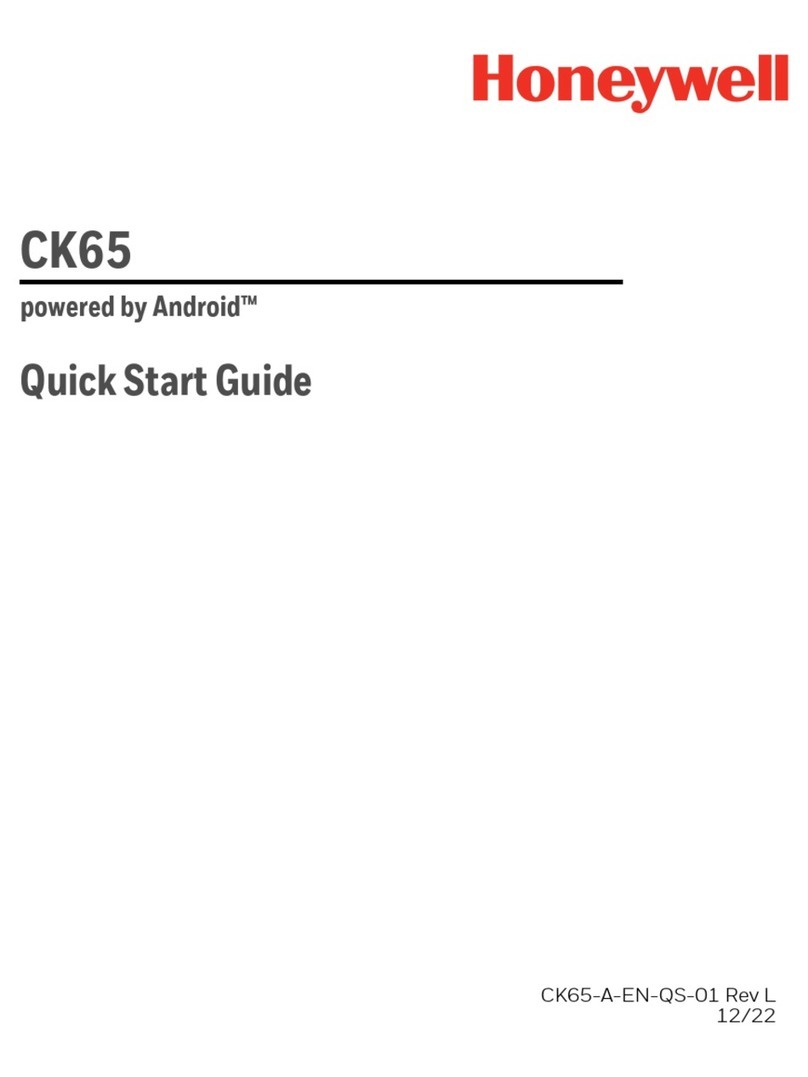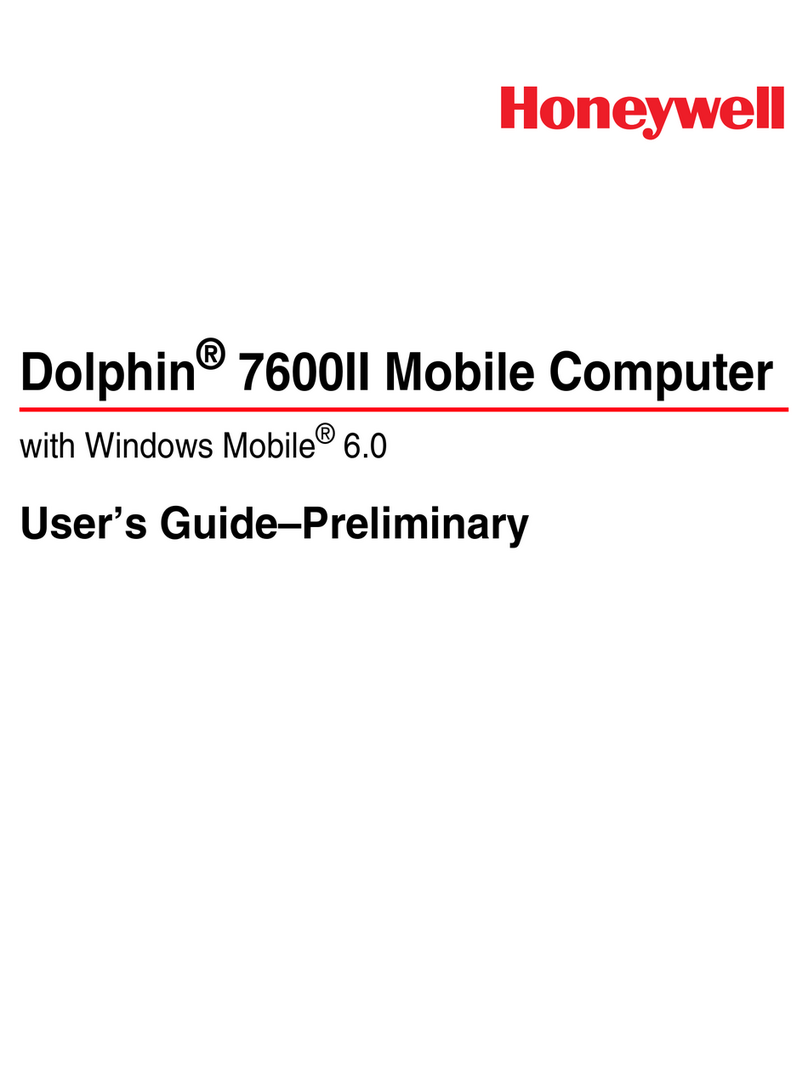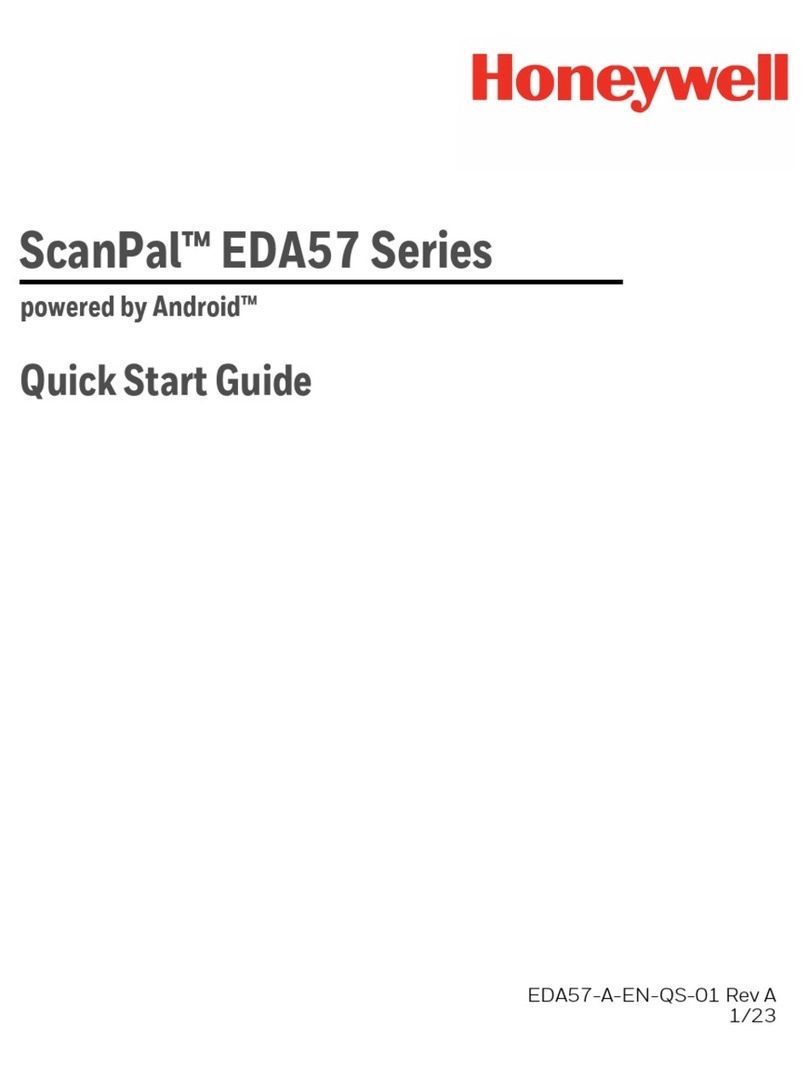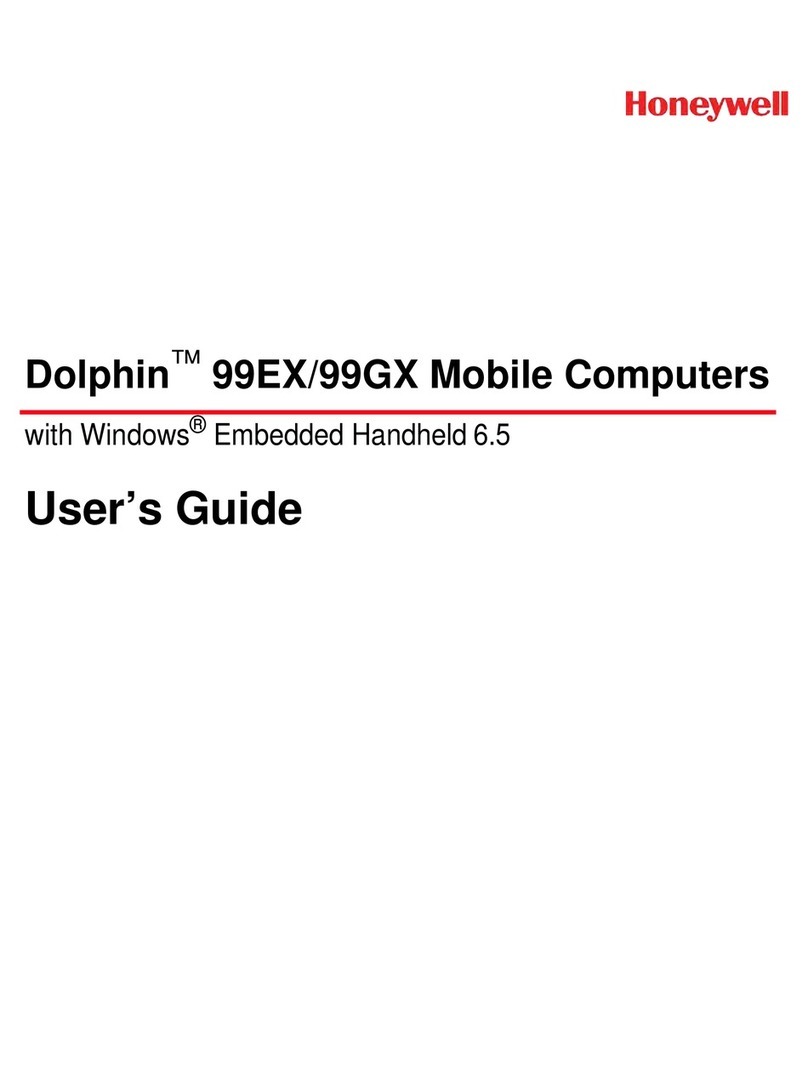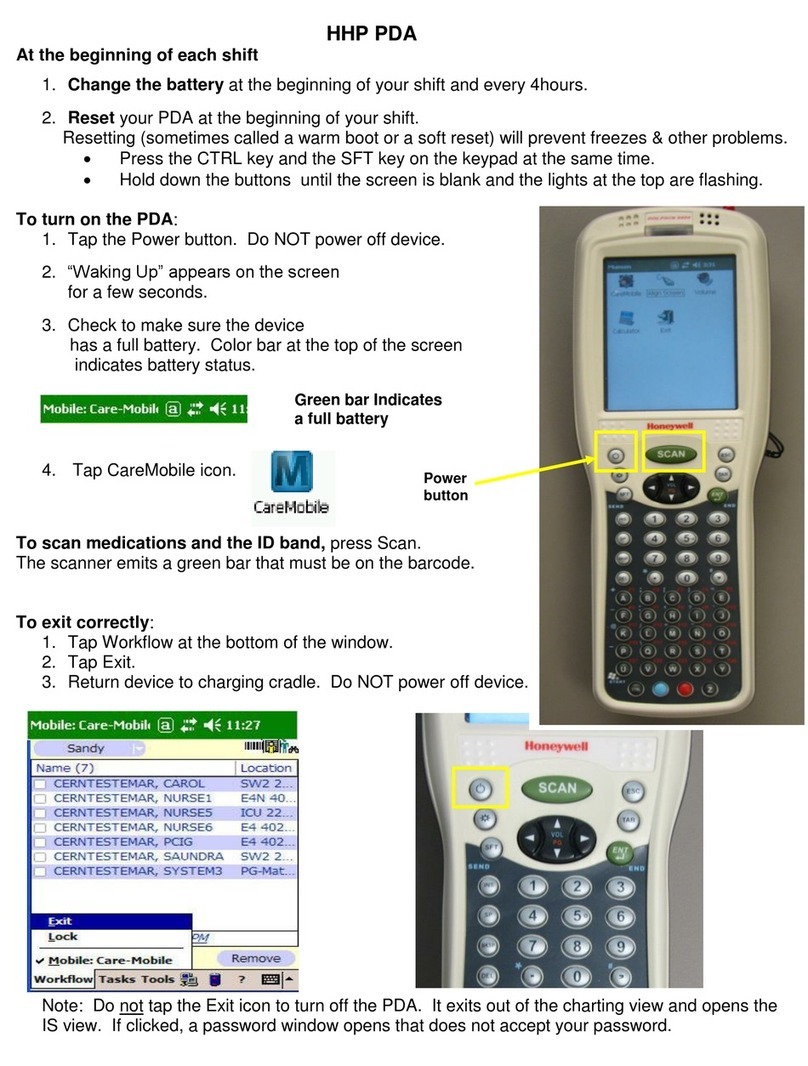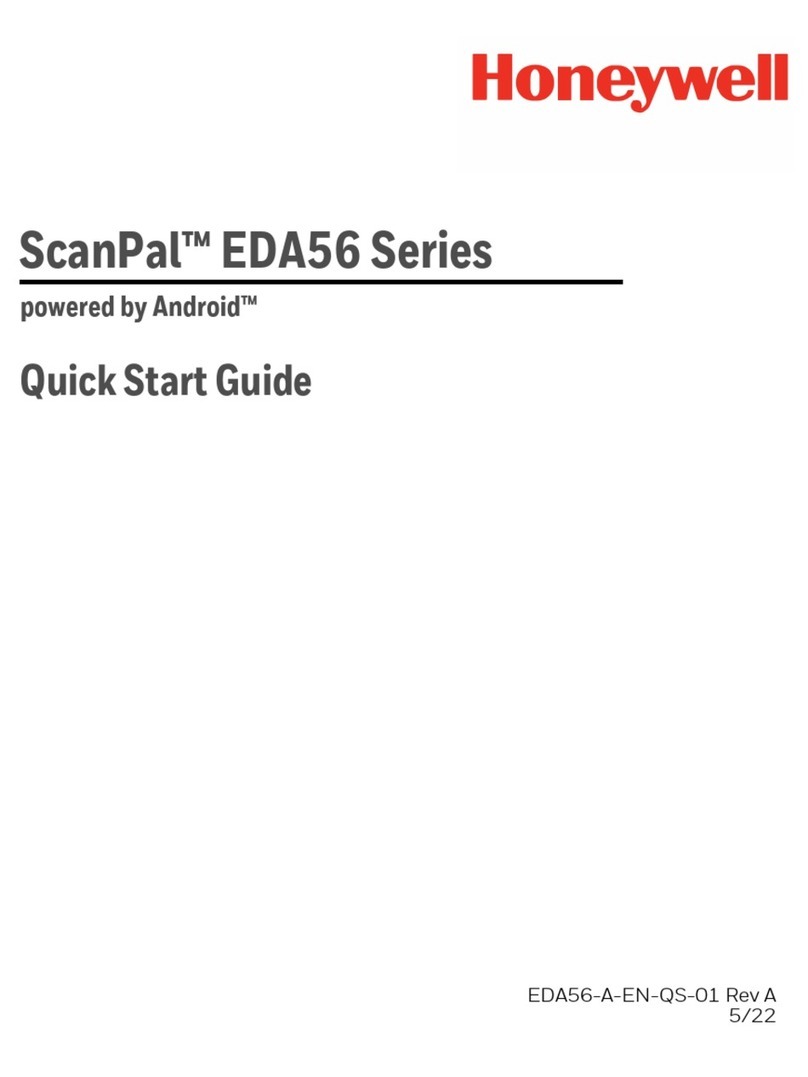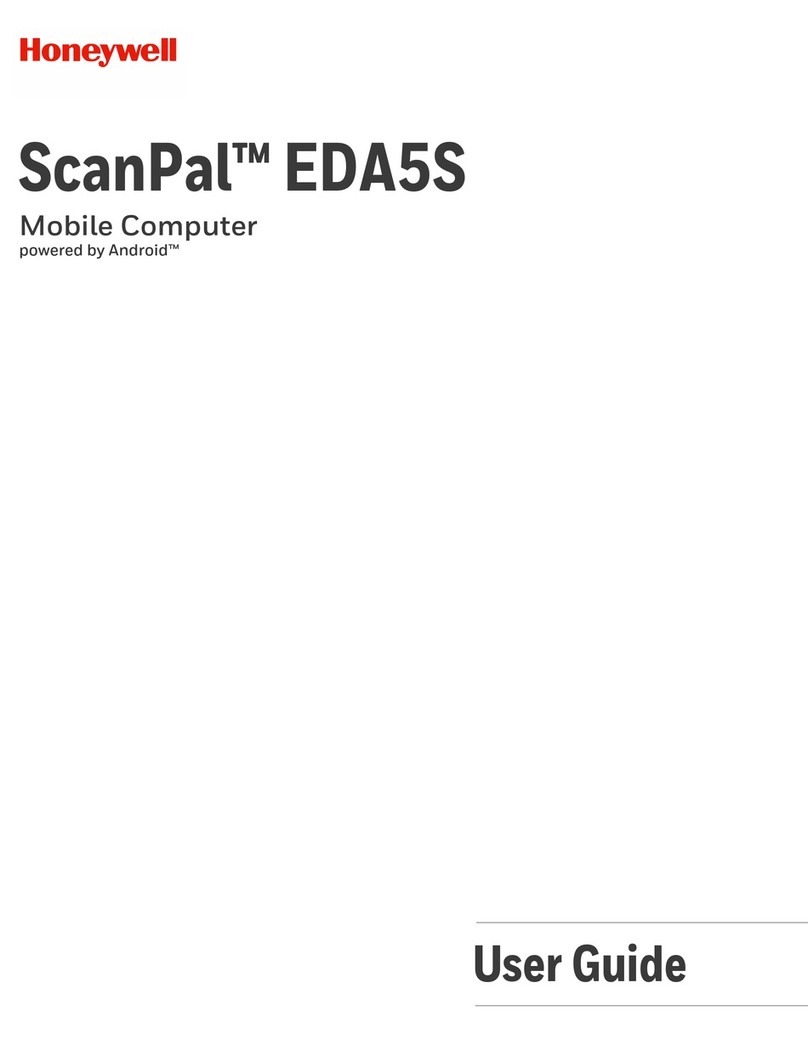Set Up the Computer for the First Time
1. Press the Power button.
2. Select your language and then touch Next.
3. Select your region and then touch Next.
4. Touch Cancel to skip the advanced provisioning options.
5. Follow the onscreen prompts to finish setting up the computer. To learn
more about what you can do with a Microsoft® account, go to
https://account.microsoft.com/about.
Turn the Power On or Off
To turn the computer on:
• Press and release the Power button.
To turn the computer off:
1. Press and hold the Power button until “slide down to power off” appears
on the screen.
2. Slide the screen down until the image disappears and “Goodbye”
appears on the screen.
Note: You should always power off the computer before removing the
battery.
About the Start Screen
Navigation and Function Buttons
Note: Additional functionality varies according to the application in use.
Buttons Description Function
Back Return to the previous screen.
Home Return to the Start screen.
Search Start a search on the computer or the Internet.
Volume Raise or lower the volume of the active
speaker.
Wake the Computer from Sleep Mode
Sleep mode automatically turns the touch panel display off and locks the
computer to save battery power when the computer is inactive for a
programmed period of time.
1. Press and release the Power button to wake the computer.
2. Swipe up from the bottom of the screen to unlock the computer.
Adjust the Screen Time Out Setting
You can adjust the amount of time before the screen times out after inactivity.
1. Scroll to the bottom of the screen and touch All apps.
2. Scroll down to Settings.
3. Touch Personalization and then Lock screen.
4. Scroll down to Screen times out after setting and select an amount of
time from the drop-down list.
5. Touch the Home icon to return to the Home screen.
Turn Airplane Mode On or Off
1. Swipe down from the top of the display to open the quick settings.
2. Touch Expand.
3. Touch Airplane mode to turn it on or off.
Note: When Airplane Mode is turned on, appears on the status bar.
Scan a Bar Code with the ScanDemo
Note: For optimum performance, avoid reflections by scanning the bar code
at a slight angle.
1. Scroll to the bottom of the screen and touch All apps.
2. Scroll down to ScanDemoW10.
3. Point the computer at the bar code.
4. Touch Scan on the touch screen or press and hold a Scan button.
Center the aiming beam over the bar code.
The decode results appear on the screen.
Take a Photo or Video
1. Press the Camera button.
2. Select either single photo mode or video mode in the
viewfinder.
3. Point the camera lens at the object you want to capture. The camera lens
is located on the back of the computer.
4. Touch the single photo icon to capture a single photo.
Touch the video icon to start recording video. Touch the video icon
again to stop recording.
5. To view the captured photo or video, touch the preview circle in the upper
right corner.
Restart the Computer
You may need to restart the computer to correct conditions where an
application stops responding to the system or the computer seems to be
locked up.
1. Press and hold the Power button until “slide down to power off” appears
on the screen.
2. Slide the window down to the bottom of the screen. “Goodbye” appears
on the screen before the computer turns off.
To restart the computer if the touch panel display is unresponsive:
• Press and hold the Power + Volume Down buttons for approximately 13
seconds until the computer restarts.
Note: If you try to restart the computer and still experience issues, you may
need to see the user guide for information on how to perform a Factory Reset
(Clean Boot).
Support
To search our knowledge base for a solution or log into the Technical Support
portal and report a problem, go to www.hsmcontactsupport.com.
User Documentation
For the user guide and other documentation, go to www.honeywellaidc.com.
Limited Warranty
For warranty information, go to www.honeywellaidc.com and click
Resources > Warranty.
Patents
For patent information, see www.hsmpats.com.
Trademarks
Microsoft and Windows are registered trademarks of Microsoft Corporation
in the United States and/or other countries.
Disclaimer
Honeywell International Inc. (“HII”) reserves the right to make changes in
specifications and other information contained in this document without prior
notice, and the reader should in all cases consult HII to determine whether
any such changes have been made. The information in this publication does
not represent a commitment on the part of HII.
HII shall not be liable for technical or editorial errors or omissions contained
herein; nor for incidental or consequential damages resulting from the
furnishing, performance, or use of this material. HII disclaims all
responsibility for the selection and use of software and/or hardware to
achieve intended results.
This document contains proprietary information that is protected by
copyright. All rights are reserved. No part of this document may be
photocopied, reproduced, or translated into another language without the
prior written consent of HII.
Copyright © 2016 Honeywell International Inc. All rights reserved.