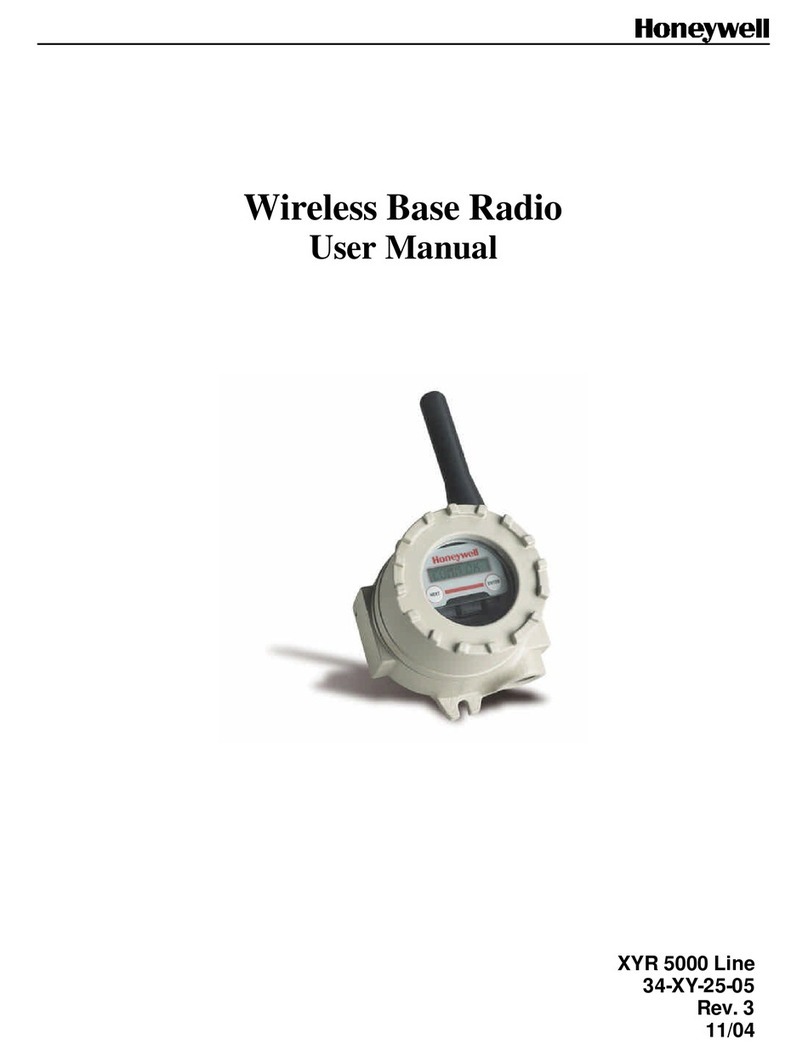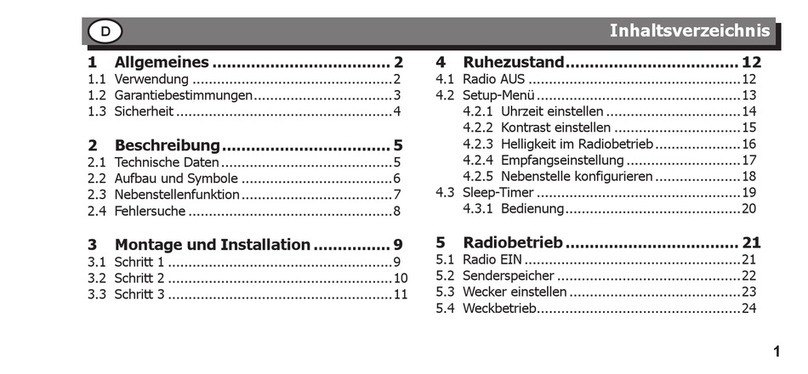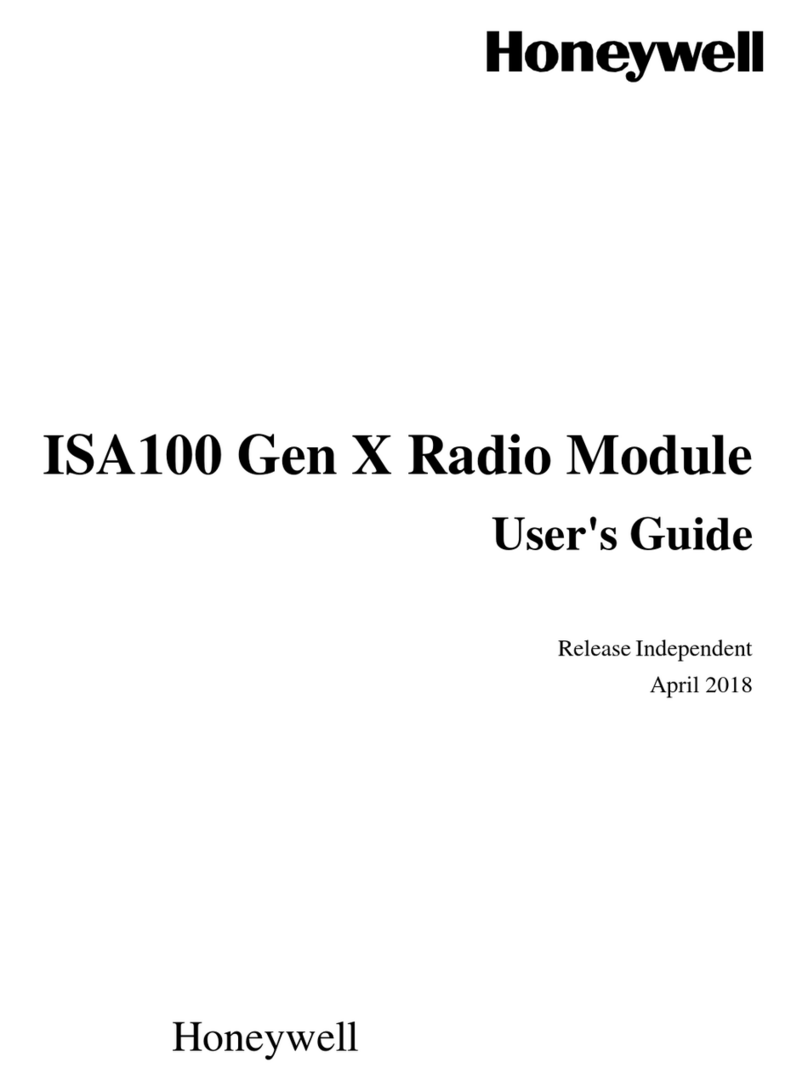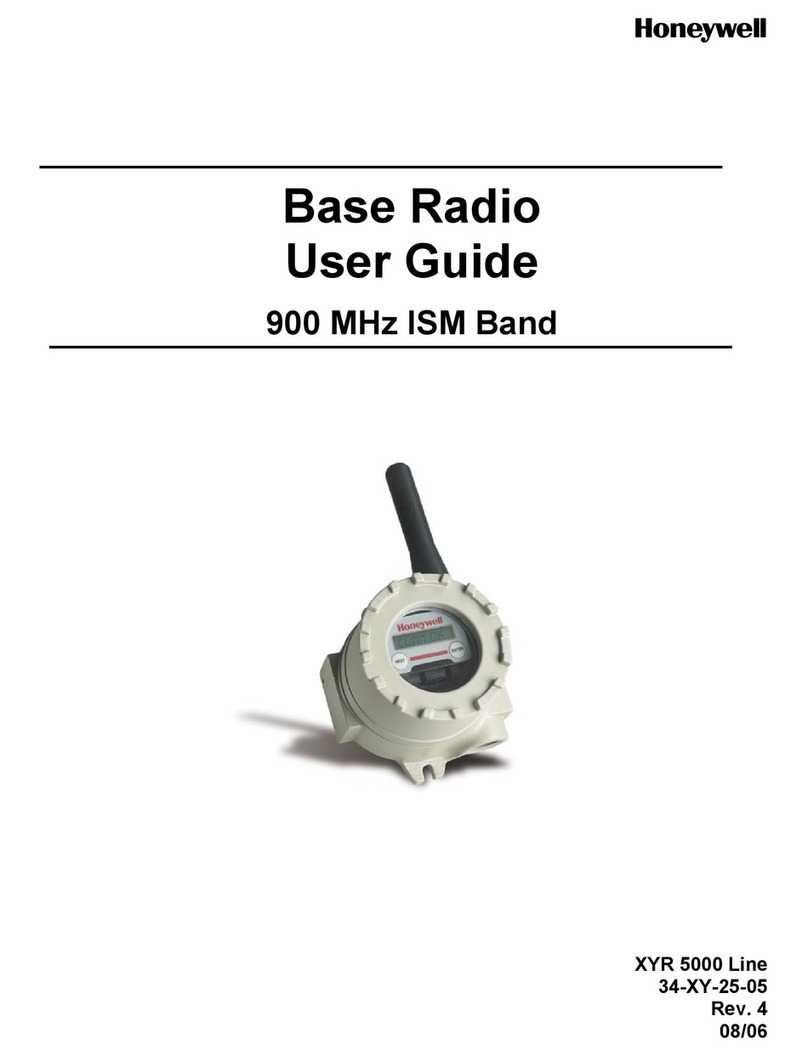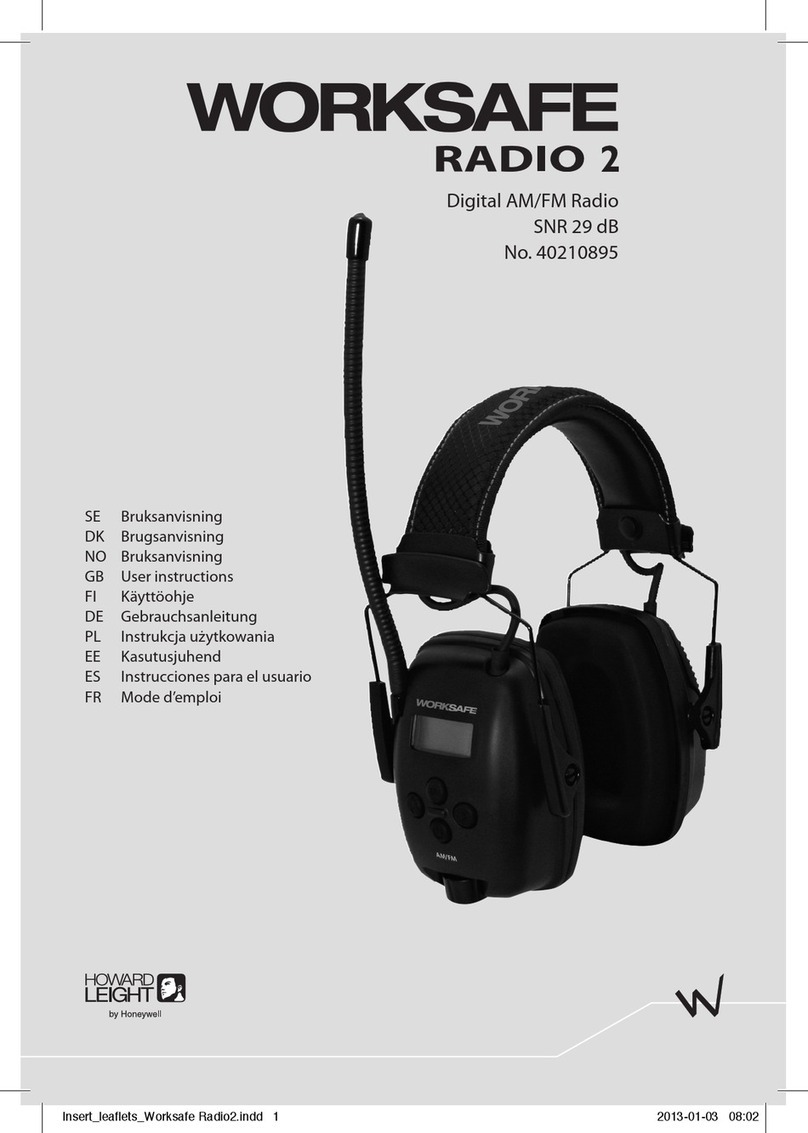EchoView Host User’s Guide
3
Contents
1. Standard Contents.................................................................................................................................7
2. General Information...............................................................................................................................7
2.1. Key Features .................................................................................................................................8
3. Physical Description ..............................................................................................................................9
3.1. LCD Display (Monitoring) ............................................................................................................10
3.2. LCD Display (In Alarm)................................................................................................................10
4. Specifications ......................................................................................................................................11
5. Operation.............................................................................................................................................12
5.1. Enable The FMC2000 Controller’s EchoView Function..............................................................12
5.2. Turning The EchoView On ..........................................................................................................13
5.3. Turning The EchoView Off ..........................................................................................................14
5.4. Battery Indicator ..........................................................................................................................15
5.5. Buzzer (Audible Alarm) Off Indicator...........................................................................................15
5.6. Wireless Communication Indicator..............................................................................................16
6. Deploying The EchoView ....................................................................................................................16
7. Programming The EchoView...............................................................................................................17
7.1. Settings........................................................................................................................................18
7.1.1. Buzzer On/Off .......................................................................................................................18
7.1.2. LCD Contrast ........................................................................................................................19
7.1.3. Serial Number .......................................................................................................................19
7.1.4. Firmware Version..................................................................................................................20
7.1.5. Factory Reset........................................................................................................................20
7.1.6. Edit Password.......................................................................................................................21
7.1.7. Page Disable (EchoView Host).............................................................................................22
7.1.8. Exit ........................................................................................................................................23
7.2. Wireless.......................................................................................................................................23
7.2.1. Ping Net ................................................................................................................................24
7.2.2. PAN ID Setup........................................................................................................................24
7.2.3. Join Net.................................................................................................................................25
7.2.4. Channel Setup ......................................................................................................................26
7.2.5. Exit ........................................................................................................................................27
8. Viewing Data From Connected Monitors.............................................................................................27
8.1. Viewing Alarm Data.....................................................................................................................28
8.2. One Monitor In Alarm ..................................................................................................................28
8.3. Multiple Monitors In Alarm...........................................................................................................29
8.4. Peak Value Reading For Online Or Offline Monitors ..................................................................30
8.4.1. Clearing Offline Monitors ......................................................................................................30
8.5. Panic Alarm .................................................................................................................................31
8.6. Enabling/Disabling The “Panic Button” Function.........................................................................31
8.7. Using The “Panic” Function.........................................................................................................32
8.7.1. Trigger All Relays..................................................................................................................33
8.7.2. Trigger A Selected Relay......................................................................................................33
8.7.3. Clear Relays .........................................................................................................................33
8.7.4. Alarm Abbreviations..............................................................................................................34
8.7.5. Alarm Signal Summary .........................................................................................................34