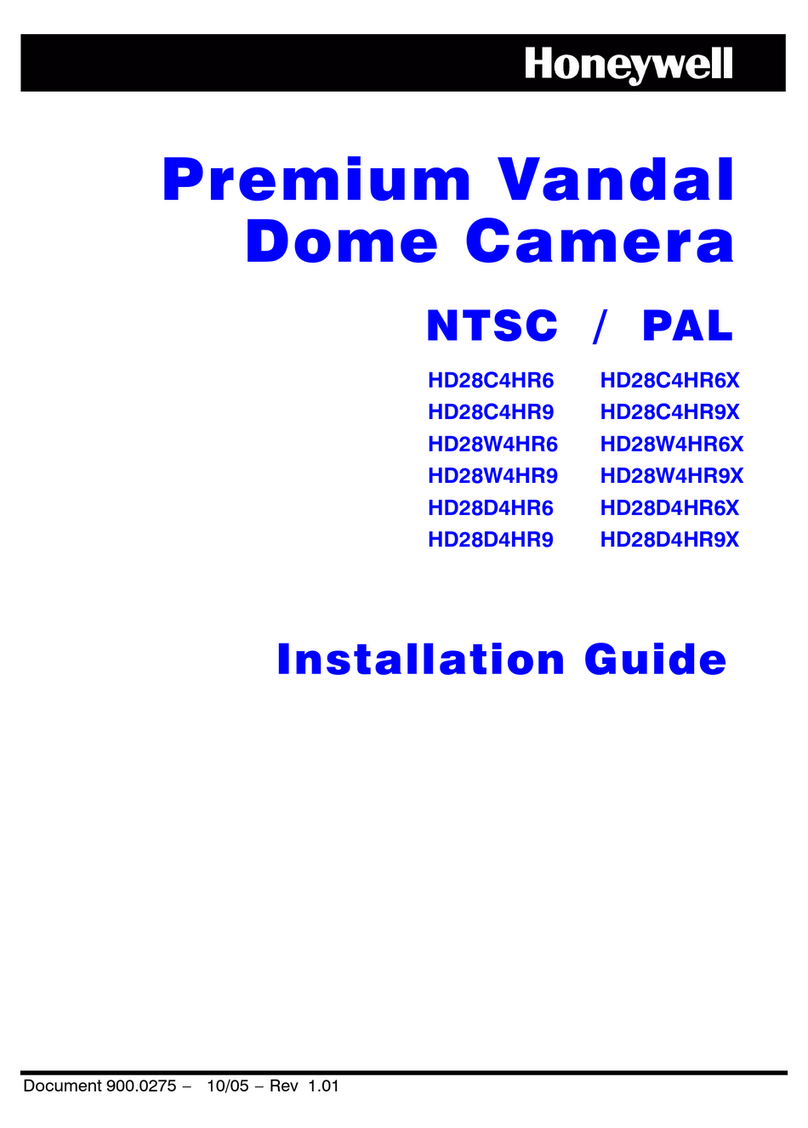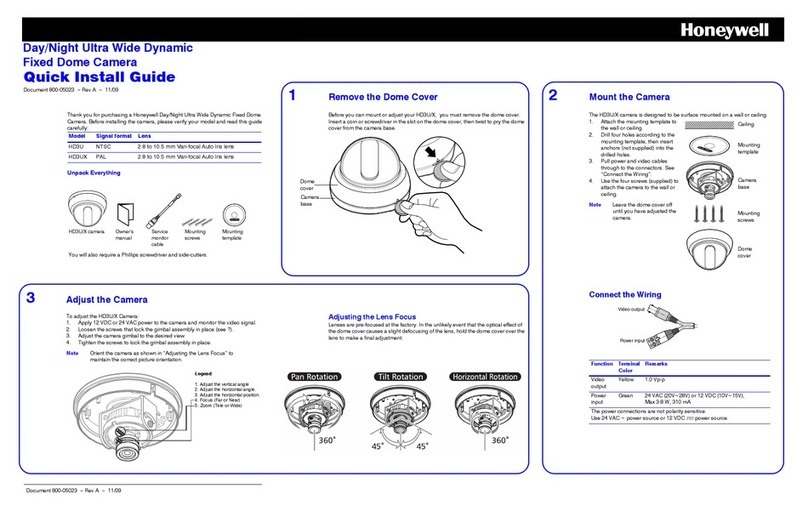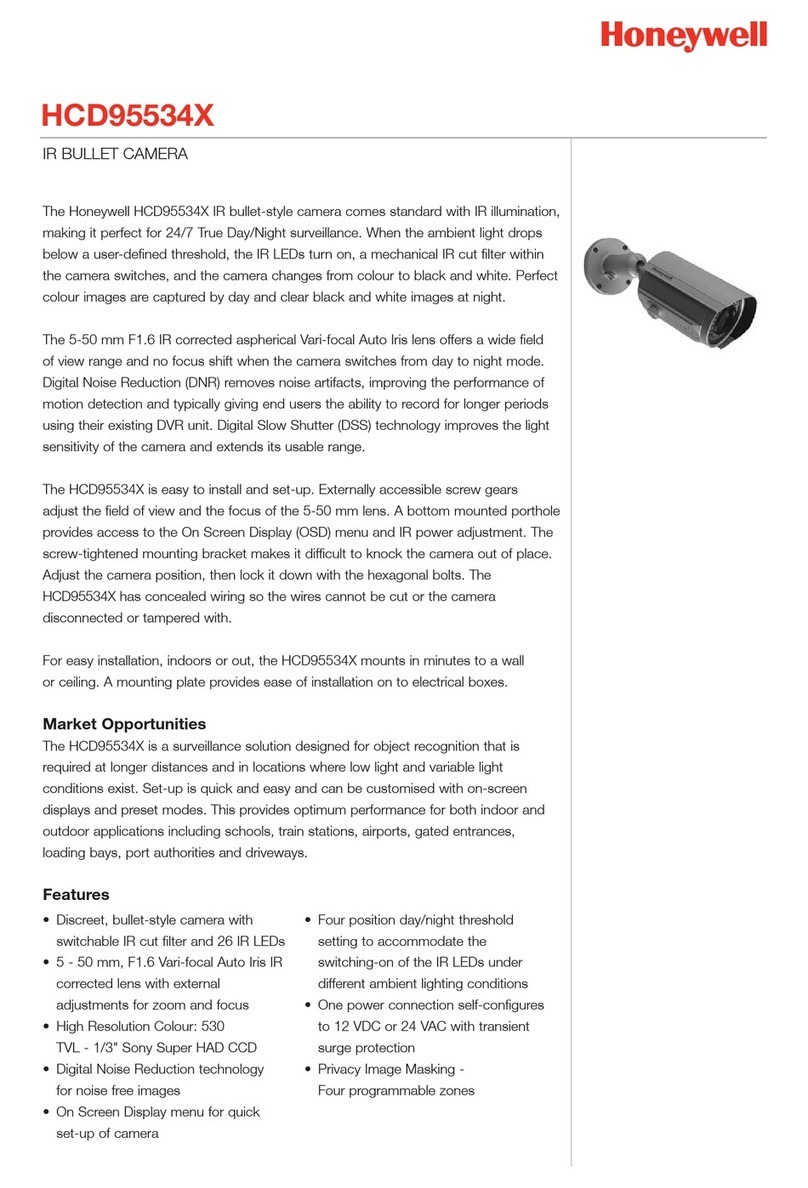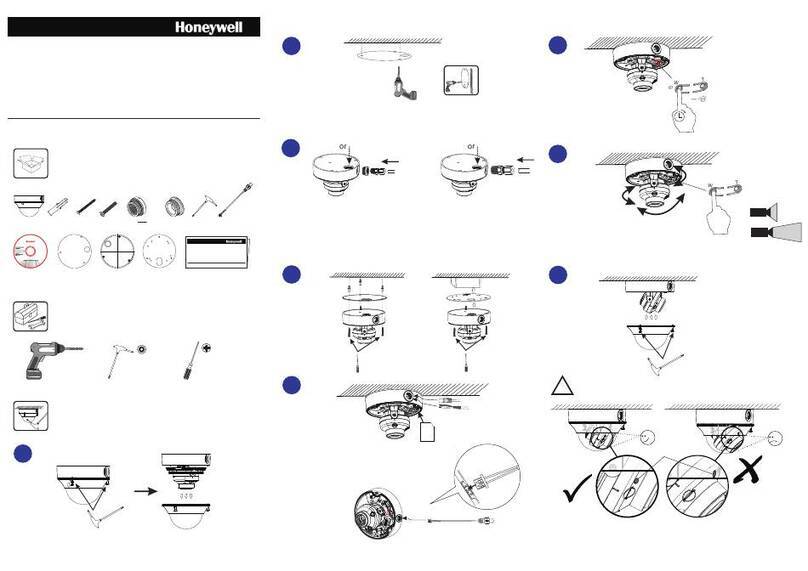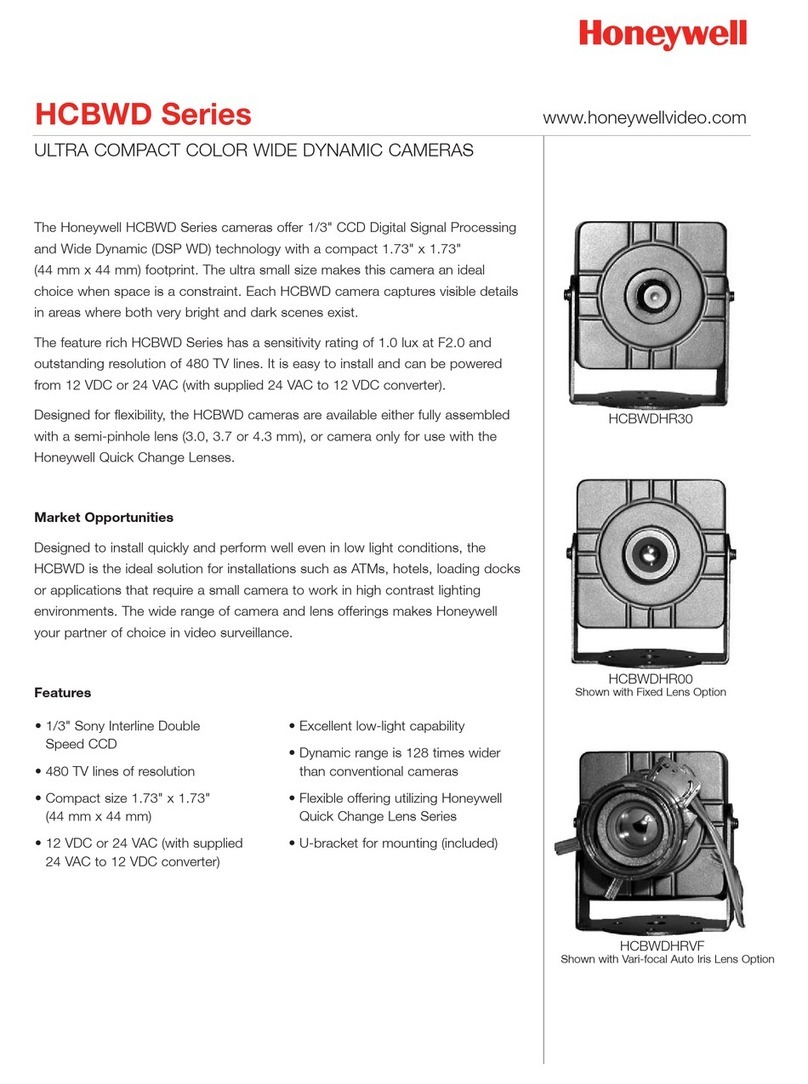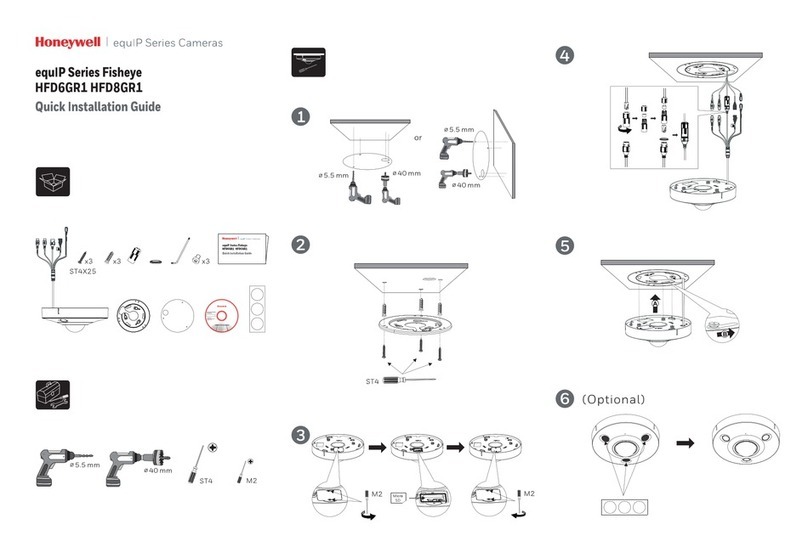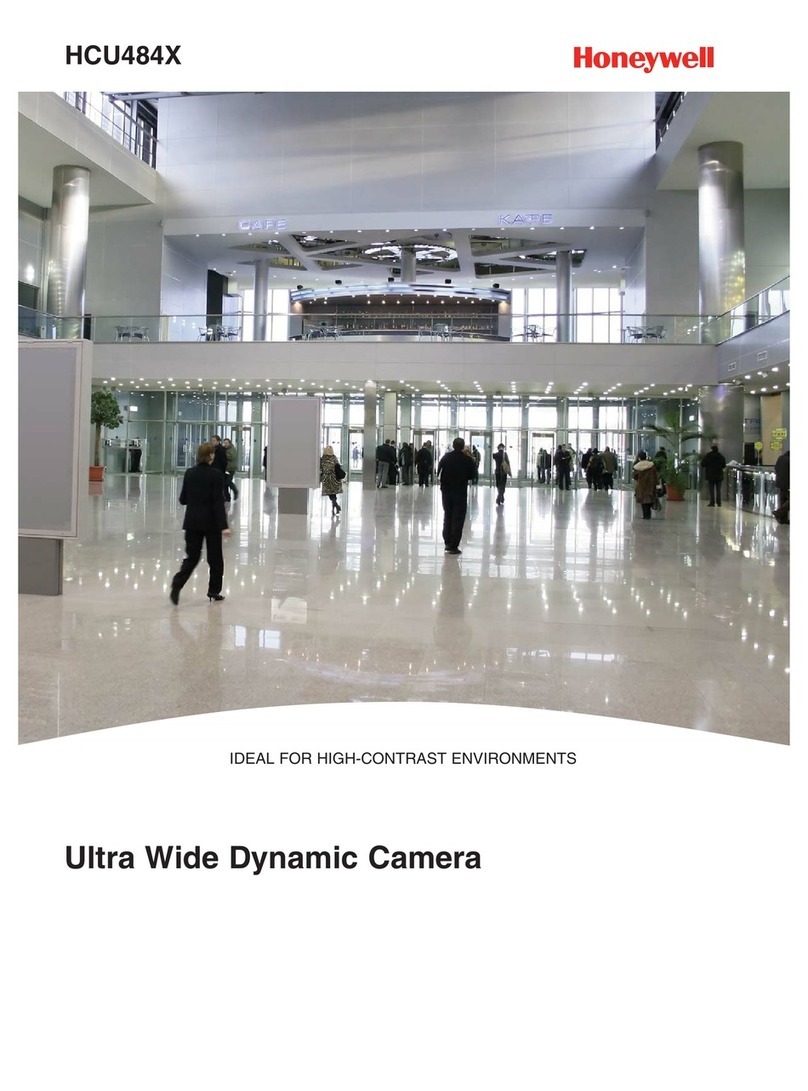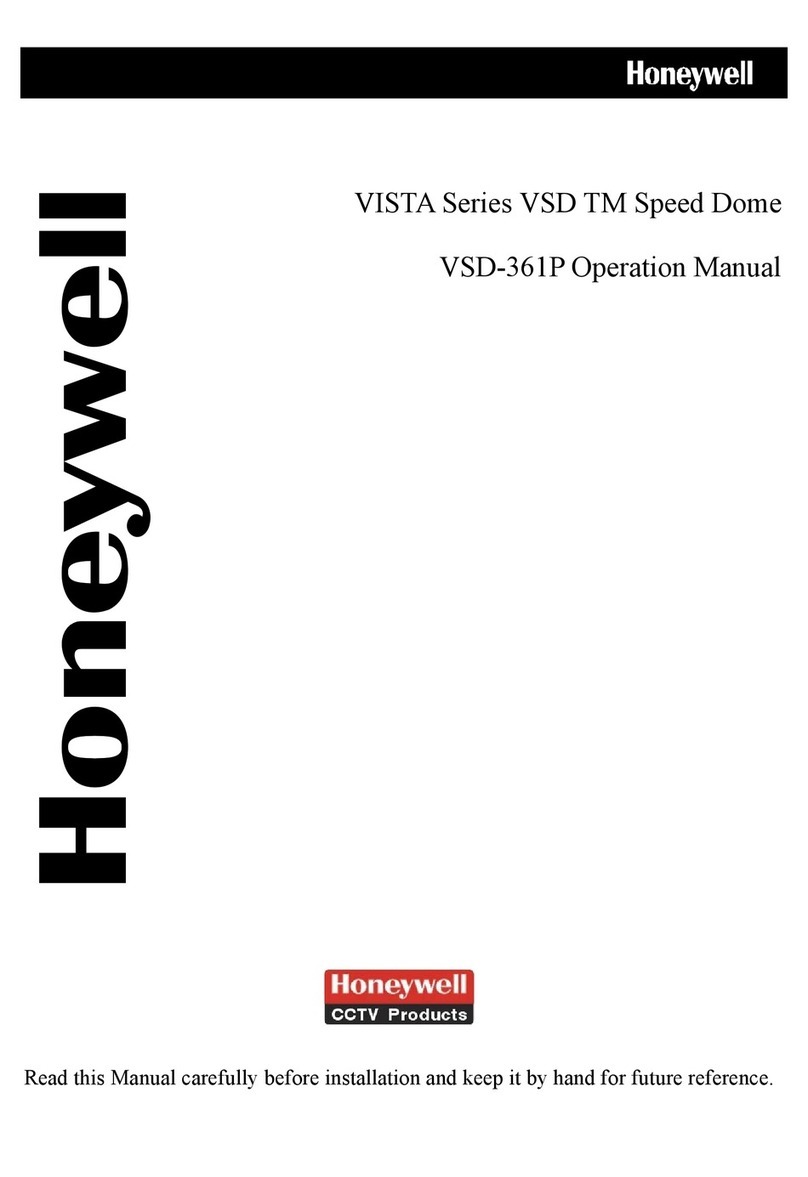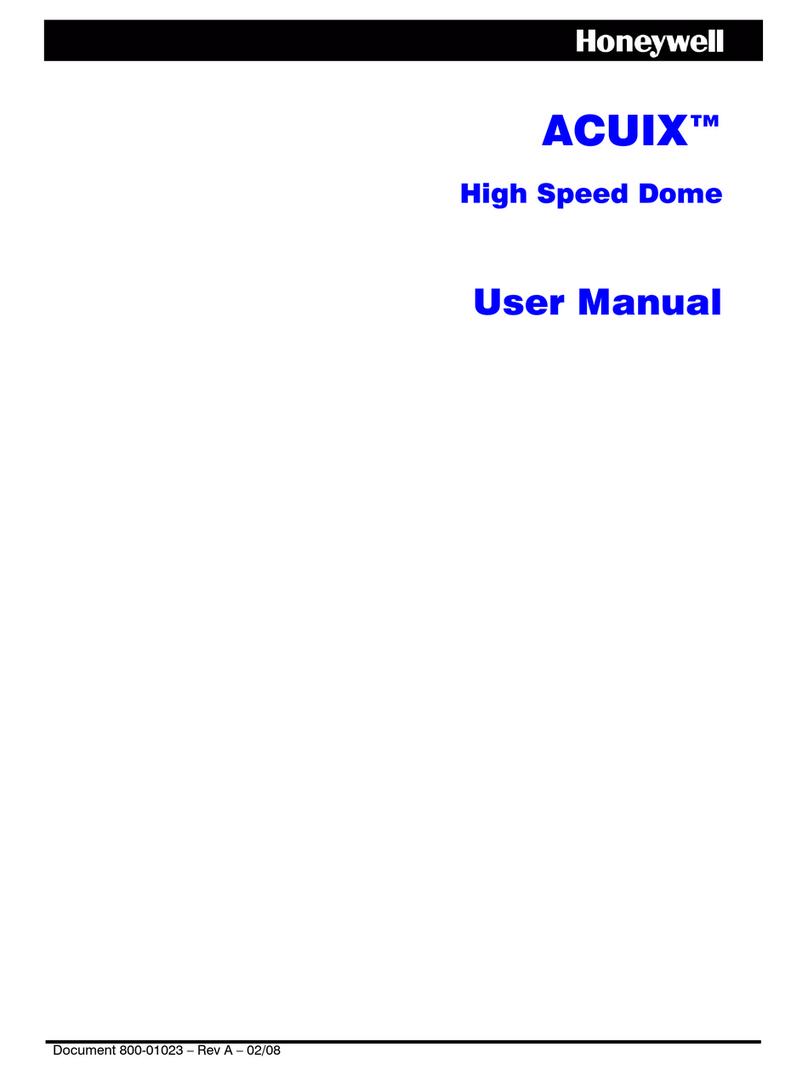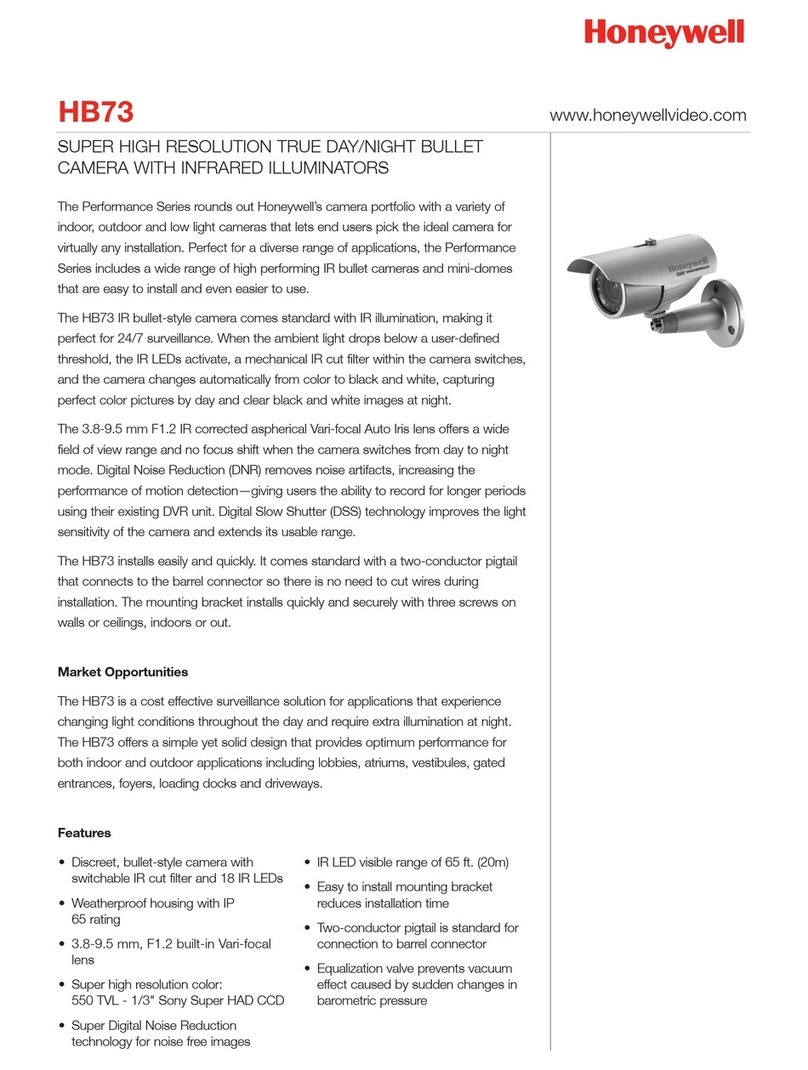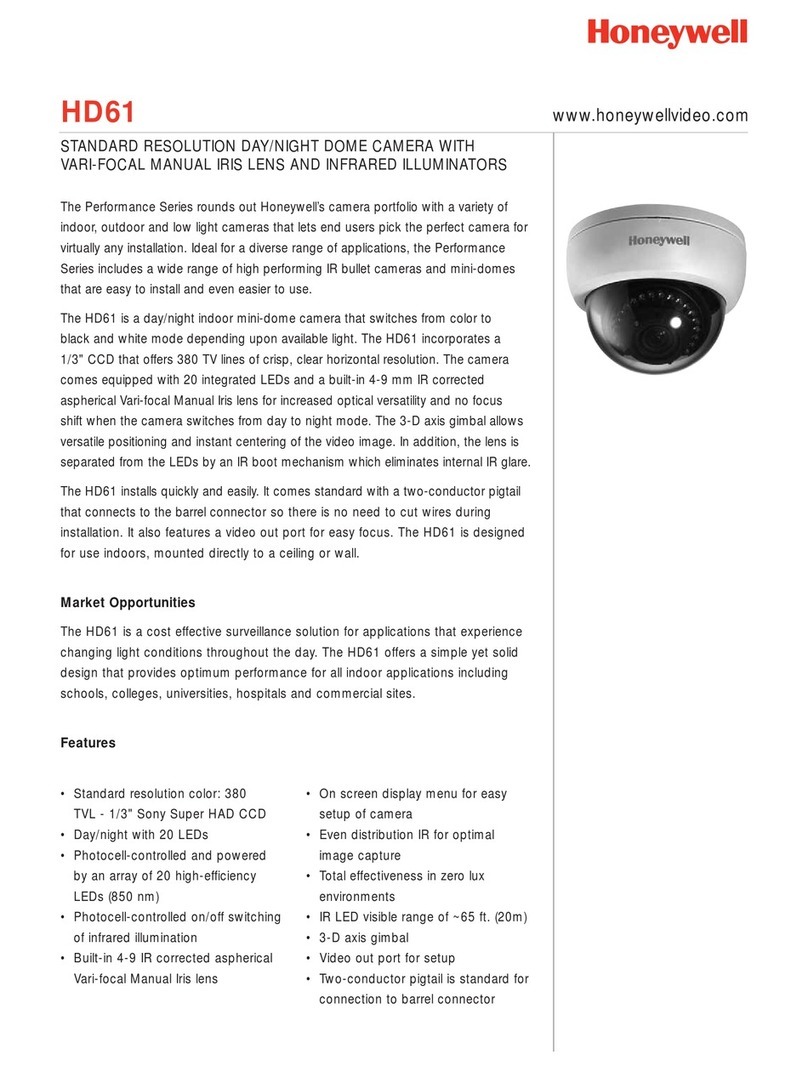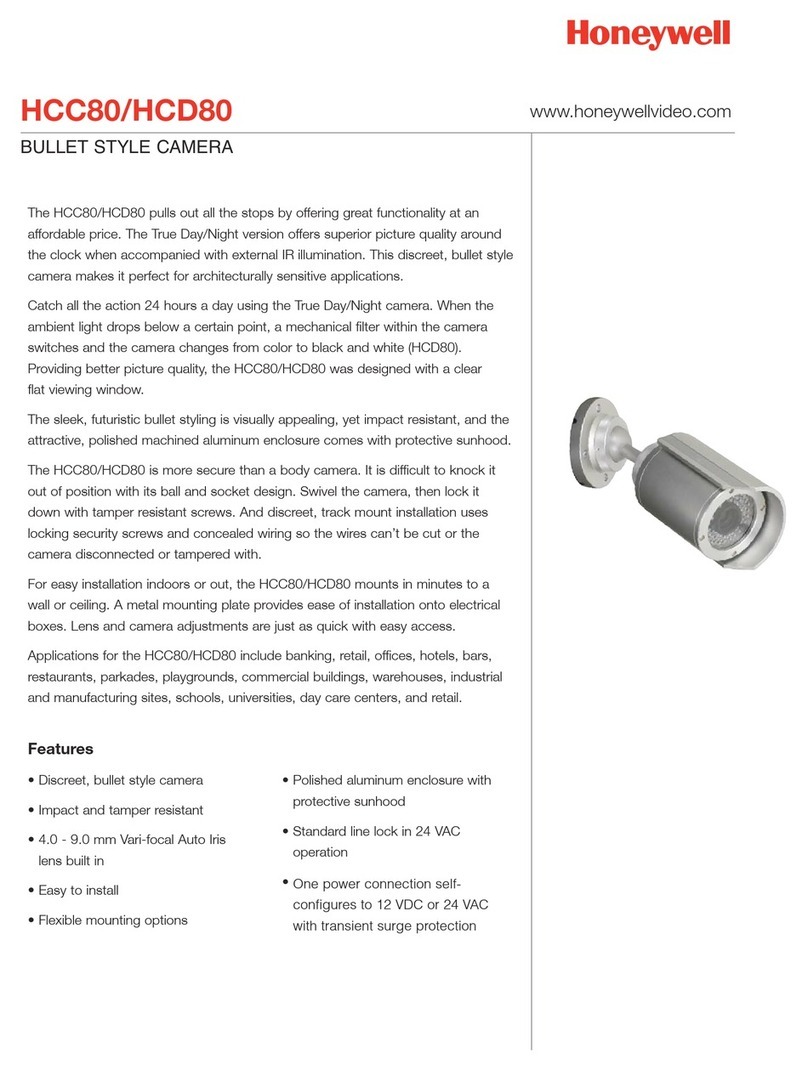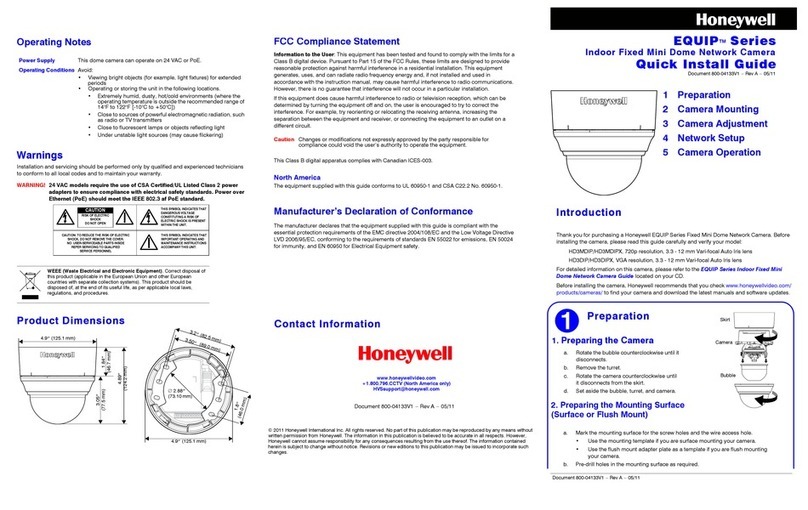© 2014 Honeywell International Inc. All rights reserved. No part of this publication may be reproduced by any means without written permission from Honeywell. The information in this publication is believed to be accurate in all respects.
However, Honeywell cannot assume responsibility for any consequences resulting from the use thereof. The information contained herein is subject to change without notice. Revisions or new editions to this publication may be issued to
incorporate such changes.
www.honeywell.com/security
+1 800 323 4576 (North America only)
https://www.honeywellsystems.com/ss/techsupp/index.html
Document 800-15464V4 – Rev A – 07/2014
Completing the Installation
To complete the camera installation, do the following:
1. If you want, insert a microSDHC memory card (up to
32 GB, Class 10) into the microSDHC card slot on the
side of the camera assembly. See Using the
MicroSDHC Card for Clip Storage (Optional) for more
information on using a microSDHC card with your IP
camera system.
2. Line up the tabs on the camera assembly with the
guides on the camera base and slide the camera
assembly onto the camera base until the tabs lock
securely in place.
3. Adjust the pan and tilt setting of the camera as desired.
To prevent damage to the gimbal assembly, loosen
the locking screw before adjusting the tilt angle.
Retighten the locking screw after setting the tilt angle.
The tilt angle is adjustable between –10° and 90°. The
pan adjustment range is nearly 360° and the rotation angle range is nearly 270°.
4. Disconnect the video cable from the BNC connector on the camera control board.
5. Replace the inner cover on the camera assembly.
6. Reinstall the screw that secures the camera assembly to the camera base.
7. Replace the dome cover, aligning the arc-shaped notch on the cover with camera control
board, and then tighten the captive security screws with the supplied Torx key.
Logging In to the Camera
Before You Log In to the Camera
Before logging in to the camera, ensure that your PC meets the following system requirements:
Note To run the web client application, you must have Windows administrator privileges and your
browser must be set up to allow ActiveX controls. Refer to the equIP®Series IP Cameras
Configuration Guide on the software and documentation CD for more information.
Logging In to the Camera
To log in to the camera, do the following:
1. Power up the camera through a PoE, 12 V DC, or 24 V AC power connection.
2. Insert the installation disc into your disc drive and navigate to the Honeywell Device Search
folder.
If you want, you can copy the Device Search executable file to your computer desktop (or
other location) to run the Device Search application without the installation disc.
3. Double-click the Honeywell Device Search icon to run the application on your PC.
4. Click Device Search to find the camera with the Honeywell Device Search tool. By default, the
camera has a dynamically assigned IP address (DHCP). After finding the camera with the
Device Search tool, you can assign a static IP address to the camera, or otherwise modify the
network settings, as needed (refer to the equIP®Series IP Cameras Configuration Guide on
the software and documentation CD for more information).
5. Double-click the discovered camera, or enter the camera’s IP address into the address bar of
your web browser.
6. In the Login dialog box, enter the default user name (admin) and password (1234) and then
click OK. The user name is case sensitive.
The first time you run the Honeywell Viewer web client, you will be prompted to install an
ActiveX plug-in. Follow the on-screen instructions to install the plug-in. Once the plug-in has
been installed, the web client opens automatically in your browser, displaying live video and
basic controls. Refer to the equIP®Series IP Cameras Configuration Guide on the software
and documentation CD for more information on using the Honeywell Viewer web client.
IR Illumination Specifications (IR Models Only)
The range of IR illumination will vary depending on the scene reflectivity in your specific application,
The table below shows some everyday objects and their level of reflectivity.
Using the MicroSDHC Card for Clip Storage (Optional)
Preparing to Use the MicroSDHC Card
Install the microSDHC card in the card slot before you finish installing the camera (see Completing
the Installation). Log in to the camera with the web client (see Logging In to the Camera).
To format the microSDHC card, click System Storage Management SD Card Device
setting Format. To set up automatic disk cleanup,
click
System
Storage
Management
SD
Card
Disk cleanup setting
.
To record audio to the microSDHC card along with video, enable
that option in Streaming Audio.
Configuring MicroSDHC Card Recording
Set the recording type (Continuous, Scheduled, Alarm Triggered, Motion Triggered, Network Failure
Triggered, and Tampering Triggered). Set the recording parameters, as needed. Select SD Card in
either the Record To or Recording Storage option when configuring the selected recording type.
For more information on Alarms, Events, and Recording settings, refer to the equIP®Series IP
Cameras Configuration Guide included on the software and documentation CD.
Downloading and Playing Clips from a MicroSDHC Card
1. Click System Storage Management SD Card. The list of video clips (in AVI format) is in
the Recording list section at the bottom of the page. You can click Sort to change the order
that the video clips are sorted in (by date or by recording type).
2. Select a clip from the list, and then click Download.
3. You can Open or Save the clip. Select Open to immediately play the clip with your default
video player after it has downloaded, or select Save to save the clip to your hard drive.
After you have saved the clip, you can play or copy the clip as needed.
Deleting Clips from a MicroSDHC Card
There are three ways to delete video clips from a microSDHC card:
• To delete all clips from the microSDHC card, click
System
Storage
Management
SD
Card
Device setting
Format
.
• To set up automatic disk cleanup to delete older clips when the card storage reaches a specified
limit, click
System
Storage
Management
SD
Card
Disk cleanup setting
.
• To manually remove specific clips, click
System
Storage
Management
SD
Card
Recording list
, select the clip(s) you want to remove, and then click
Remove
.
Regulatory Statements
FCC Statement of Compliance
Information to the User: This equipment has been tested and found to comply with the limits for a
Class A digital device, pursuant to part 15 of the FCC Rules. These limits are designed to provide
reasonable protection against harmful interference when the equipment is operated in a commercial
environment. This equipment generates, uses, and can radiate radio frequency energy and, if not
installed and used in accordance with the instruction manual, may cause harmful interference to
radio communications. Operation of this equipment in a residential area is likely to cause harmful
interference in which case the user will be required to correct the interference at his own expense.
Note Changes or modifications not expressly approved by the party responsible for compliance
could void the user’s authority to operate the equipment.
This Class A digital apparatus complies with Canadian ICES-003.
Cet appareil numérique de la Classe A est conforme à la norme NMB-003 du Canada.
Manufacturer’s Declaration of Conformance
North America The equipment supplied with this guide conforms to UL 60950-1 and CSA C22.2
No. 60950-1.
Europe
The manufacturer declares that the equipment supplied with this guide is compliant with the
essential requirements of the EMC Directive 2004/108/EC, the General Product Safety Directive 2001/95/
EC and the RoHS Directive 2011/65/EU, conforming to the requirements of standards EN 55022 for
emissions, EN 50130-4 for immunity, EN 60950-1 for electrical equipment safety, and EN 50581 for
assessment of electrical and electronic products with respect to the restriction of hazardous substances.
CAUTION
This is a Class A product. In a domestic environment this
product may cause radio interference in which case the user may be required to
take adequate measures.
Waste Electrical and Electronic Equipment (WEEE)
Operating System Windows®XP, Windows Vista®, Windows®7
CPU Intel®Pentium®M, 2.16 GHz or Intel®Core™ 2 Duo, 2.0 GHz
System Memory 2 GB or more
Network Card 10Base-T (10 Mbps) (minimum)
100Base-TX (100 Mbps) (recommended)
Web Browser Internet Explorer®6.0 or later, Chrome®, Firefox®, Safari®
Material (Objects Reflecting IR) Typical Reflectivity (~%)
Snow scene 85%
Standard white paper 75%
Aluminum 75%
Glass windows 70%
White cloth/fabric 65%
Concrete (new) 40 to 50%
Plasterboard 30 to 60%
Open country (trees and grass) 20%
Brickwork (new) 10 to 30%
Brickwork (old) 5 to 15%
Concrete (old) 5 to 15%
Empty asphalt area 5%
WARNING
To comply with EN 50130-4 requirements, a UPS should
be employed when powering the camera from 24 V AC.
Correct Disposal of this Product (applicable in the European Union and other
European countries with separate collection systems).
This product should be disposed of, at the end of its useful life, as per applicable local
laws, regulations, and procedures.