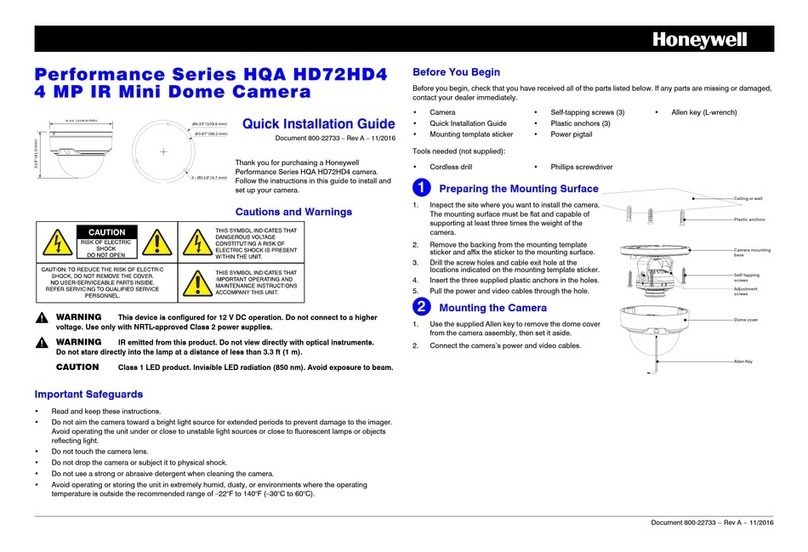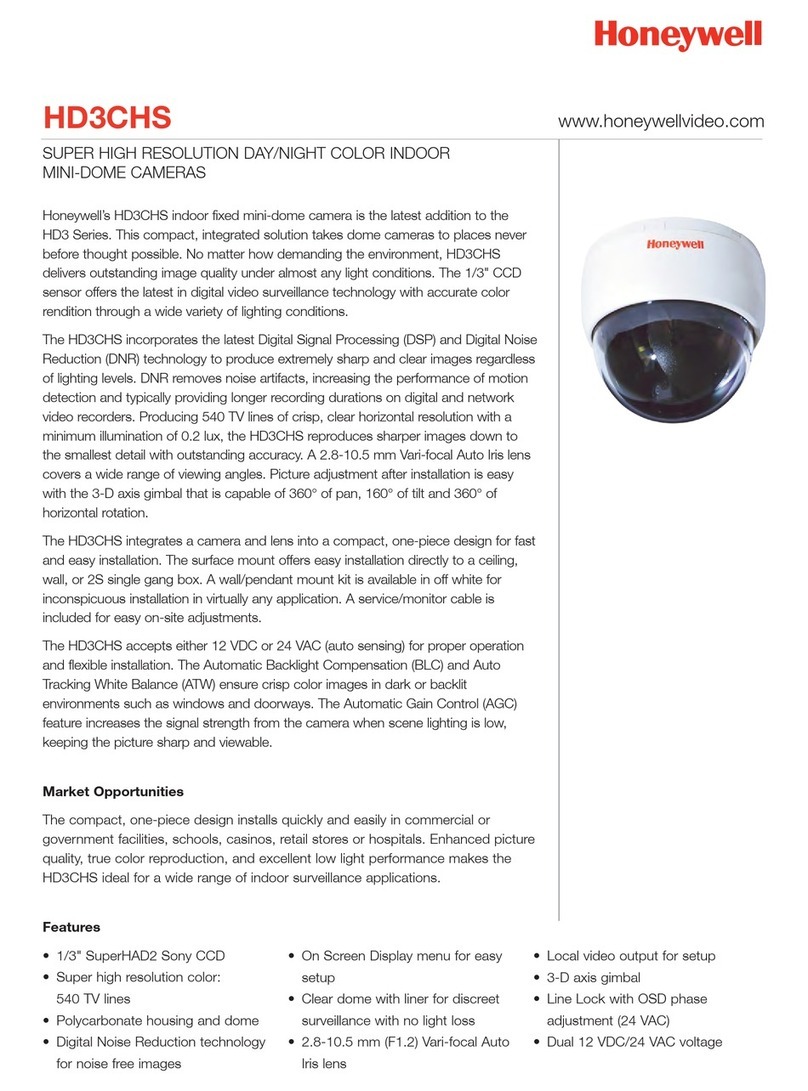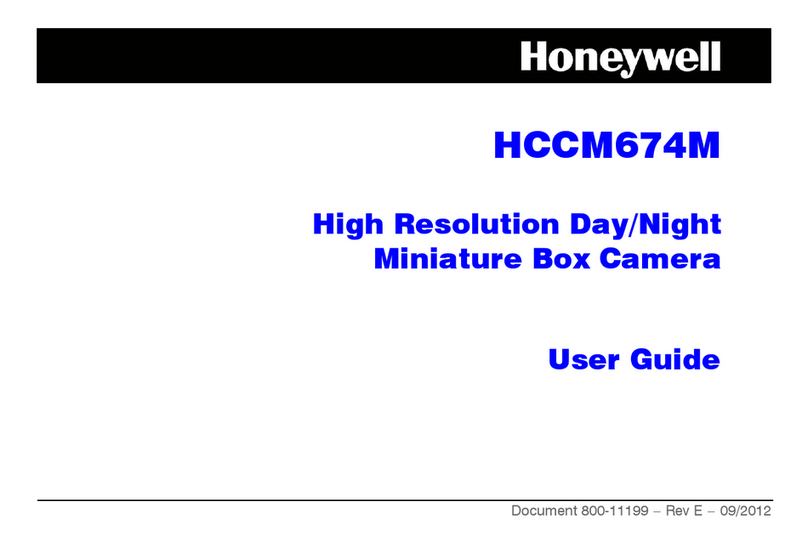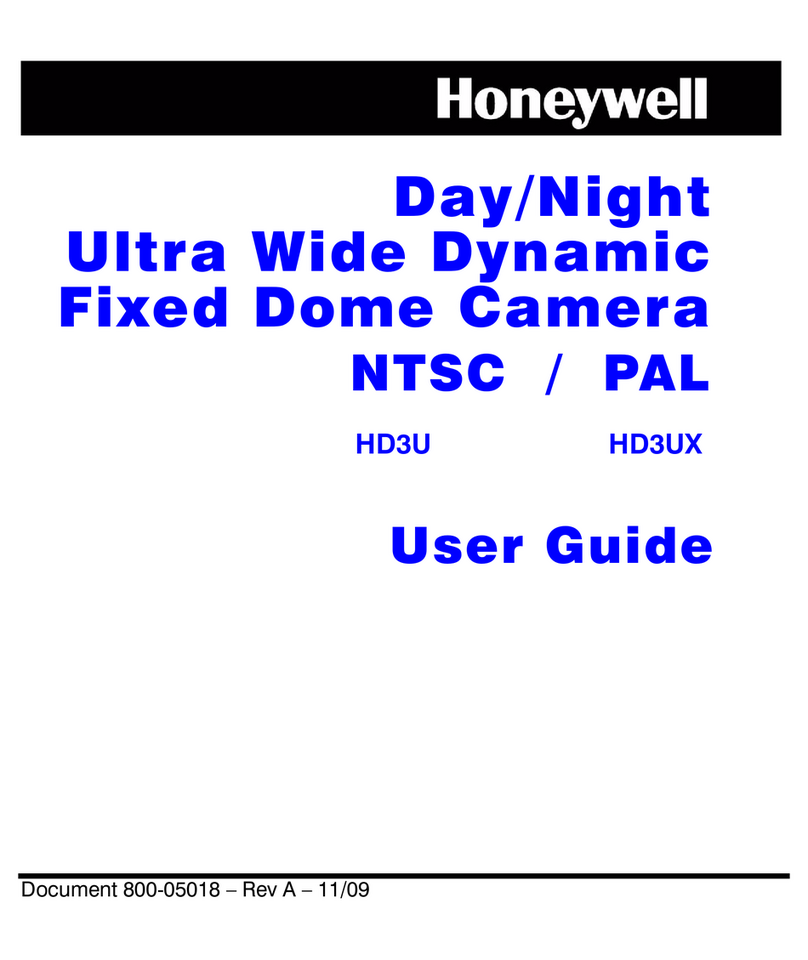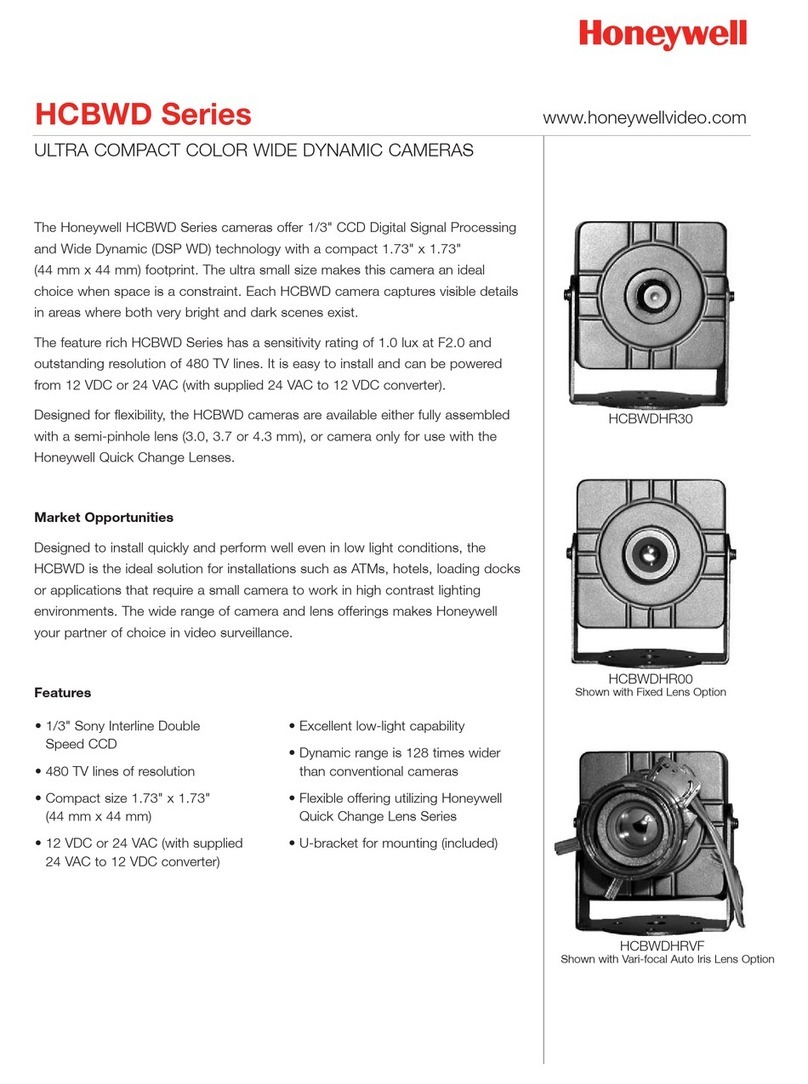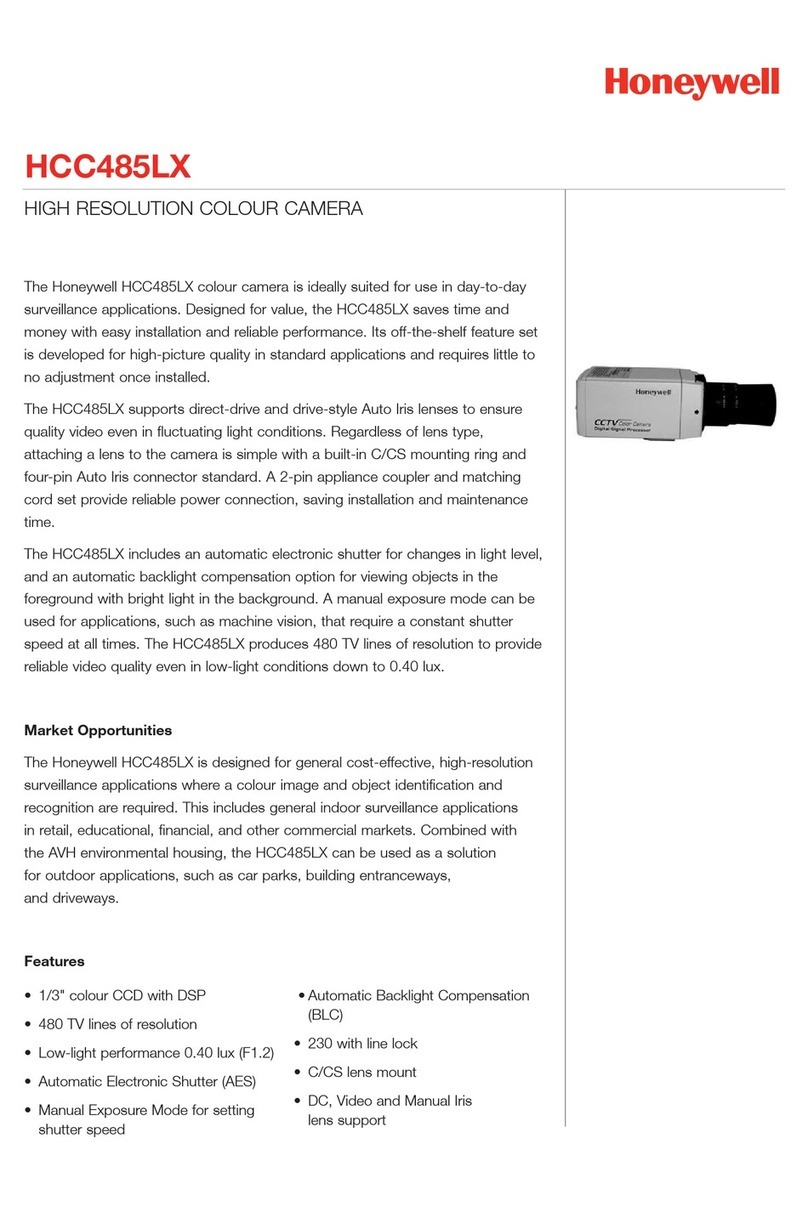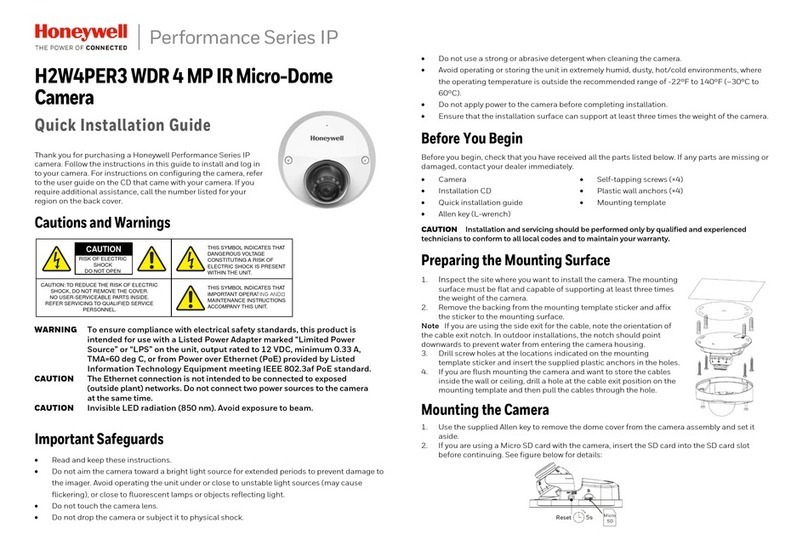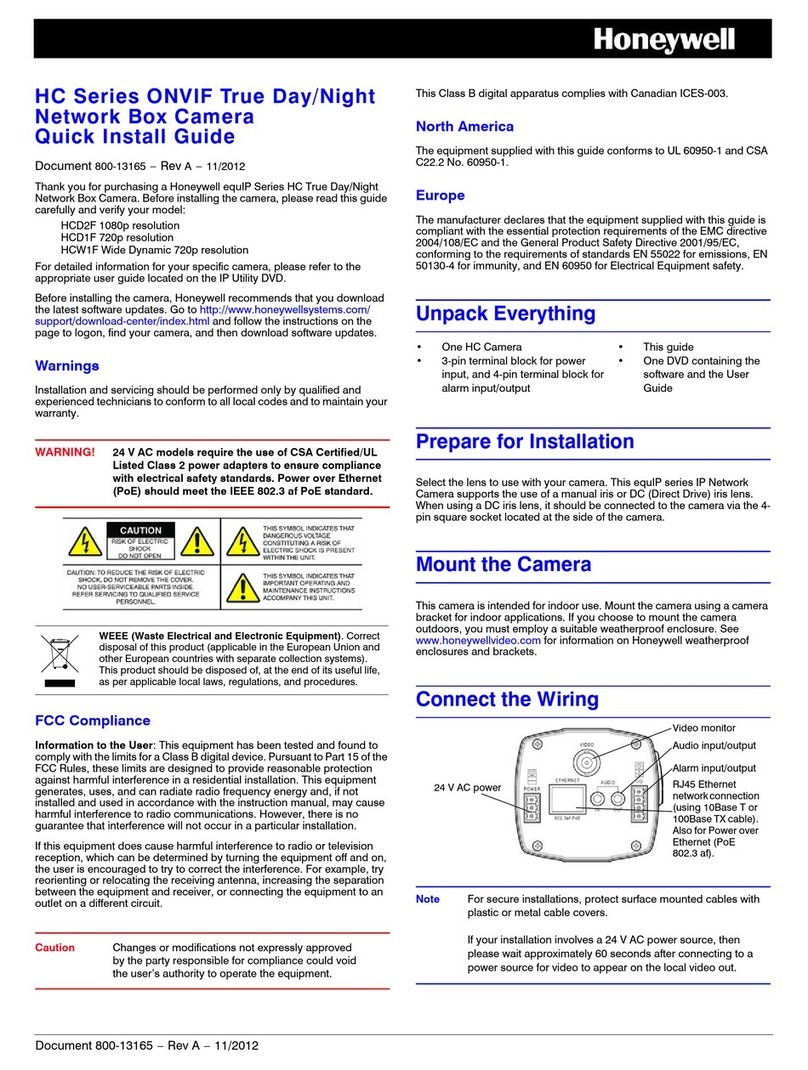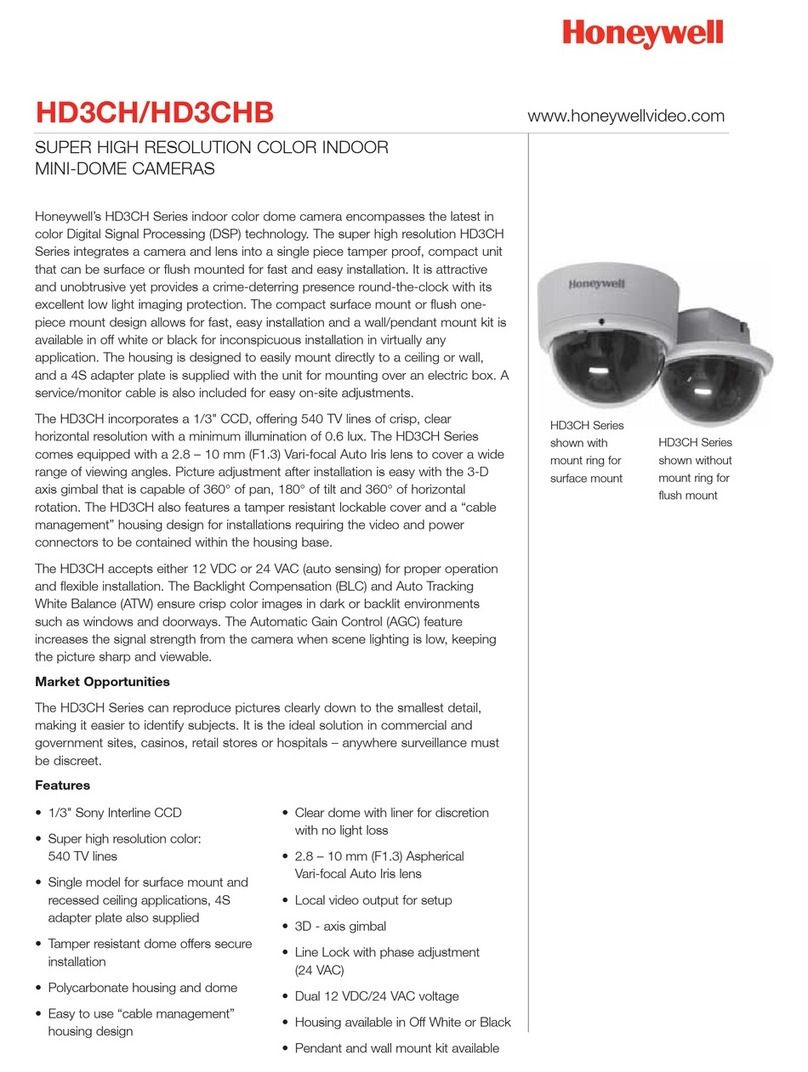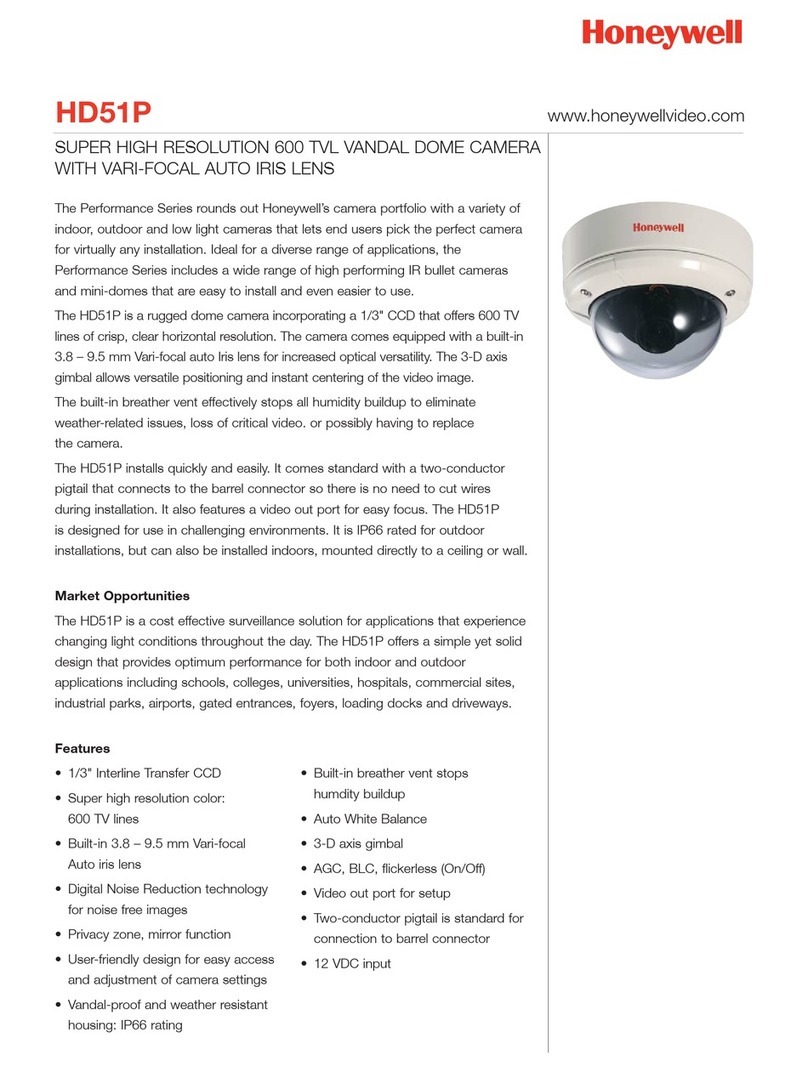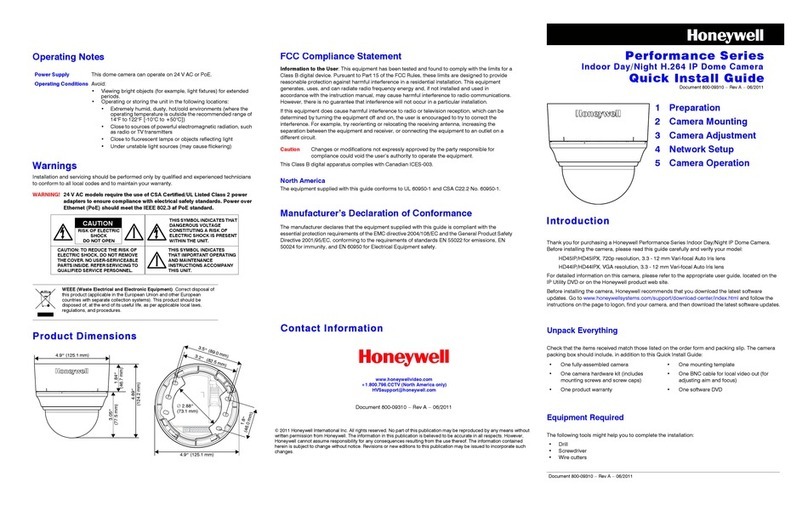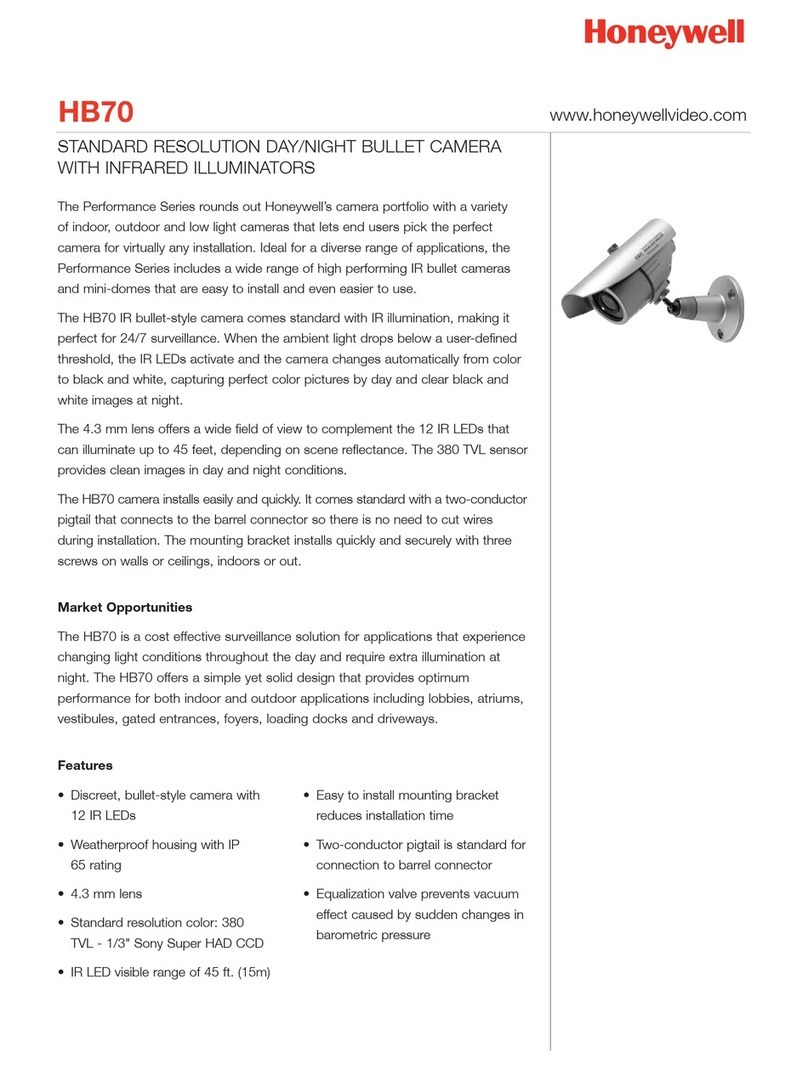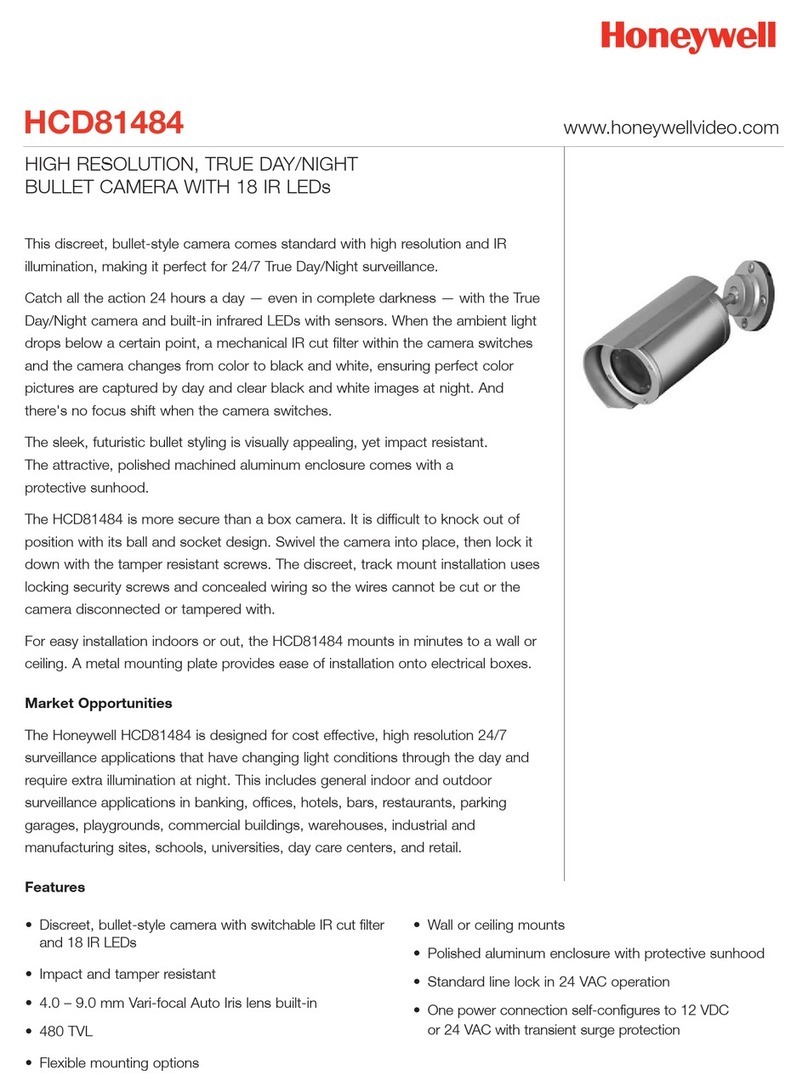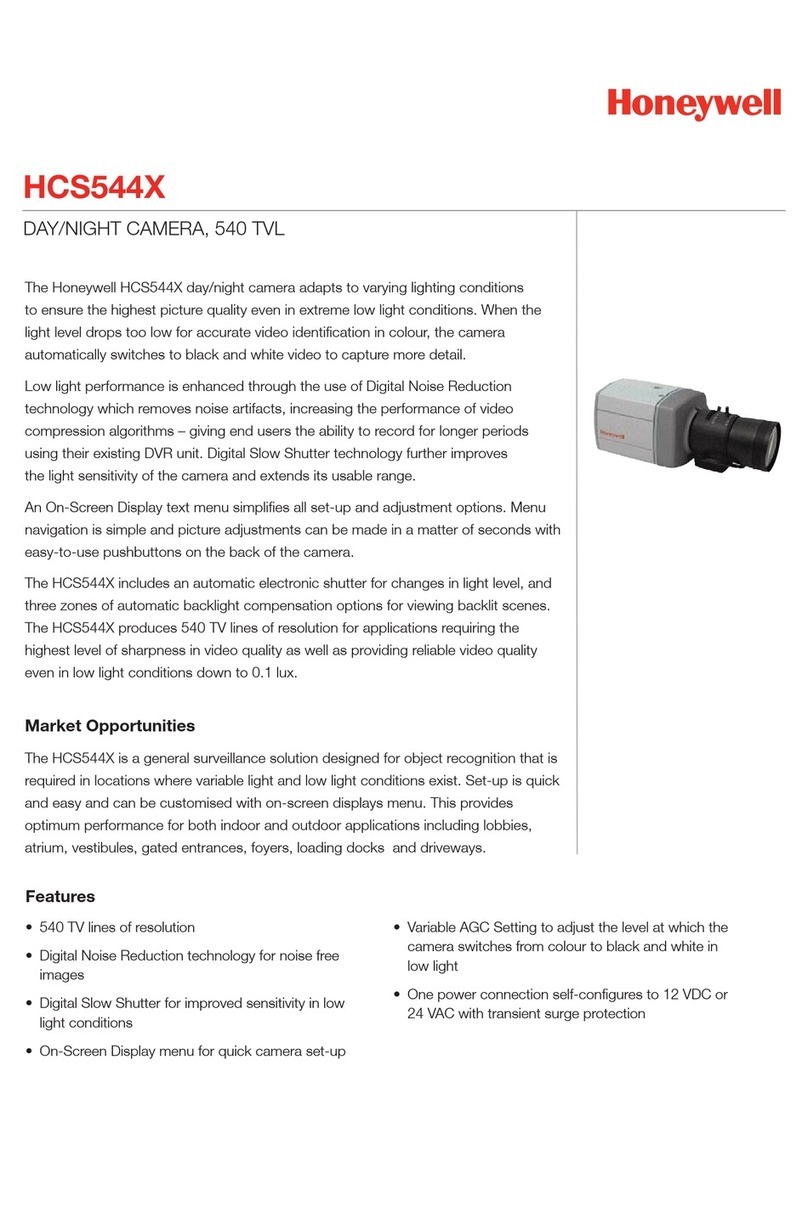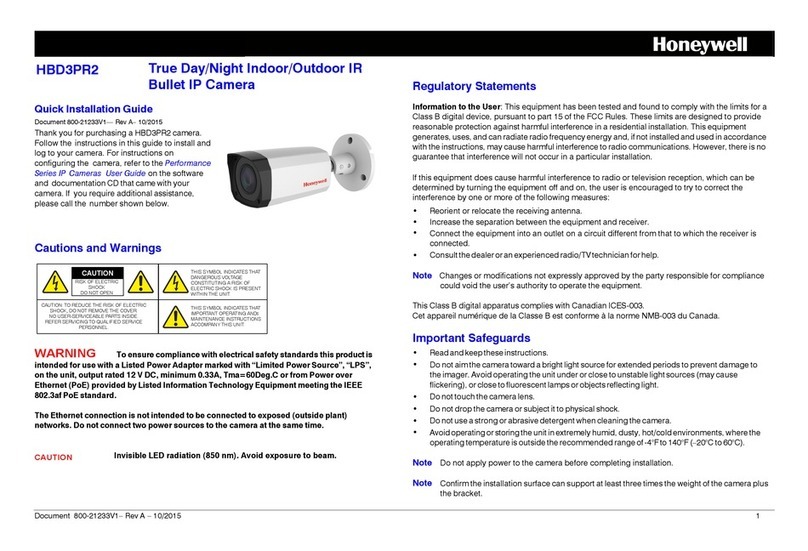Document 800-06748 – Rev A – 01/11
10X True Day/Night PTZ Dome Quick Installation Guide
Document 800-06748 - Rev A - 01/11
Overview
Set the Protocol, Terminal Resistor, and Address
1. Set the communication protocol of the dome by selecting one
of the following combinations on the 4-pin DIP switch:
Note Only Pelco-D protocol is supported in this firmware version.
2. Set the terminal resistor of the dome to ON or OFF using pin 4 on
the 4-pin DIP switch. Set the terminal resistor to ON if:
• You are connecting a single dome to the controller.
• The dome is last on a communication line with multiple
domes installed. The dome farthest away from the controller
must have the terminal resistor set to ON. All other domes
connected to the same cable must be set to OFF (see below).
Note RS-485 cabling should always be terminated at each end of the chain,
even on short runs.
3. Set the address of the dome on the 8-pin DIP switch,
using the tables below as a reference. The address
must be within the range allowed by the protocol you
are using. The factory default is 1.
Install the Dome
Using Surface Mount Bracket
1. If necessary, cut a small hole in the ceiling 1 1/4 –1 1/2 inches (30–40 mm) in
diameter for wiring and cabling to pass through.
2. Connect the power, video, and data wiring to the main
cable, and then route the main cable through one of the
access holes in the surface mount bracket.
3. Attach the surface mount bracket to the ceiling using the
four supplied M4×25 screws (Fig. 1).
4. Connect the main cable to the main body.
5. Attach the main body to the surface mount bracket using
the three supplied M3×8 screws (Fig. 2).
6. Align the guide on the dome cover with the left guide on
the main body flange, and then twist the dome cover
clockwise until it locks into place (Fig. 3, Fig. 3A).
7. Secure the dome cover to the main body using the supplied M3×6 lock-up screw
(Fig. 3).
8. Remove the protective vinyl from the dome cover.
Note If the wiring access hole on the side of the surface mount bracket is not used, plug
the hole with the supplied rubber gasket.
• All types of installations must be performed by qualified technical personnel and must be in accordance with all national and local mechanical and electrical codes.
• Ensure that the mounting surface can support the combined weight of the main body, dome cover, housing, and mount. Use the best installation practices for the structure and material to
which the mount is being attached.
• Cable preparation should be completed prior to the installation. Each dome requires 9.6 W minimum, 12 V DC or 24 V AC (measured at the dome). The power supply should be located as
close to the dome as possible for service and electrical isolation purposes. To prevent damage to the electronic components of the dome, follow standard industry precautions for
electrostatic discharge (ESD) sensitive devices.
• These instructions are only a basic guide. Refer to the 10X True Day/Night PTZ Dome User Guide for detailed safety and installation information not included here.
Protocol
DIP Switch
Pin1Pin2Pin3
Pelco-D, 2400 bps OFF OFF OFF
Pelco-D, 9600 bps ON OFF OFF
Surface Mount Bracket
Main Body
Dome Cover
Hardware Kit
•MainCable
• 4 - M4×25 screws
• 3 - M4×50 screws
• 3 - M4 nuts
•3-M3×6screws
•3-M3×8screws
• 1 - Rubber gasket
Lock-up
Screw
Main Connector
Location of
DIP switches
Controller / DVR
Terminal Resistor ON
#1 #2 #n
RS-485
Terminal Resistor
OFF
Terminal Resistor
OFF
Terminal Resistor
ON
DIP Pin Number Binary Value Bit Number
110
221
342
483
5164
6325
7646
8 128 7
Protocol Dome Address Range
Pelco-D Binary Value 1 – 255
Default Address Setting