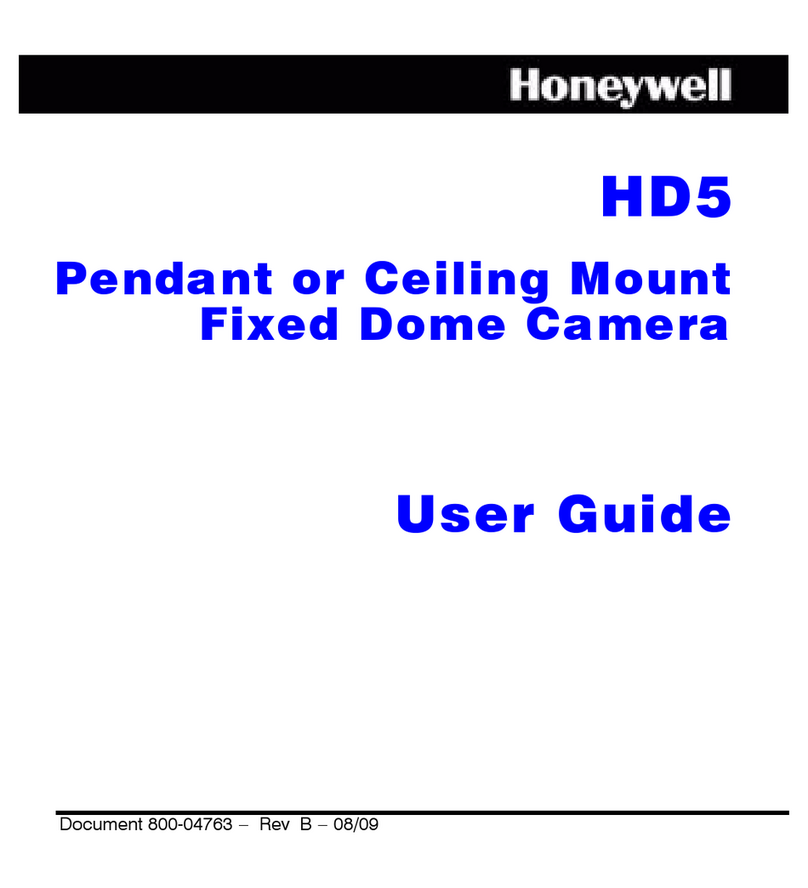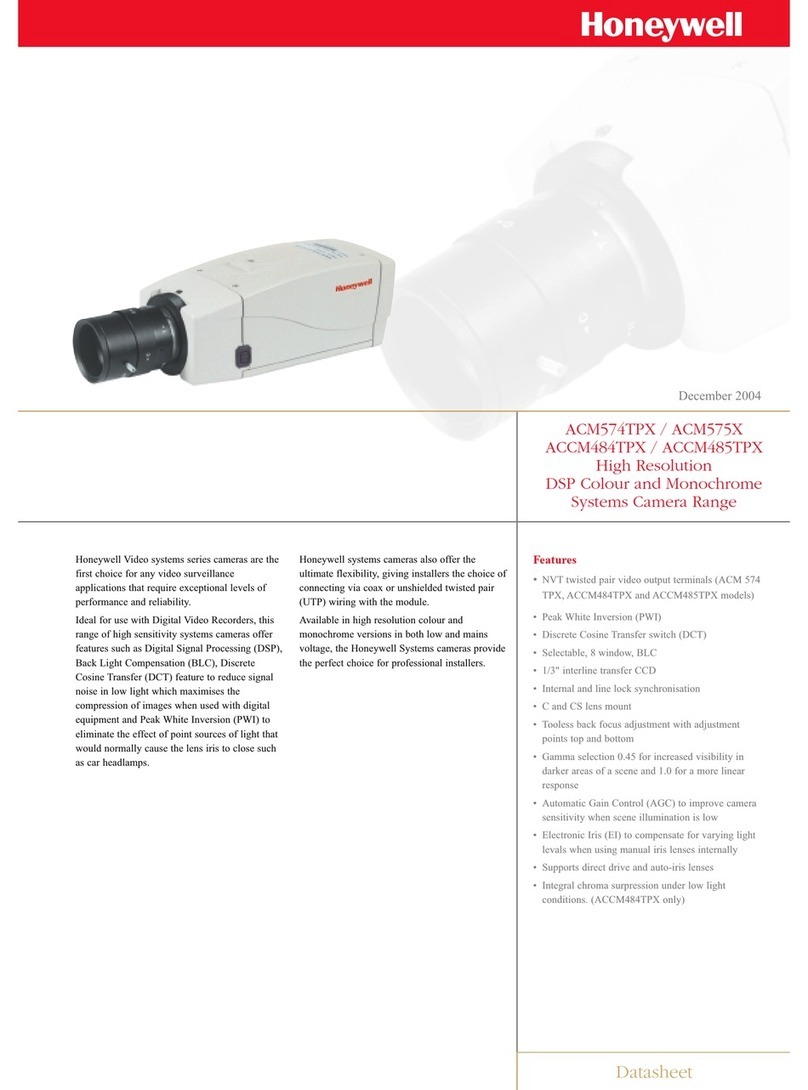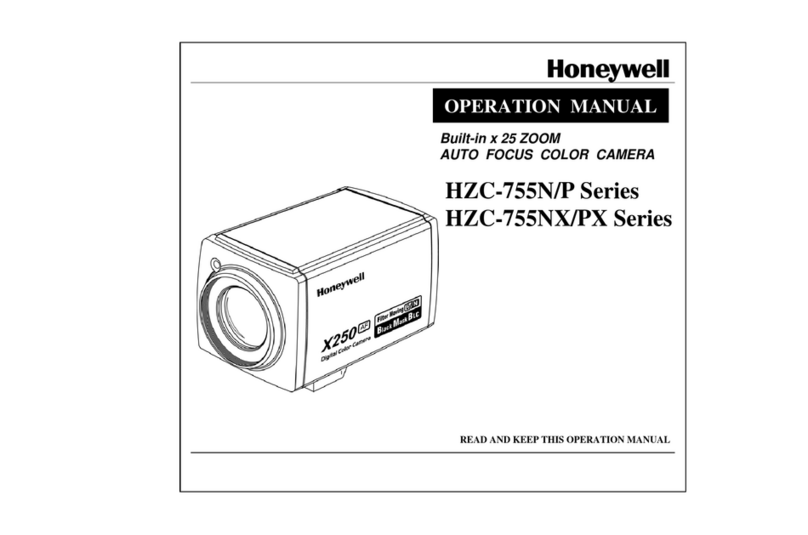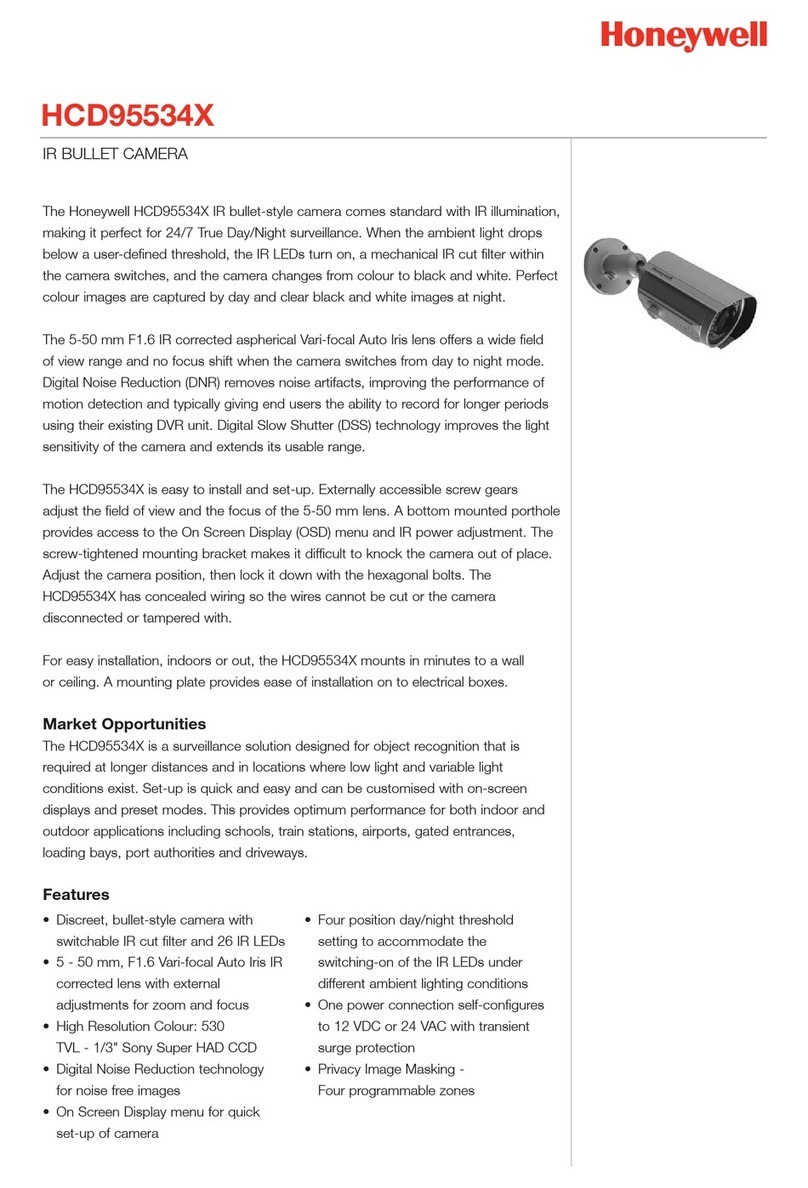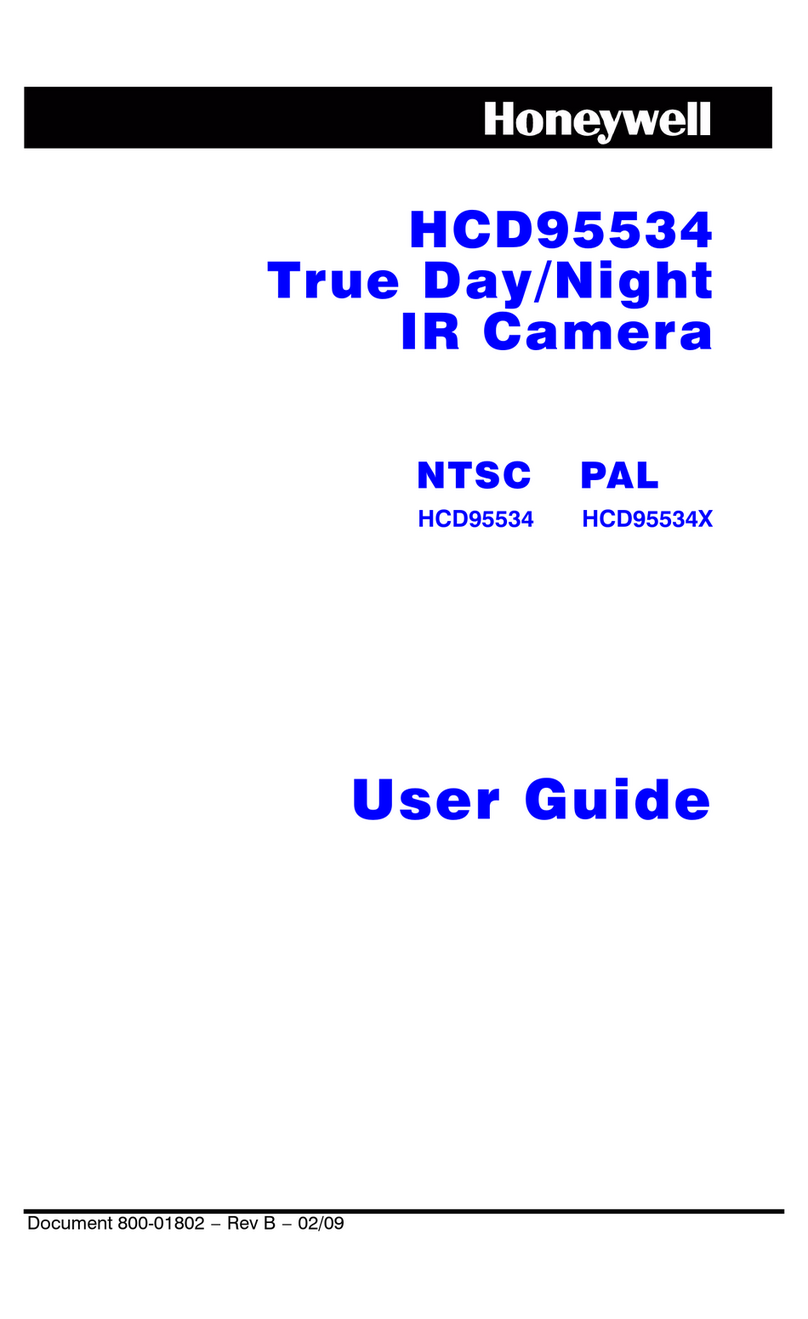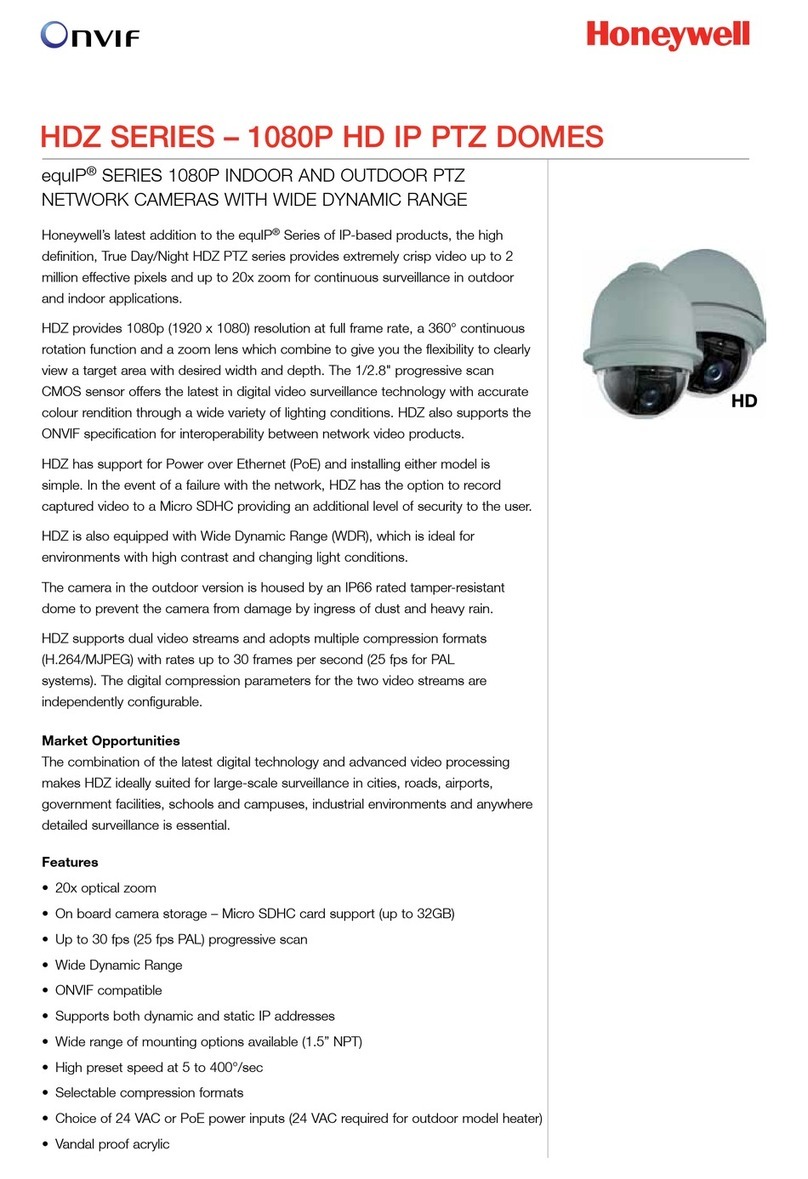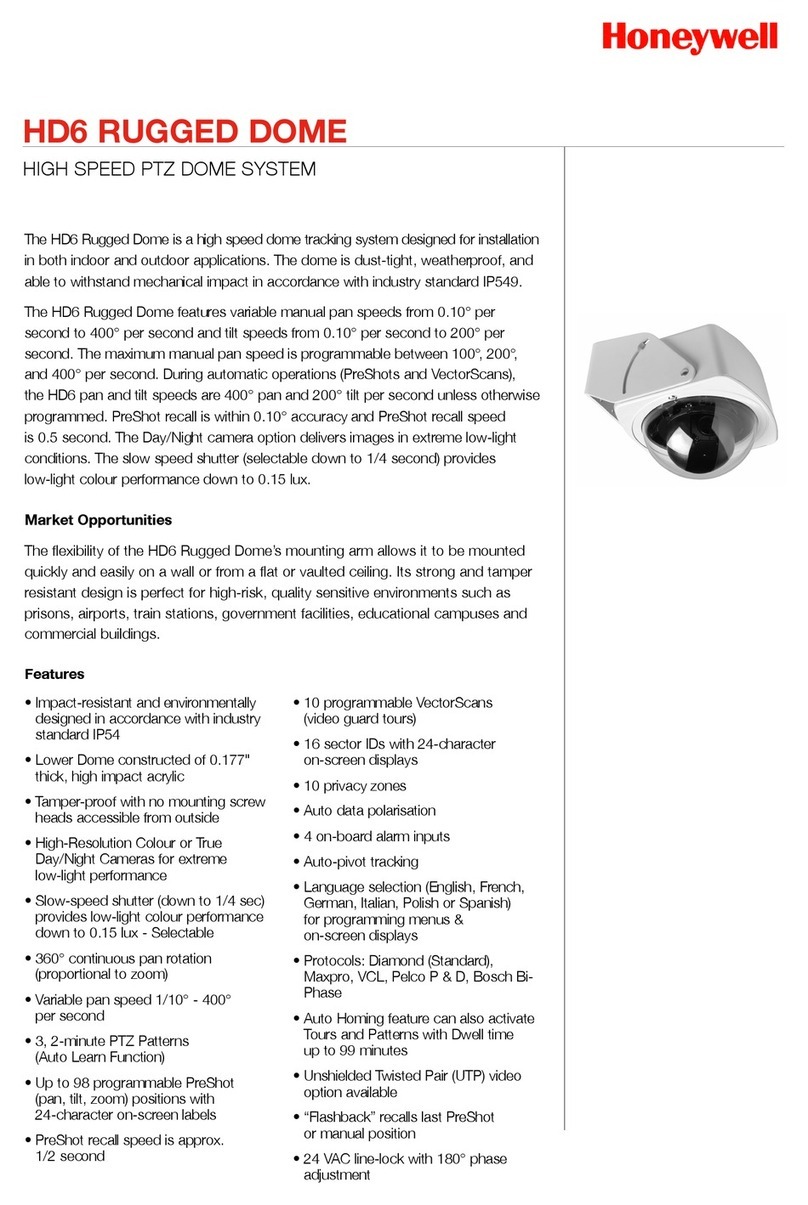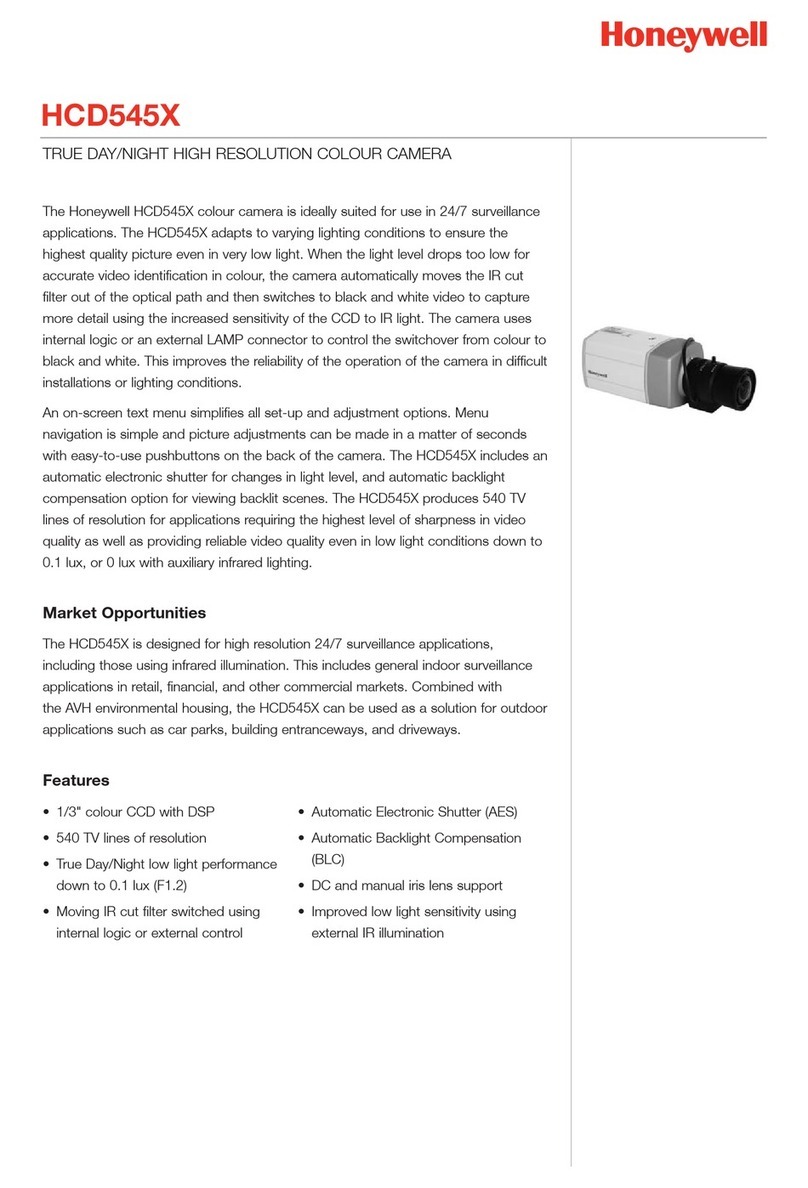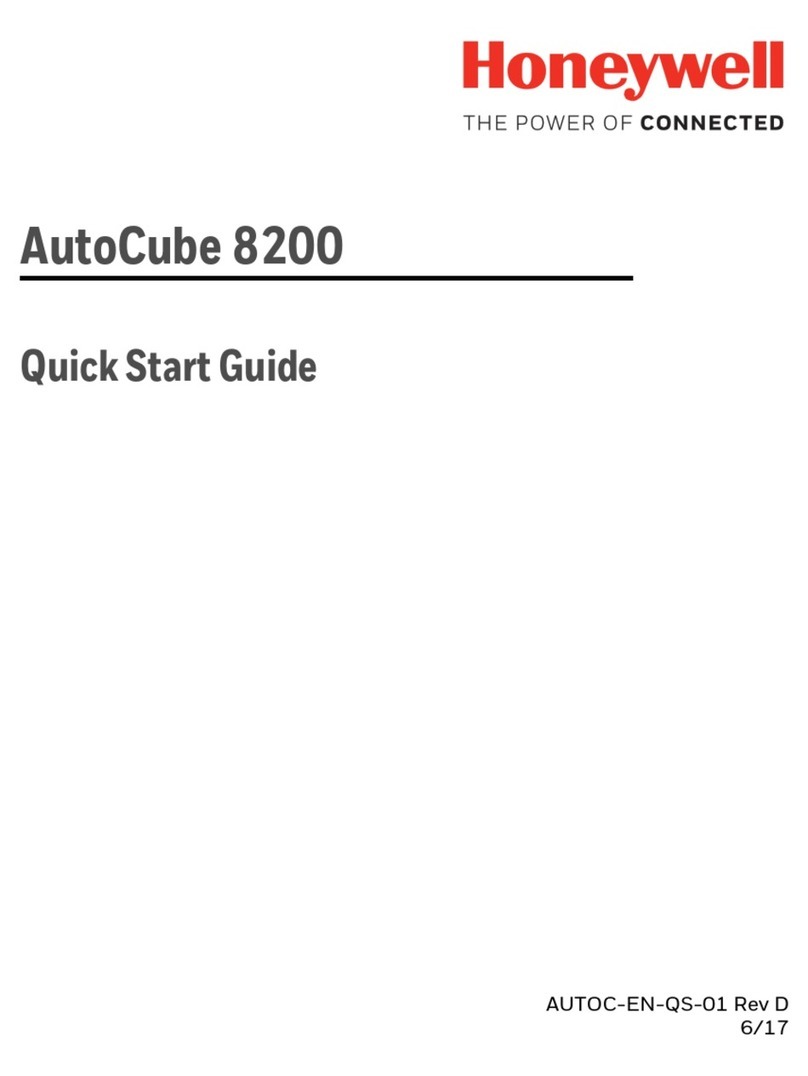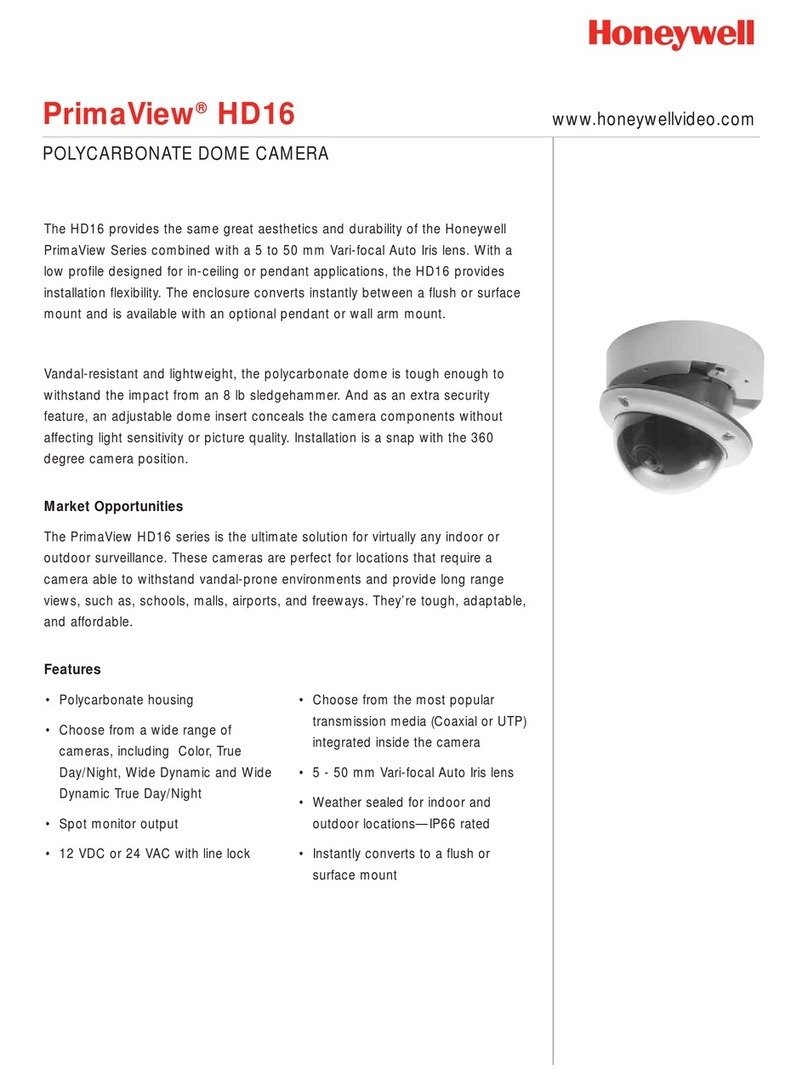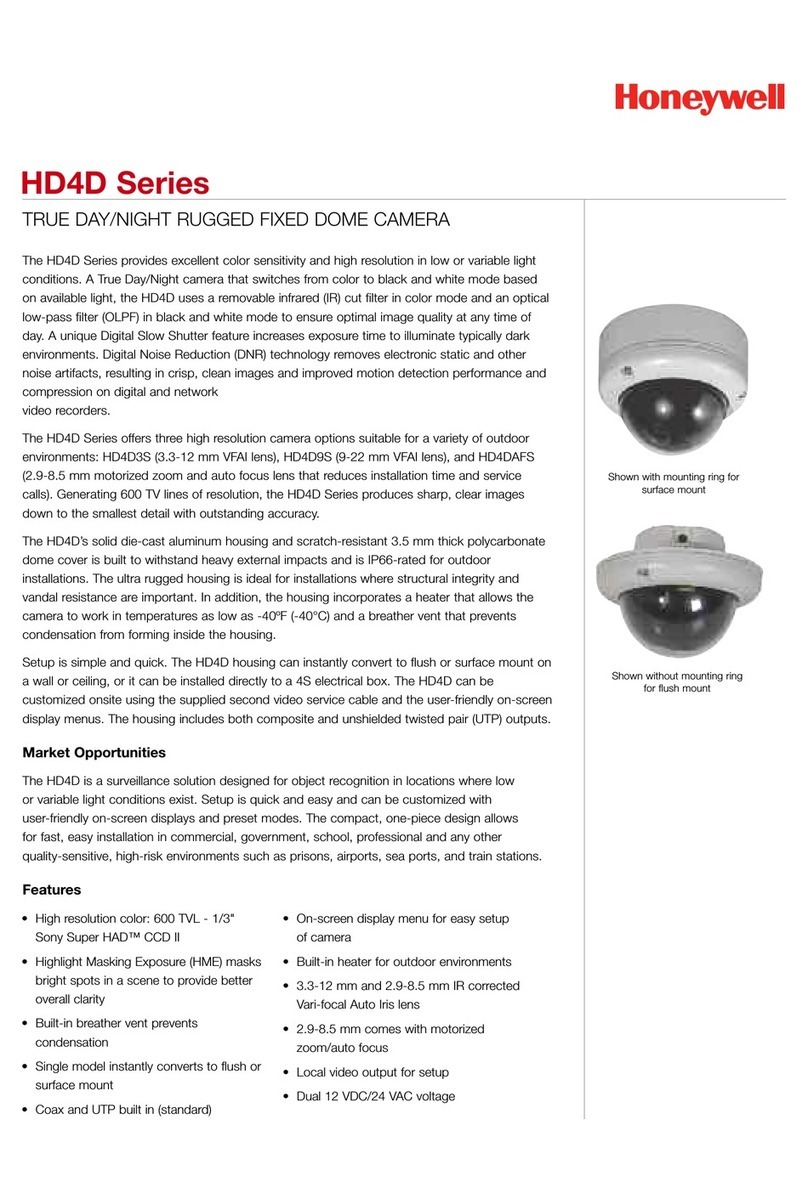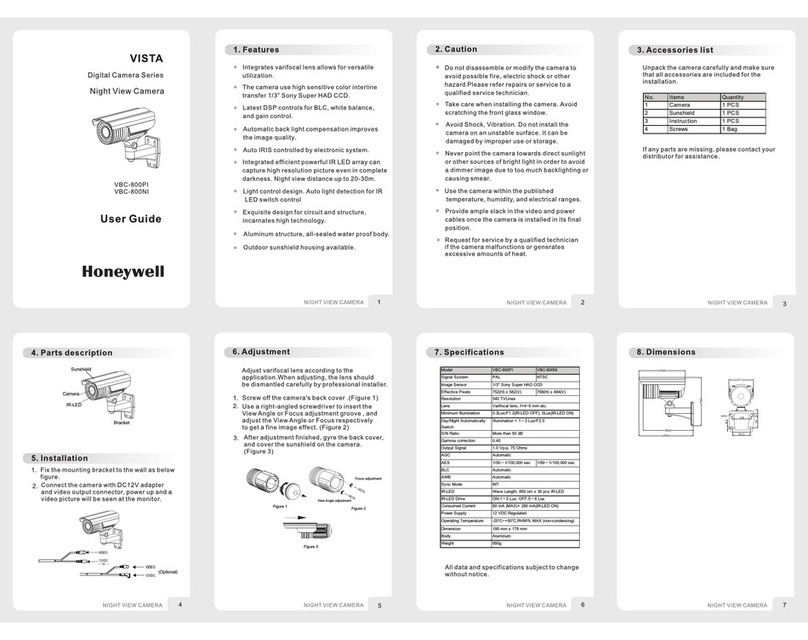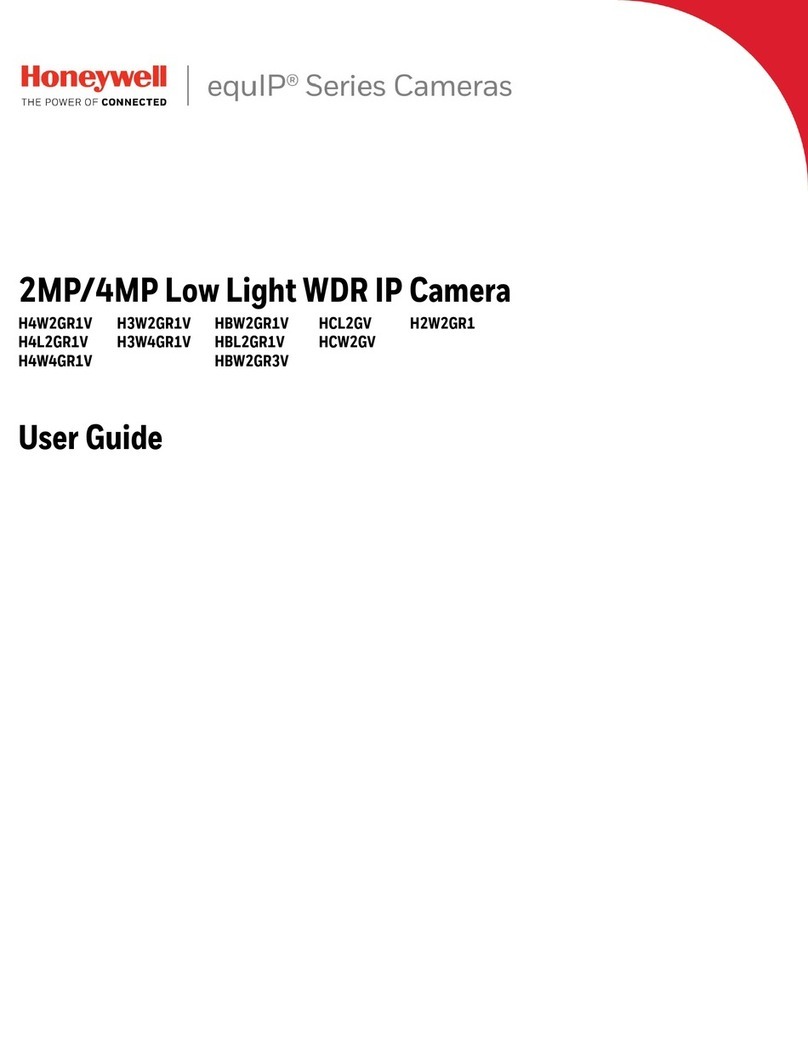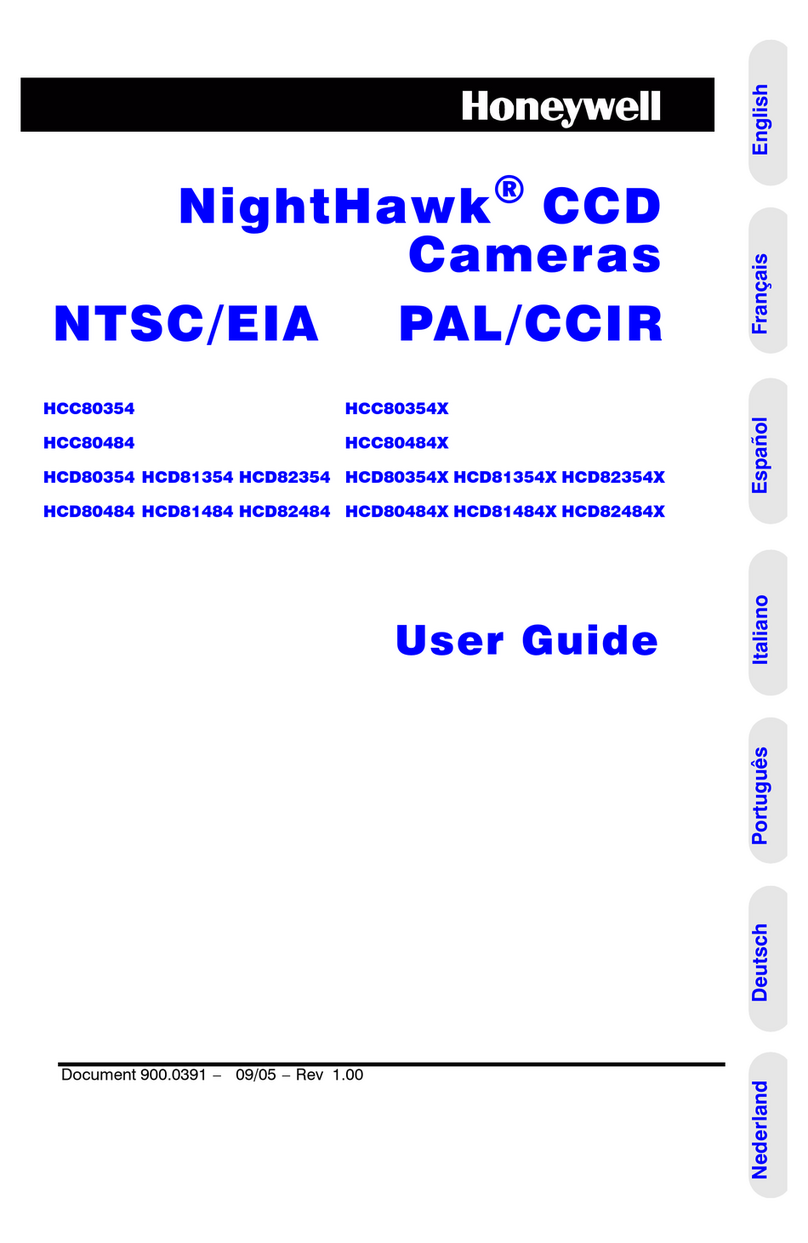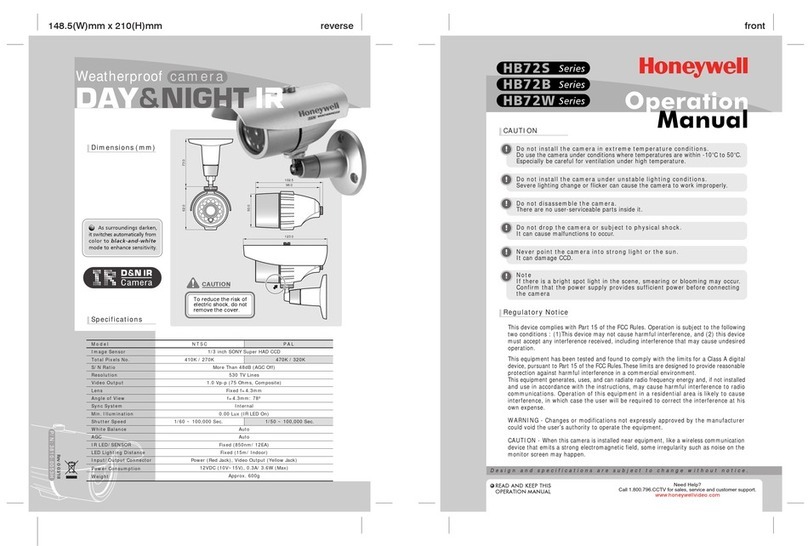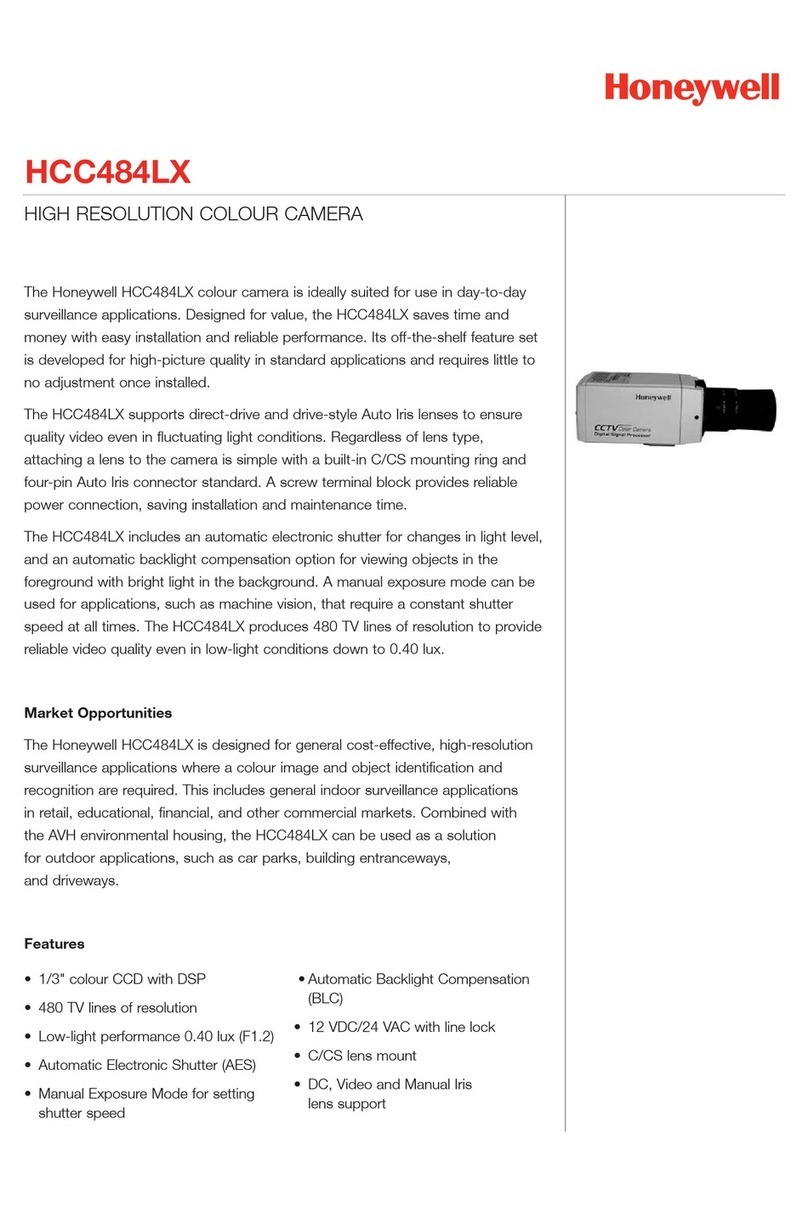FCC Compliance Statement
Information to the User: This equipment has been tested and found to comply with the limits for a
Class B digital device. Pursuant to Part 15 of the FCC Rules, these limits are designed to provide
reasonable protection against harmful interference in a residential installation. This equipment
generates, uses, and can radiate radio frequency energy and, if not installed and used in
accordance with the instruction manual, may cause harmful interference to radio communications.
However, there is no guarantee that interference will not occur in a particular installation.
If this equipment does cause harmful interference to radio or television reception, which can be
determined by turning the equipment off and on, the user is encouraged to try to correct the
interference. For example, try reorienting or relocating the receiving antenna, increasing the
separation between the equipment and receiver, or connecting the equipment to an outlet on a
different circuit.
Caution Changes or modifications not expressly approved by the party responsible for
compliance could void the user’s authority to operate the equipment.
This Class B digital apparatus complies with Canadian ICES-003.
North America
The equipment supplied with this guide conforms to UL 60950-1 and CSA C22.2 No. 60950-1.
Manufacturer’s Declaration of Conformance
The manufacturer declares that the equipment supplied with this guide is compliant with the
essential protection requirements of the EMC directive 2004/108/EC and the General Product Safety
Directive 2001/95/EC, conforming to the requirements of standards EN 55022 for emissions, EN
50024 for immunity, and EN 60950 for Electrical Equipment safety.
Preparation
Camera Mounting
Camera Adjustment
Network Setup
Camera Operation
1
2
3
4
5
Introduction
Operating Notes
Warnings
Installation and servicing should be performed only by qualified and experienced technicians
to conform to all local codes and to maintain your warranty.
WARNING! 24 V AC models require the use of CSA Certified/UL Listed Class 2 power
adapters to ensure compliance with electrical safety standards. Power over
Ethernet (PoE) should meet the IEEE 802.3 af PoE standard.
Power Supply This dome camera can operate on 24 V AC or PoE.
Operating Conditions Avoid:
• Viewing bright objects (for example, light fixtures) for extended
periods.
• Operating or storing the unit in the following locations:
• Extremely humid, dusty, hot/cold environments (where the
operating temperature is outside the recommended range of
14°F to 122°F [-10°C to +50°C])
• Close to sources of powerful electromagnetic radiation, such
as radio or TV transmitters
• Close to fluorescent lamps or objects reflecting light
• Under unstable light sources (may cause flickering)
WEEE (Waste Electrical and Electronic Equipment). Correct disposal of
this product (applicable in the European Union and other European
countries with separate collection systems). This product should be
disposed of, at the end of its useful life, as per applicable local laws,
regulations, and procedures.
Contact Information
www.honeywellvideo.com
+1.800.796.CCTV (North America only)
Document 800-09310 – Rev A – 06/2011
© 2011 Honeywell International Inc. All rights reserved. No part of this publication may be reproduced by any means without
written permission from Honeywell. The information in this publication is believed to be accurate in all respects. However,
Honeywell cannot assume responsibility for any consequences resulting from the use thereof. The information contained
herein is subject to change without notice. Revisions or new editions to this publication may be issued to incorporate such
changes.
Thank you for purchasing a Honeywell Performance Series Indoor Day/Night IP Dome Camera.
Before installing the camera, please read this guide carefully and verify your model:
HD45IP/HD45IPX, 720p resolution, 3.3 - 12 mm Vari-focal Auto Iris lens
HD44IP/HD44IPX, VGA resolution, 3.3 - 12 mm Vari-focal Auto Iris lens
For detailed information on this camera, please refer to the appropriate user guide, located on the
IP Utility DVD or on the Honeywell product web site.
Before installing the camera, Honeywell recommends that you download the latest software
updates. Go to www.honeywellsystems.com/support/download-center/index.html and follow the
instructions on the page to logon, find your camera, and then download the latest software updates.
Unpack Everything
Check that the items received match those listed on the order form and packing slip. The camera
packing box should include, in addition to this Quick Install Guide:
Equipment Required
The following tools might help you to complete the installation:
•Drill
• Screwdriver
• Wire cutters
• One fully-assembled camera • One mounting template
• One camera hardware kit (includes
mounting screws and screw caps)
• One BNC cable for local video out (for
adjusting aim and focus)
• One product warranty • One software DVD