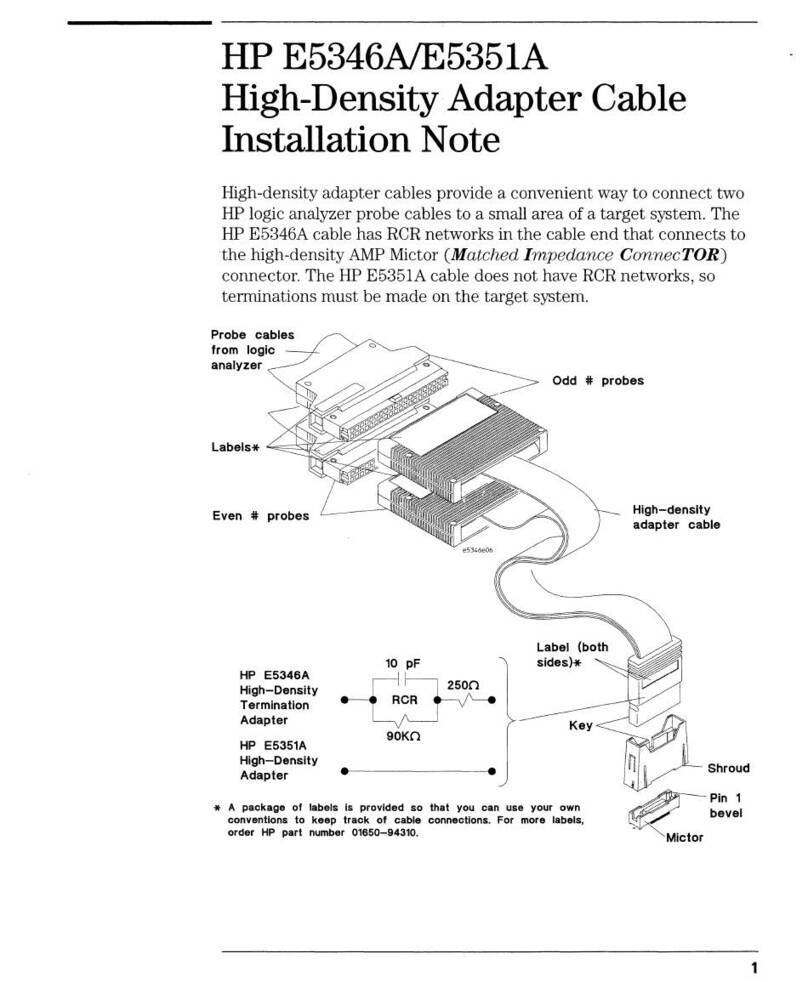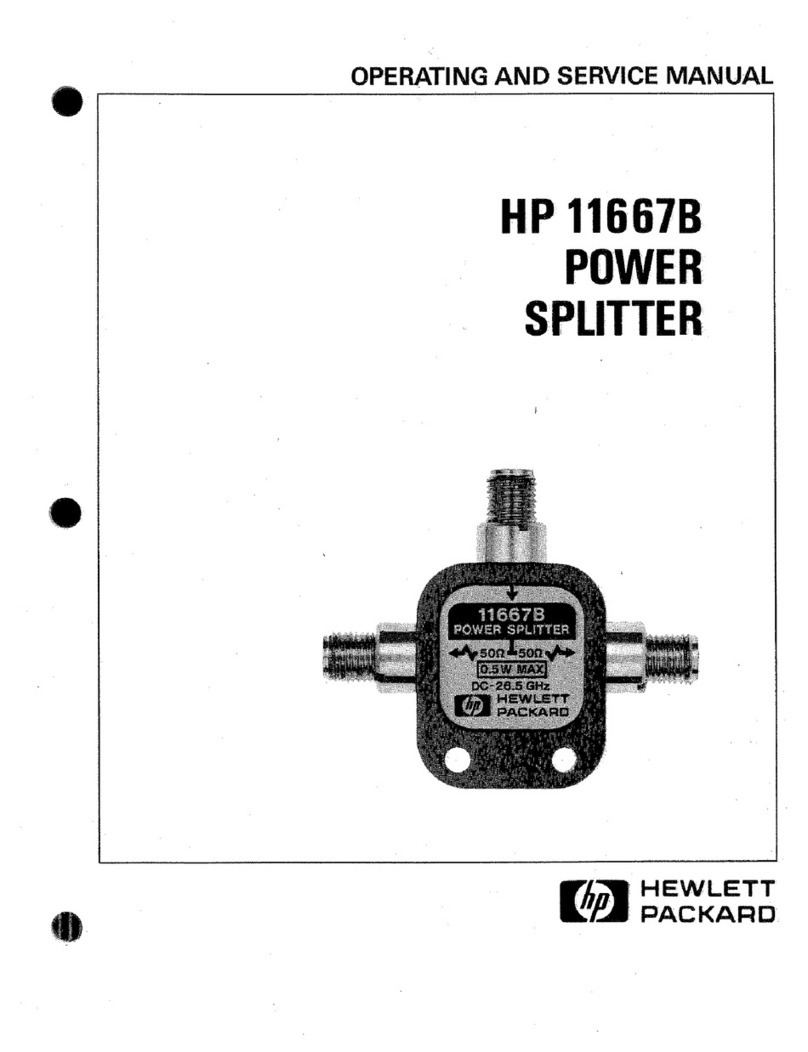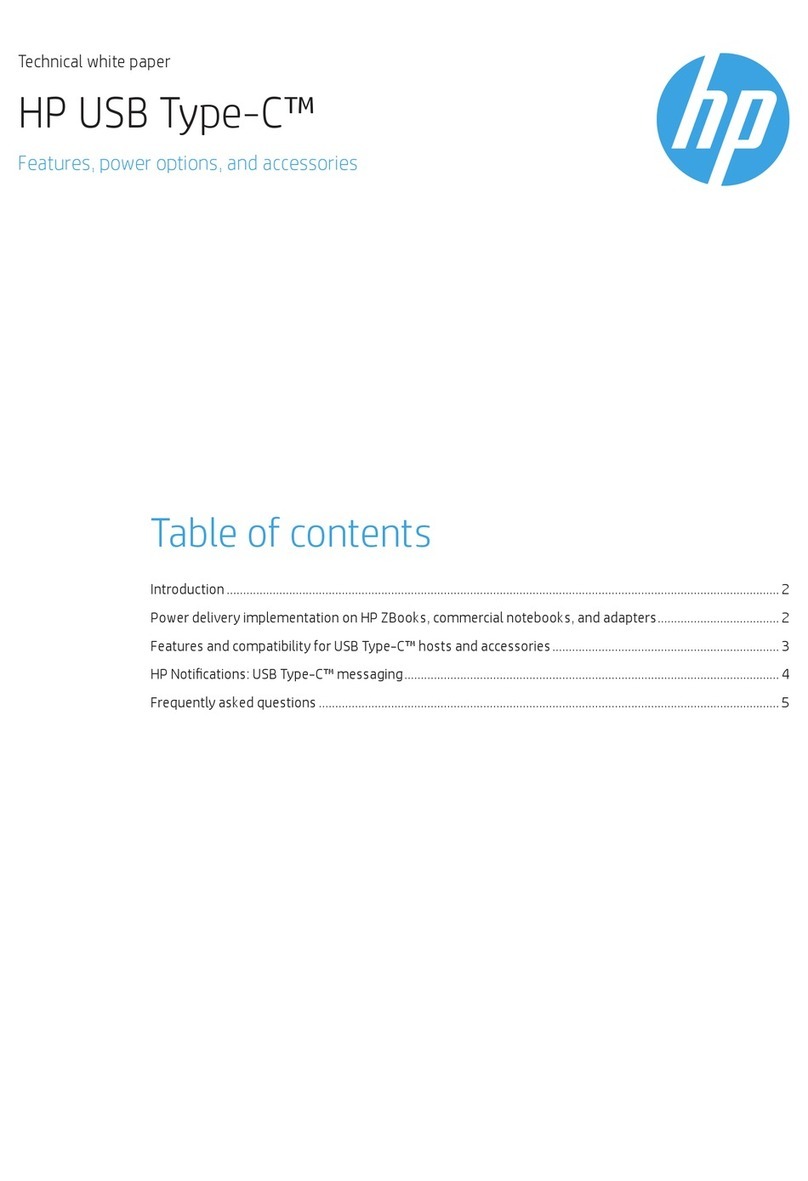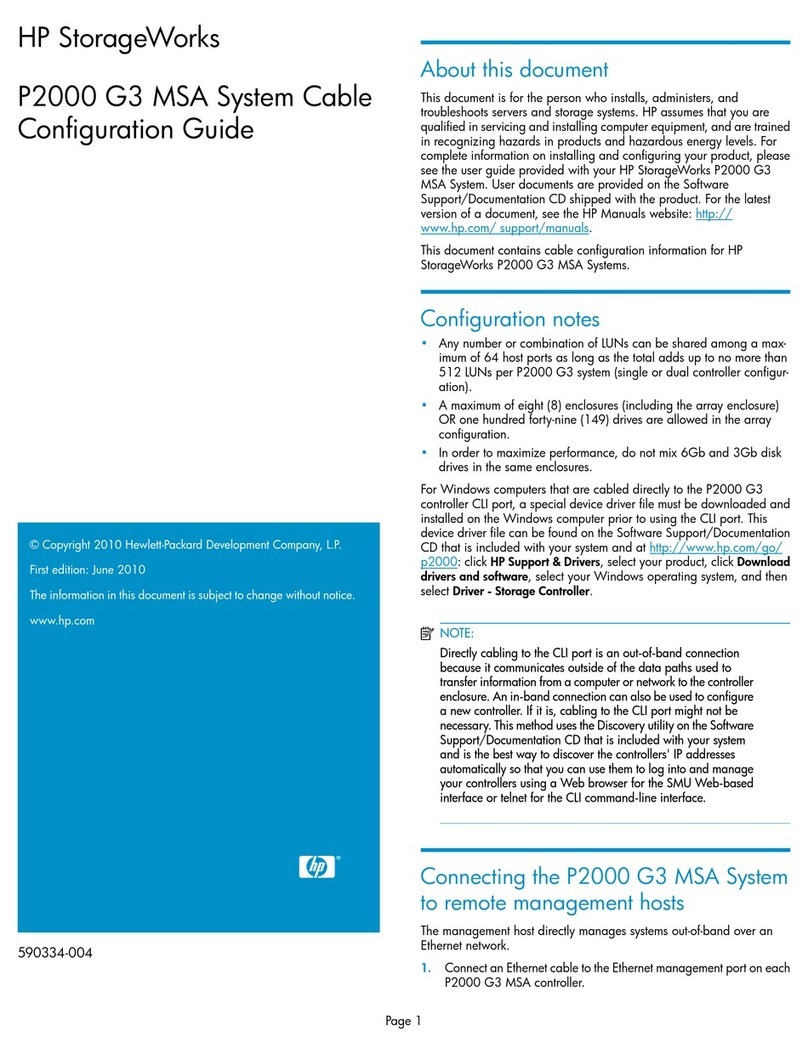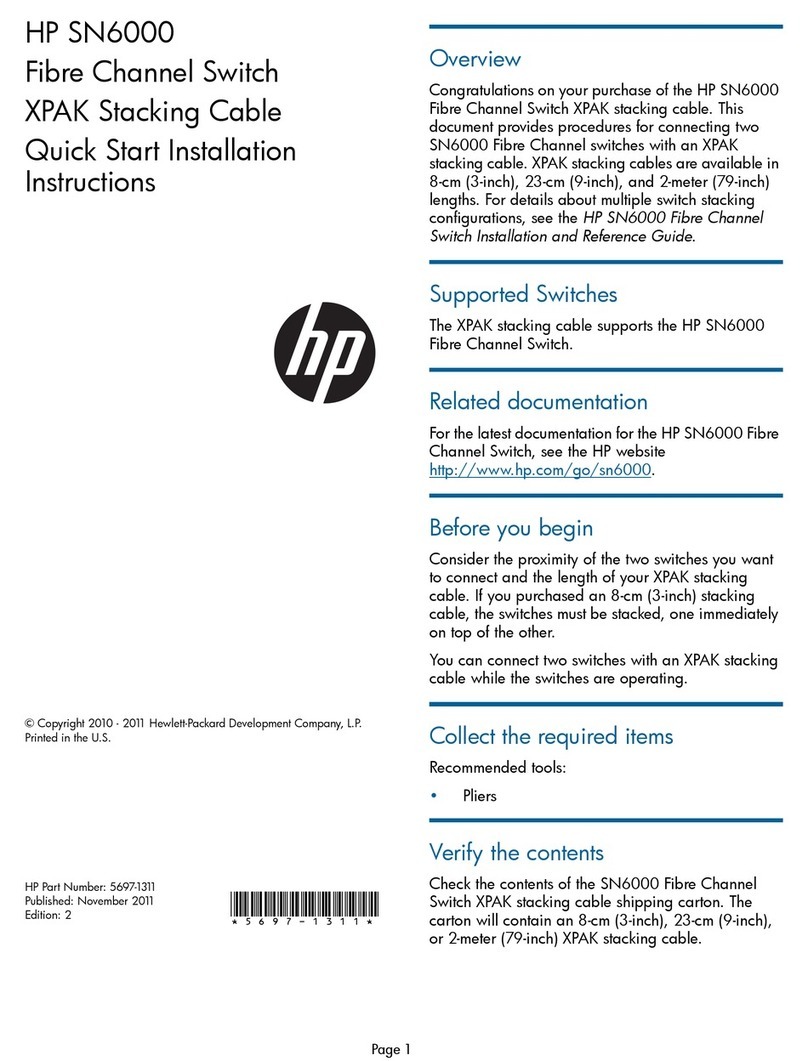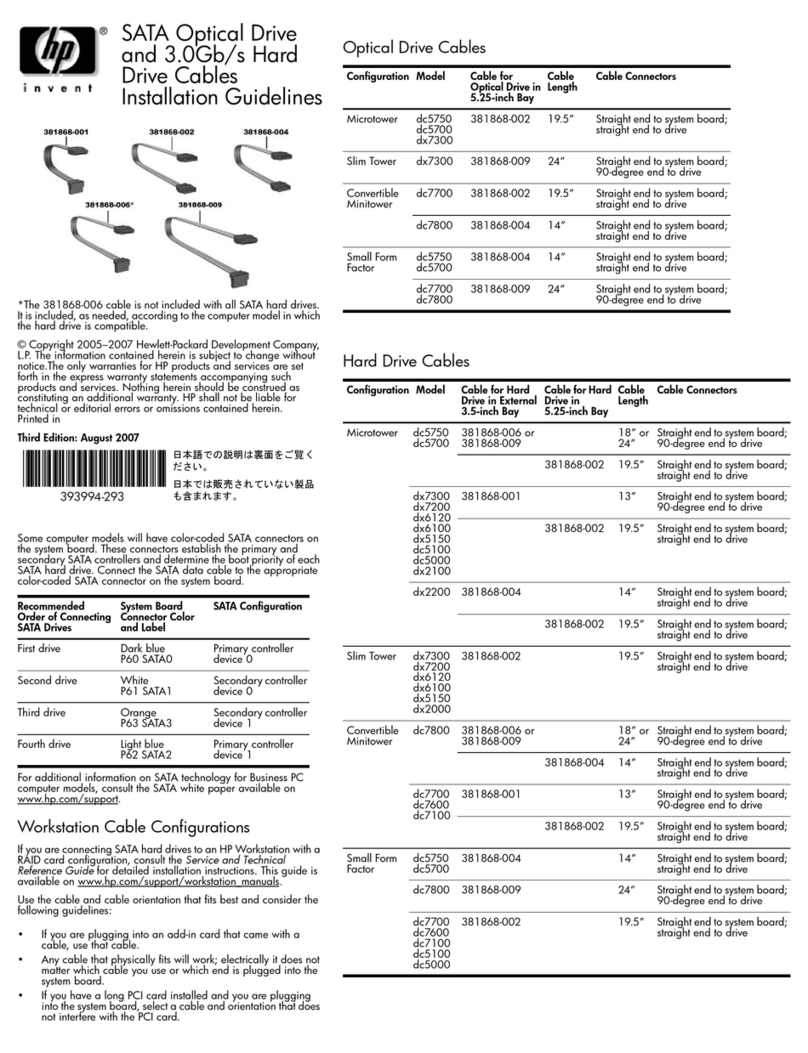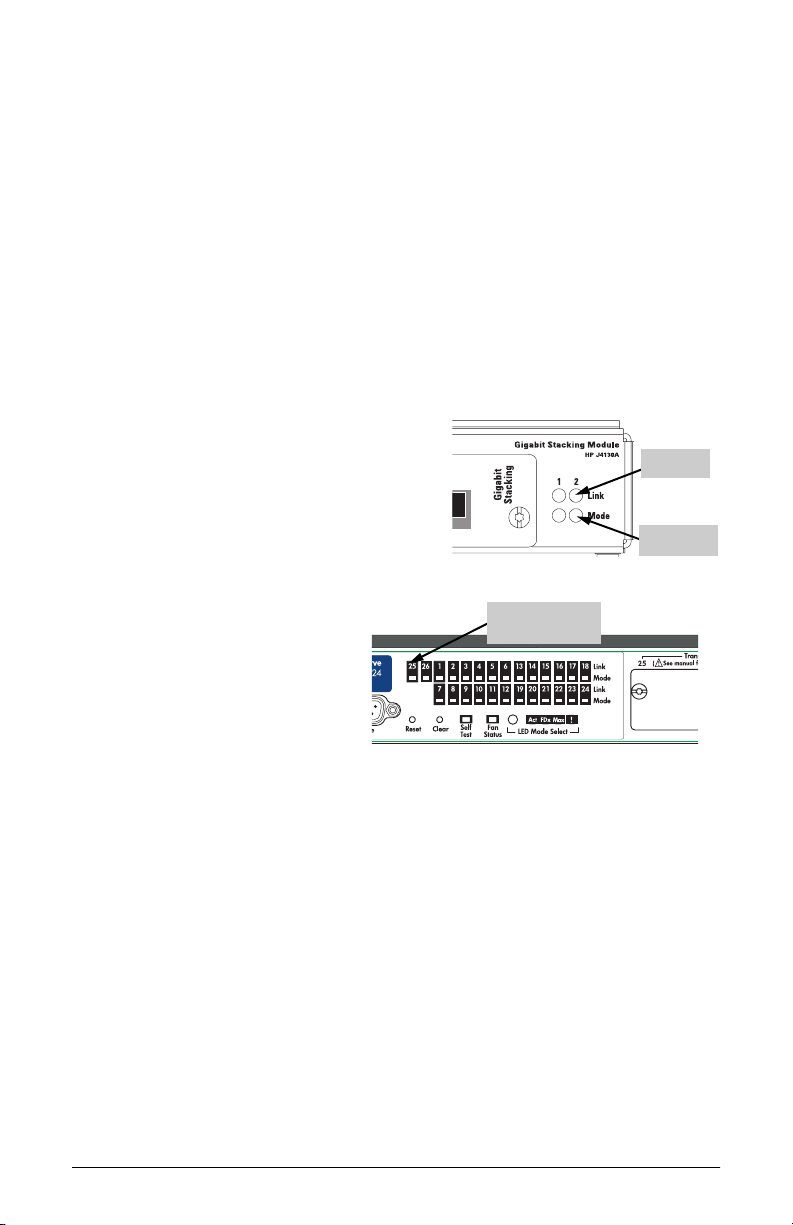6
3. When the transceiver is receiving
power and the stacking cable is
connected to another active switch,
the Link LED for the transceiver port
should be ON.
If the Link LED is off, see “Trouble-
shooting”, below.
Troubleshooting
The following indications may occur:
■The Link LED for the transceiver is not on, even though the transceiver
is receiving power and the stacking cable is connected. Check the
following:
• Verify that both of the connected switches are powered on.
• Check the stacking cable and connections to make sure that the connec-
tions are secure, neither connector is damaged, and that none of the
connectors have a dust buildup or other object in the way that may cause
interference to the connection. If all connections are OK, try a different
cable.
• Try resetting or cycling power (turn the power off and then back on) on
the switch that is having the problem. If the transceiver was installed into
a Gigabit Stacking Module that was “hot swapped” into the Switch 2424M,
the resulting hot-swap self test does not test the transceivers. Resetting the
switch causes a complete self test to be performed, which does test the
transceivers.
■The switch Link LED for the transceiver port is flashing. This condi-
tion occurs on the Series 2300 and 2500 Switches. After installing the
transceiver, these switches must be reset or rebooted to initialize the
transceiver. The flashing LED tells you that the transceiver is not operational
until the switch is reset or rebooted.
■The switch Fault LED and Link LED for the transceiver port are
flashing. The transceiver may not be installed correctly, or it may be faulty.
Disconnect power to the switch and reinstall the transceiver into the
module or switch. Verify the transceiver screws are tightened securely.
Reconnect power to the switch back on, and if the flashing persists, the
transceiver may be faulty.
For additional troubleshooting, see the HP ProCurve Switch 2424M Gigabit
Stacking Module Installation Guide (J4130-90001) or the HP ProCurve Series 2300
and 2500 Switches Installation and Getting Started Guide (5969-2353). For the
managed switches, you can also use the switch's console interface, the switch’s web
browser interface, or HP TopTools for Hubs & Switches to troubleshoot and
configure the Gigabit transceiver port. See the switch's Management and Configu-
ration Guide for more information.
Link LED
j4116101.fm Page 6 Tuesday, October 3, 2000 5:29 PM