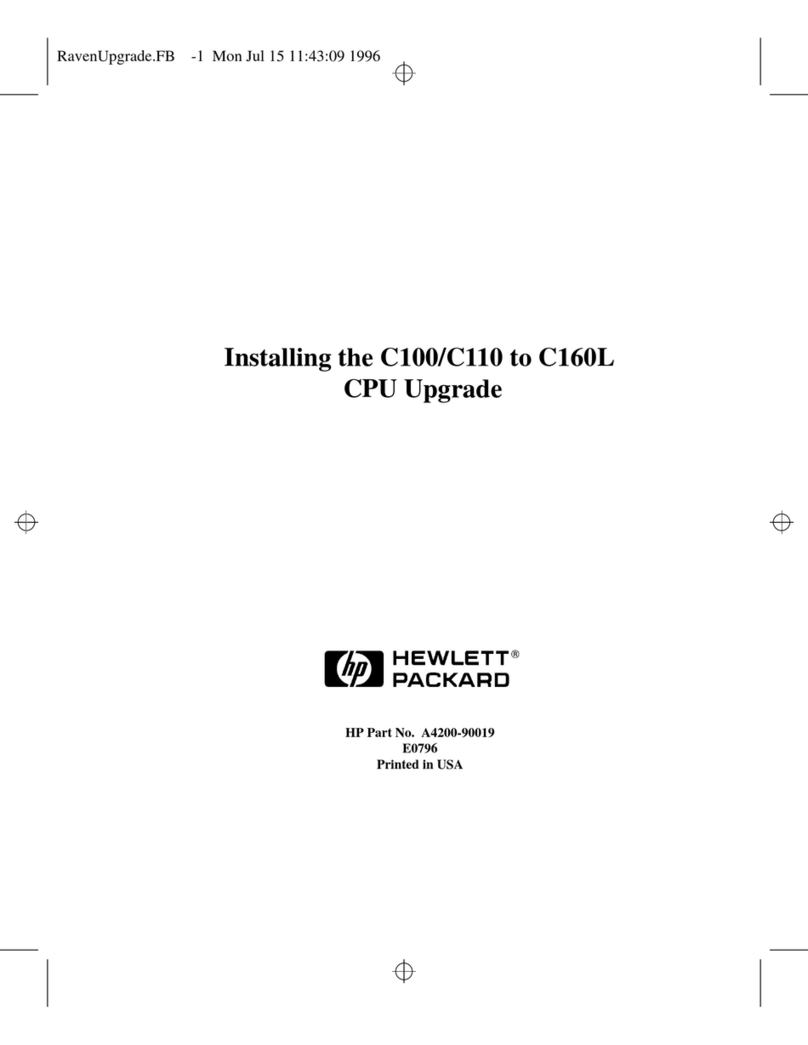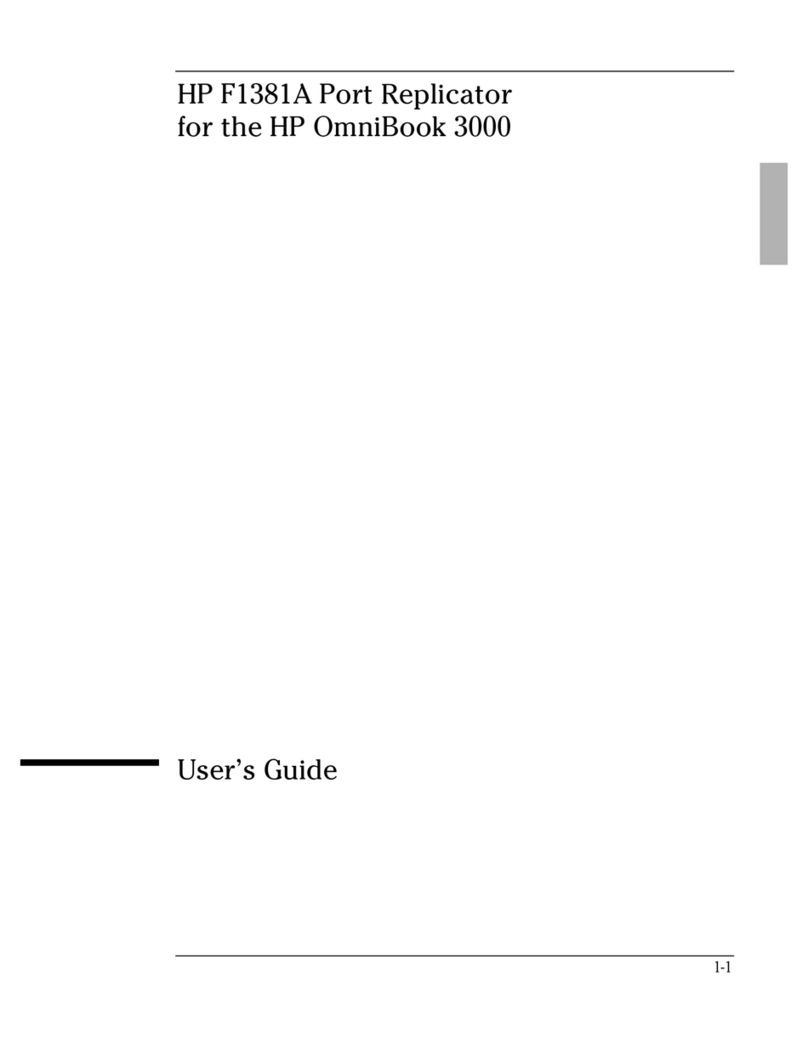HP 98625A User manual
Other HP Computer Hardware manuals

HP
HP Z Turbo Drive Quad Pro User manual

HP
HP 381513-B21 - Smart Array P800 Controller... User manual

HP
HP P Class 450/500/550/600/650/700/750 Manual
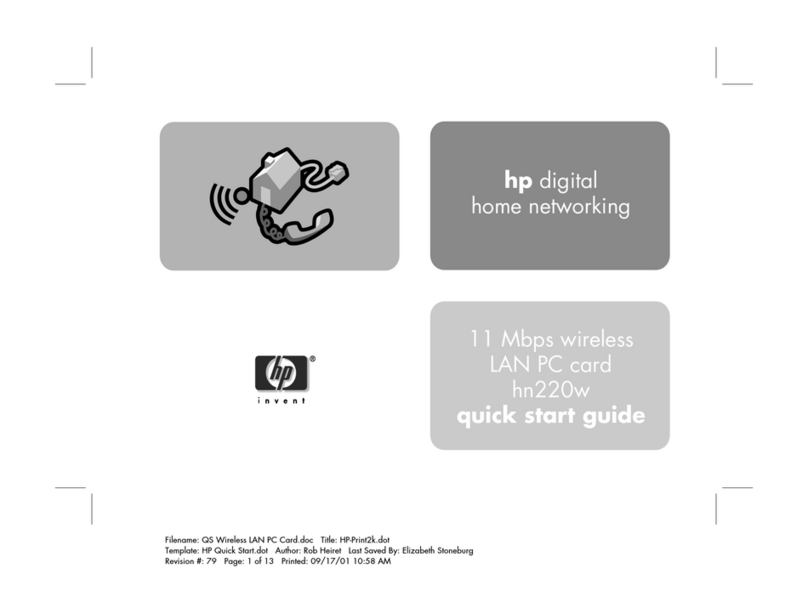
HP
HP Wireless USB Network Adapter hn215w User manual
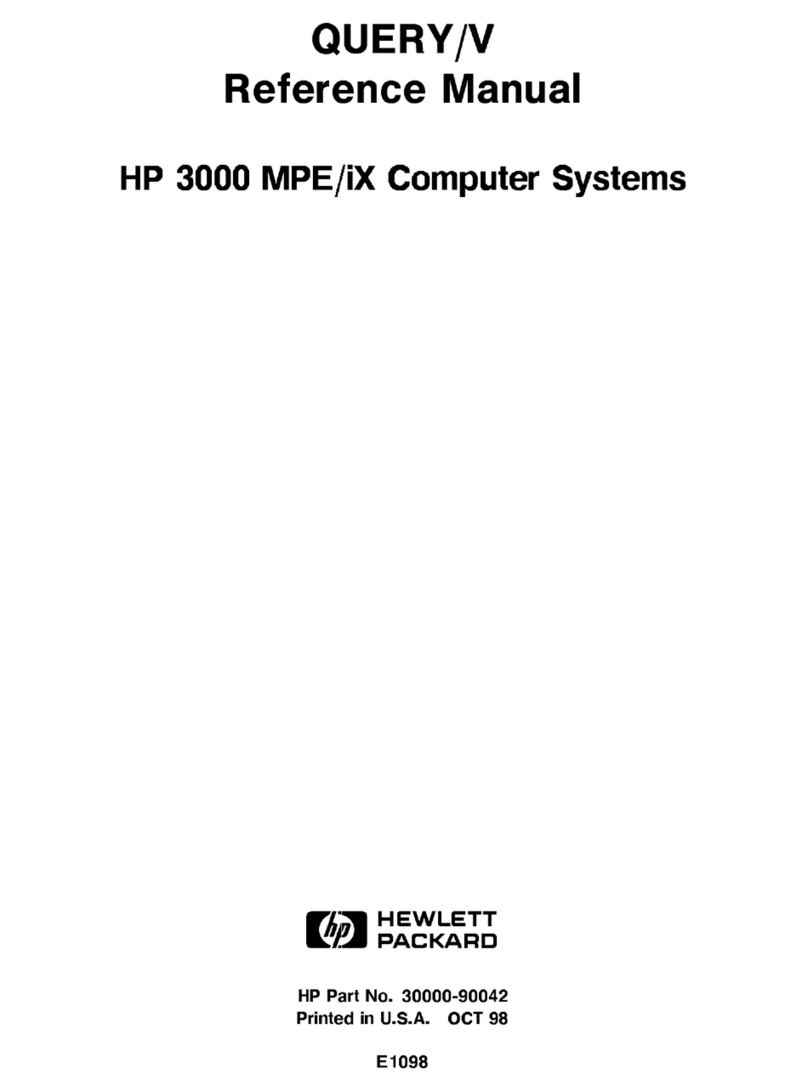
HP
HP QUERY User manual
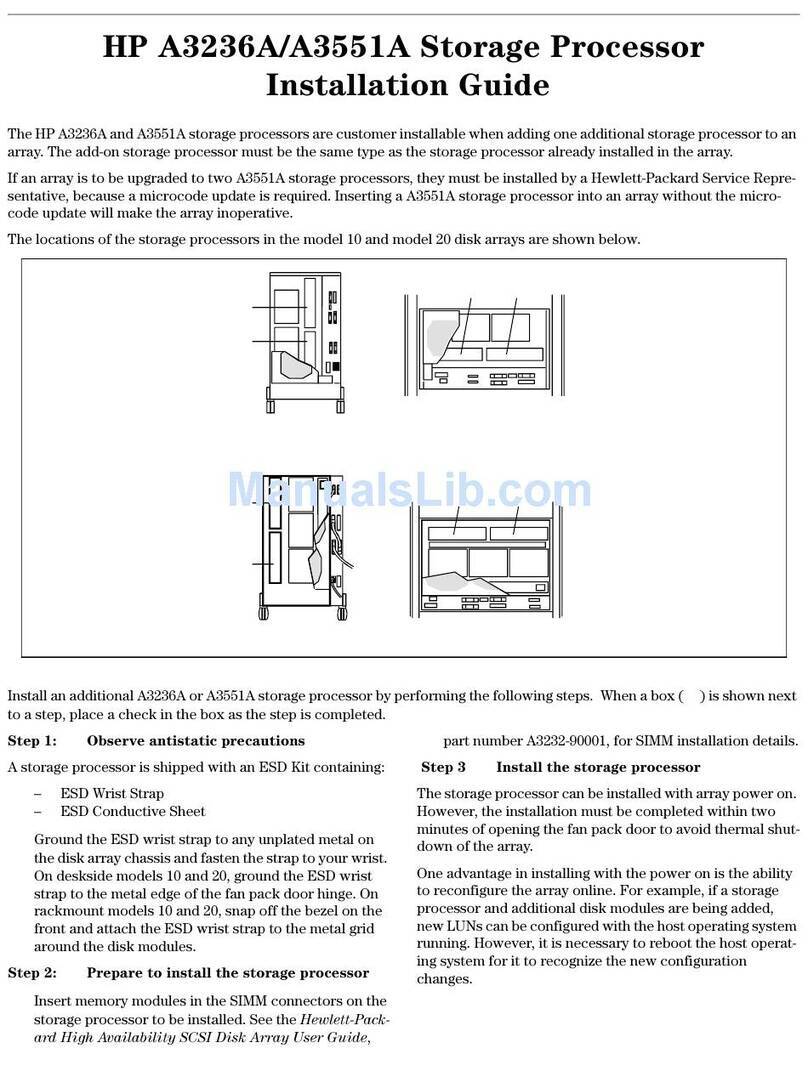
HP
HP A3550A - High Availability Disk Arrays Model 20 Storage... User manual

HP
HP 381513-B21 - Smart Array P800 Controller... User manual
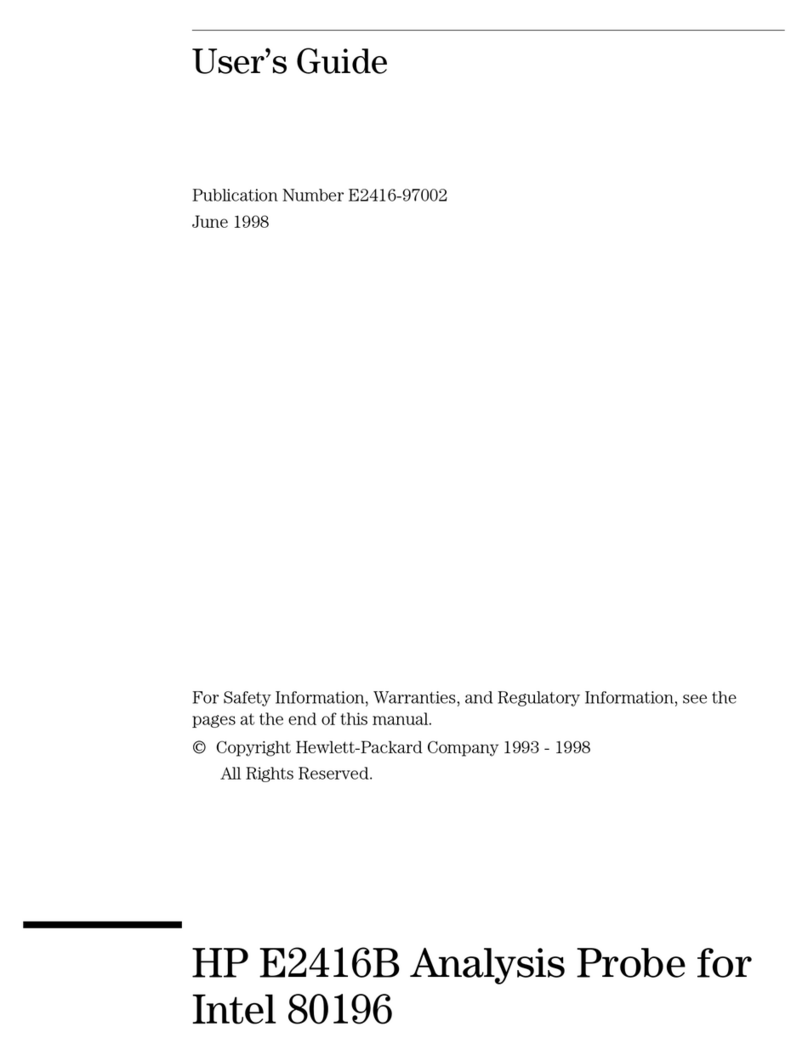
HP
HP E2416B User manual

HP
HP 624189-B21 User manual

HP
HP QMH2572 8Gb FC HBA User instructions

HP
HP 82718A User manual
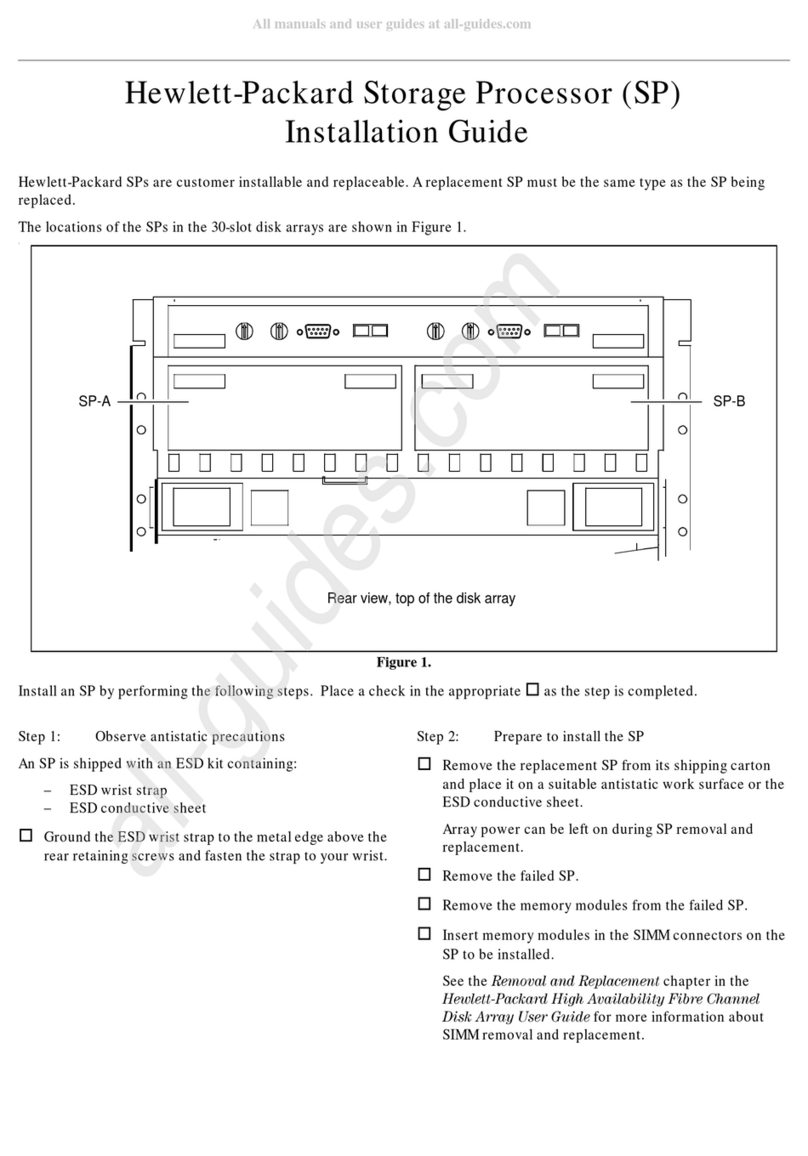
HP
HP A3550A - High Availability Disk Arrays Model 20 Storage... User manual
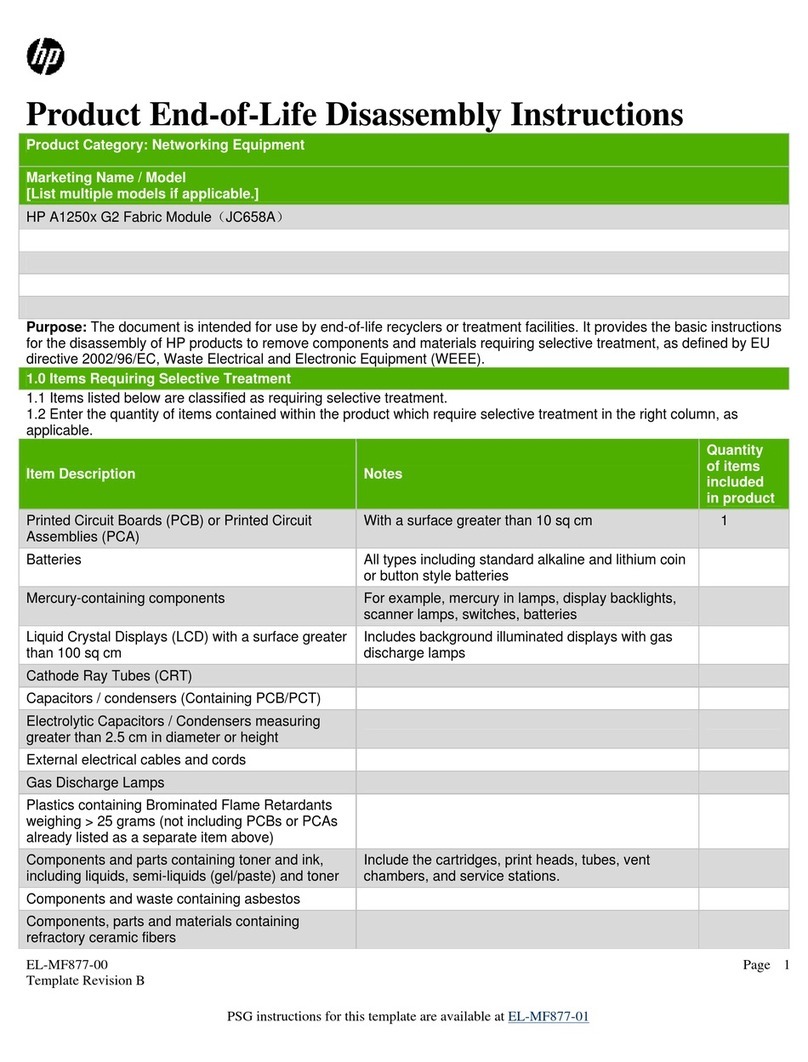
HP
HP A1250 Series Assembly instructions

HP
HP Xw6600 - Workstation - 2 GB RAM User manual
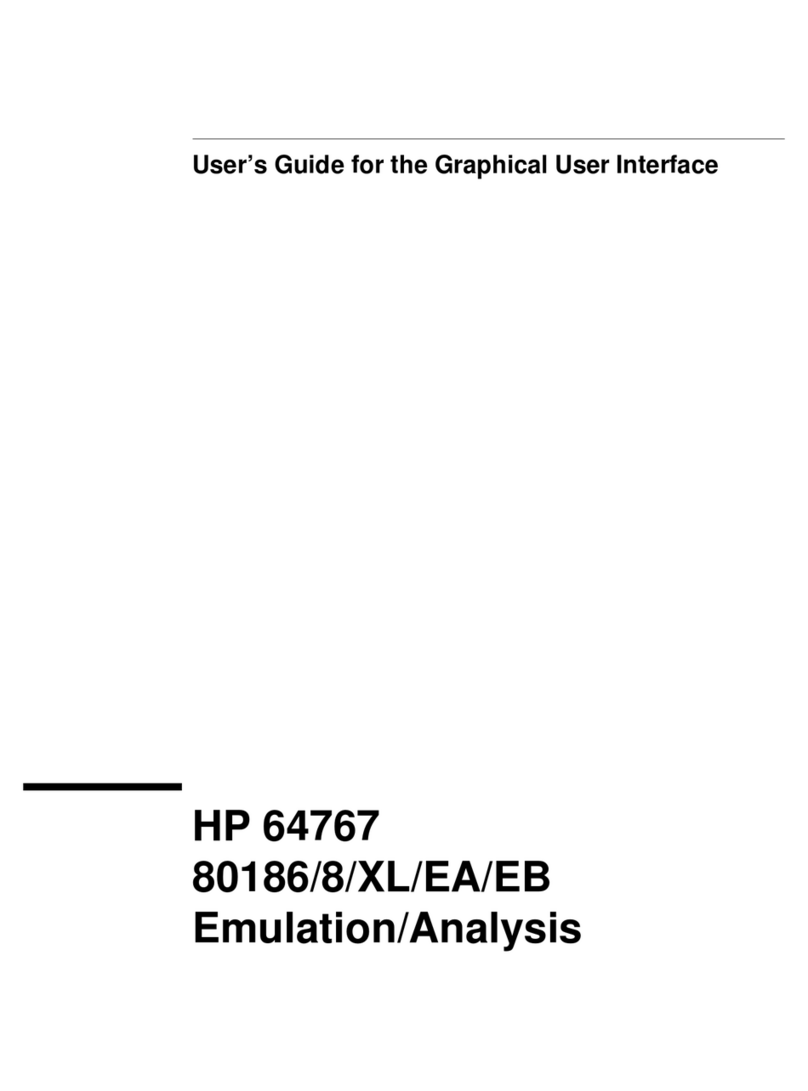
HP
HP 64767 User manual

HP
HP HPE LSWM2XGT2PM User manual

HP
HP GbE2c - Blc Layer 2/3 Fiber SFP Option How to use
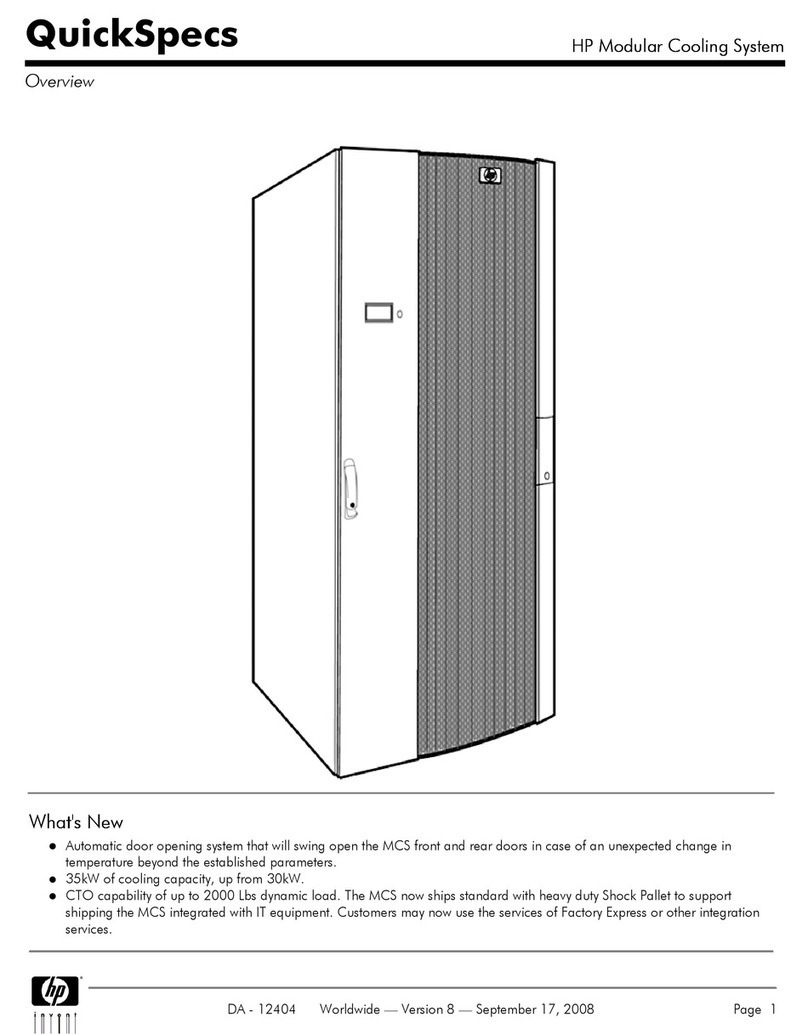
HP
HP AF079A Installation guide

HP
HP 3000 III Series User manual

HP
HP 273914-B21 - Smart Array 6404/256 RAID... User manual
Popular Computer Hardware manuals by other brands

EMC2
EMC2 VNX Series Hardware Information Guide

Panasonic
Panasonic DV0PM20105 Operation manual

Mitsubishi Electric
Mitsubishi Electric Q81BD-J61BT11 user manual

Gigabyte
Gigabyte B660M DS3H AX DDR4 user manual

Raidon
Raidon iT2300 Quick installation guide

National Instruments
National Instruments PXI-8186 user manual