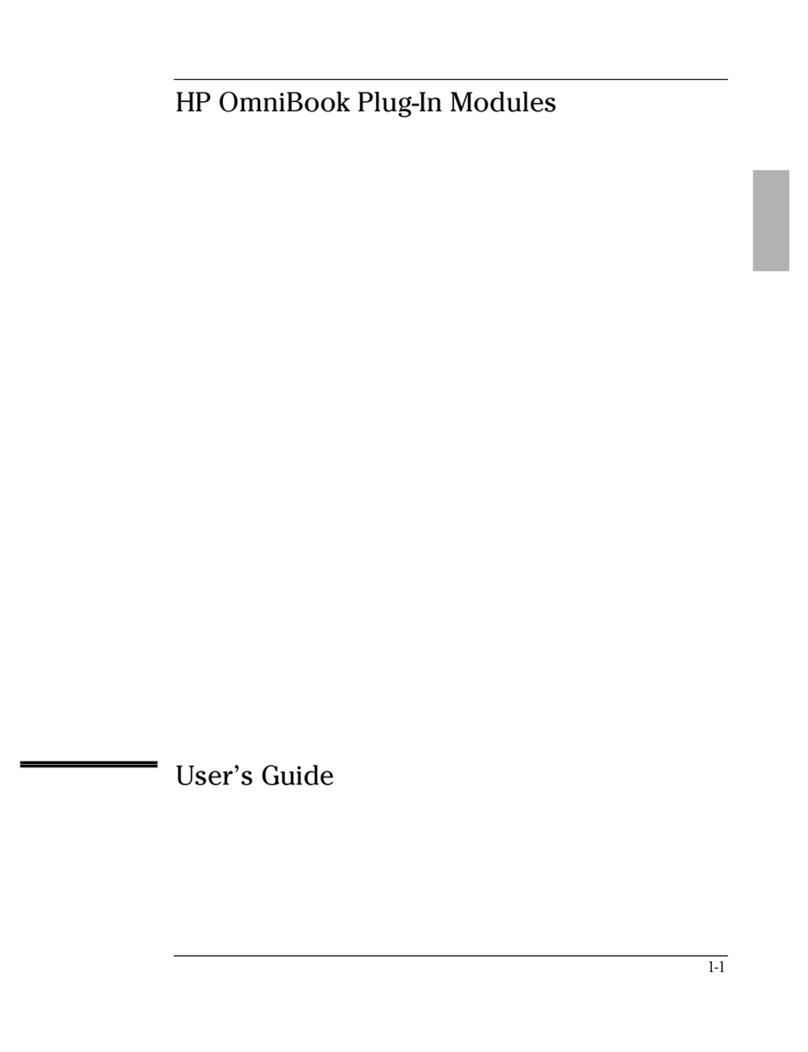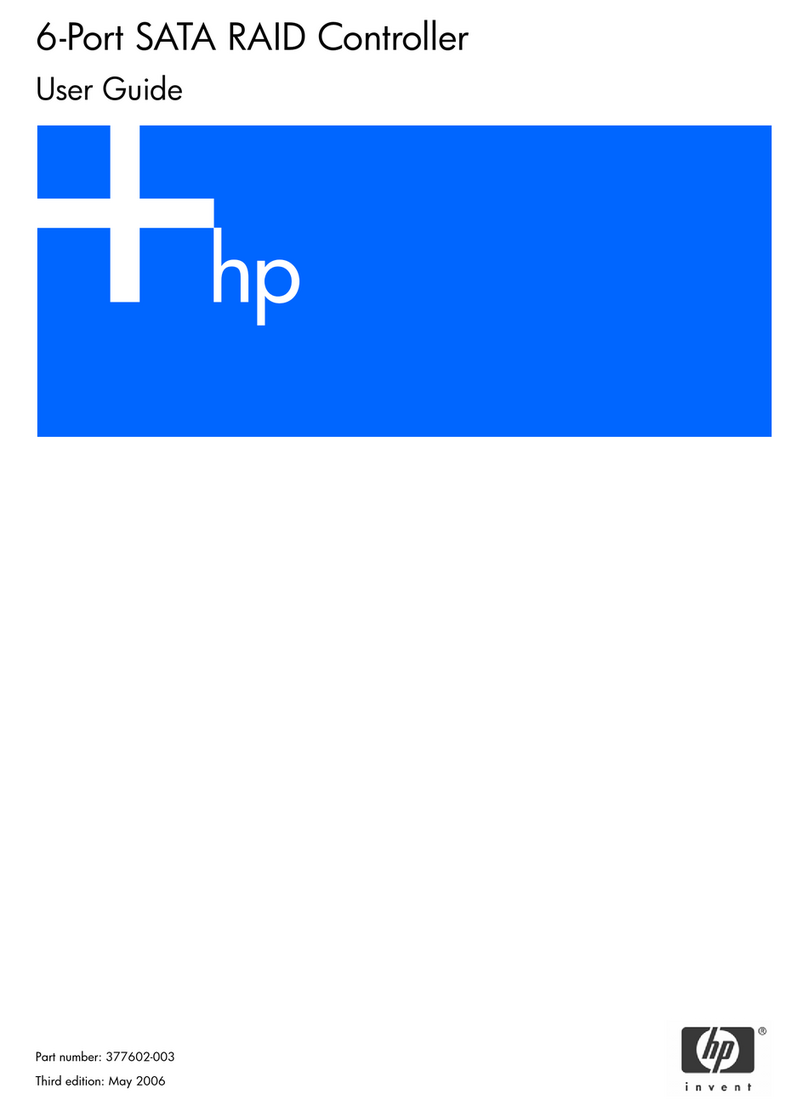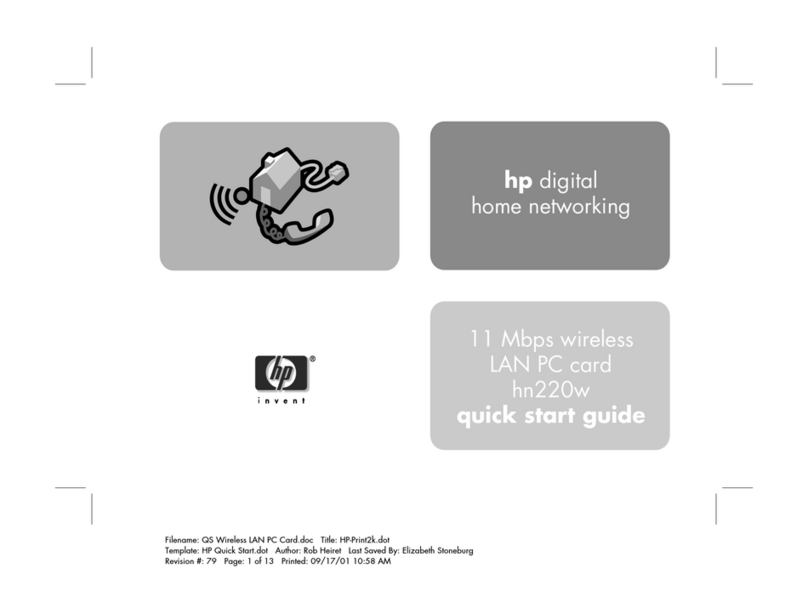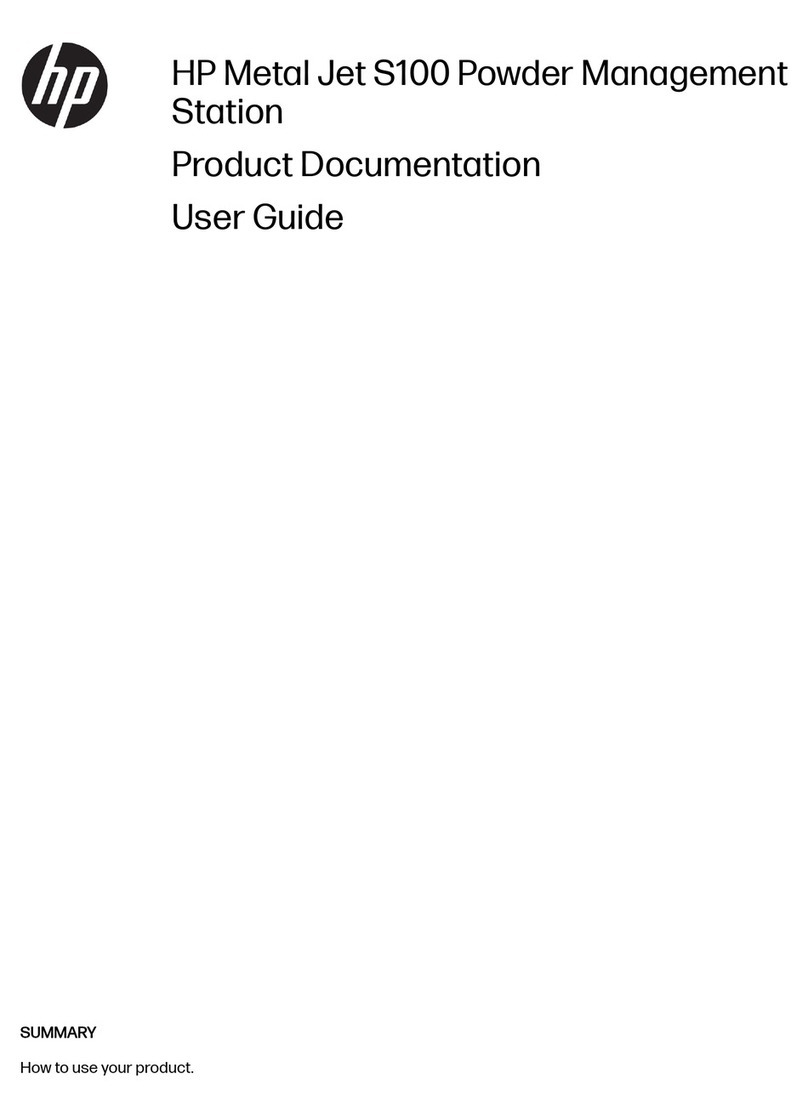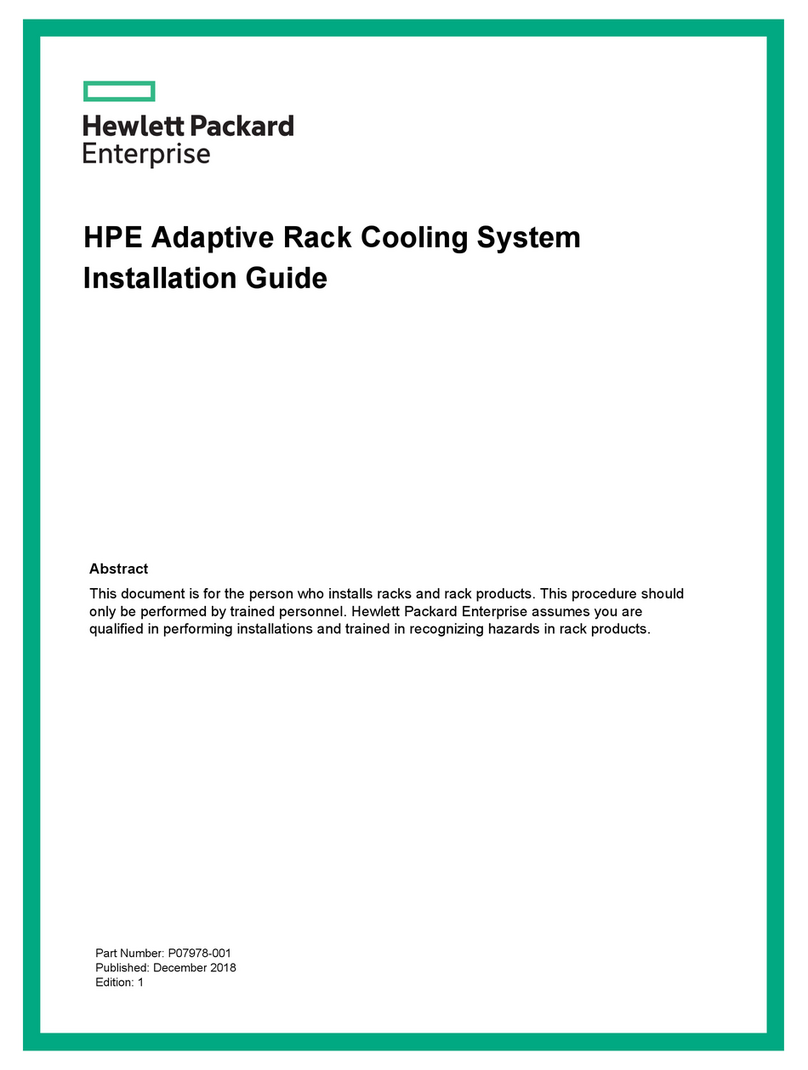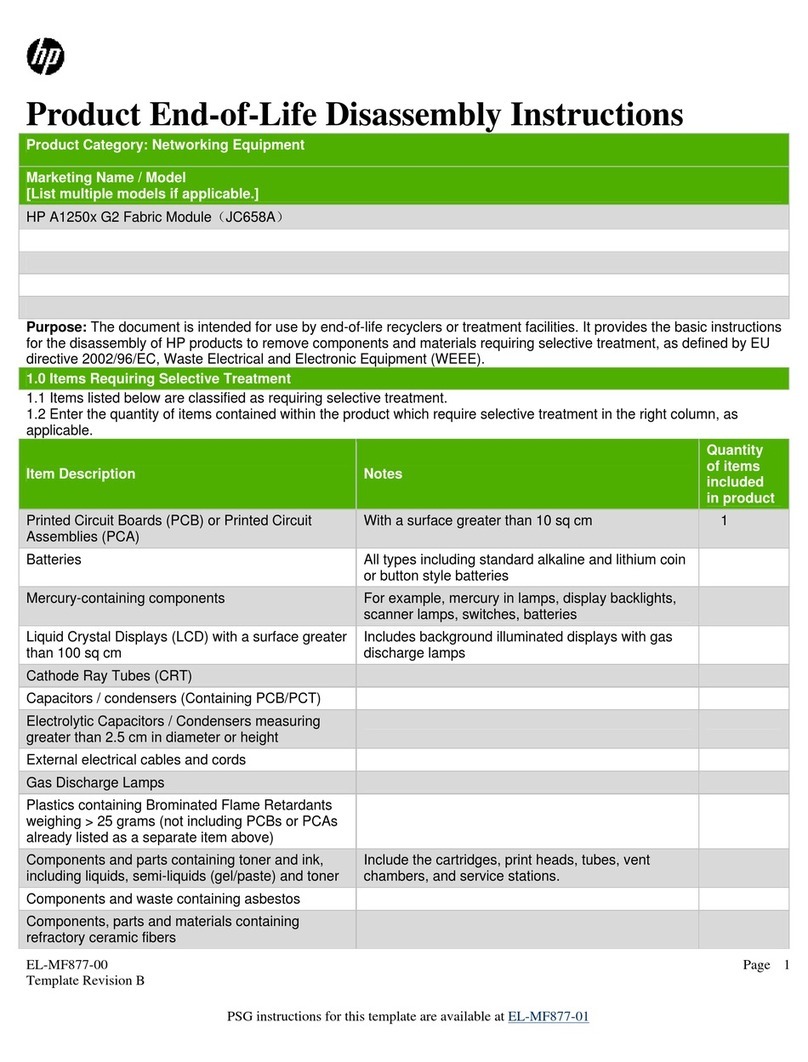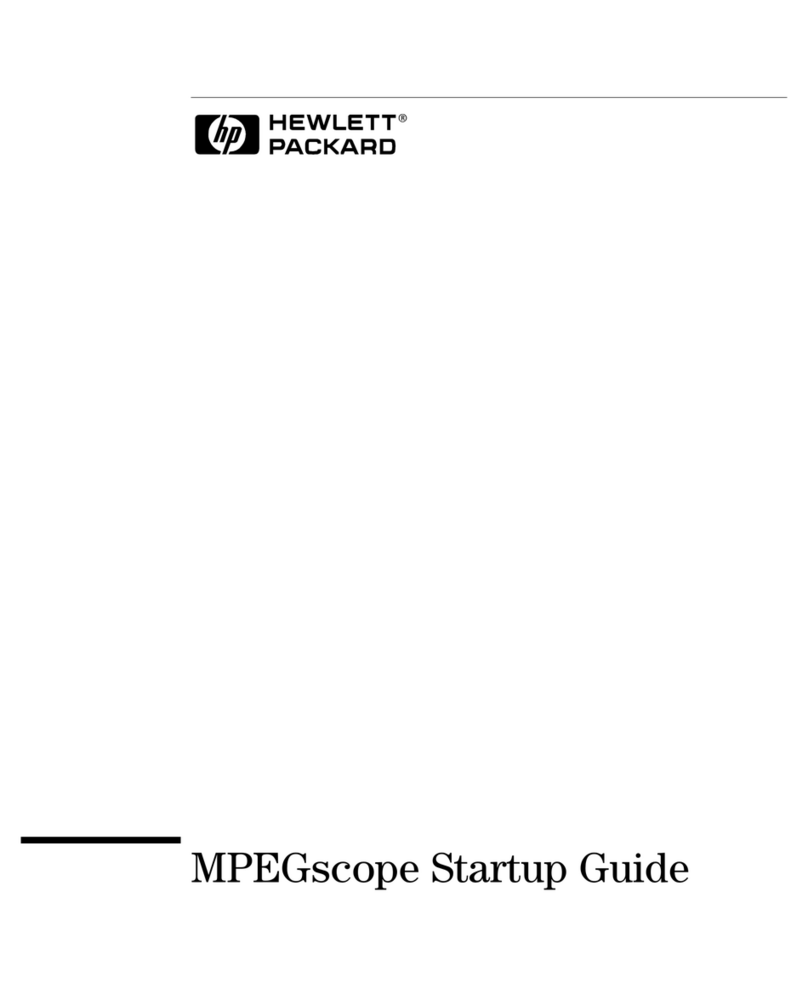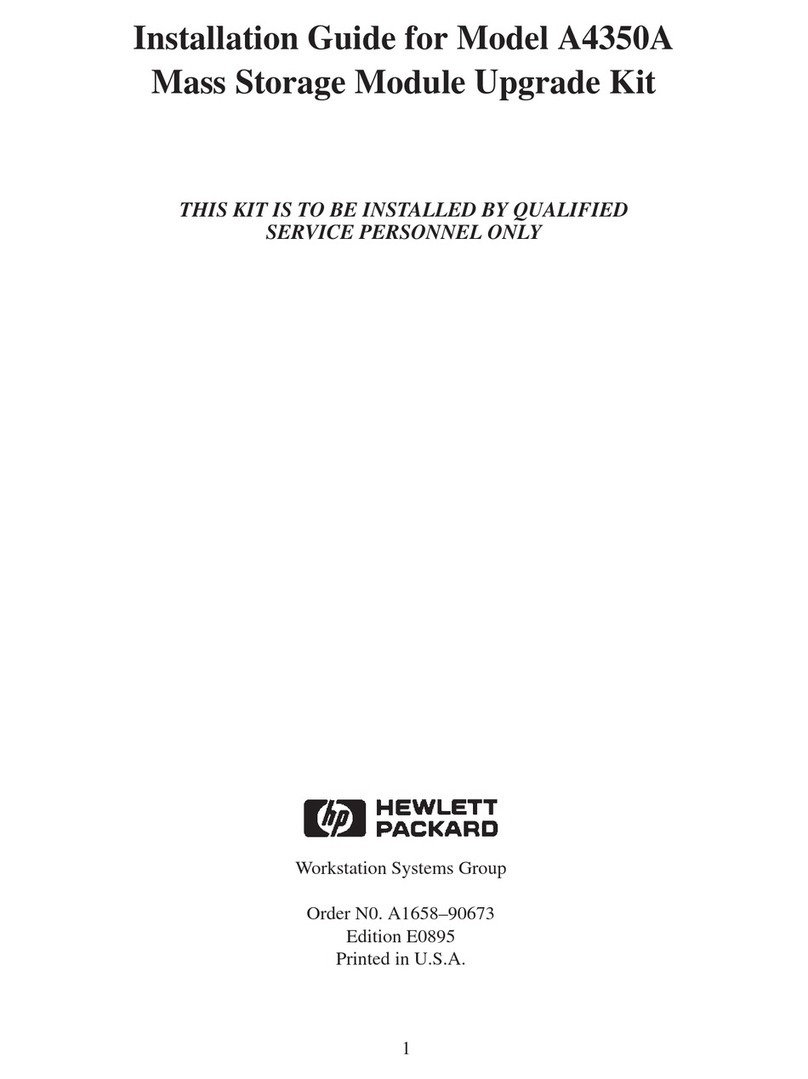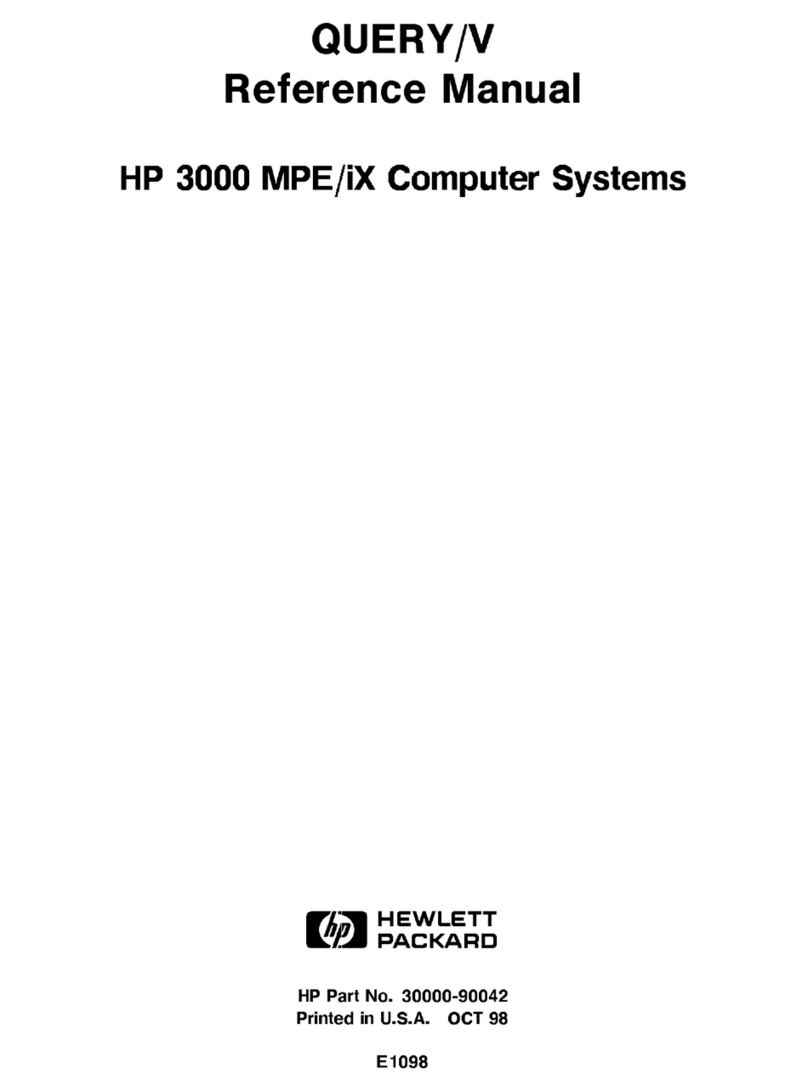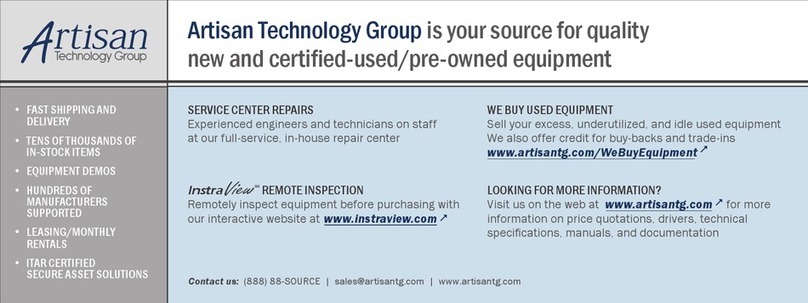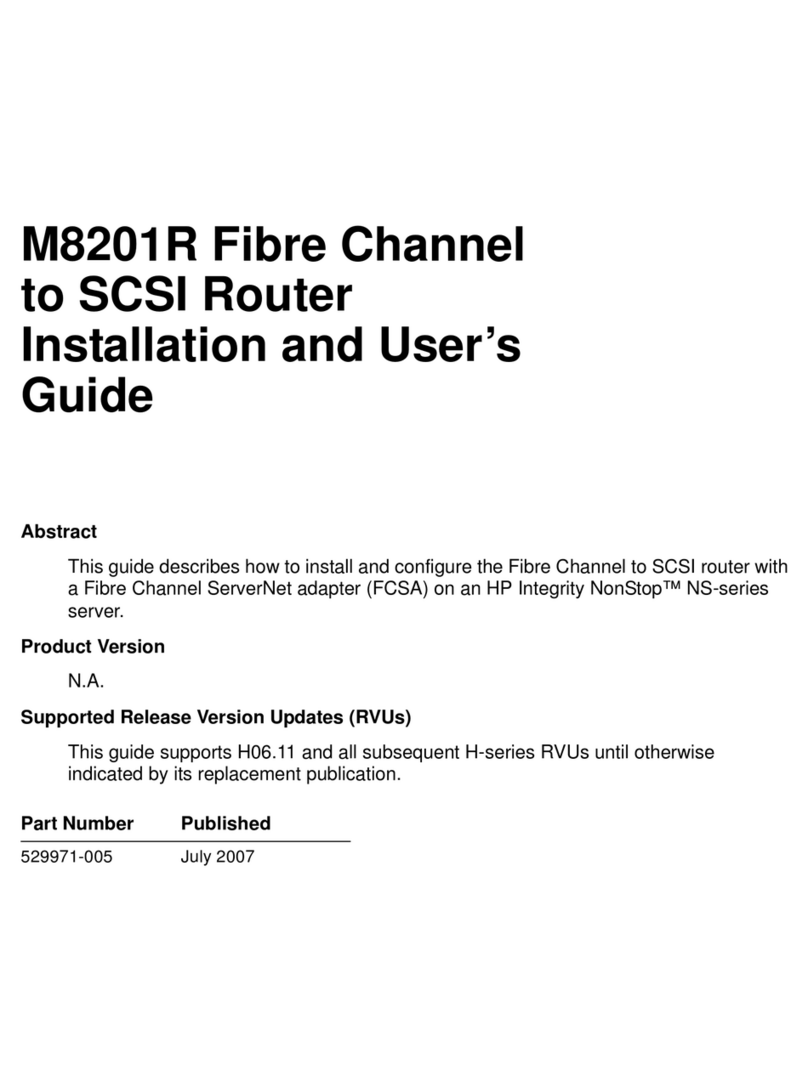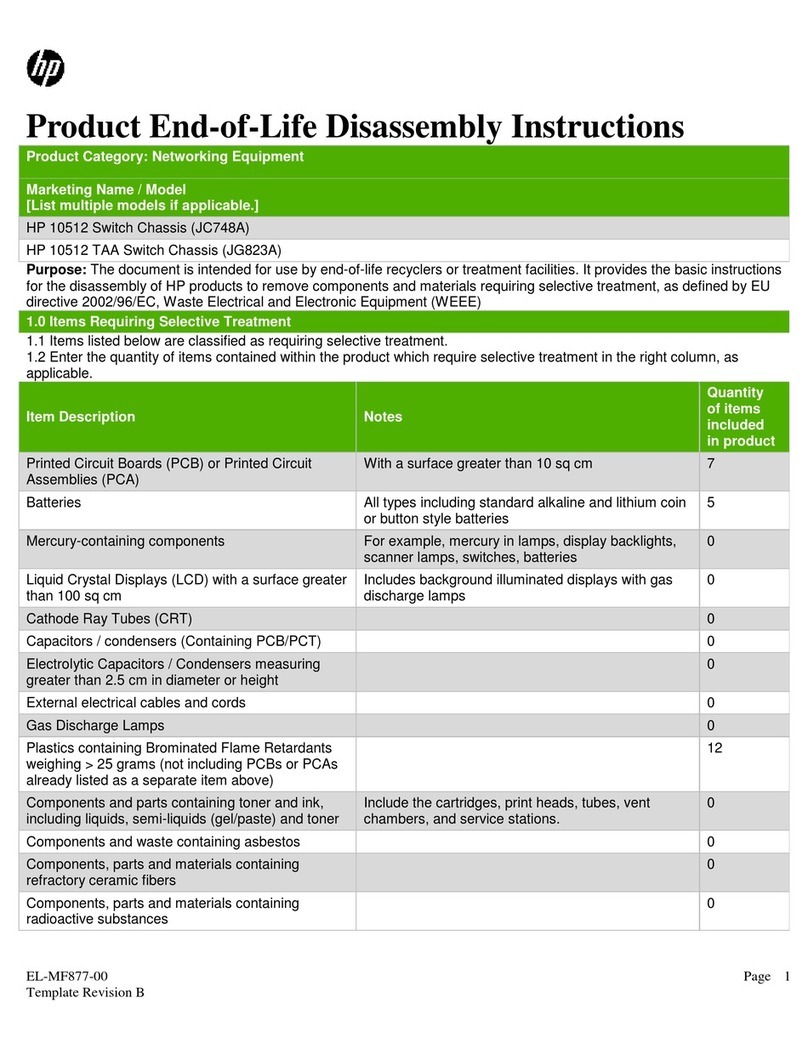Contents
Product overview...............................................................................................................4
Setup and install................................................................................................................ 5
HPE support services.................................................................................................................................................................................................... 5
Operational requirements...........................................................................................................................................................................................5
Space and airflow requirements............................................................................................................................................................ 5
Temperature requirements...................................................................................................................................................................... 6
Power requirements......................................................................................................................................................................................6
Electrical grounding requirements.......................................................................................................................................................6
Server warnings and cautions.................................................................................................................................................................................. 7
Rack warnings....................................................................................................................................................................................................................7
Electrostatic discharge................................................................................................................................................................................................. 8
Server box contents....................................................................................................................................................................................................... 8
Installing the server into the rack...........................................................................................................................................................................9
Installing the operating system............................................................................................................................................................................12
Registering the server................................................................................................................................................................................................12
Specifications................................................................................................................... 13
Environmental specifications.................................................................................................................................................................................13
Mechanical specifications.........................................................................................................................................................................................14
Power supply specifications................................................................................................................................................................................... 14
HPE 500W Flex Slot Platinum Hot-plug Low Halogen Power Supply.........................................................................14
HPE 800W Flex Slot Platinum Hot-plug Low Halogen Power Supply.........................................................................15
HPE 800W Flex Slot Titanium Hot-plug Low Halogen Power Supply........................................................................ 16
HPE 800W Flex Slot Universal Hot-plug Low Halogen Power Supply........................................................................17
HPE 800W Flex Slot -48VDC Hot-plug Low Halogen Power Supply.......................................................................... 17
HPE 1600W Flex Slot Platinum Hot-plug Low Halogen Power Supply......................................................................19
Hot-plug power supply calculations..................................................................................................................................................................19
Support and other resources.........................................................................................20
Accessing Hewlett Packard Enterprise Support.........................................................................................................................................20
Accessing updates........................................................................................................................................................................................................20
Customer self repair.................................................................................................................................................................................................... 21
Remote support............................................................................................................................................................................................................. 21
Warranty information................................................................................................................................................................................................. 21
Regulatory information............................................................................................................................................................................................. 22
Documentation feedback......................................................................................................................................................................................... 22
Websites............................................................................................................................23
EAC local representative information......................................................................... 24
3