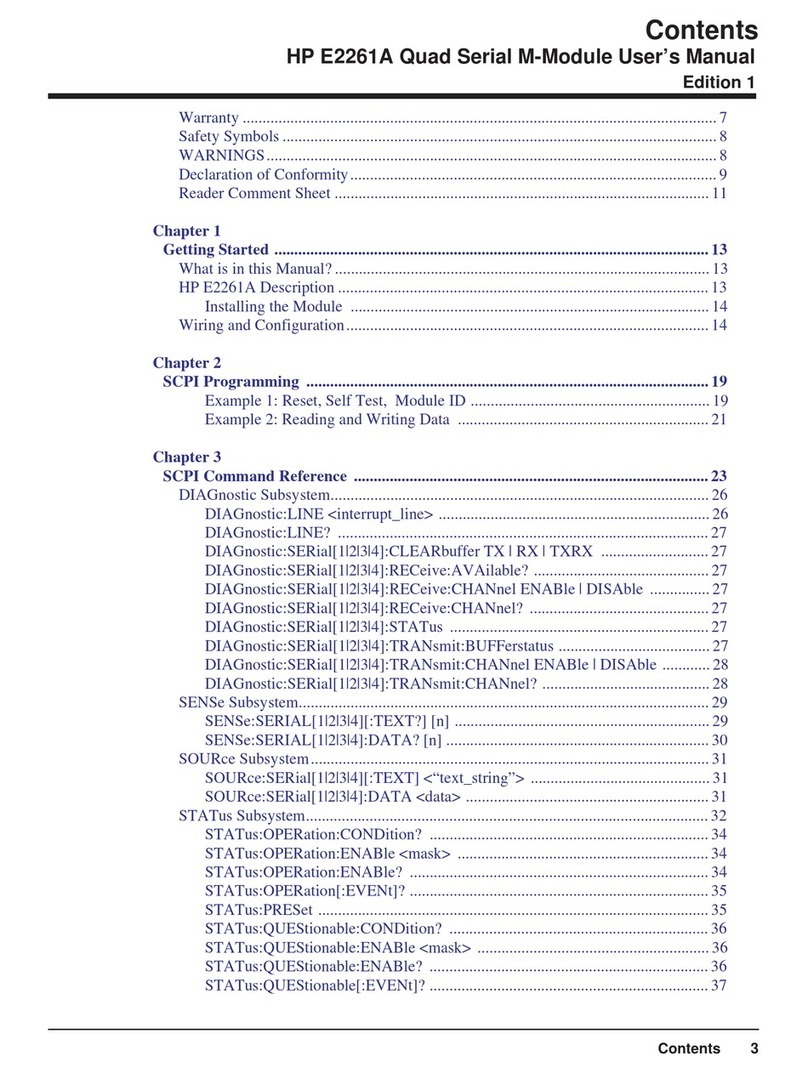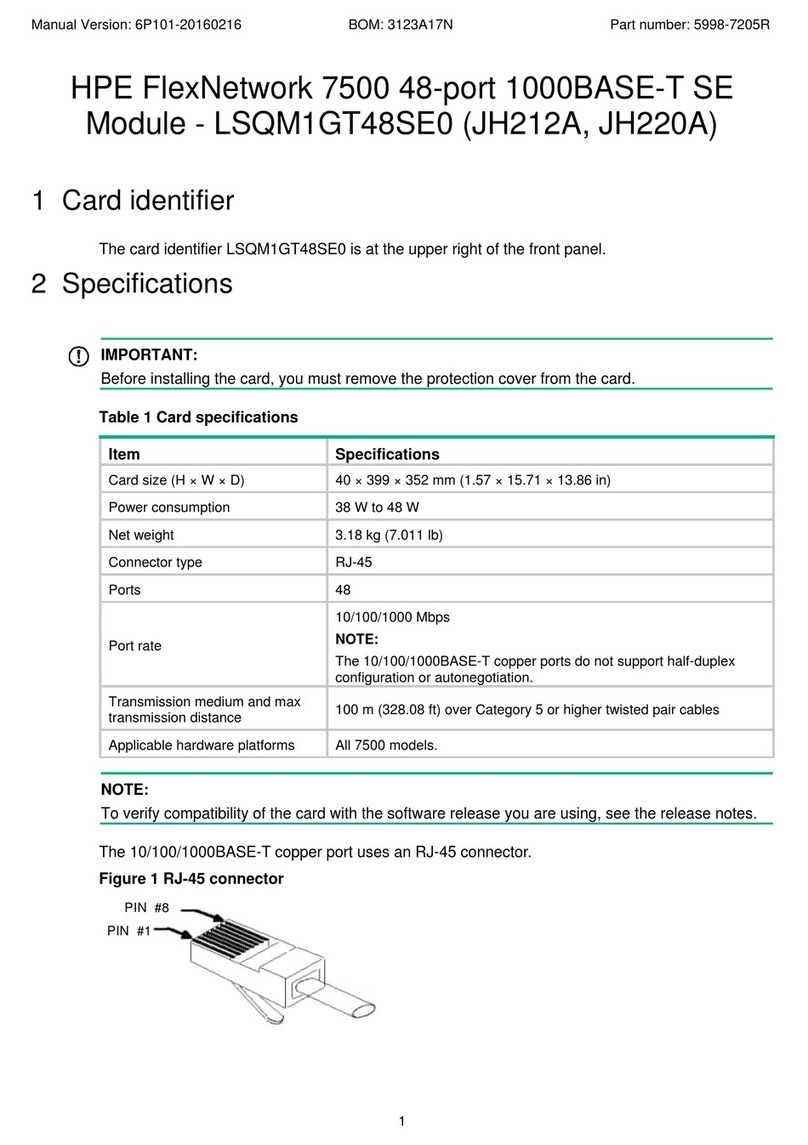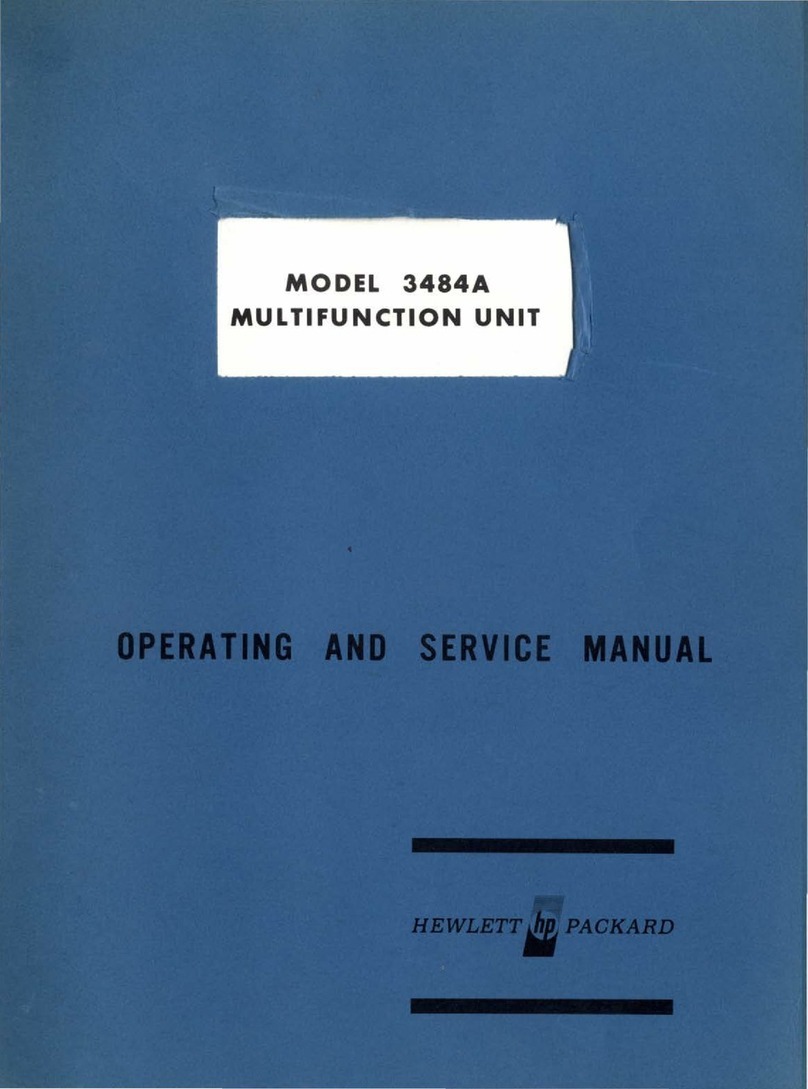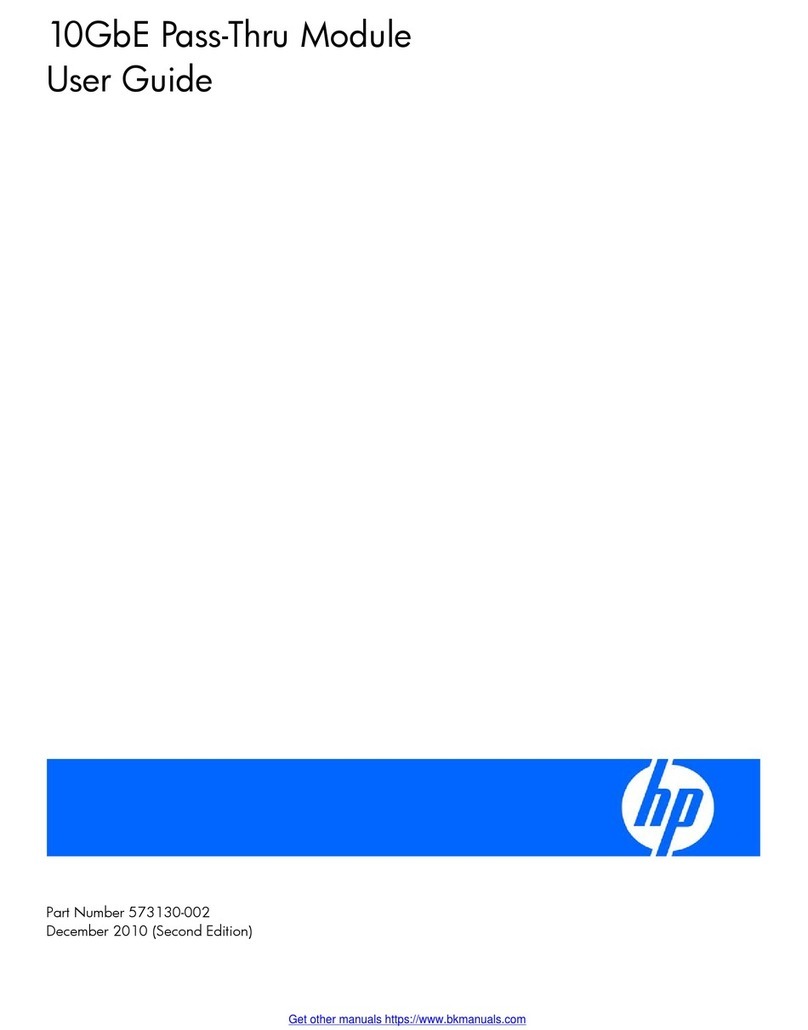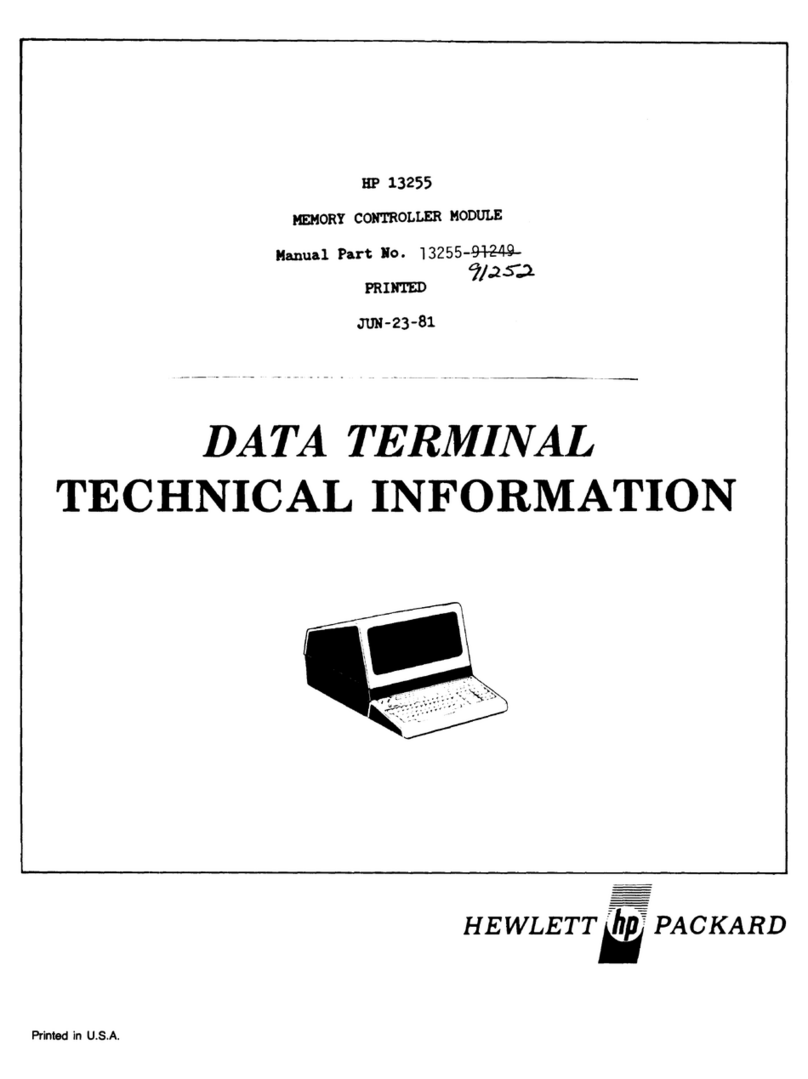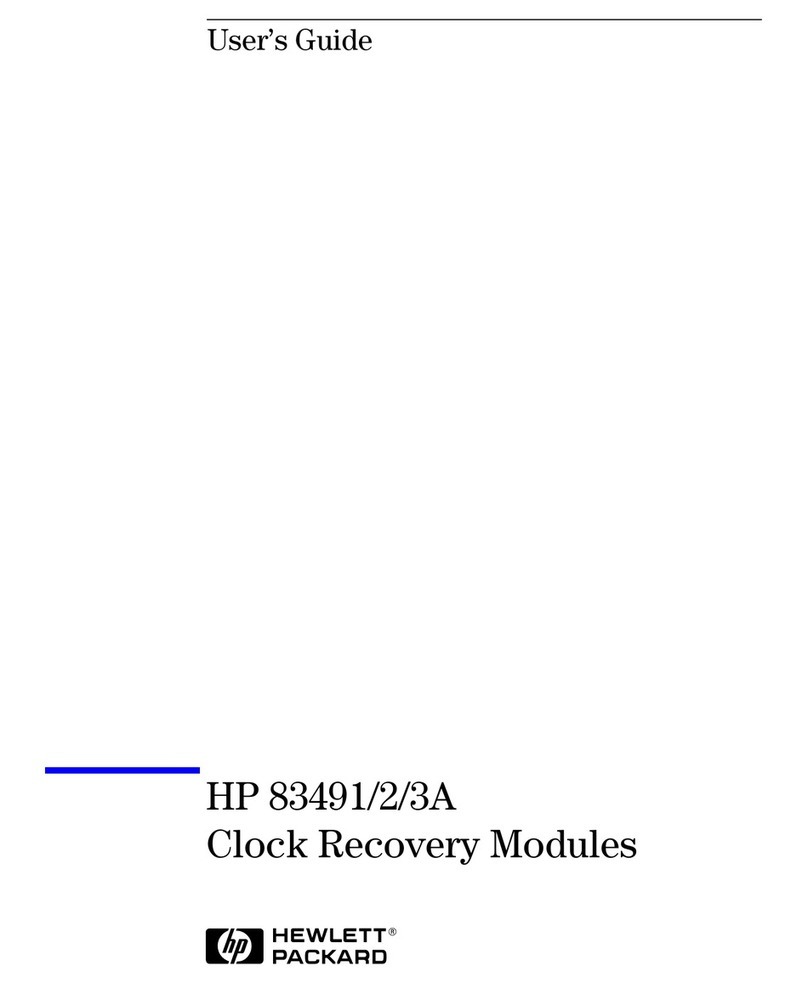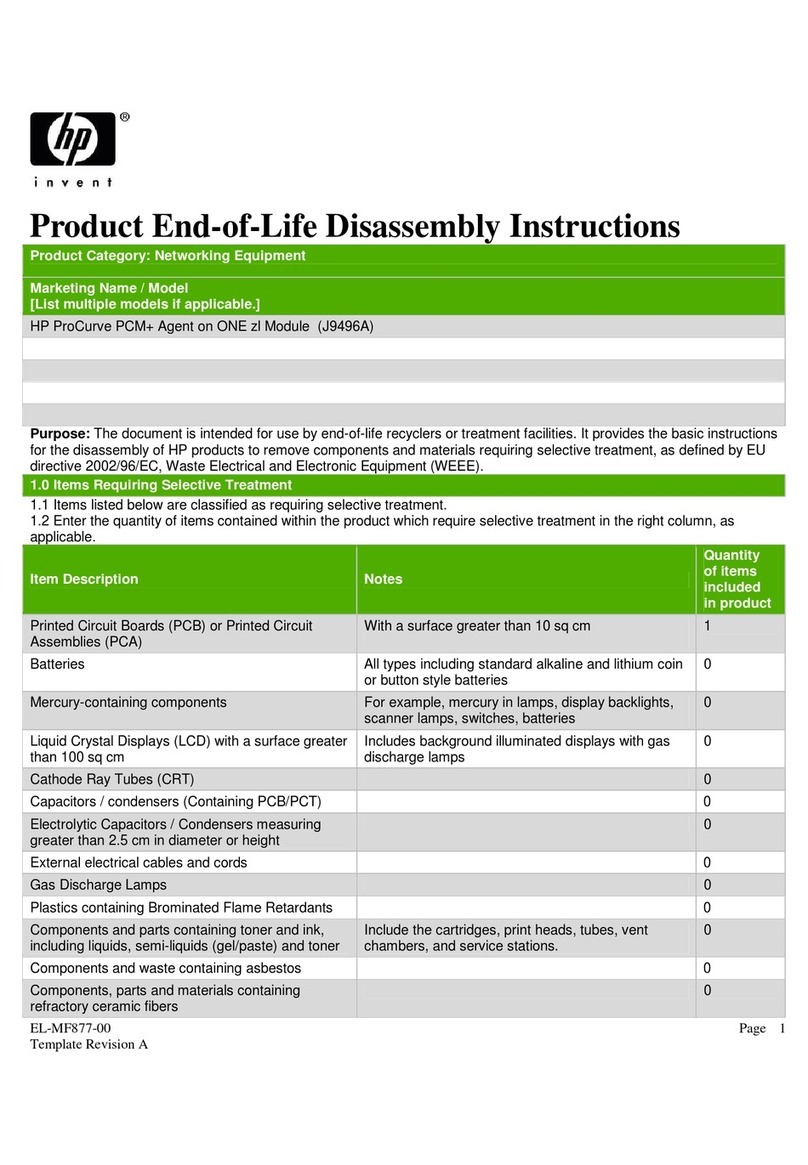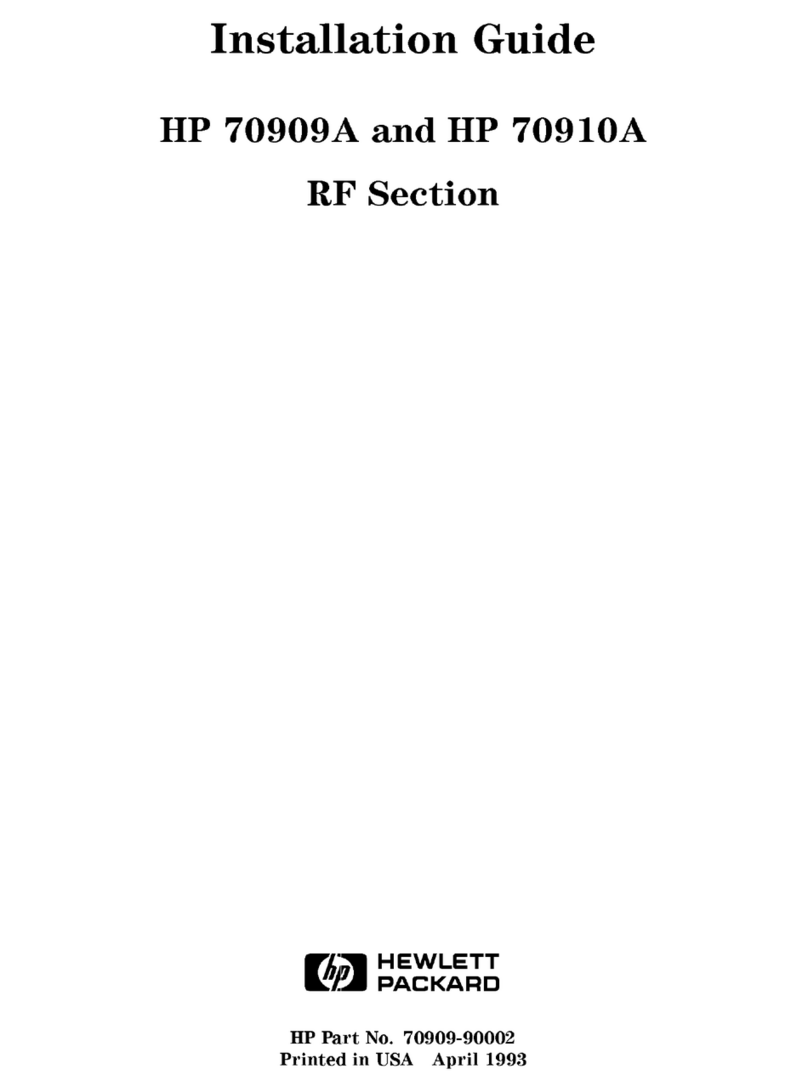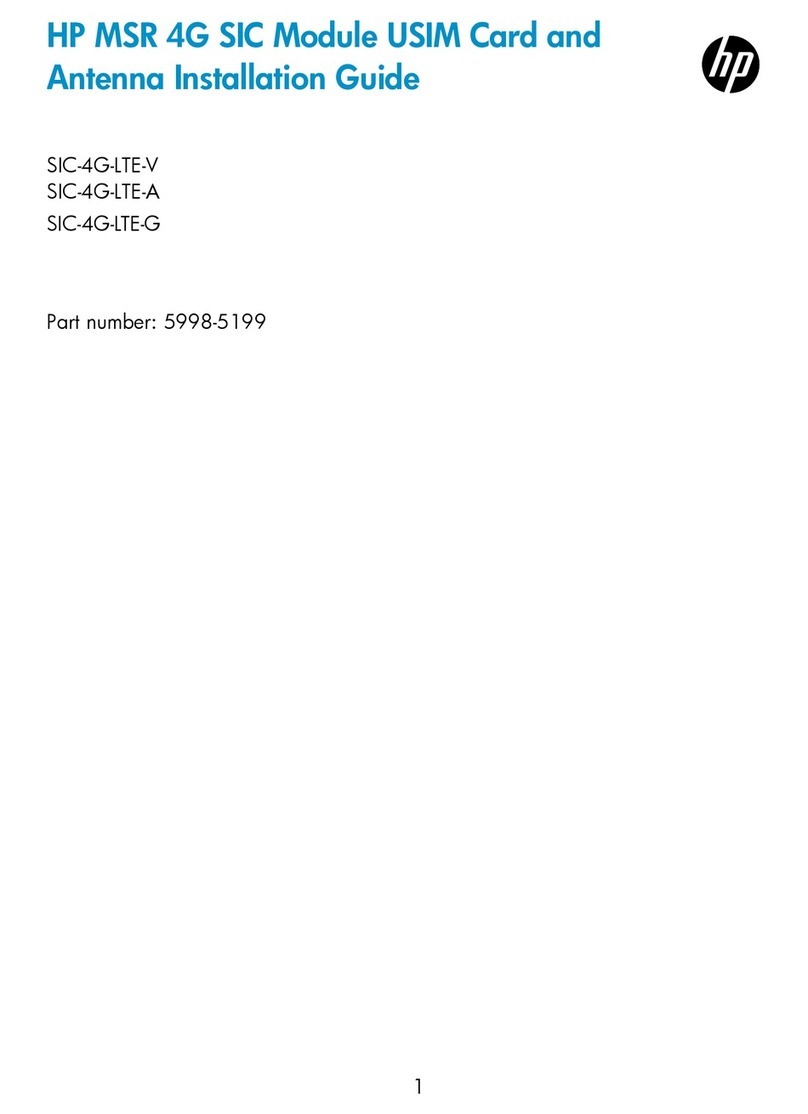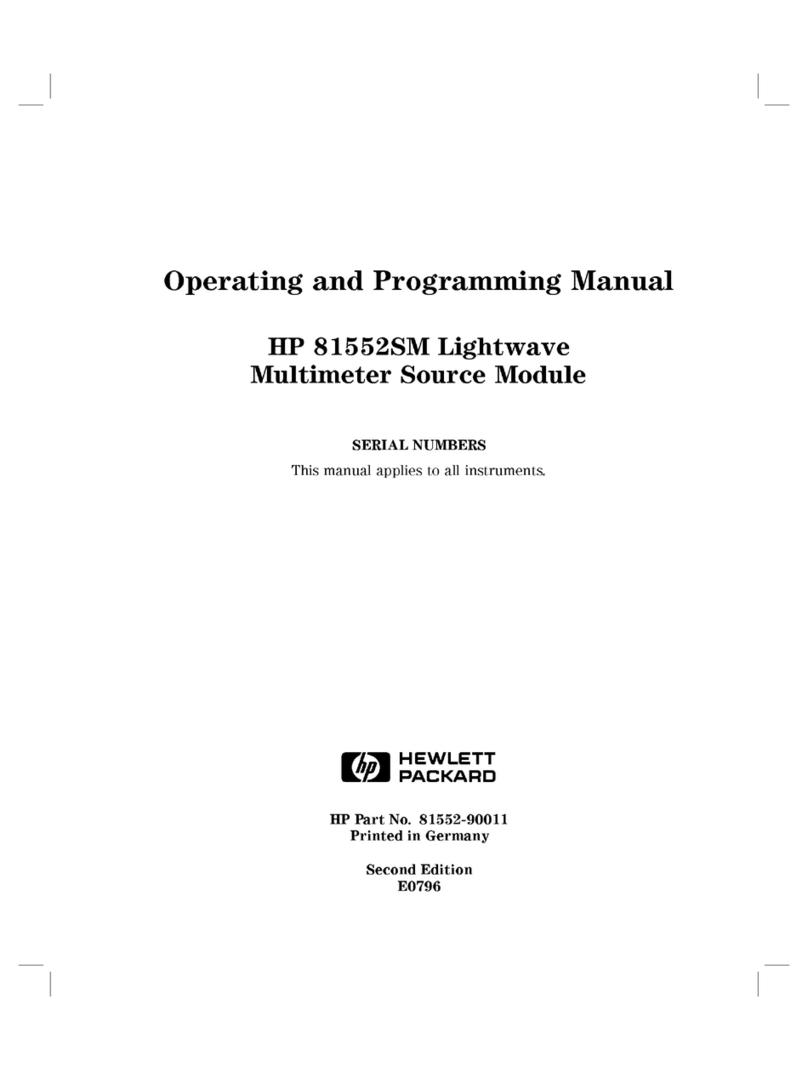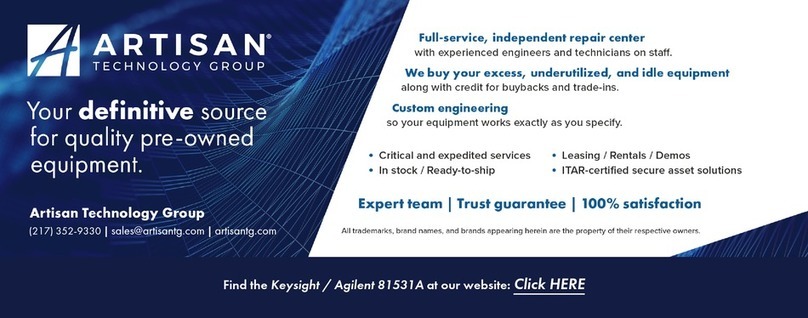Hewlett-Packard Company
8000 Foothills Boulevard, m/s 5552
Roseville, California 95747-5552
http://www.hp.com/go/hpprocurve
© Copyright 2004 Hewlett-Packard Development Company,
L.P. The information contained herein is subject to change
without notice.
This document contains proprietary information, which is
protected by copyright. No part of this document may be
photocopied, reproduced, or translated into another
language without the prior written consent of
Hewlett-Packard.
Publication Number
5990-6069
May 2004
Applicable Products
HP ProCurve 5 dBi indoor/outdoor omnidirctional
antenna (J8441A)
HP ProCurve 7 dBi indoor/outdoor directional
antenna (J8443A)
HP ProCurve 8 dBi outdoor omnidirctional
antenna (J8444A)
HP ProCurve 11 dBi indoor/outdoor wide angle
directional antenna (J8446A)
HP ProCurve MC-Card to R-SMA cable (J8447A)
HP ProCurve 14 dBi yagi antenna (J8448A)
HP ProCurve Wireless AP 520wl (J8133A)
HP ProCurve 802.11g 170wl Card (J8430A)
HP ProCurve 802.11g 170wl Card (J8431A)
HP ProCurve 802.11g 170wl Card (J8432A)
Disclaimer
HEWLETT-PACKARD COMPANY MAKES NO WARRANTY
OF ANY KIND WITH REGARD TO THIS MATERIAL,
INCLUDING, BUT NOT LIMITED TO, THE IMPLIED
WARRANTIES OF MERCHANTABILITY AND FITNESS
FOR A PARTICULAR PURPOSE. Hewlett-Packard shall not
be liable for errors contained herein or for incidental or
consequential damages in connection with the furnishing,
performance, or use of this material.
The only warranties for HP products and services are set
forth in the express warranty statements accompanying
such products and services. Nothing herein should be
construed as constituting an additional warranty. HP shall
not be liable for technical or editorial errors or omissions
contained herein.
Hewlett-Packard assumes no responsibility for the use or
reliability of its software on equipment that is not furnished
by Hewlett-Packard.
Warranty
See the Customer Support/Warranty booklet included with
the product.
A copy of the specific warranty terms applicable to your
Hewlett-Packard products and replacement parts can be
obtained from your HP Sales and Service Office or
authorized dealer.