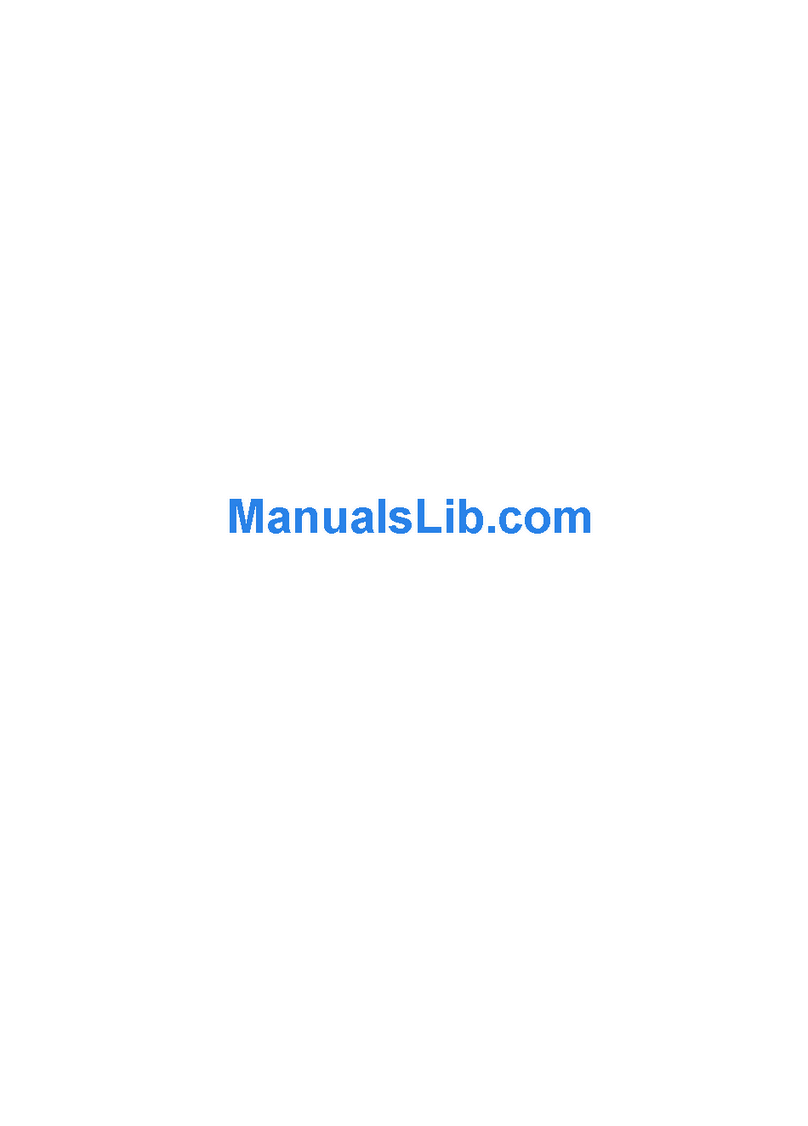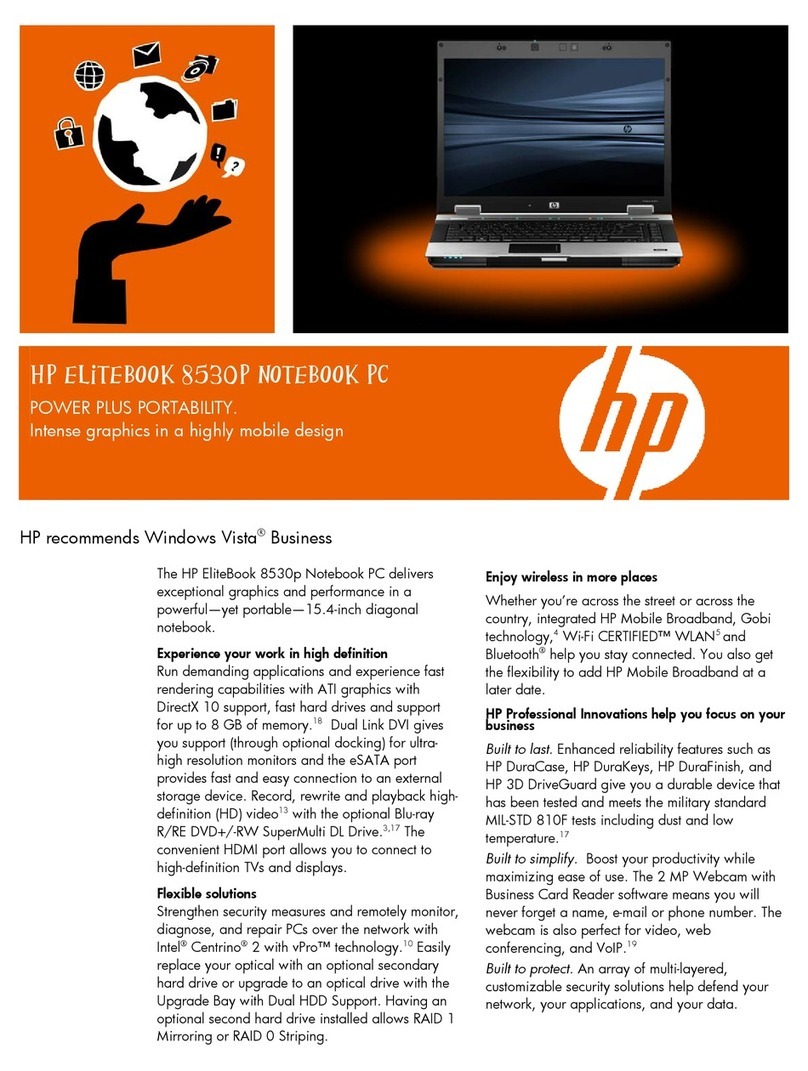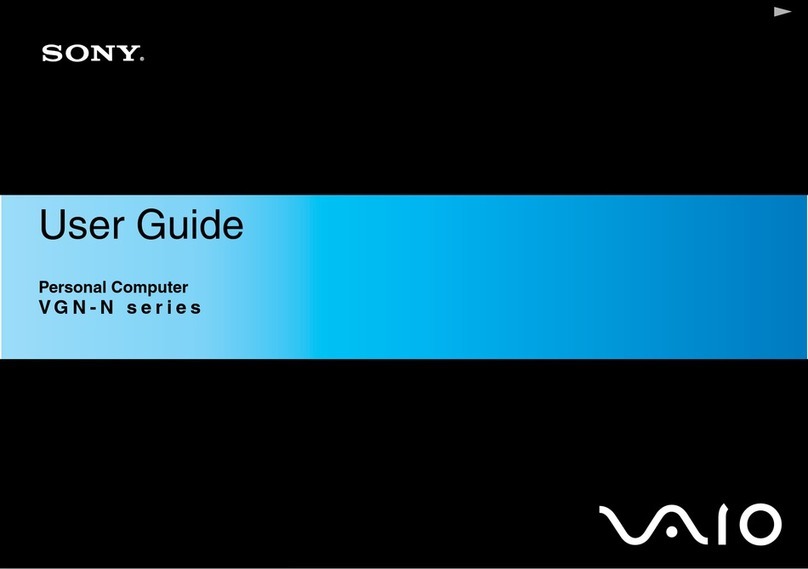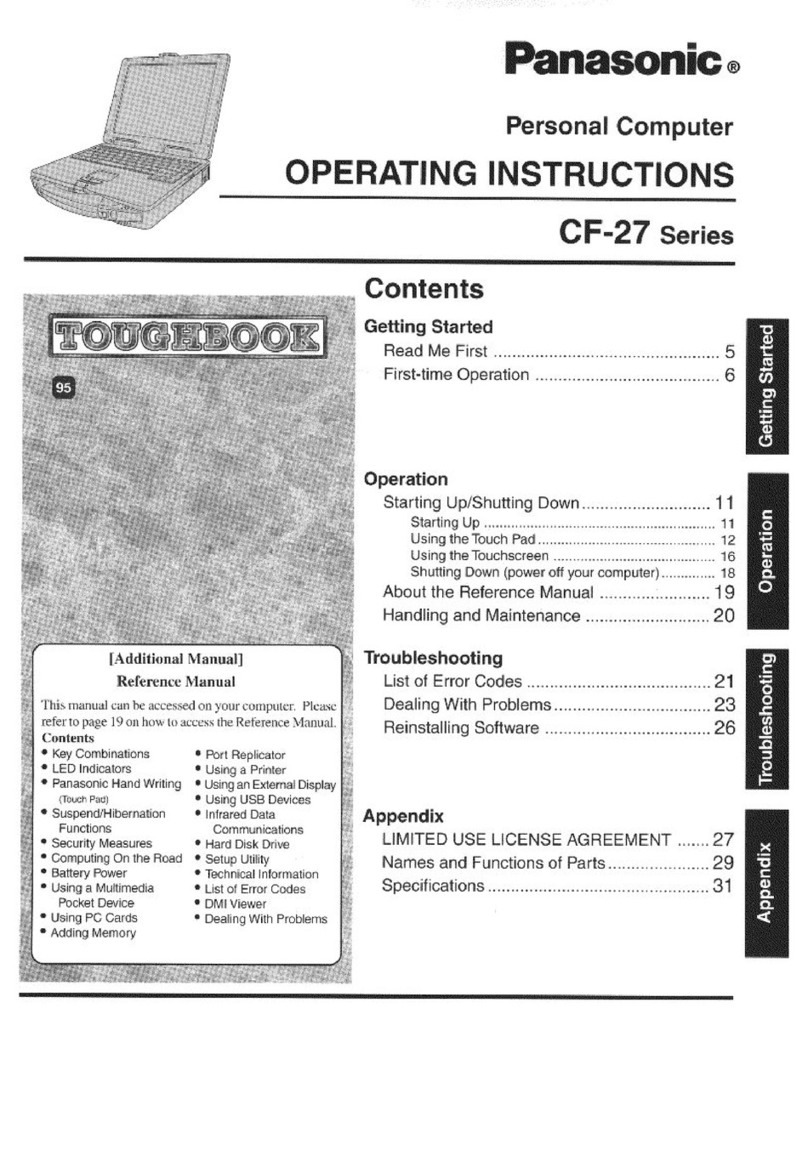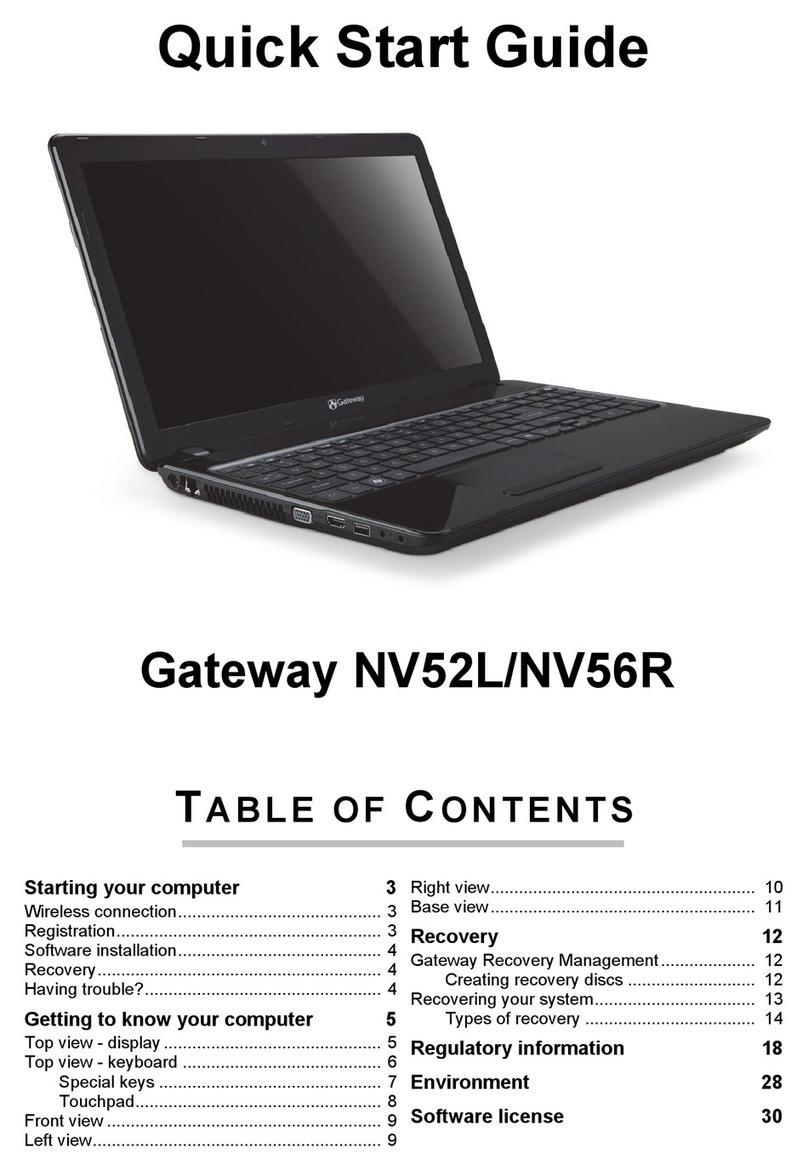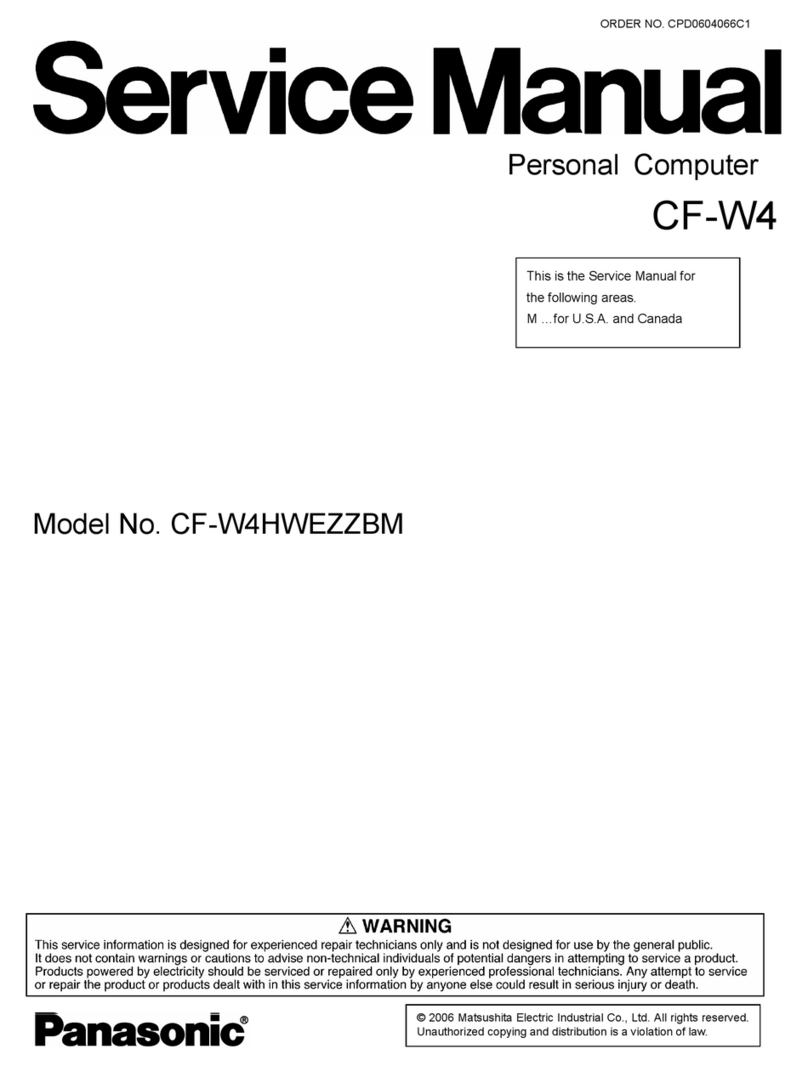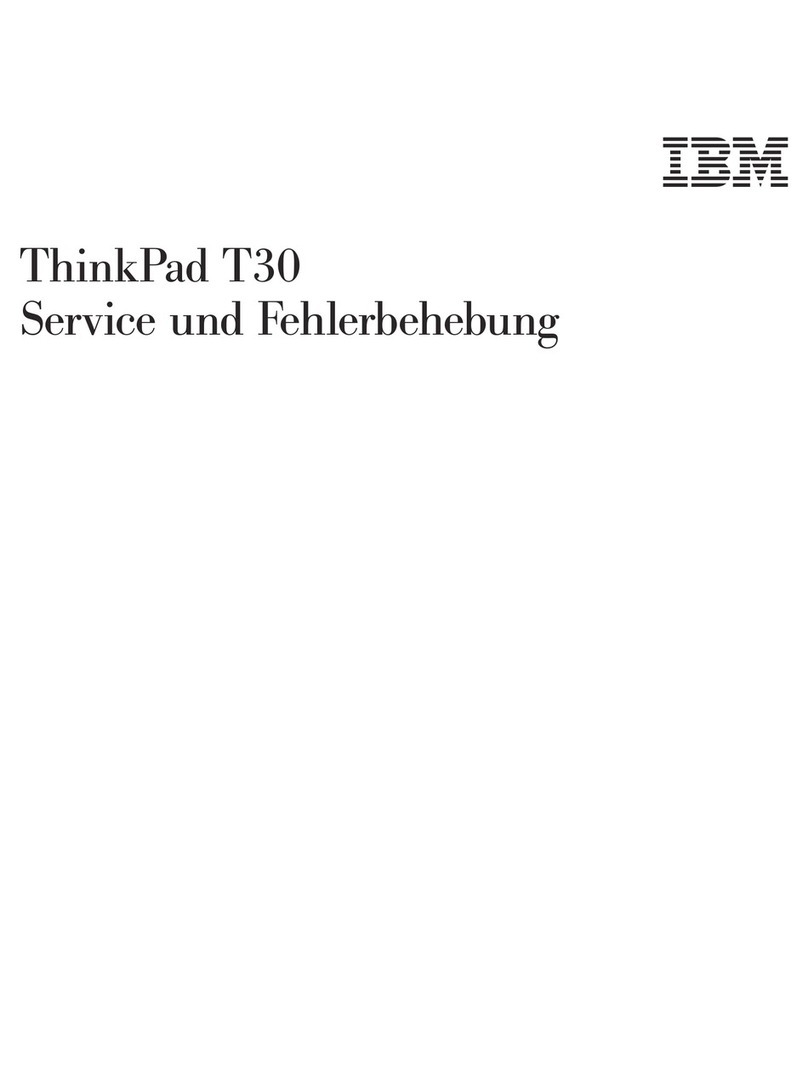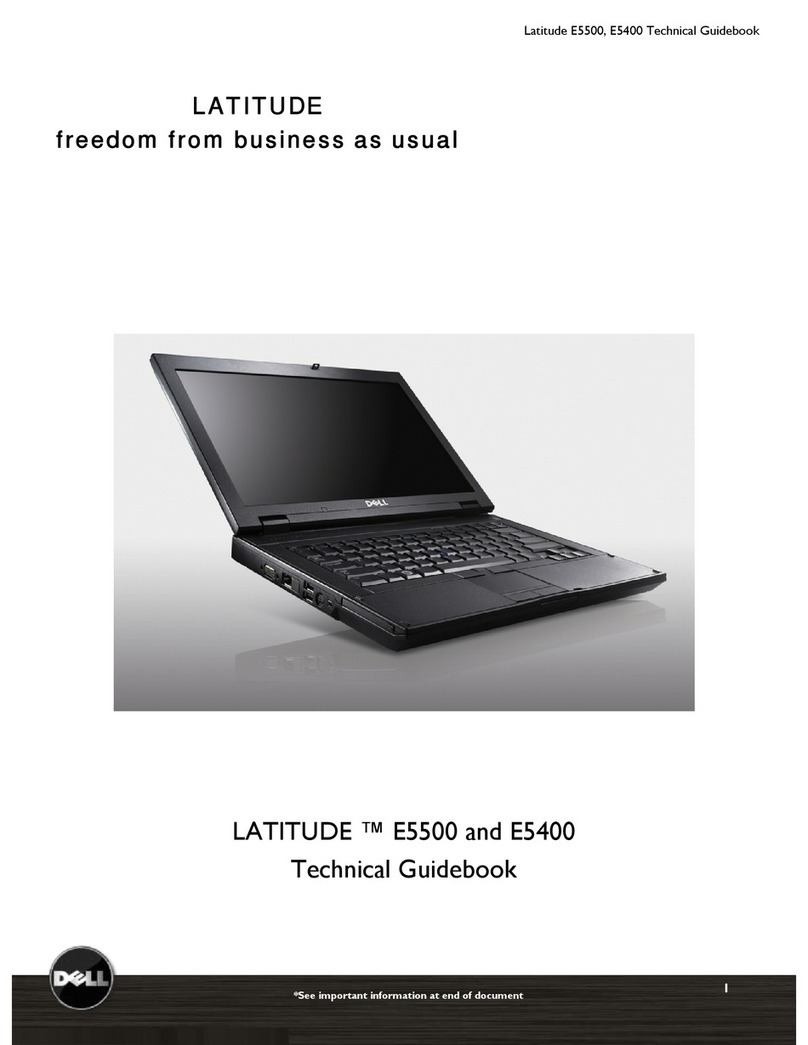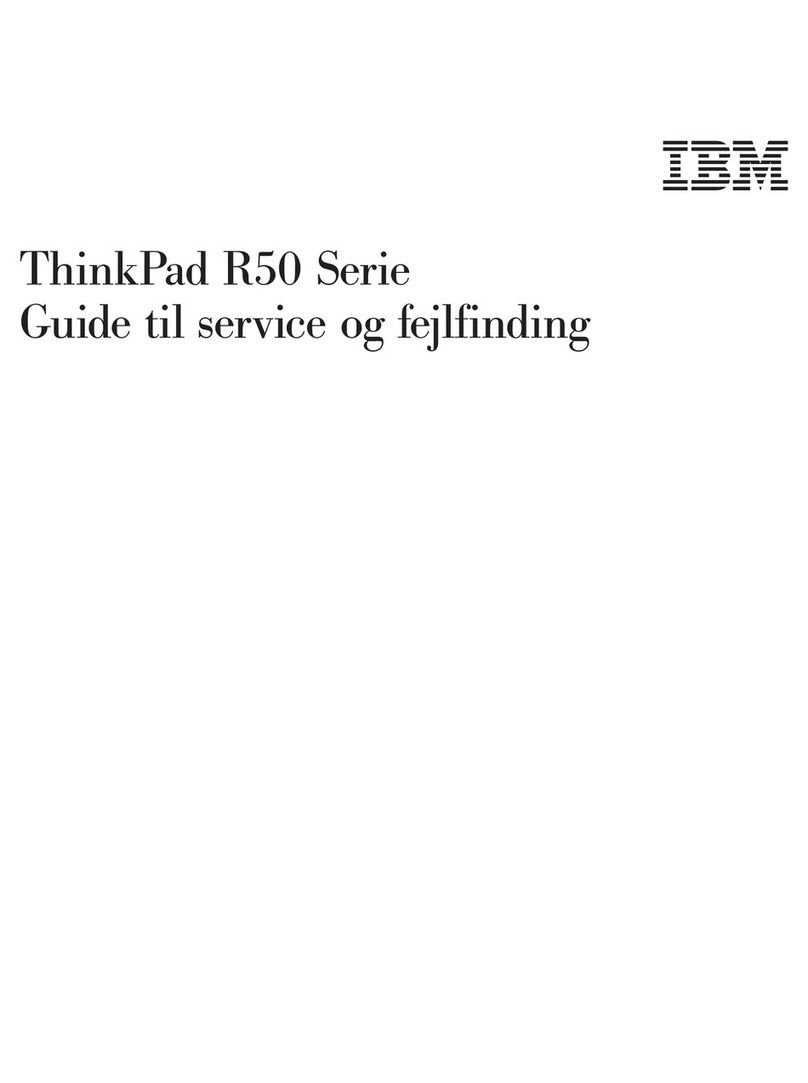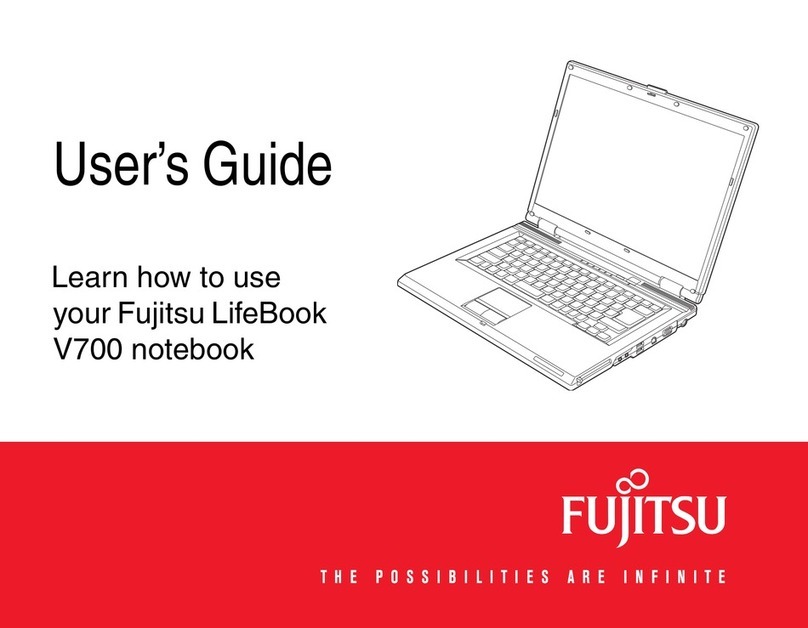HP 255 G6 Manual









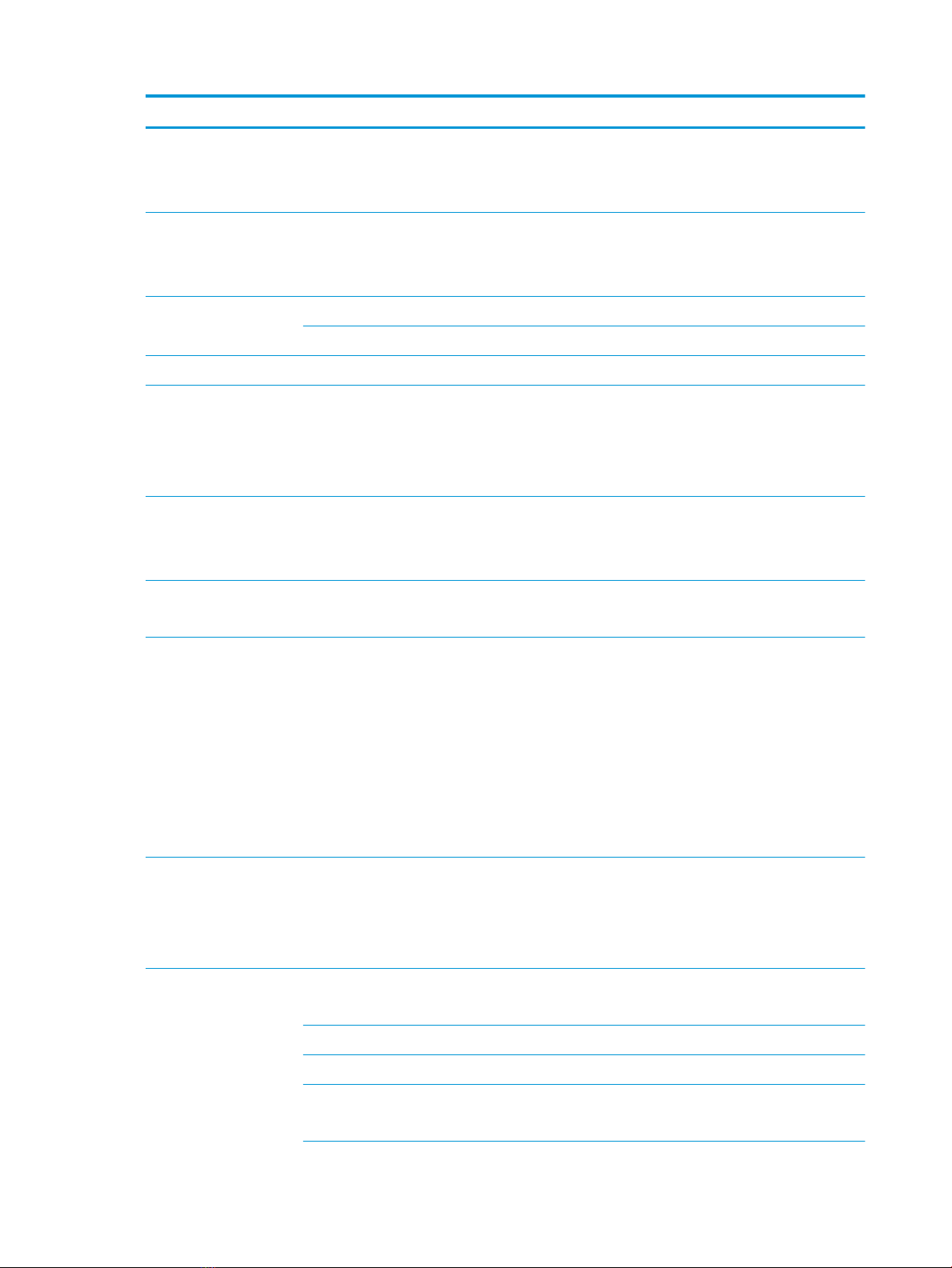

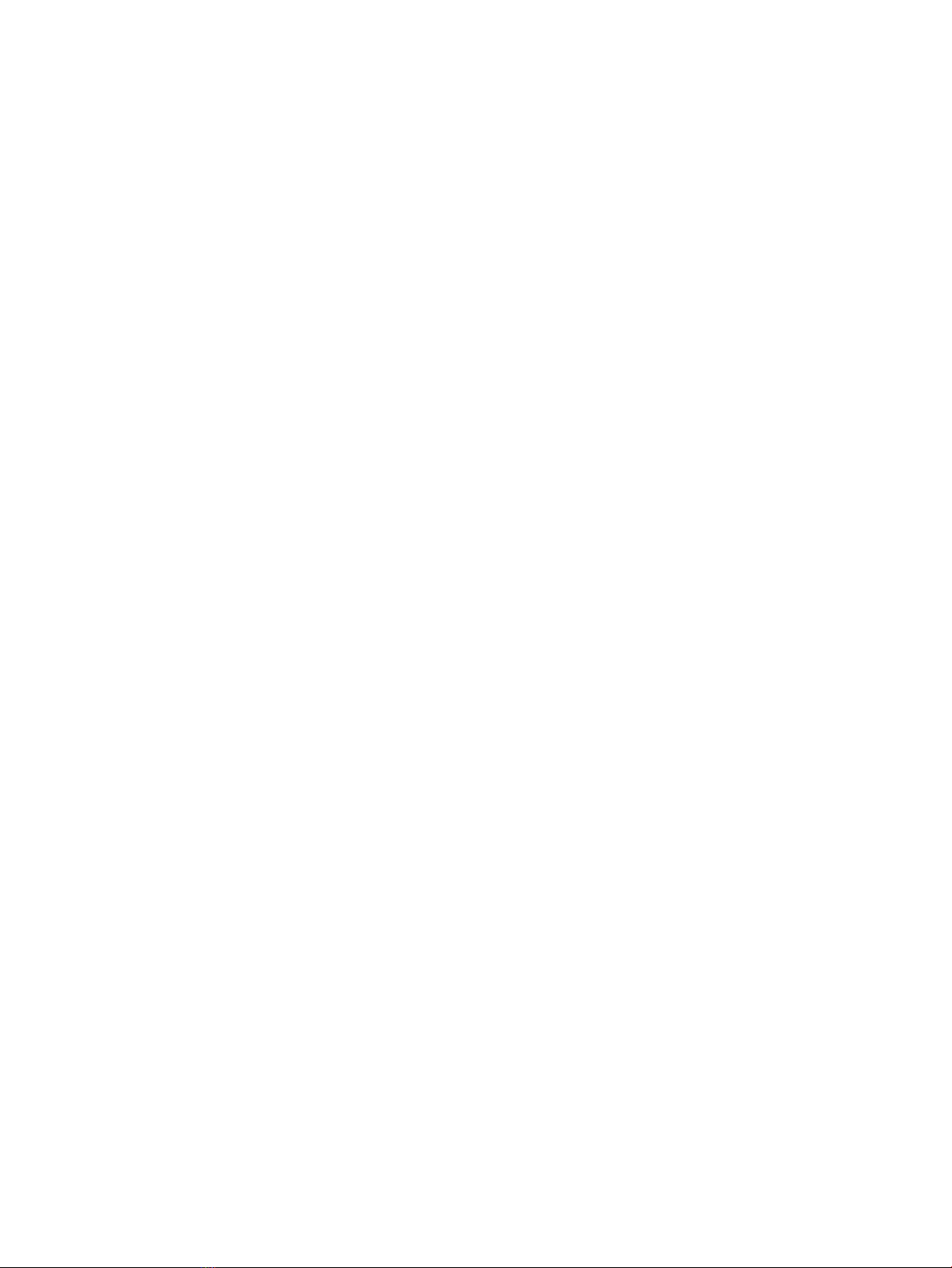
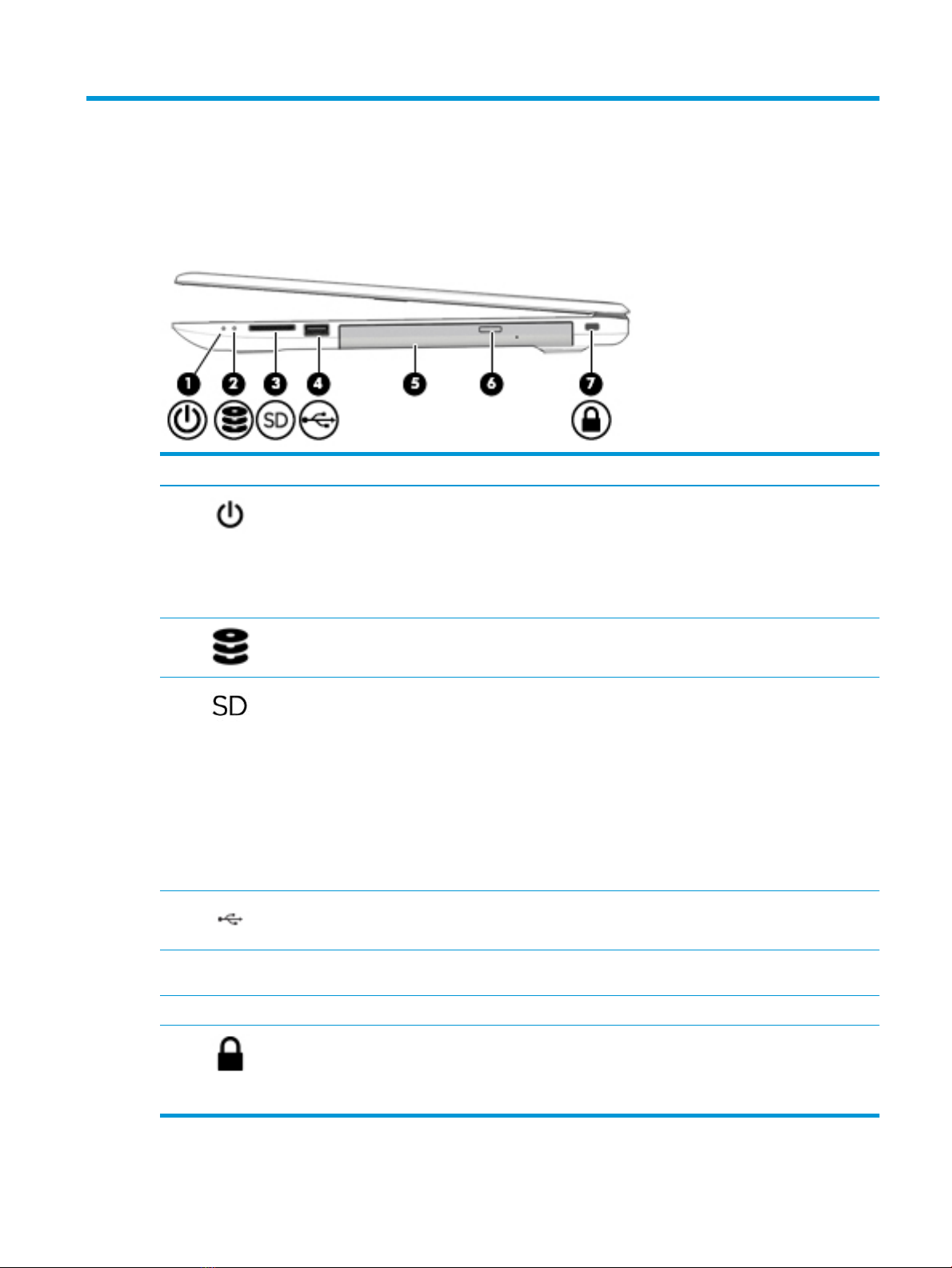
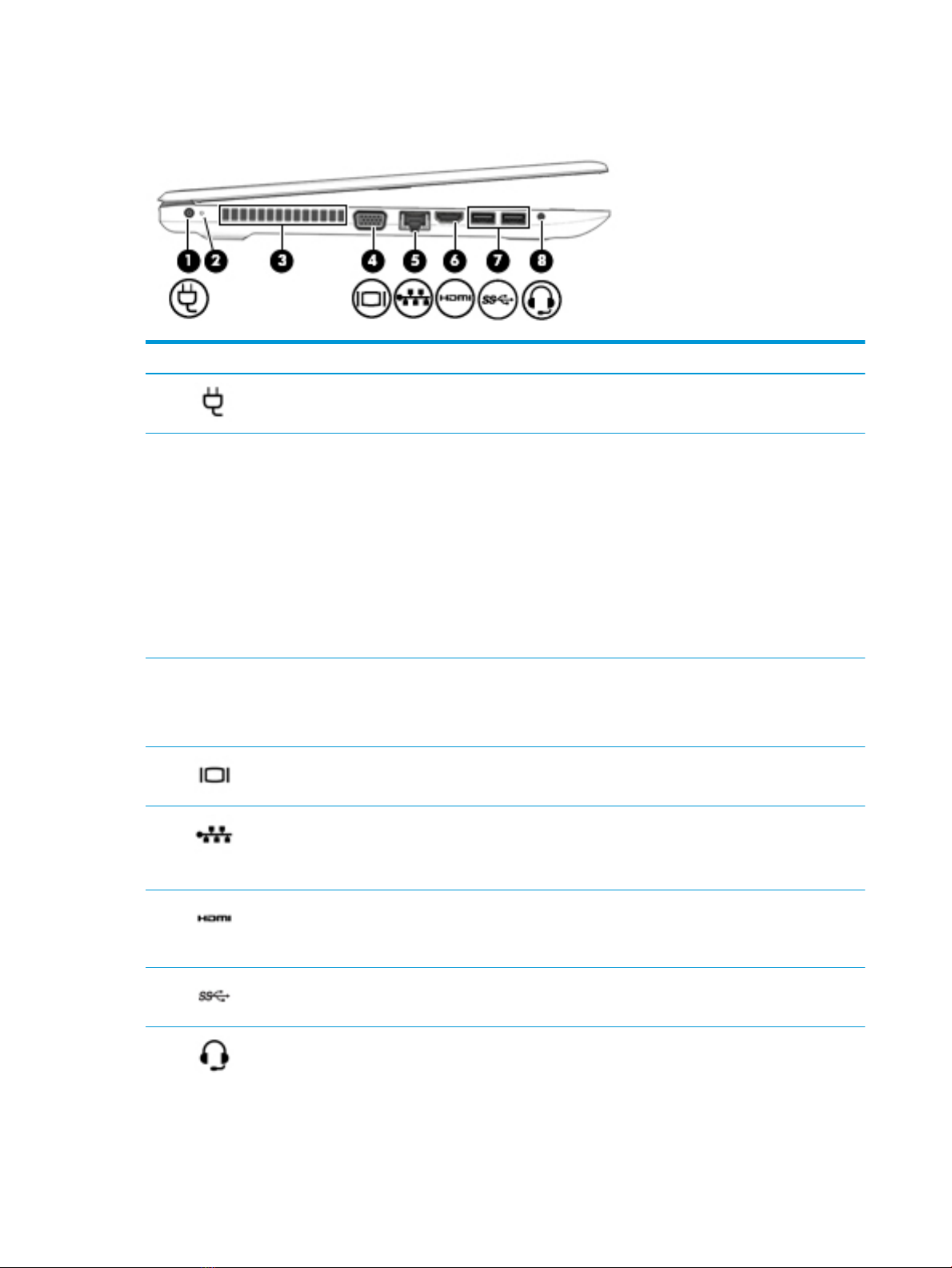






Table of contents
Other HP Laptop manuals

HP
HP 6930p - EliteBook - Core 2 Duo 2.8 GHz User instructions
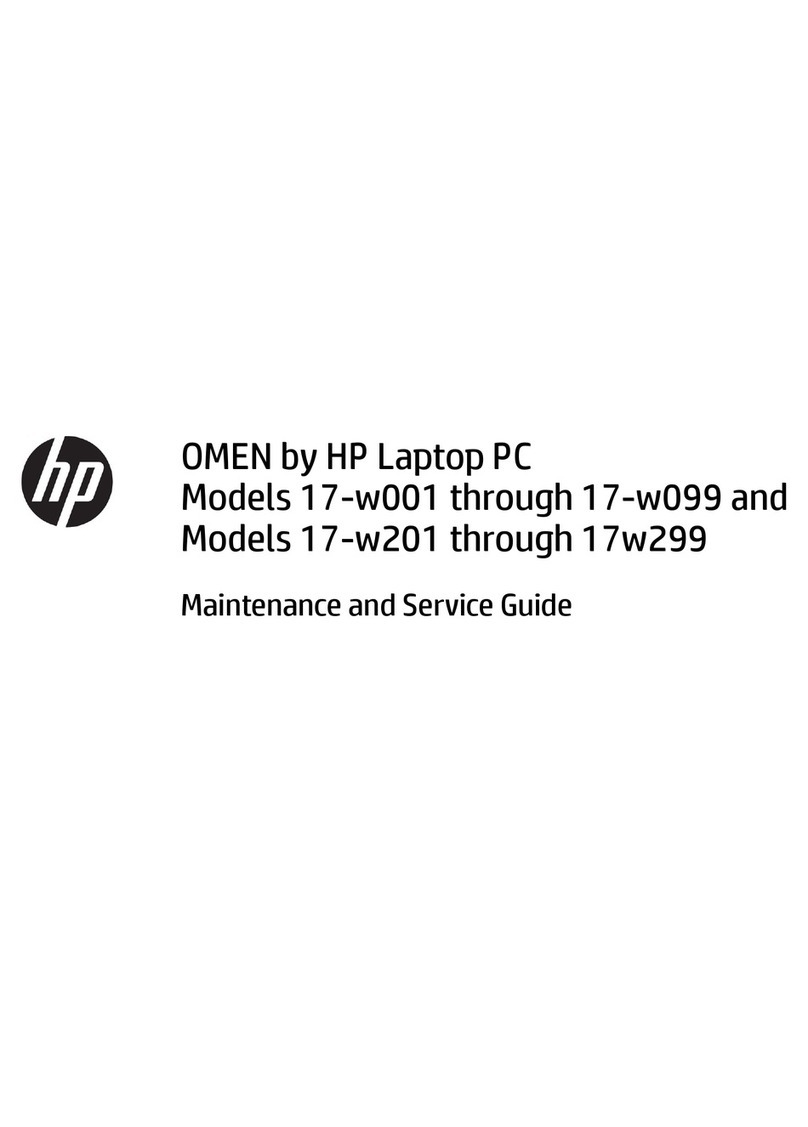
HP
HP OMEN 17-w001 through 17-w099 Manual
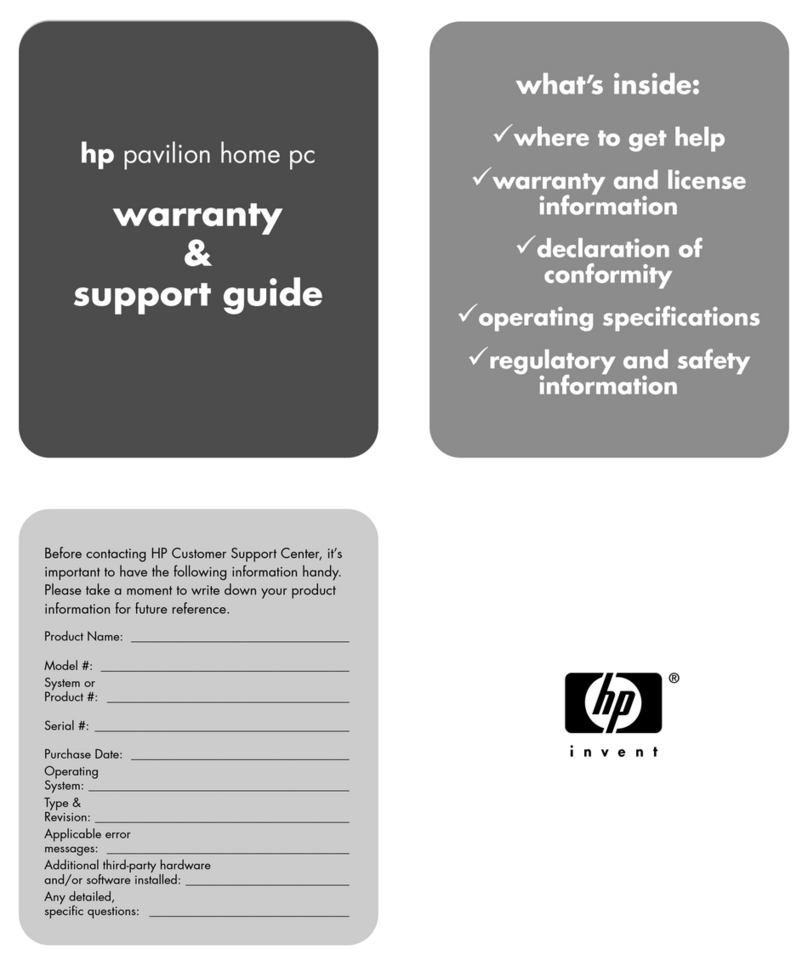
HP
HP Media Center m400 - Desktop PC Installation instructions

HP
HP 6730s - HP Business Notebook User instructions

HP
HP CQ60 Series Manual
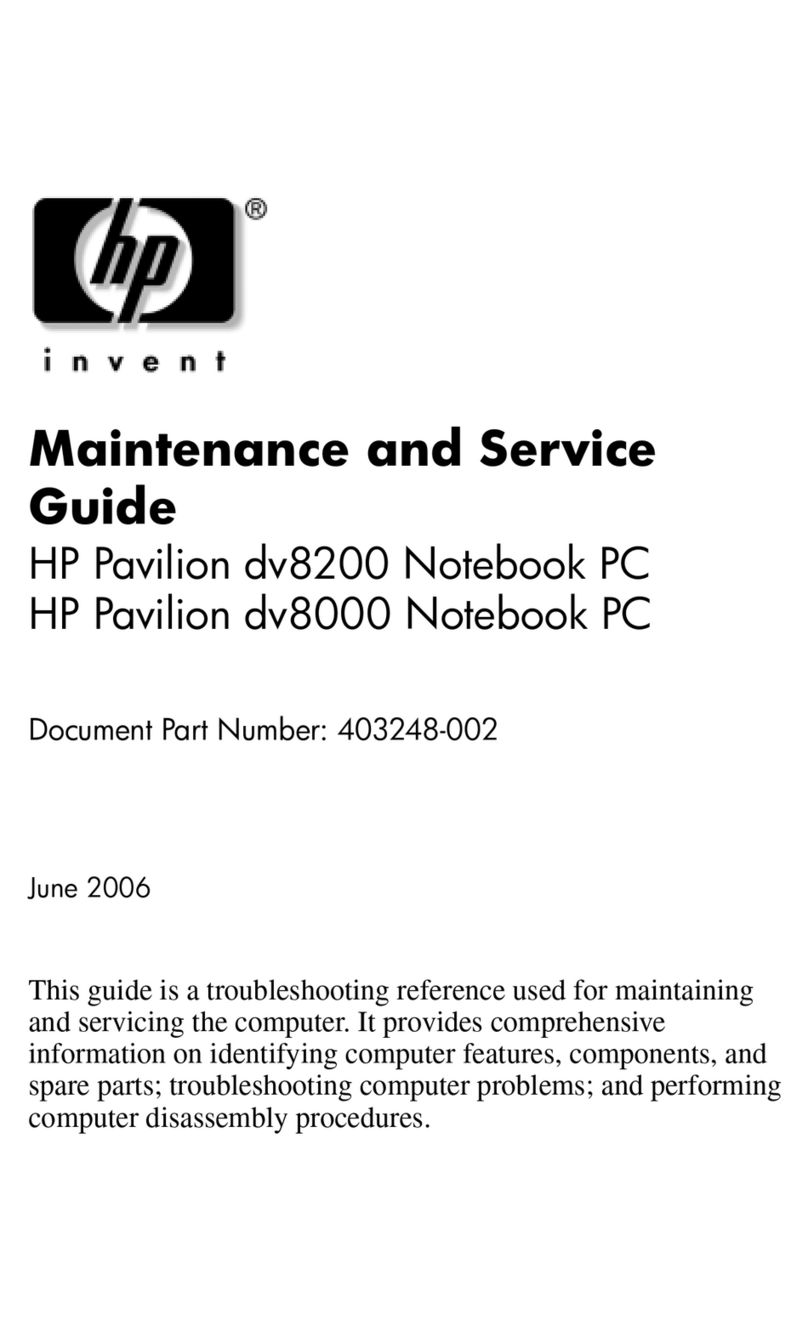
HP
HP Pavilion dv8000 Manual
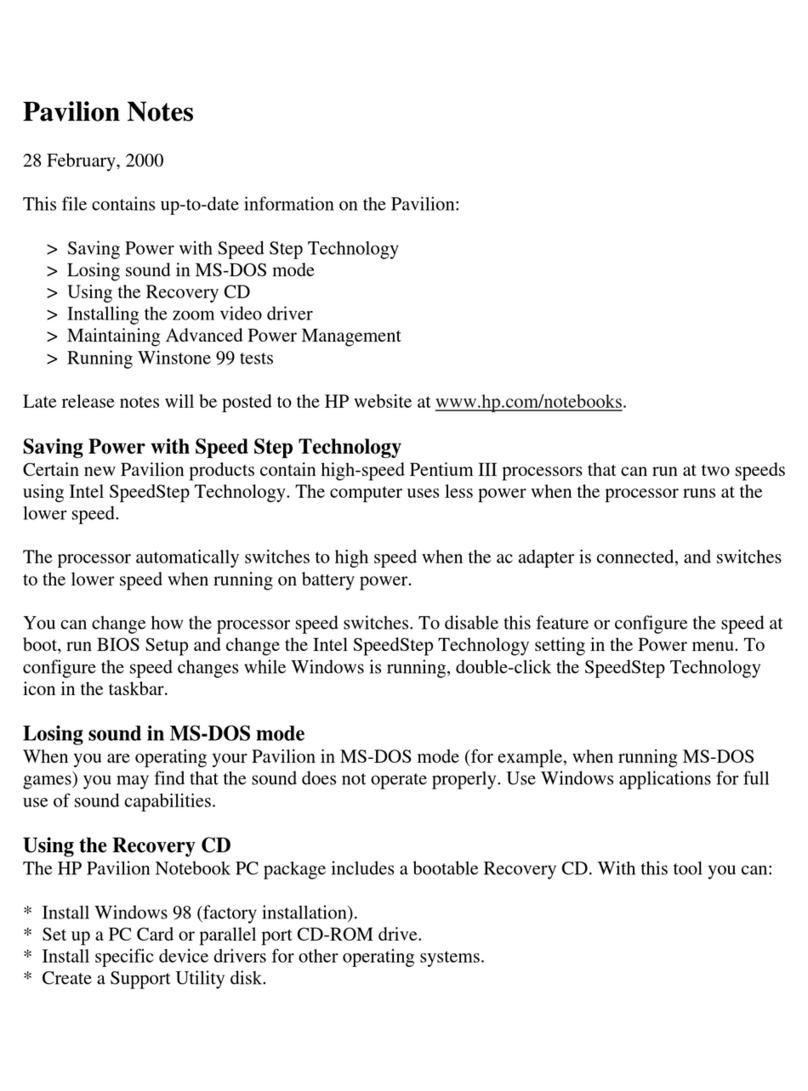
HP
HP Pavilion n3000 - Notebook PC User manual

HP
HP Pavilion 11 x360 PC Manual

HP
HP Pavilion DV6-1030 User manual
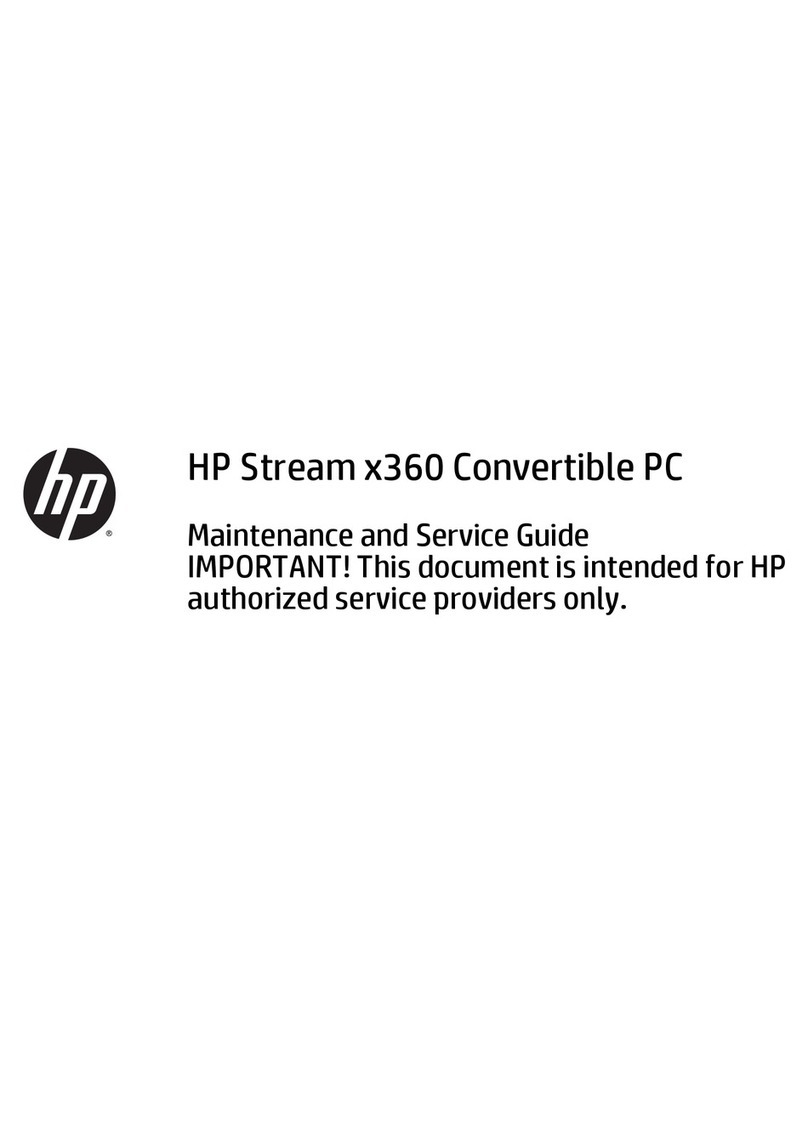
HP
HP Stream x360 Manual

HP
HP EliteBook 8440P User instructions
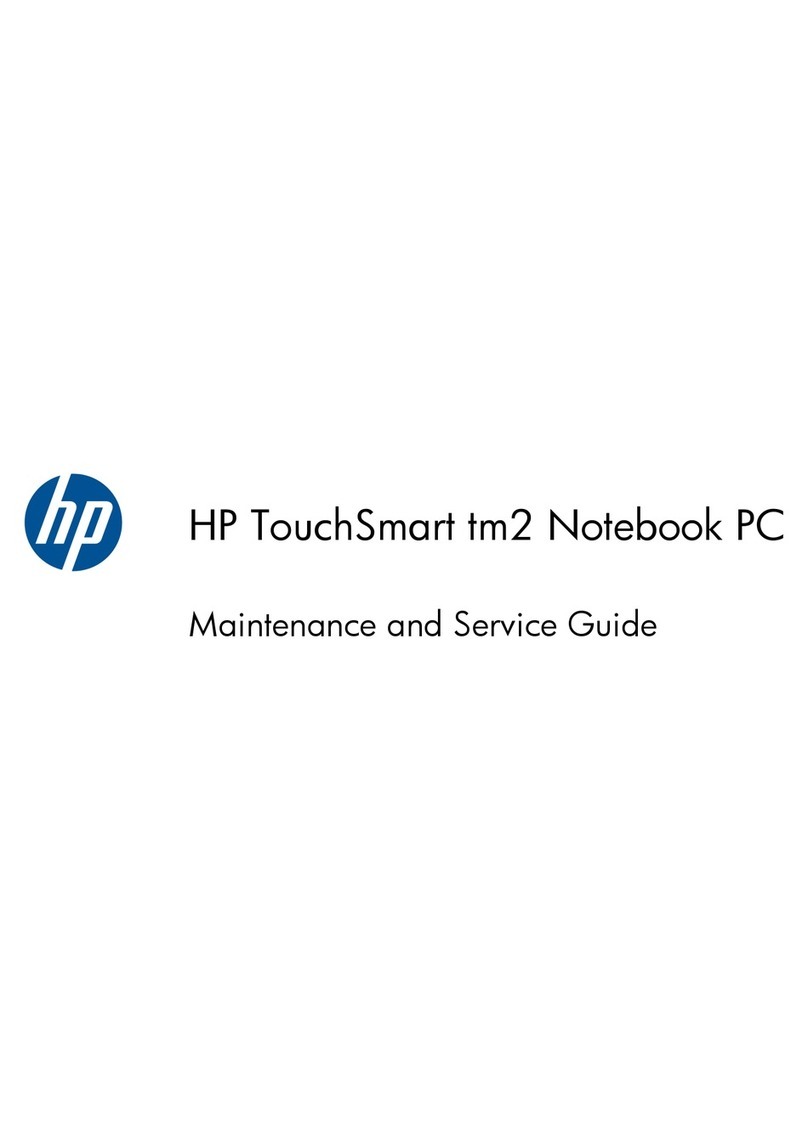
HP
HP TouchSmart TM2-2150 Manual

HP
HP ZHAN 66 Pro 14 G3 Manual

HP
HP 250 G3 Manual

HP
HP NR3610 Quick reference guide
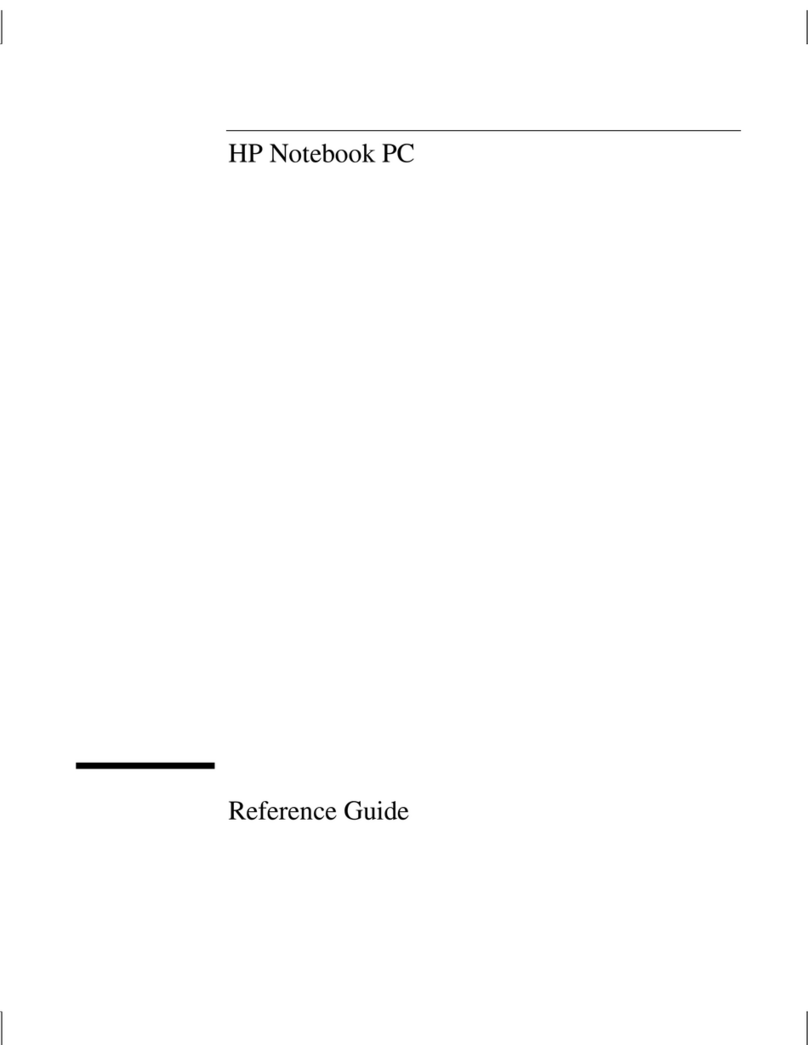
HP
HP Compaq NX9000 User manual
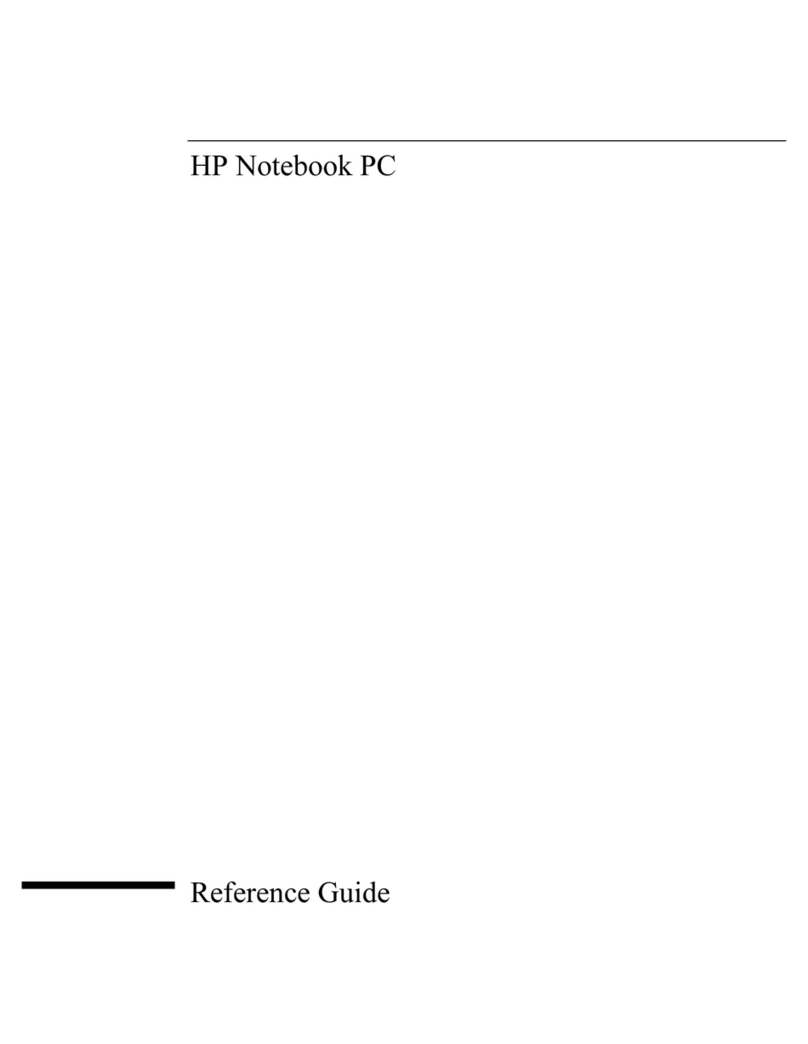
HP
HP omnibook OBXT1500 User manual

HP
HP Presario CQ43-300 User manual

HP
HP Compaq Presario CQ43 Manual
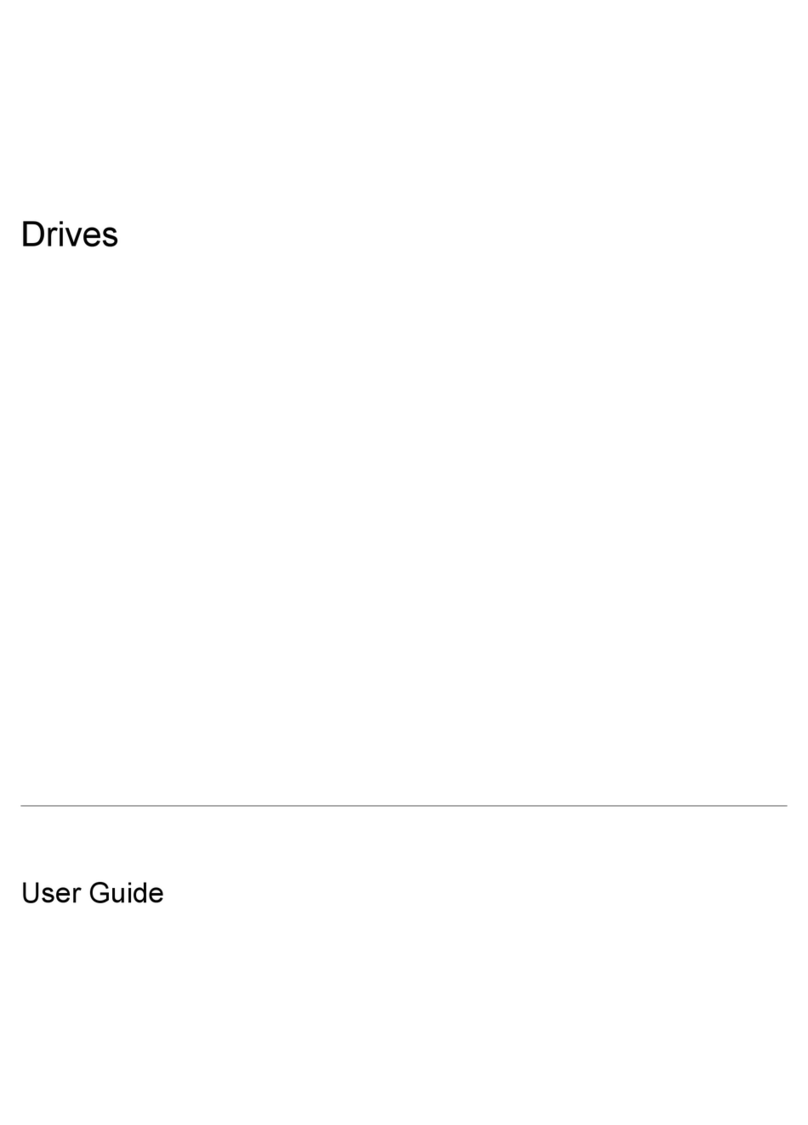
HP
HP Pavilion dv2000 - Entertainment Notebook PC User manual
Popular Laptop manuals by other brands

Fujitsu Siemens Computers
Fujitsu Siemens Computers AMILO M1425 operating manual

Toshiba
Toshiba M35X-S311 Specifications

Panasonic
Panasonic CF-45 Series Reference manual

Fujitsu
Fujitsu AMILO Pro V2040 Service guide
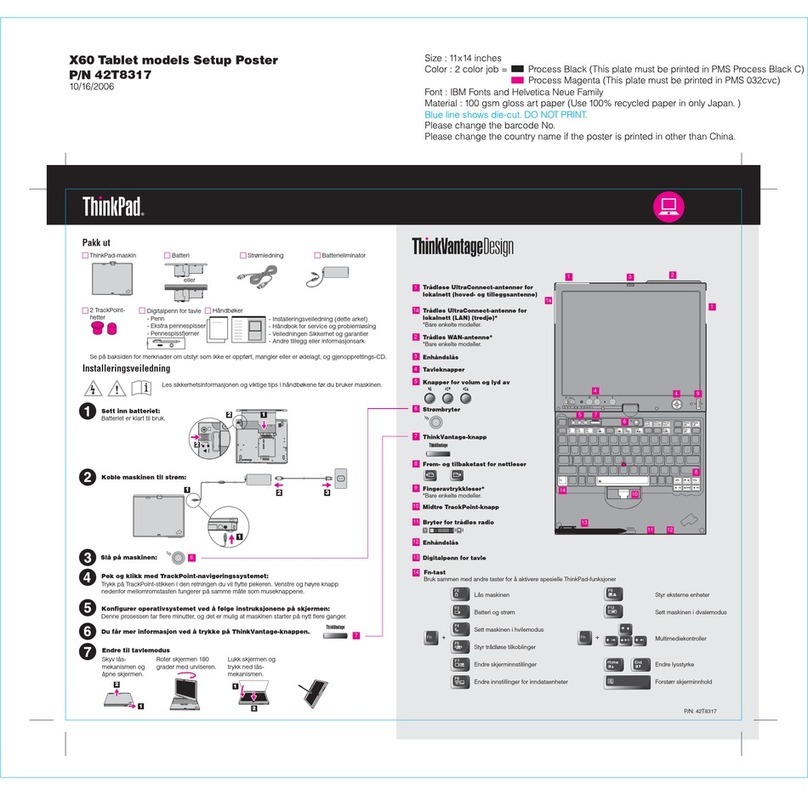
Lenovo
Lenovo ThinkPad X60 Tablet Setup guide
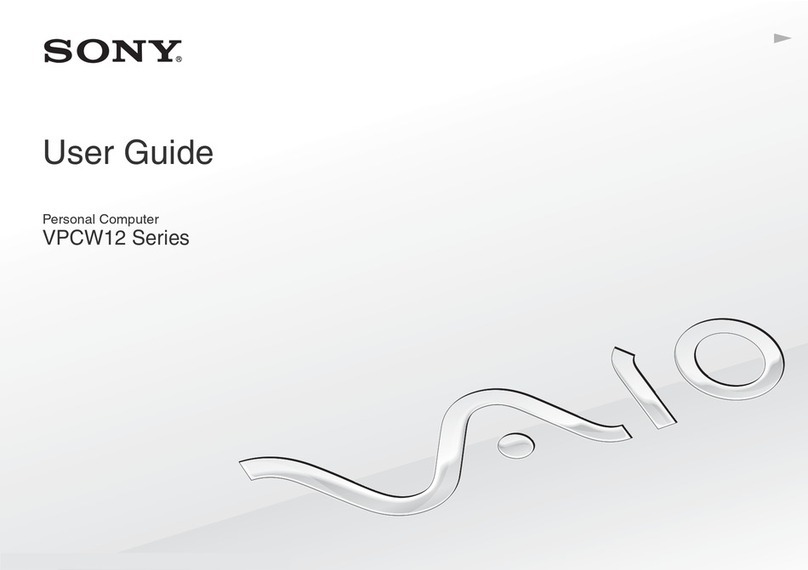
Sony
Sony VPCW121AX - VAIO - Netbook user guide