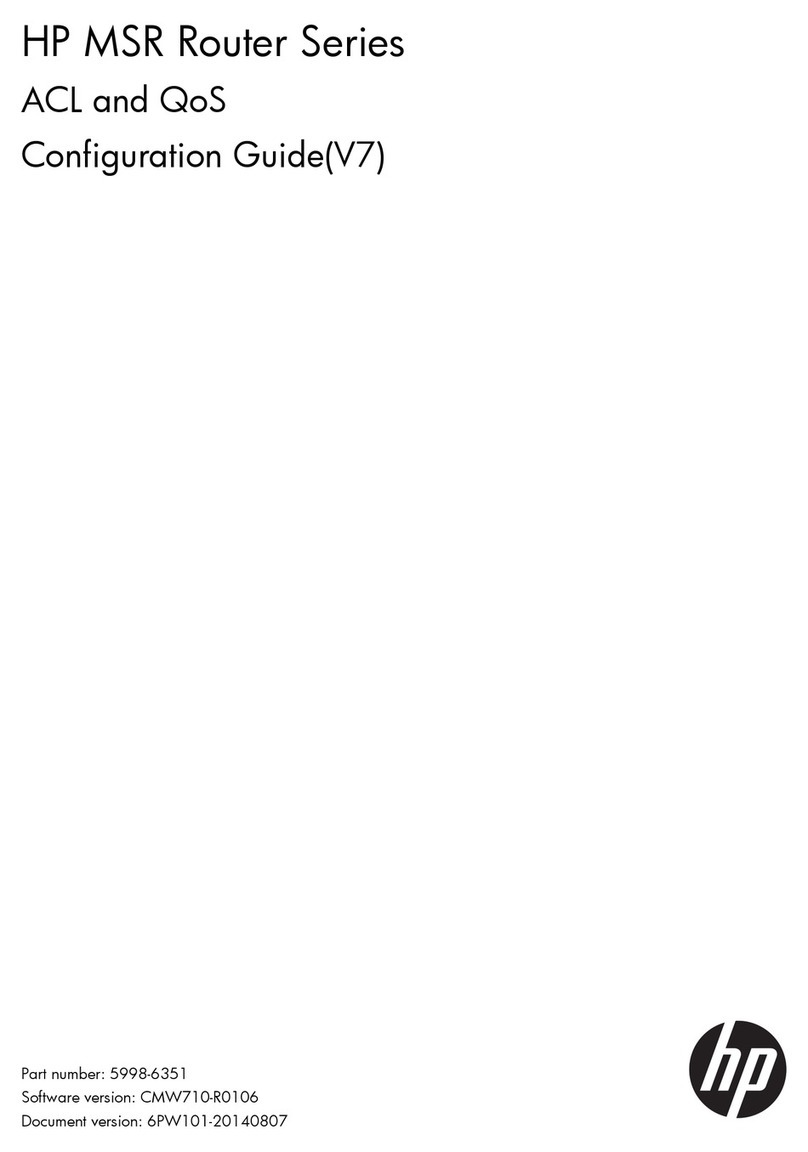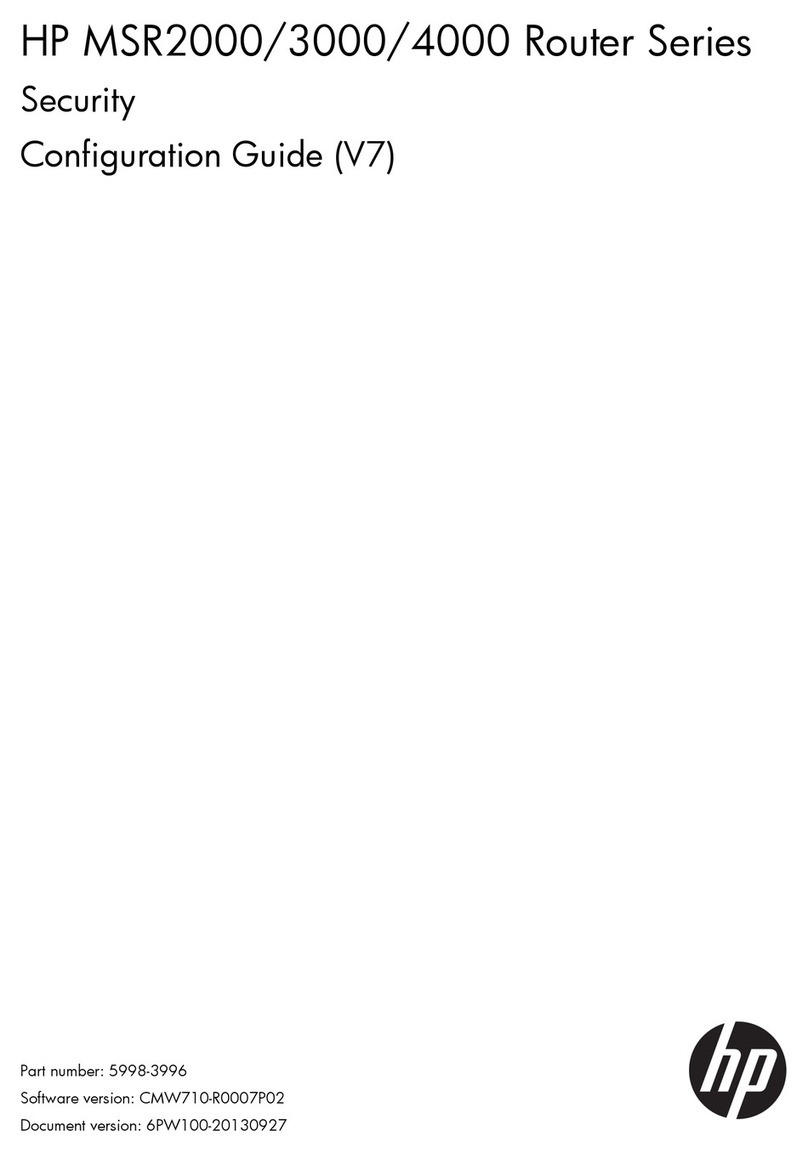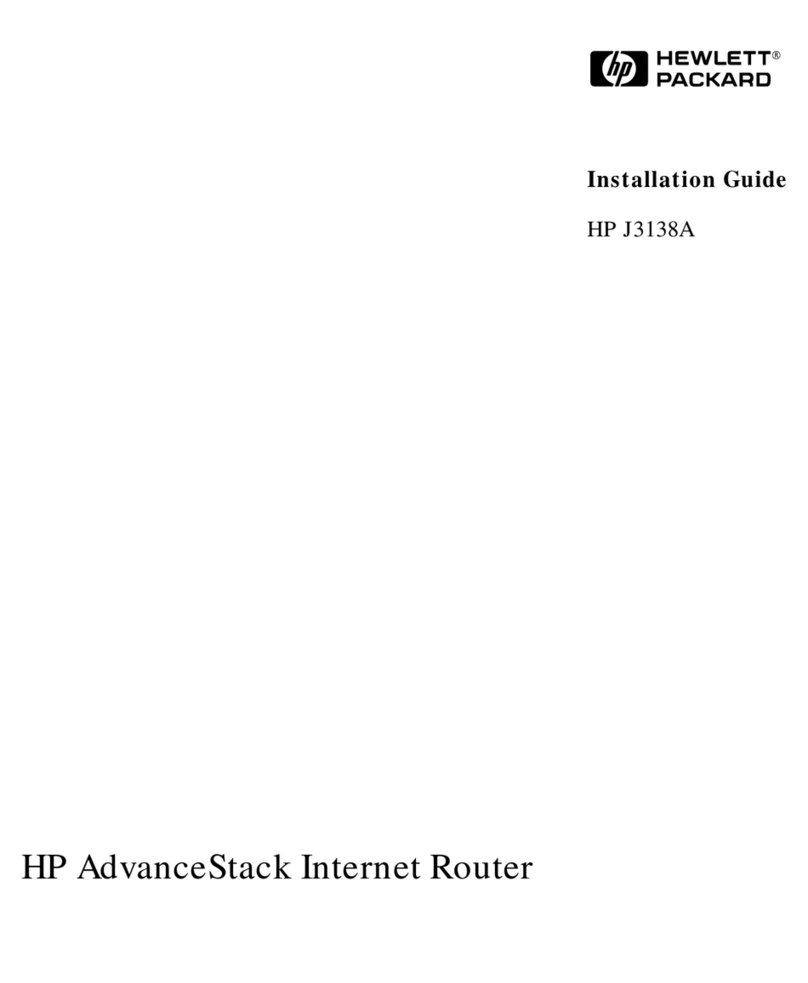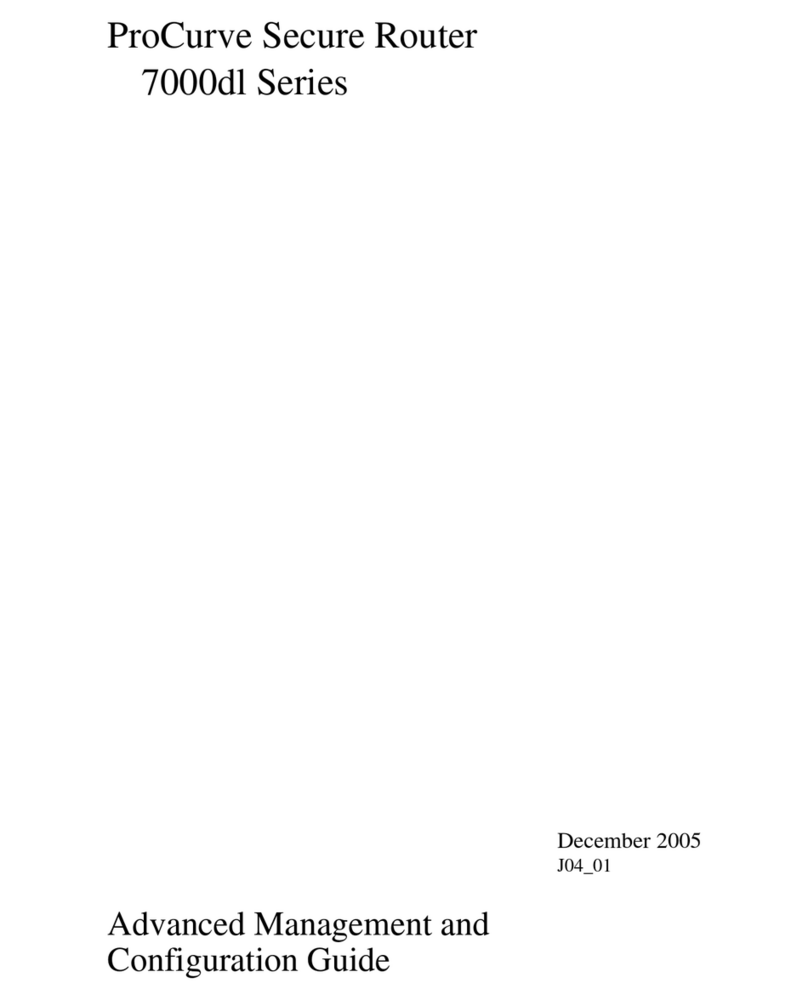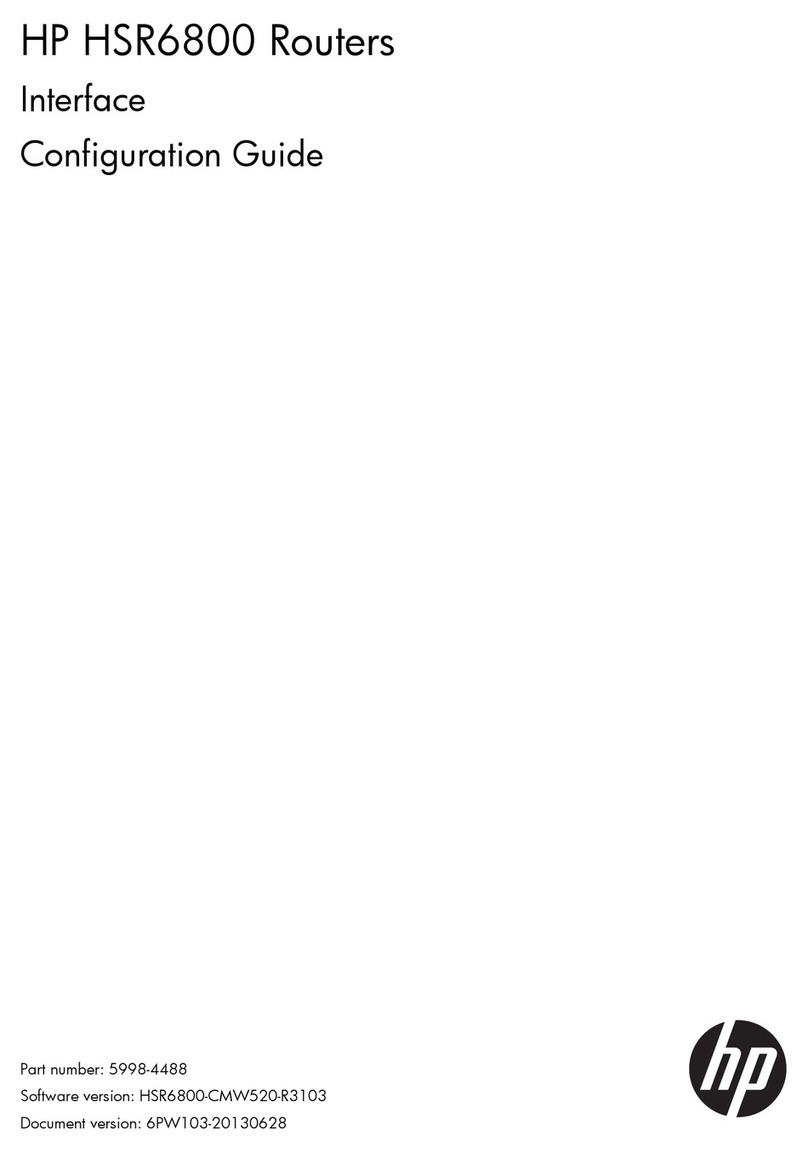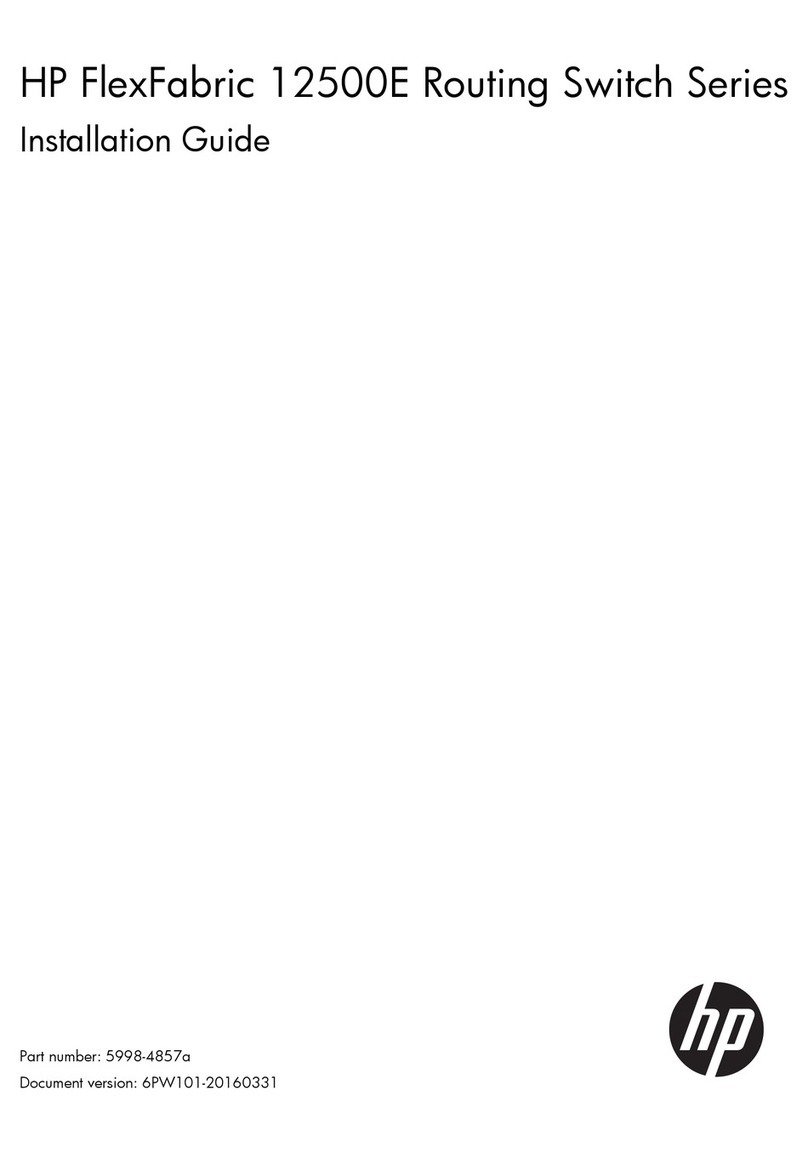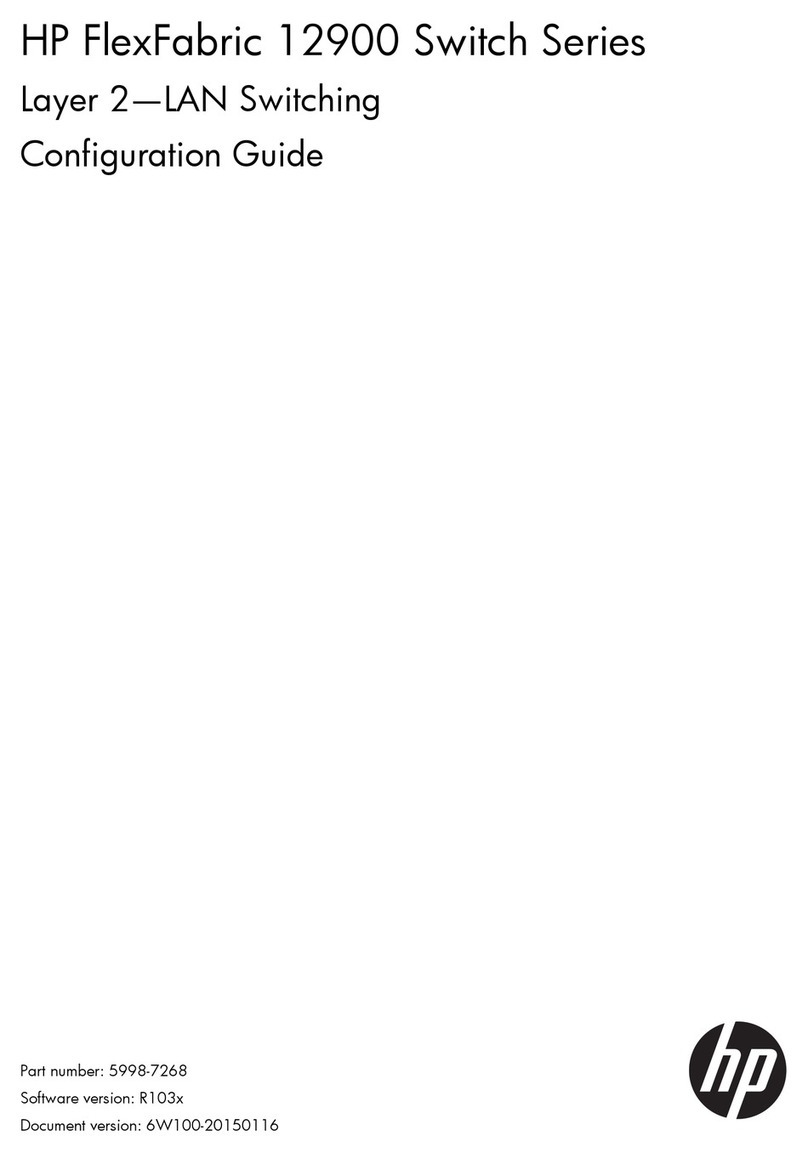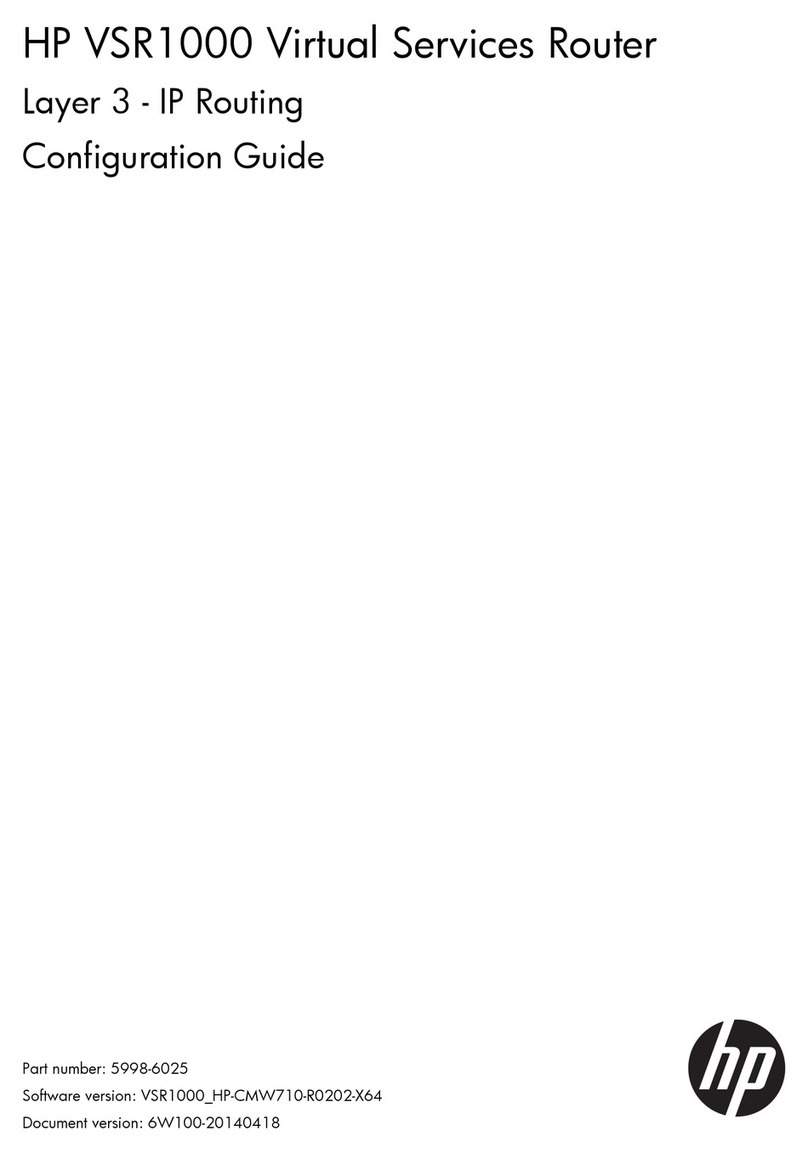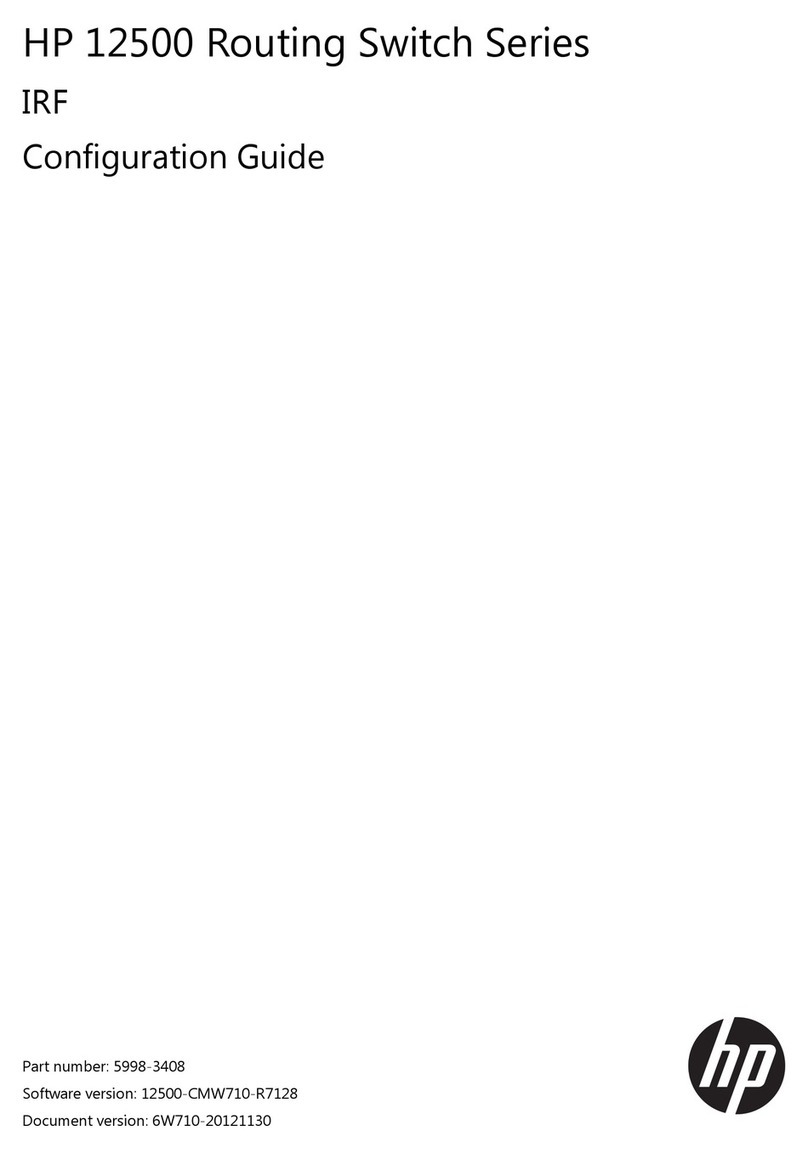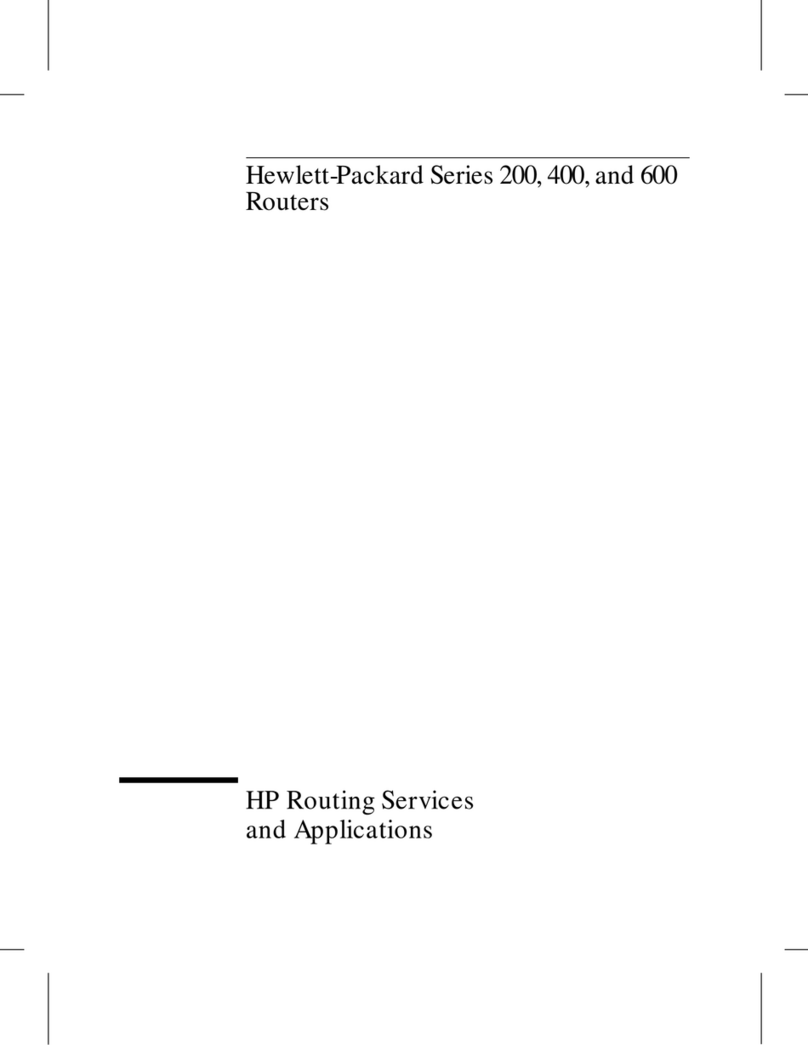i
Contents
Configuring IPX ···························································································································································· 1
Overview············································································································································································1
IPX address structure ················································································································································1
IPX RIP········································································································································································1
IPX SAP ······································································································································································1
IPX NetBIOS······························································································································································2
Protocol and standards············································································································································2
Configuring basic IPX ·······················································································································································2
Configuring IPX routing ····················································································································································3
Configuration prerequisite·······································································································································3
Configuring an IPX static route ·······························································································································3
Configuring IPX route number limitation ················································································································3
Redistribute active static routes into RIP ·················································································································4
Configuring IPX RIP parameters······························································································································4
Configuring IPX SAP ·························································································································································5
Configuration prerequisite·······································································································································5
Enabling IPX SAP······················································································································································5
Configuring IPX SAP timers ·····································································································································5
Configuring a response mode for IPX SAP GNS request ····················································································6
Configuring IPX service information ·······················································································································6
Configuring the IPX forwarding feature··························································································································7
Configuration prerequisites ·····································································································································7
Configuring IPX forwarding feature ·······················································································································7
Pinging an IPX network·····················································································································································8
Configuration prerequisites ·····································································································································8
Configuration procedure ·········································································································································8
Displaying and maintaining IPX configuration ··············································································································8
IPX configuration example ···············································································································································9
Troubleshooting IPX configuration································································································································ 11
Troubleshooting IPX forwarding failure··············································································································· 11
Troubleshooting IPX RIP········································································································································· 12
Troubleshooting IPX SAP······································································································································· 12
Troubleshooting IPX routing management ·········································································································· 13
Support and other resources ·····································································································································15
Contacting HP ································································································································································ 15
Subscription service ·············································································································································· 15
Related information························································································································································ 15
Documents······························································································································································ 15
Websites································································································································································· 15
Conventions ···································································································································································· 16
Index ···········································································································································································18