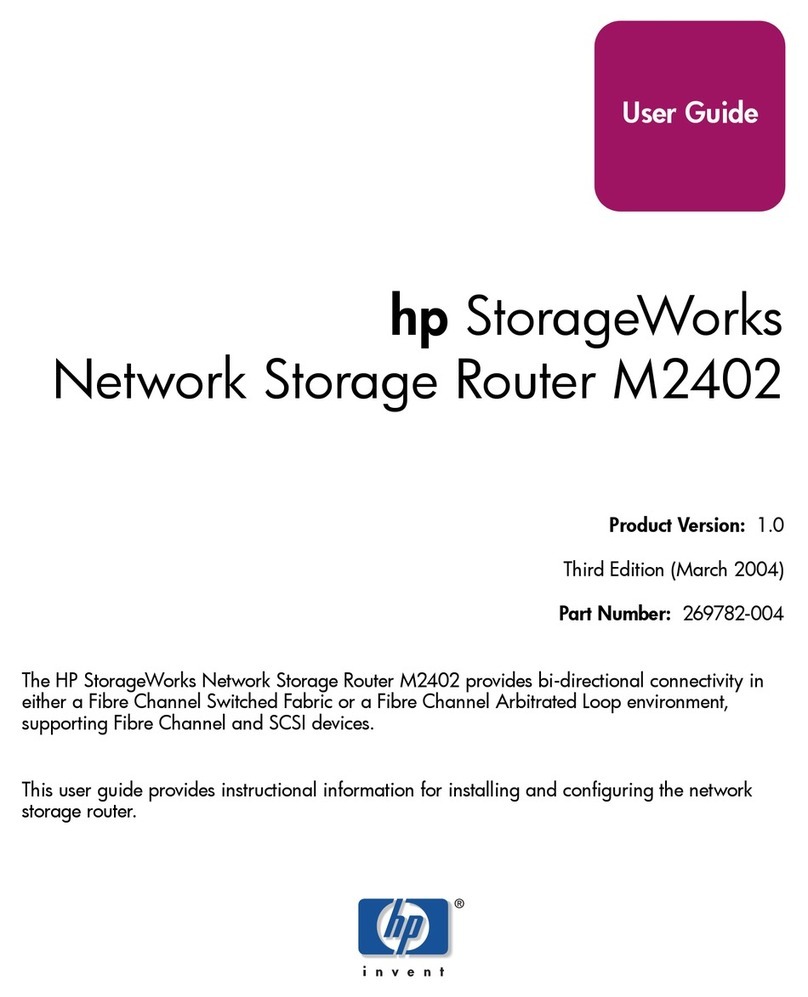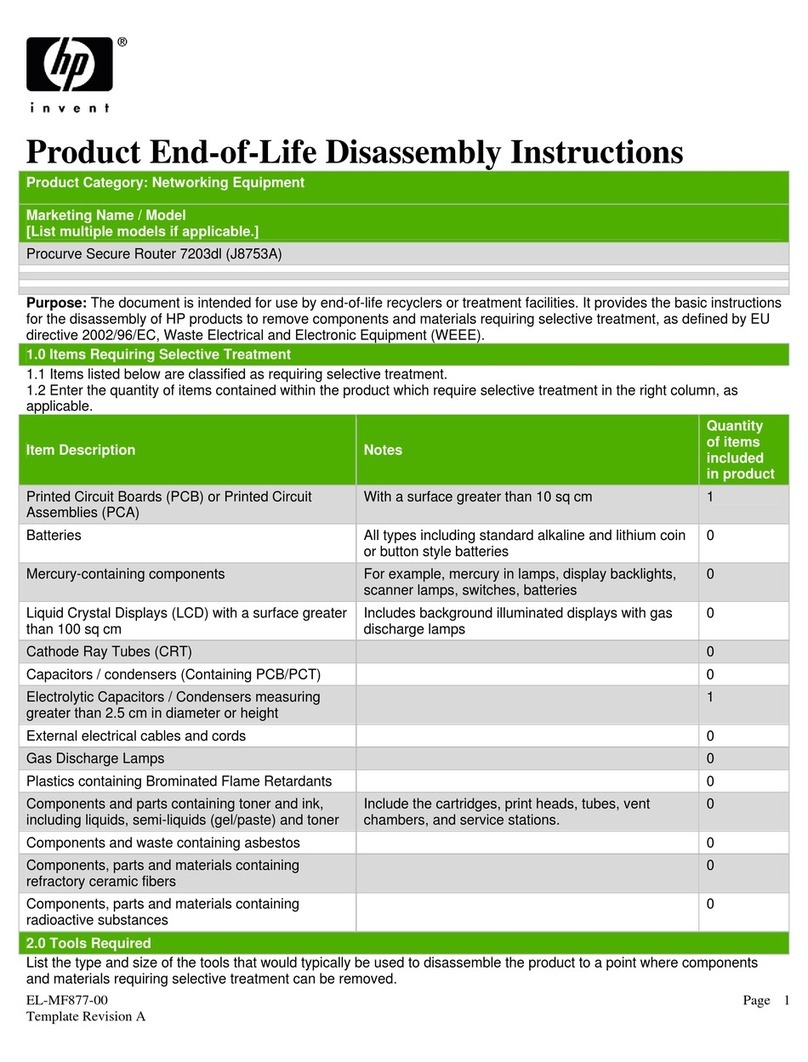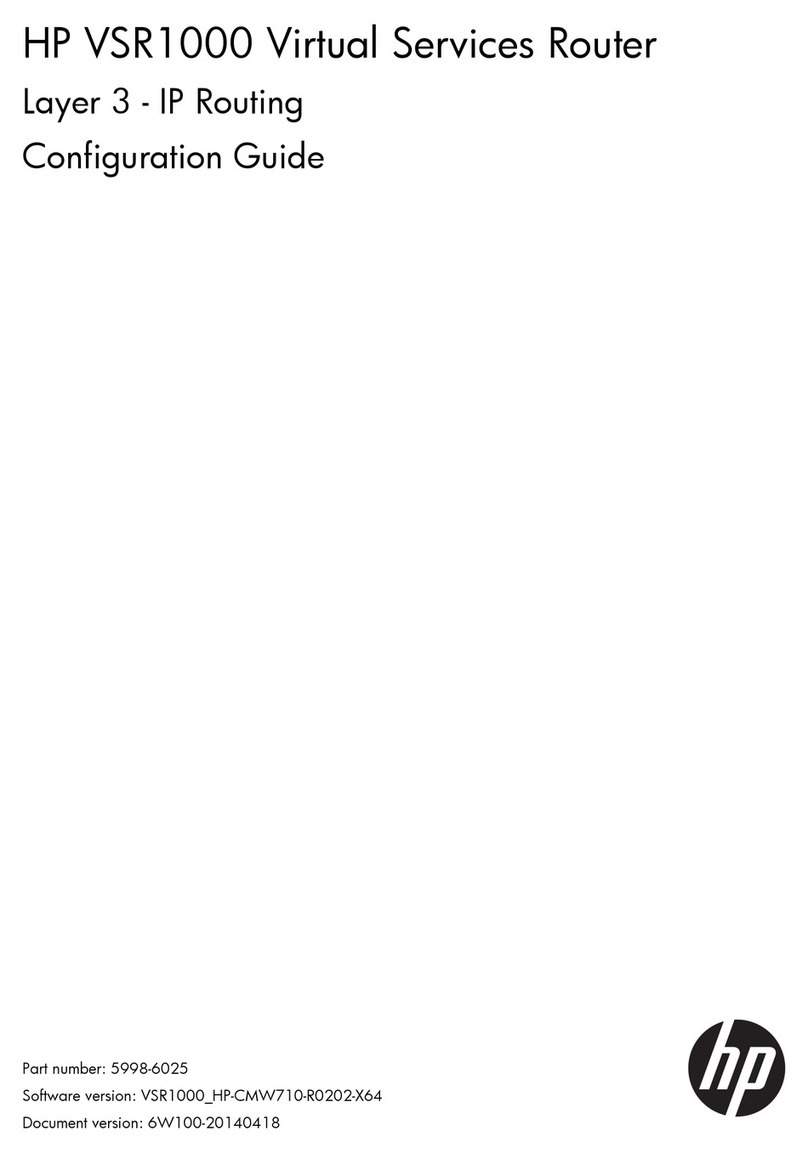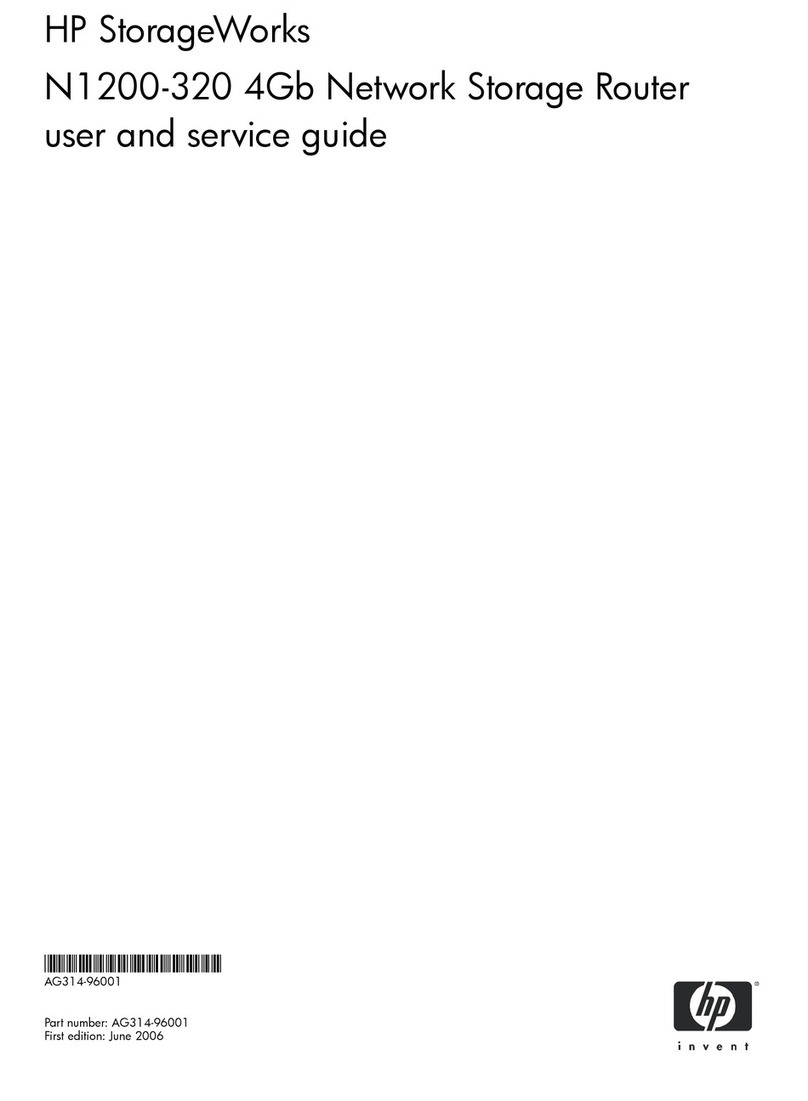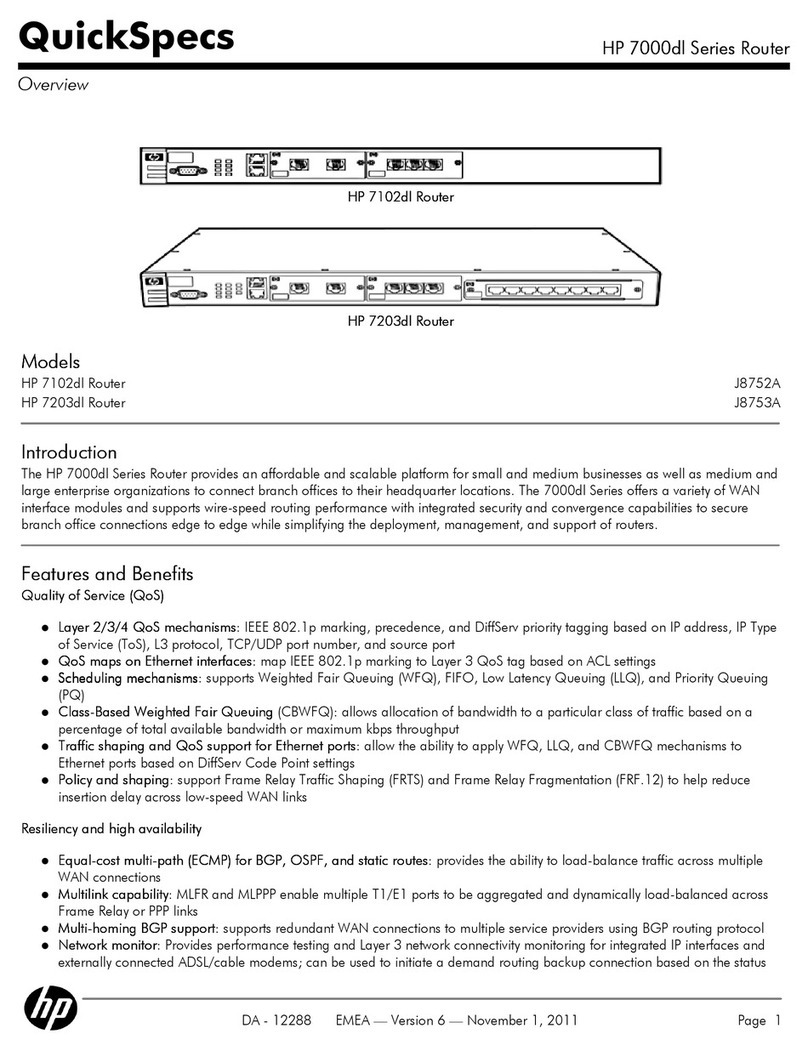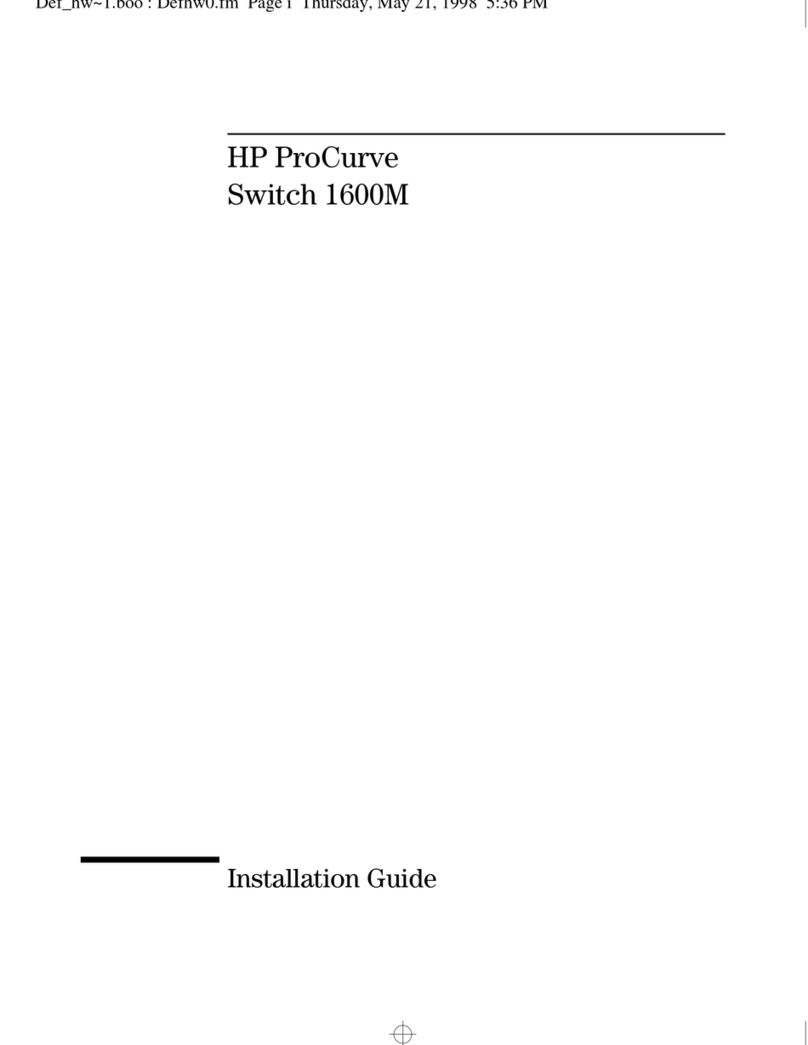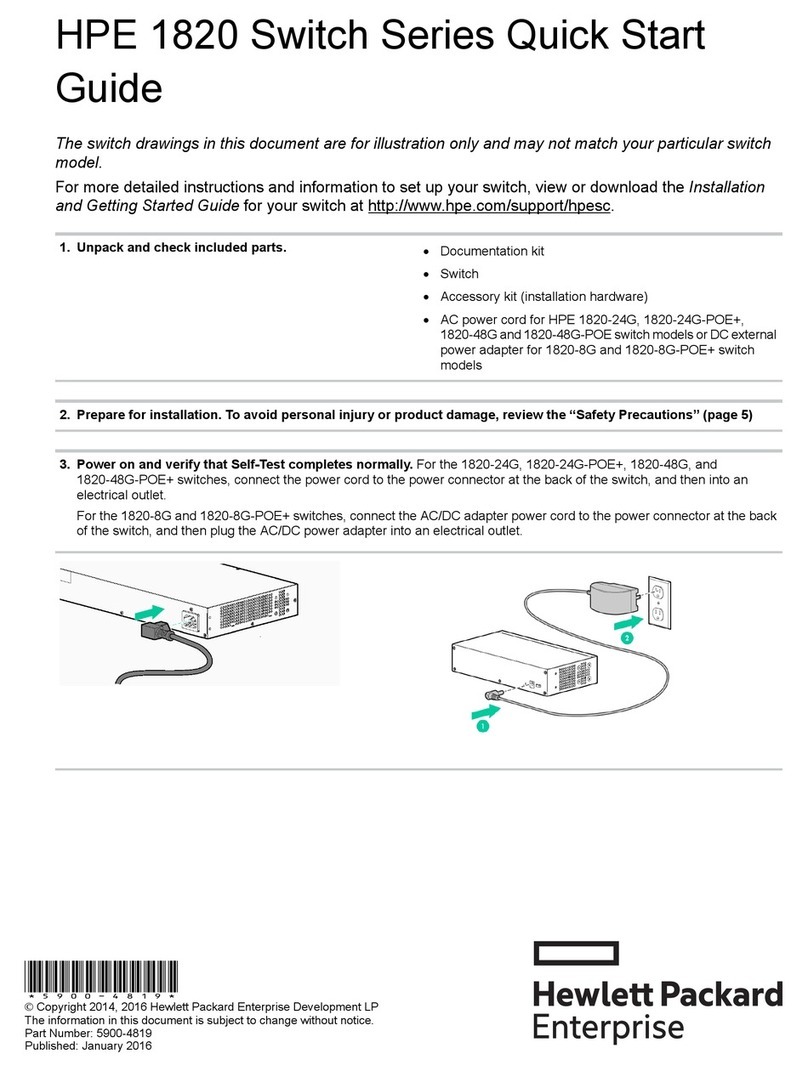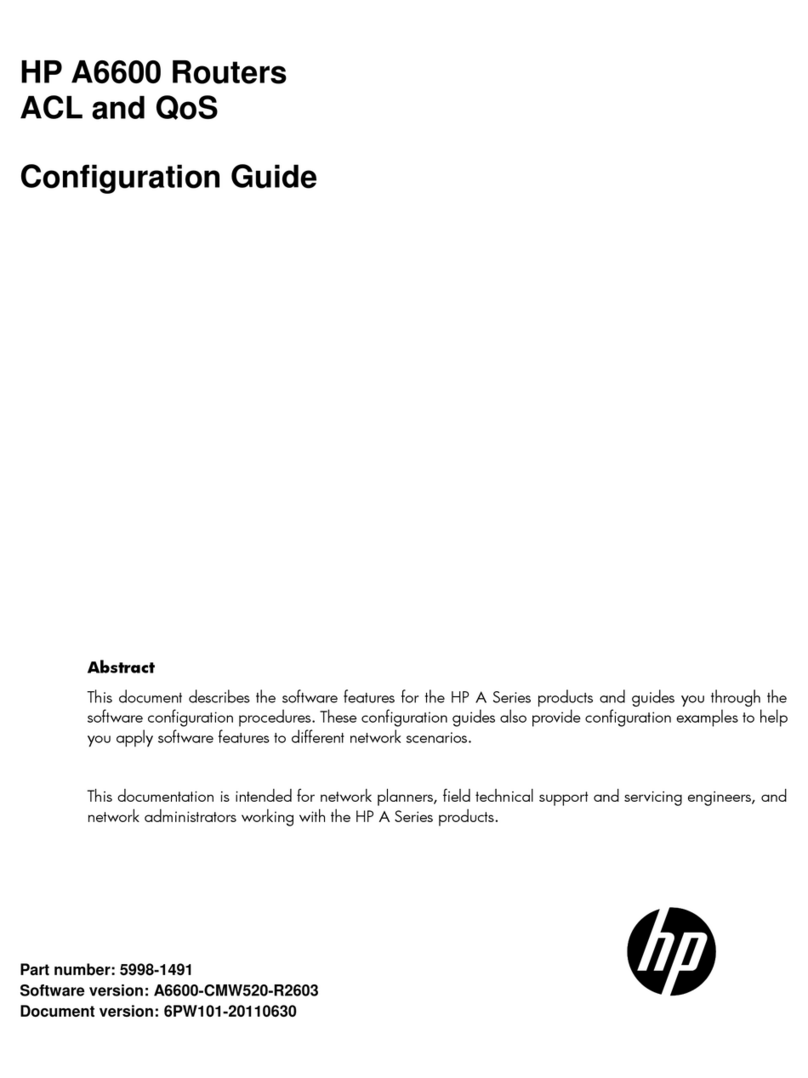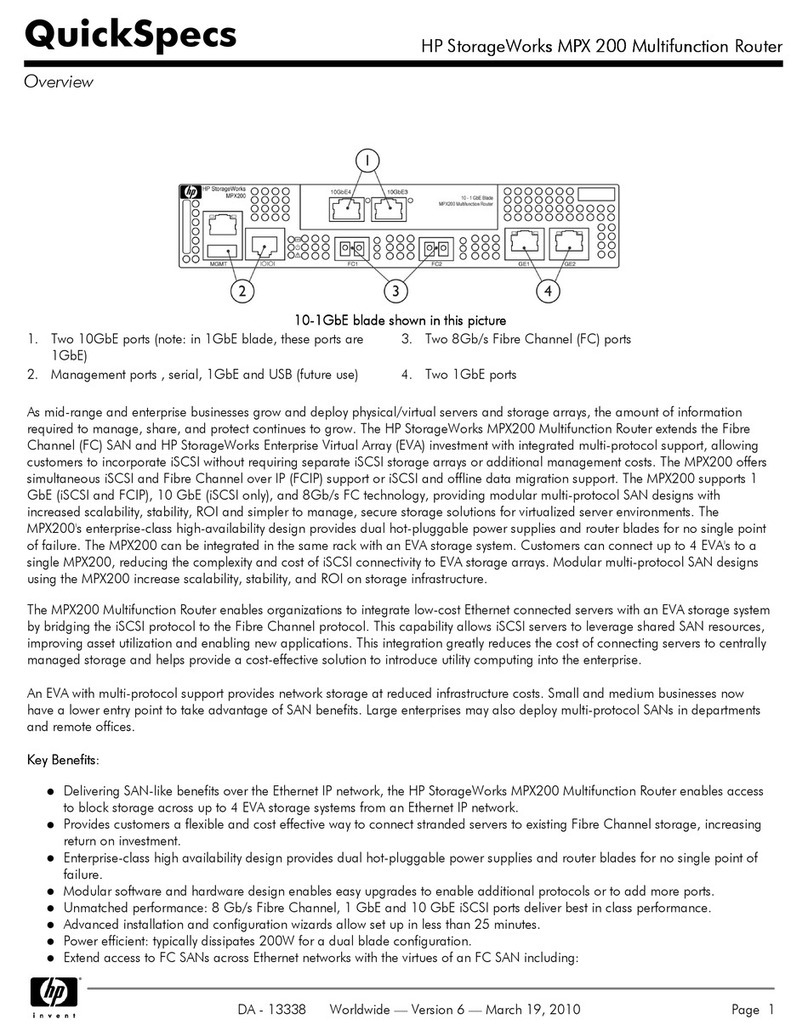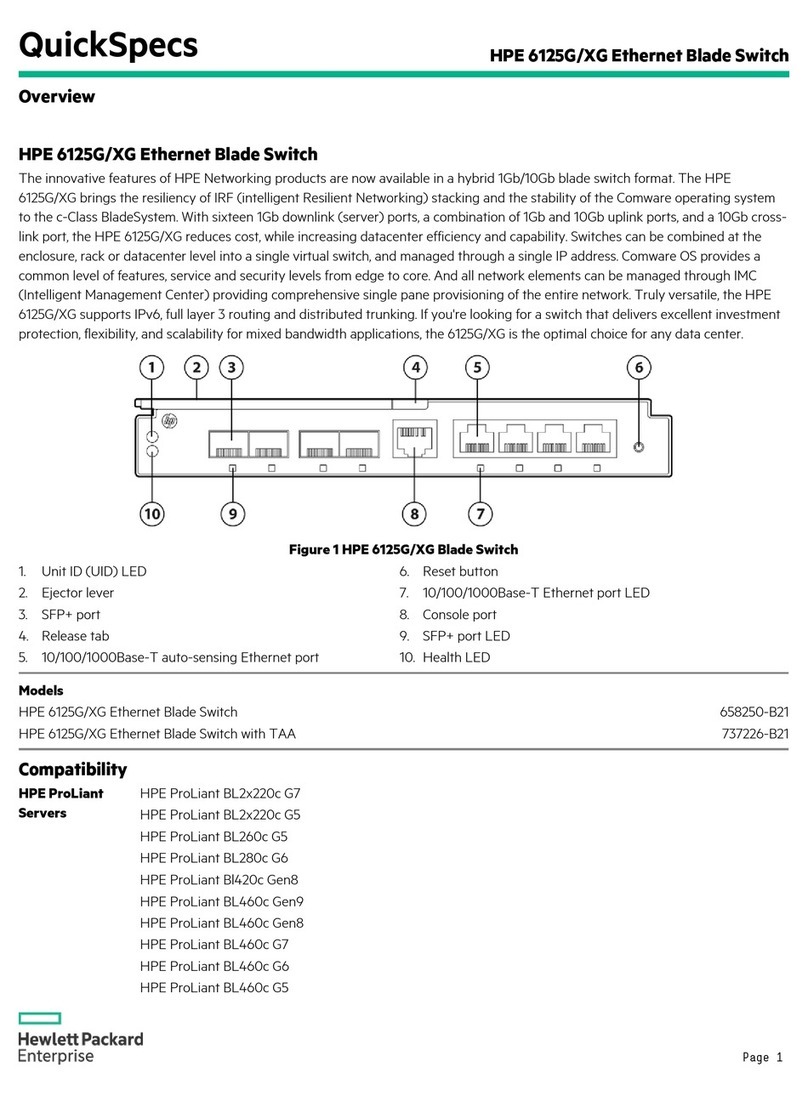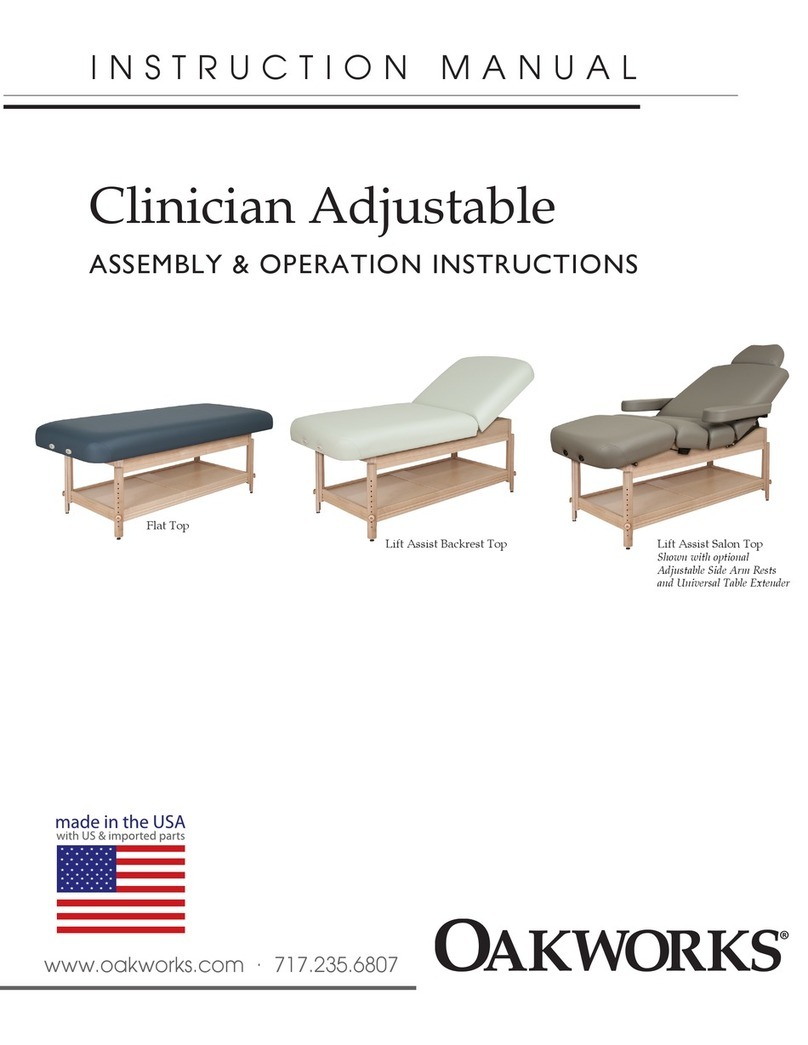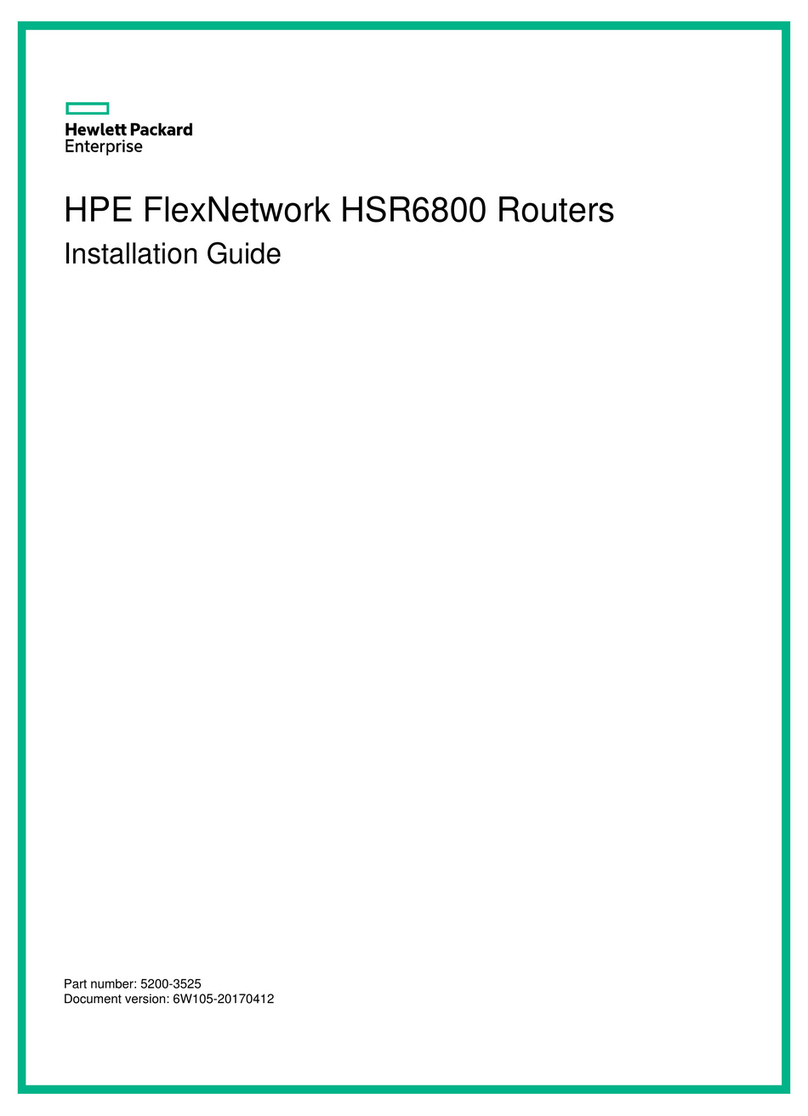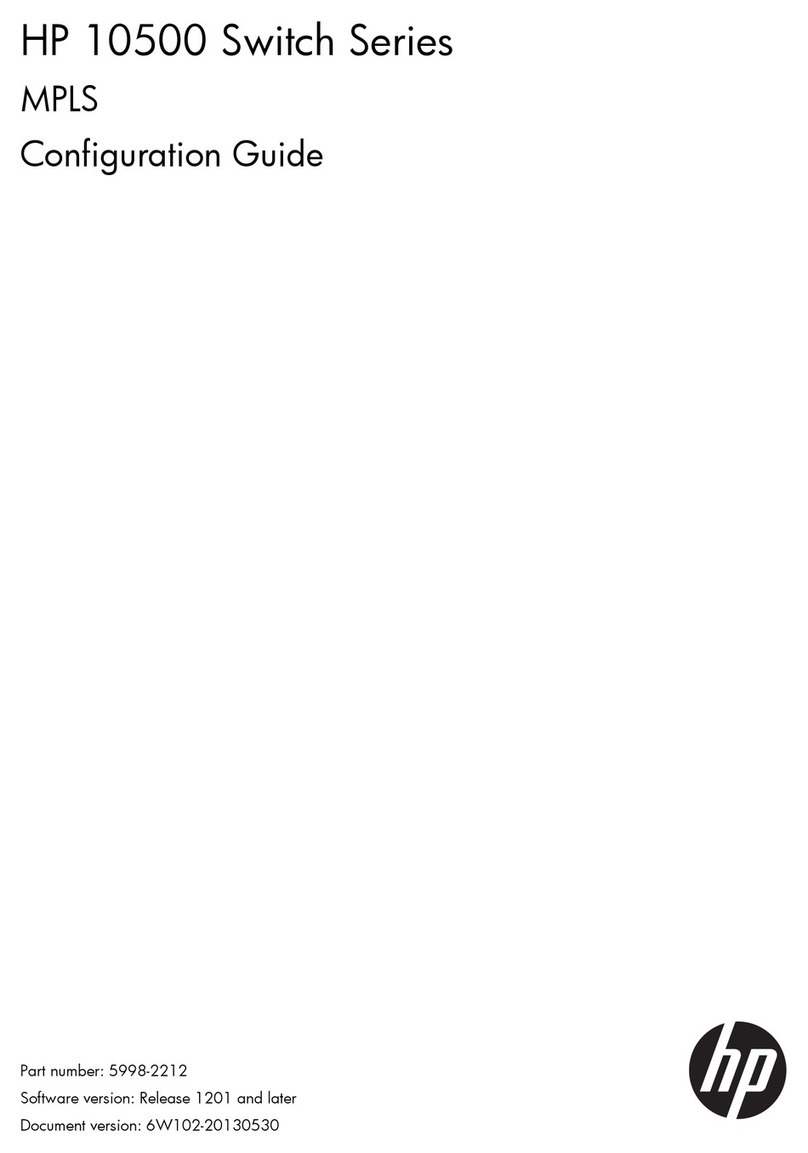iii
Contents
Preparing for installation················································································································································· 5
Safety recommendations·············································································································································· 5
Site requirements ·························································································································································· 5
ESD prevention····················································································································································· 6
EMI········································································································································································ 6
Lightning protection·············································································································································· 6
Installation tools ···························································································································································· 7
Pre-installation checklist················································································································································ 7
Installing the router ··························································································································································9
Installation prerequisites··············································································································································· 9
Installation flowchart····················································································································································· 9
Installing the router ·····················································································································································10
Mounting the router on a workbench ···············································································································10
Installing the router on a wall····························································································································11
Grounding the router ·········································································································································12
Installing a SIM card··········································································································································13
Installing a 3G antenna·····································································································································15
Installing a 3G antenna extension cable··········································································································16
Connecting interface cables······························································································································17
Connecting the console cable and setting terminal parameters····································································· 18
Setting console terminal parameters·················································································································18
Connecting the power adapter·························································································································75H21
22HVerifying the installation ····································································································································76H22
23HPowering on the router···············································································································································77H22
24HStartup process···················································································································································78H22
25HPower-on check ··················································································································································79H23
26HConfiguring basic settings for the router ··········································································································80H24
27HTroubleshooting······························································································································································81H25
28HPower supply failure···················································································································································82H25
29HSystem configuration problems··································································································································83H25
30HNo terminal display ···········································································································································84H25
31HGarbled terminal display···································································································································85H25
32HNo response from the serial port ······················································································································86H26
33HPassword loss······························································································································································87H26
34HUser password loss ············································································································································88H26
35HSuper password loss ··········································································································································89H26
36HSIM card and 3G antenna failures ···························································································································90H27
37HAppendix A Chassis views and technical specifications···························································································91H28
38HChassis views······························································································································································92H28
39HMSR930······························································································································································93H28
40HMSR930G ··························································································································································94H29
41HMSR931······························································································································································95H29
42HMSR931G ··························································································································································96H30
43HMSR931DG························································································································································97H31
44HTechnical specifications··············································································································································98H31
45HAntenna specifications ···············································································································································99H32