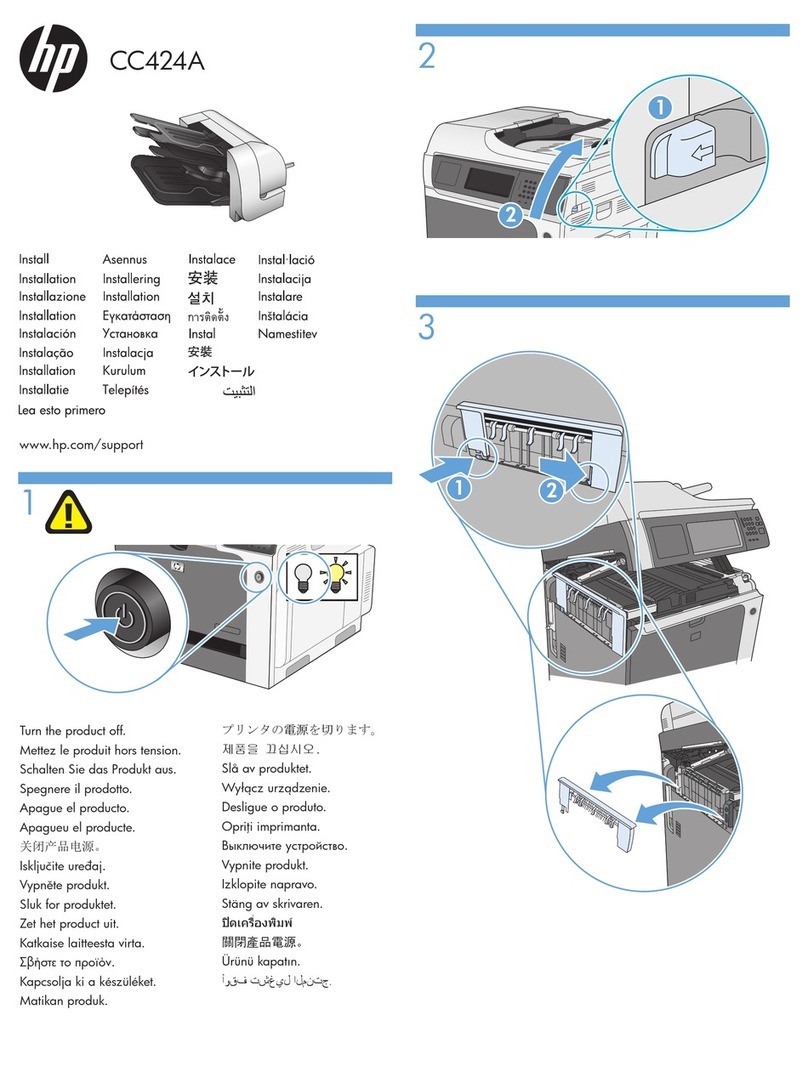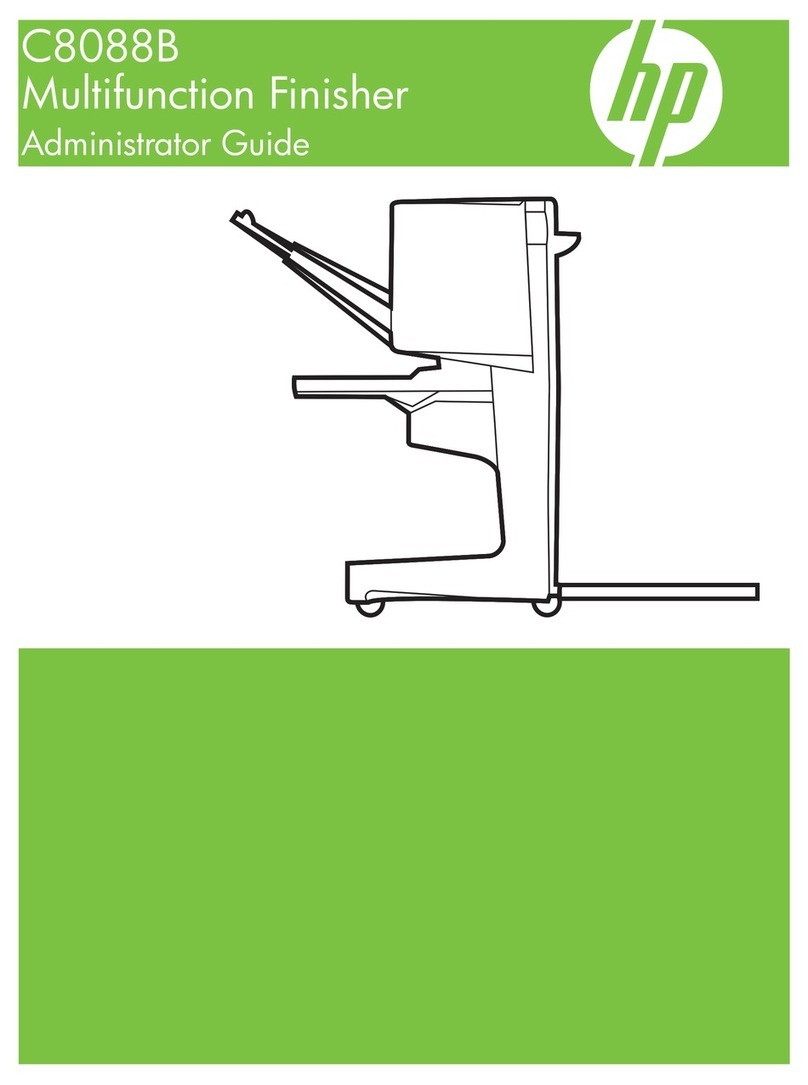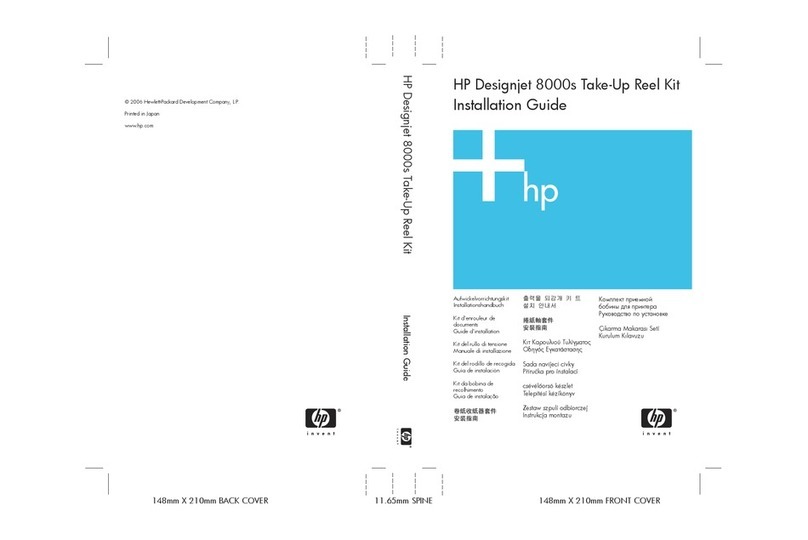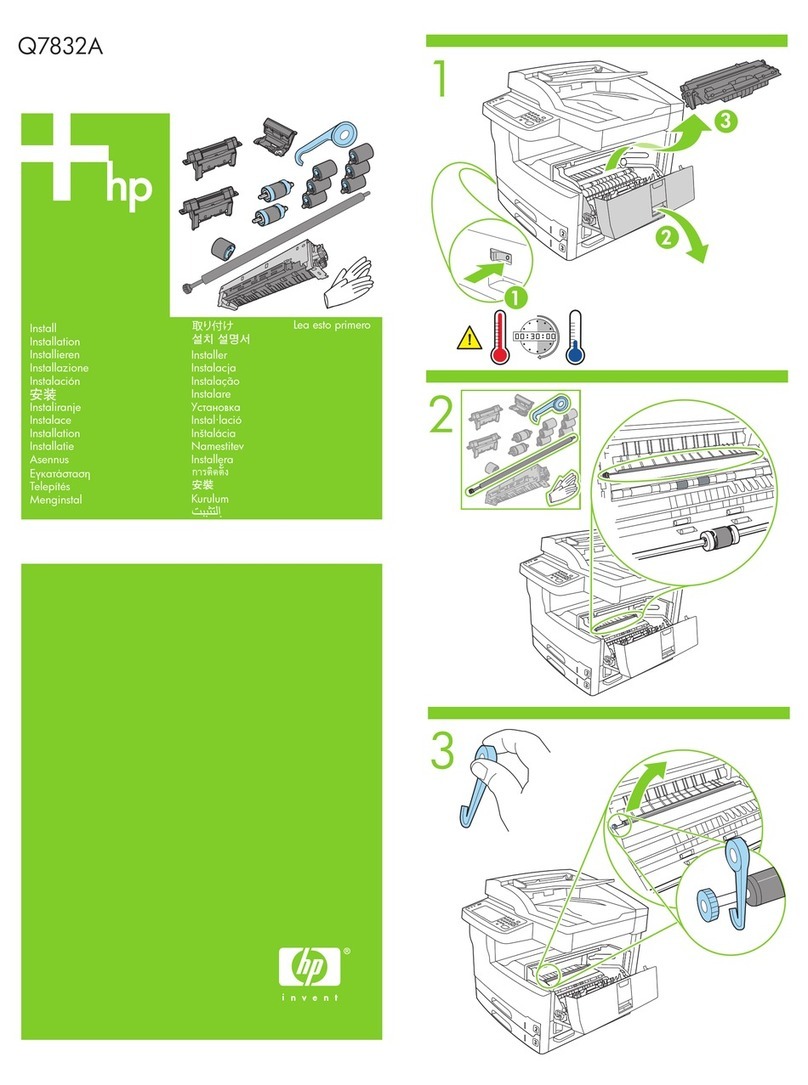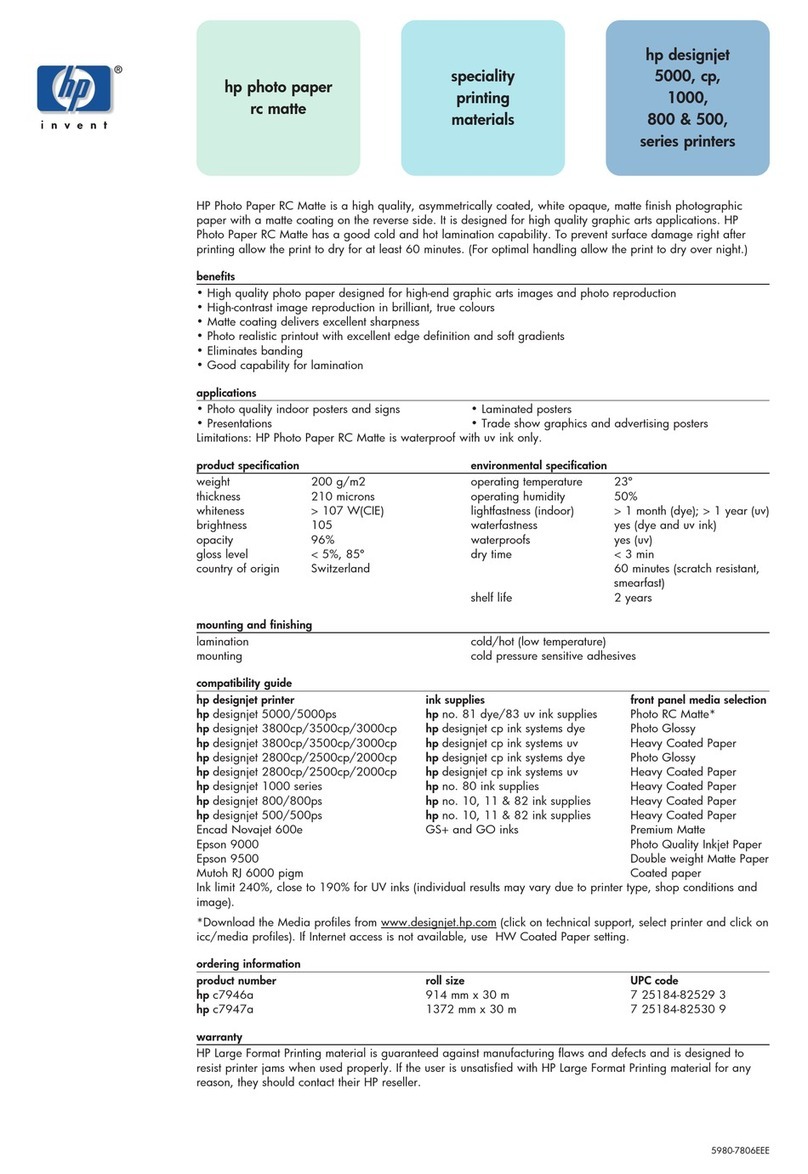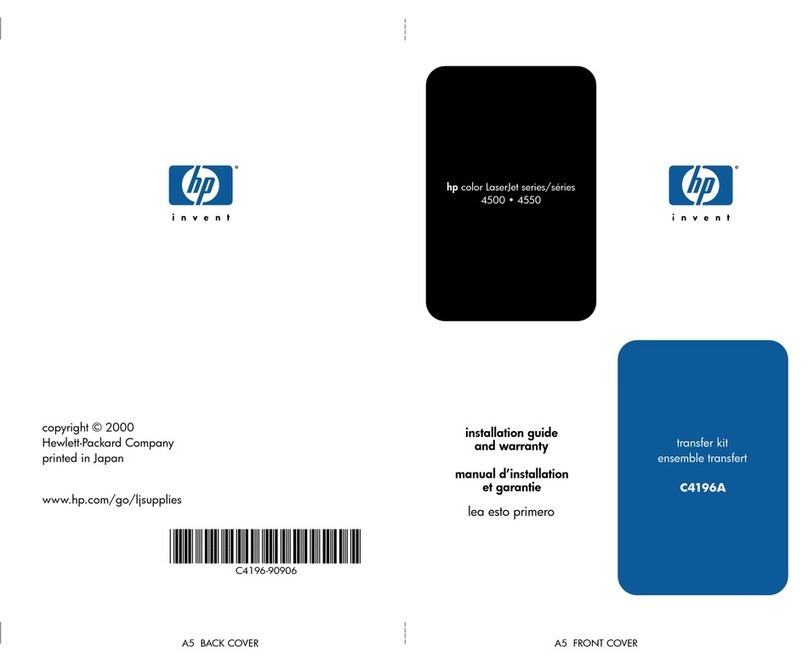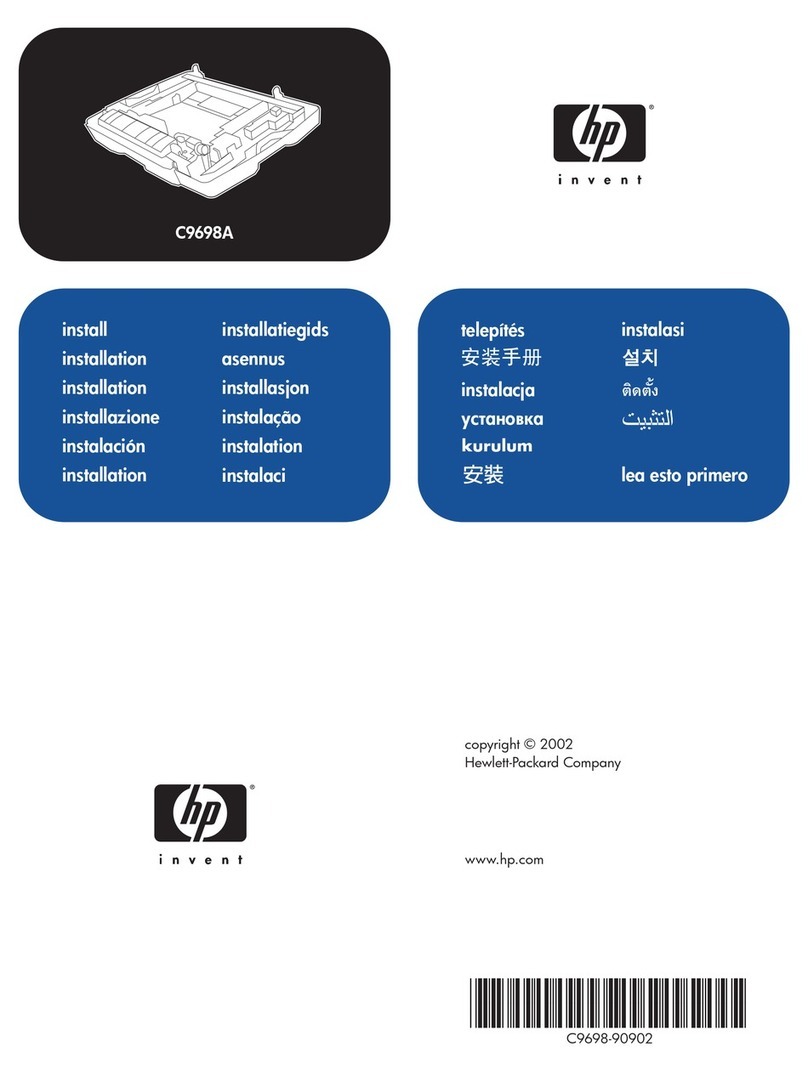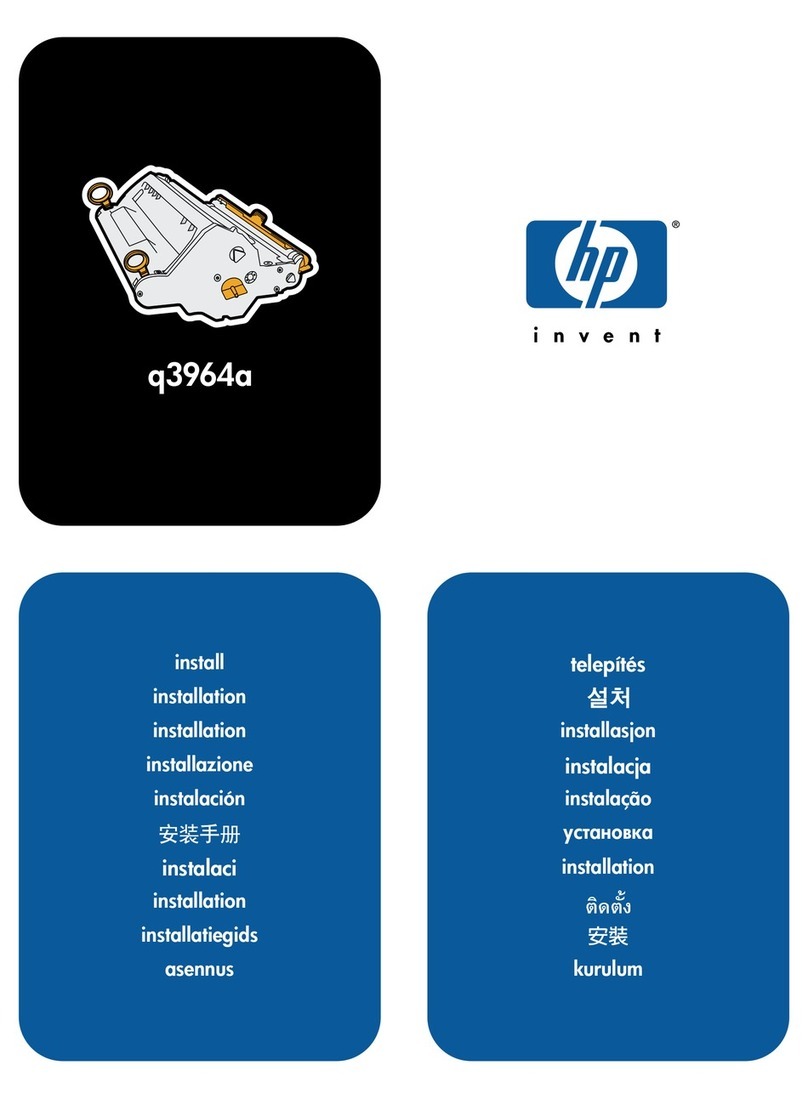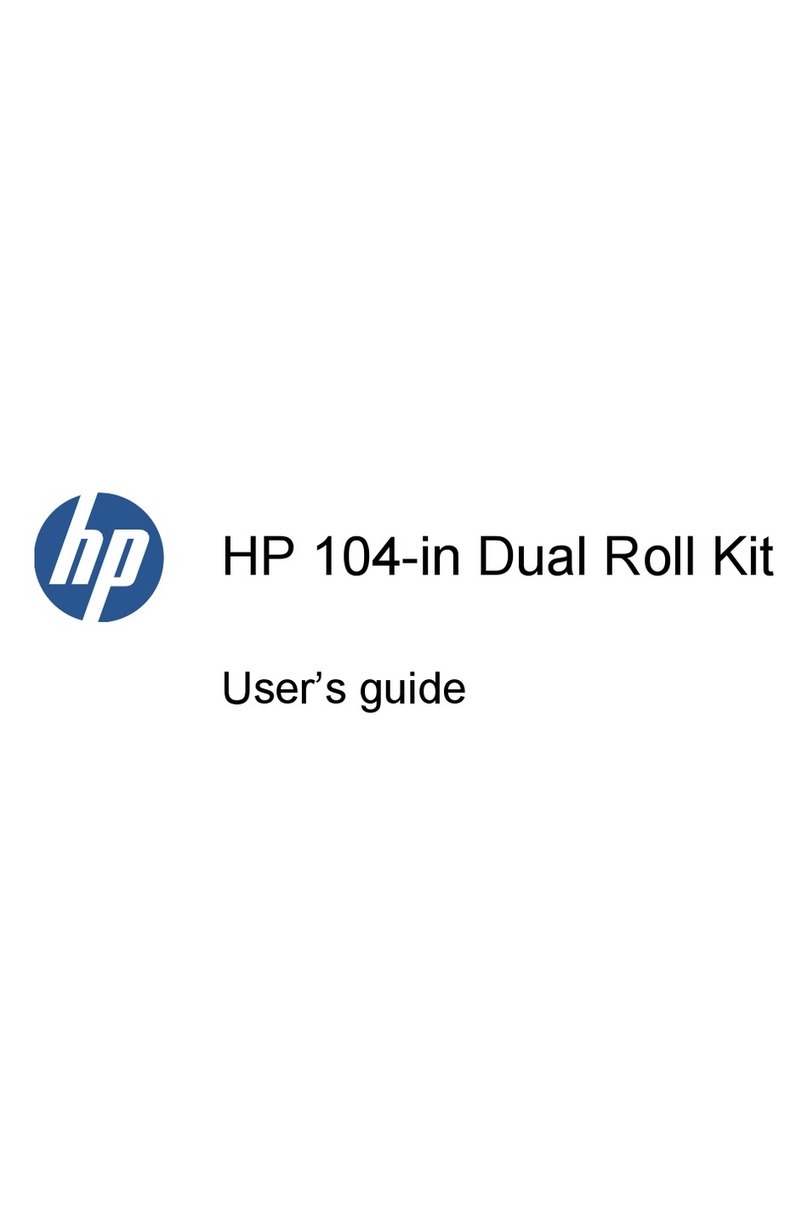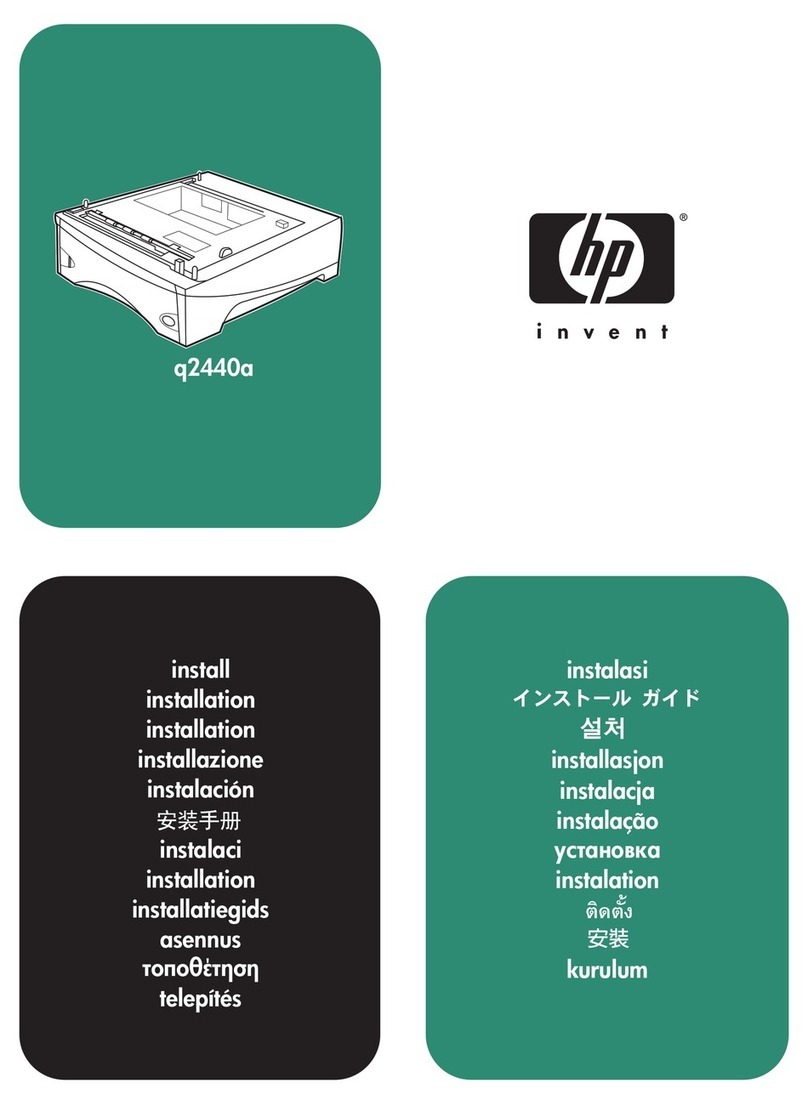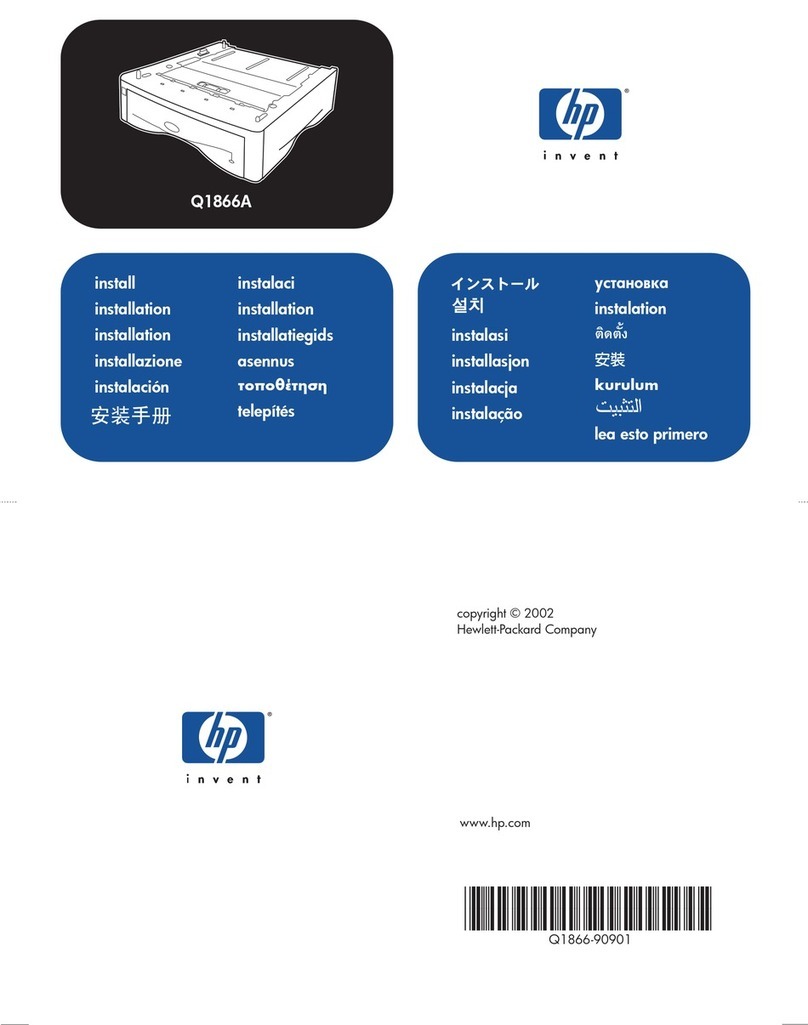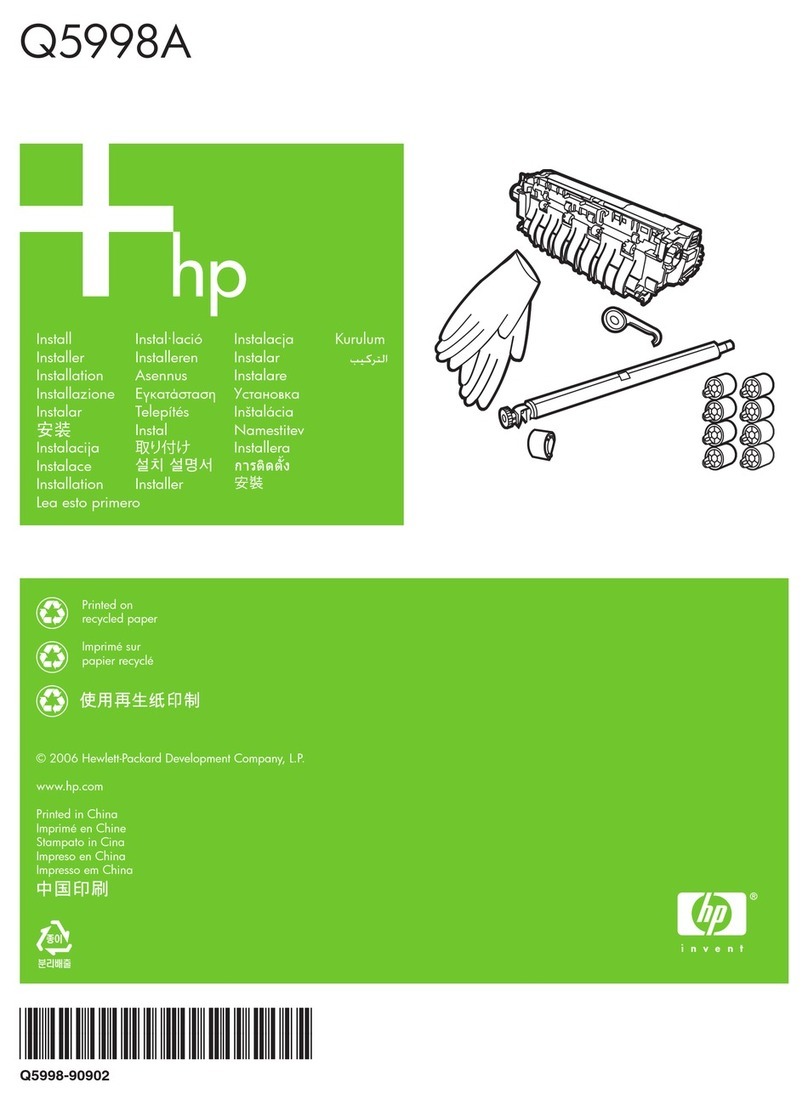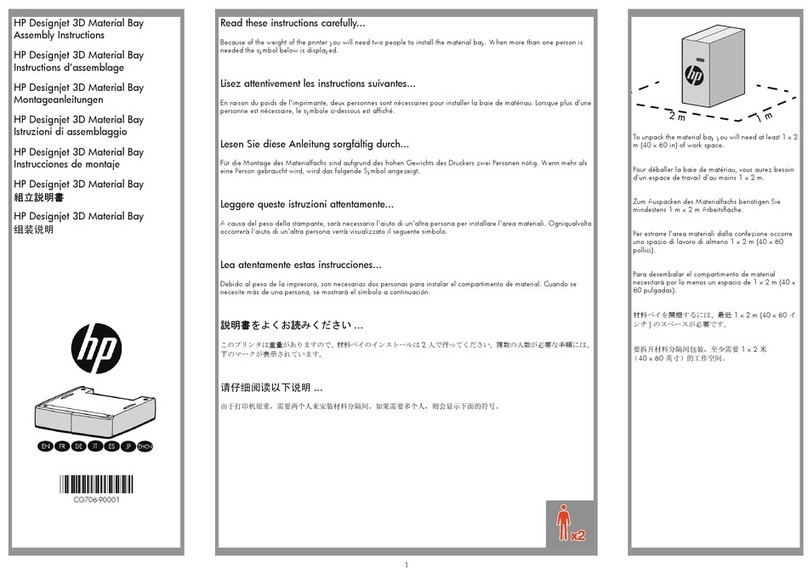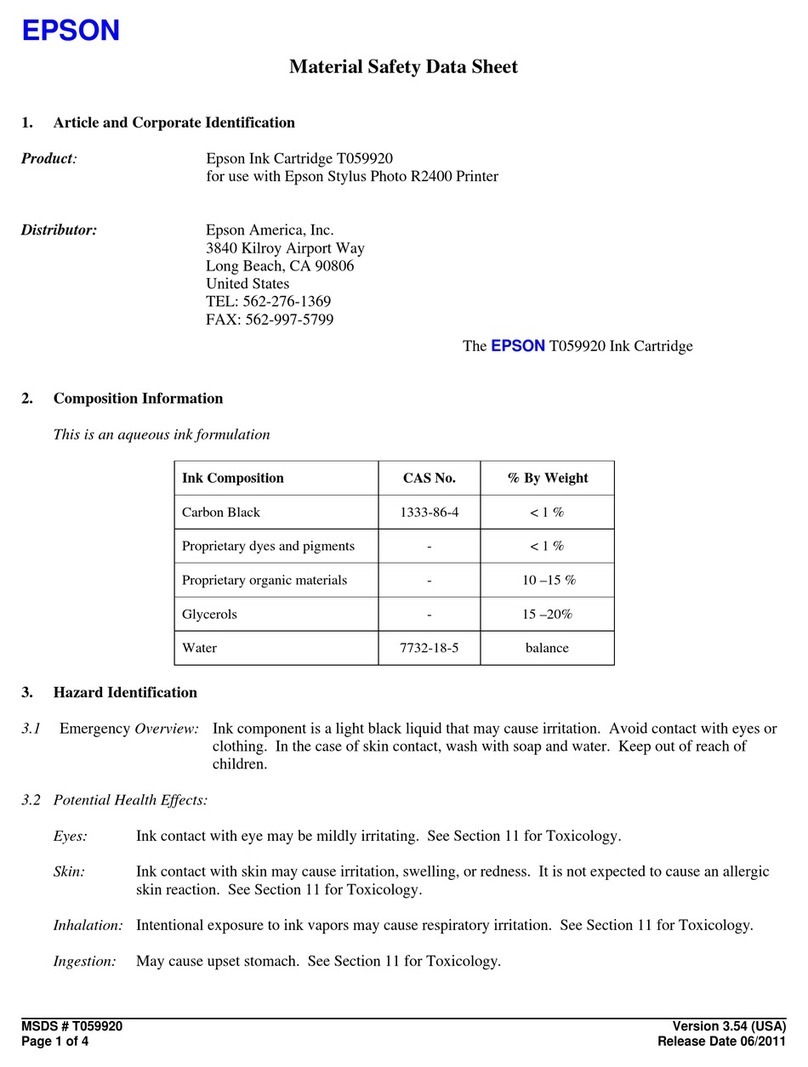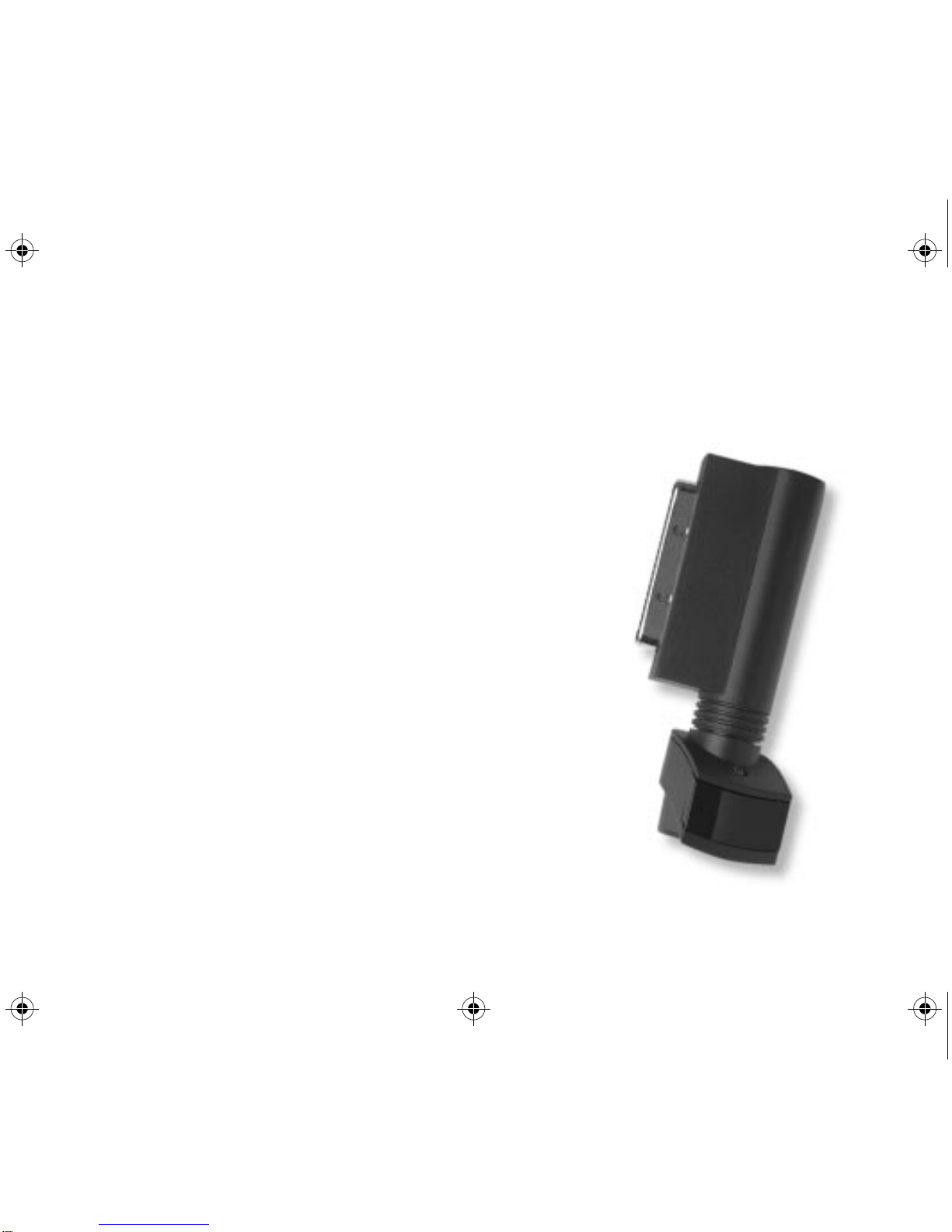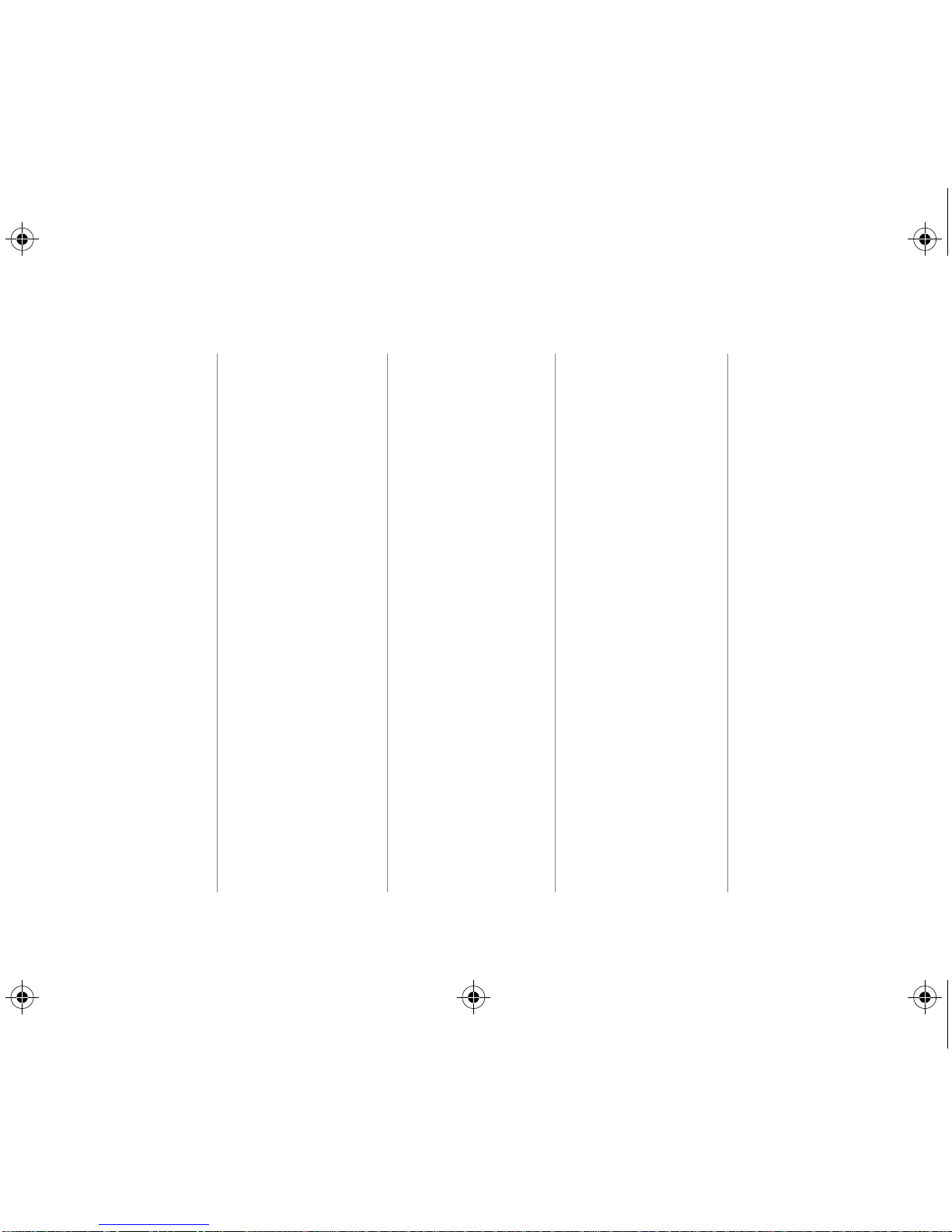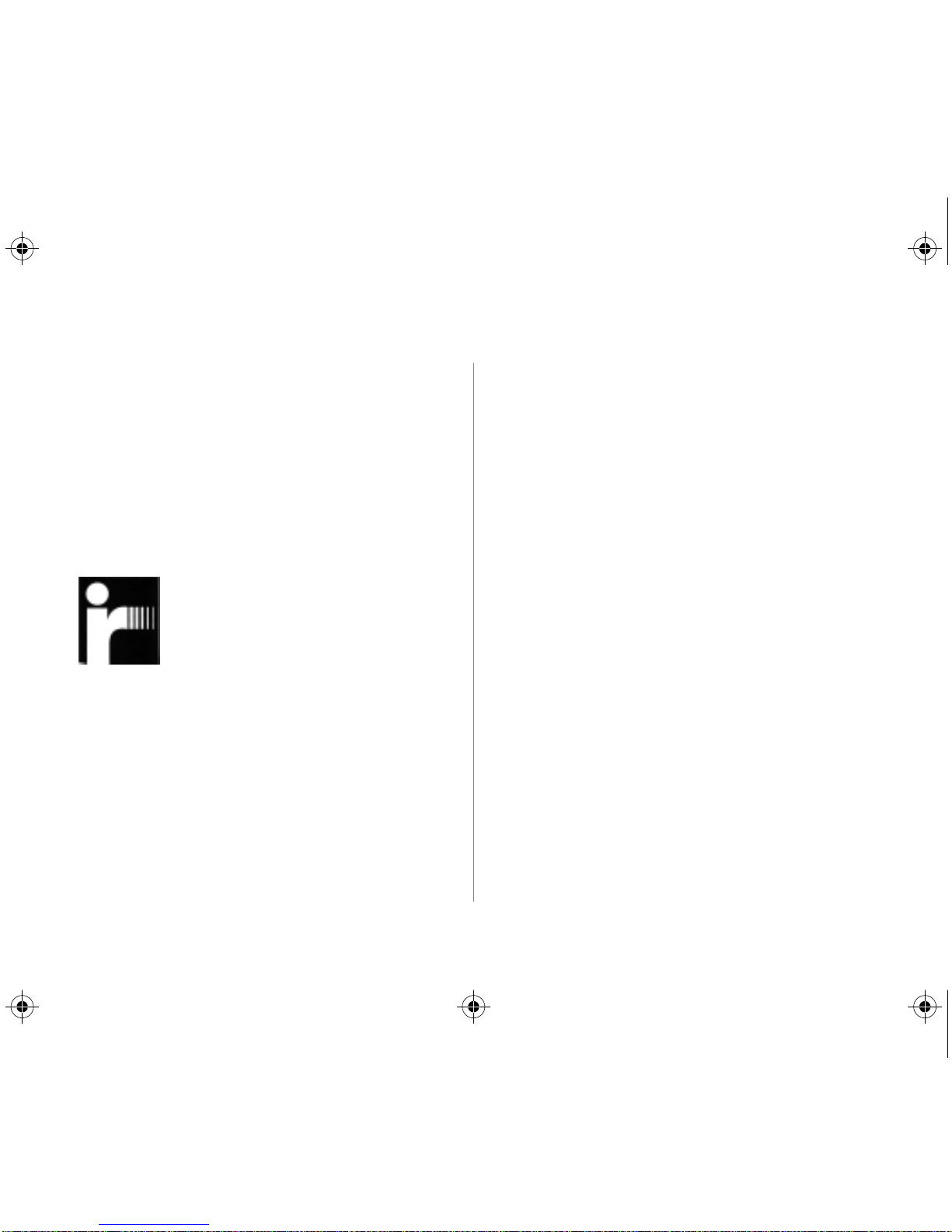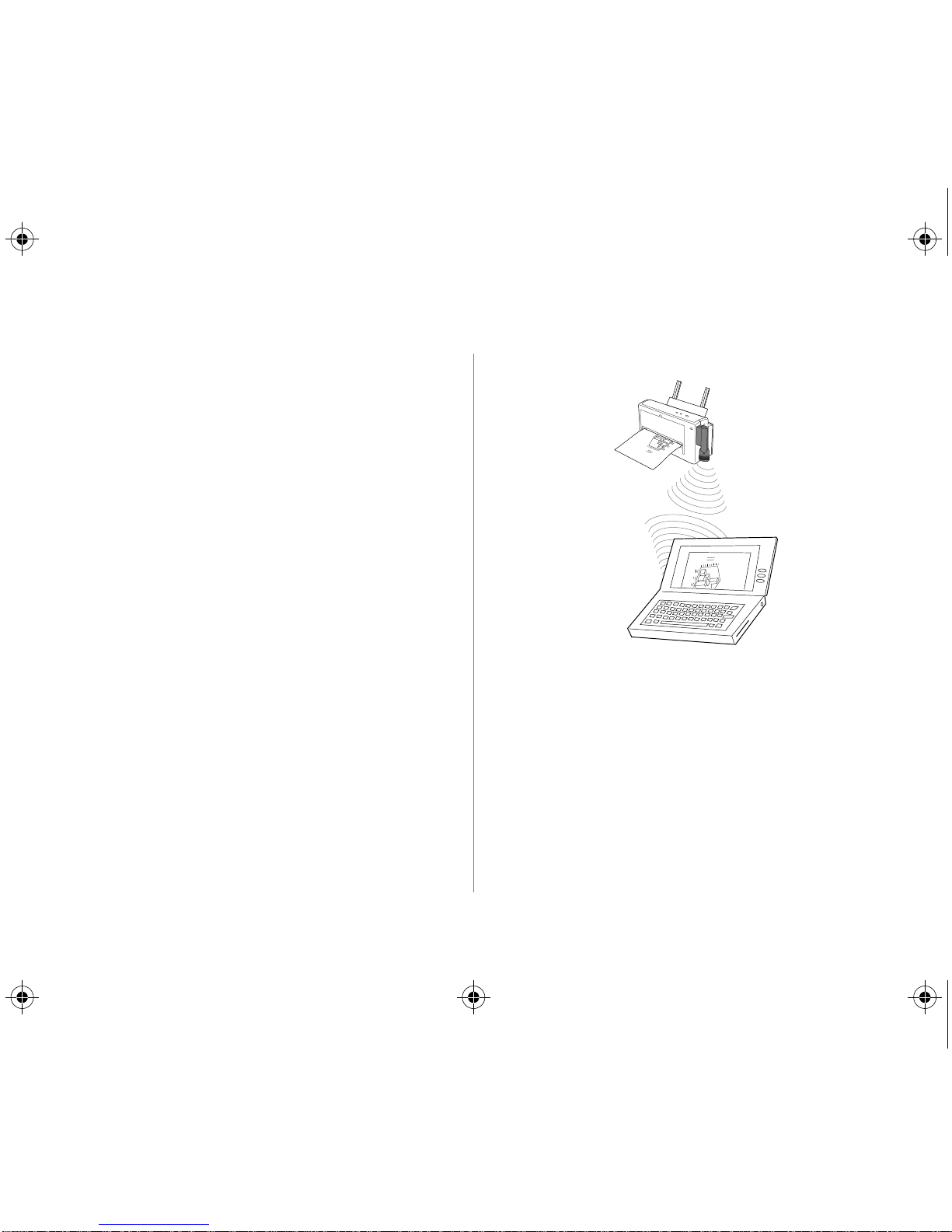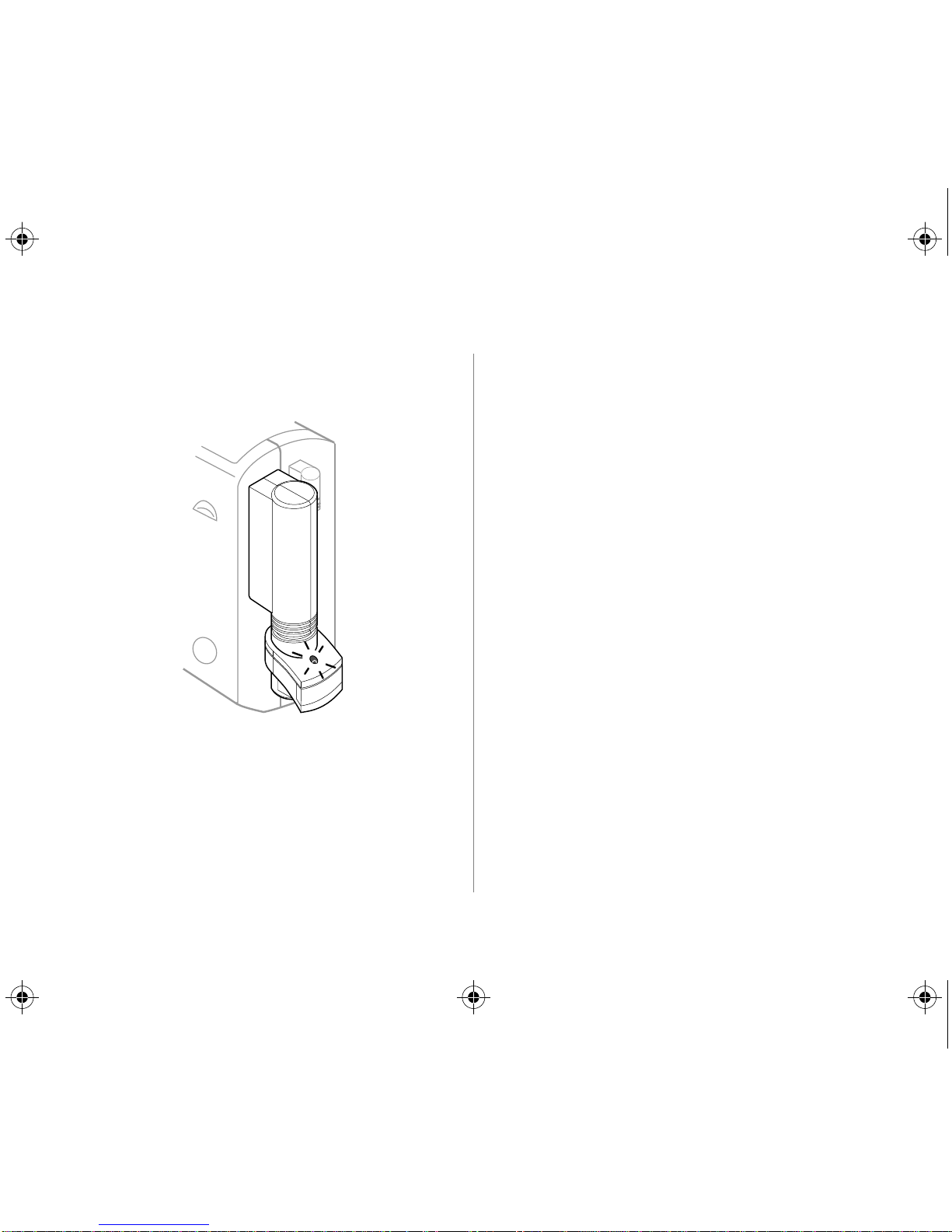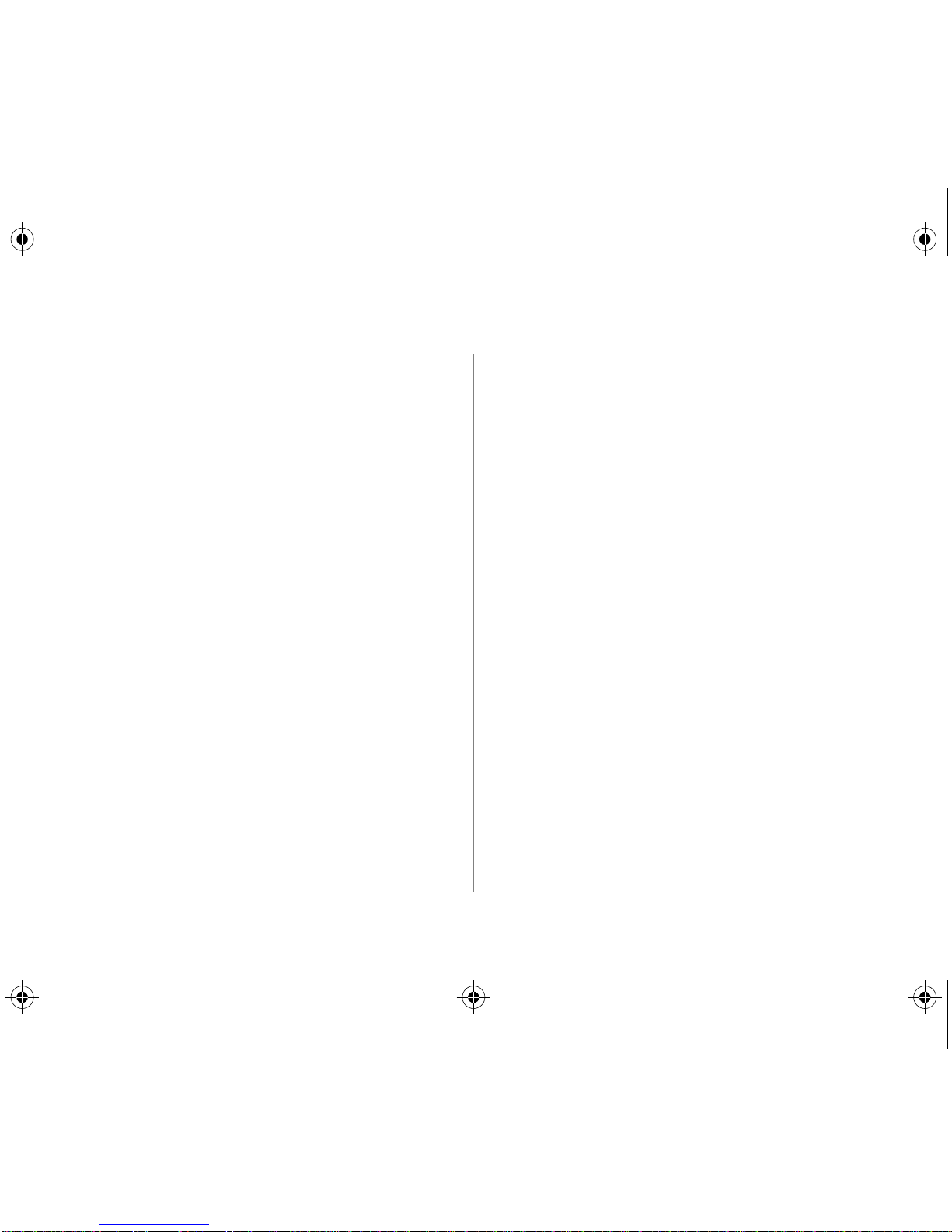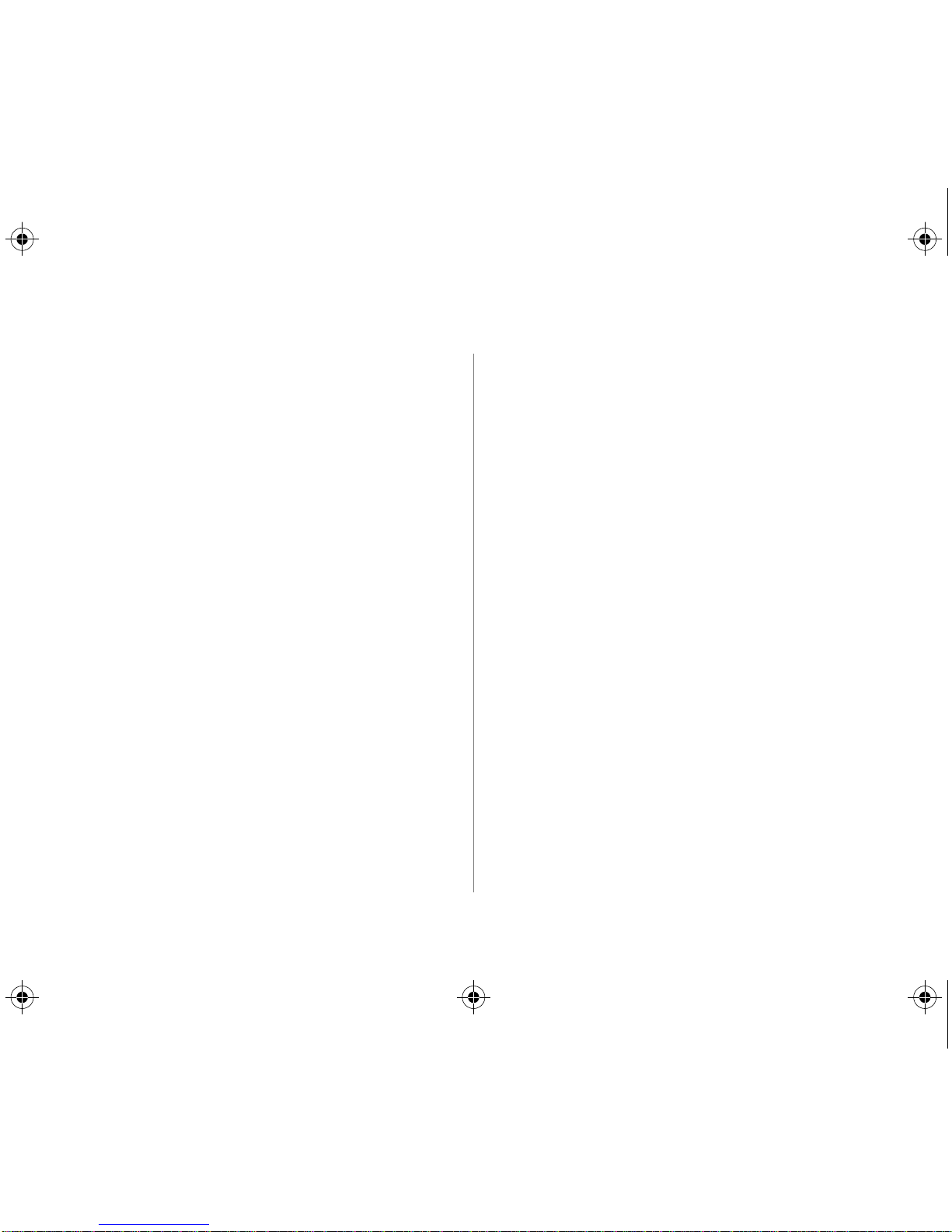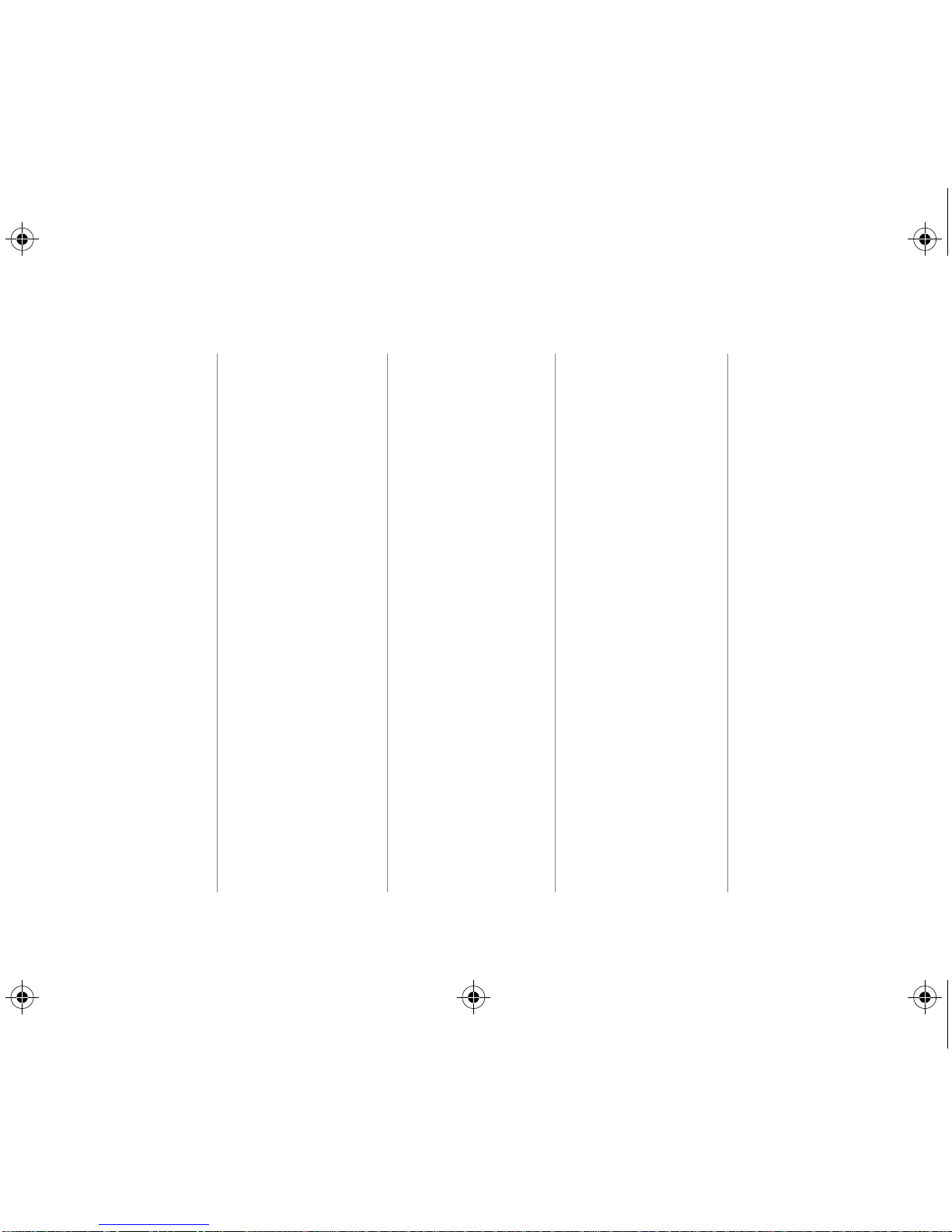
Acknowledgments
JetEye is a registered trademark
of Extended Systems Inc.
Microsoft is a U.S. registered
trademark of Microsoft
Corporation.
Windows and Windows 95 are
trademarks of Microsoft
Corporation.
Notice
Theinformationcontainedin this
document is subject to change
without notice.
Hewlett-Packard makes no
warranty of any kind with regard
to this material, including, but
not limited to, the implied
warranties of merchantability
and fitness for a particular
purpose.
Hewlett-Packard shall not be
liable for errors contained herein
orfor incidentalor consequential
damages in connection with the
furnishing, performance, or use
of this material.
No part of this document may be
photocopied, reproduced, or
translated to another language
withoutthe priorwritten consent
of Hewlett-Packard Company.
Print History
Edition 3 – September 1996
Copyright 1996 by Hewlett-
Packard Company
1150 Depot Road, Singapore
109673
Singapore
Marques déposées
JetEye est une marque déposée
d’Extended Systems Inc.
Microsoft est une marque
déposée américaine de
Microsoft Corporation.
Windows et Windows 95 sont
des produits de Microsoft
Corporation.
Avertissement
Lesinformationscontenues dans
cedocumentpeuventfairel’objet
de modifications sans préavis.
Hewlett-Packard n’offre aucune
garantie concernant ce
document. Ceci s’applique aux
garantiesimplicitesd’adéquation
à la vente et à une application
particulière sans se limiter à
celles-ci.
Hewlett-Packard ne pourra être
tenu responsable des erreurs
contenues dans ce document, ni
des dommages fortuits ou
consécutifs ayant trait à la
fourniture, la qualité ou l’usage
de ce dernier.
Toute reproduction, photocopie
ou traduction dans une autre
langue est strictement interdite
sans le consentement écrit
d’Hewlett-Packard Company.
Editions successives
Edition 3 – Septembre 1996
Copyright 1996 by Hewlett-
Packard Company
1150 Depot Road, Singapore
109673
Singapour
Warenzeichen
JetEye ist ein eingetragenes
Warenzeichen von Extended
Systems Inc .Microsoft ist ein in
den USA eingetragenes
Warenzeichen von Microsoft
Corporation. Windows und
Windows 95 sind Warenzeichen
von Microsoft Corporation.
Hinweis
DieAngabenindiesemDokument
können ohne vorherige
Ankündigung geändert werden.
Hewlett-Packard übernimmt
keinerlei Gewährleistung für
diese Unterlagen. Dies gilt ohne
Einschränkung auch für
stillschweigende Garantien für
die Marktgängigkeit und die
Eignung für einen bestimmten
Zweck.
Hewlett-Packard übernimmt
fernerkeine HaftungfürFehlerim
vorliegenden Dokument sowie
für zufällige oder Folgeschäden
im Zusammenhang mit der
Lieferung, Leistung oder
Verwendung dieses Materials.
Ohne die vorherige schriftliche
Zustimmung der Hewlett-Packard
Company darf dieses Dokument
weder vollständig noch teilweise
fotokopiert,vervielfältigtsowiein
eine andere Sprache übersetzt5.0
Drucklegung
3. Auflage– September 1996
Copyright 1996 by Hewlett-
Packard Company
1150 Depot Road, Singapur
109673
Singapur
Marcas registradas
JetEye es una marca comercial
de Extended Systems Inc.
Microsoft es una marca de
MicrosoftCorporation registrada
en los EE UU.
Windows y Windows 95 son
marcas comerciales de
Microsoft Corporation.
Aviso
Lainformacióncontenida eneste
documento está sujeta a cambio
sin previo aviso.
Hewlett-Packard no ofrece
garantía de ningún tipo con
respecto a este material,
incluyendo, a título enunciativo
pero no limitativo, las garantías
implícitas de comercialización y
adecuación a un propósito
determinado.
Hewlett-Packard no se
responsabilizadelos erroresque
pueda contener este documento
ni de los daños ocasionados que
puedan producirse en relación al
suministro, rendimiento o uso de
este material.
No se puede fotocopiar,
reproducir o traducir a otro
lenguaje ninguna parte de este
documento sin previa
autorización escrita de Hewlett-
Packard Company.
Historial de impresión
Tercera edición – septiembre
de 1996
Copyright 1996 by Hewlett-
Packard Company
1150 Depot Road, Singapore
109673
Singapore
Dichiarazioni di marchio
registrato
JetEye è um marchio registrato
della Extended Systems Inc.
Microsoft è um marchio
registrato U.S.A. della Microsoft
Corporation.
Windows e Windows 95 sono
marchi di fabbrica della
Microsoft Corporation.
Avvertenza
Le informazioni contenute in
questo manuale sono soggette a
modifica senza preavviso.
La Hewlett-Packard declina ogni
responsabilità riguardo a questo
materiale, inclusa, ma non
solamente, ogni garanzia di
vendita e idoneità ad eventuali
scopi particolari.
La Hewlett-Packard non è
responsabile per eventuali errori
qui contenuti, né per danni
incidentali o consequenziali
dovuti alla fornitura, al
funzionamento o all’uso di
questo materiale.
Nessuna parte di questo
documento può essere
fotocopiata,riprodottao tradotta
in altre lingue senza il consenso
scritto della Hewlett-Packard
Company.
Cronologia di pubblicazione
Terza edizione – Settembre 1996
Copyright 1996 by Hewlett-
Packard Company
1150 Depot Road, Singapore
109673
Singapore
C3277-90007 Iris Cover Page 2 Tuesday, October 8, 1996 10:07 AM