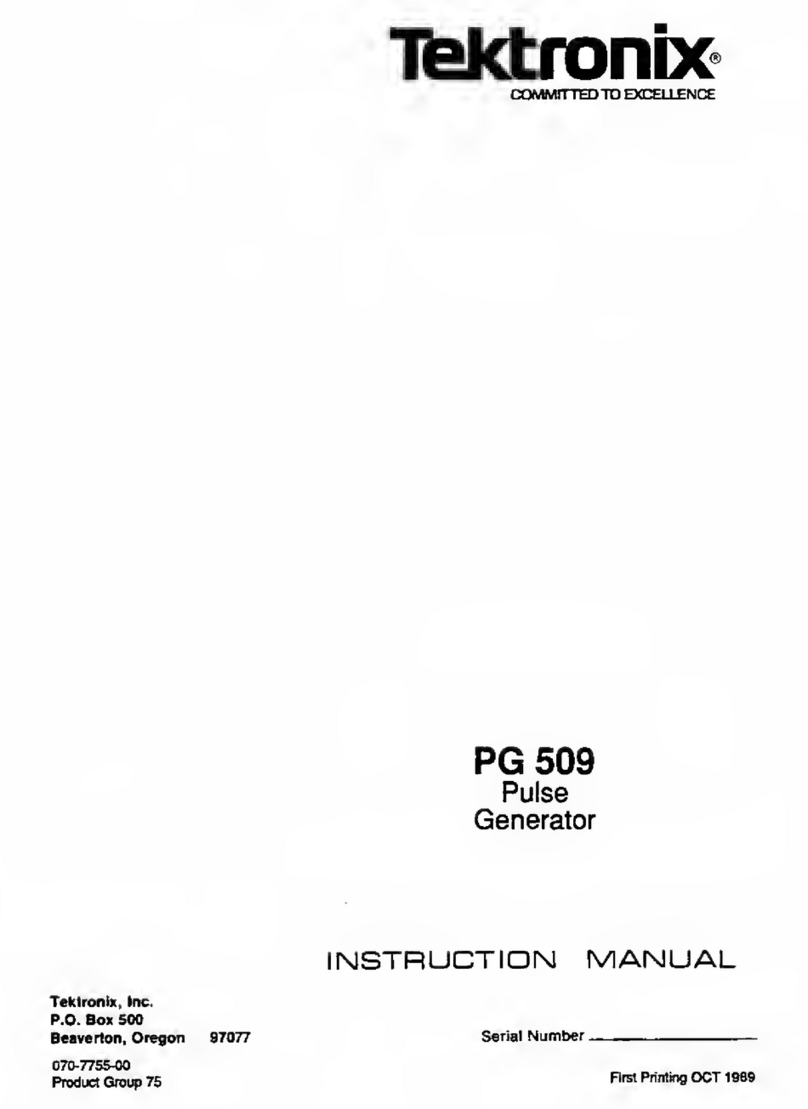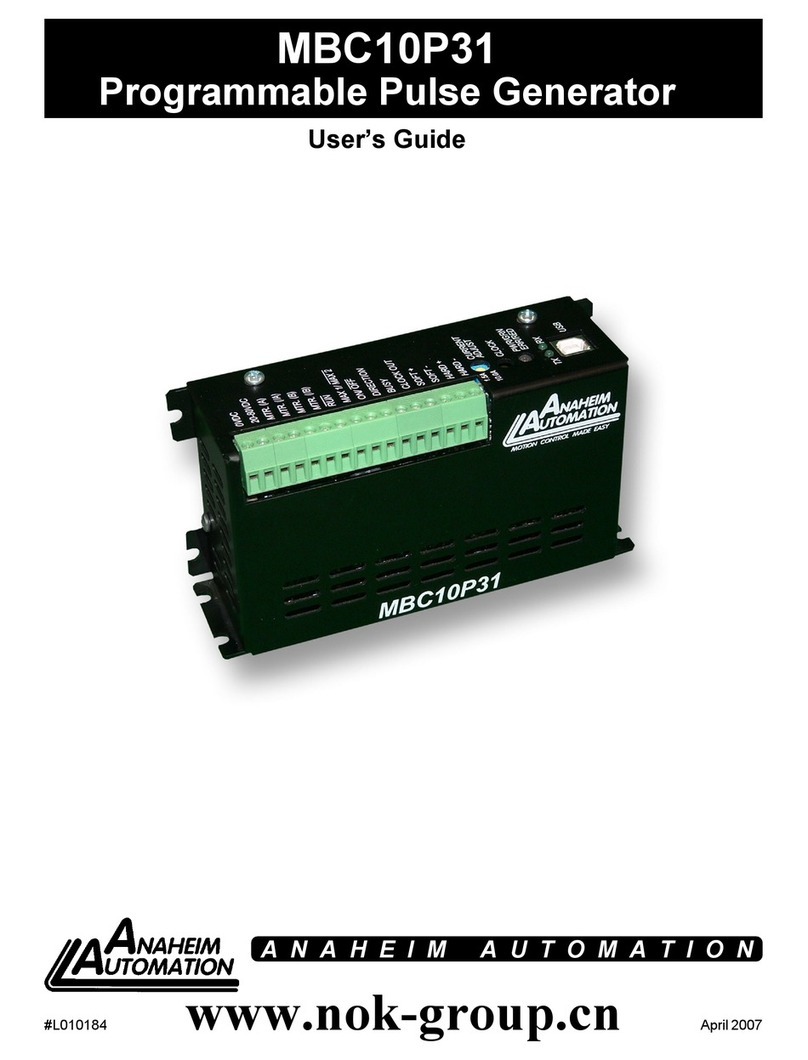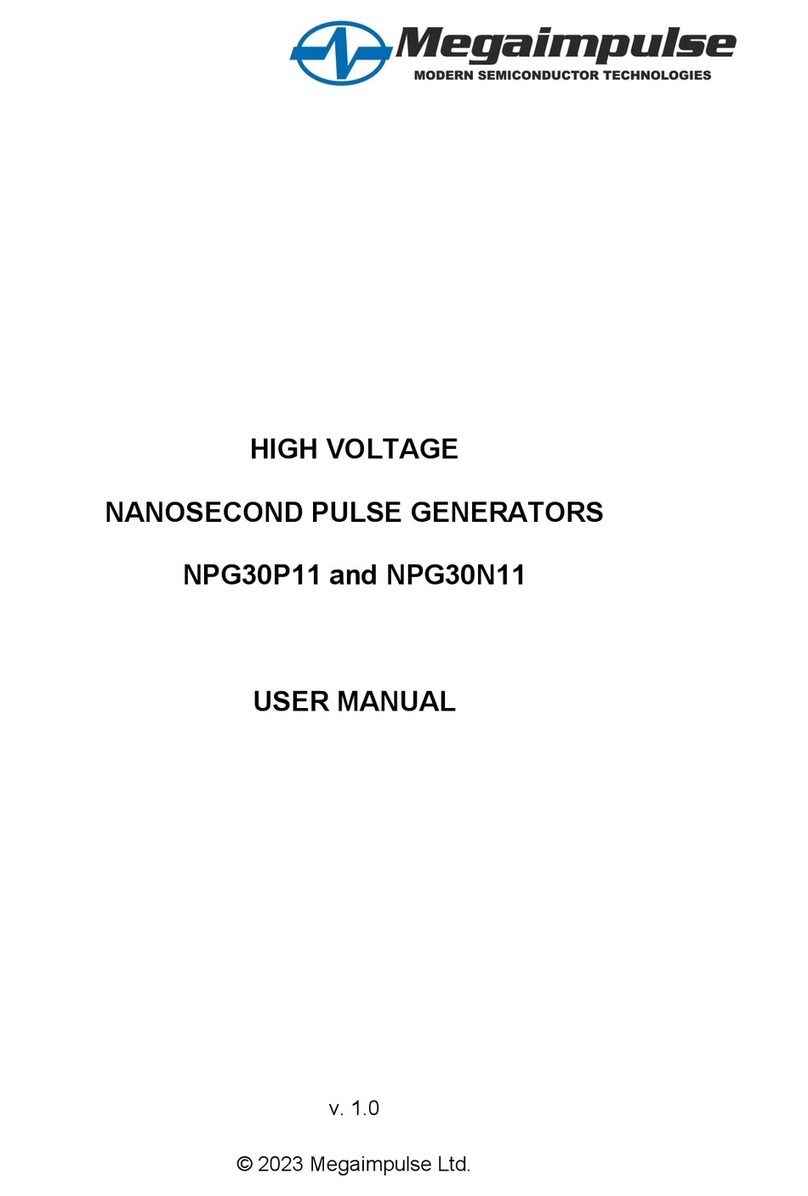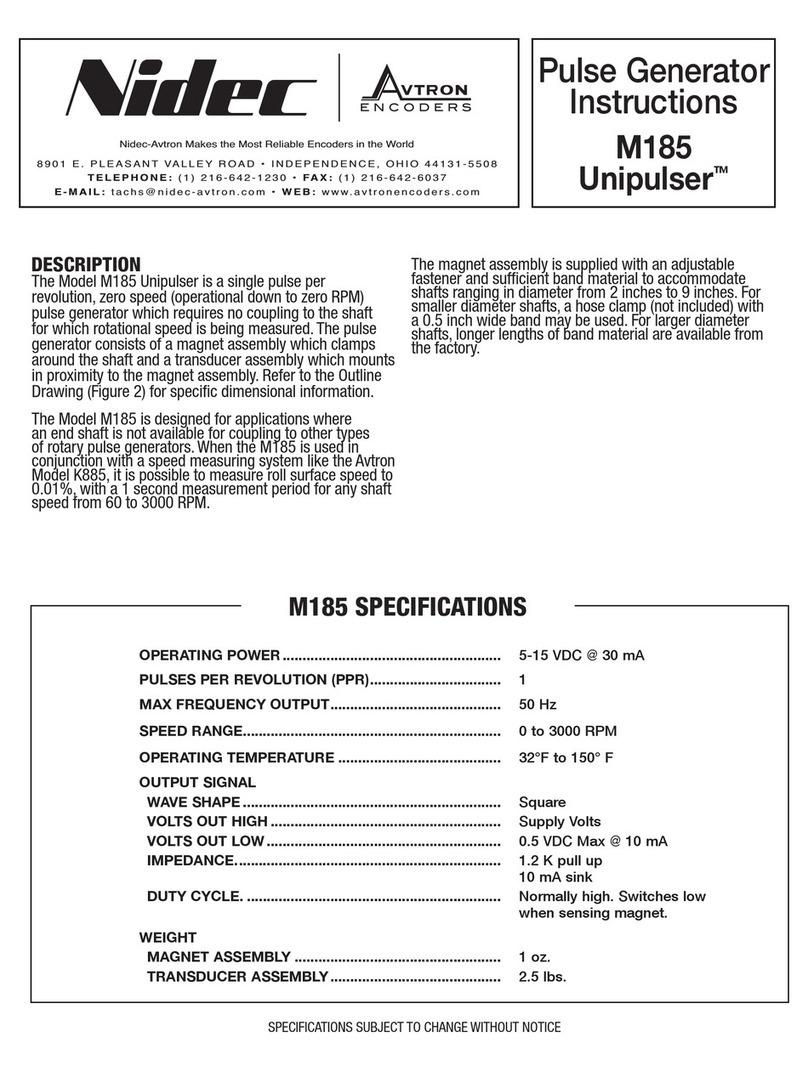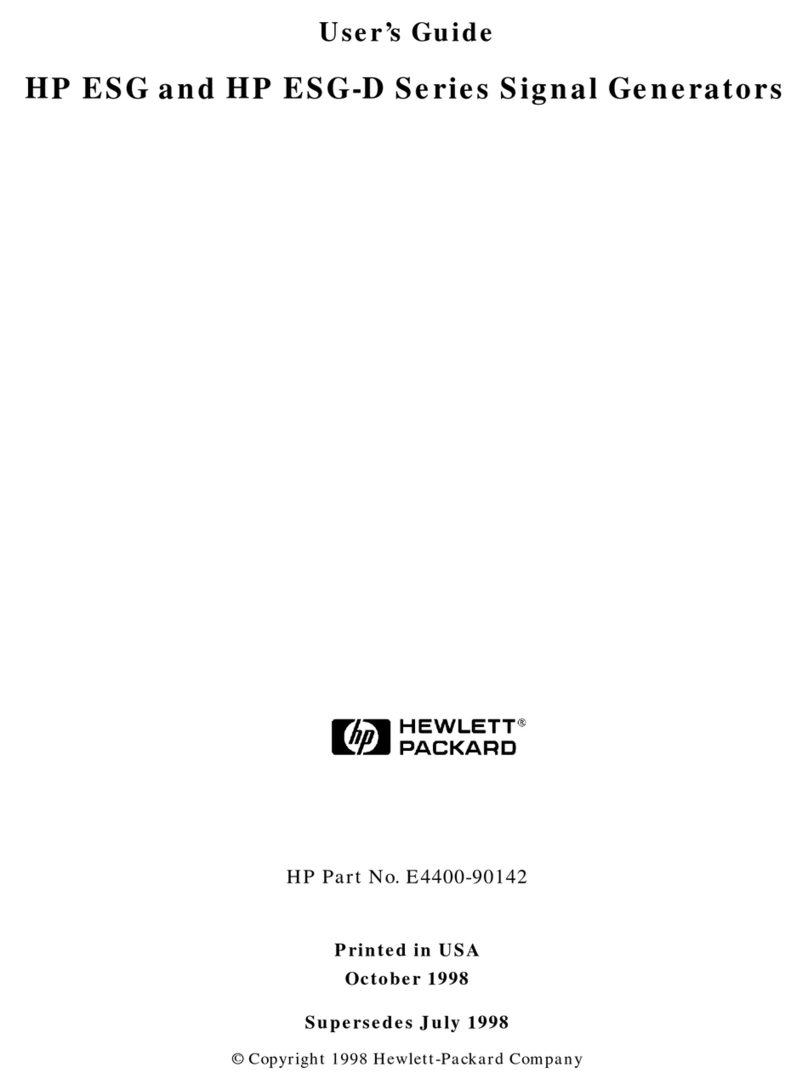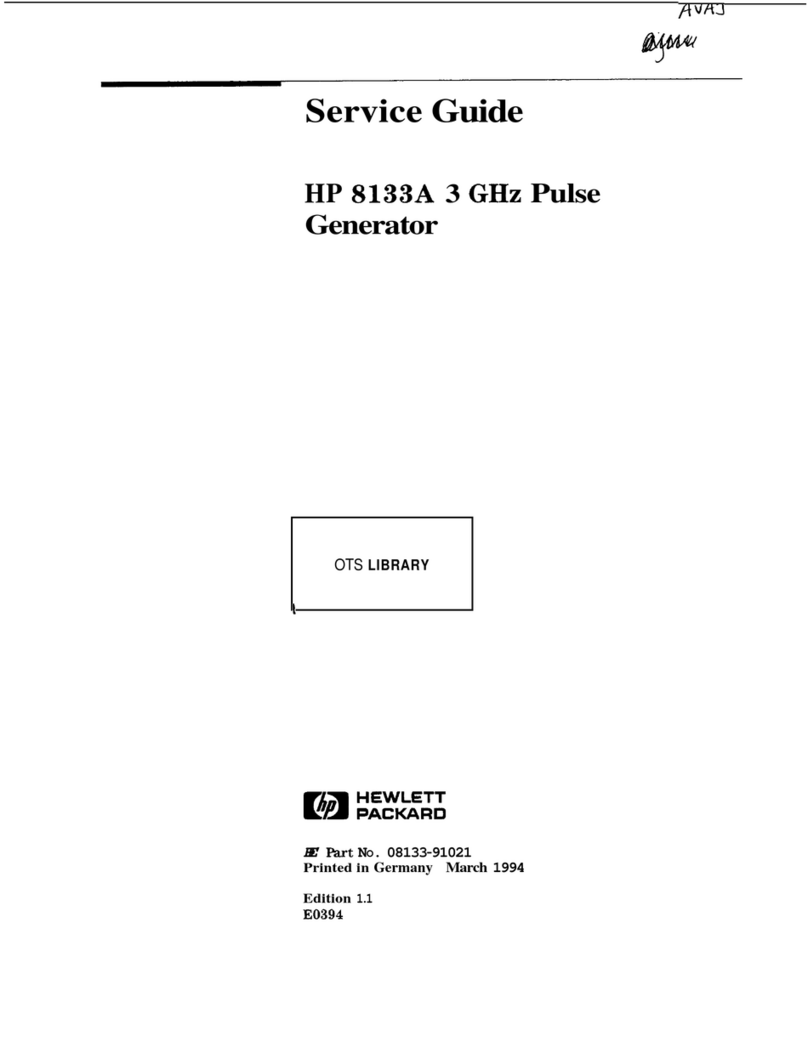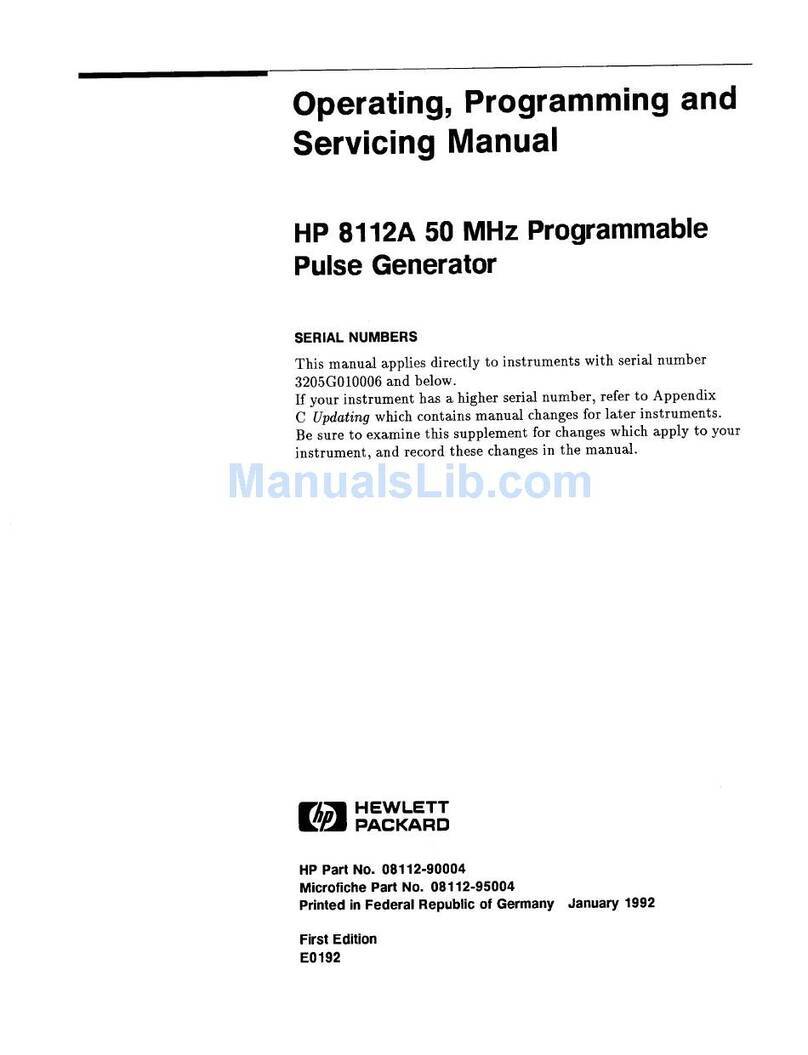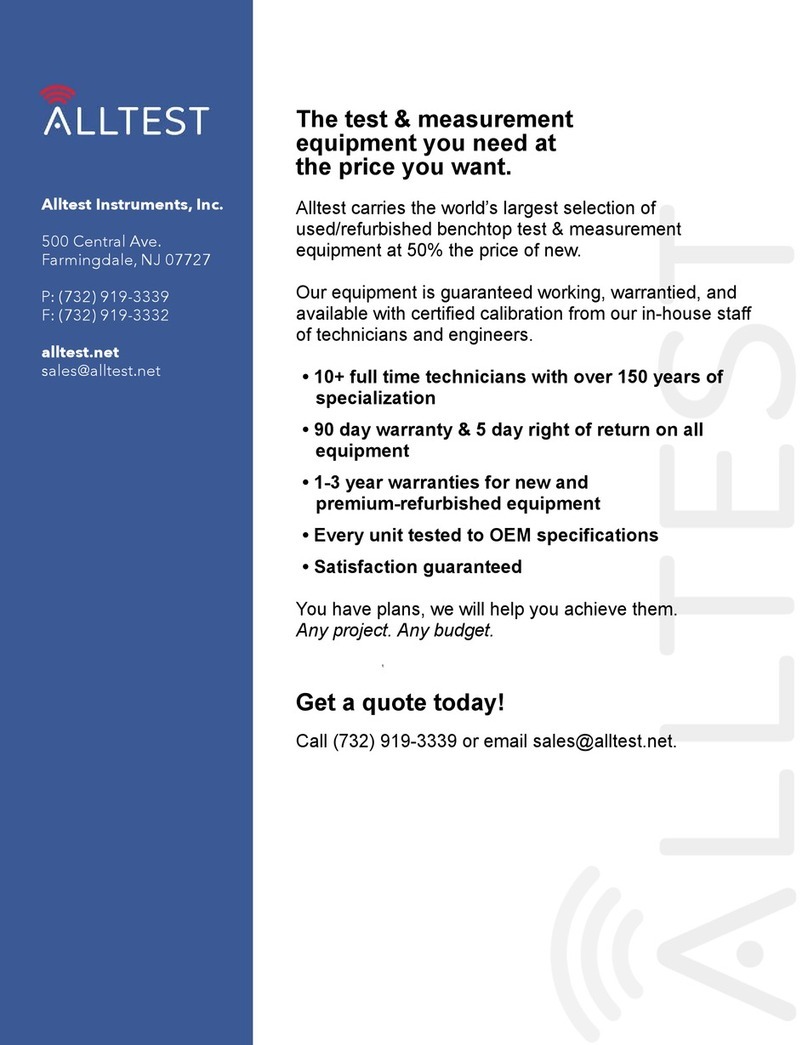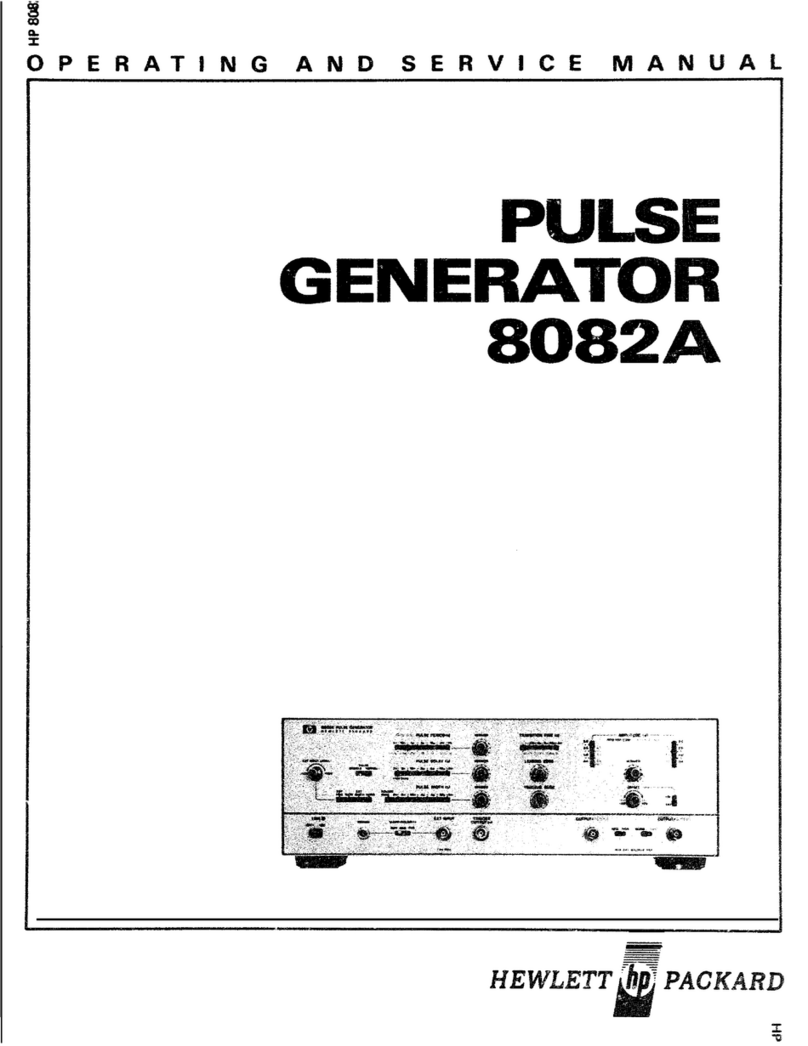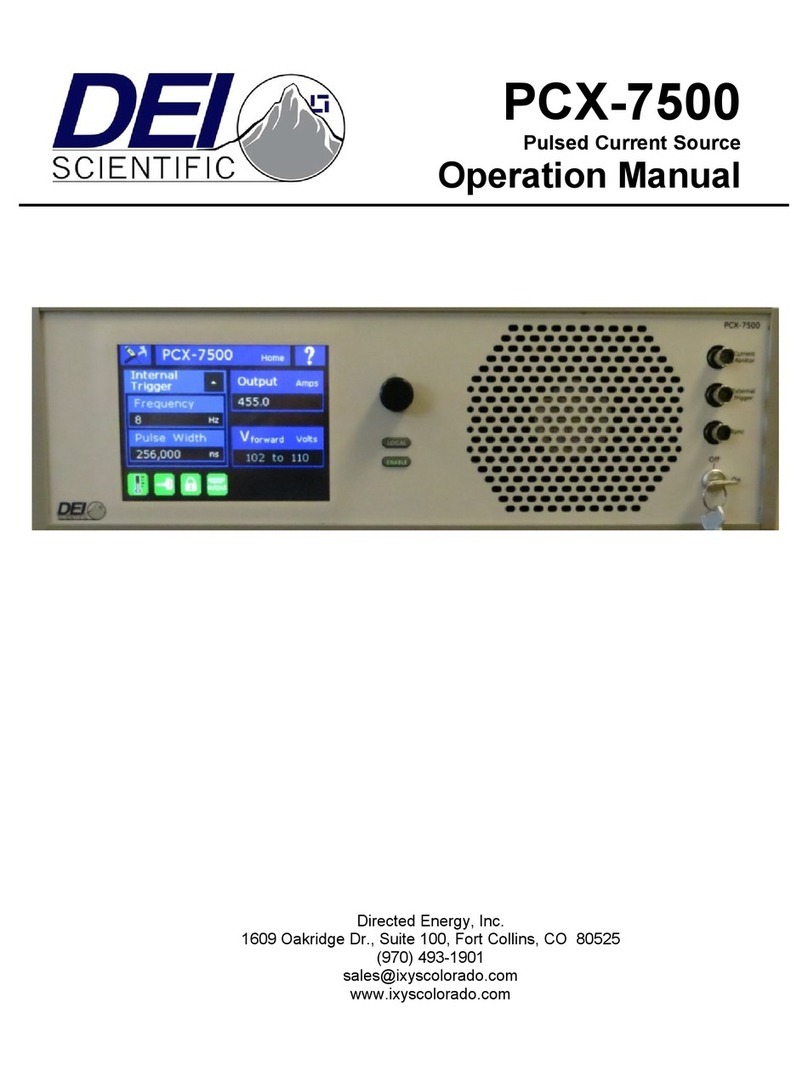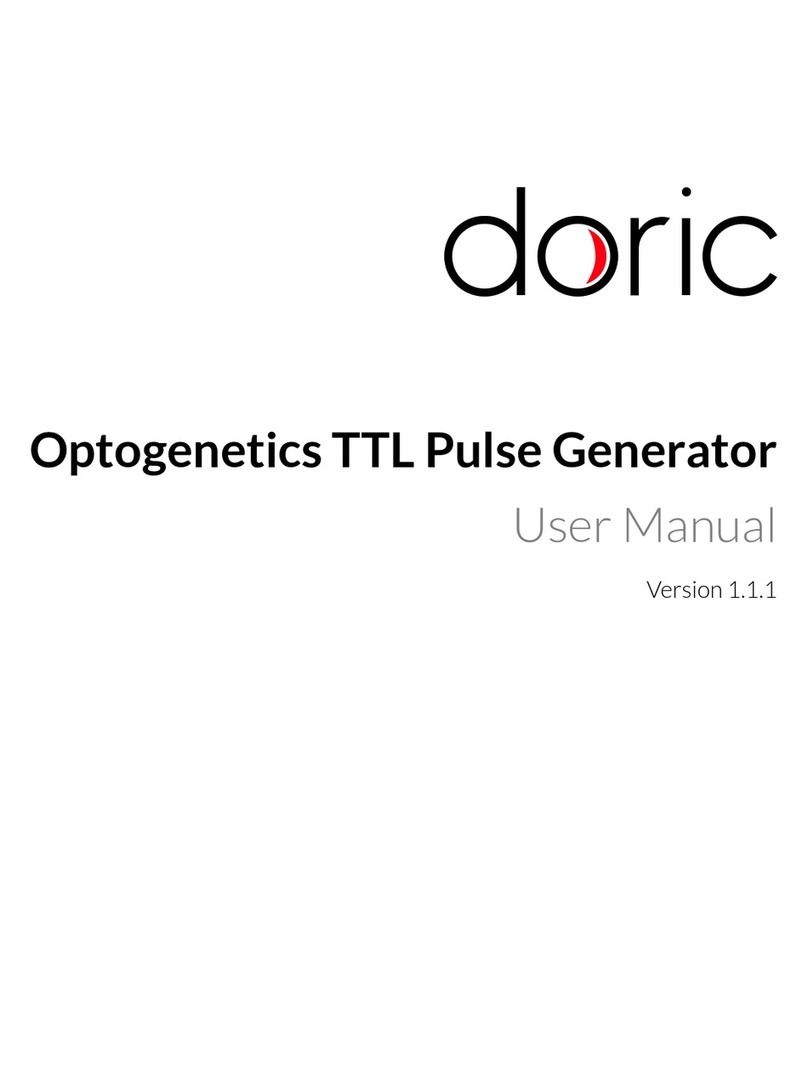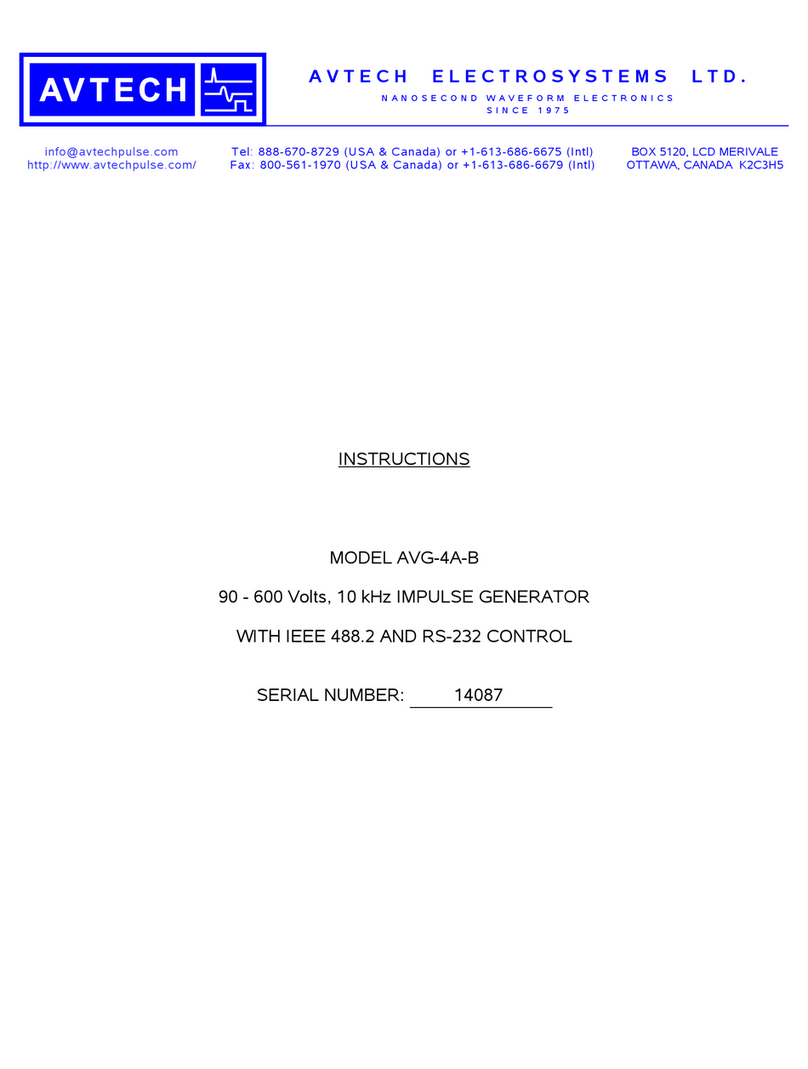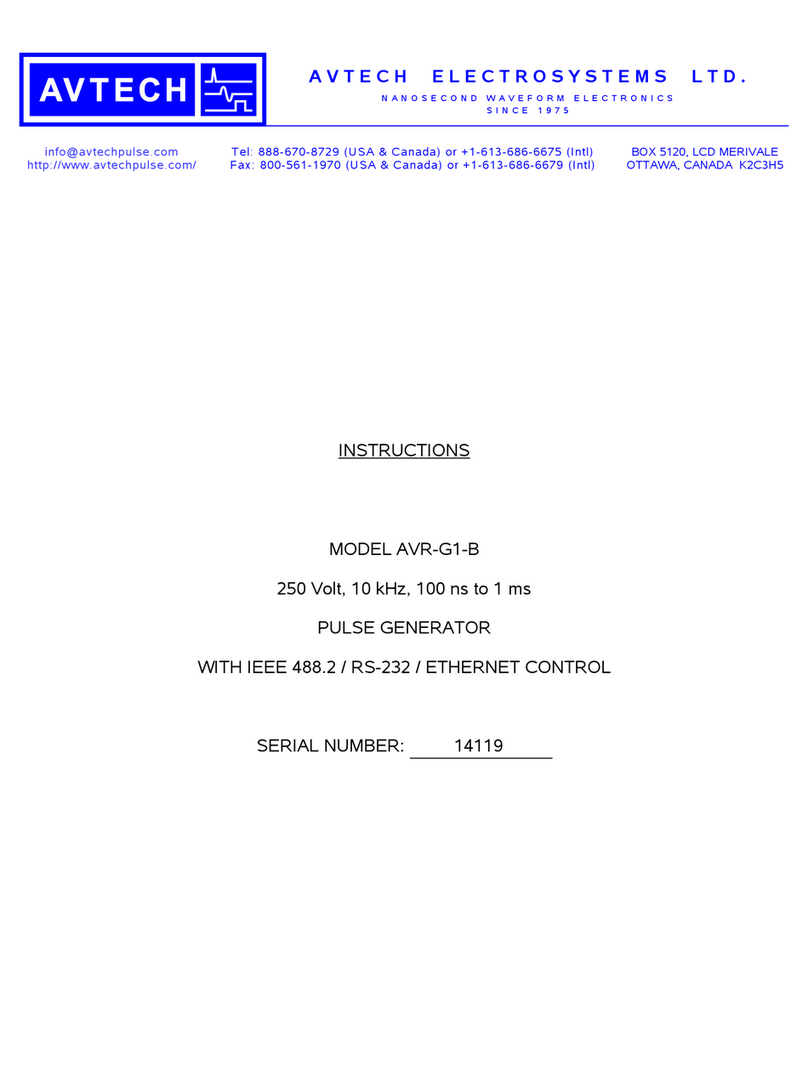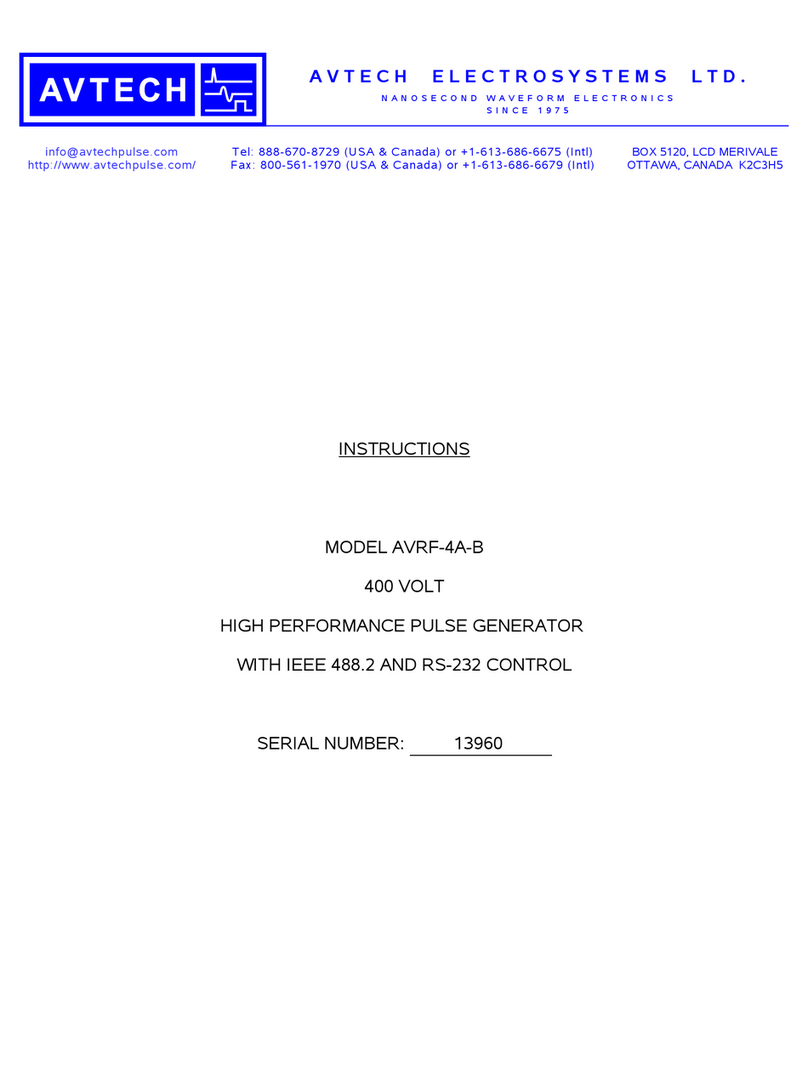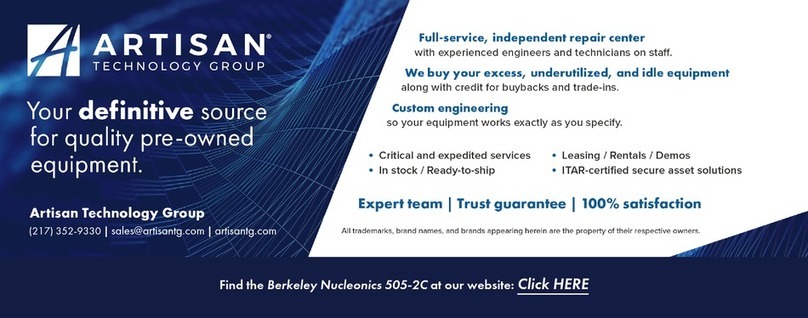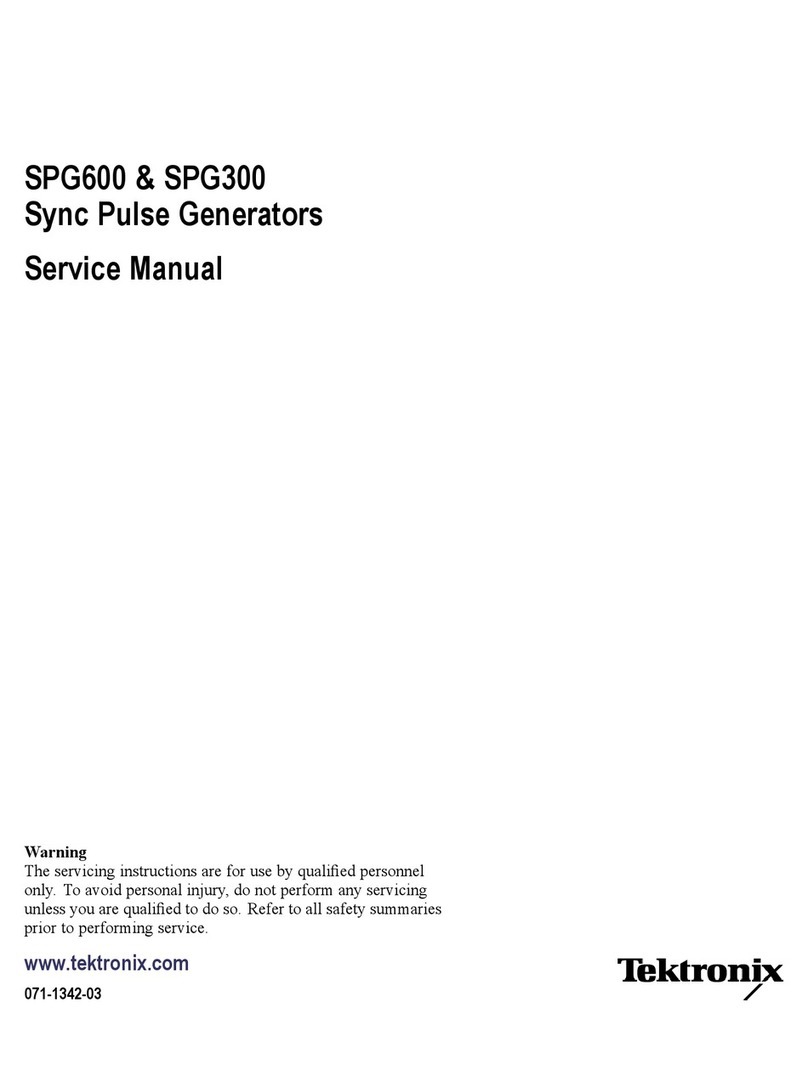Installation Note E4400-90235 7
c. When you see this prompt: With this firmware download, are you also installing
new hardware in the instrument? (Y/N) Return, press the computer keyboard Yor N
key.
N= Indicates no new hardware has been installed, continue with the download.
Y= Is the new hardware physically installed? (Y/N) Return, press the
computer keyboard Yor Nkey.
Y= Continue with the download.
N= The new hardware must be physically installed before continuing the download
process. Consult the hardware installation note for more information. The download
process will now be terminated.
d. Connect the serial cable between the signal generator to the computer’s COM1 port, then press
any key on the computer’s keyboard to continue.
e. Turn on the signal generator, then press any key on the computer’s keyboard to continue.
f. When you are prompted with Be sure the instrument RS-232 settings under the
front panel keys [Utility] [HP-IB/RS-232] are set as follows
(Baud rate = 19200, Echo = off, Transmit Pace = None, Receive Pace = X On, RTS/CTS = RTS
On), verify the settings and then press any key on the computer’s keyboard to continue.
g. When you are prompted with Note: If this ESG contains an old bootrom, executing
this download will cause the instrument to reinitialize the user file
system, arb file system, and instrument states. Instrument calibration
files will not be affected. Do you want to proceed? [(Y/N) Return], press the
computer keyboard Yor Nkey.
Y= Continue with the download.
N= Terminate the download.
h. Once the download starts, it will take 40 minutes to complete. No further interaction is required.
While the download is in progress, dlserial.bat will show the communication that is taking place
with the signal generator. What appear to be several (non-highlighted) prompts will appear on
the display. These will be automatically answered by the dlserial.bat program.
NOTE After the firmware download is complete, the instrument will reboot
automatically.
NOTE If the download process fails (due to loss of synchronization, accidental loss of
power, etc.) repeat from Step 4.
6. When dlserial.bat completes and the signal generator is running the new firmware, disconnect the
RS-232 cable.
7. To verify that the new firmware has been downloaded, on the signal generator press Utility >
Instrument Info/Help Mode >Diagnostic Info. The new firmware revision and firmware date should be
displayed under “Instrument Information.”
Troubleshooting Hints
Normally, the controller will set the signal generator to “bootROM mode.” If the signal generator is in
the wrong mode, the download program will not detect this condition. If this occurs, you must reboot
the computer by pressing the following three keys simultaneously: Ctr Alt Del. Then repeat the
procedure from Step 4.