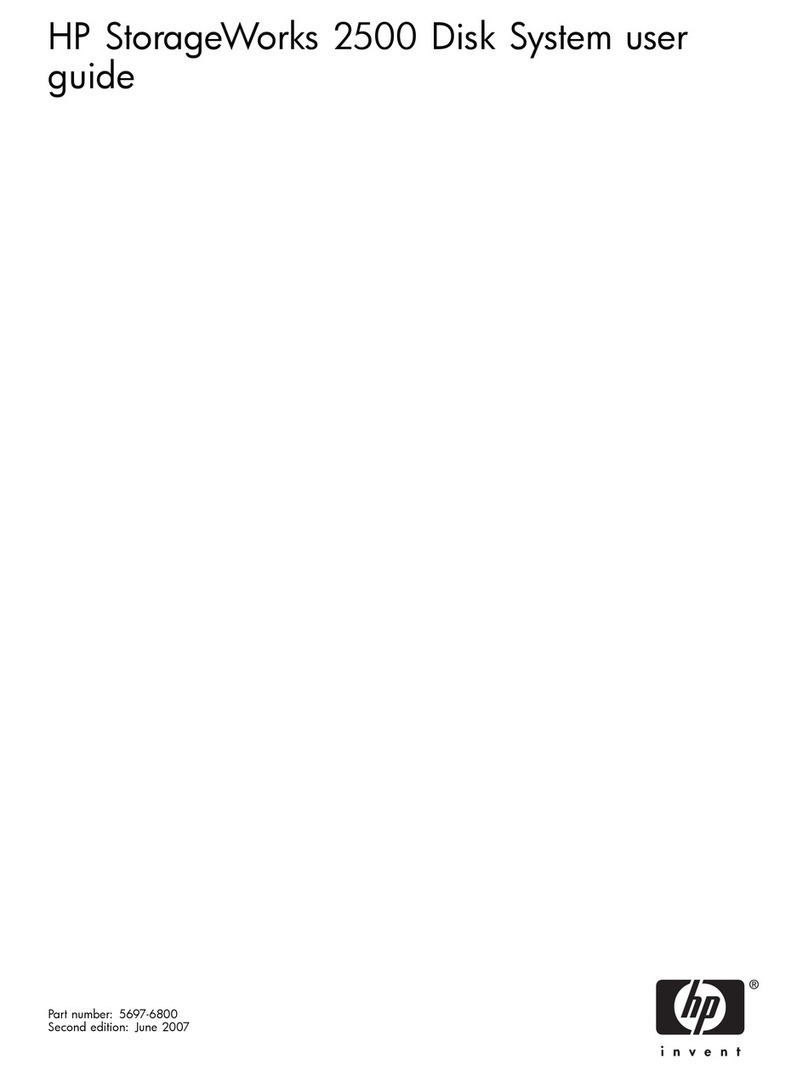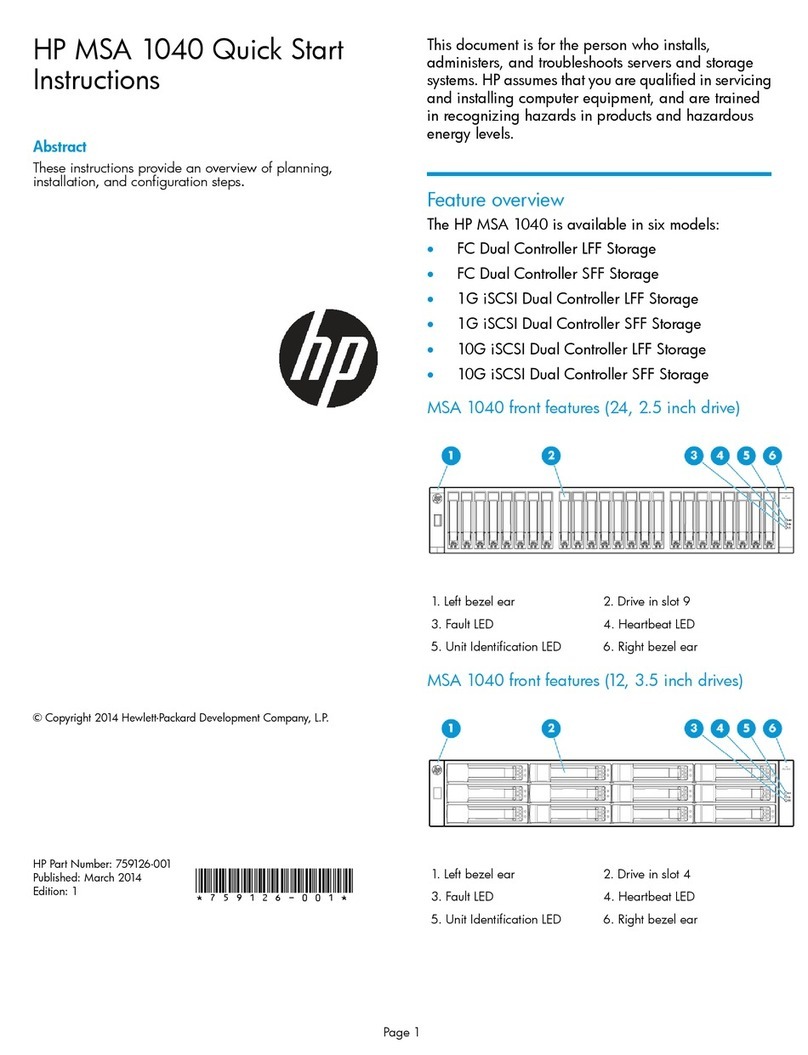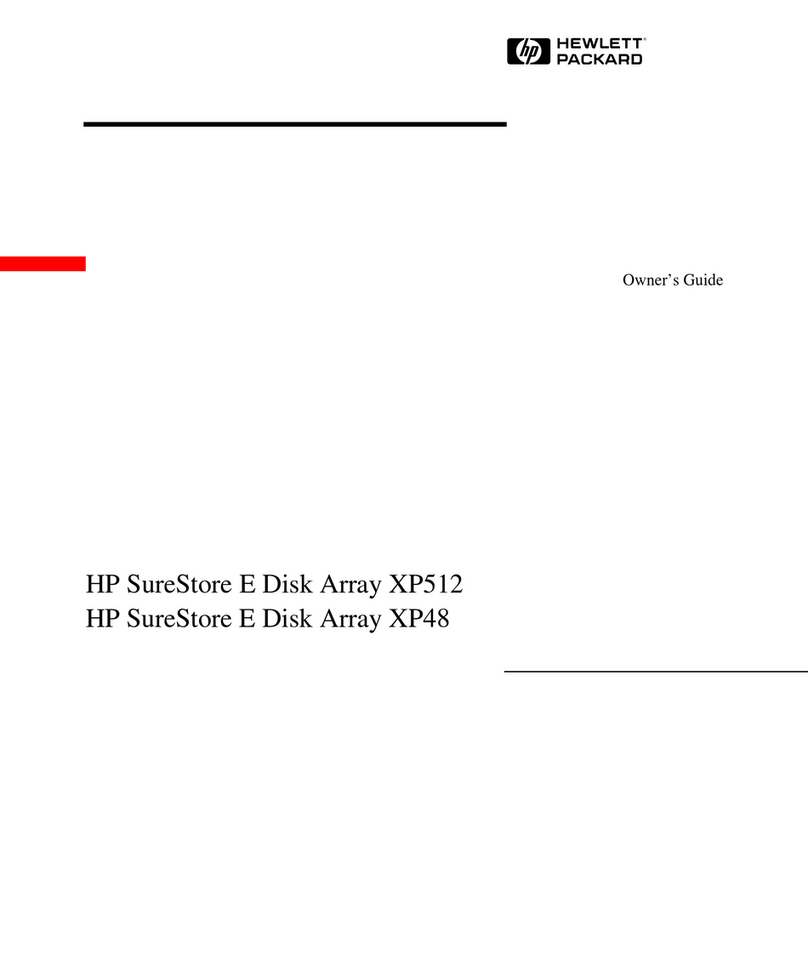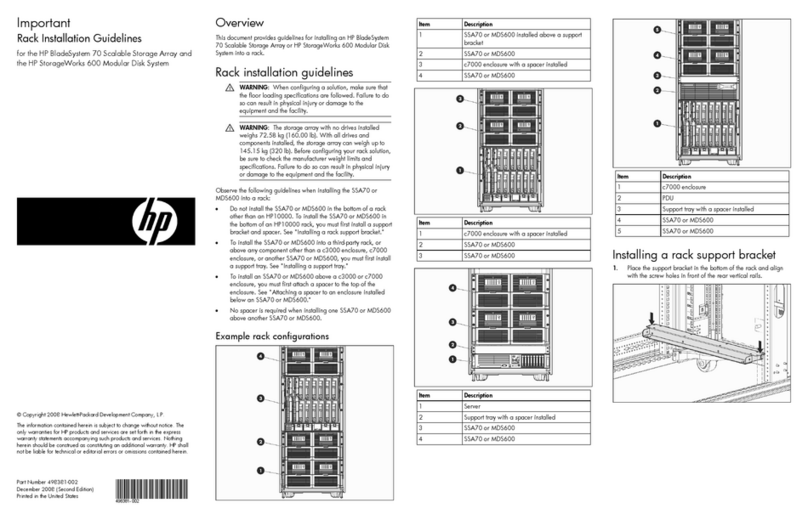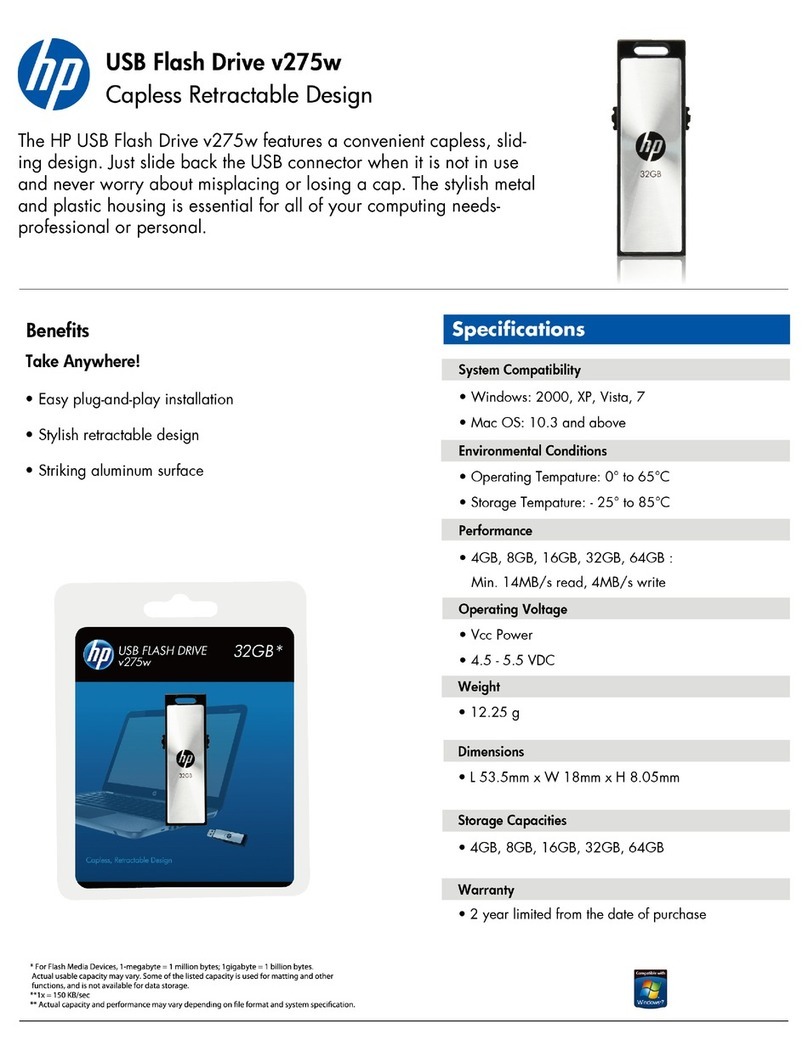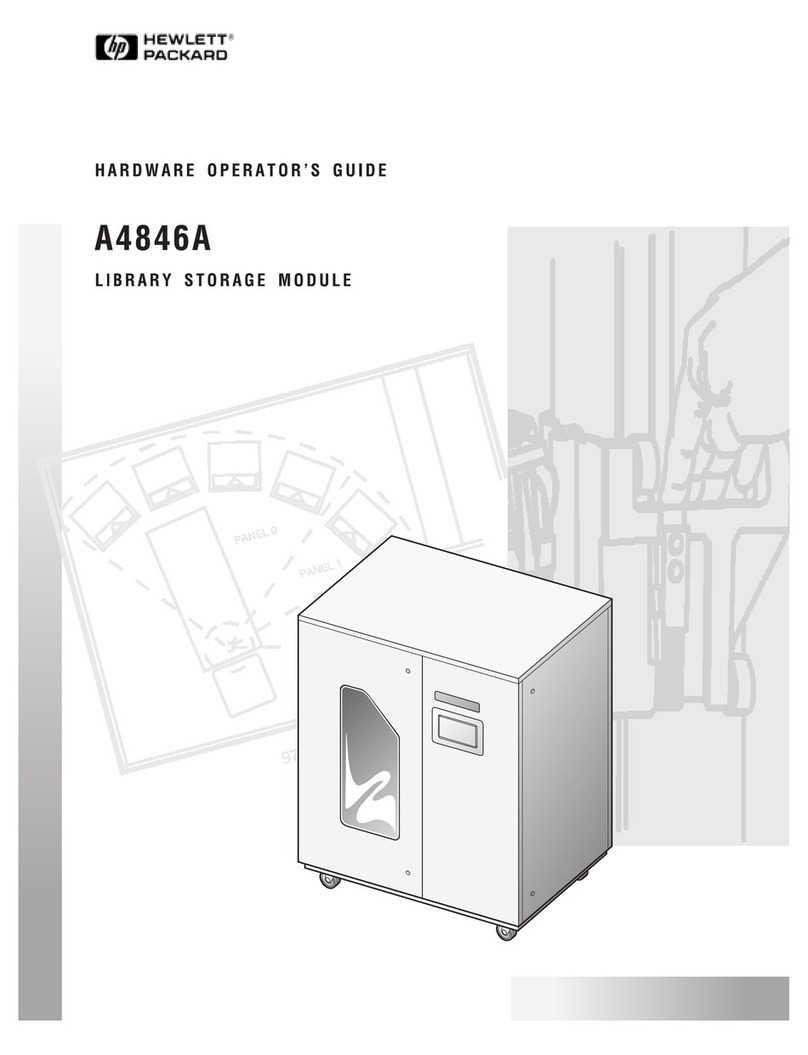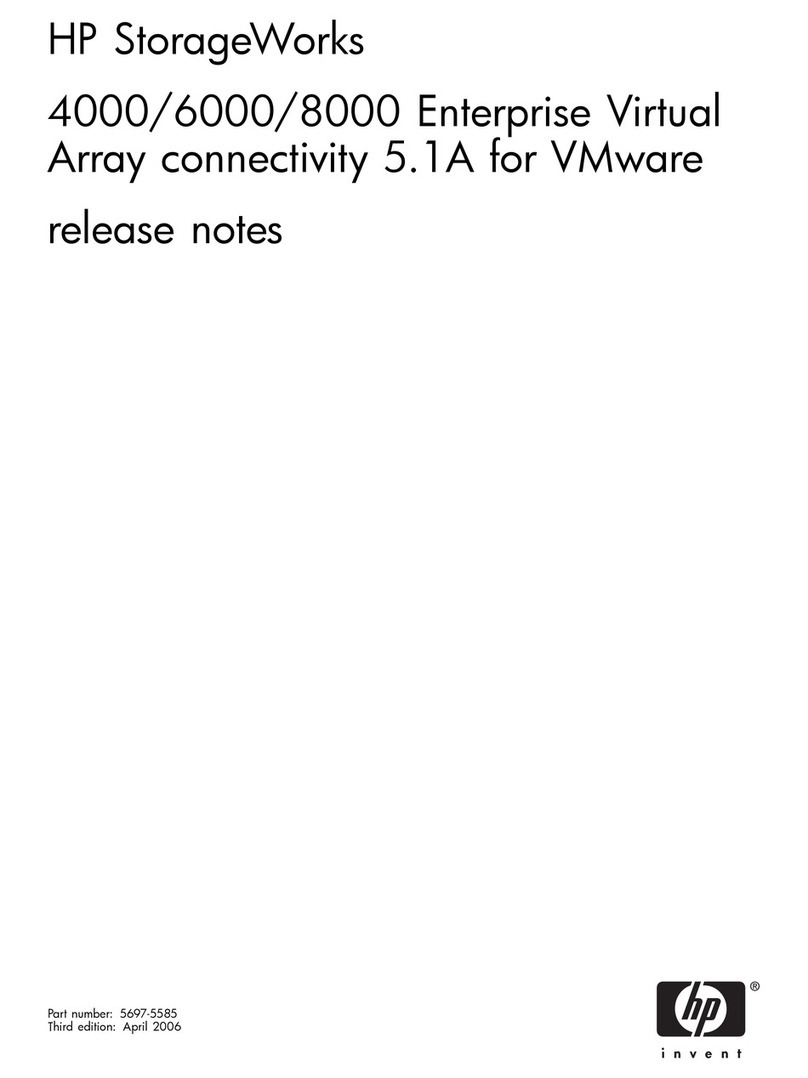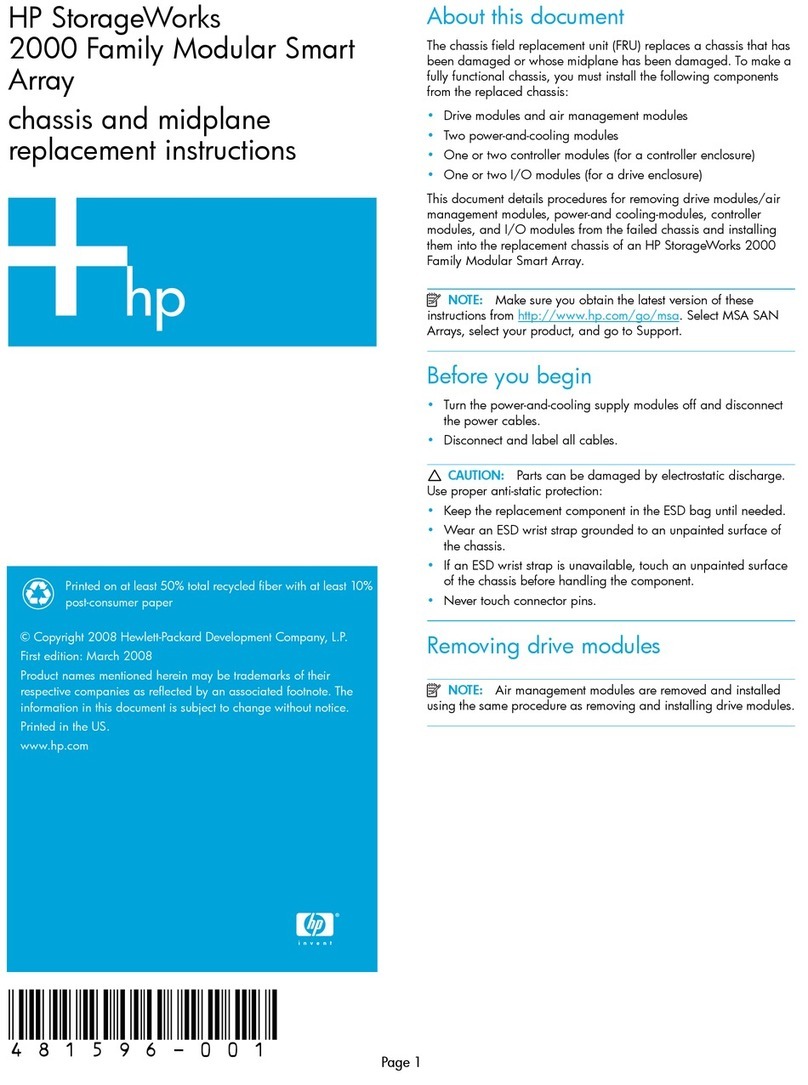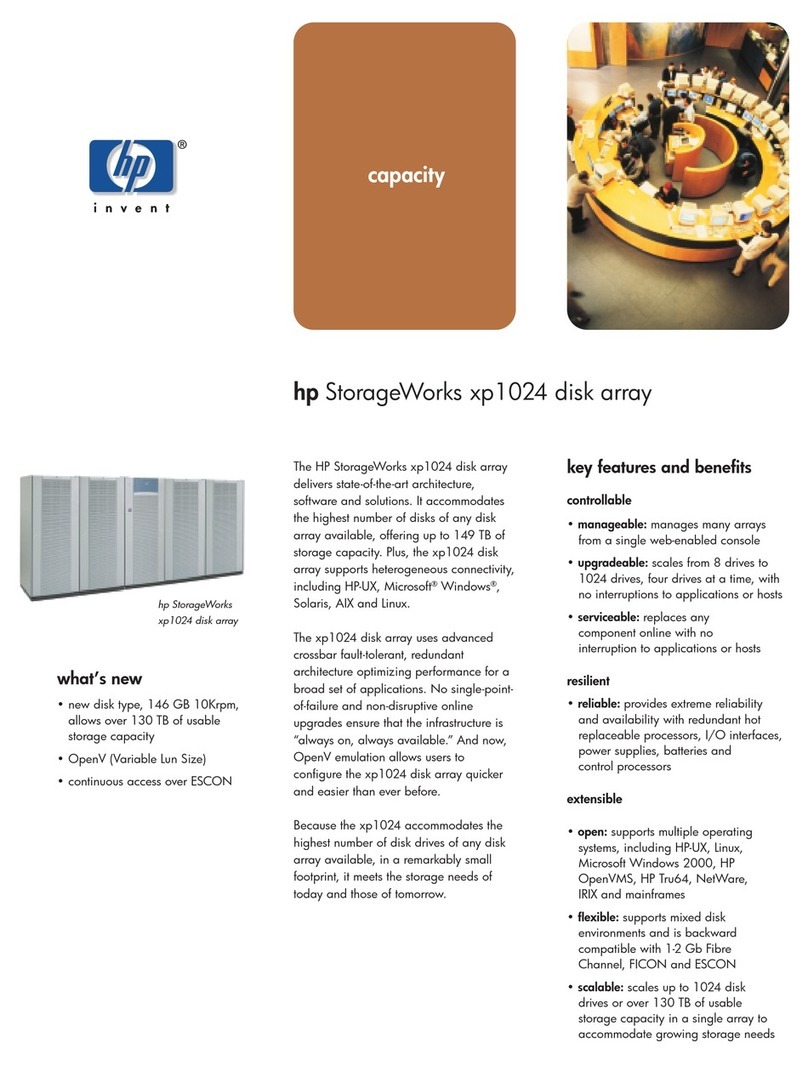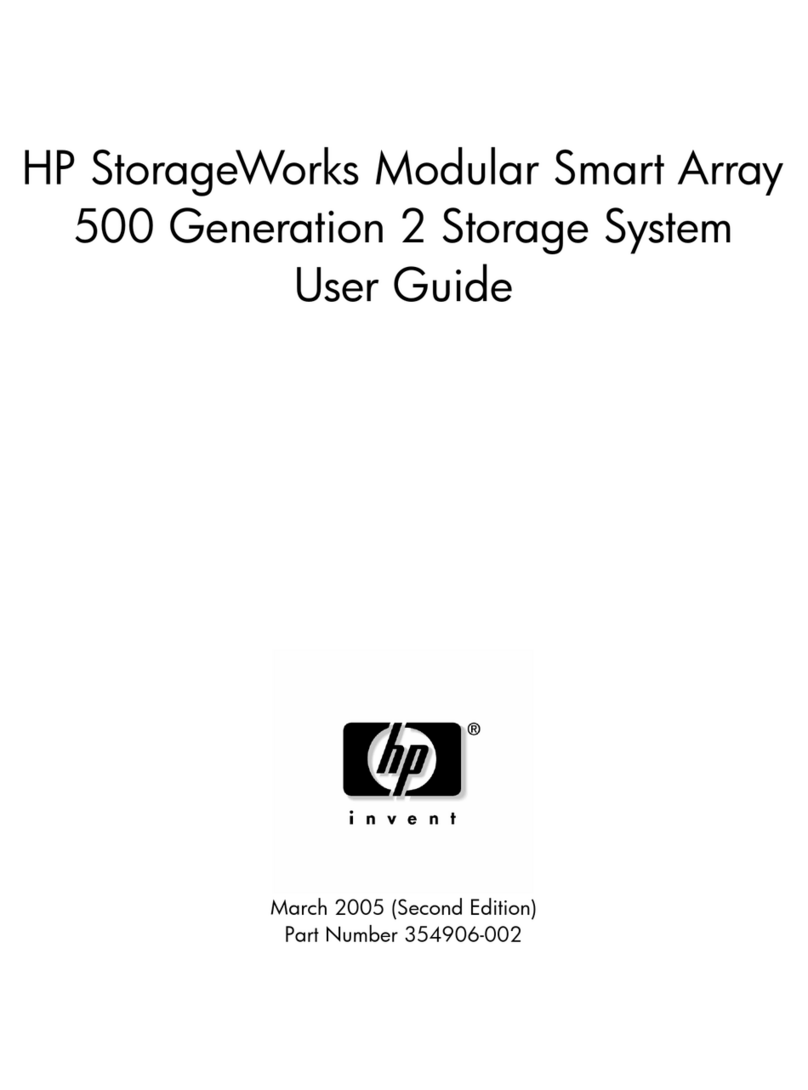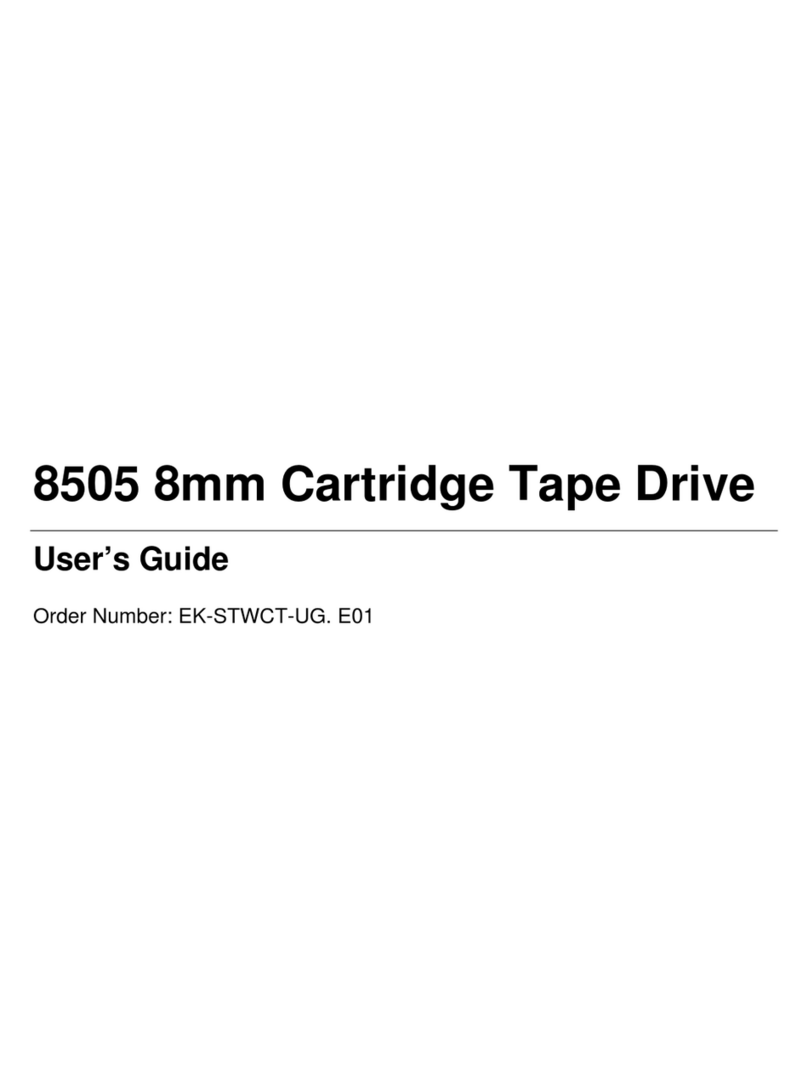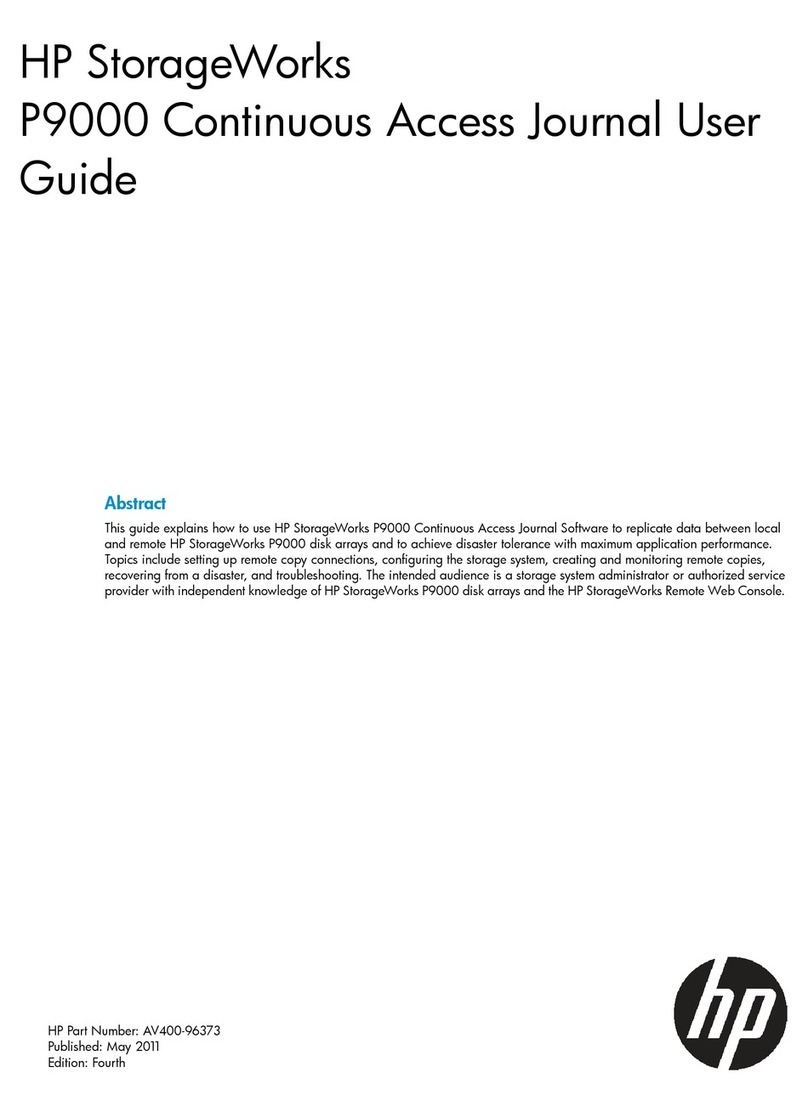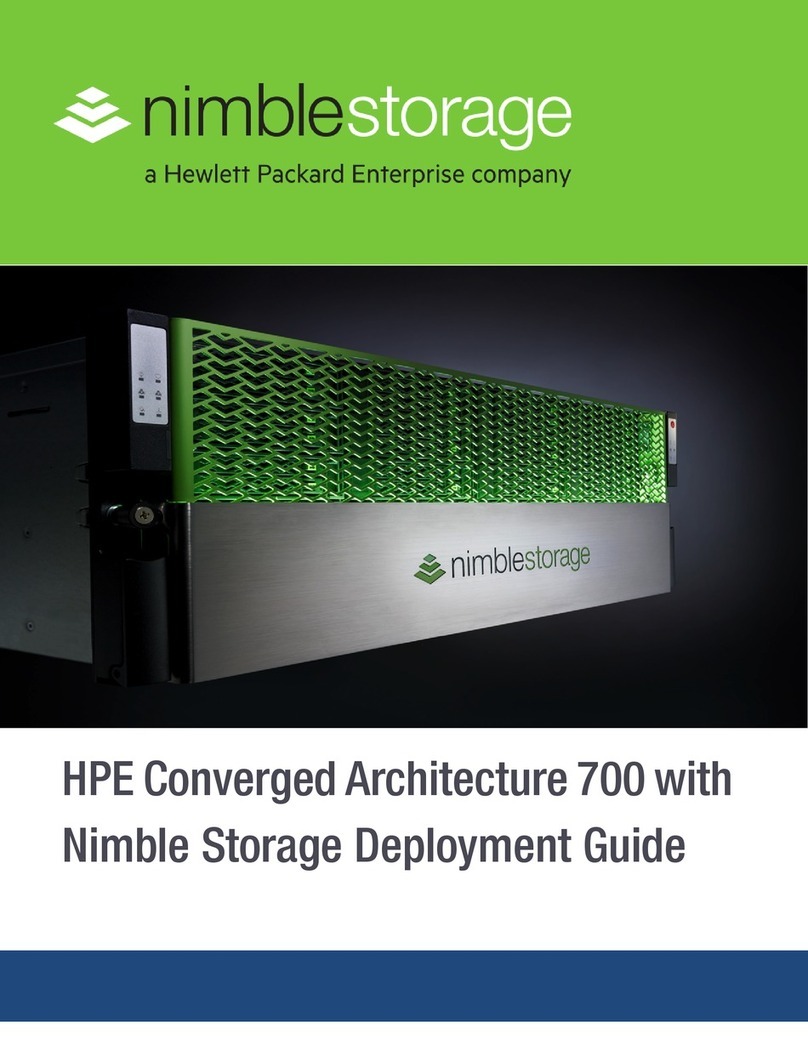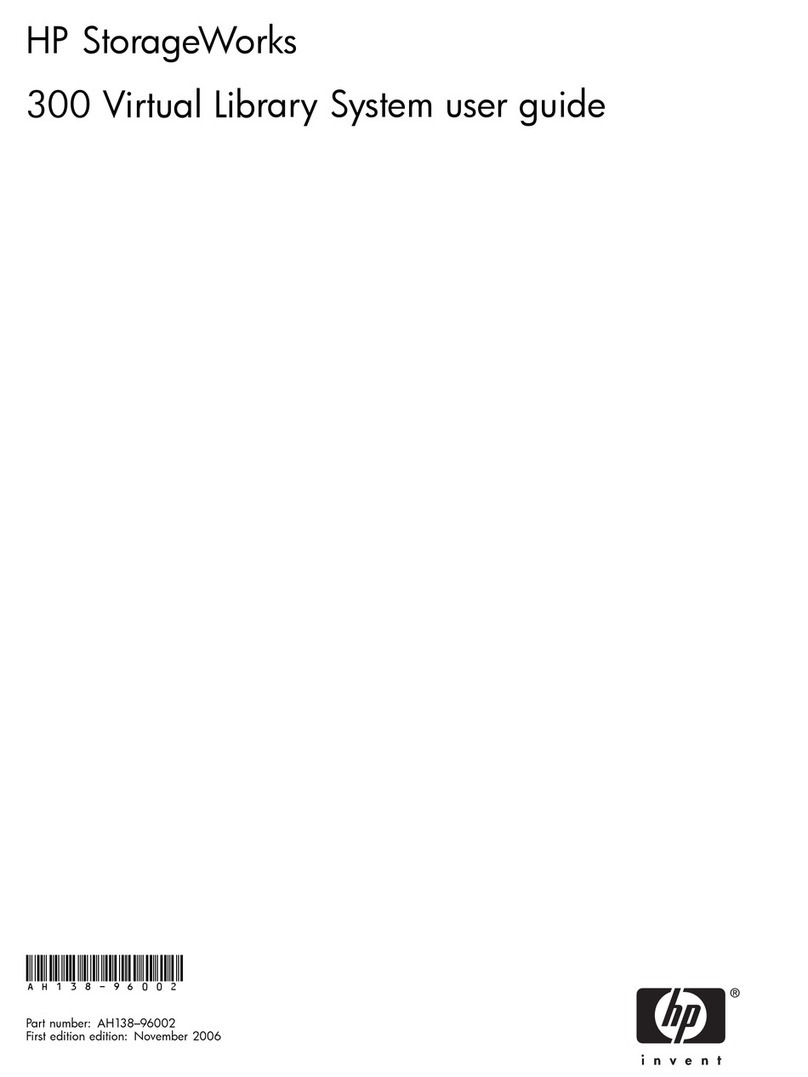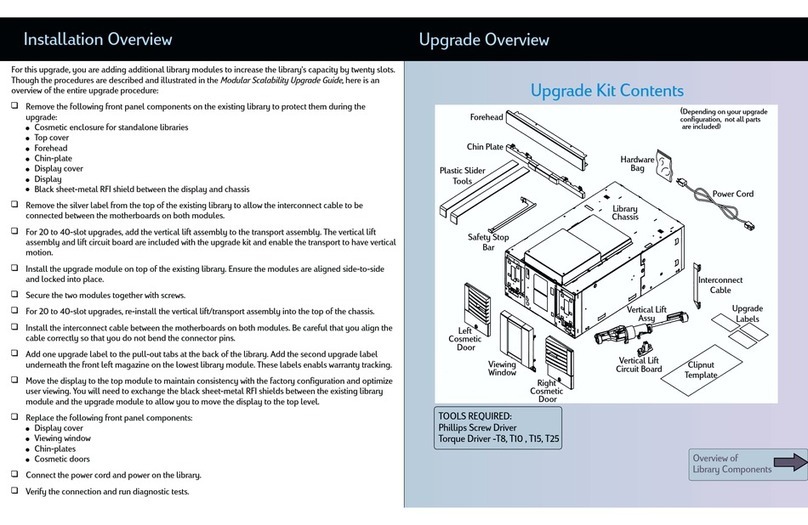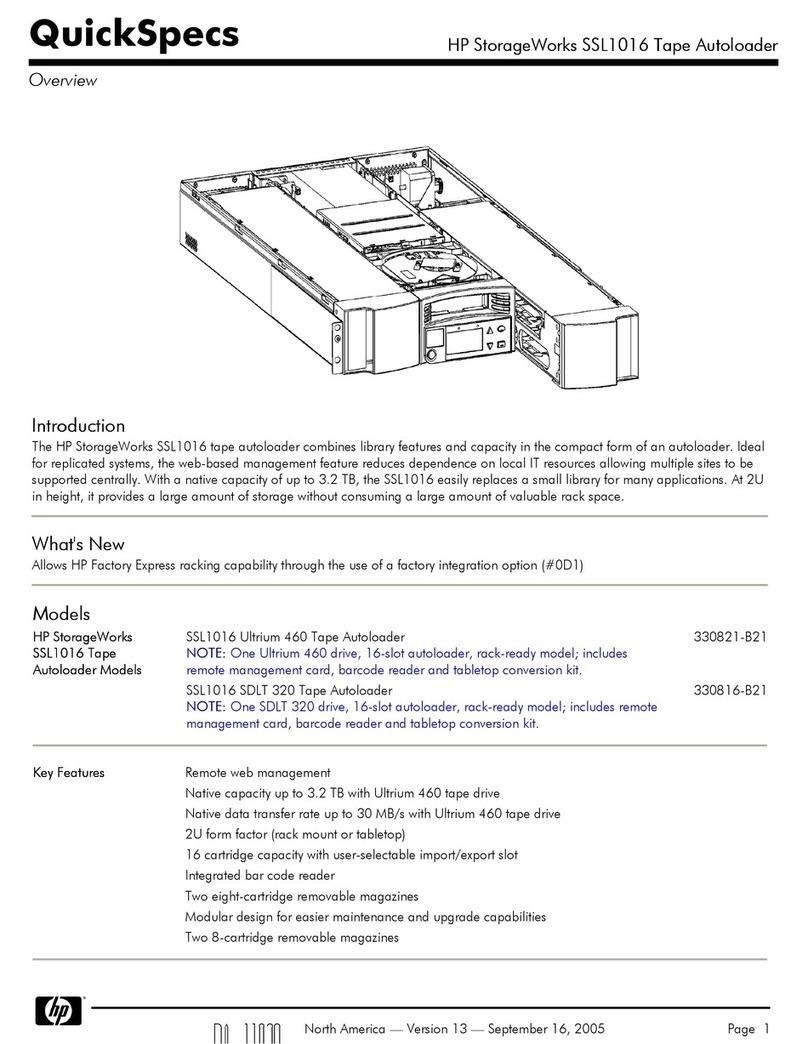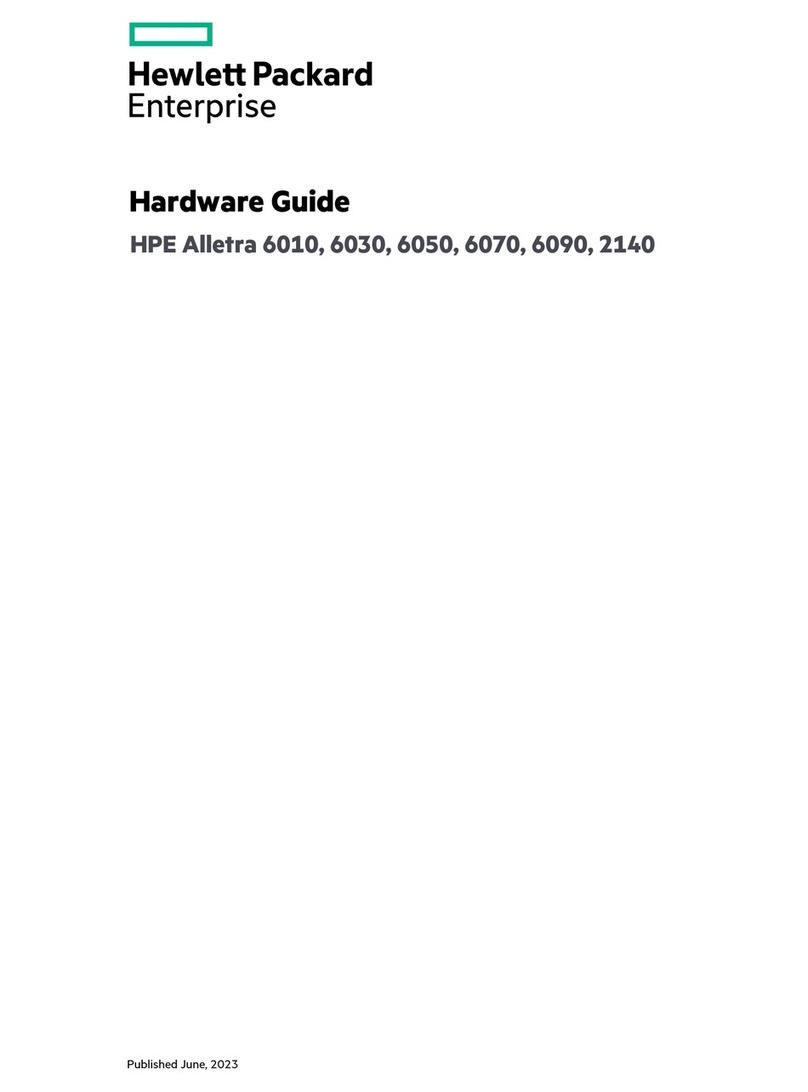4Other sources of information
• The HP StorageWorks Tape CD-ROM for HP StorageWorks Library & Tape Tools (L&TT)
and full Installation and User instructions' in English and 12 other languages.
• www.hp.com/support/tapetools for updates, compatibility information and the latest
version of L&TT.
• www.hp.com/support/ultrium for up-to-date product information.
• www.hp.com/go/connect for recommended products and configurations.
• www.hp.com/support/pat for further information about getting the best performance
from your tape drive.
•
www.hp.com/go/obdr for detailed information about HP One-Button Disaster Recovery.
• If necessary, specialist technical help can be obtained from the HP Customer Call
Centers. Contact details can be found at www.hp.com.
Option 2: Replace existing cable and connect to
port on the host HBA (some HP ProLiant servers
only )
The following instructions apply ONLY IF the host SAS controller on your HP ProLiant
server does not have a spare SAS connector and www.hp.com/go/connect advises that
connection is supported.
IMPORTANT:
Be aware that this option may also disconnect one of your hard disk
drive bays. You should always check
www.hp.com/go/connect
to find out whether
this is the case with your server and which hard disk drive bay is disconnected.
Caution is advised for this installation. Do not use this cabling option, if the hard disk
drive bay is already occupied or will be required for future use.
You may need to remove components, such as fan banks, while you work with the cable.
Cable routing varies from one server to another. Always refer to your server
documentation to identify the location and orientation of SAS connectors and for specific
advice on cable routing.
TIP: The CD-ROM contains a driver install package for Windows. We recommend
that you use the installer package to install the drivers BEFORE you connect the
tape drive.
1. Attach the mounting hardware (some servers only)
Check your server documentation to find out if mounting hardware is required. If it is,
attach the appropriate mounting hardware. Screw packs are supplied with the tape drive
and labeled according to server type; always use the specific screws for your server.
Follow the instructions in the screw pack. You may damage your tape drive if you use
screws that are too long.
NOTE:
The illustration shows one method of mounting hardware; it does not apply to
all servers. Please refer also to the "User Guide" and your server documentation.
2. Install the tape drive
Install the tape drive, as described in the "User Guide" on the CD-ROM.
TIP:
If cable access for the tape drive bay is awkward, it may be easier to access
power and other connections if the tape drive is installed in the top bay. You may
need to move other devices to lower bays to achieve this.
3. Locate existing SAS cable and determine whether a hard
disk drive bay will be lost
Refer to www.hp.com/go/connect to find out which cable must be removed and whether
you will lose the use of a hard disk drive bay.
CAUTION:
If the hard disk drive bay is in use,
STOP
. Even if other hard disk drive
bays are empty, the installation will not work. (Do not move a hard disk to create an
empty bay because you may damage your server configuration.) You must purchase
and install a new HBA.
Locate the cable that connects the hard disk drive bay to the SAS controller (HBA) and
remove it completely (the existing cable will be replaced by the supplied cable).
Option 3: Install and connect to a new host HBA
(some HP and all non-HP servers)
The following instructions are valid IF www.hp.com/go/connect advises that you cannot
connect to the host SAS controller on your server and and recommends the purchase of
an additional SAS HBA. This will be the case for some HP ProLiant servers and for all
non-HP servers. You may also choose this option if connection to your HP ProLiant server
would disconnect one of your hard disk drive bays.
TIP:
The CD-ROM contains a driver install package for Windows. We recommend
that you use the installer package to install the drivers
BEFORE
you connect the tape
drive.
1. Install the new HBA
Follow the instructions supplied with the HBA to install the new SAS HBA.
2. Attach the mounting hardware (some servers only)
Check your server documentation to find out if mounting hardware is required. If it is,
attach the appropriate mounting hardware. Screw packs are supplied with the tape drive
and labeled according to server type; always use the specific screws for your server.
Follow the instructions in the screw pack. You may damage your tape drive if you use
screws that are too long.
NOTE:
The illustration shows one method of mounting hardware; it does not apply to
all servers. Please refer also to the "User Guide" and your server documentation.
3. Install the tape drive
Install the tape drive, as described in the "User Guide" on the CD-ROM.
TIP:
If cable access for the tape drive bay is awkward, it may be easier to access
power and other connections if the tape drive is installed in the top bay. You may
need to move other devices to lower bays to achieve this.
4. Connect the SAS cable supplied with the tape drive to the
new HBA and the tape drive.
NOTE: This will leave unused cabling within the server because the ‘B’ connector
is not required in this configuration. Coil and secure the unused cabling so that it
does not interfere with other components inside the server.
4. Connect the SAS cable and the server power cable to the
tape drive
5. Connect the SAS and power cables to the tape drive.
CAUTION:
Never use a cable where power is supplied through the SAS connector.
Always use a spare power cable from the server's internal power supply.
6. Attach sticker to empty hard disk drive bay (if required)
If www.hp.com/go/connect advises that this option disconnects one of your hard disk
drive bay, you will not be able to use the disk bay after installation. If you install a hard
disk in this slot, the disk will not work. This does not mean there is a fault with either the
hard disk or the server.
Attach the supplied sticker to the blanking plate of the hard
disk drive bay to show that it is disconnected.
7. Power up the server
Power up the server. Watch the boot screen carefully after installation. Check to see that
the new SAS tape drive is listed in the boot sequence.
If there are any error or unexpected
messages go back and check the SAS cabling carefully.
8. Install drivers
Windows
The driver available from Microsoft update is acceptable, but the HP driver (available on
the CD-ROM or the web) provides better support for all the features of your new tape
drive. The CD-ROM contains a driver install package. You may install the driver before or
after connecting the tape drive, but for ease of installation we recommend that you use
the install package before connecting the tape drive.
Other Operating Systems
Patch to the latest version of the operating system, following the instructions in the patch
documentation. See also the “UNIX Configuration Guide” on the CD-ROM.
9. Upgrade backup software
Always upgrade your software application to ensure it works correctly with the tape drive.
We do NOT recommend native backup applications, such as Windows Backup, because
they do not support the full features of the tape drive and may cause performance problems.
5. Connect the SAS and power cables to the tape drive.
CAUTION:
Never use a cable where power is supplied through the SAS connector.
Always use a spare power cable from the server's internal power supply.
6. Power up the server
Power up the server. Watch the boot screen carefully after installation. Check to see that
the new SAS tape drive is listed in the boot sequence.
If there are any error or unexpected
messages go back and check the SAS cabling carefully.
7. Install drivers
Windows
The driver available from Microsoft update is acceptable, but the HP driver (available on
the CD-ROM or the web) provides better support for all the features of your new tape
drive. The CD-ROM contains a driver install package. You may install the driver before or
after connecting the tape drive, but for ease of installation we recommend that you use
the install package before connecting the tape drive.
Other Operating Systems
Patch to the latest version of the operating system, following the instructions in the patch
documentation. See also the “UNIX Configuration Guide” on the CD-ROM.
8. Upgrade backup software
Always upgrade your software application to ensure it works correctly with the tape drive.
We do NOT recommend native backup applications, such as Windows Backup, because
they do not support the full features of the tape drive and may cause performance problems.
3
Understanding the LEDs
1Clean – amber
• On: cleaning cartridge in use
• Off: the drive does not require cleaning
• Flashing: the drive needs cleaning
2Tape – amber
• Off: no fault has been detected
• Flashing: the cartridge currently in the drive is faulty (damaged or unsupported).
Discard the cartridge.
3Drive – amber
• Off: no fault has been detected
• Flashing: the drive mechanism has detected a hardware error
4Ready – green
• On: the drive is ready for use
• Off: the drive power is off or there was a failure during self-test
• Flashing: the drive is busy
• Flashing repeated pattern: the drive is in OBDR (One-Button Disaster Recovery) mode
Use screws supplied
with new tape drive
Do not use screws
attached to server
Do not use screws
attached to device
you are replacing
Use screws supplied
with new tape drive
Do not use screws
attached to server
Do not use screws
attached to device
you are replacing
A= connector on new HBA
B= not used in this installation
C= connector for tape drive
A= connector on host SAS controller
B= connector for highest-numbered disk bays (for example, slots 4-7)
C= connector for tape drive
Disk Bay
Disconnected
REAR
FRONT
SAS
controller (HBA)
B
B
SAS Cable
C
A
A
C
B
SAS Cable
C
A
REAR
FRONT
C
B
A
Host SAS
controller (HBA)
REAR
FRONT
Host SAS
controller (HBA)
Power connector
SAS cable
Power connector
SAS cable
Use shims with Proliant ML350
and ML370 servers only.
Use shims with Proliant ML350
and ML370 servers only.