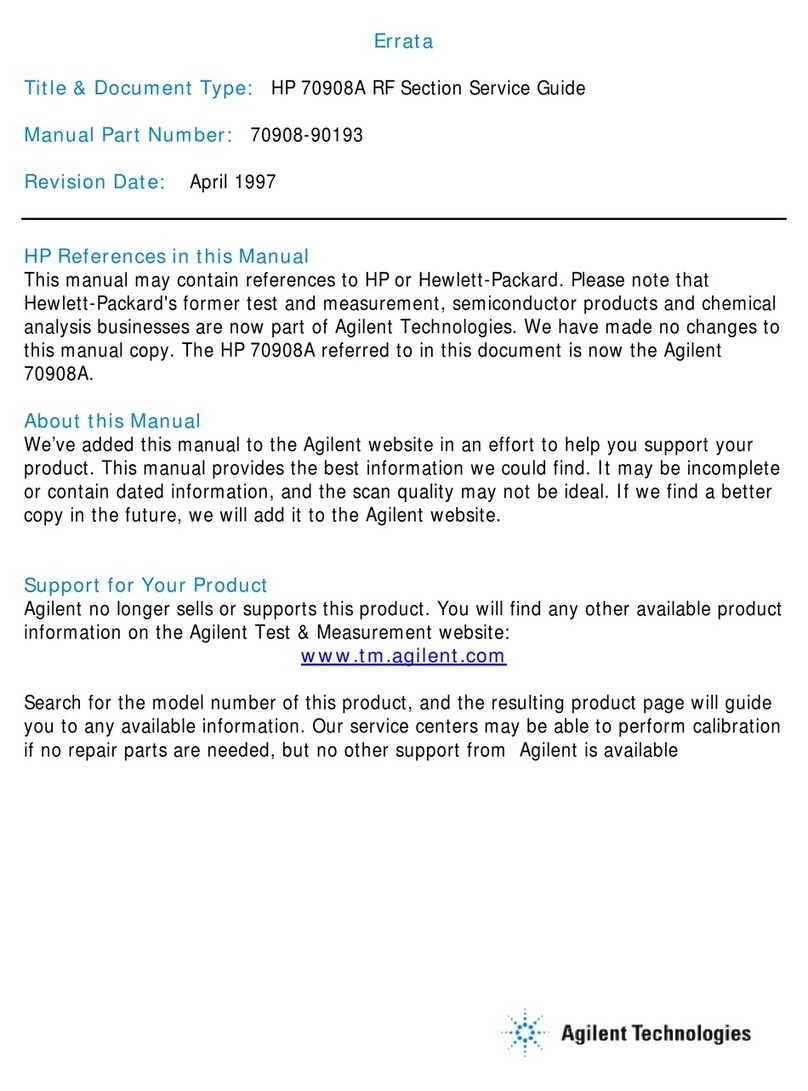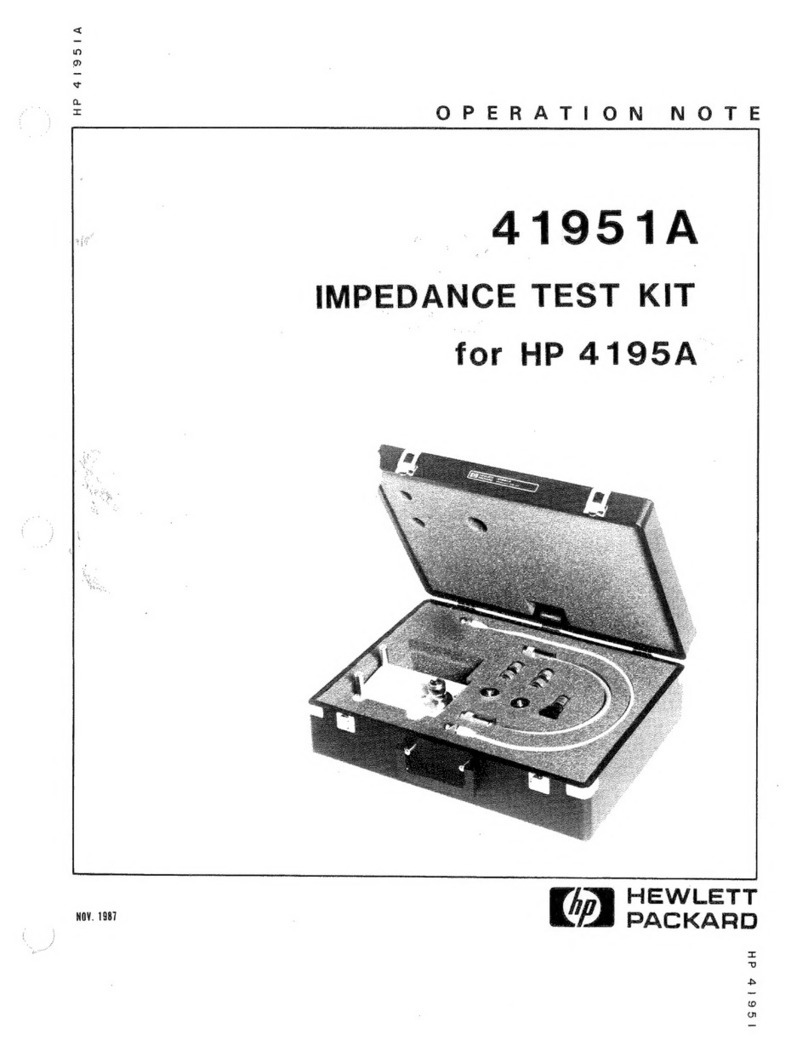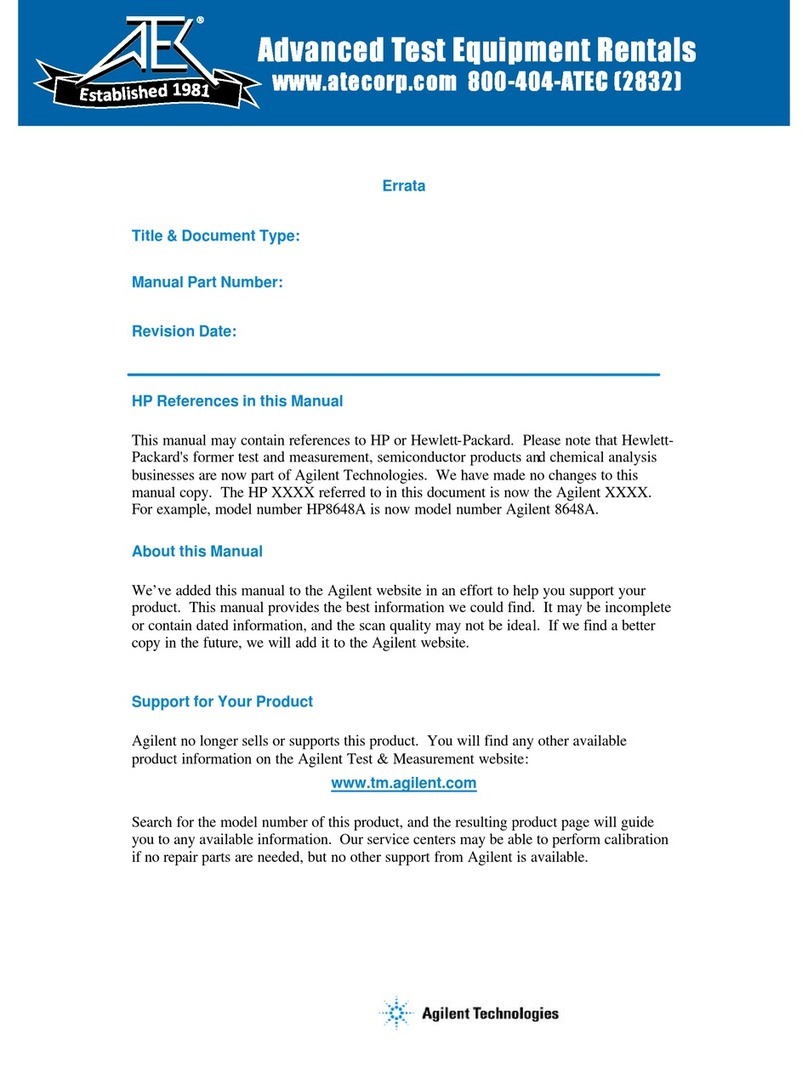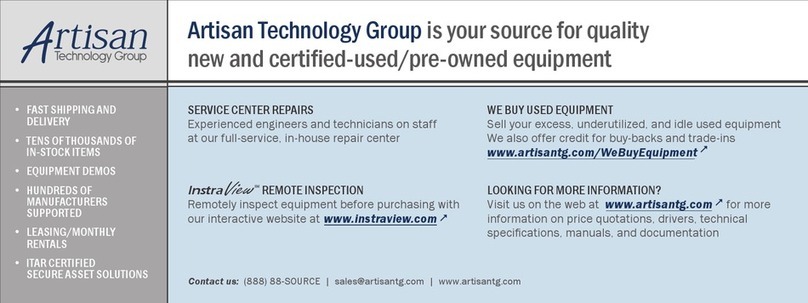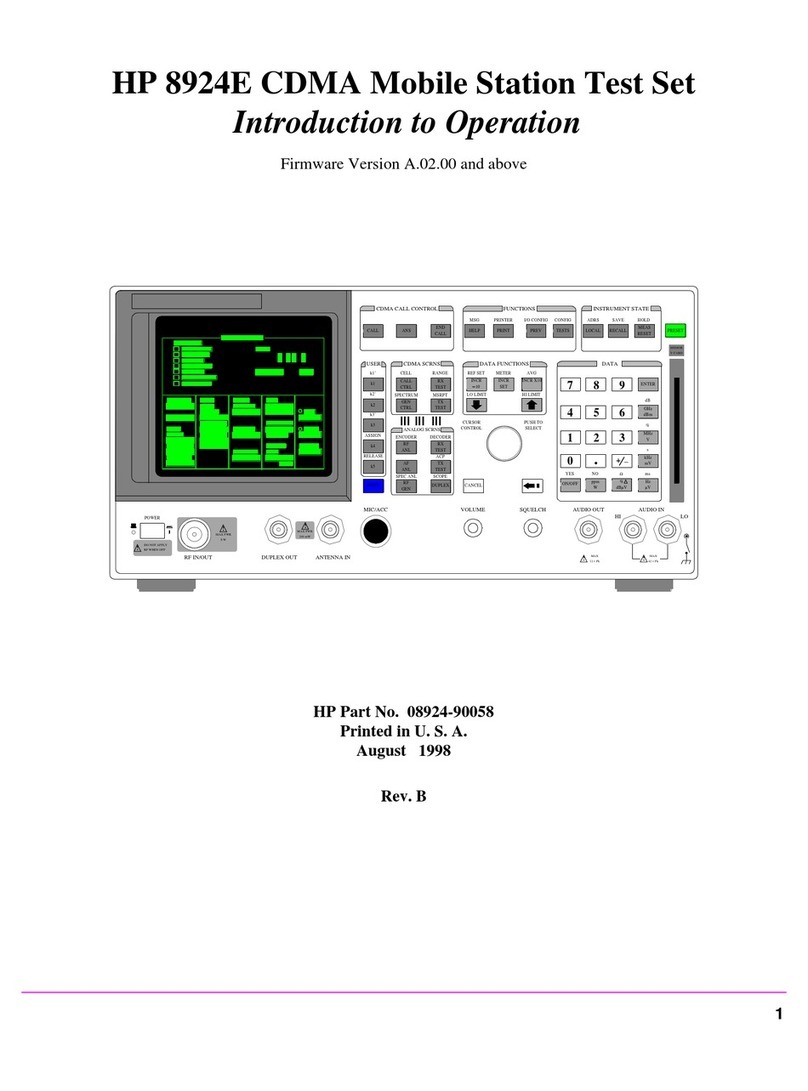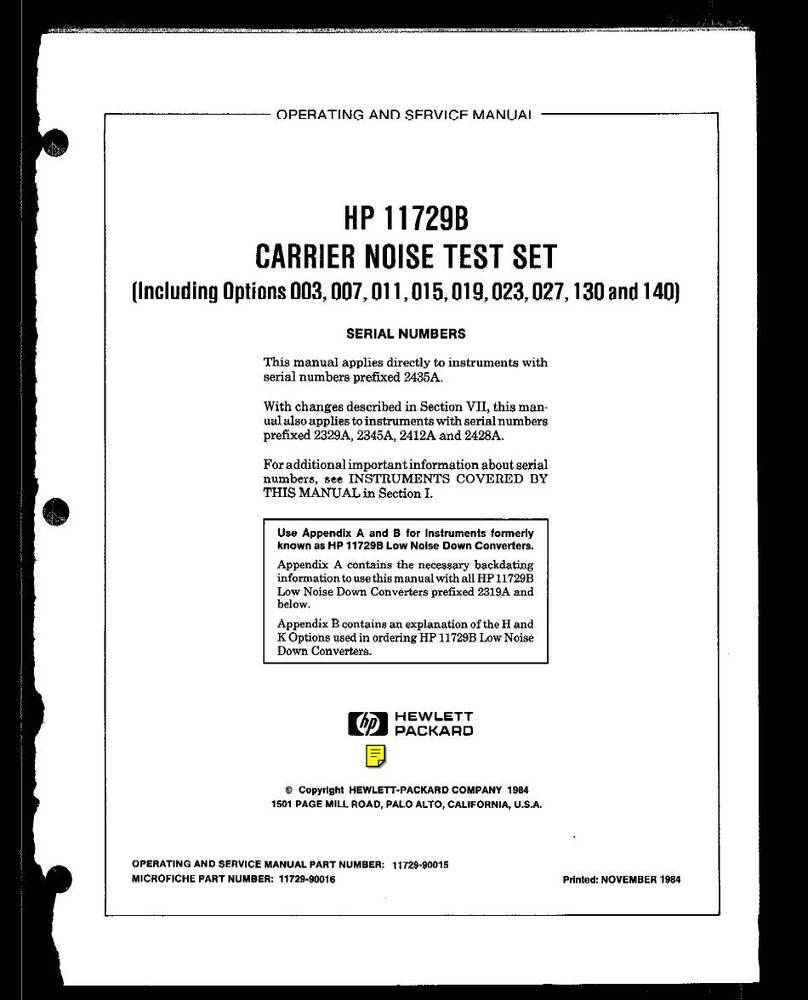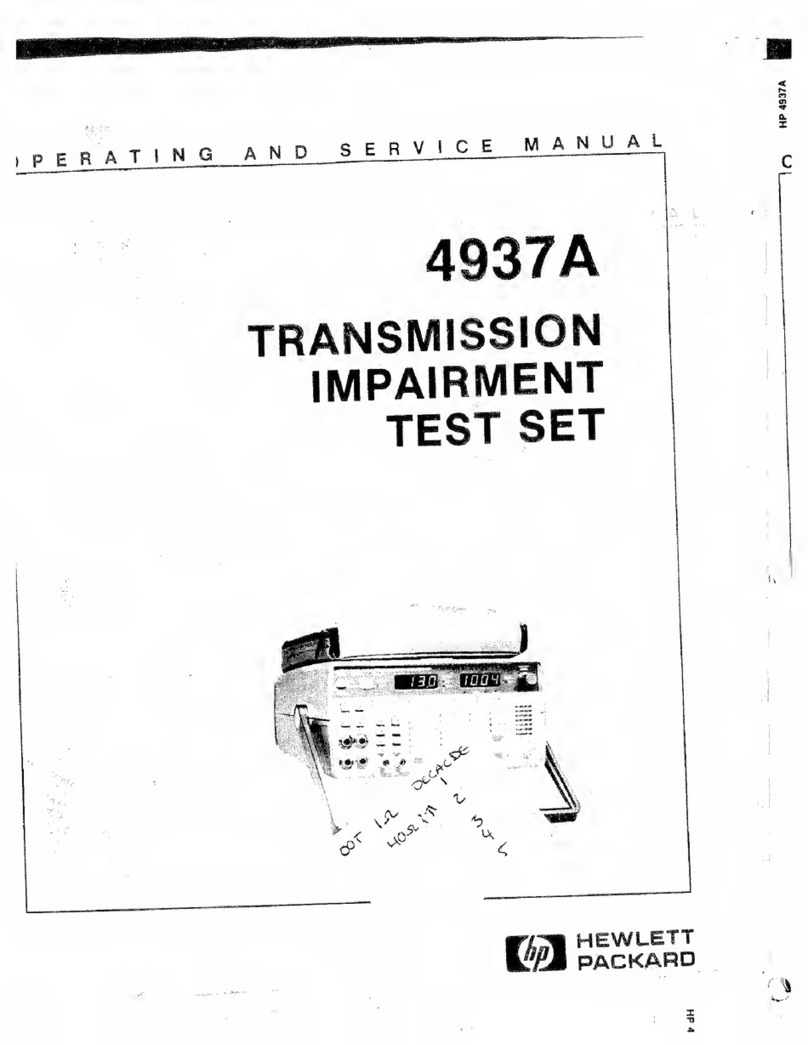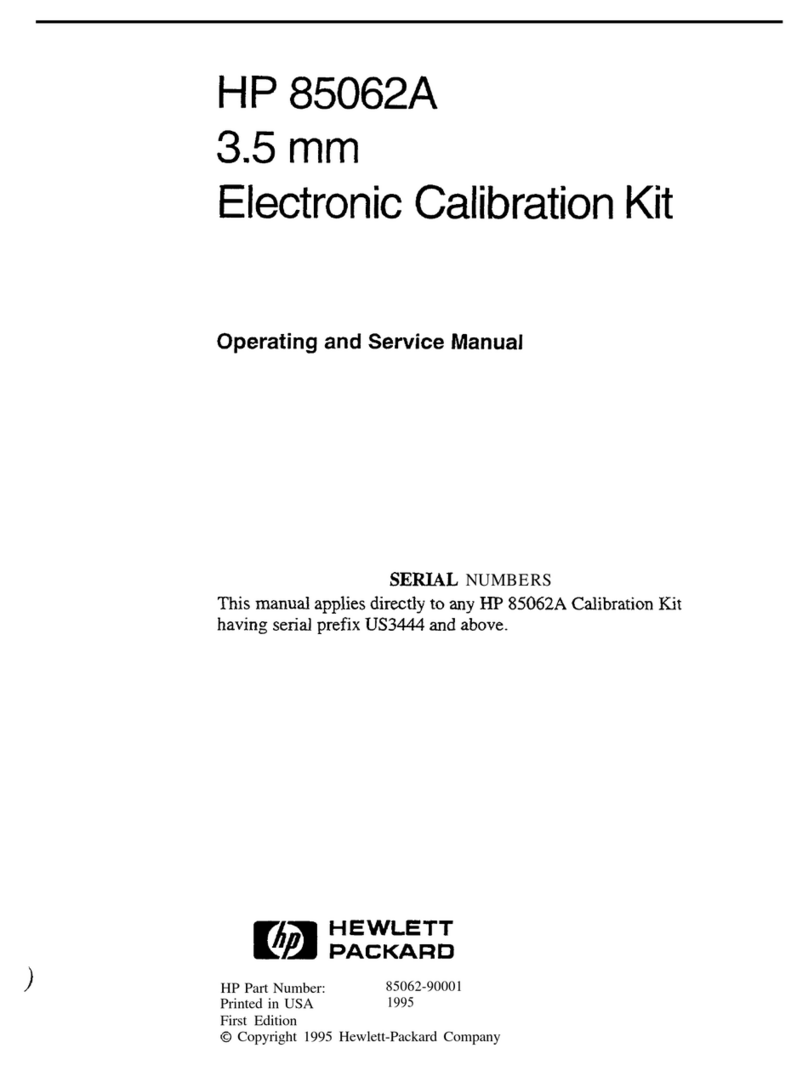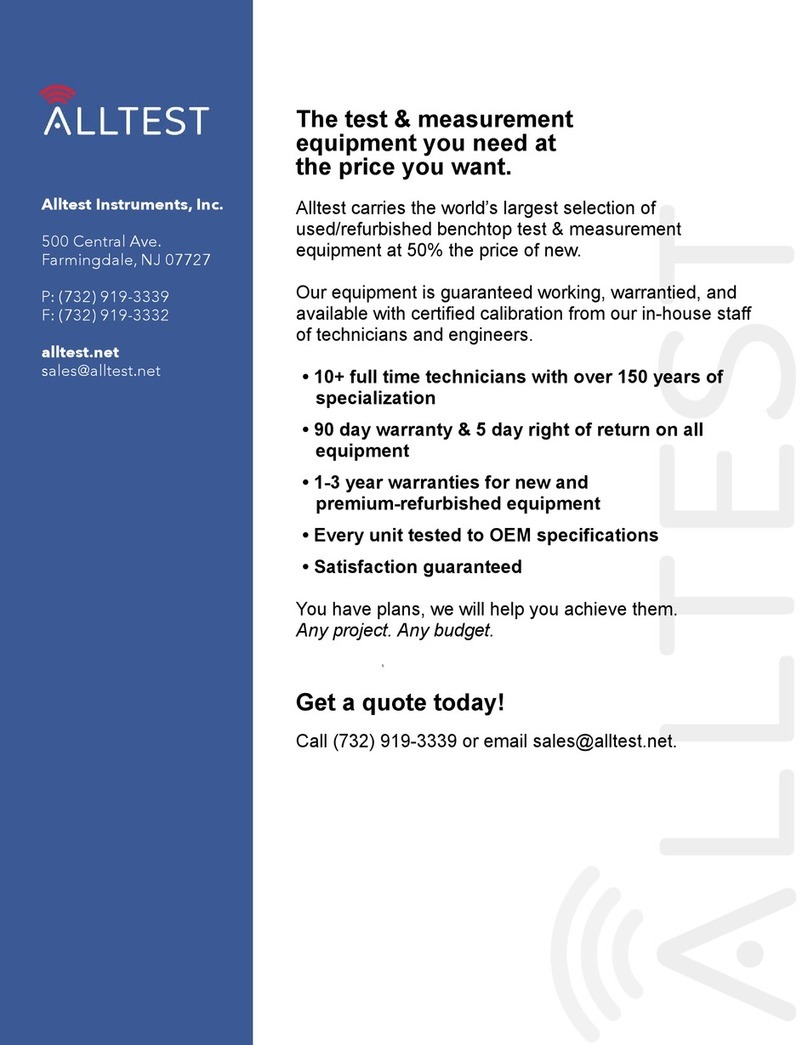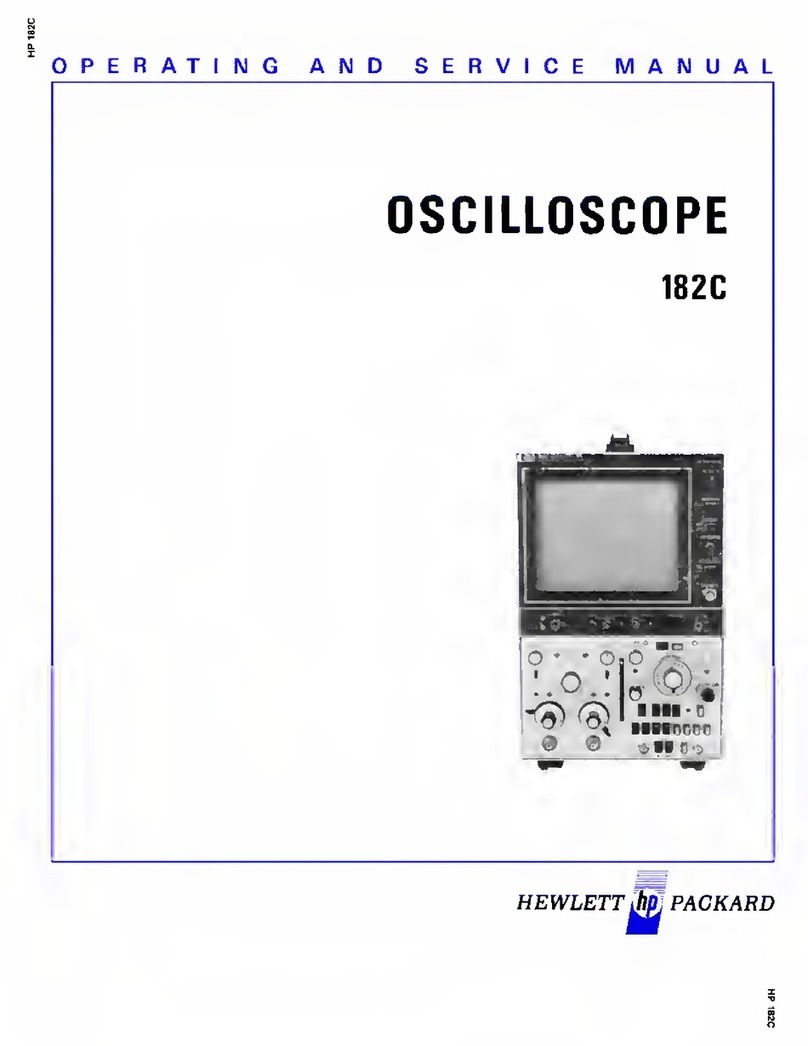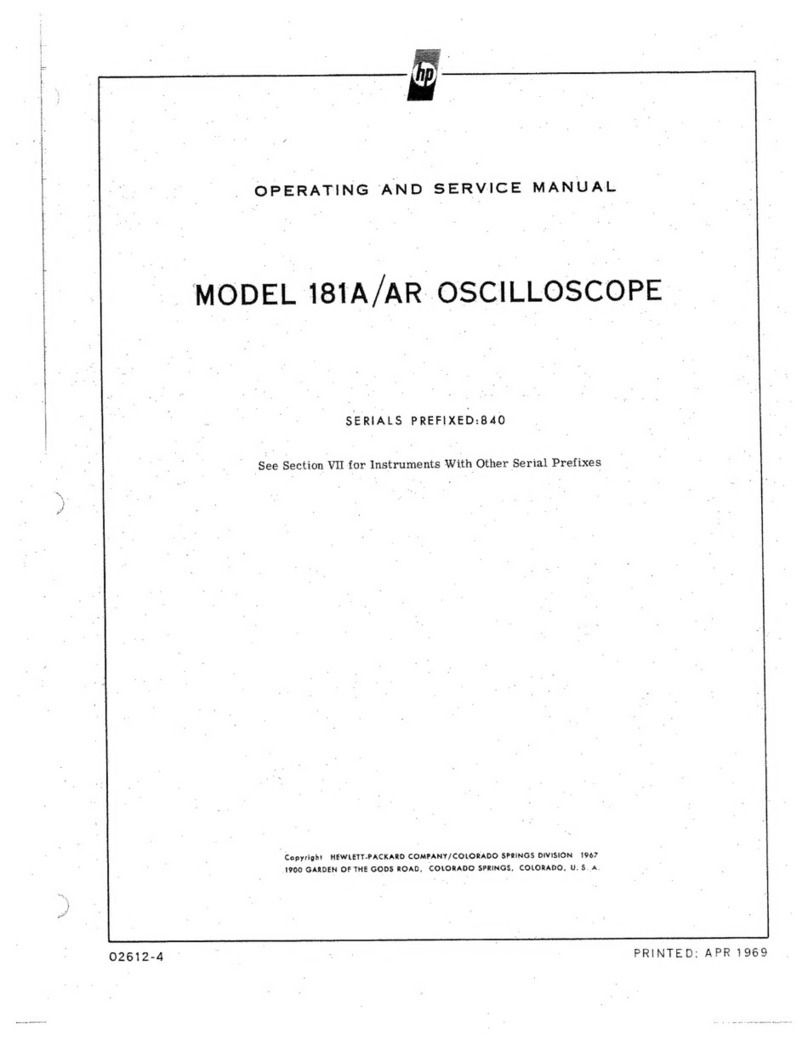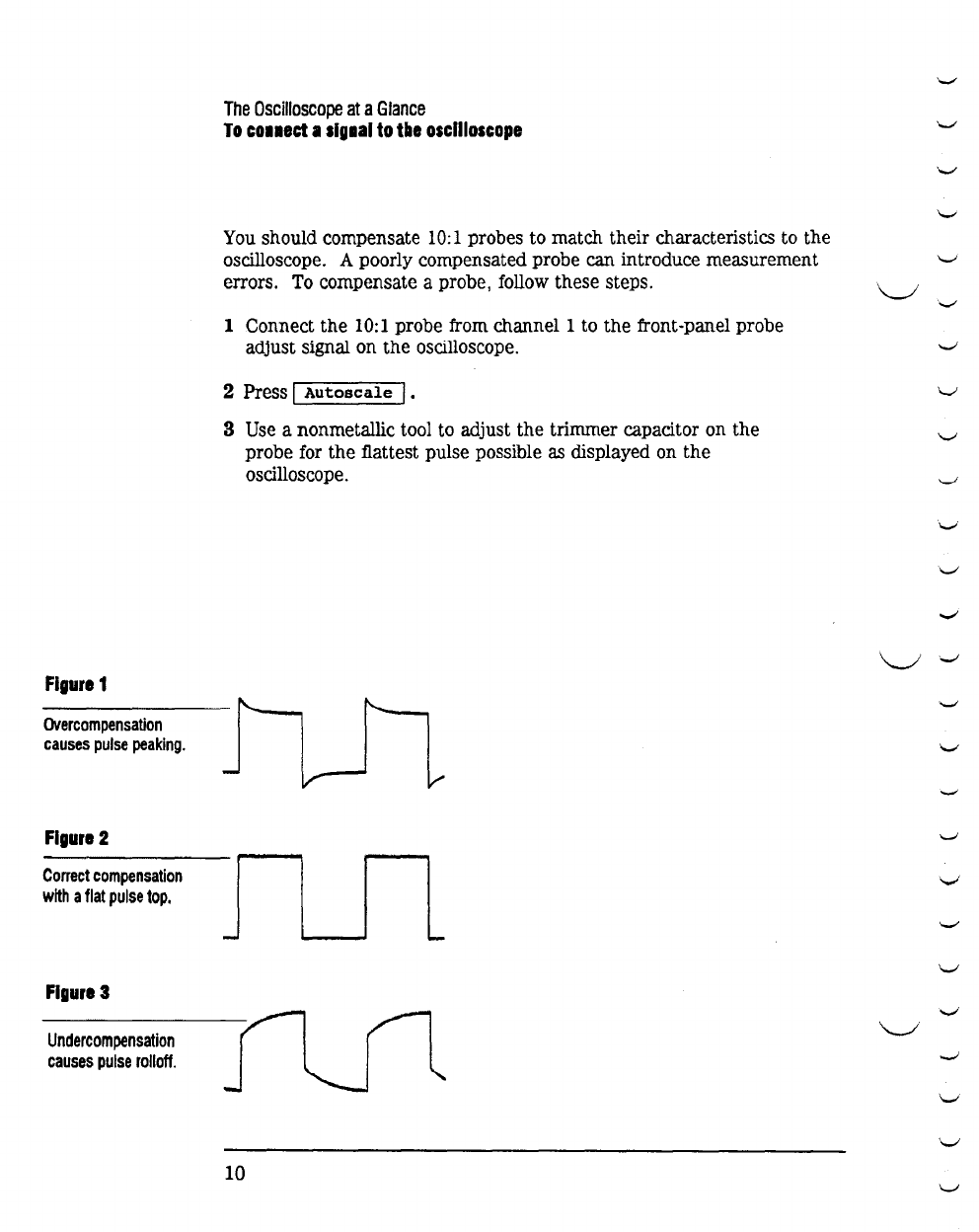The Oscilloscope at a Glance
One of the first things you will want to
do
with your new
oscilloscope is
to
become acquainted with its front panel.
Therefore, we have written the exercises in this chapter to
familiarize you with some of its controls.
The front panel has knobs, grey keys, and white keys. The knobs
are used most often and are similar to the knobs on other
oscilloscopes. The grey
keyl:l
bring up softkey menus on the
display that allow you access to many of the oscilloscope features.
The white keys are instant action keys and menus are not
associated with them.
Throughout this book, the front-panel keys are denoted by a box
around the name of the key, and softkeys are denoted
by
a change
in the text type. For example, I
source
I
is
the grey front-panel
key labeled source under
the
trigger portion of the front panel,
and
Line
is a softkey. The word
Line
is
at
the bottom of the
display directly above an unlabeled softkey (which
is
also grey).
The rear cover of this book
is
a fold out reference guide.
On
this
cover you will fmd a diagram of the front panel, and inside the
cover is another diagram showing which grey keys to press to
bring up the softkey menus.
The status line, located at the top of of the display, lets you
quickly determine the setup of the oscilloscope. In this chapter
you will learn to interpret the setup ofthe oscilloscope from the
status line.
An
example of the status line
is
on the rear cover of
this book.
8
\._/
\.J
\._/
'-"'
'-"'
'-'
'-._!
..._,
\._/
\._/
\._/
'-"
"-"'
v
'-"'
._
'-"
'-'
\._/
\._/
\_.I
'-"
\..,/
'-"'
\..,/
"\_.I
'-'
'-._!
'-