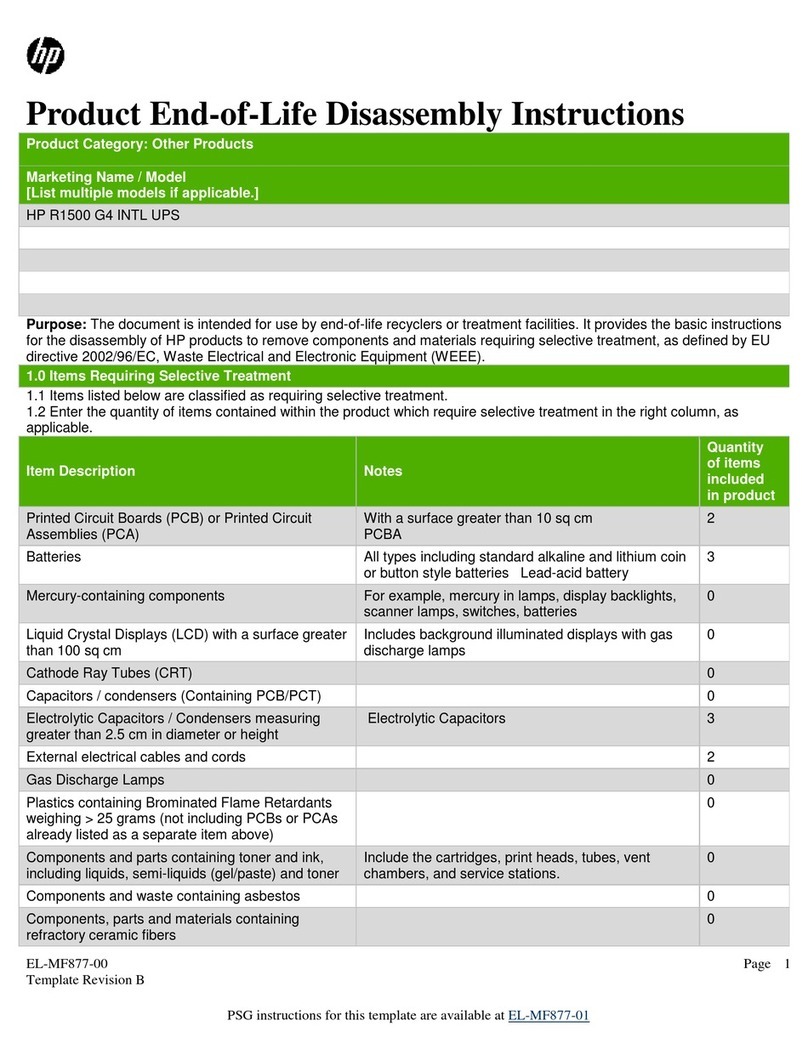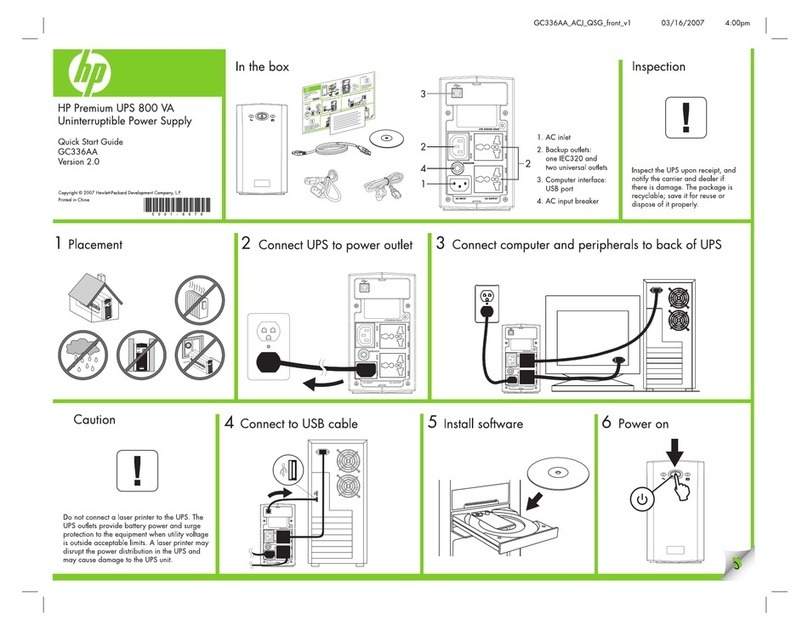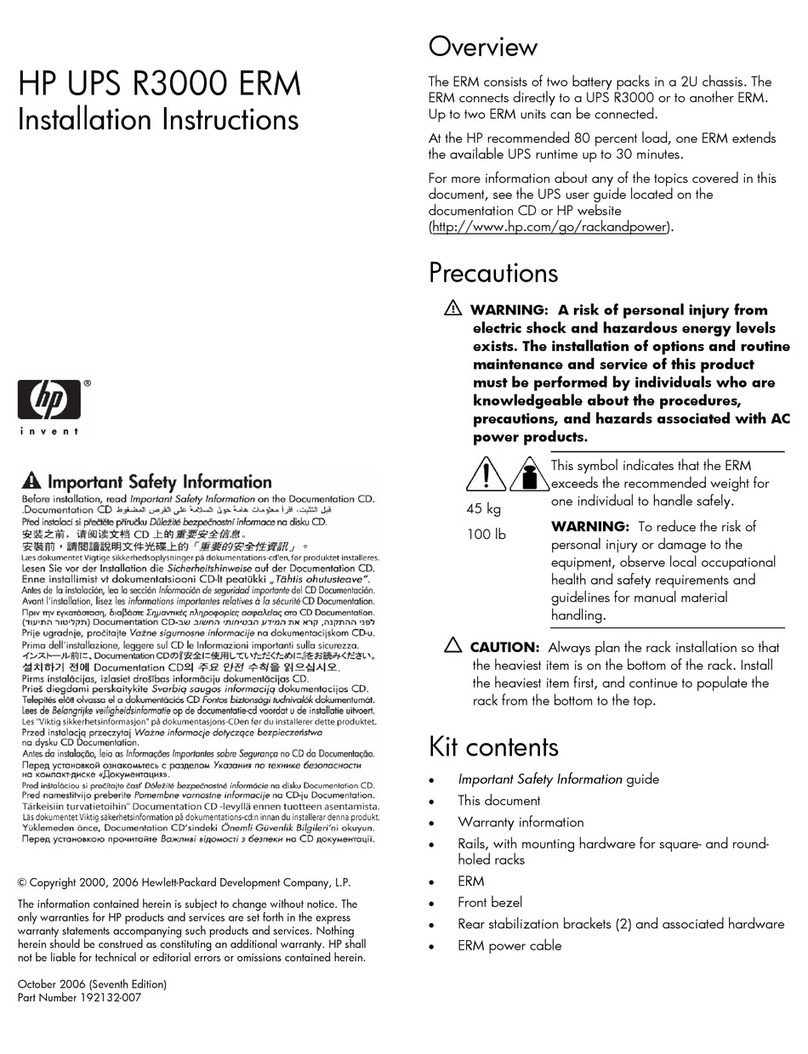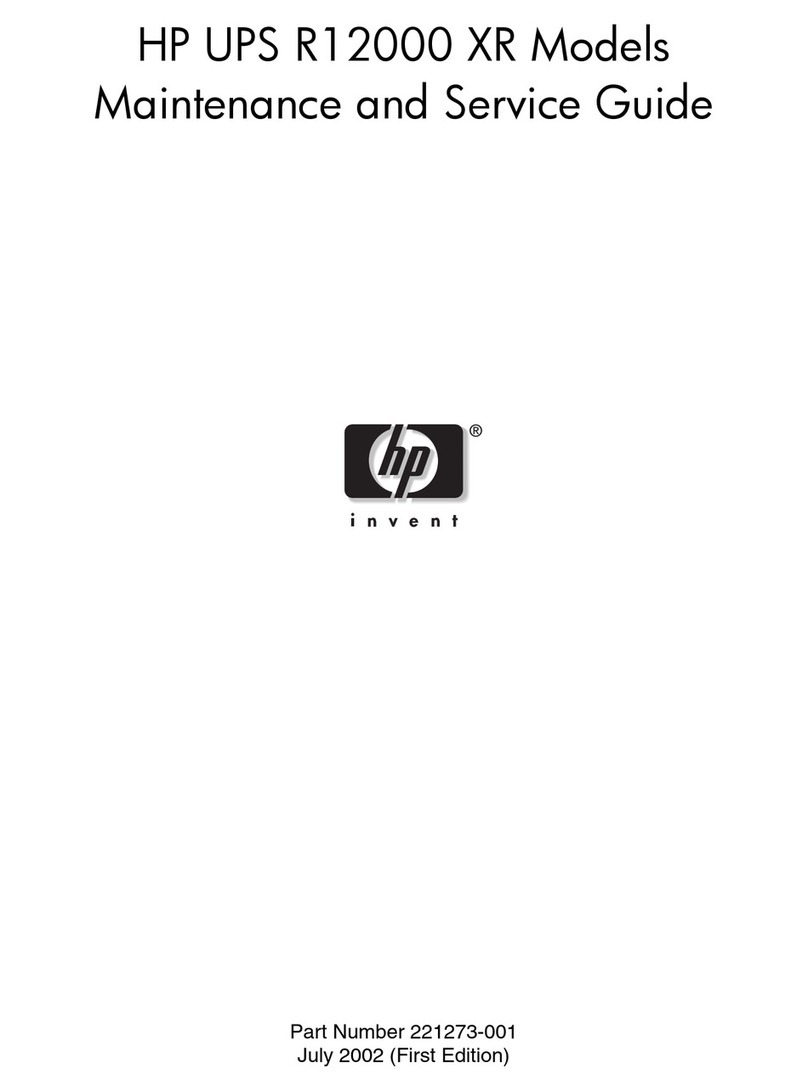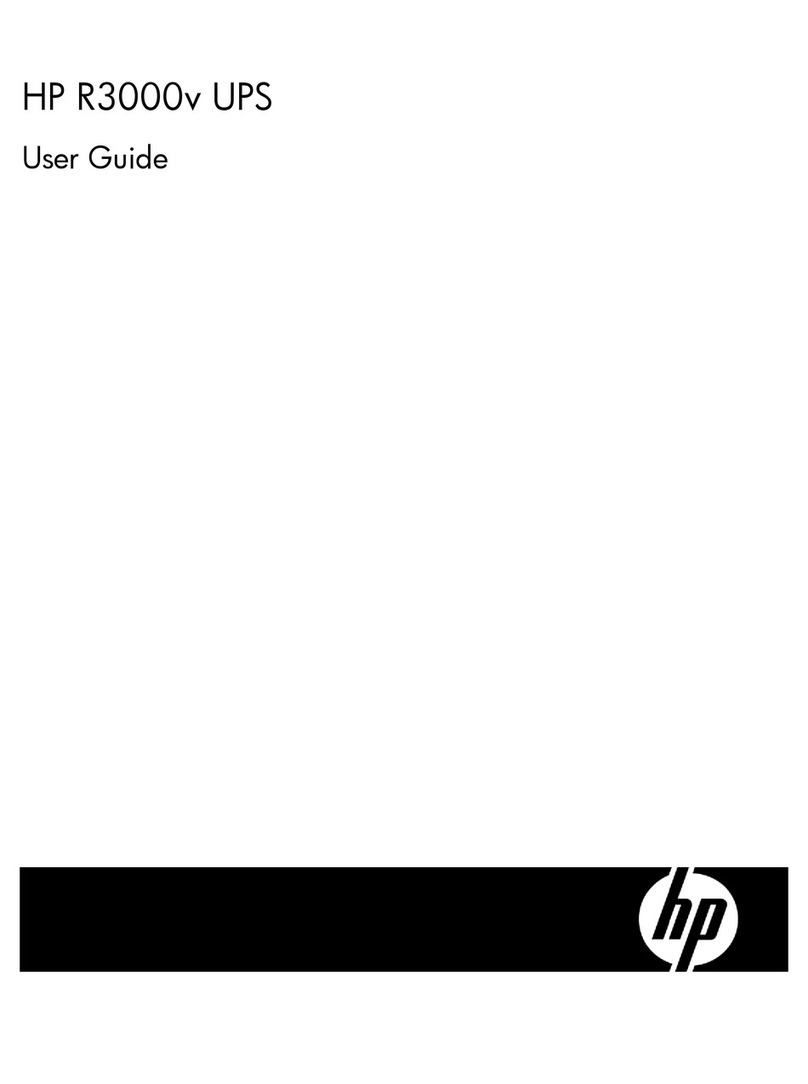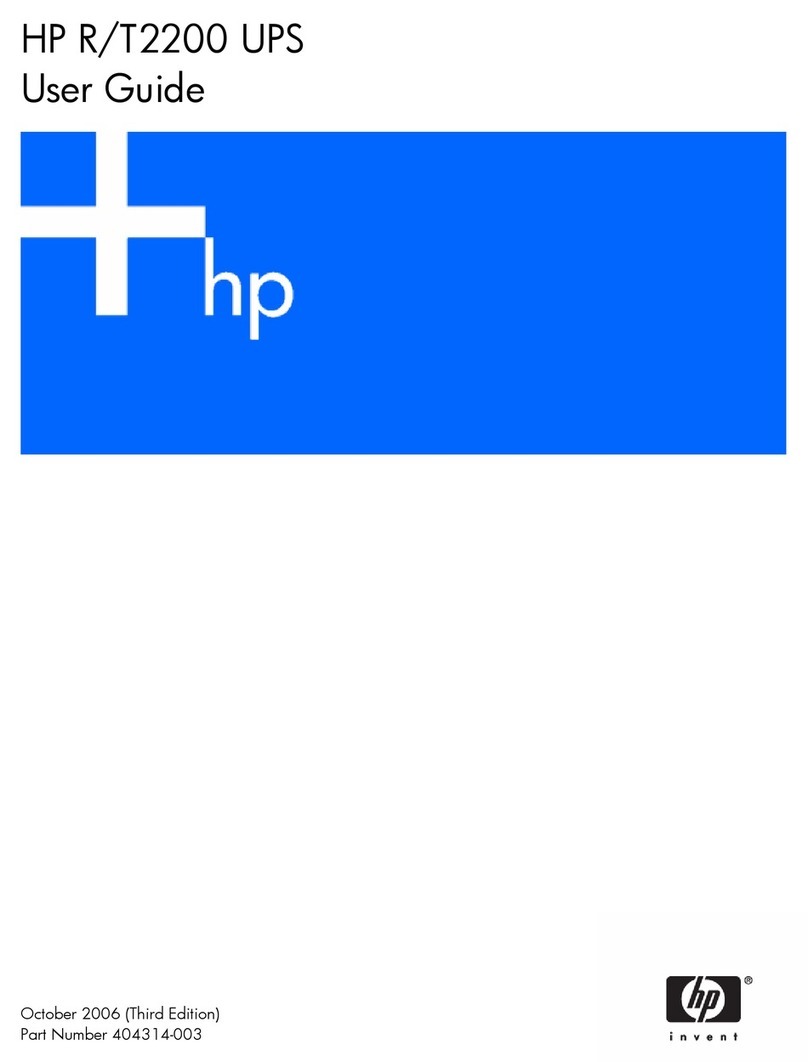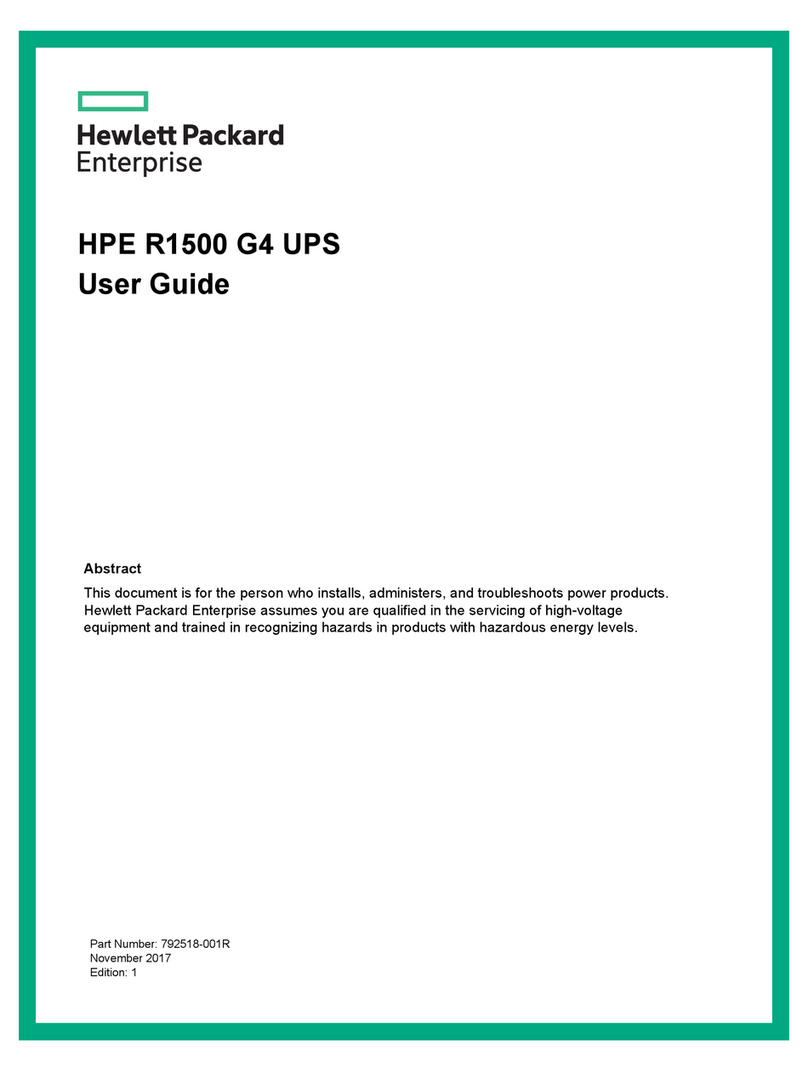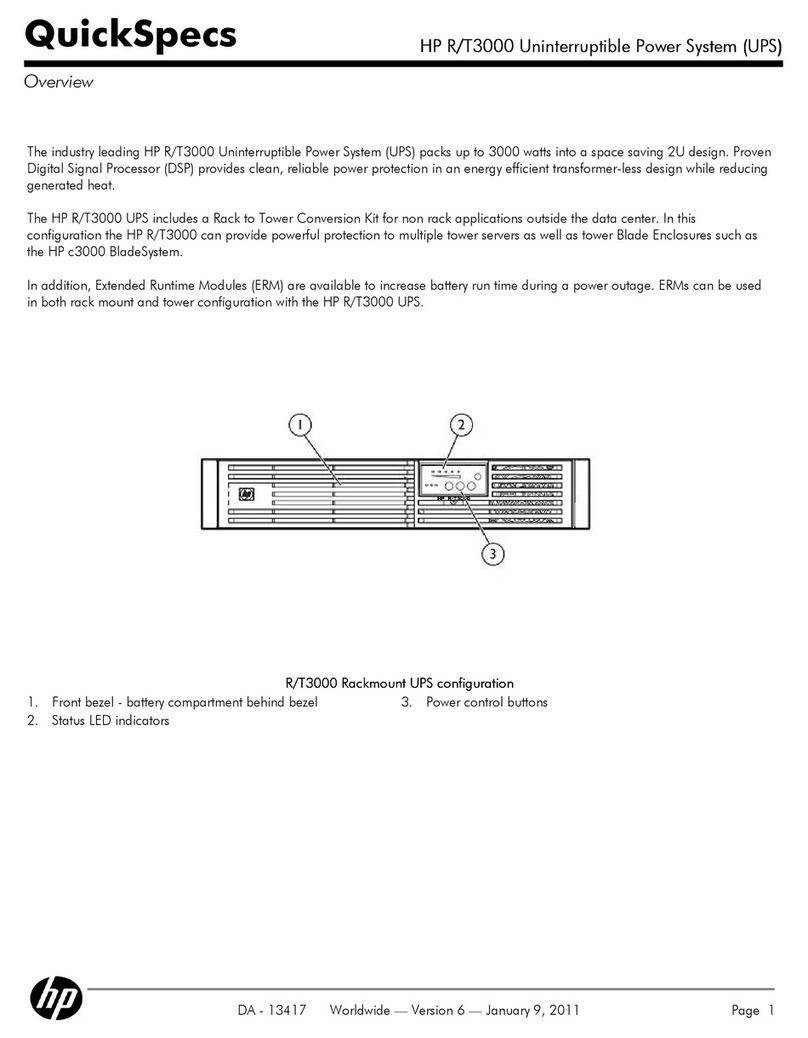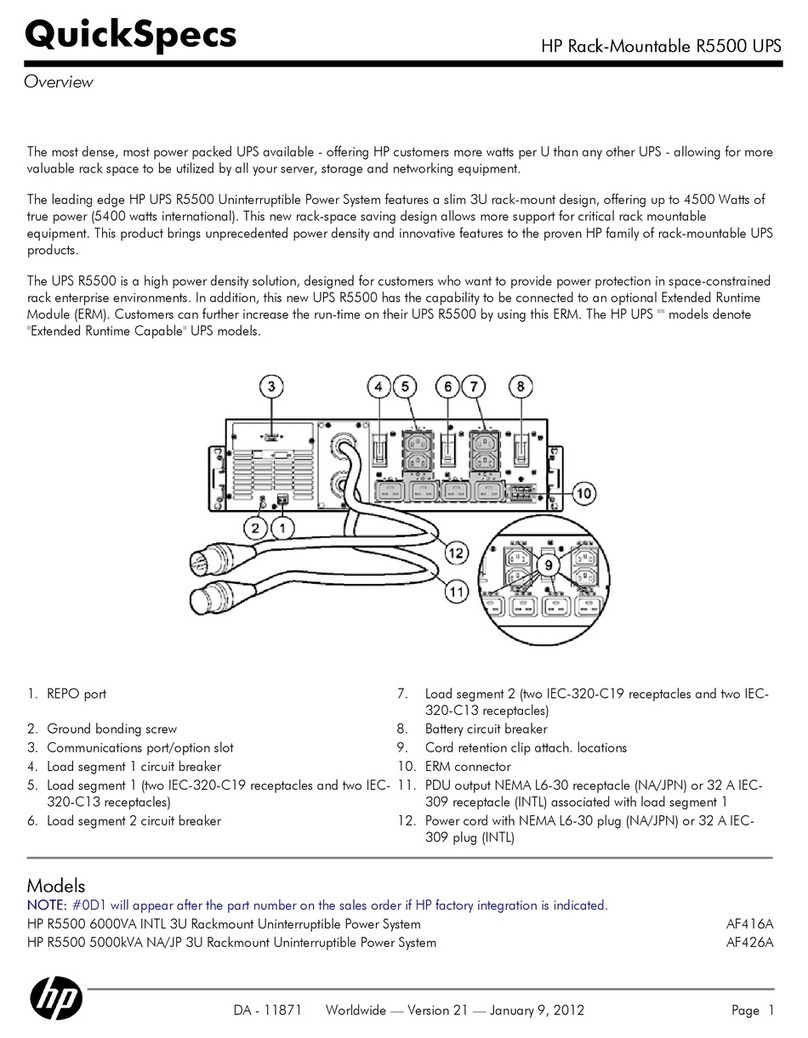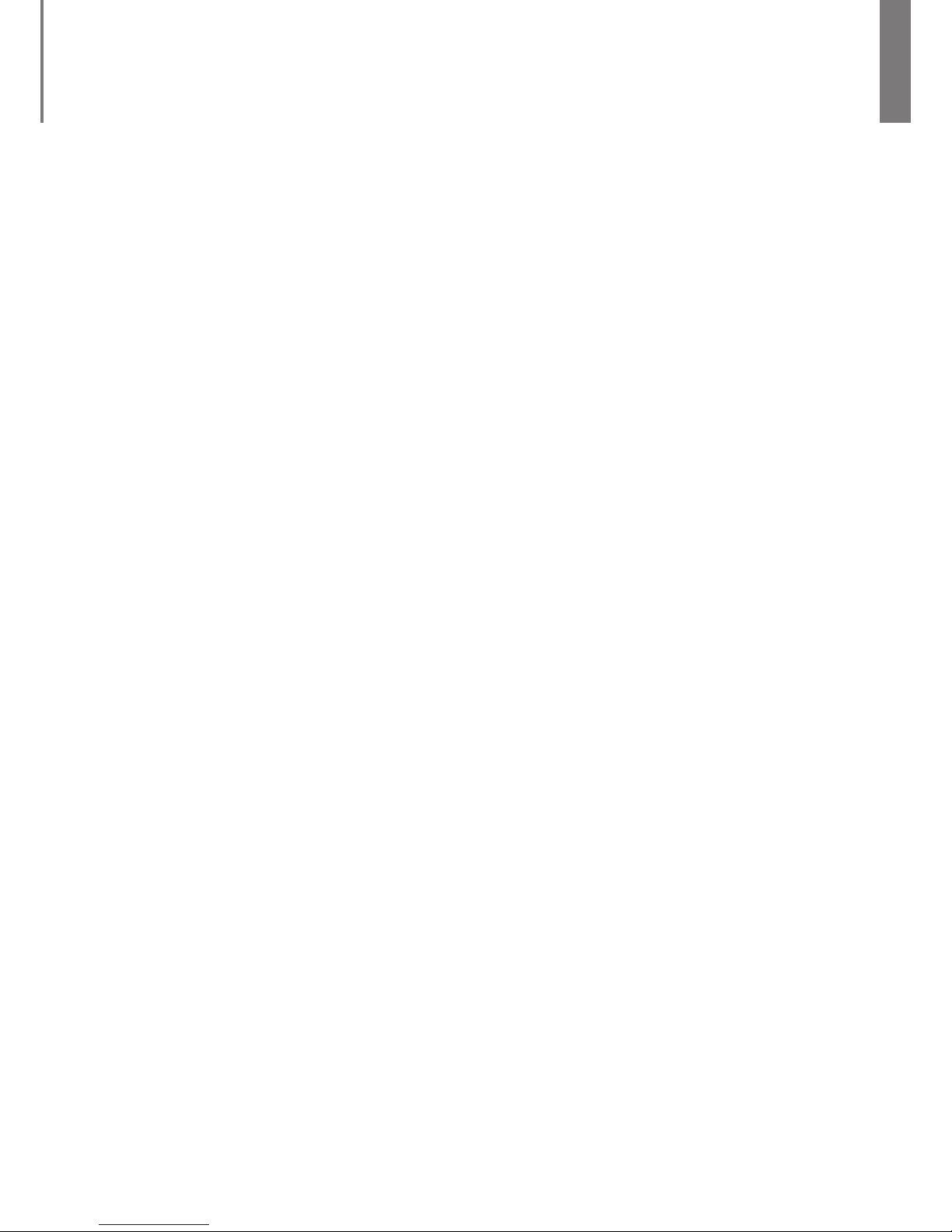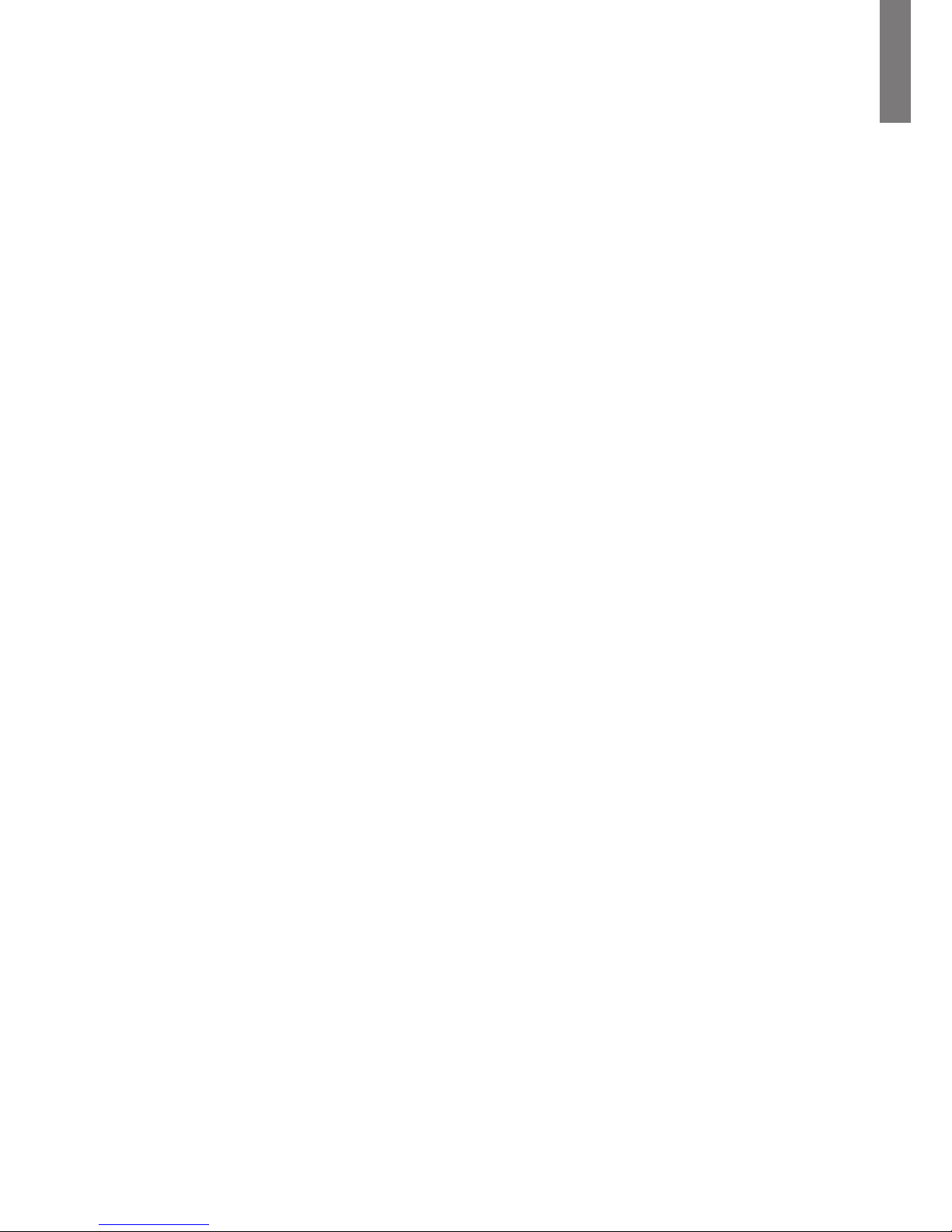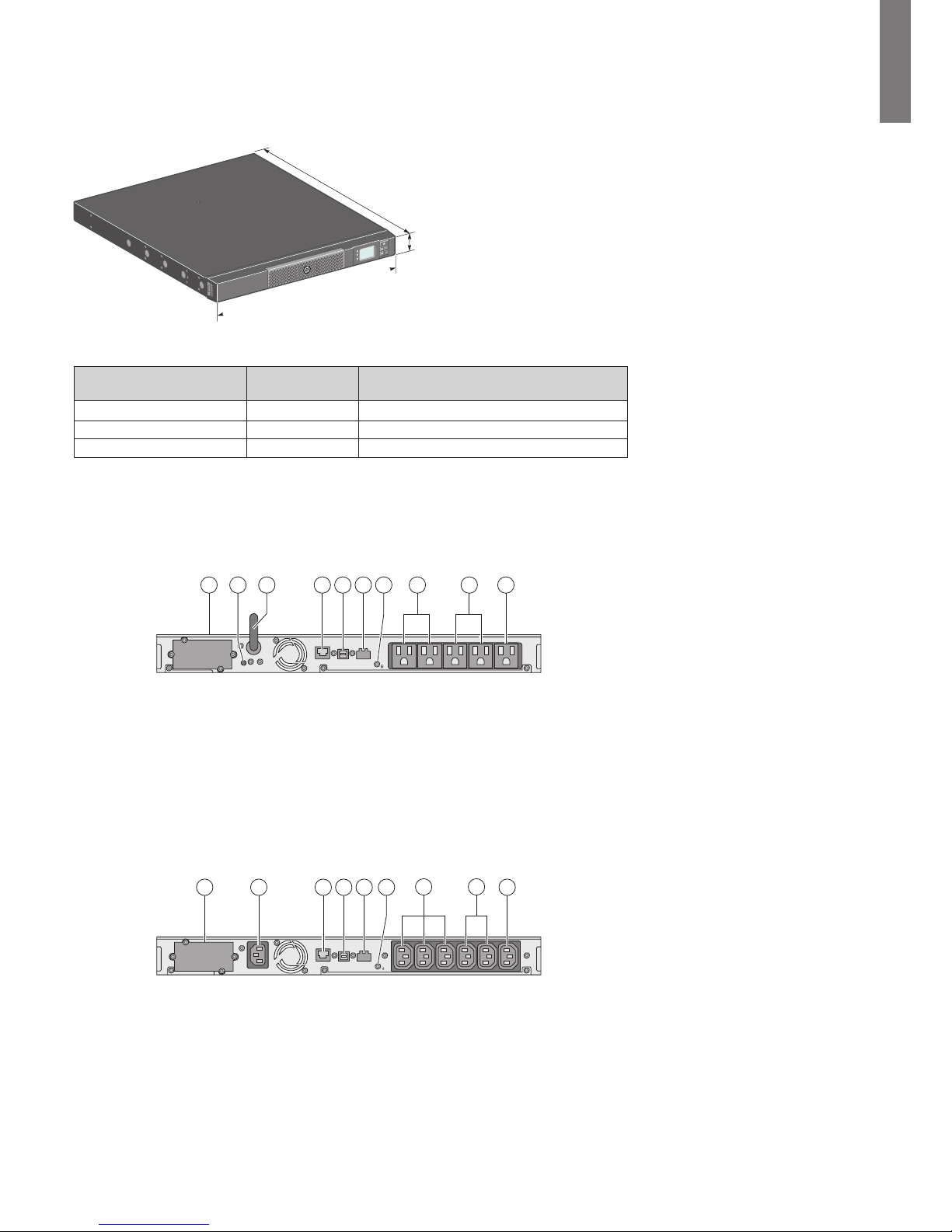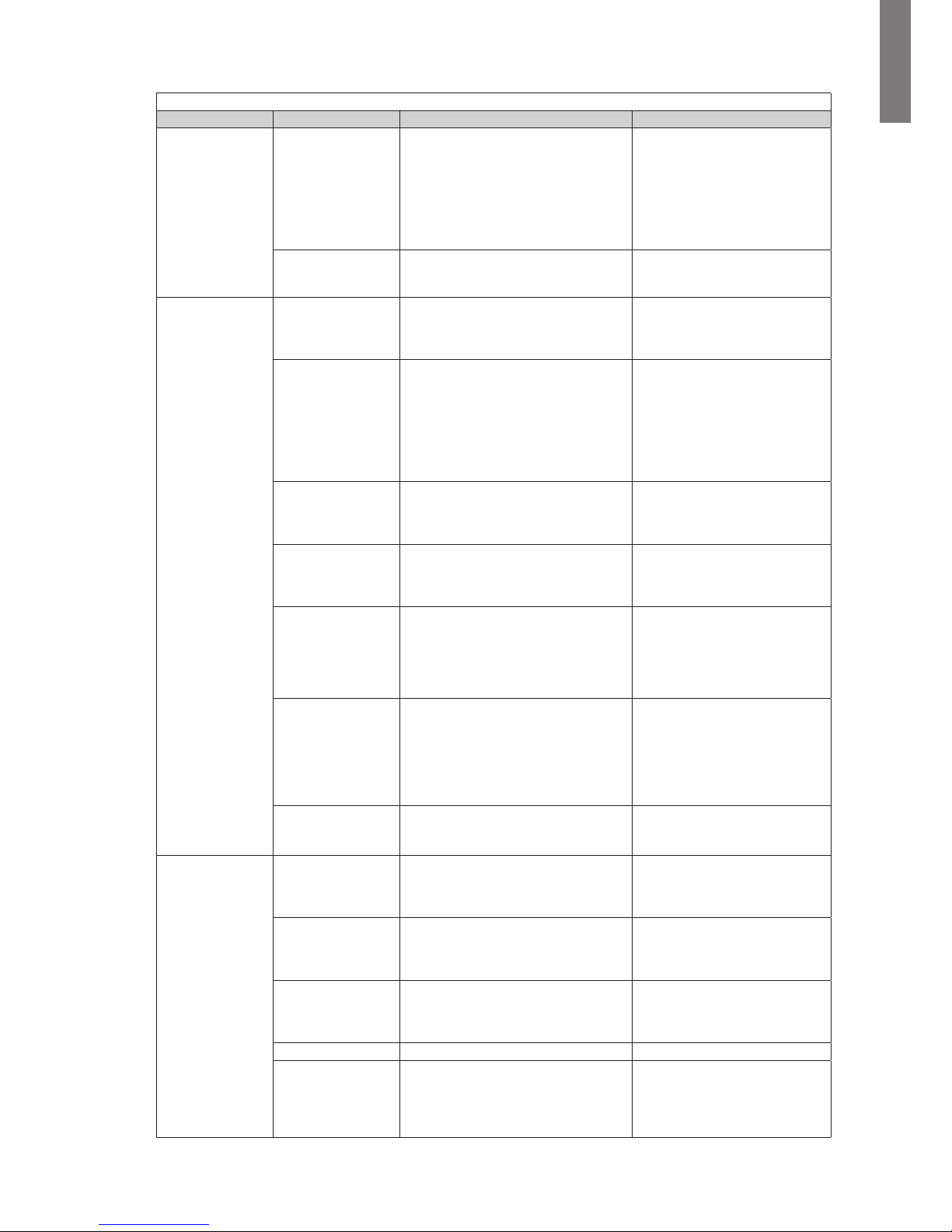Personal Safety
• The system has an internal battery as a backup power source. Consequently, the power outlets may be energized,
even if the system is disconnected from the AC power source.
• Dangerous voltage levels are present within the system. It should be opened exclusively by qualied service person-
nel.
• The system must be properly grounded
• There are no user serviceable parts inside except for the replaceable battery.
• The battery supplied with the system contains small amounts of toxic materials.
• To avoid accidents, the directives listed below must be observed:
- Servicing of batteries should be performed or supervised by personnel knowledgeable about batteries and the
required precautions.
- When replacing batteries, replace with the same type and number of batteries or battery packs.
- Do not dispose of batteries in a re. The batteries may explode.
- Batteries constitute a danger (electrical shock, burns). The short-circuit current may be very high.
Precautions must be taken for all handling:
• Wear rubber gloves and boots.
• Do not lay tools or metal parts on top of batteries.
• Disconnect charging source prior to connecting or disconnecting battery terminals.
• Determine if battery is inadvertently grounded. If inadvertently grounded, remove source from ground. Contact
with any part of a grounded battery can result in electrical shock. The likelihood of such shock can be reduced if such
grounds are removed during installation and maintenance (applicable to equipment and remote battery supplies
not having a grounded supply circuit).
Product Safety
• The UPS connection instructions and operation described in the manual must be followed in
the indicated order.
• A protection circuit breaker must be installed upstream and be easily accessible.
The system can be disconnected from the AC power source by opening this circuit breaker.
• Check that the indications on the rating plate correspond to your AC powered system and to
the actual electrical consumption of all the equipment to be connected to the system.
• For PLUGGABLE EQUIPMENT, the outlet shall be installed near the equipment and shall
be easily accessible.
• Never install the system near liquids or in an excessively damp environment.
• Never let a foreign body penetrate inside the system.
• Never block the ventilation grates of the system.
• Never expose the system to direct sunlight or source of heat.
• If the system must be stored prior to installation, storage must be in a dry place.
• The storage temperature range is -15 to +50ºC/5 to 122°F.
• The system is not for use in a computer room AS DEFINED IN the standard for the Protection
of Information Technology Equipment, ANSI/NFPA 75 (US installations only).
Special Precautions
• All handling operations will require at least two people (unpacking, installation in rack system).
• Before and after the installation, if the UPS remains de-energized for a long period, the UPS must be
energized for a period of 24 hours, at least once every 6 months (for a normal storage temperature
less than 25°C/ 77°F. This charges the battery, thus avoiding possible irreversible damage.
• During the replacement of the battery module, it is imperative to use the same type and number of
element as the original battery module provided with the UPS to maintain an identical level of
performance and safety. For questions, contact your HP representative.
Important: Replace the battery module with the same type battery module, available from HP.