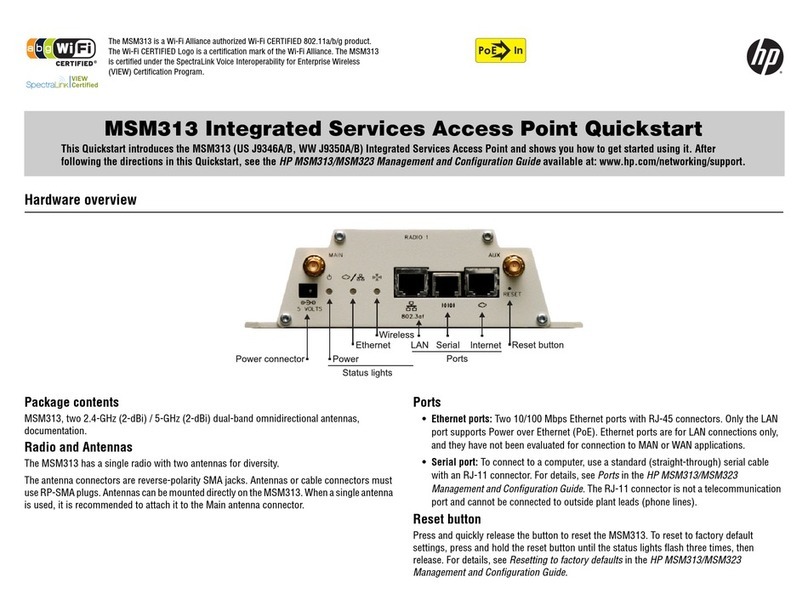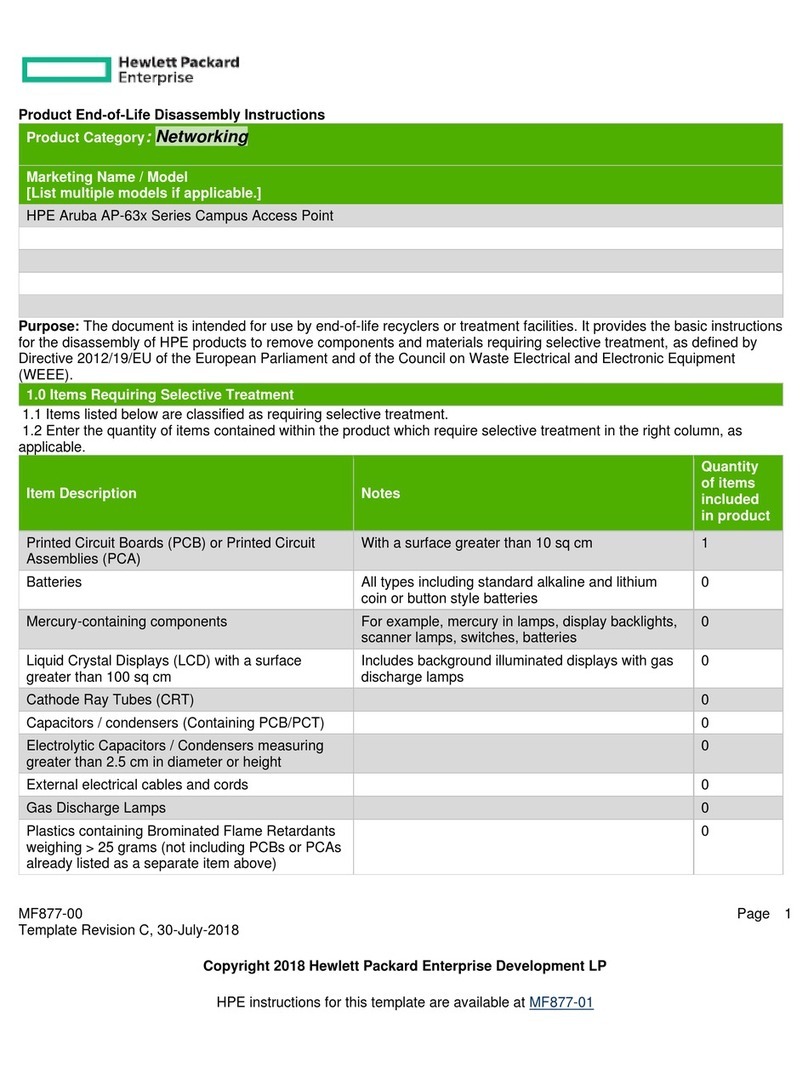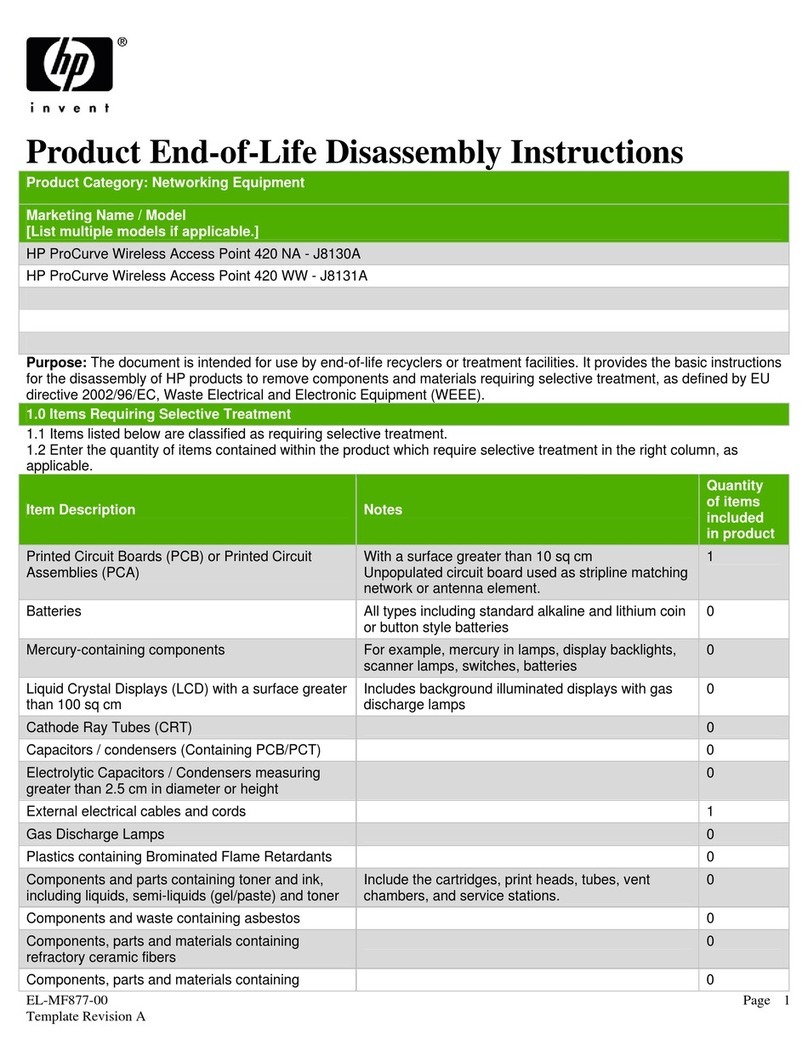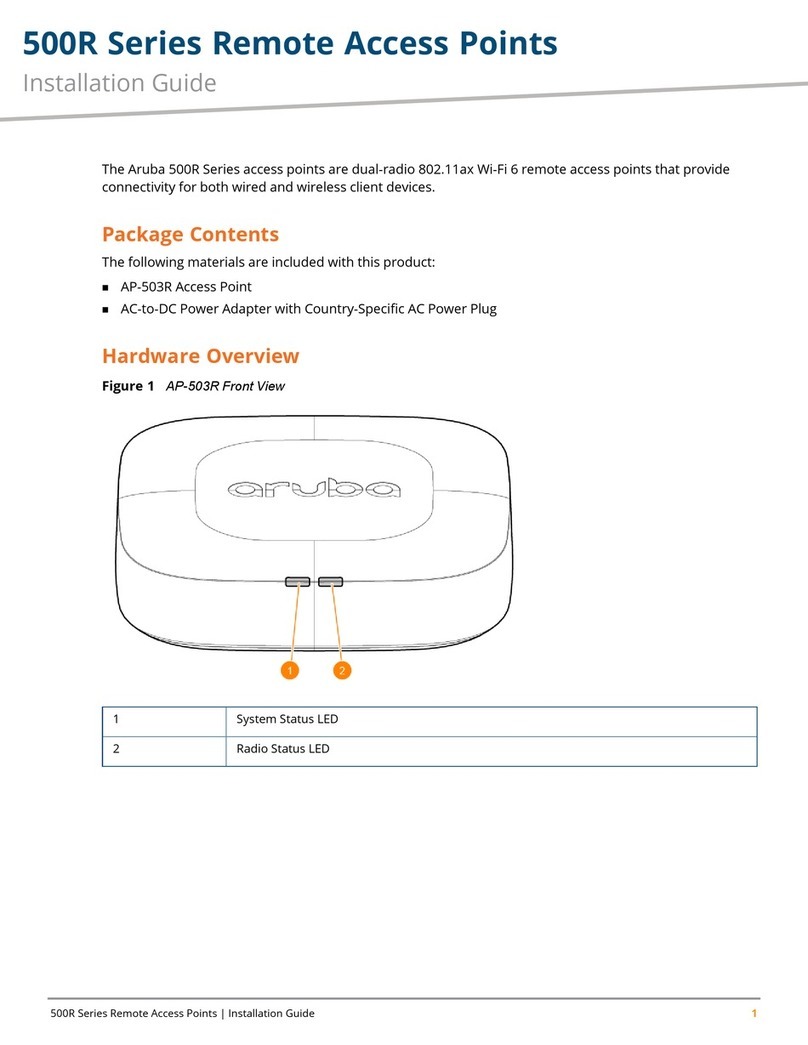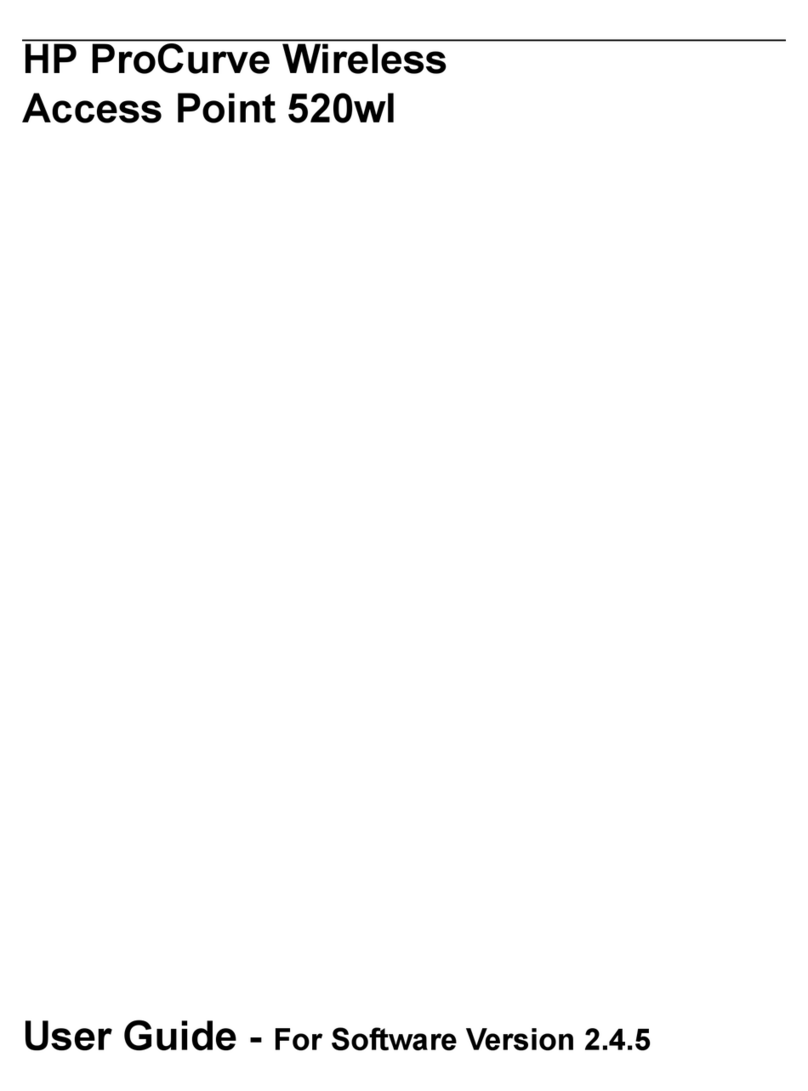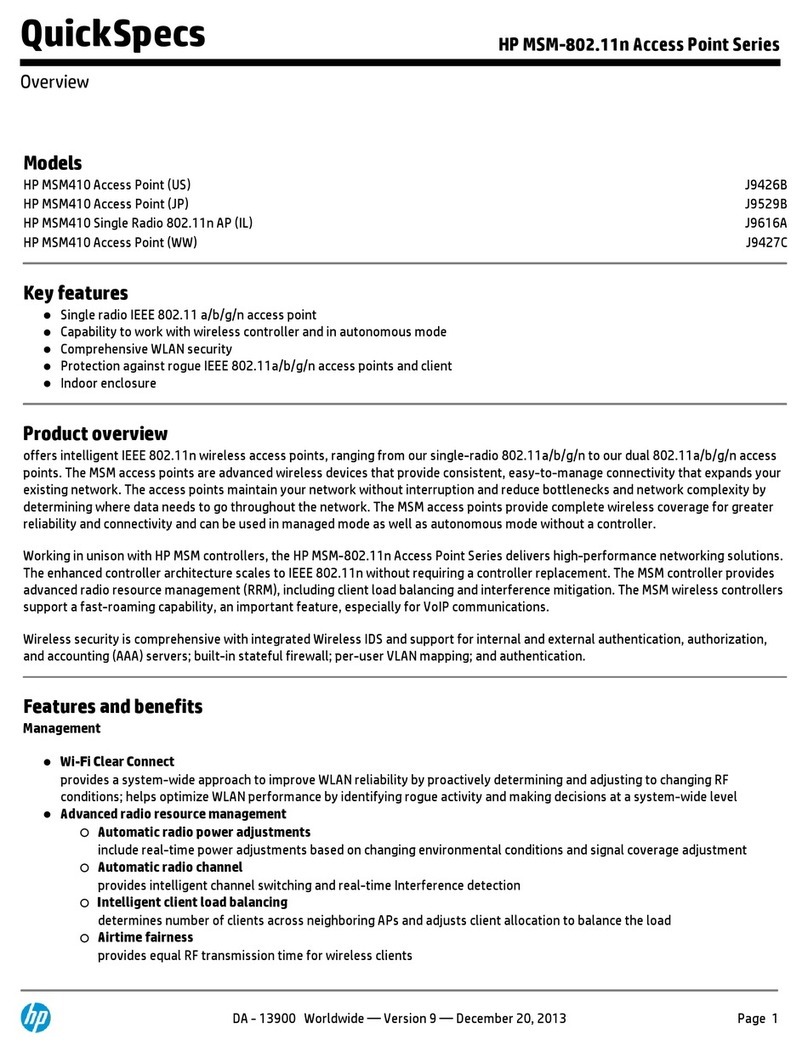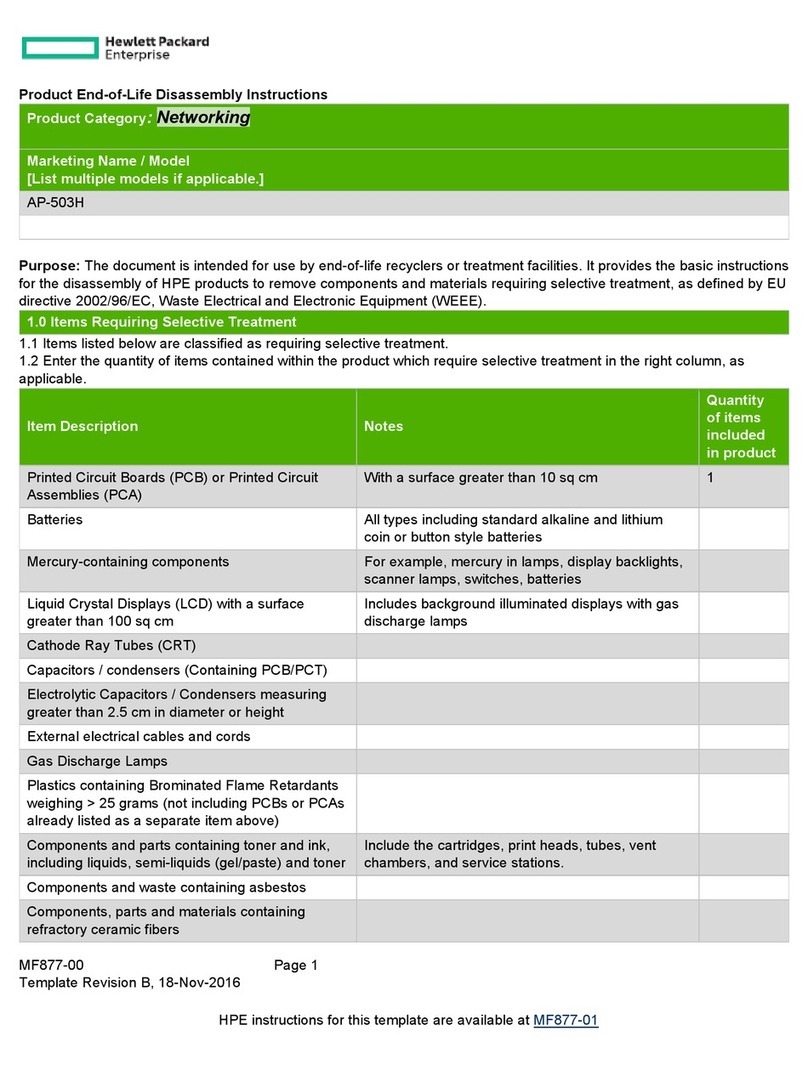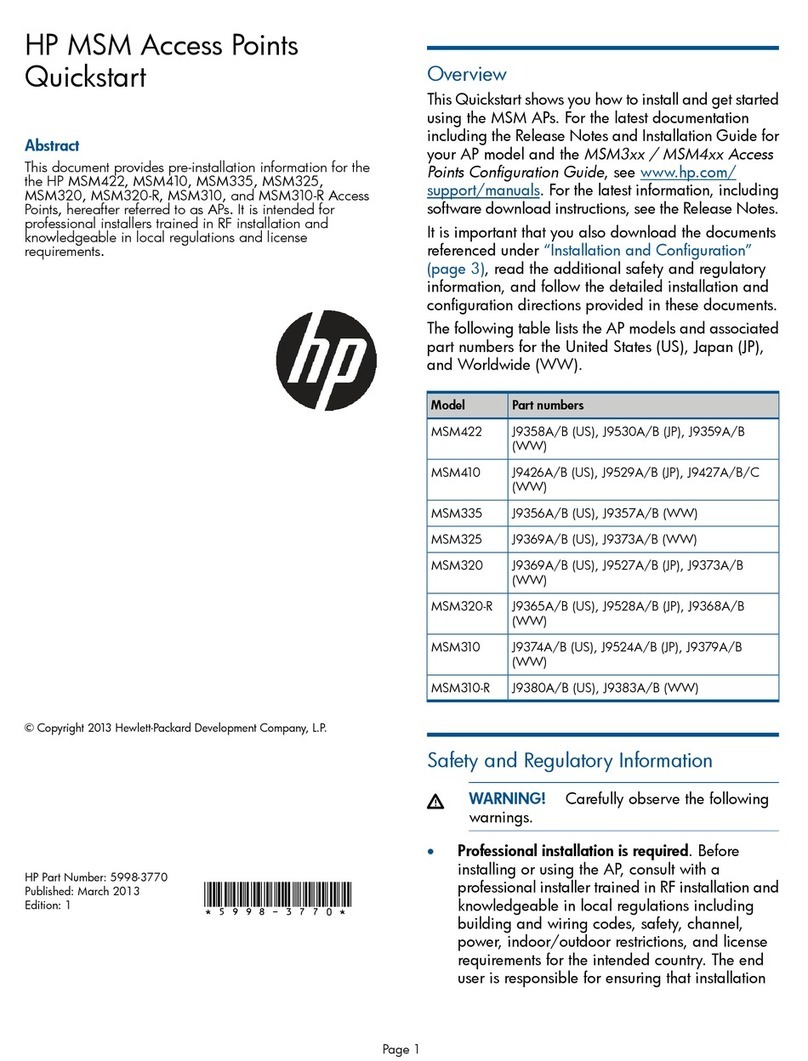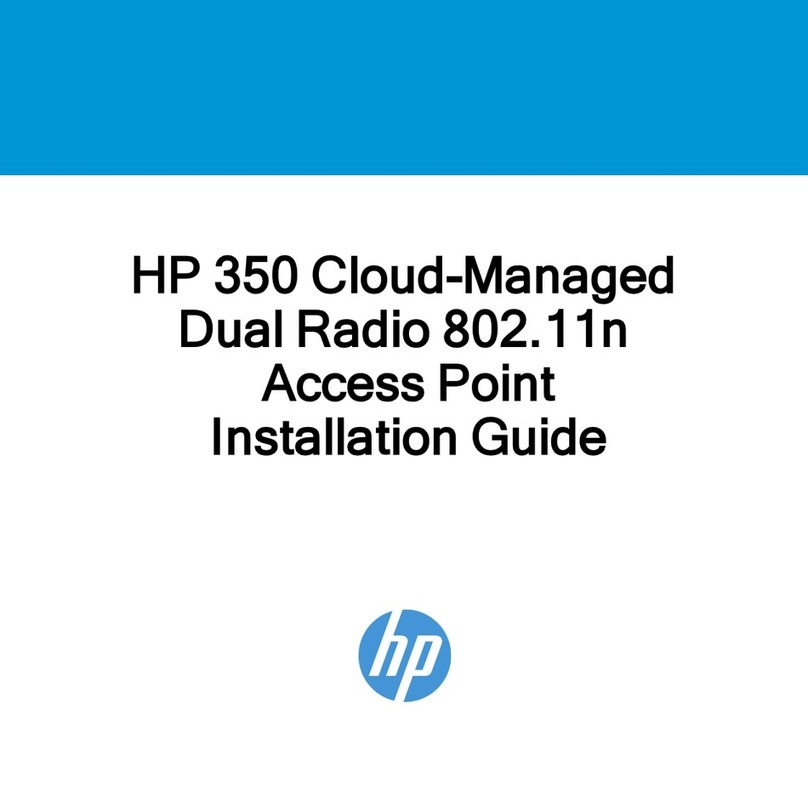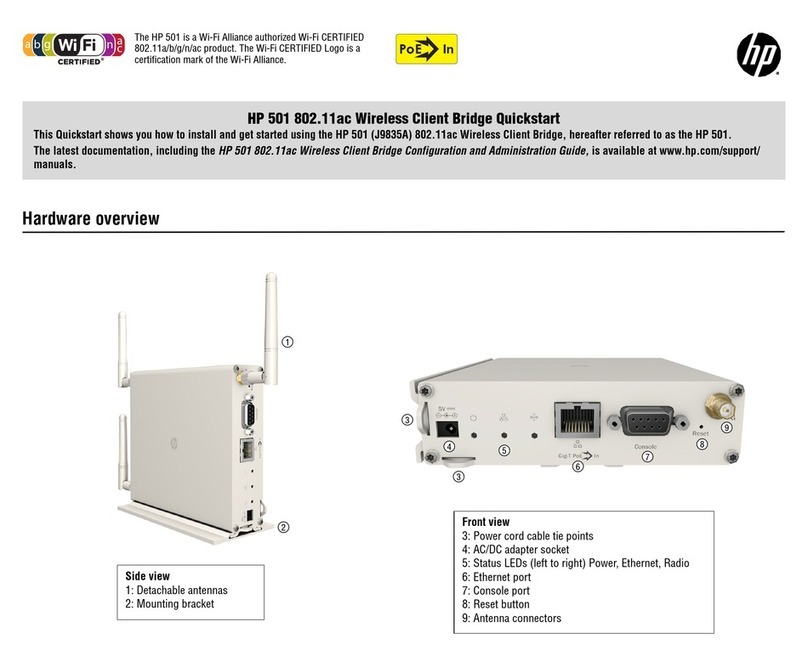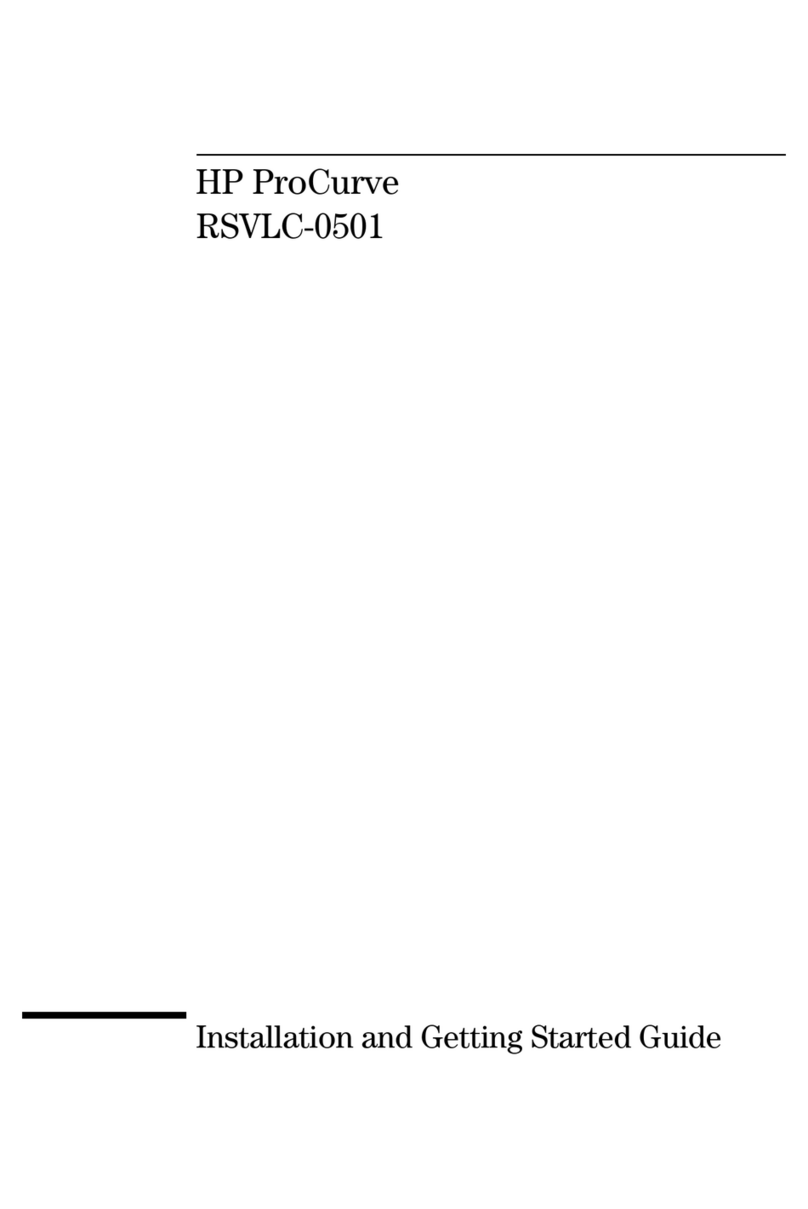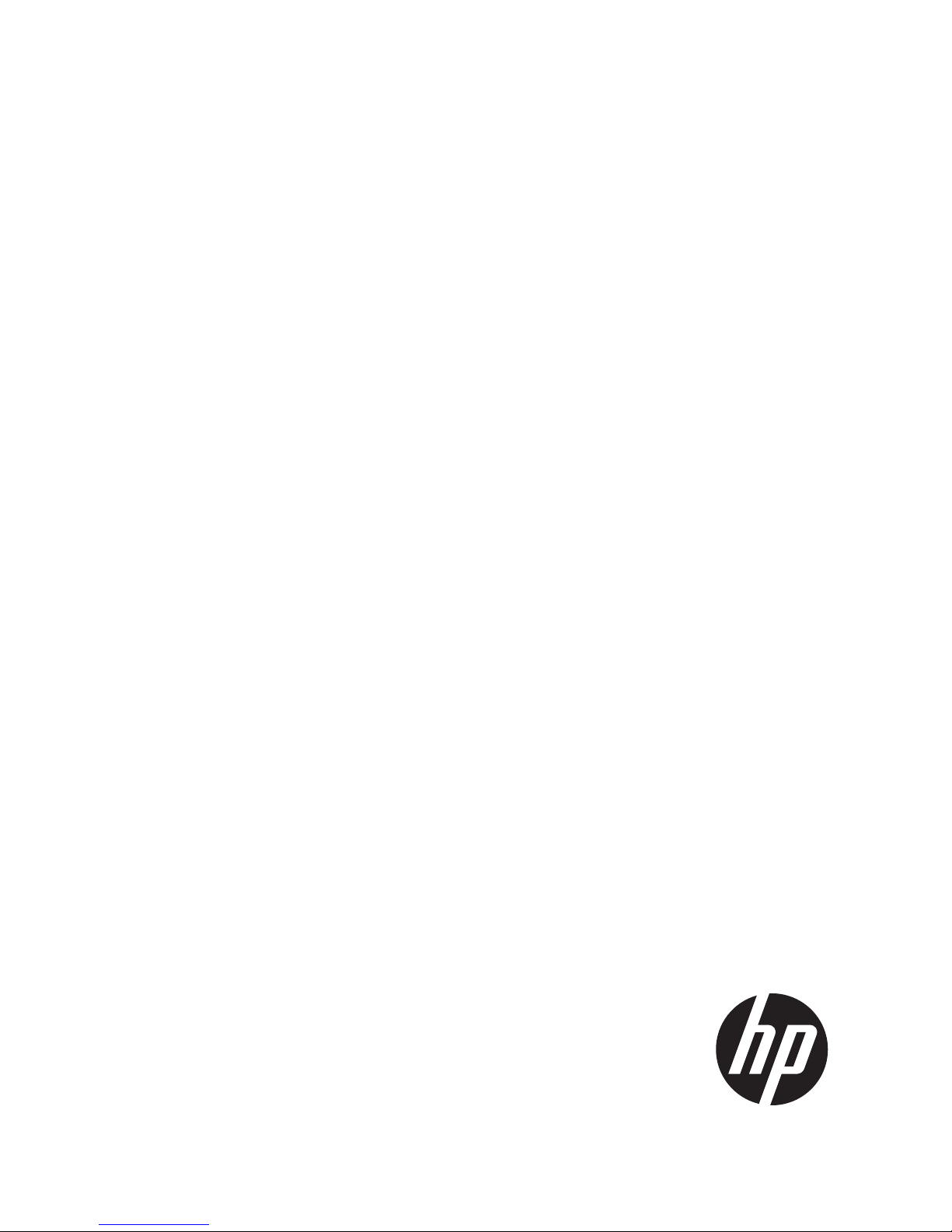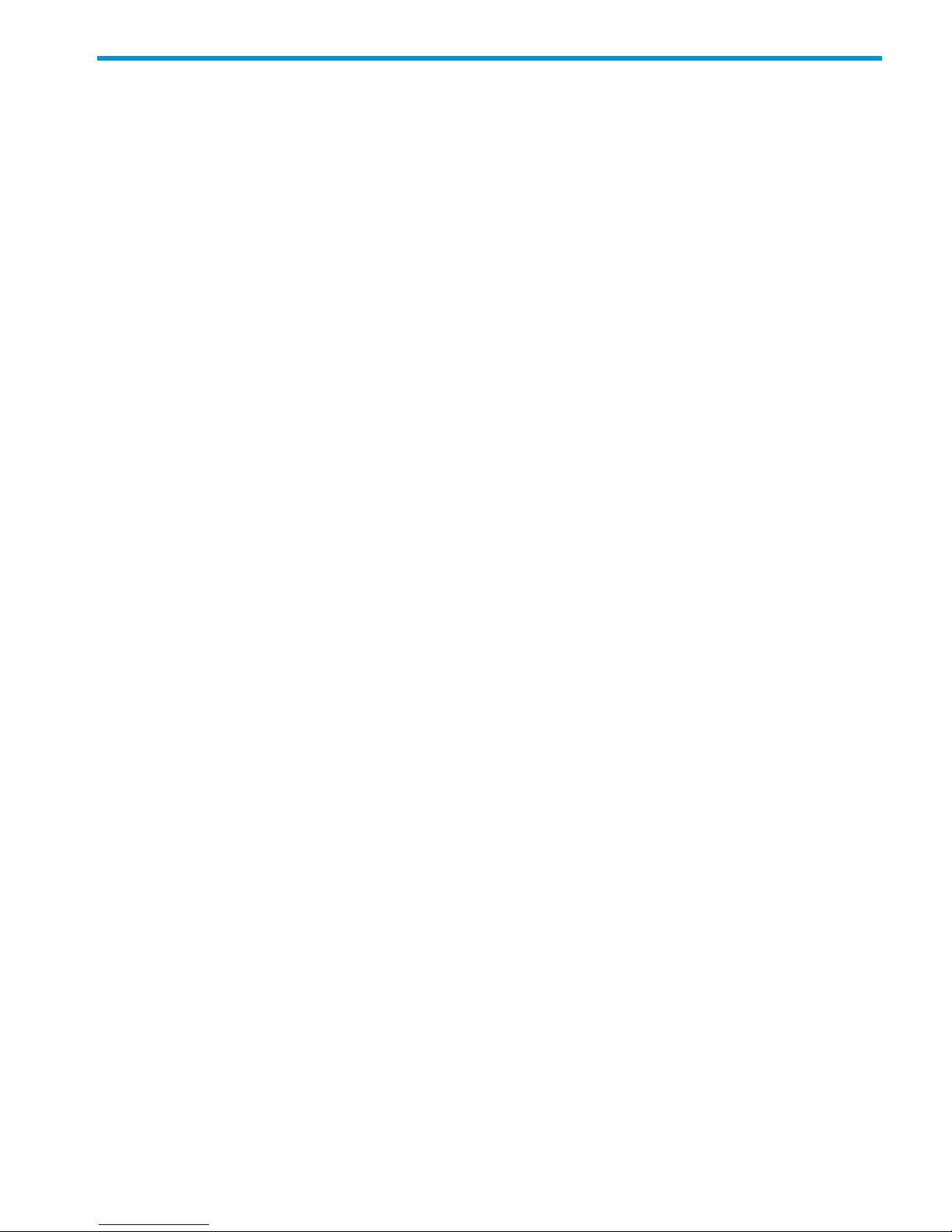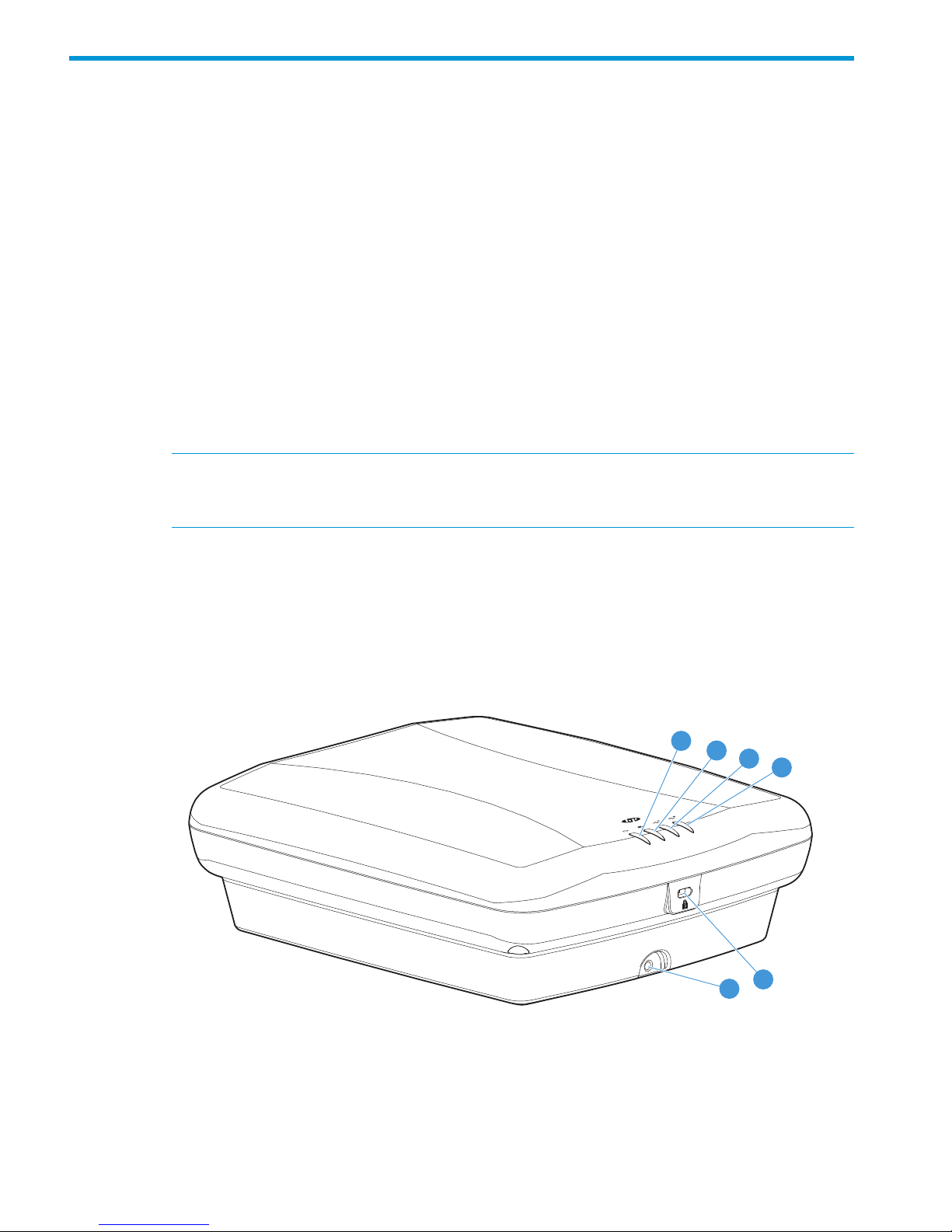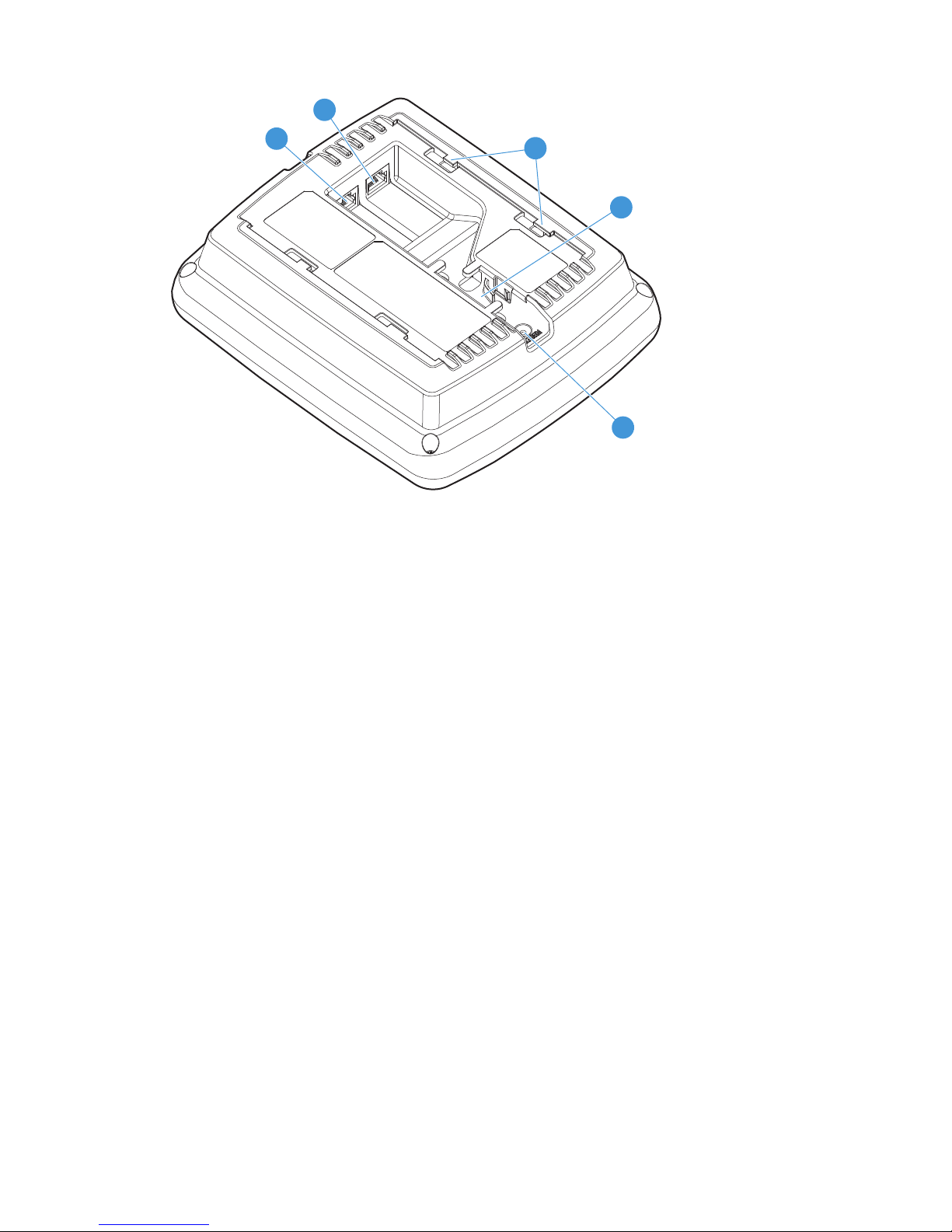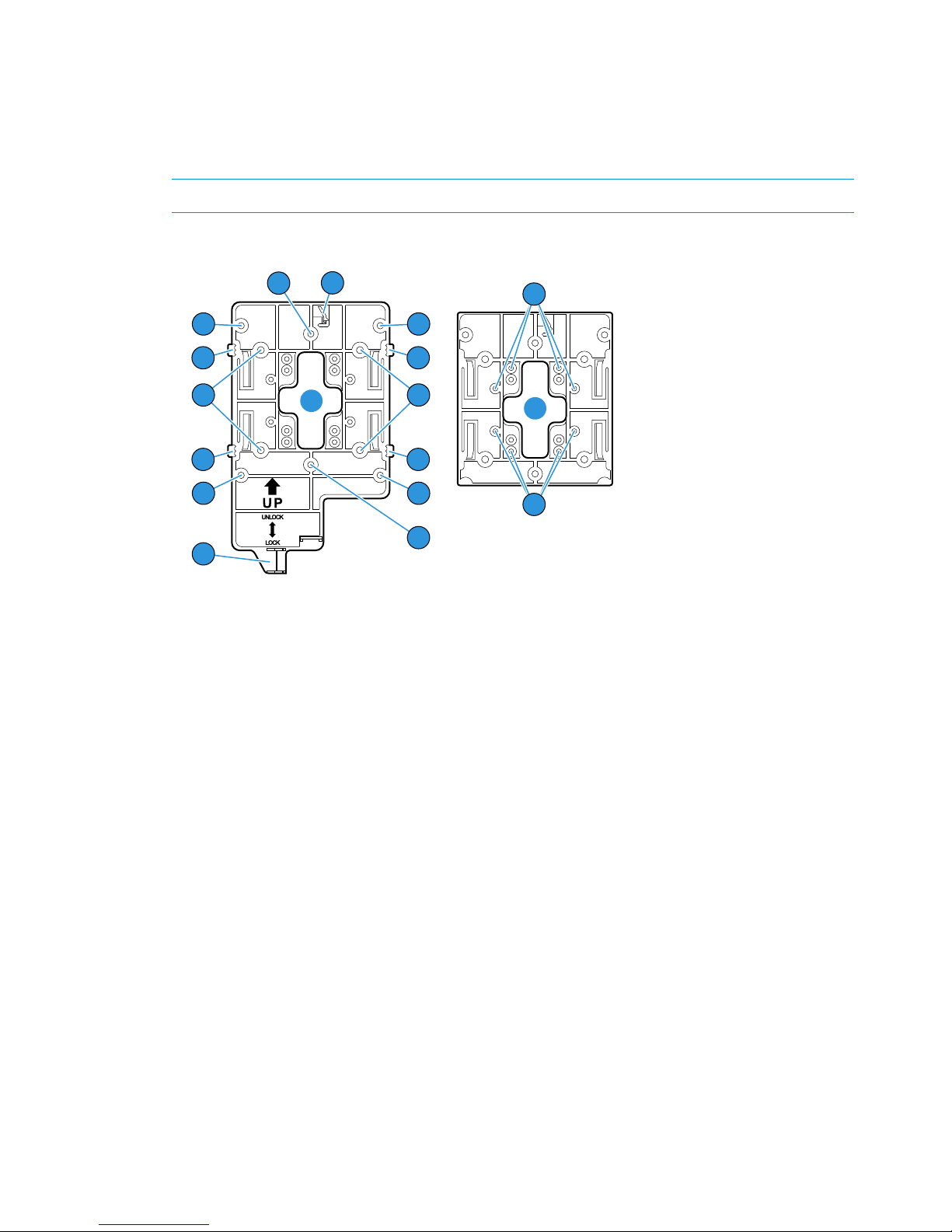Contents
1 Overview..................................................................................................4
Product models.........................................................................................................................4
Operational modes...................................................................................................................4
Hardware overview...................................................................................................................4
Ports.......................................................................................................................................5
Radios....................................................................................................................................5
Antennas.................................................................................................................................5
Power.....................................................................................................................................6
Reset button.............................................................................................................................6
Status LEDs..............................................................................................................................6
2 Installing the HP 560..................................................................................7
Unpacking the product..............................................................................................................7
Installing on a wall...................................................................................................................8
Installing on an electrical box ....................................................................................................8
Installing on a suspended ceiling................................................................................................9
Installing in a plenum..............................................................................................................10
Attaching the HP 560..............................................................................................................10
Securing the HP 560...............................................................................................................10
Removing the HP 560.............................................................................................................11
3 Using the HP 560 with a controller.............................................................12
HP 560 status LED states in controlled mode...............................................................................12
4 Using the HP 560 as a standalone AP........................................................14
HP 560 status LED states in autonomous mode...........................................................................14
Configuring the HP 560 for autonomous mode...........................................................................14
Configure your computer....................................................................................................14
Connect the cables and power on the HP 560.......................................................................15
Switch the HP 560 to autonomous mode...............................................................................15
Log in...............................................................................................................................15
Configure wireless protection...............................................................................................15
Assign an IP address to the HP 560.....................................................................................16
Testing the wireless network.................................................................................................16
Performing additional configuration......................................................................................16
5 Support and other resources......................................................................17
Contacting HP........................................................................................................................17
Related information.................................................................................................................17
Websites..........................................................................................................................17
Controller part numbers...........................................................................................................17
Typographic conventions.........................................................................................................18
6 Documentation feedback...........................................................................19
A Regulatory information..............................................................................20
Plenum installation..................................................................................................................20
Turkey RoHS material content declaration...................................................................................20
Ukraine RoHS material content declaration................................................................................20
Contents 3