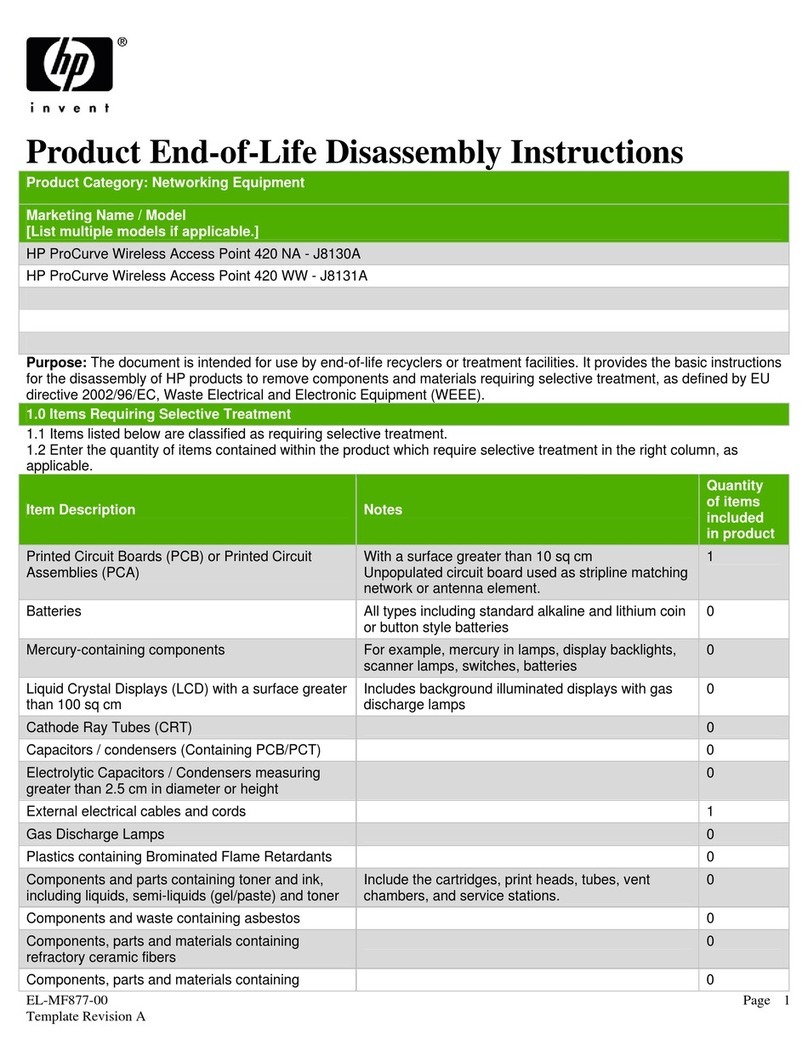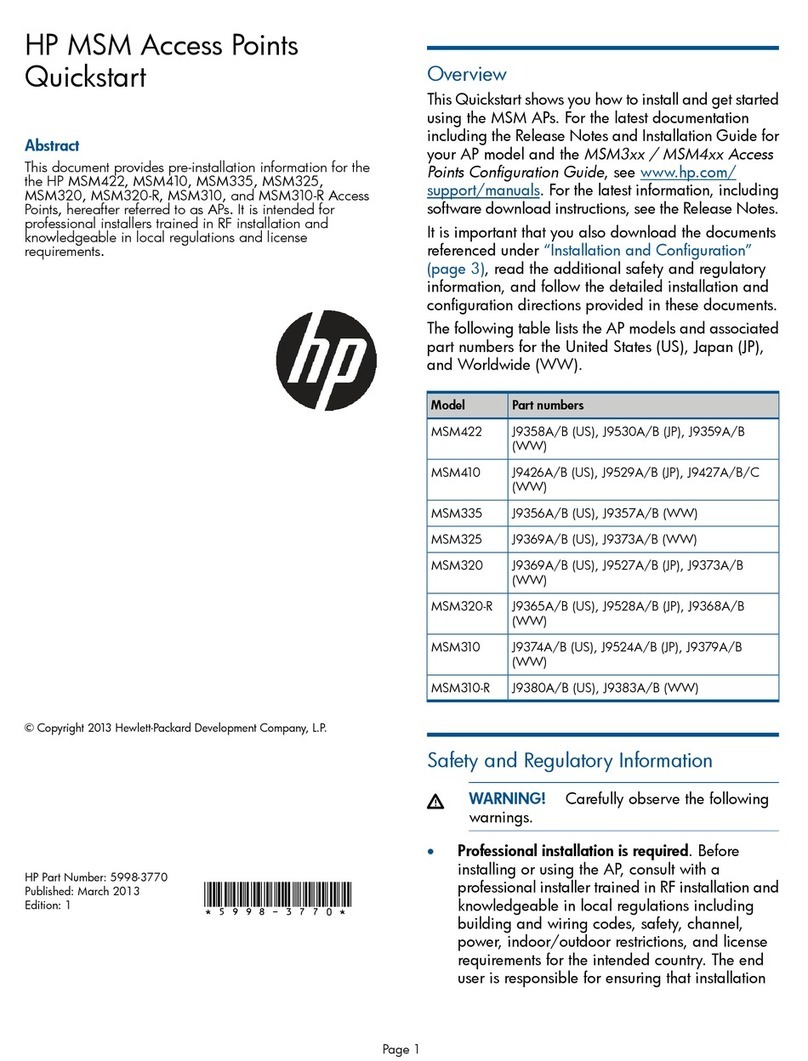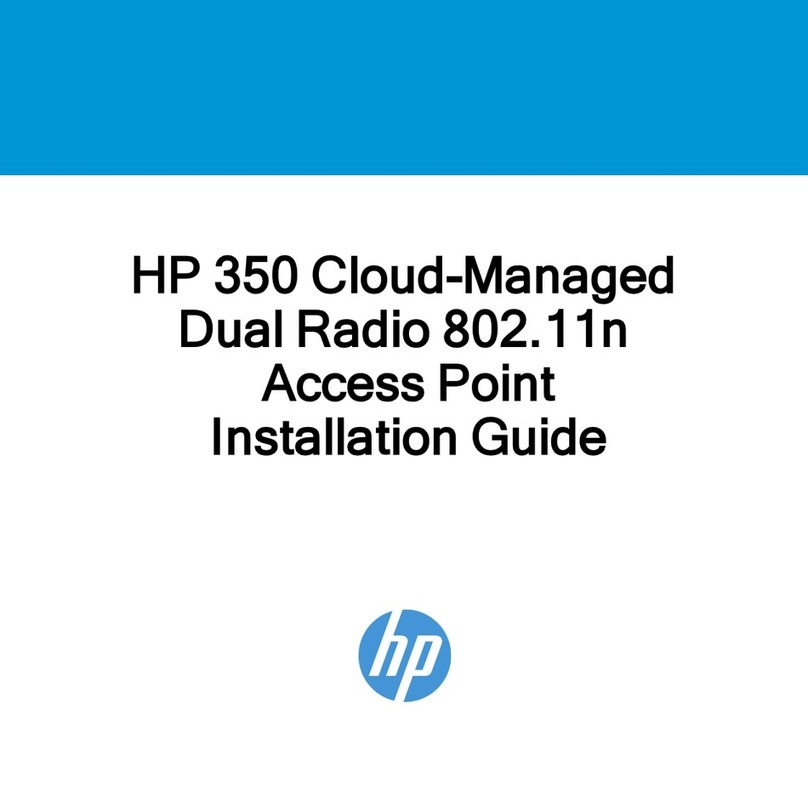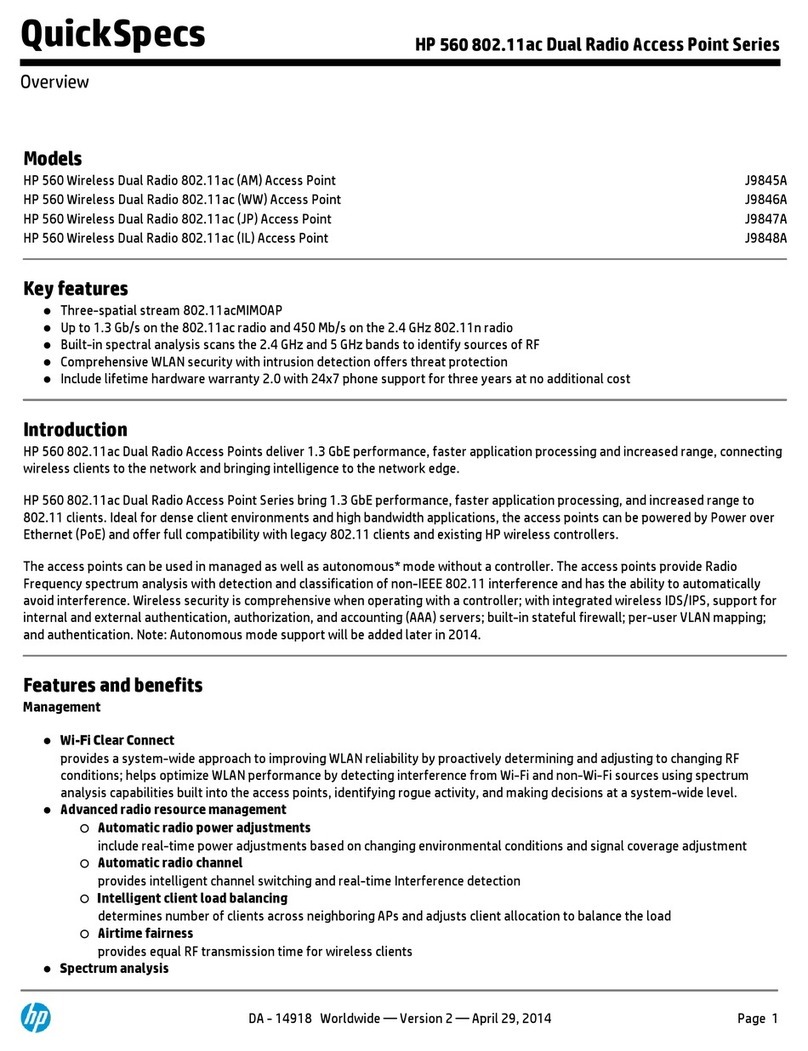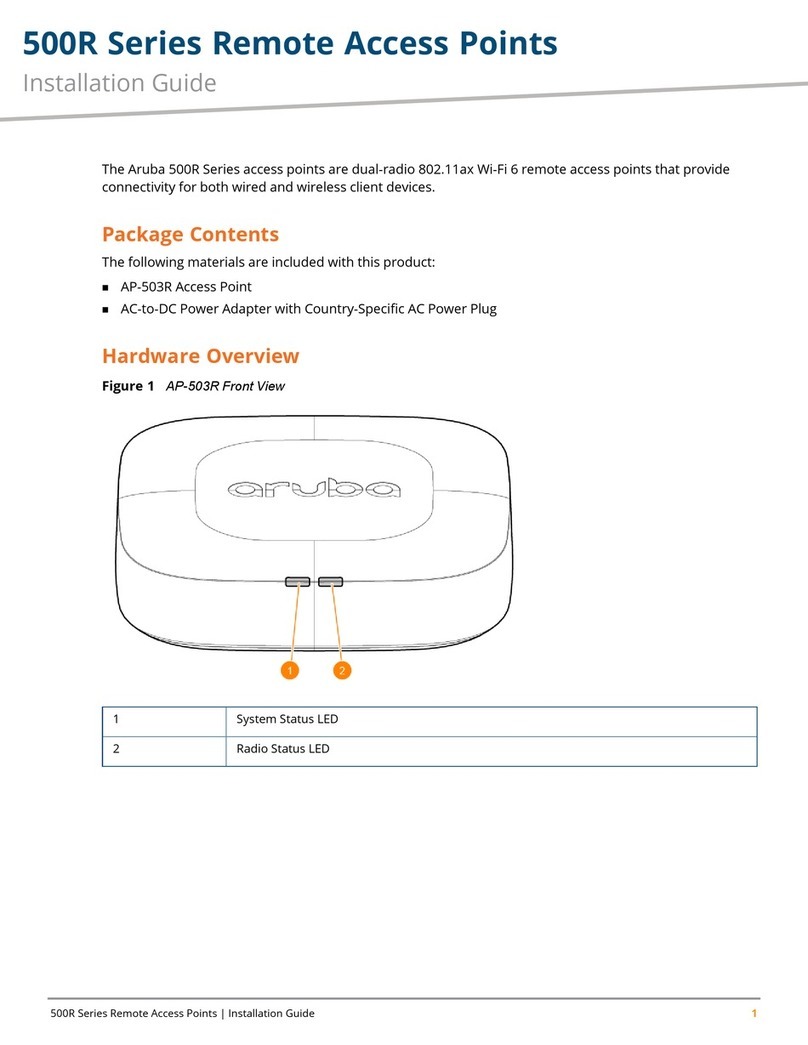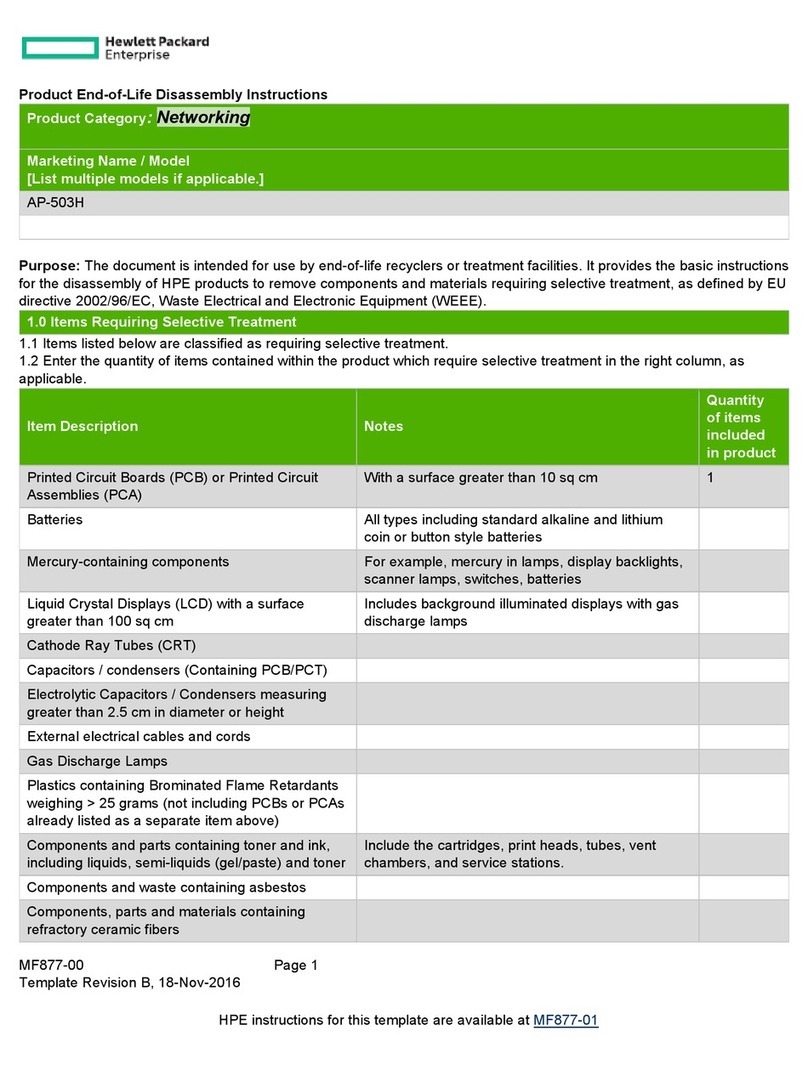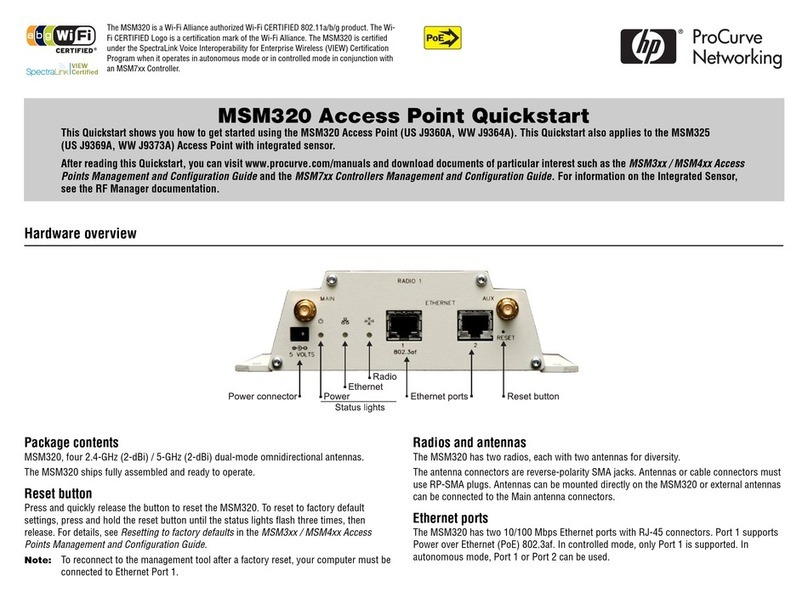HP 425 Wireless Dual Radio 802.11n Access Point Quickstart 2 Important information to read before installing
Ports
•
Ethernet:
Auto-sensing 10/100/1000 BaseT Ethernet port with RJ-45
connector. The port supports PoE (Power over Ethernet) 802.3af.
•
Console:
Standard console (serial) port with RJ-45 connector.
•
Antenna
: Two 2.4 GHz antenna ports and two 5 GHz antenna ports.
•
Power
: 48V DC.
Caution: Never connect the Console port to an Ethernet switch or
PoE power source. This can damage the AP. Connect it only to other
serial ports using an RJ-45 to Serial Port adapter.
Radios and antennas
The AP features two radios: 802.11n/a on Radio 1 and 802.11n/b/g on Radio 2
with 2x2 MIMO two-spatial-stream 802.11n.
The AP contains four internal dual-band, MIMO antennas. It also provides two
antenna connectors for each radio.
Reset button
The Reset button is located at the bottom of the AP, labeled as 2 on page 1. To
reset the AP, press and quickly release the button. To reset the AP to factory
defaults, press and hold the button for approximately eight seconds until the
LED flashes green three times.
Important information to read before installing
Warning: Professional installation is required. For indoor installation
only. Before installing or using the AP, consult with a professional installer
trained in RF installation and knowledgeable in local regulations including
building and wiring codes, safety, channel, power, indoor/outdoor
restrictions, and license requirements for the intended country. The end
user is responsible for ensuring that installation and use comply with local
safety and radio regulations.
Before installing the AP, read all of the safety instructions in the Compliance
and Safety Guide included with the AP.
Cabling: You must use Cat 5e (or a higher category) cables, and where
applicable, surge protection.
Plenum installation: The AP can be installed in a plenum. The AP is suitable
for use in environmental air space in accordance with Section 300-22(C) of the
National Electrical Code, and Sections 2-128, 12-010(3) and 12-100 of the
Canadian Electrical Code, Part 1, CSA C22.1. It should be installed in a similar
orientation as in a ceiling installation. However, a qualified installer can
determine how to install/secure the AP in a plenum in an appropriate and safe
manner. Plenum-rated cables and attachment hardware must be used.
Safety: Consider the following safety information during installation:
•
If your network covers an area served by more than one power distribution
system, ensure that all safety grounds are securely interconnected.
•
Network cables can occasionally be subject to hazardous transient
voltages (caused by lightning or disturbances in the electrical power grid).
•
Handle exposed metal components of the network with caution.
•
The AP is powered on when connected to a PoE power source or a local
power supply.
•
The AP and all interconnected equipment must be installed indoors within
the same building (except for outdoor antennas), including all
PoE-powered network connections, as described by Environment A of the
IEEE 802.3af standard.
•
Install the AP in a dry area, away from liquids.
•
Ensure that the installation site is flat and anti-slip measures are in place.
•
Keep the AP clean and dust-free.
Powering the AP
The AP can be powered by:
•
A 10/100 or 10/100/1000 PoE-enabled switch. Various PoE-enabled
switches are available from HP.
•
A PoE power injector, such as J9407B.
•
An HP 48 volt power adapter, JD055B.
The AP requires 802.3af-compliant PoE. For best performance, HP
recommends that you use a gigabit connection.
Caution:
If the AP will be powered by a user-supplied PoE power injector,
use only a gigabit-compatible power injector. Although 10/100 PoE-enabled
switches are compatible, PoE injectors designed for 10/100 networks only are
not compatible with the AP.