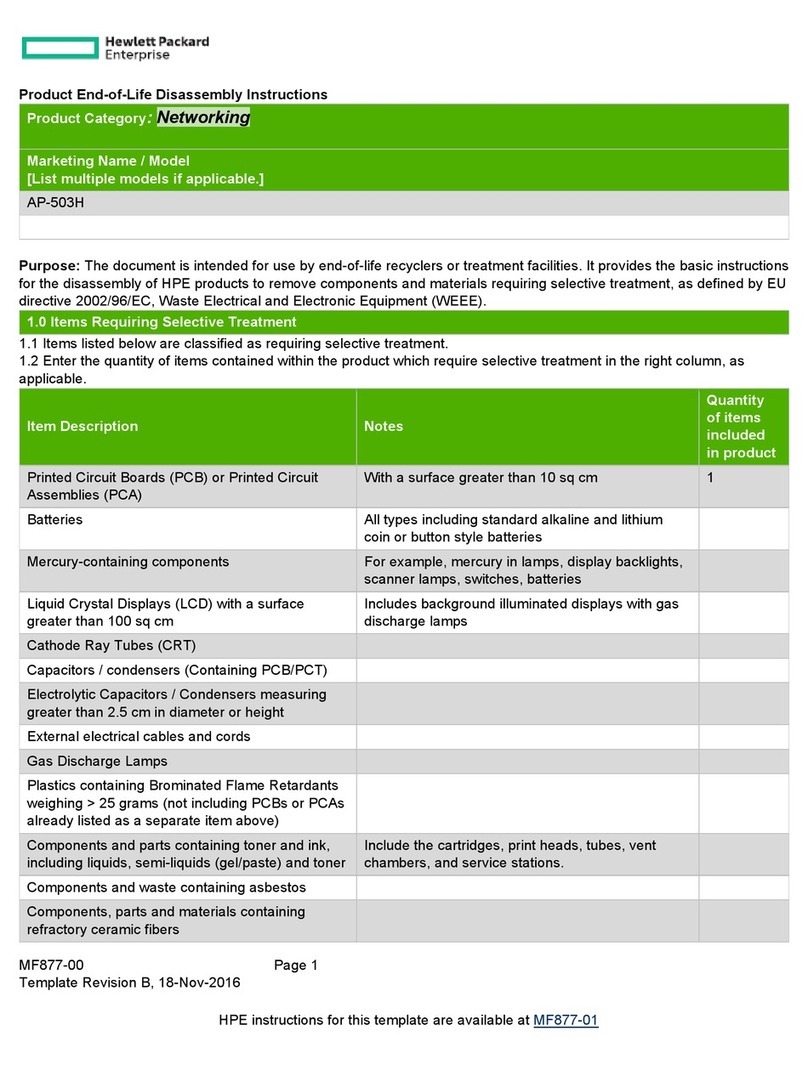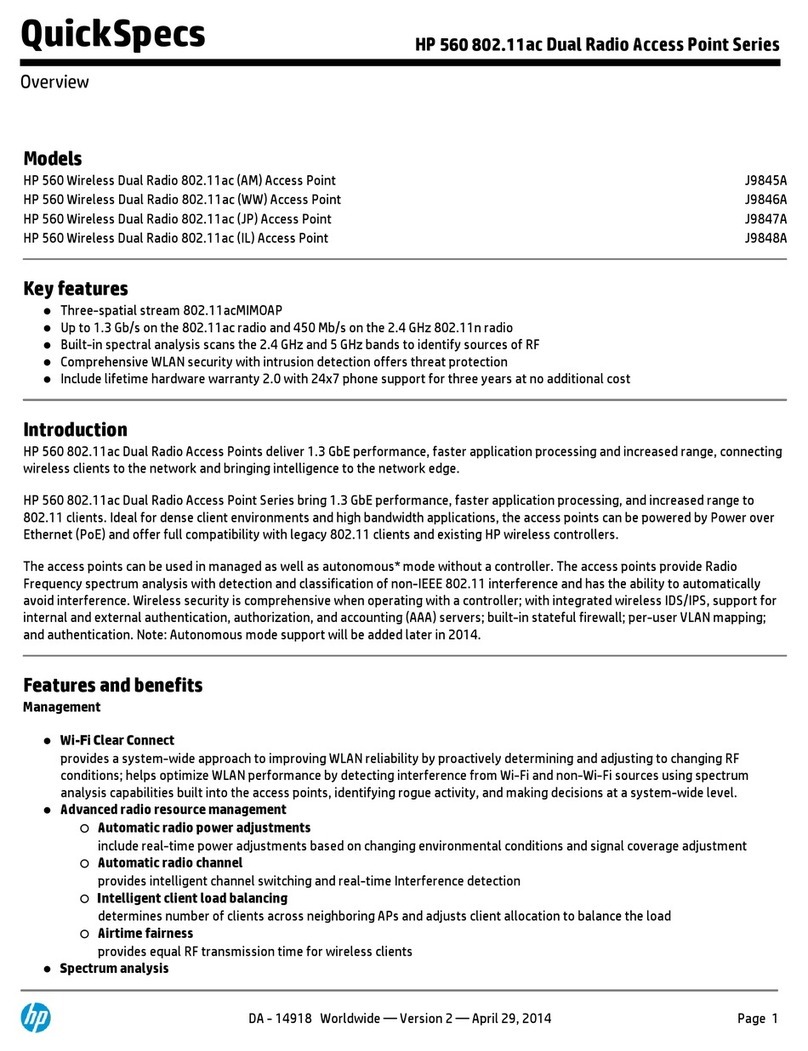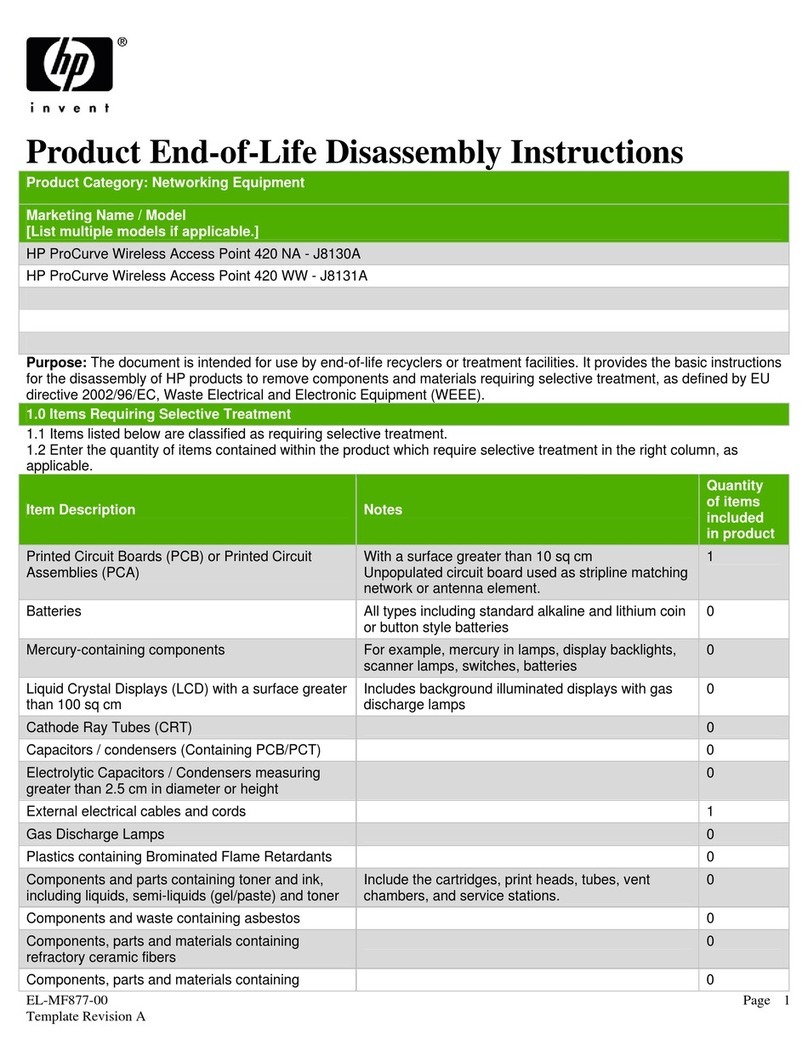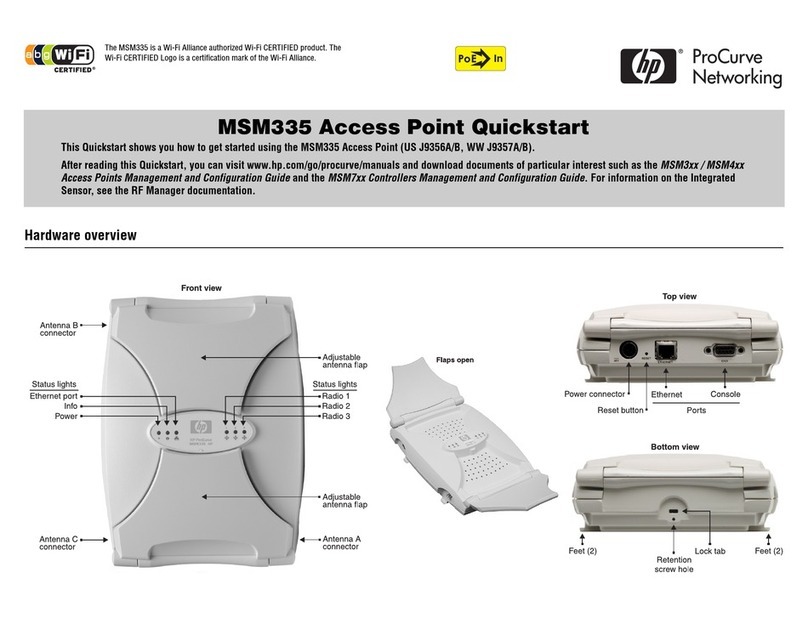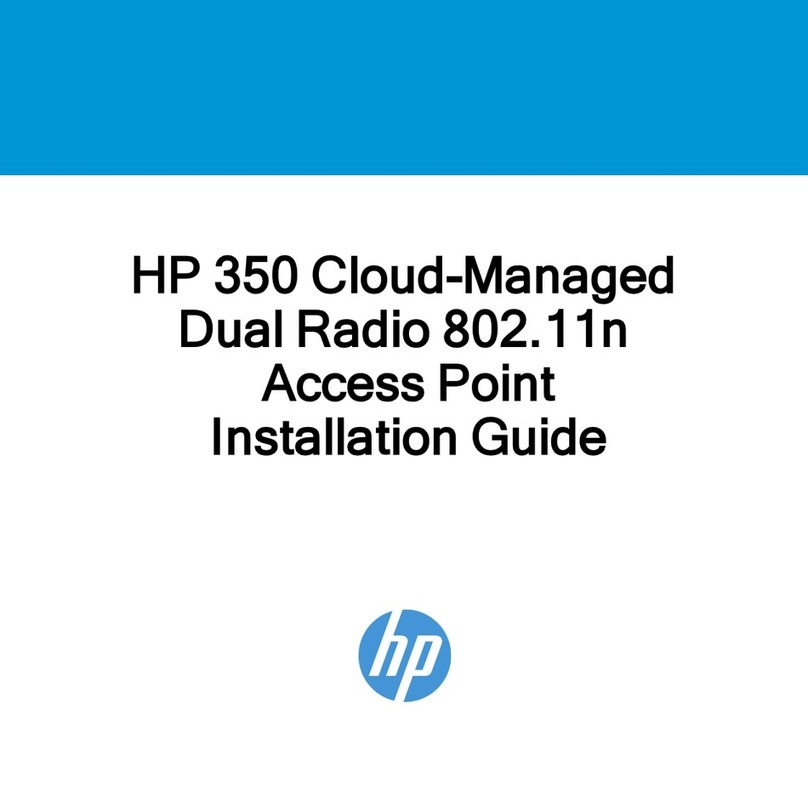i
Contents
Preparing for installation ············································································································································· 1
Safety recommendations ··················································································································································1
General safety recommendations···························································································································1
European Union Commission Regulation 1275/2008························································································1
Checking the installation site ···········································································································································1
Accessories provided with the AP ···································································································································2
Installation preparation checklist ·····································································································································3
Installing the AP···························································································································································· 4
Mounting the AP on a table·············································································································································4
Mounting the AP on a wall ··············································································································································5
Mounting the AP to a T-rail ··············································································································································8
Mounting the AP on a ceiling ······································································································································· 10
Connecting the power supply······································································································································· 11
Connecting the AP to a local power supply······································································································· 12
Connecting the AP to a PoE power supply········································································································· 12
Connecting the AP to the network································································································································ 13
Support and other resources ·····································································································································14
Contacting HP ································································································································································ 14
Subscription service ·············································································································································· 14
Related information························································································································································ 14
Documents······························································································································································ 14
Websites································································································································································· 14
Conventions ···································································································································································· 15
Appendix A Chassis views and technical specifications ························································································17
Chassis views ································································································································································· 17
Weights and dimensions······································································································································ 18
Power consumption ··············································································································································· 18
Power specifications ······················································································································································ 18
AC voltage range·················································································································································· 18
Power adapter specifications······························································································································· 19
Storage media and memory specifications················································································································· 19
Appendix B LEDs························································································································································20
Appendix C Built-in antenna ·····································································································································21
Index ···········································································································································································24