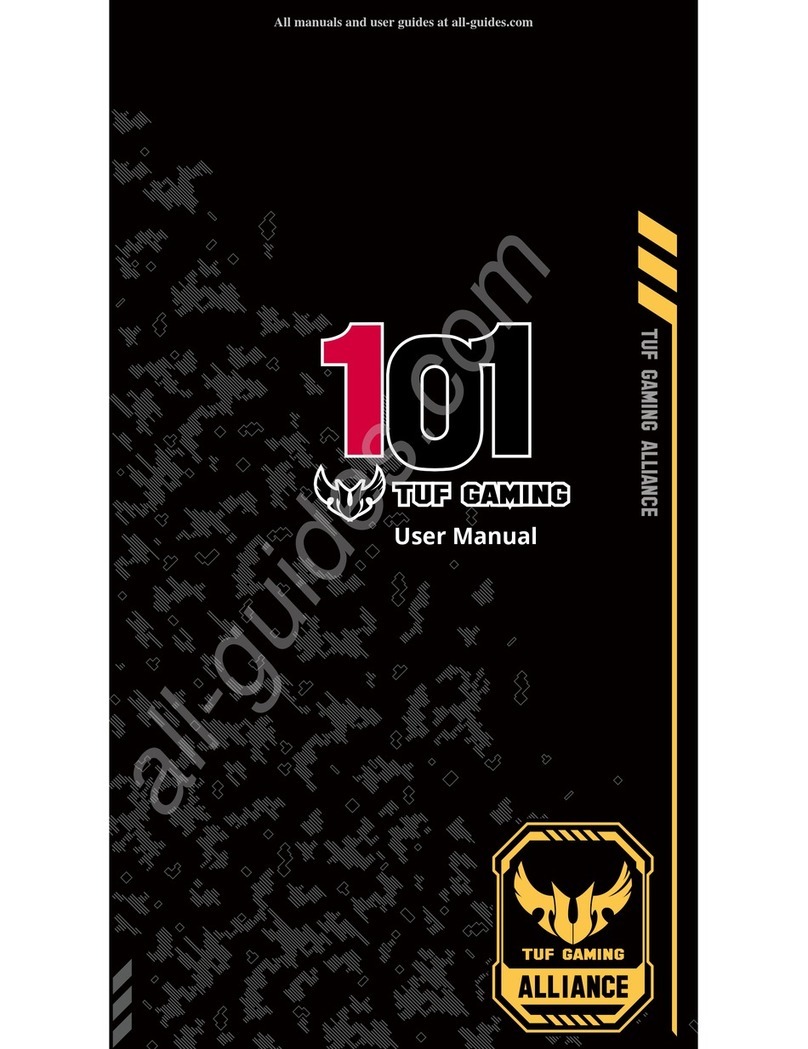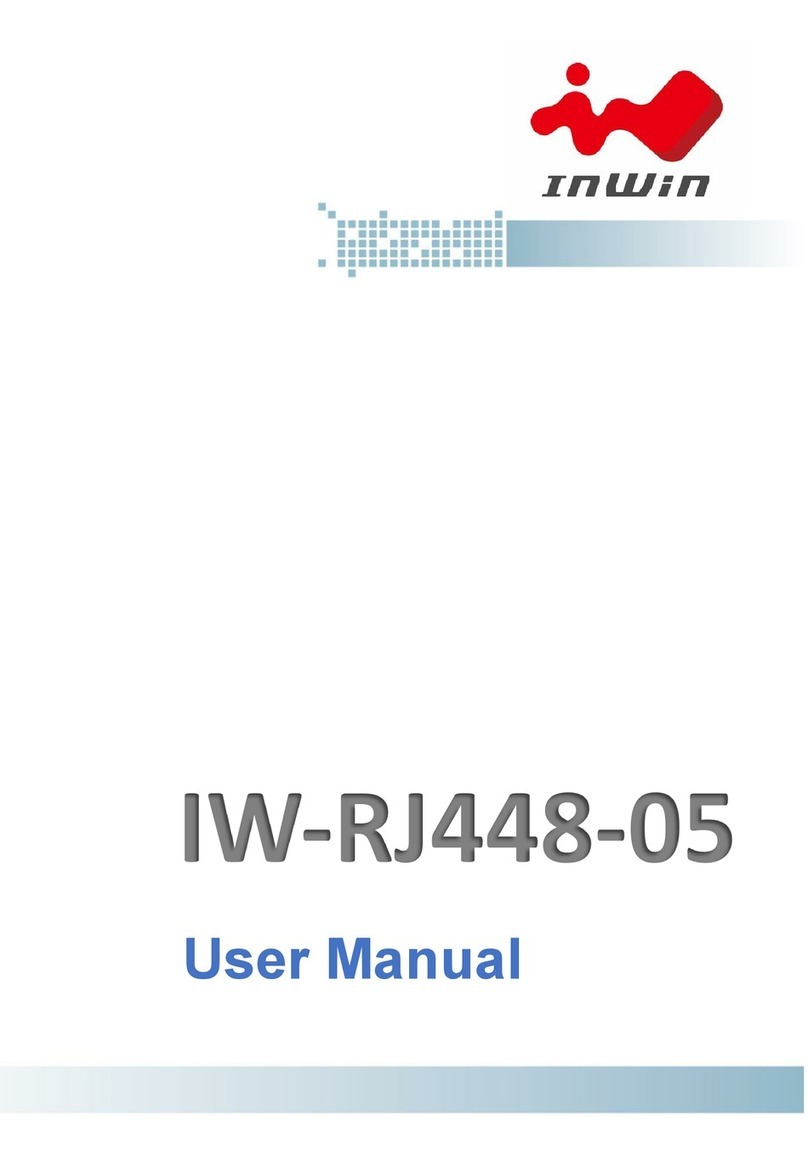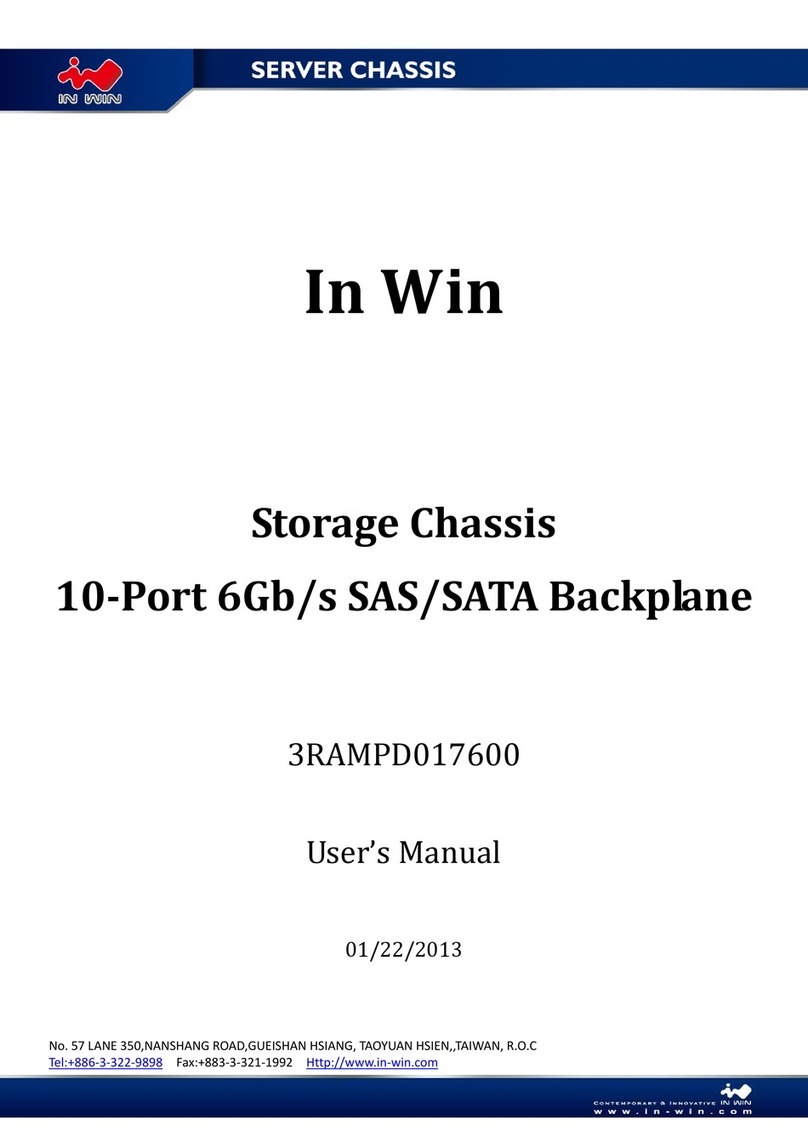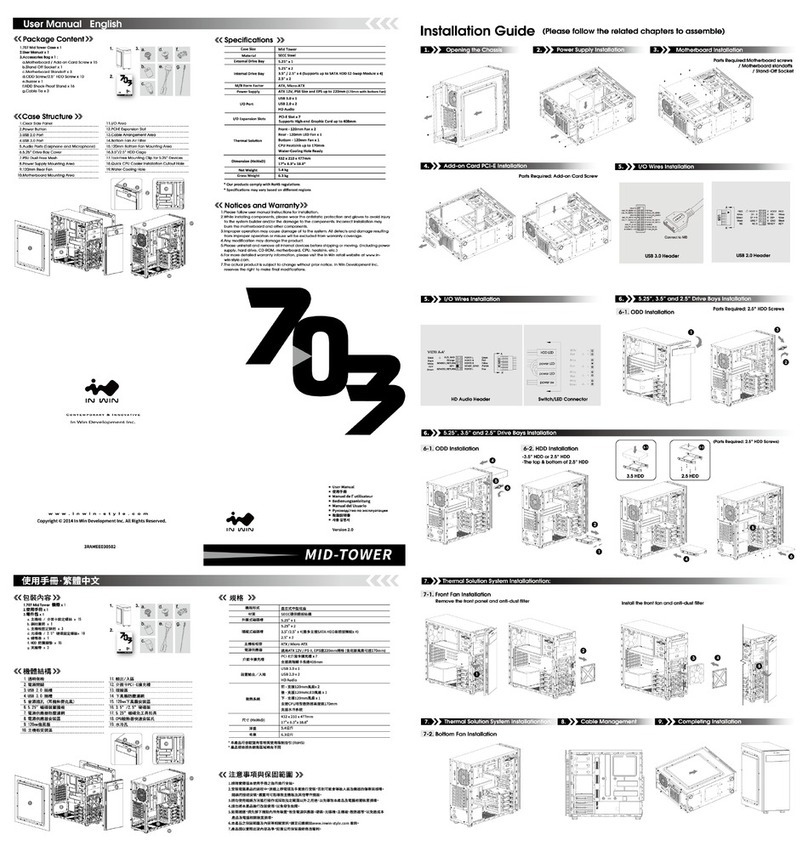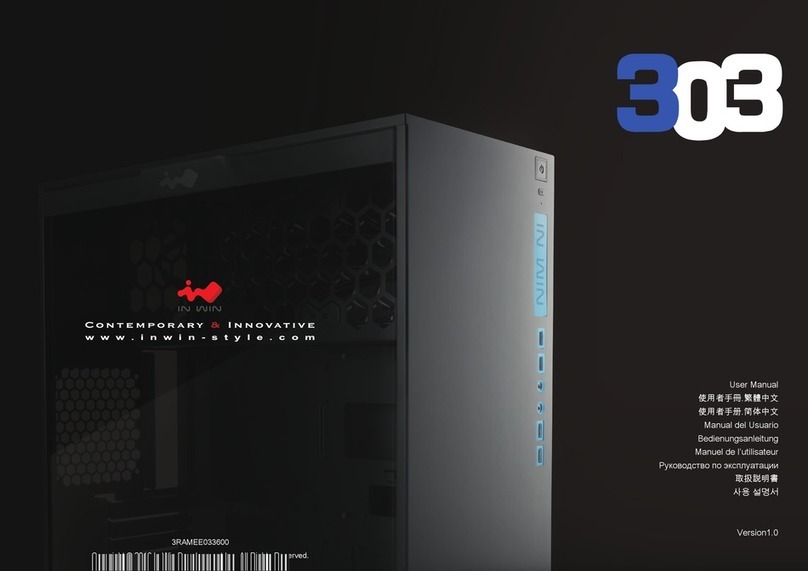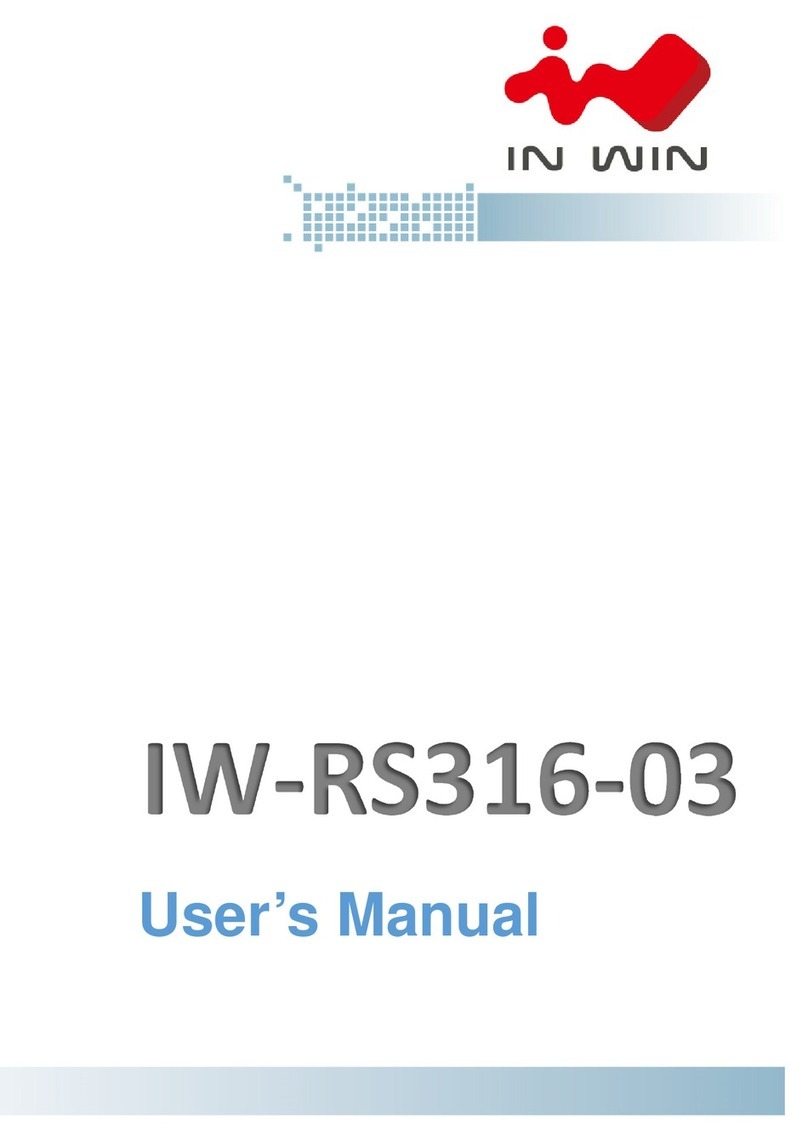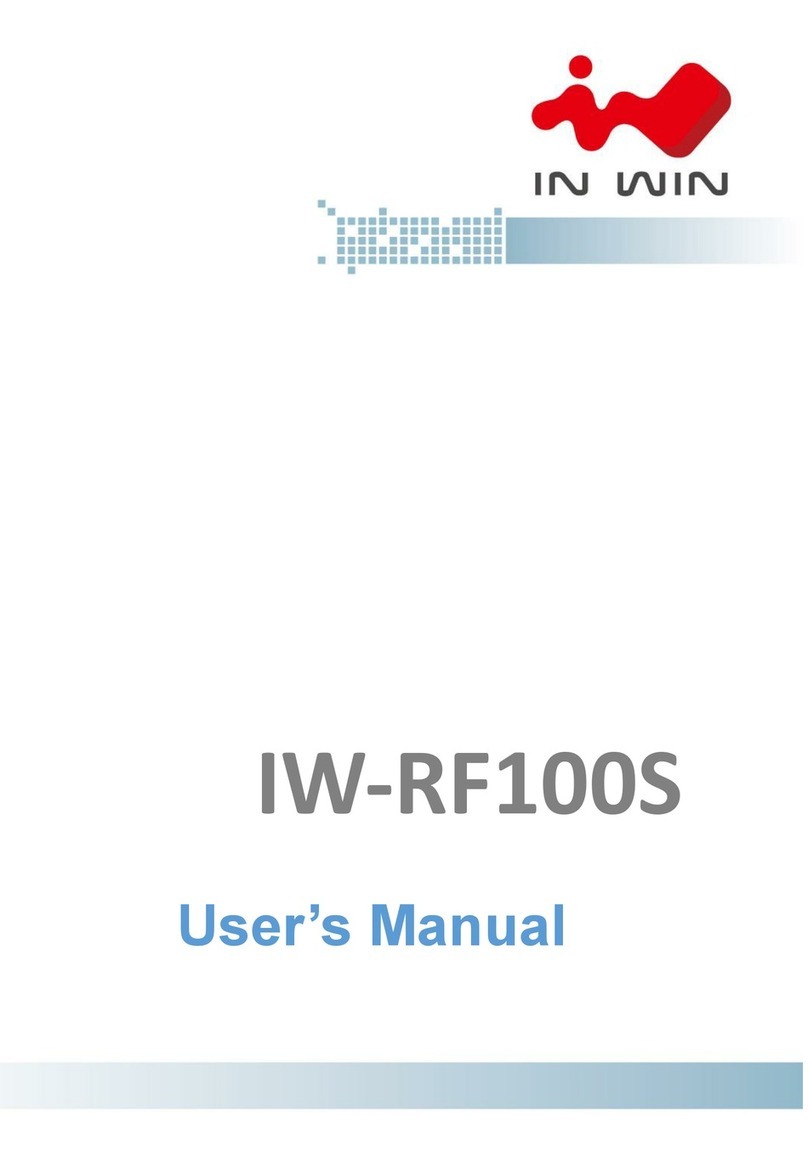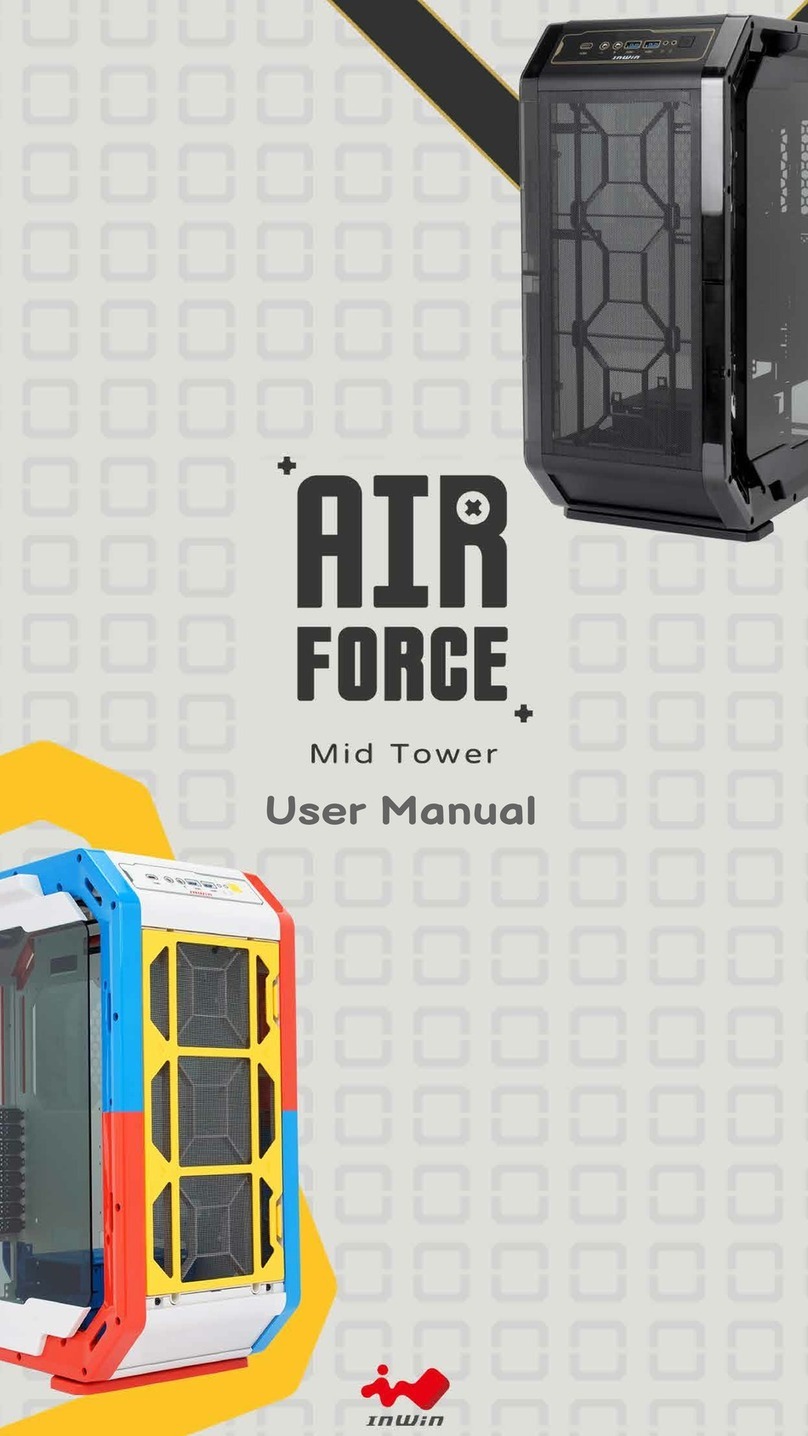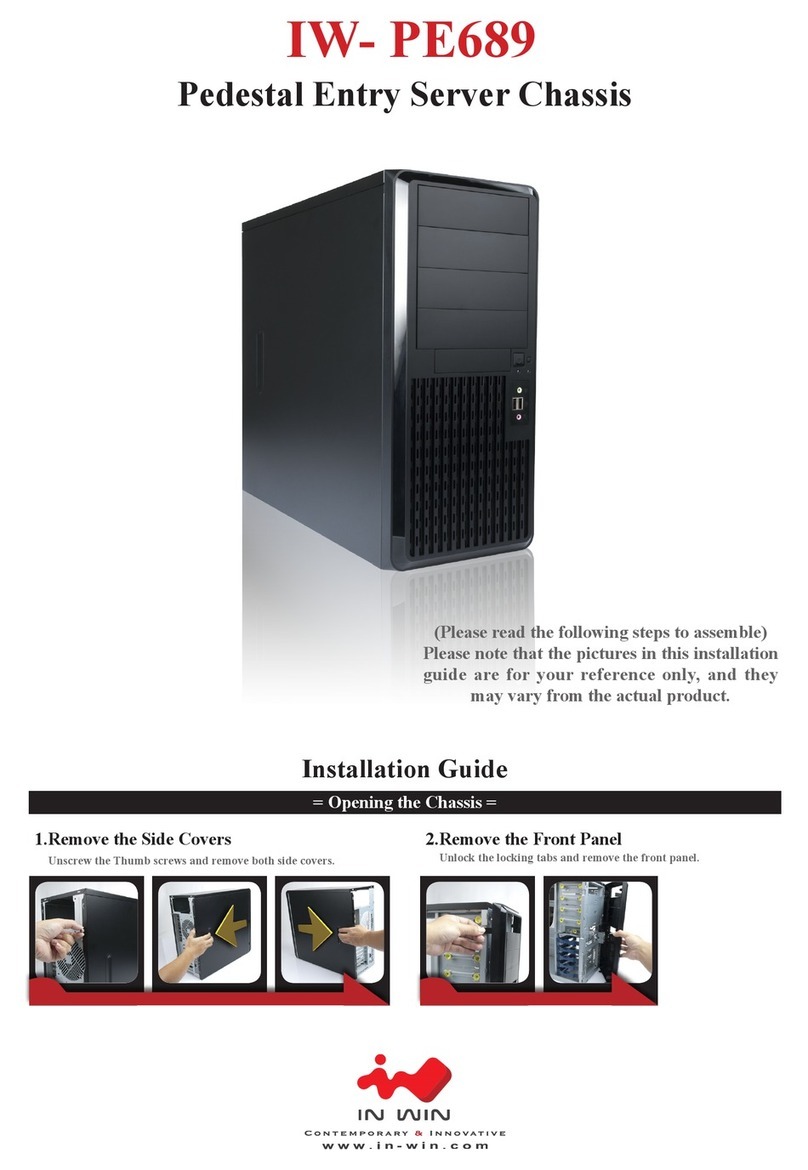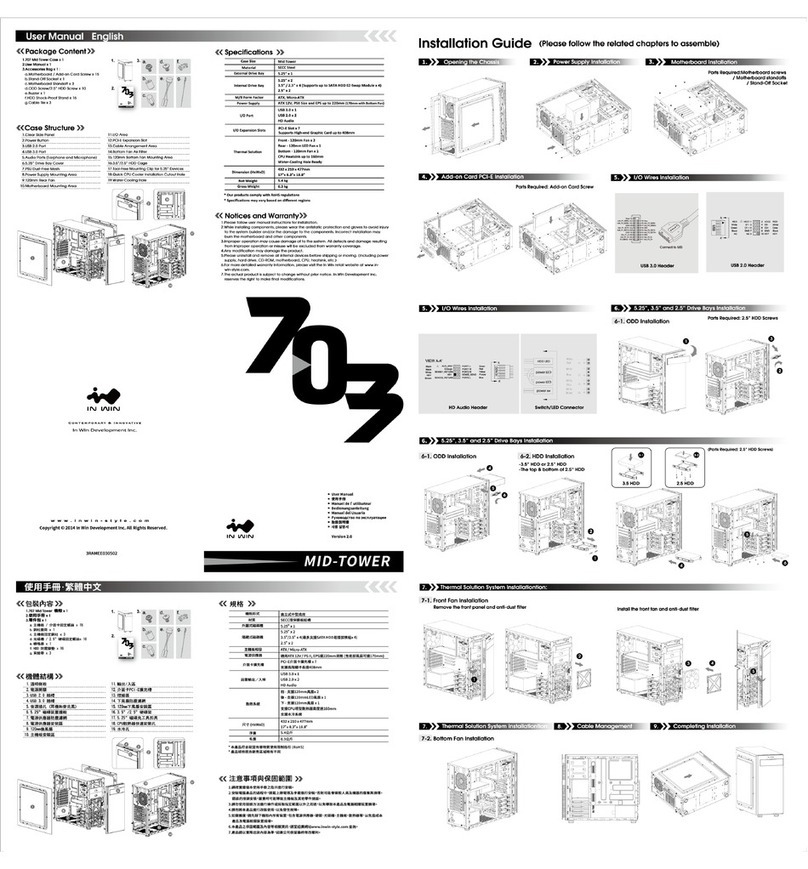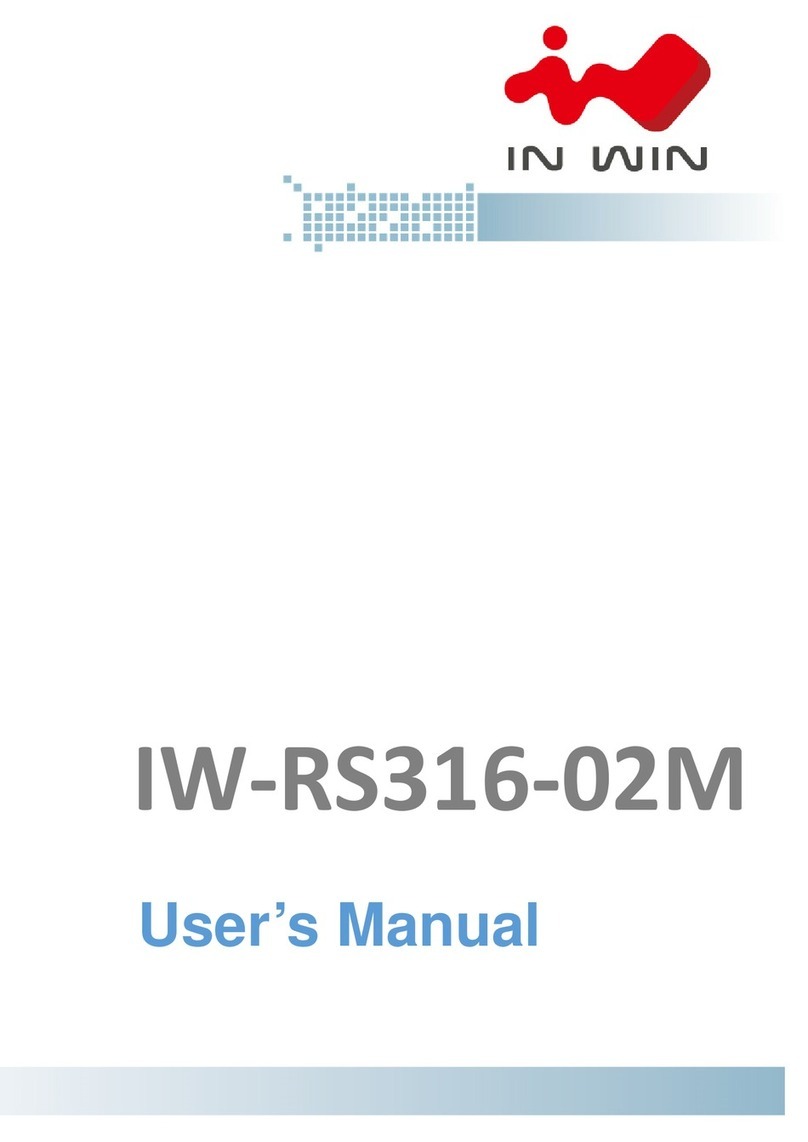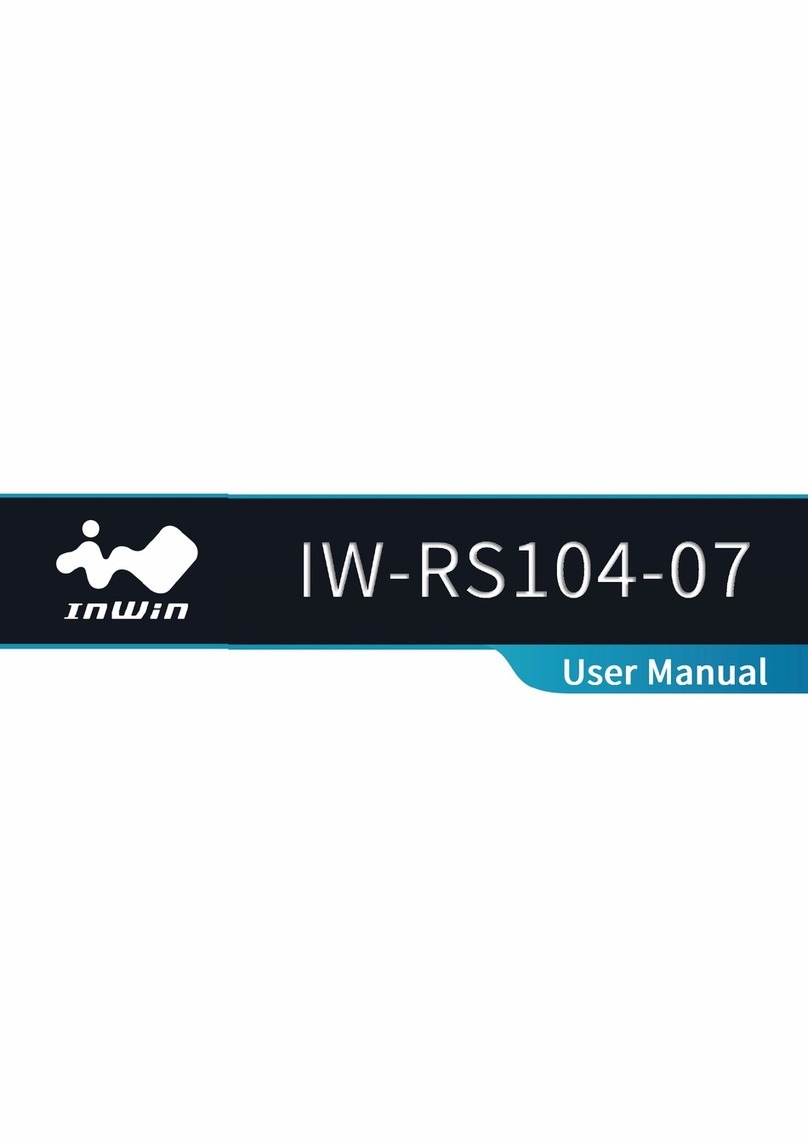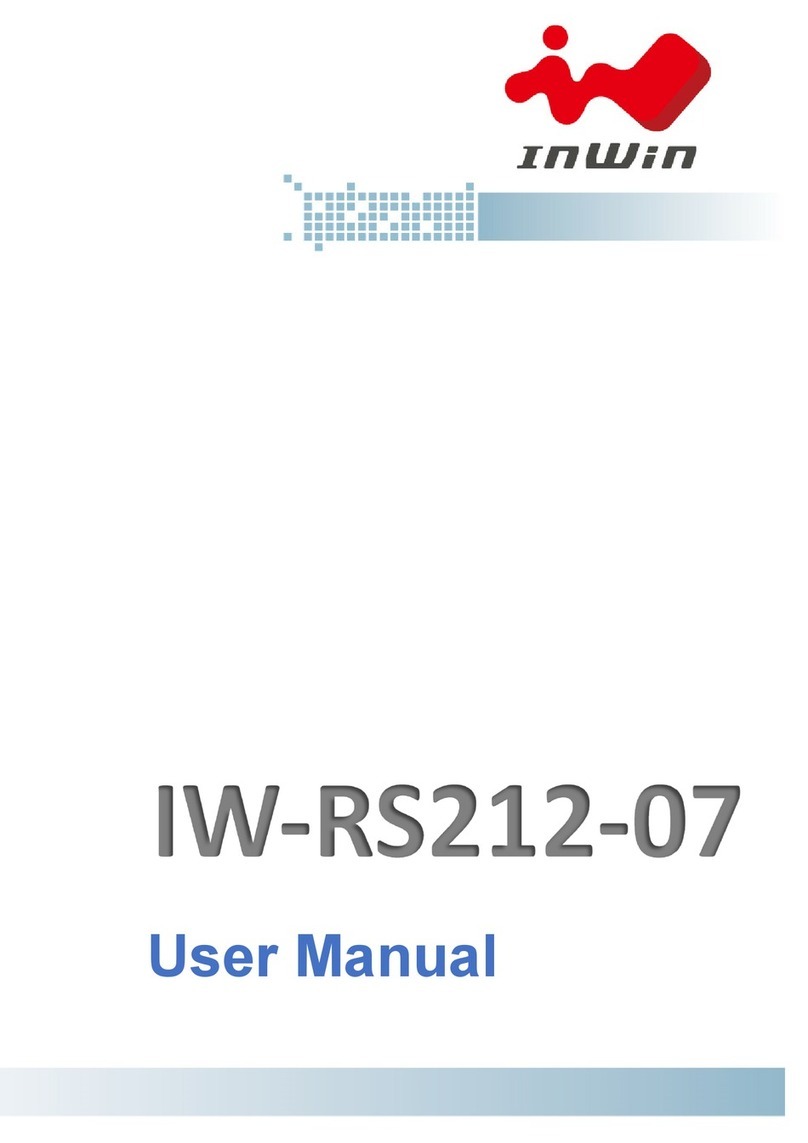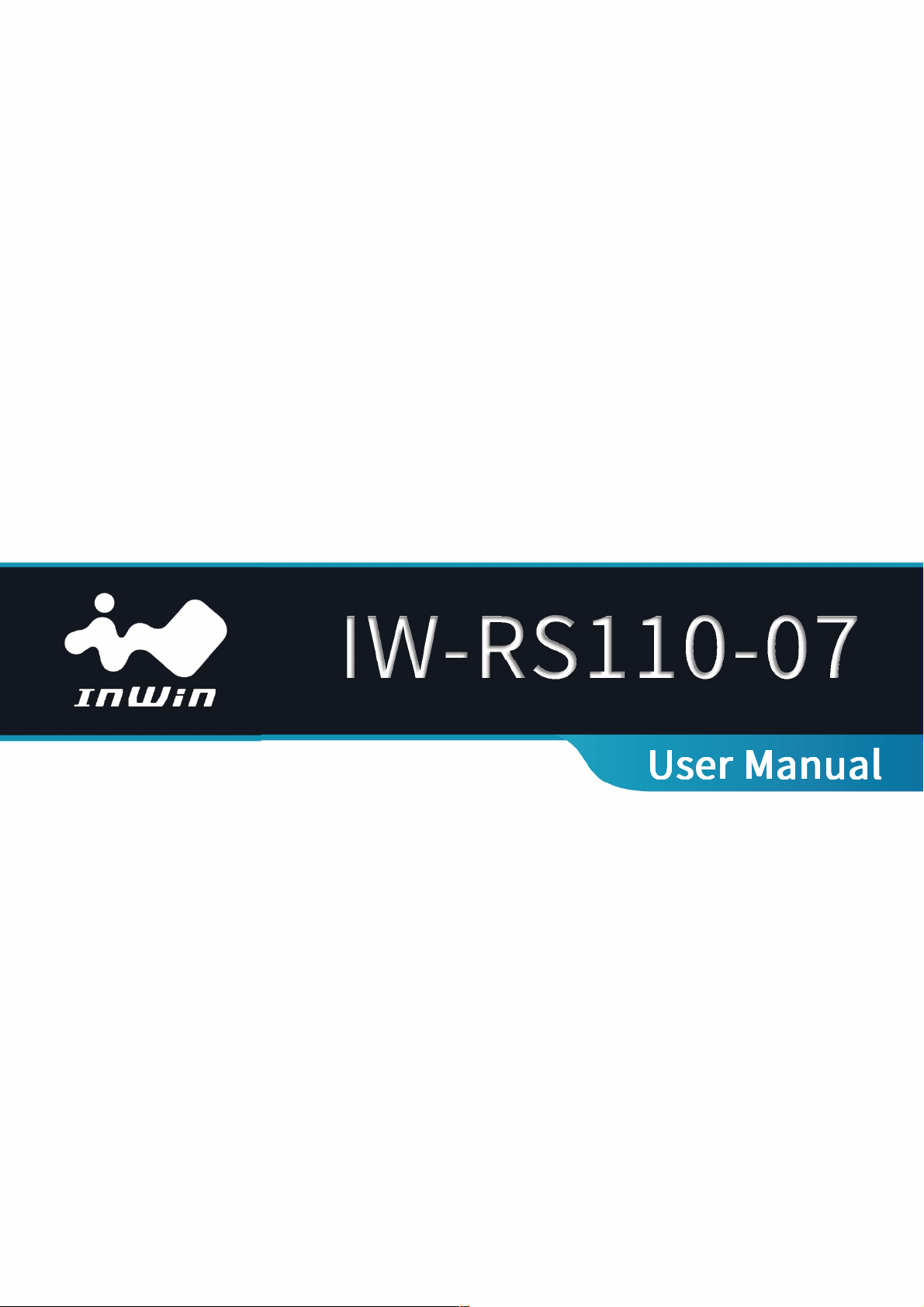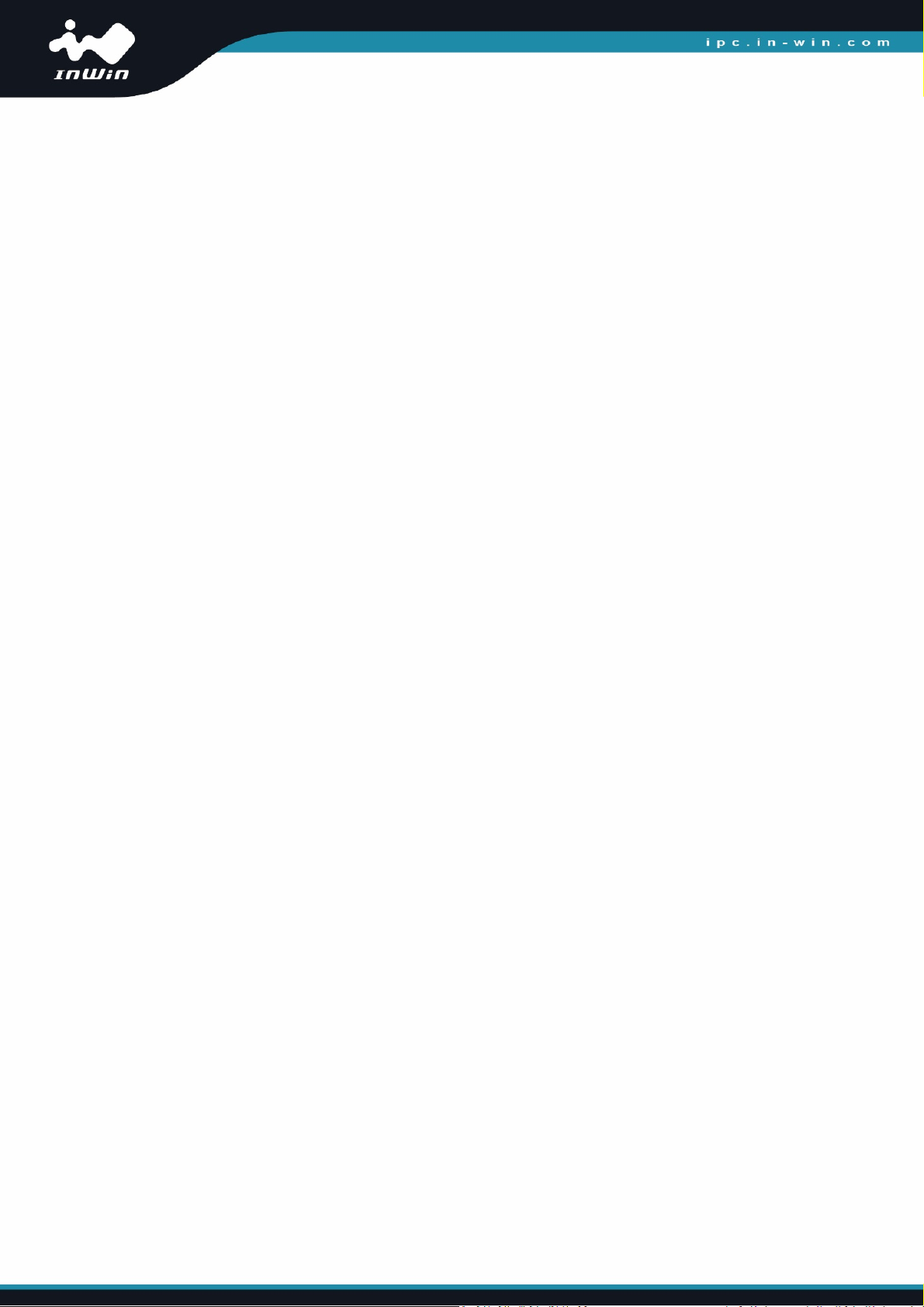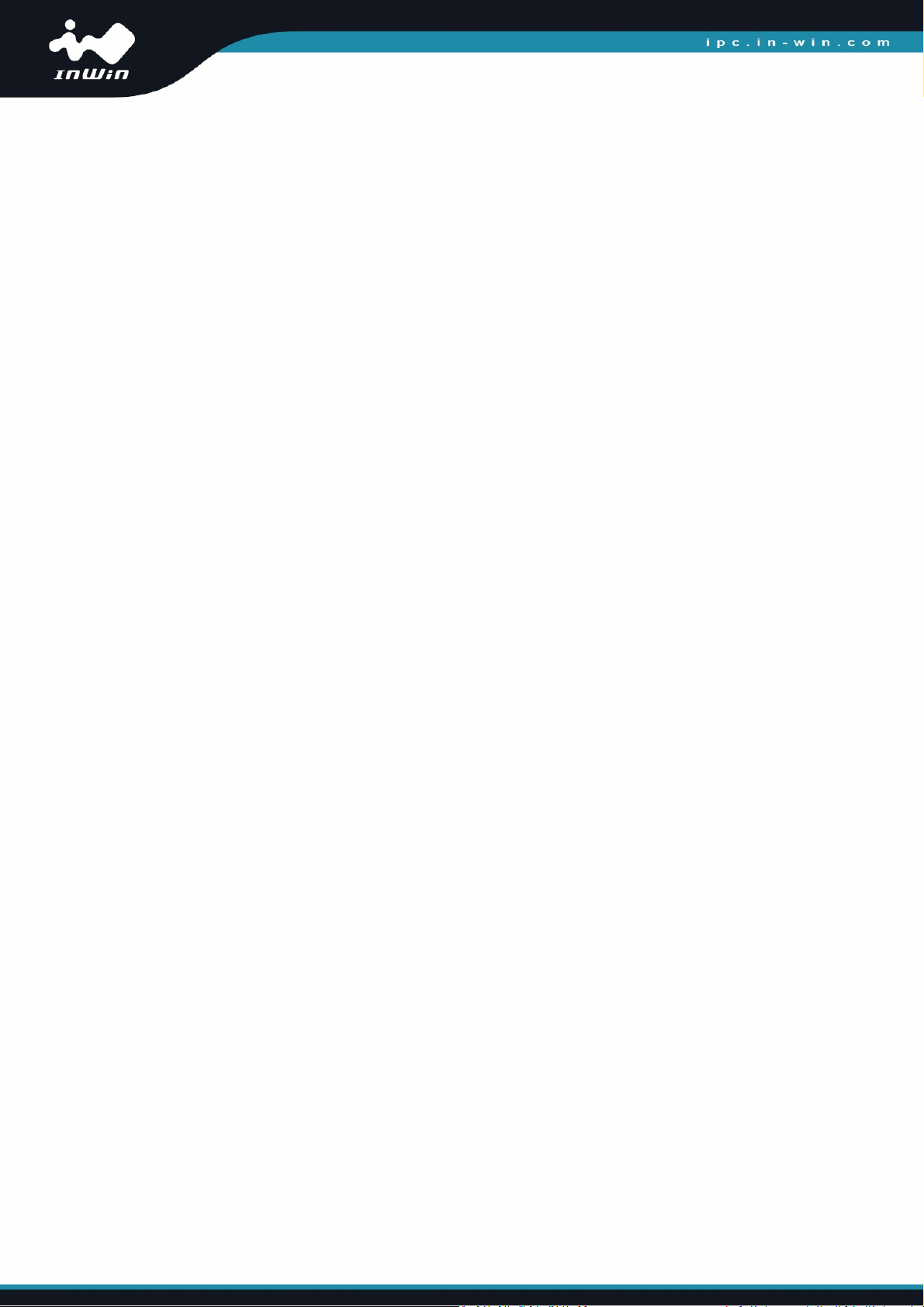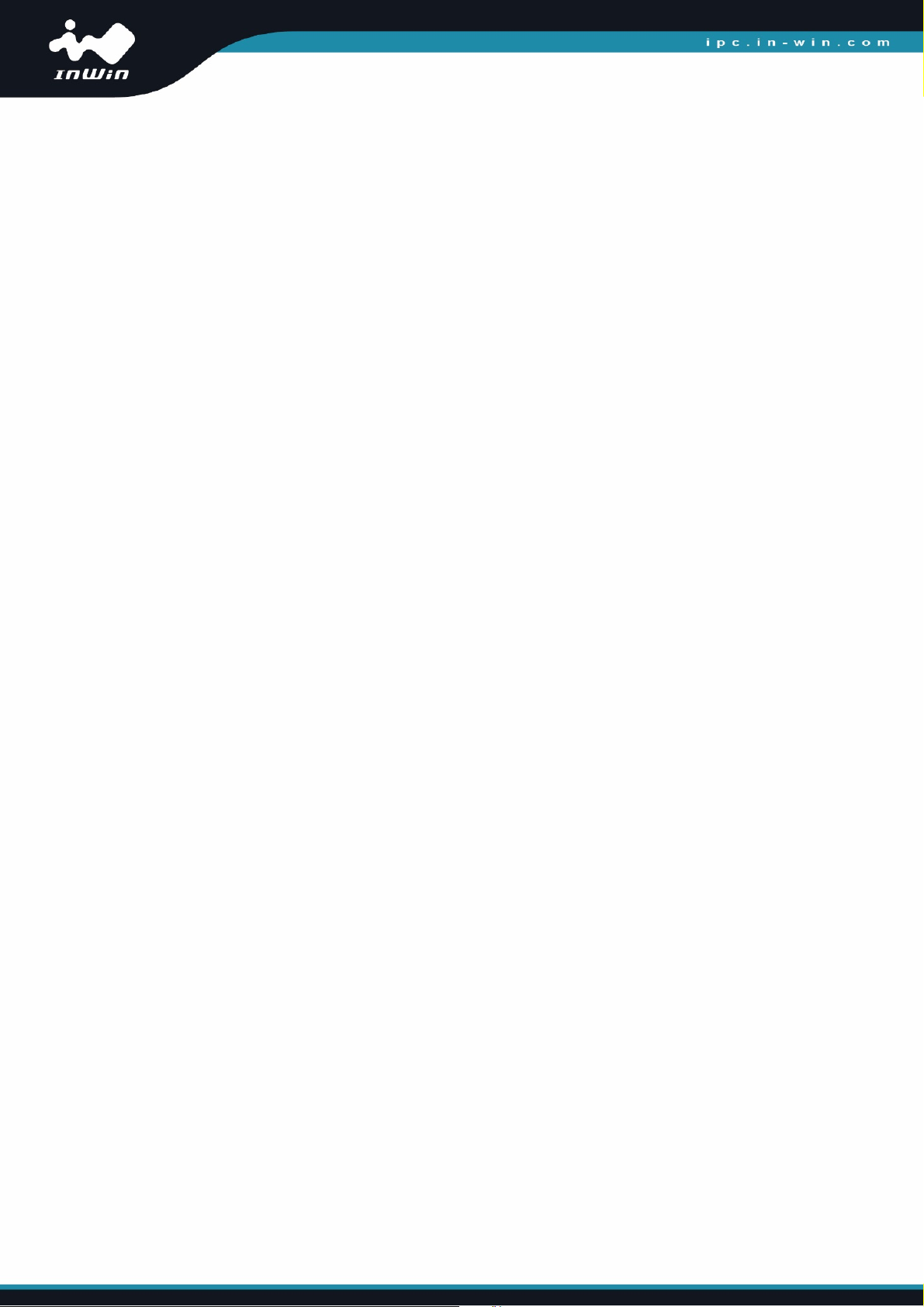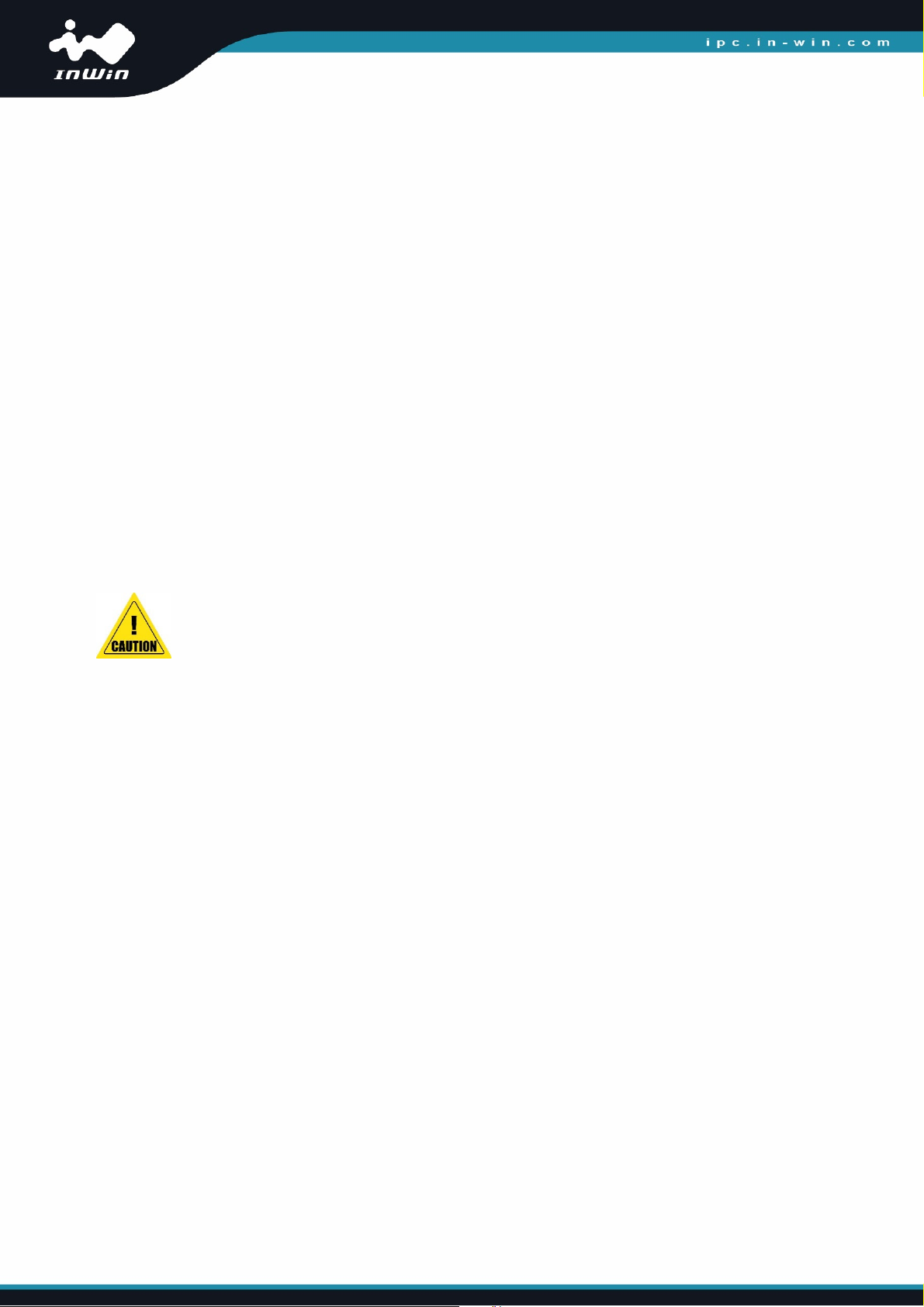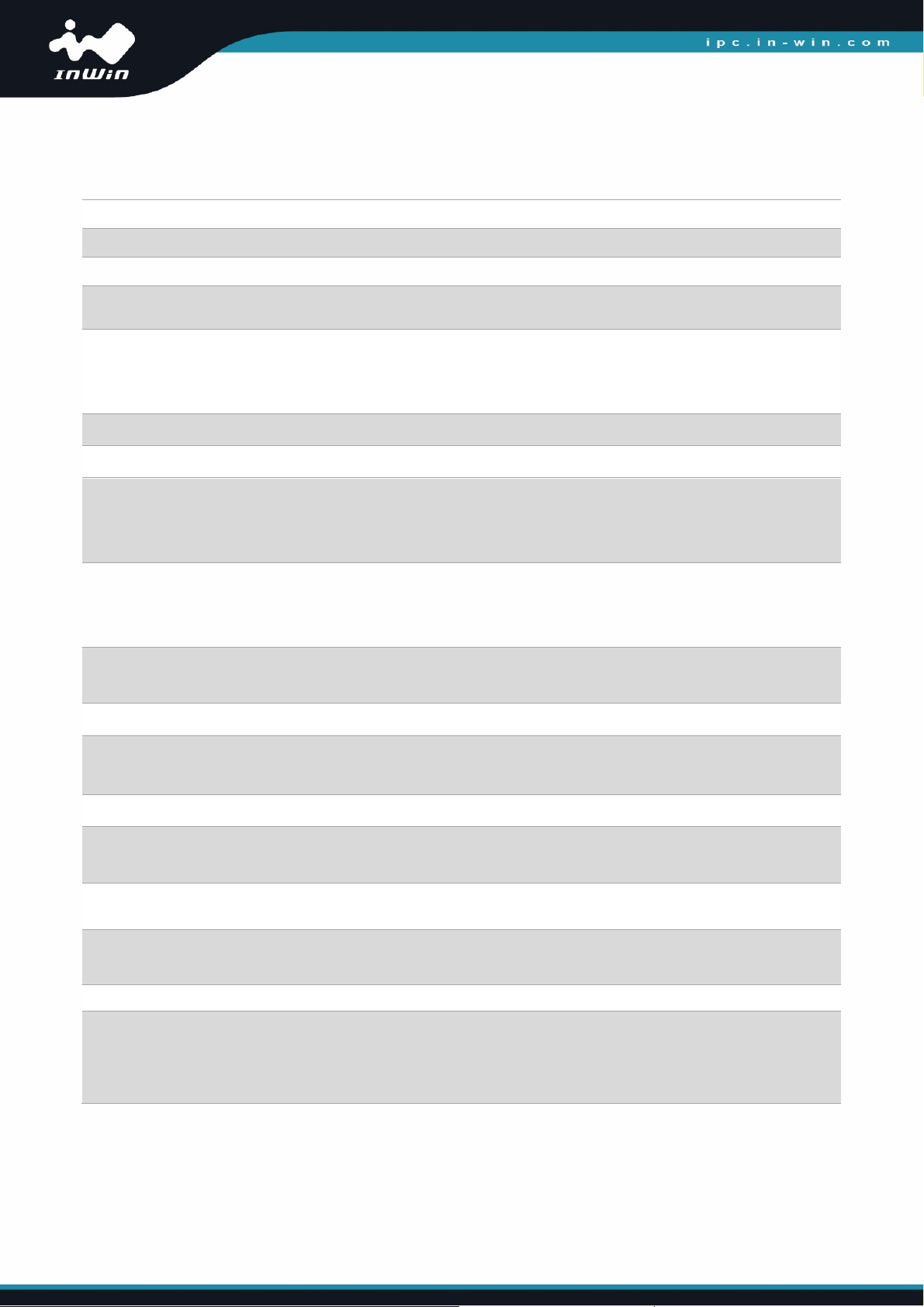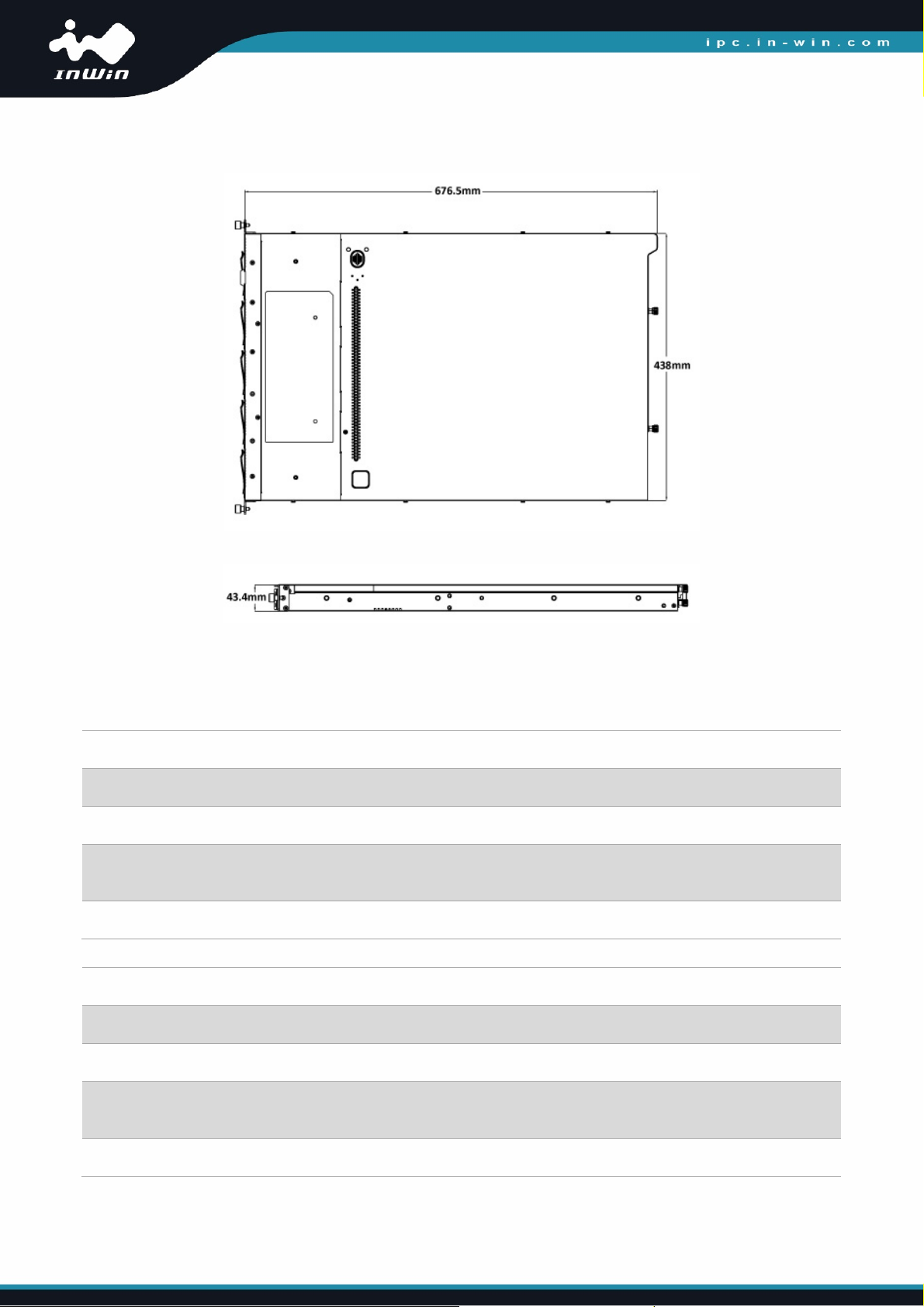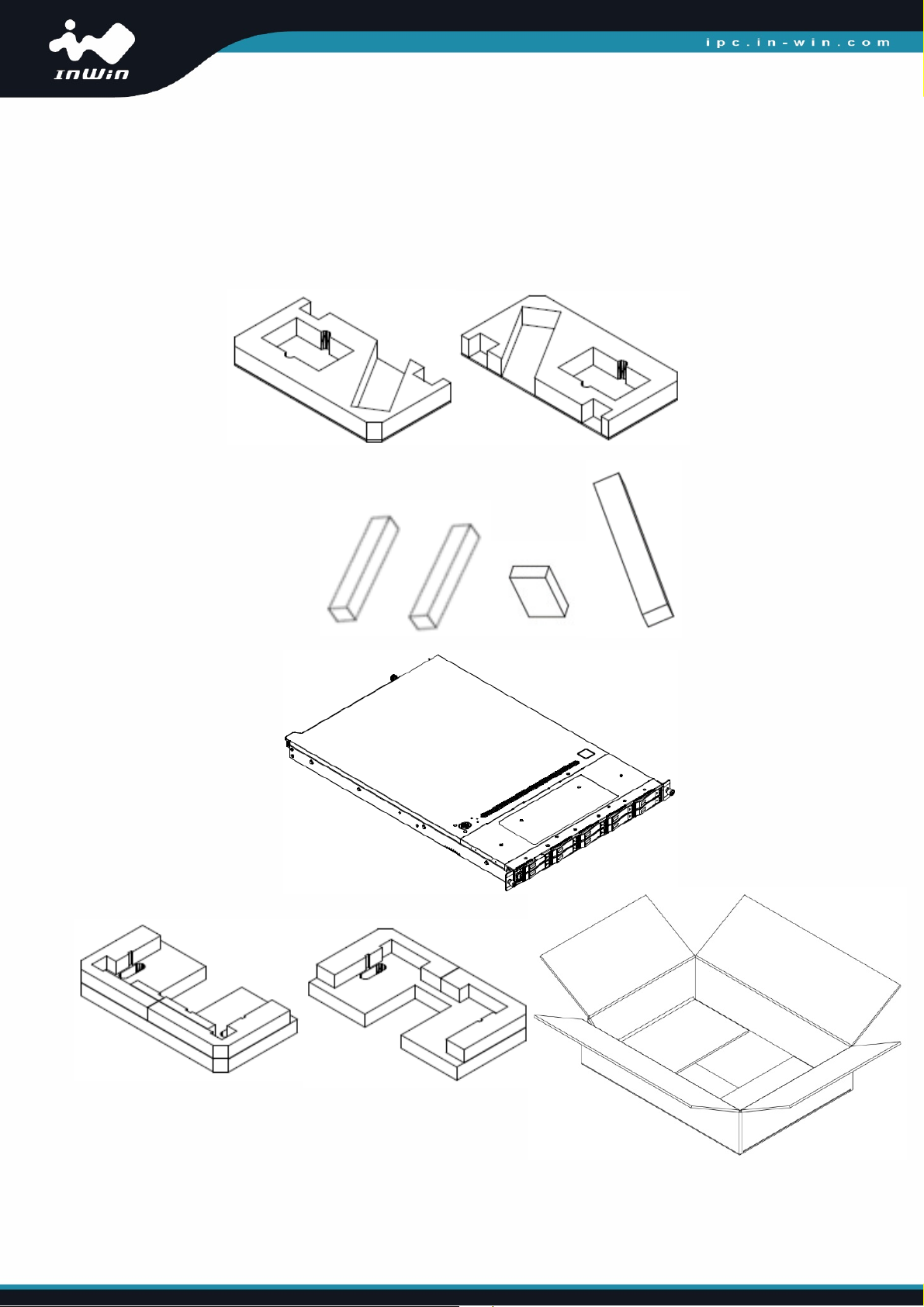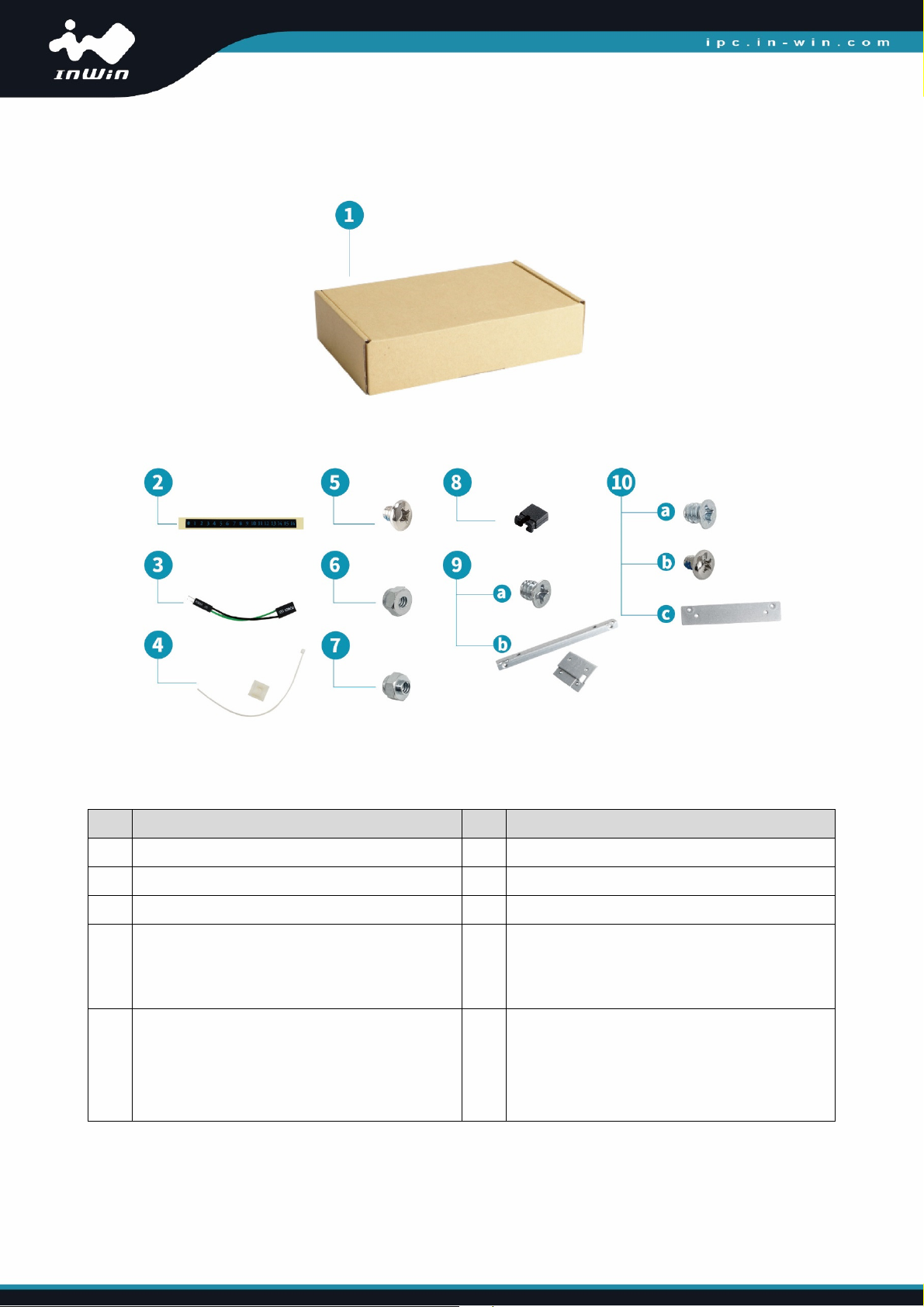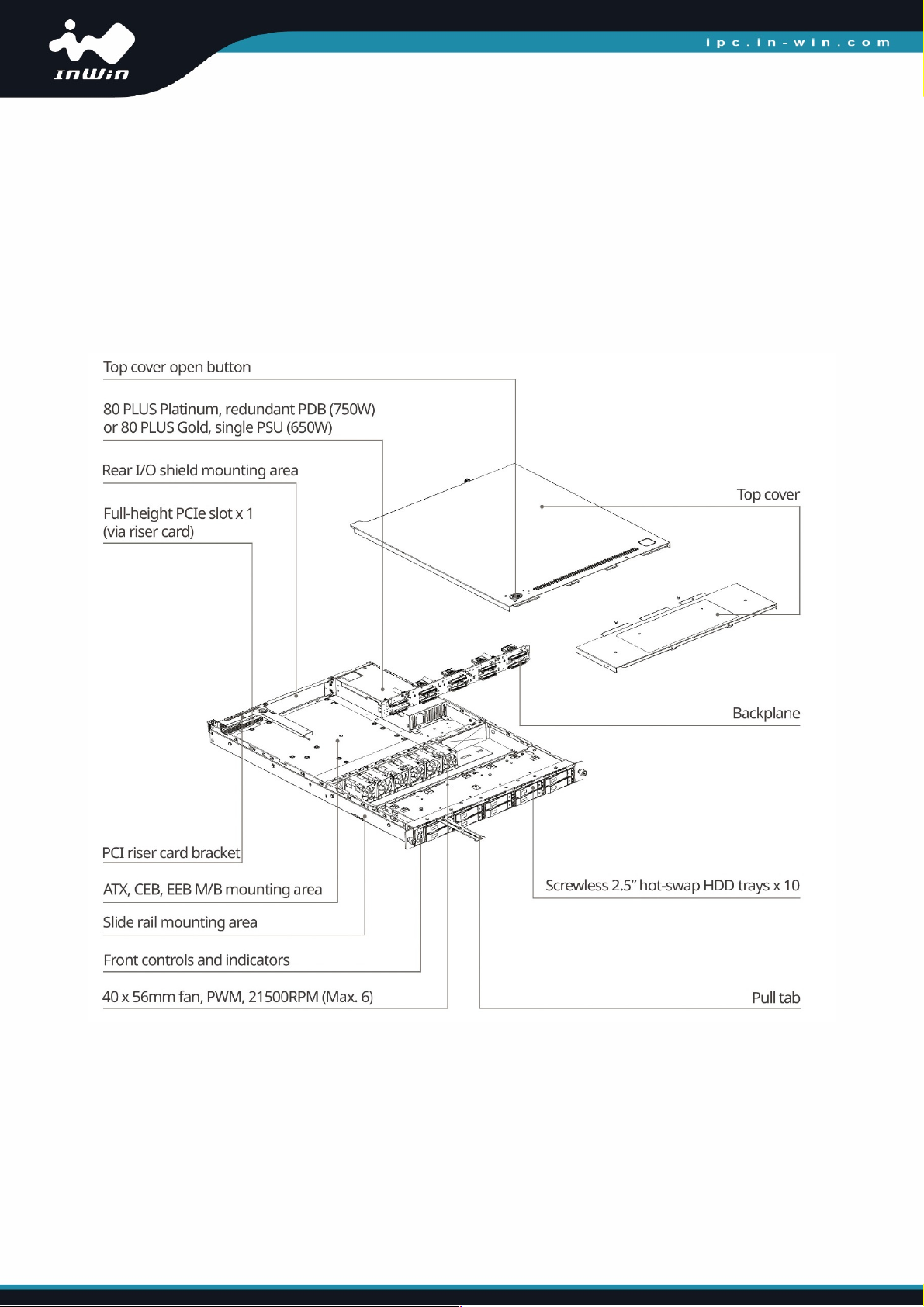1
PREFACE
Thank you for choosing the InWin IW-RS110-07. This manual is written for system technicians who
are responsi le for installation, trou leshooting, managing and repairing this server chassis. This
document provides an overview of all the features of the chassis, a list of accessories or other
components you may need to finish the installation, trou leshooting methods and instructions on
adding and removing components in the InWin IW-RS110-07. For the latest version of this manual,
you may visit InWin’s server we site.
SAFETY INFORMATION
To ensure a safe and smooth operation of your InWin IW-RS110-07, it is essential that you choose
an appropriate location for the system, provide an appropriate operating environment and supply
an adequate amount of power for all components of the system. As you plan for installation, follow
the guidelines elow to ensure that the system and its environment are safely and appropriately
positioned for efficient operation and service. Your system should e installed and serviced only y
a qualified technician.
Environment Selection: The system is designed to operate in a typical office environment:
•The location should e clean, dry and free of air orne particles.
•It should e placed in a well-ventilated room, and away from sources of heat including direct
sunlight and radiators.
•It should e kept away from sources of vi ration or physical shock.
•The space should e accommodated with a properly grounded wall outlet, and with sufficient
space to access the power supply cords.
•The operating environment temperature should e around 0°C to 40°C (32°F to 104°F).
Heed Safety Instructions: Before working with InWin IPC/storage server products, we strongly
recommend you use this guide as a reference and follow the safety instructions. The instructions in
this manual will help you ensure and maintain compliance with existing product certifications and
approvals. Follow the descri ed, regulated components mentioned in this manual. Use of non-UL
listing products or other regulators may not comply with product regulations in the region(s) in
which the product is sold.
System Power On/Off: The power utton DOES NOT totally turn off the system AC power. To remove
the power of the system, you must unplug the AC power cord from the outlet or the system’s power
supply units. Make sure the power cord is unplugged efore you open the chassis, add or remove
any components.
Hazardous Conditions, Devices and Cables: Hazardous electrical conditions can e present on/in
power supply units and their ca les. Disconnect the power cord and any other devices attached to
the server efore opening the case. Failing to follow safety procedures will increase the risk of
personal injury or equipment damage.