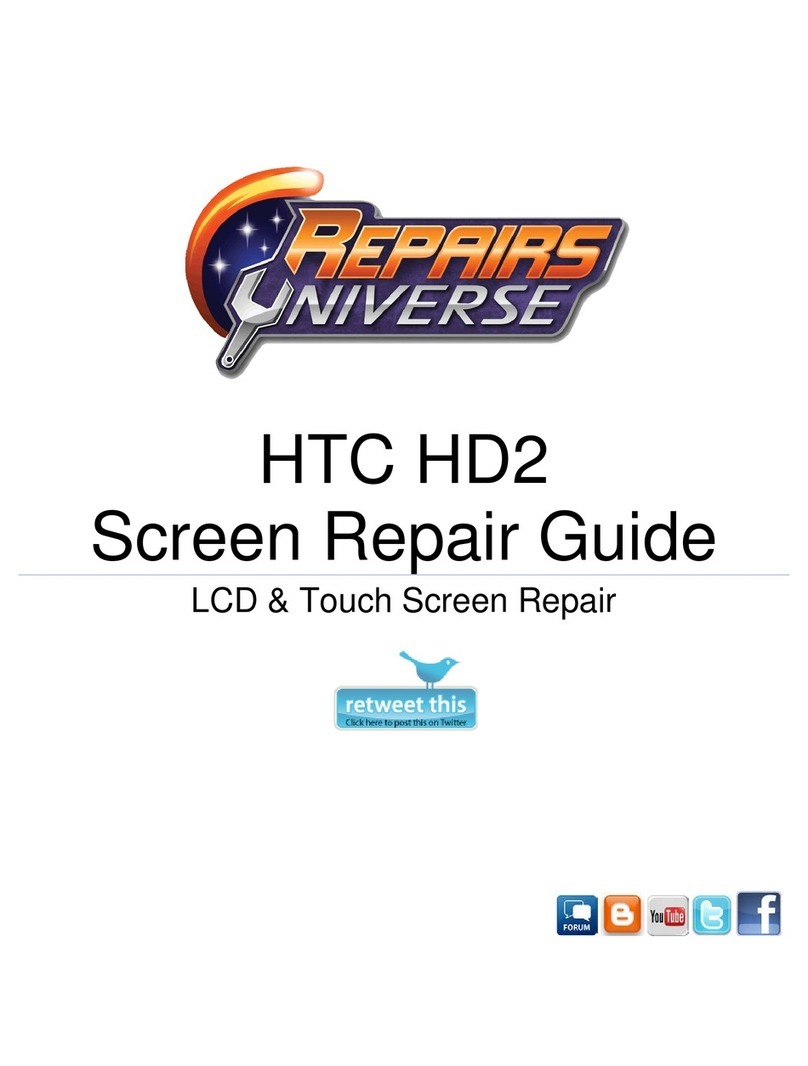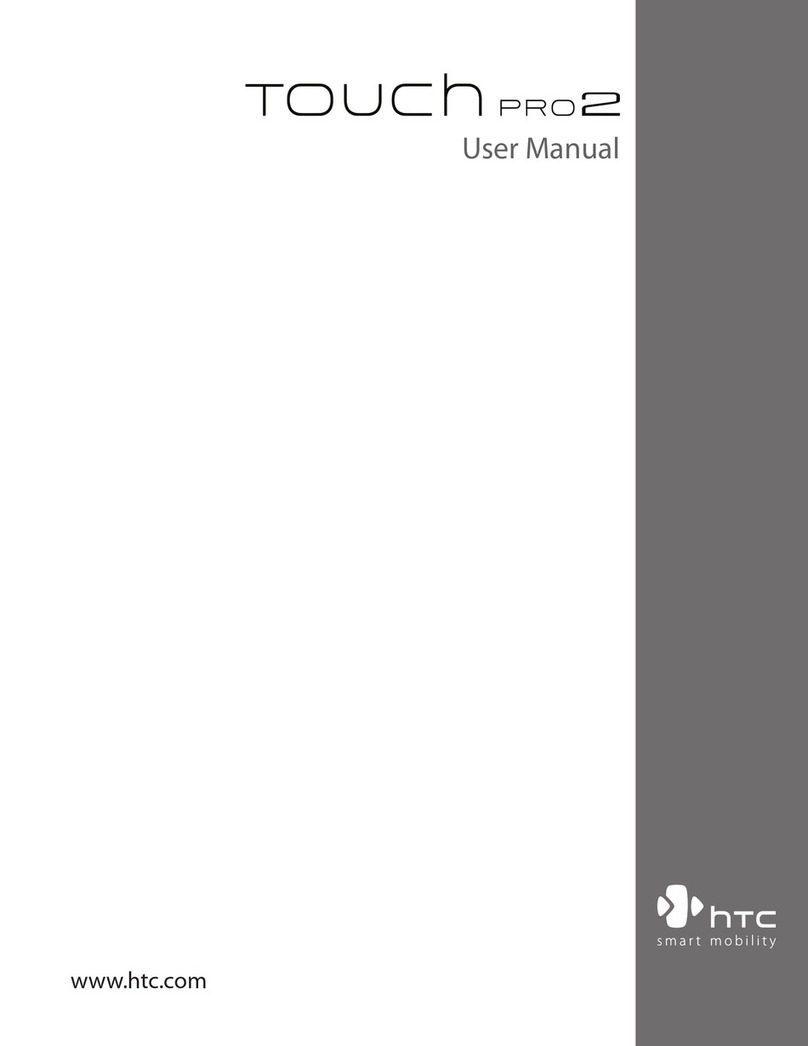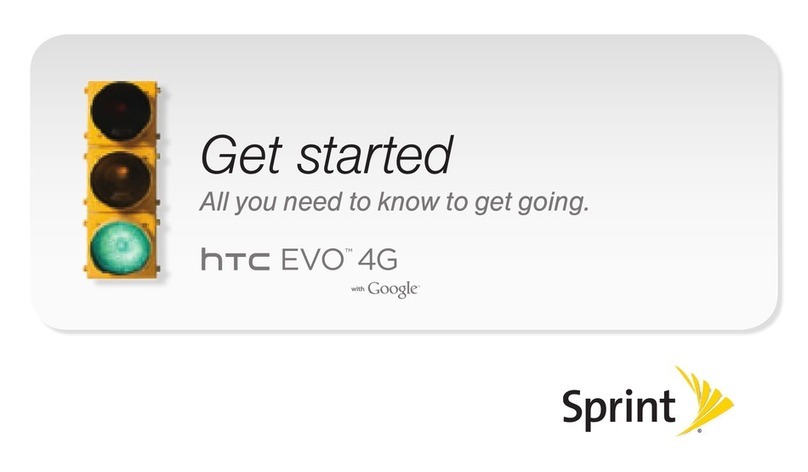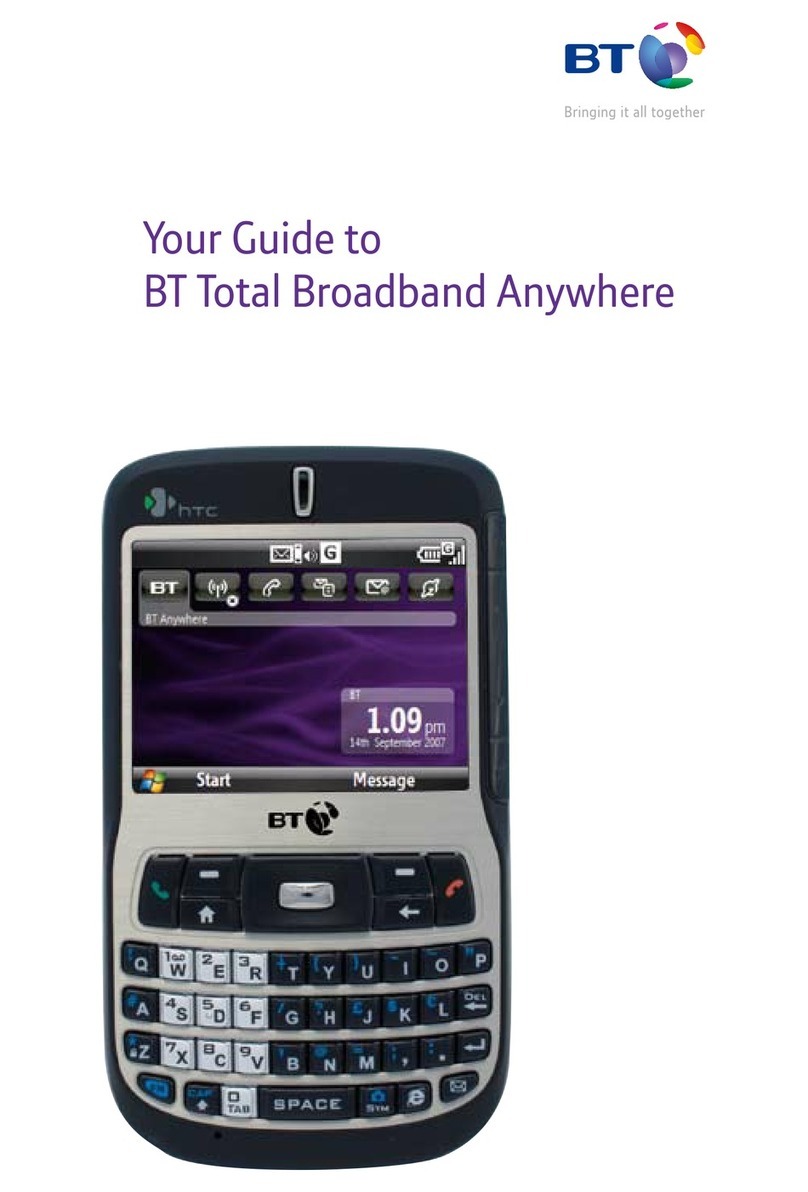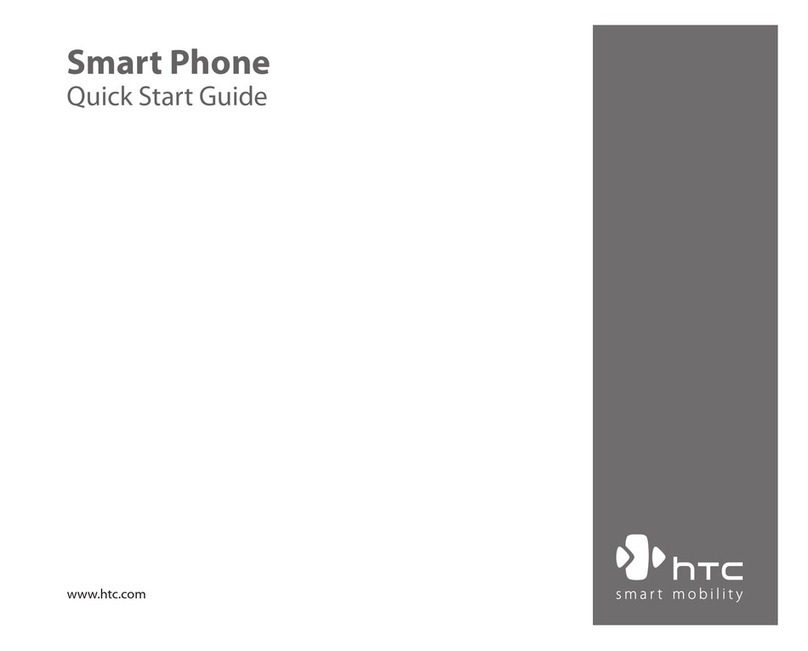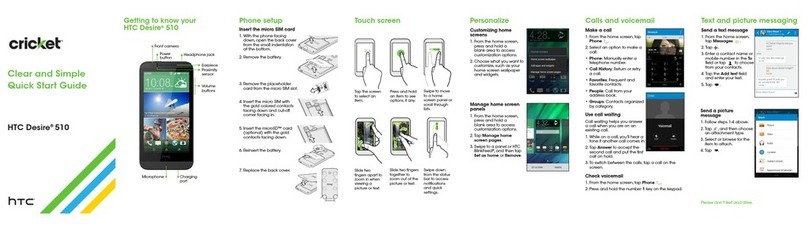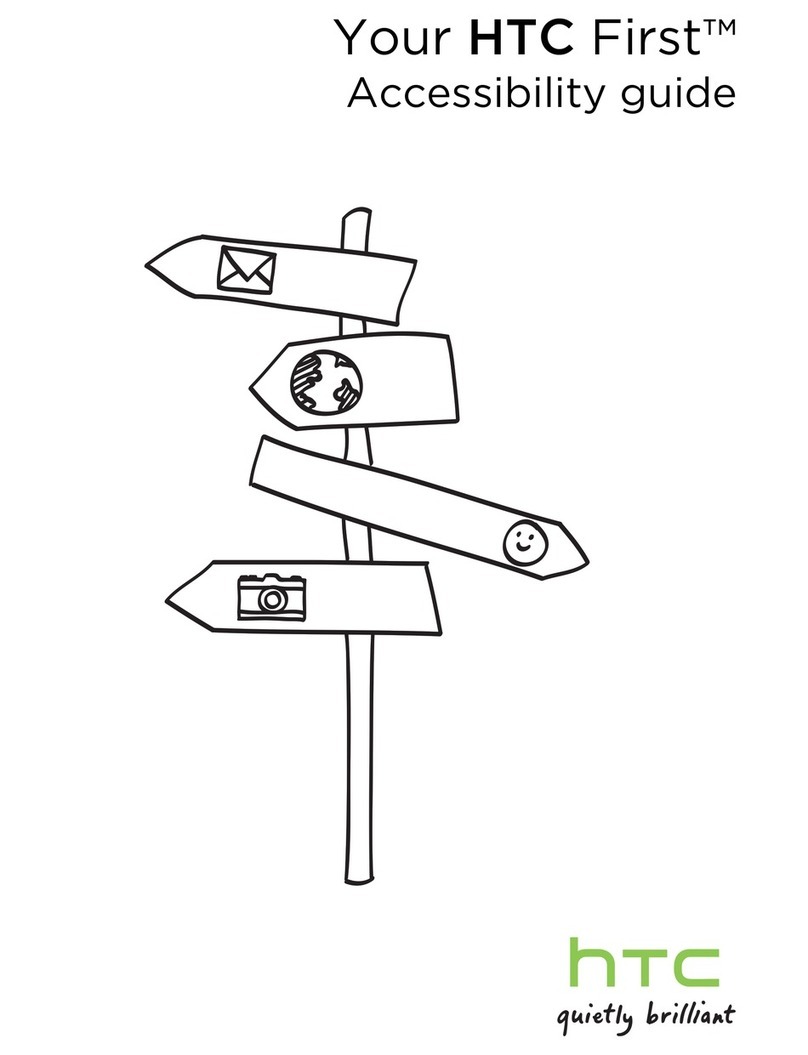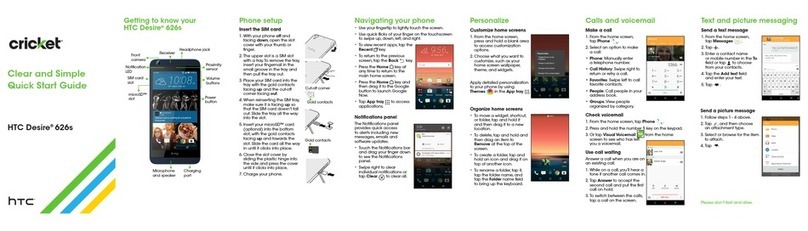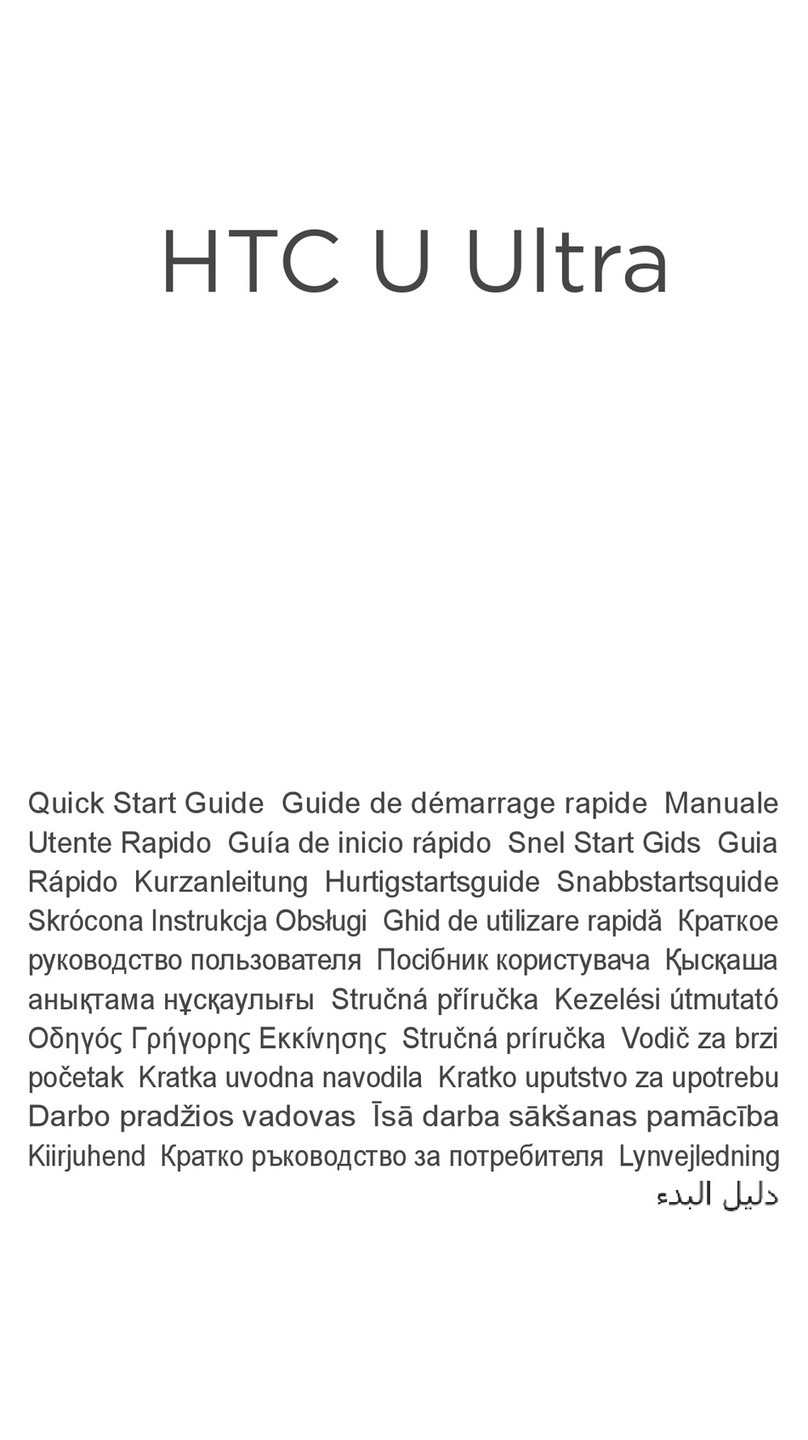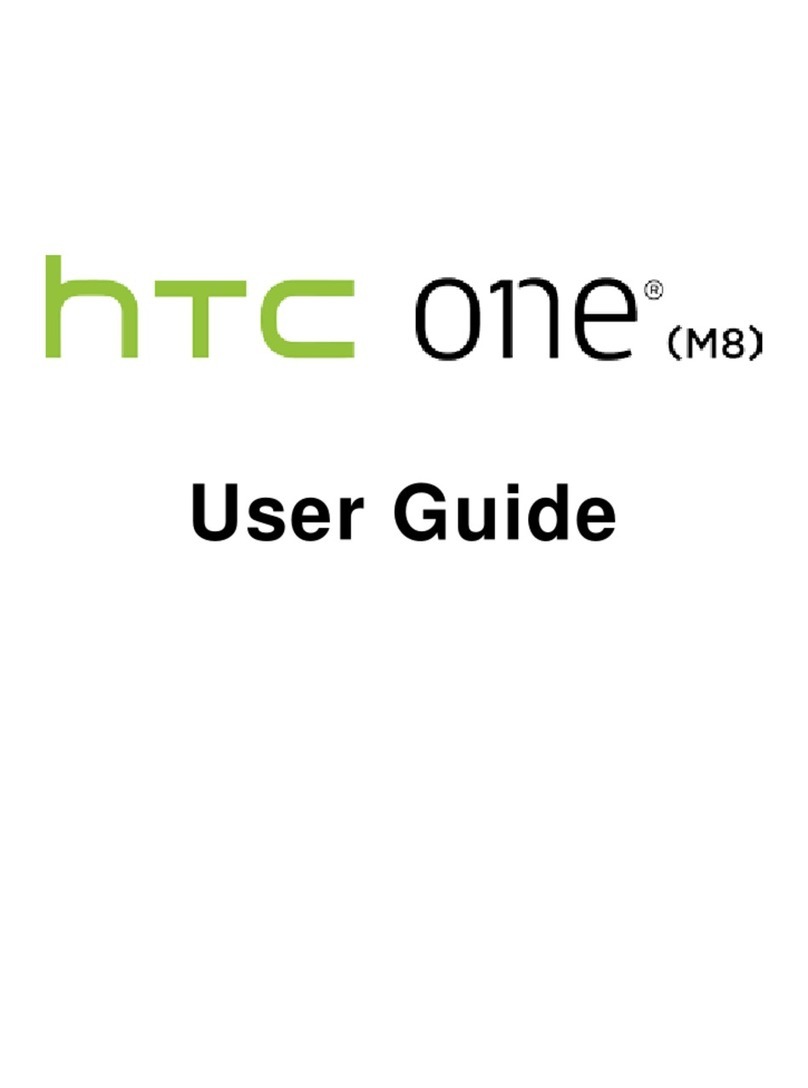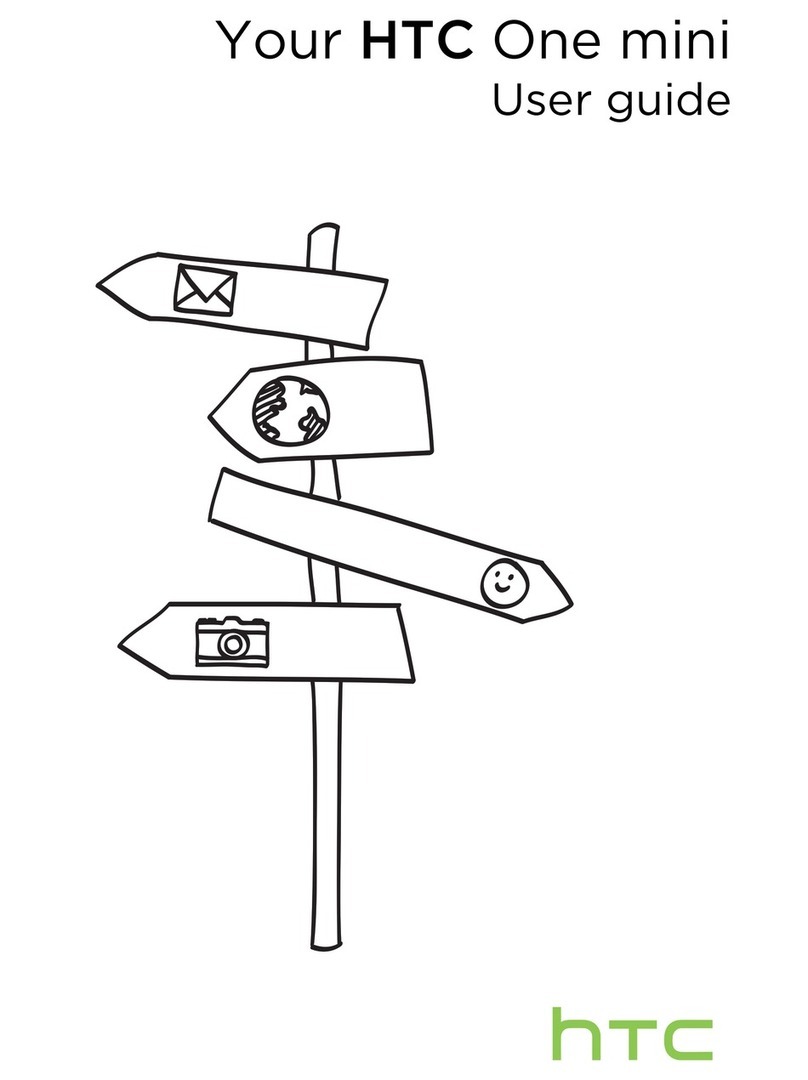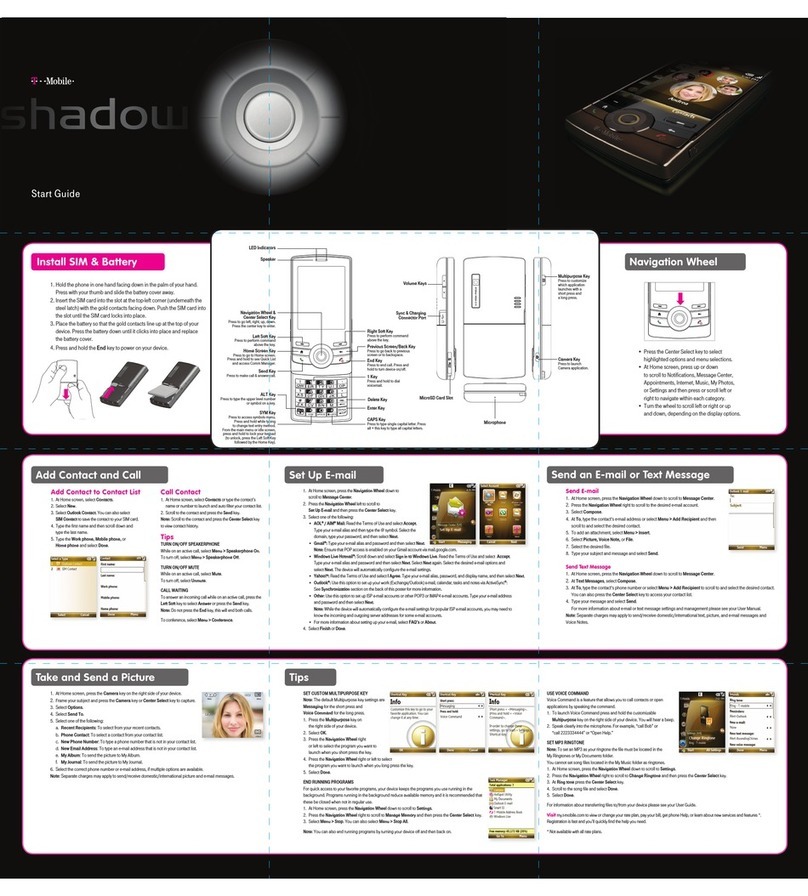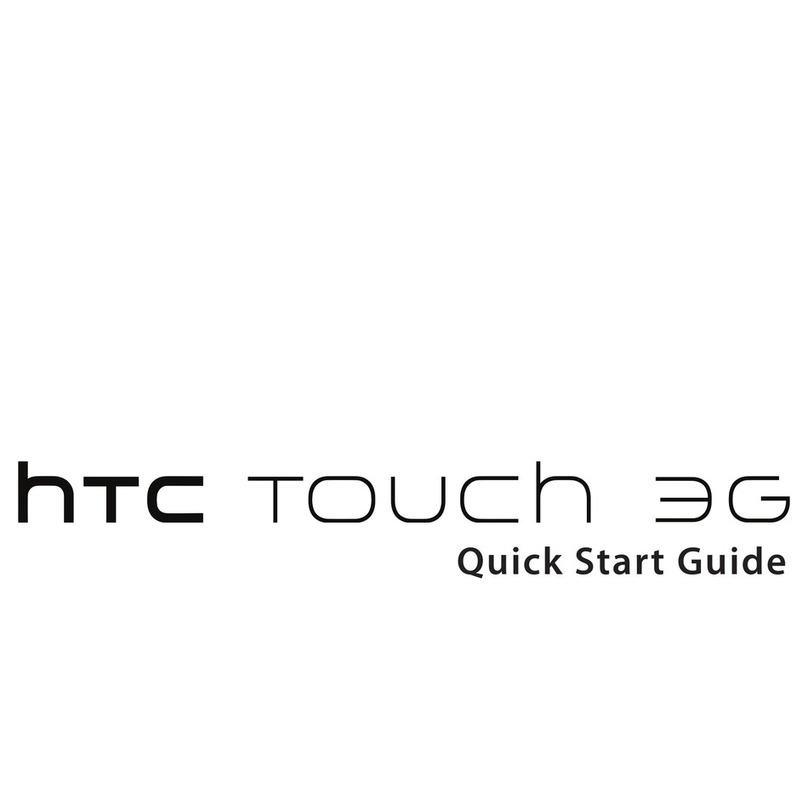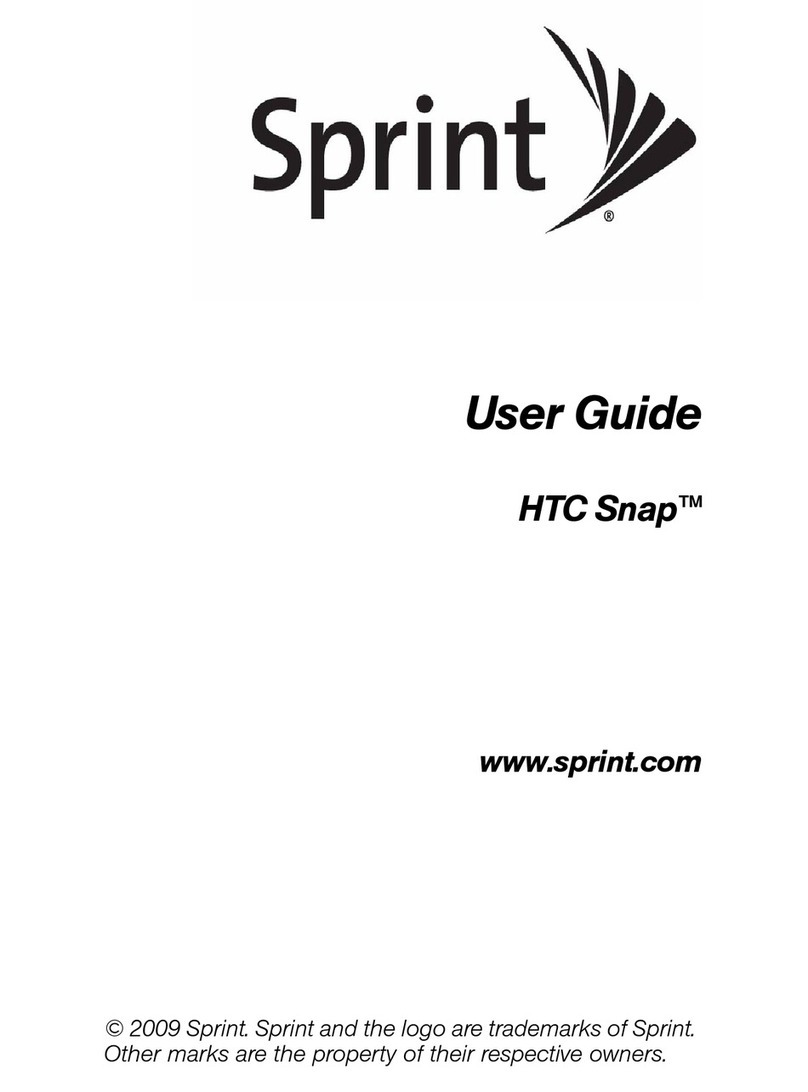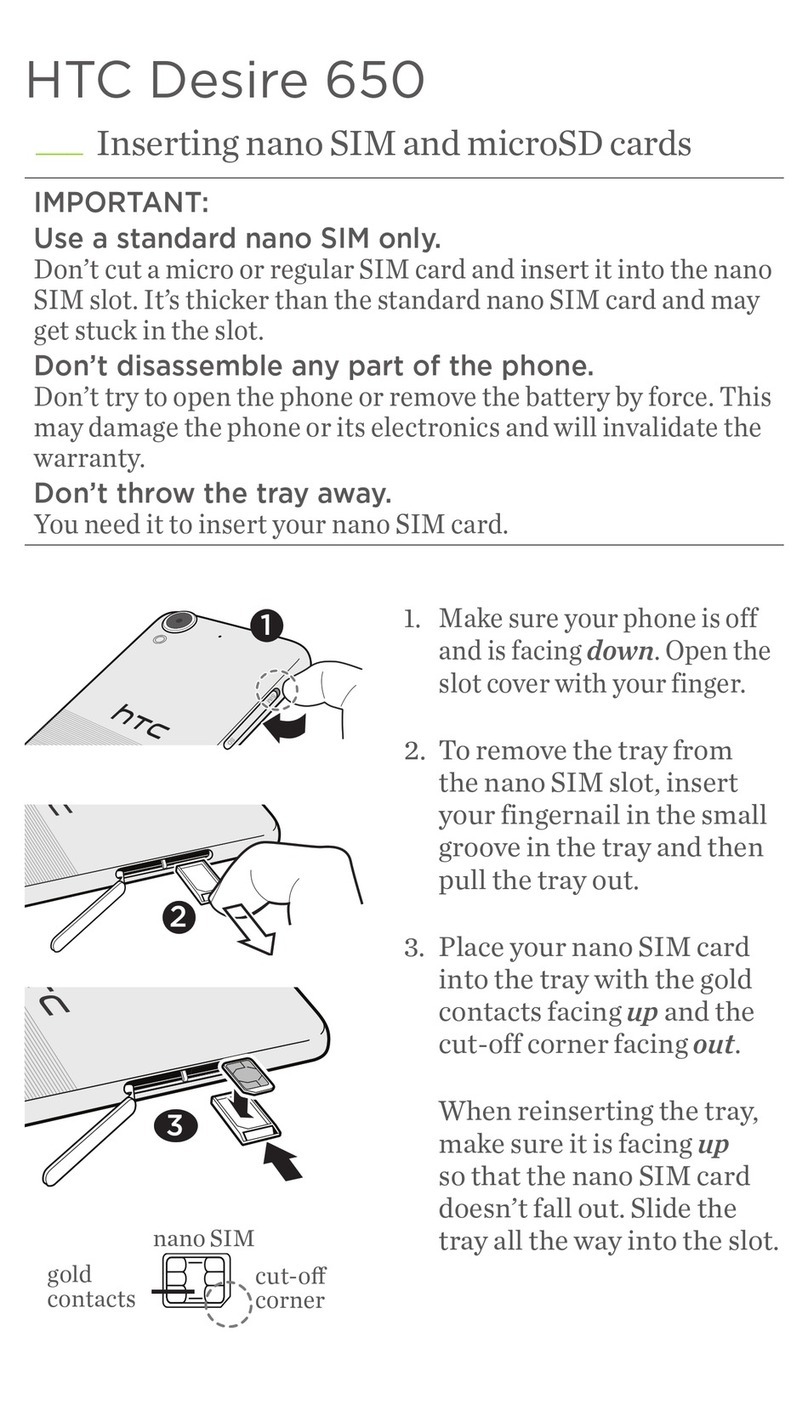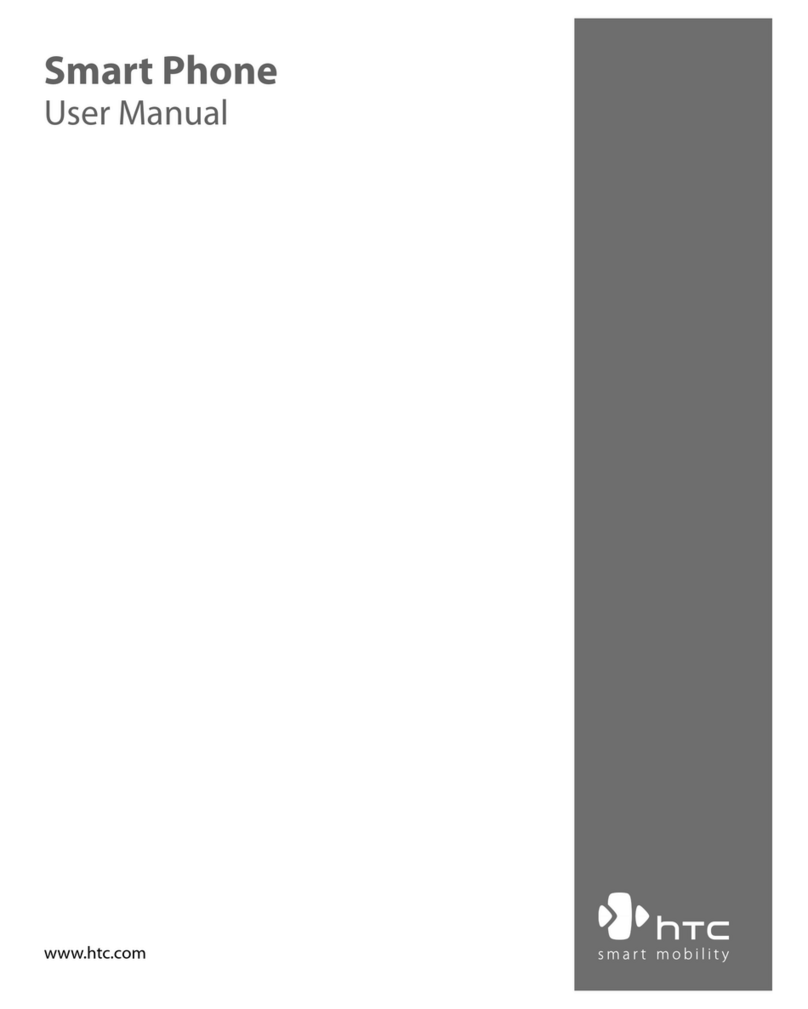Search and Web browser
Searching HTC Desire X and the Web 64
Browsing the Web 65
Private browsing 67
Adding and managing your bookmarks 67
Saving web content for later 68
Viewing your browsing history 68
Downloading files and apps 69
Setting browser options 70
Photos, videos, and music
Gallery 71
Music 78
Storage
Types of storage 85
Copying files to or from HTC Desire X 85
Checking how much storage is available 86
Making more storage space 86
Encrypting data on HTC Desire X 87
Sync, backup, and reset
Sync 88
Backup 90
Reset 91
HTC Sync Manager
Syncing your media and data with HTC Sync Manager 93
Installing on a Windows computer 94
The HTC Sync Manager main screen 94
Importing media to HTC Sync Manager 94
Importing music, videos, and playlists from other applications 95
Playing music in HTC Sync Manager 95
Viewing photos and videos in HTC Sync Manager 96
Deleting an album from HTC Sync Manager 97
Syncing music with the computer 97
Syncing photos and videos with the computer 98
Syncing documents with the computer 98
Syncing your contacts with the computer 99
Syncing your calendar events 99
Syncing your web bookmarks with the computer 100
Quickly transferring media from HTC Sync Manager to HTC Desire X 100
People
About the People app 101
Your contacts list 101
Setting up your profile 102
Adding a new contact 102
Importing or copying contacts 103
4 Contents