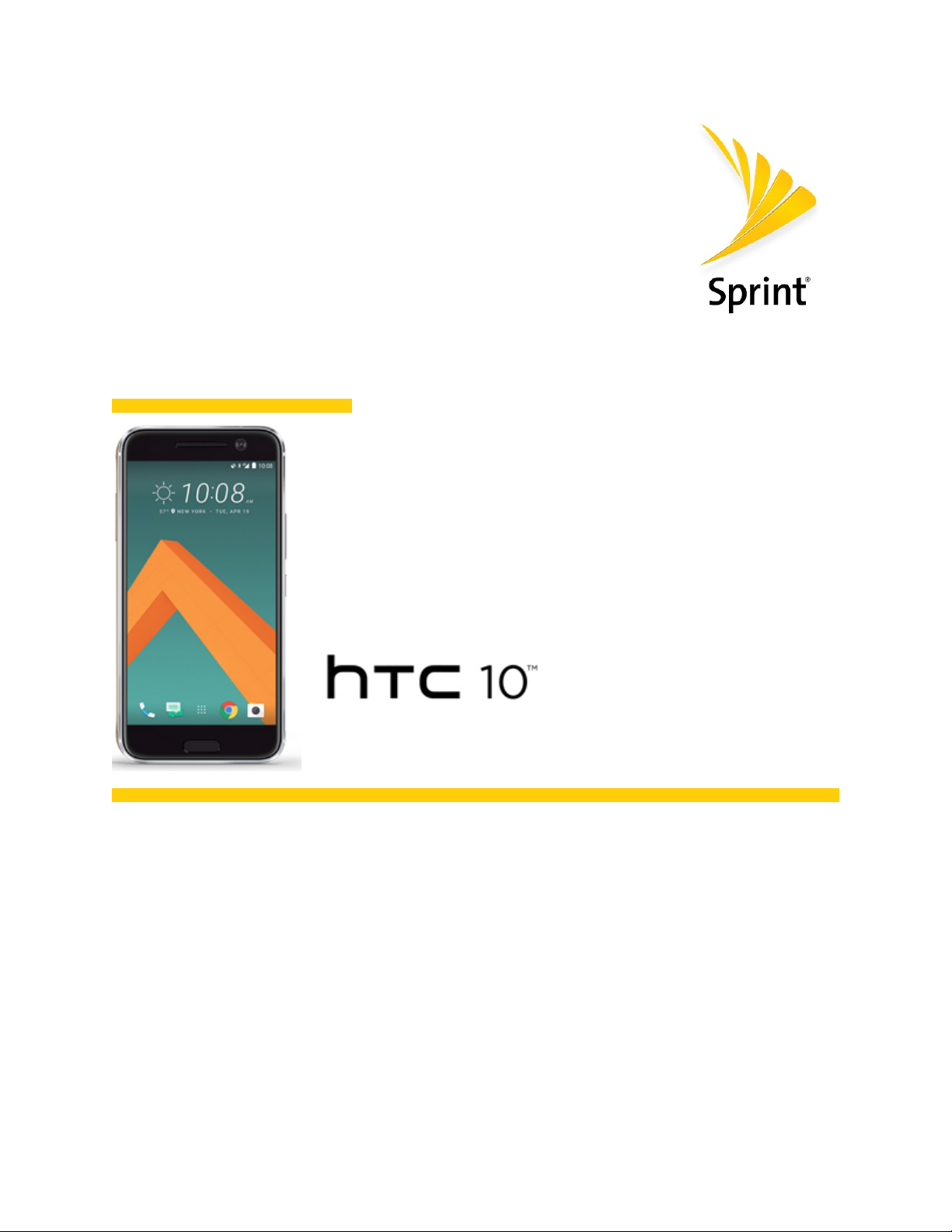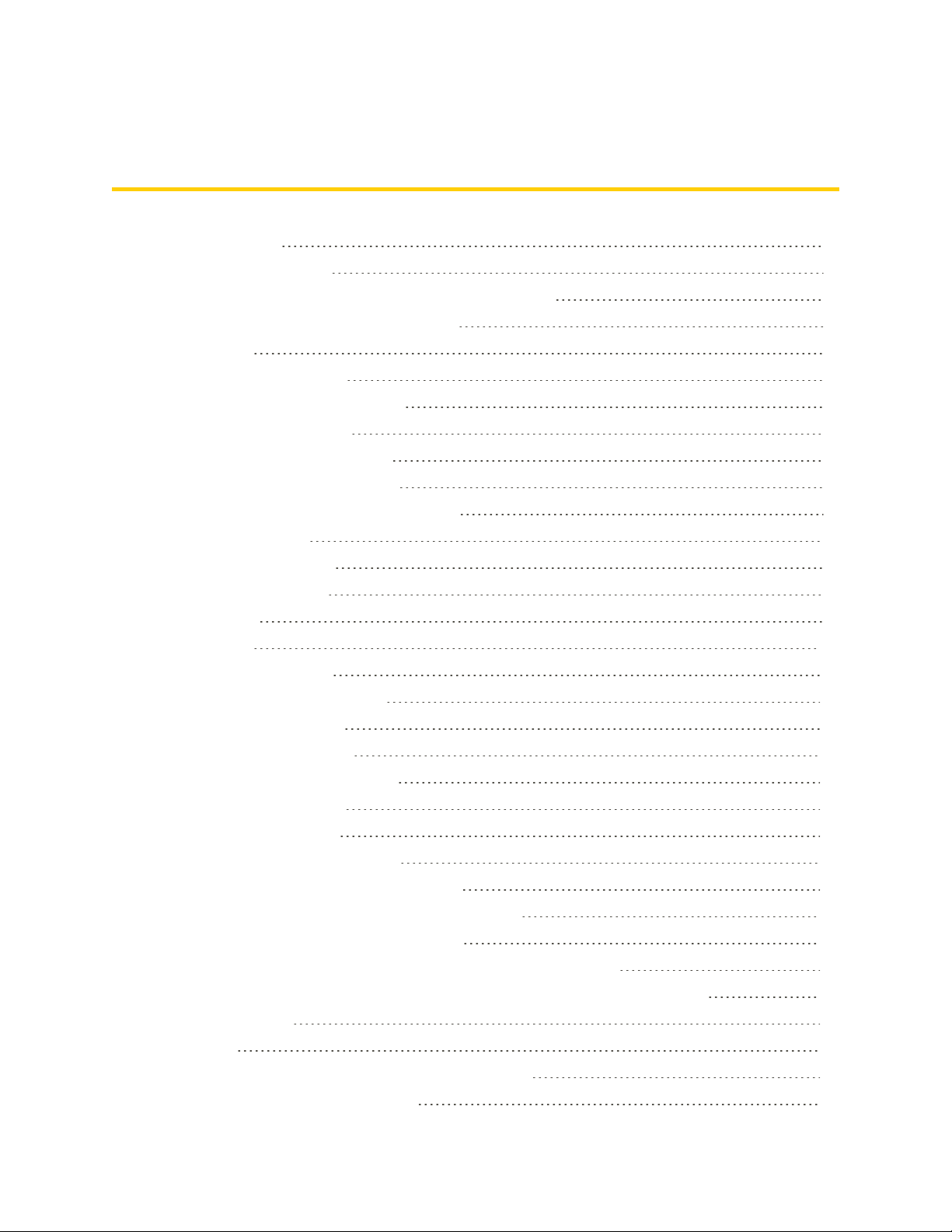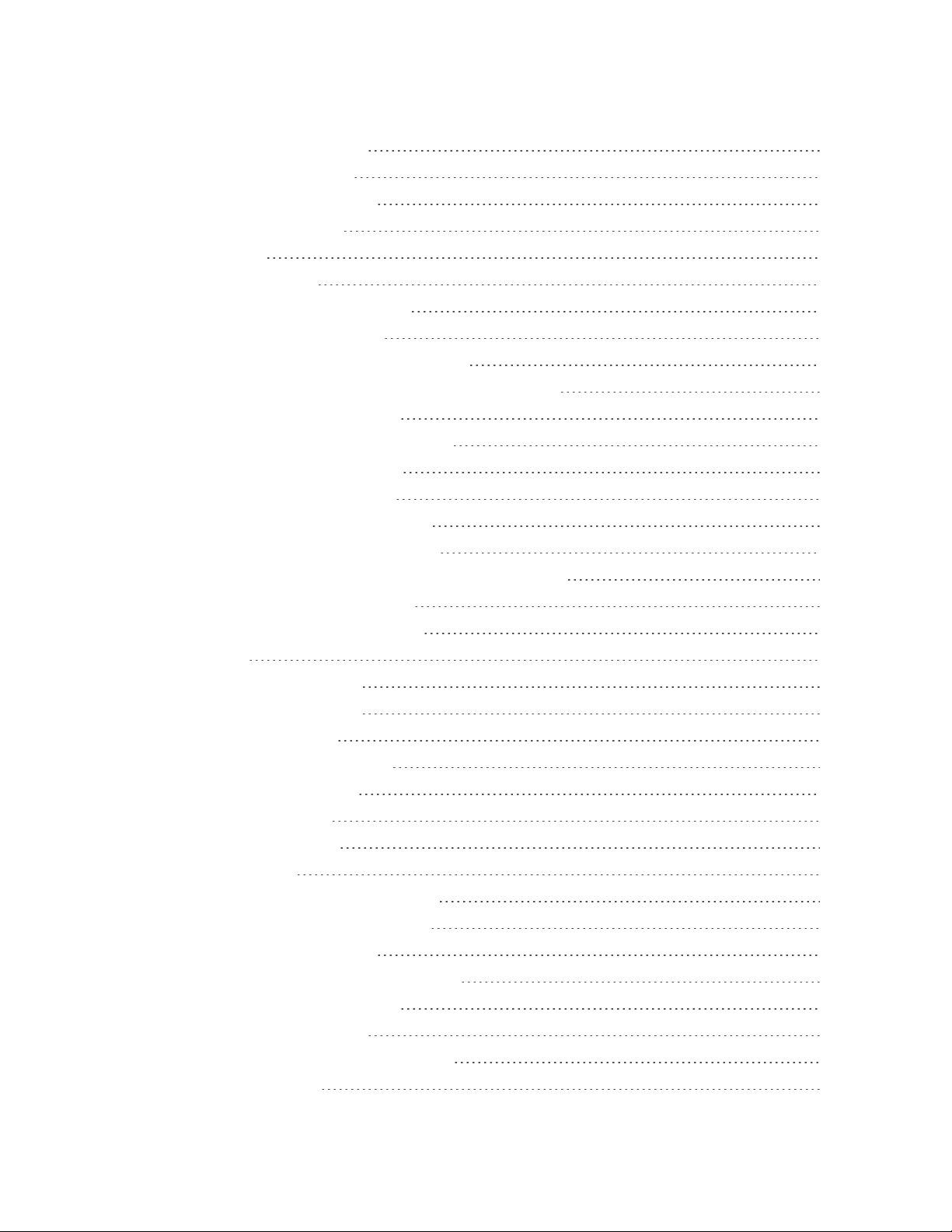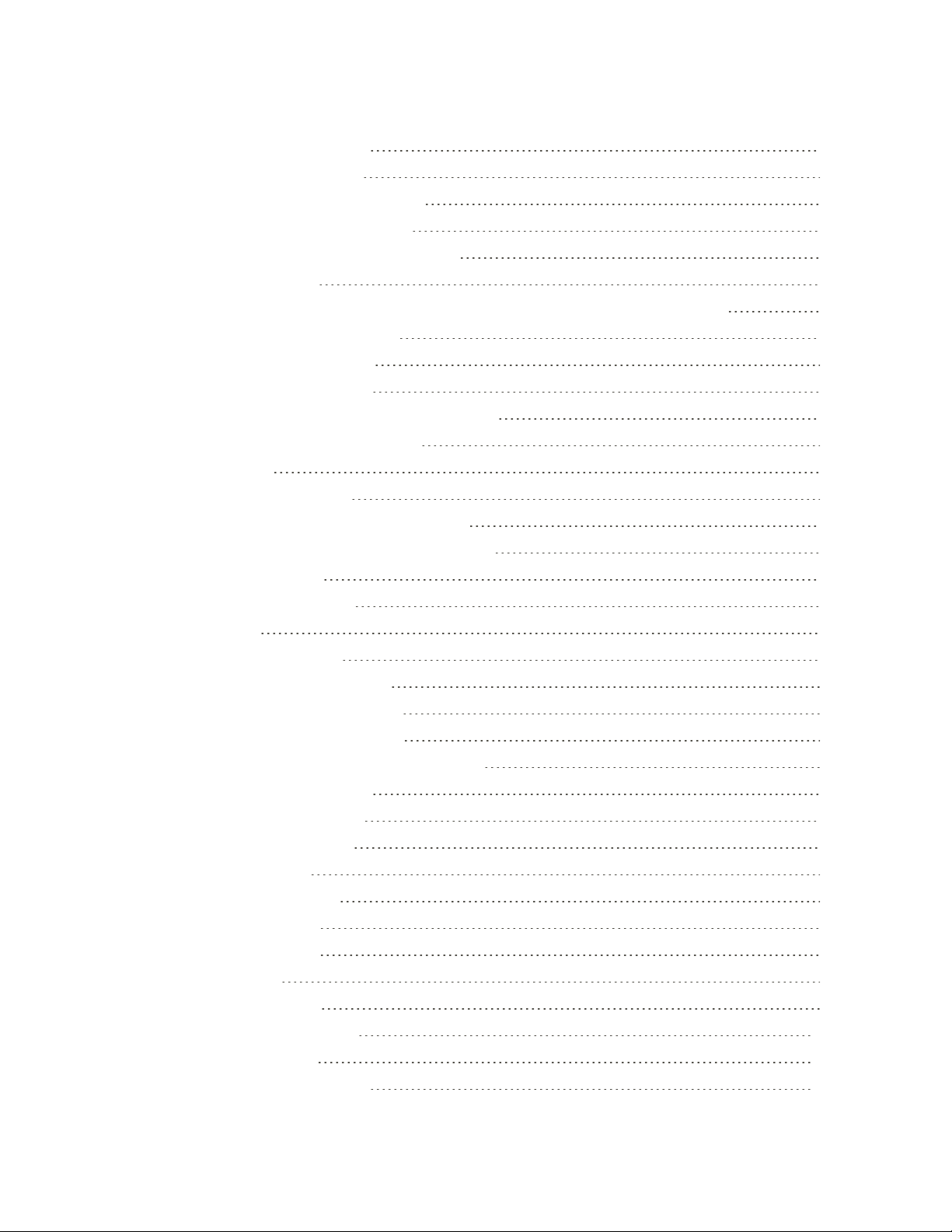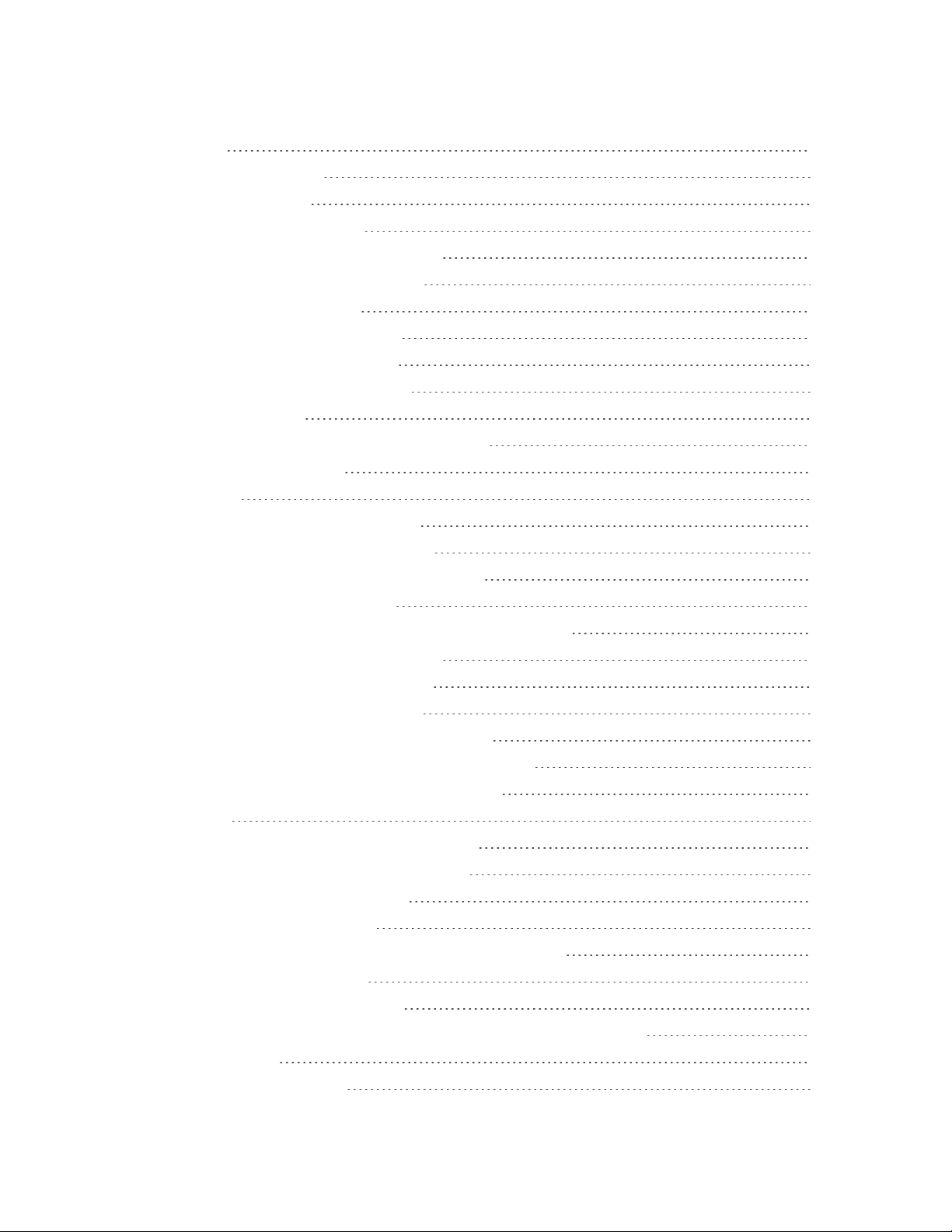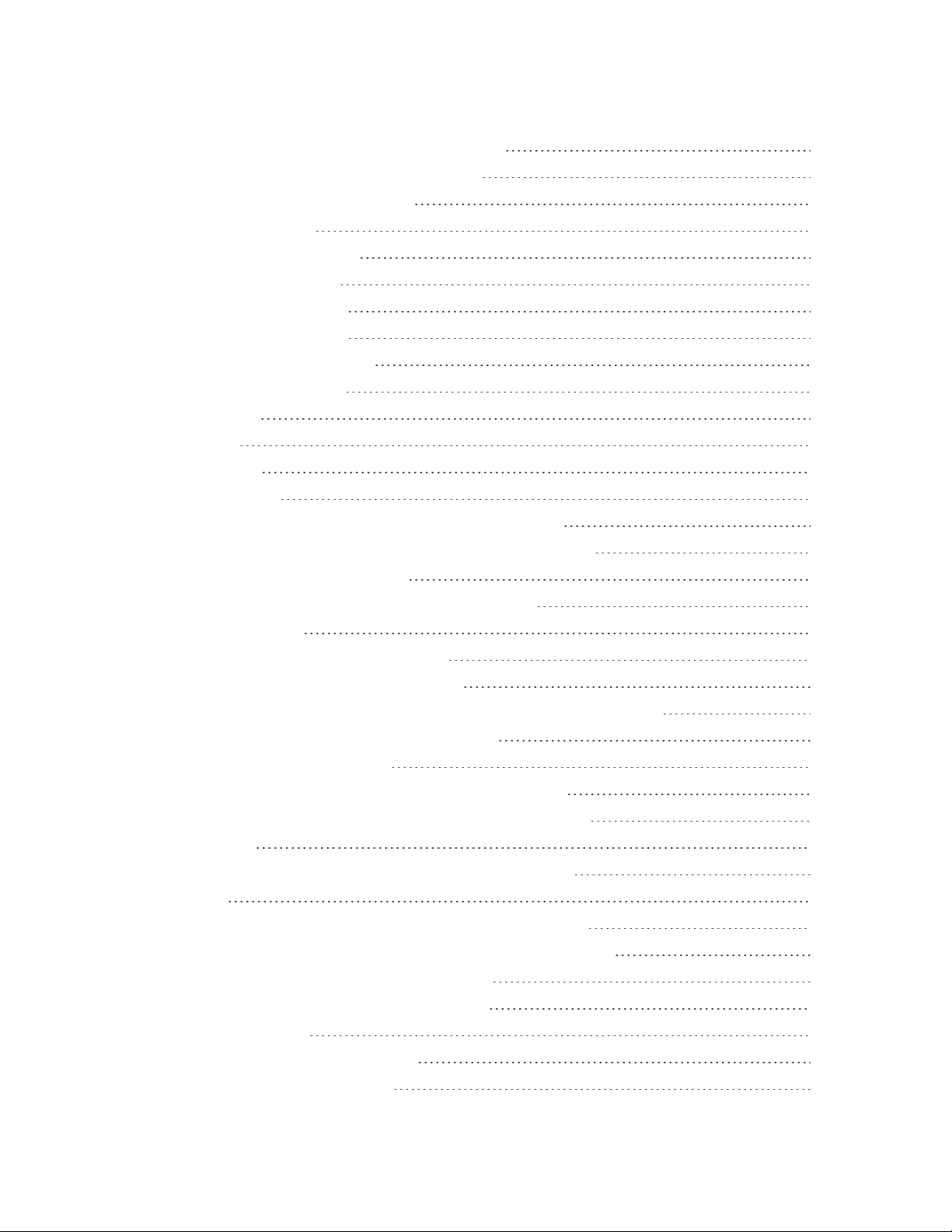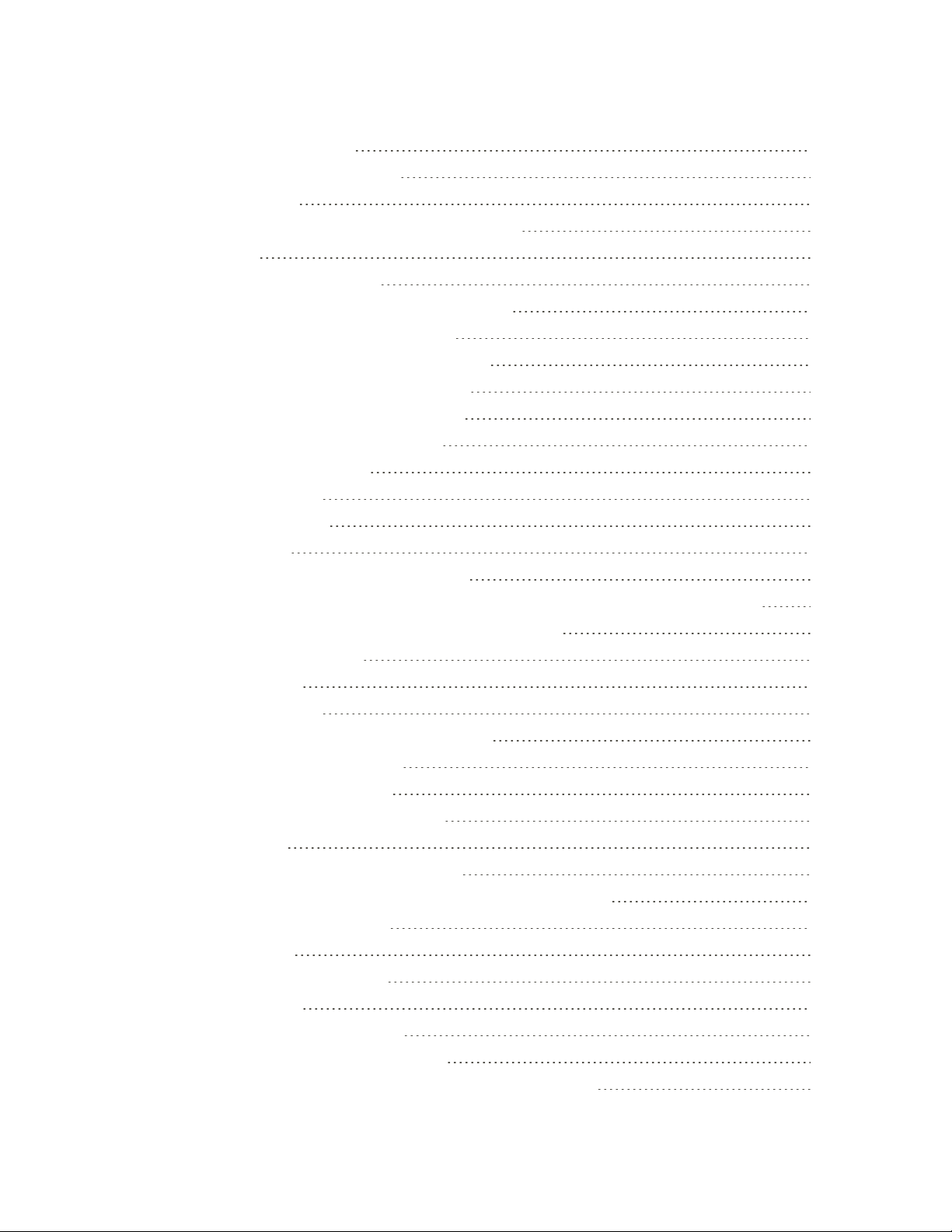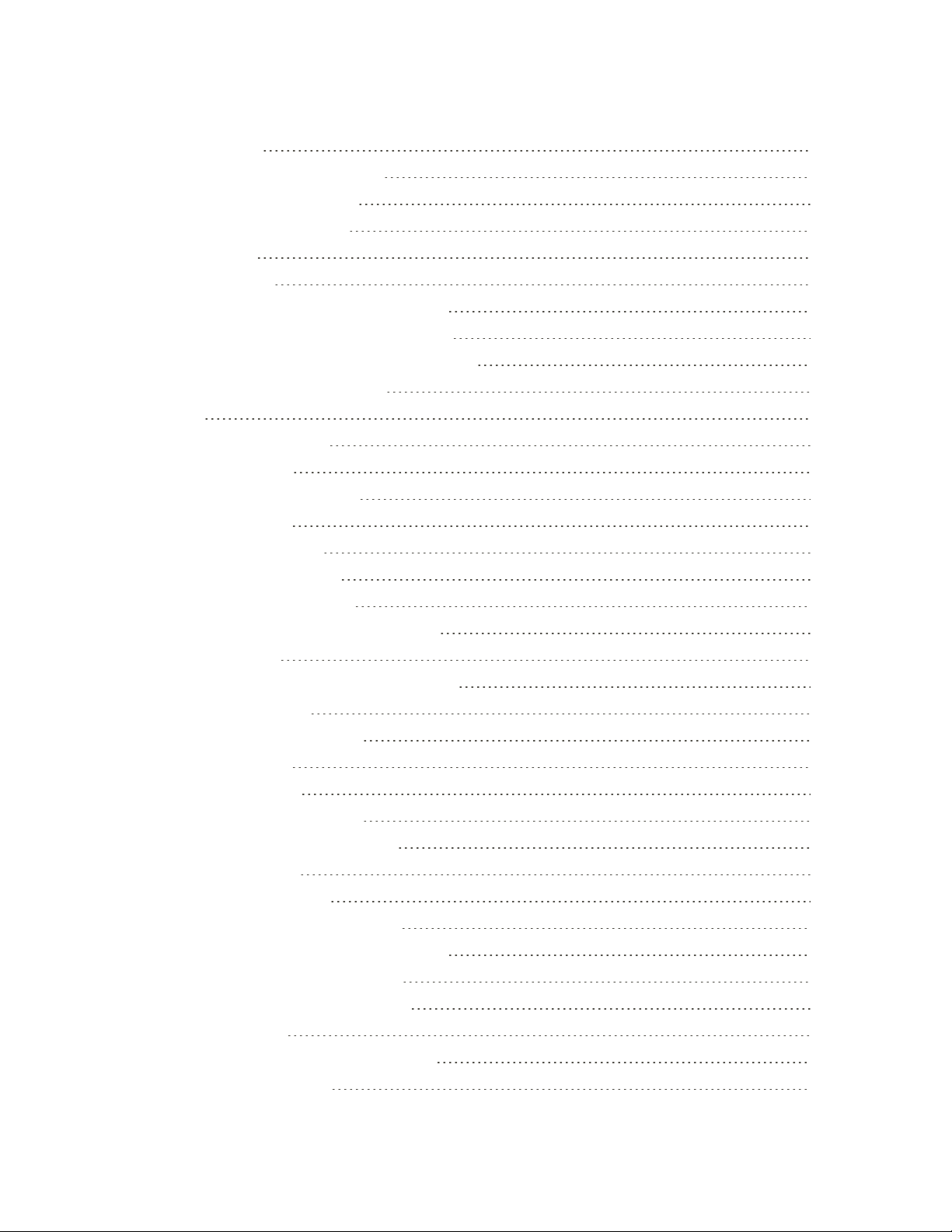vii
ConnecttoaVPN 152
DisconnectFromaVPN 152
MobileHotspot 152
ShareInternetConnectionviaUSBTethering 153
Bluetooth 153
BluetoothInformation 154
ConnectaBluetoothHeadsetorCarKit 154
ReconnectaHeadsetorCarKit 154
DisconnectFromaBluetoothDevice 155
SendInformationUsingBluetooth 155
WhereSentInformationisSaved 156
ReceiveFilesUsingBluetooth 156
ShareContentwithNFC 157
TurnNFCOn 157
BeamContent 158
HTCConnect 158
ShareMediaUsingHTCConnect 159
StreamMusictoSpeakersPoweredbyQualcommAllPlayMediaPlatform 161
StreamMusictoBlackfireCompliantSpeakers 162
APPS AND ENTERTAINMENT 164
Camera and Video 165
CameraOverview 165
OpentheCameraandAdjusttheSettings 166
ChooseaCaptureMode 166
CaptureModeSettings 167
SetthePhotoQualityandSize 167
Zooming 168
TurntheCameraFlashOnorOff 168
UsetheVolumeButtonforTakingPhotosandVideos 168
ClosetheCameraApp 168
TakeaPicture 168
CaptureBetterPhotos 169
RecordaVideo 170
SettheVideoResolution 171
TurnonHighResolutionAudio 171
TakeaPhotoWhileRecordingaVideo-VideoPic® 171