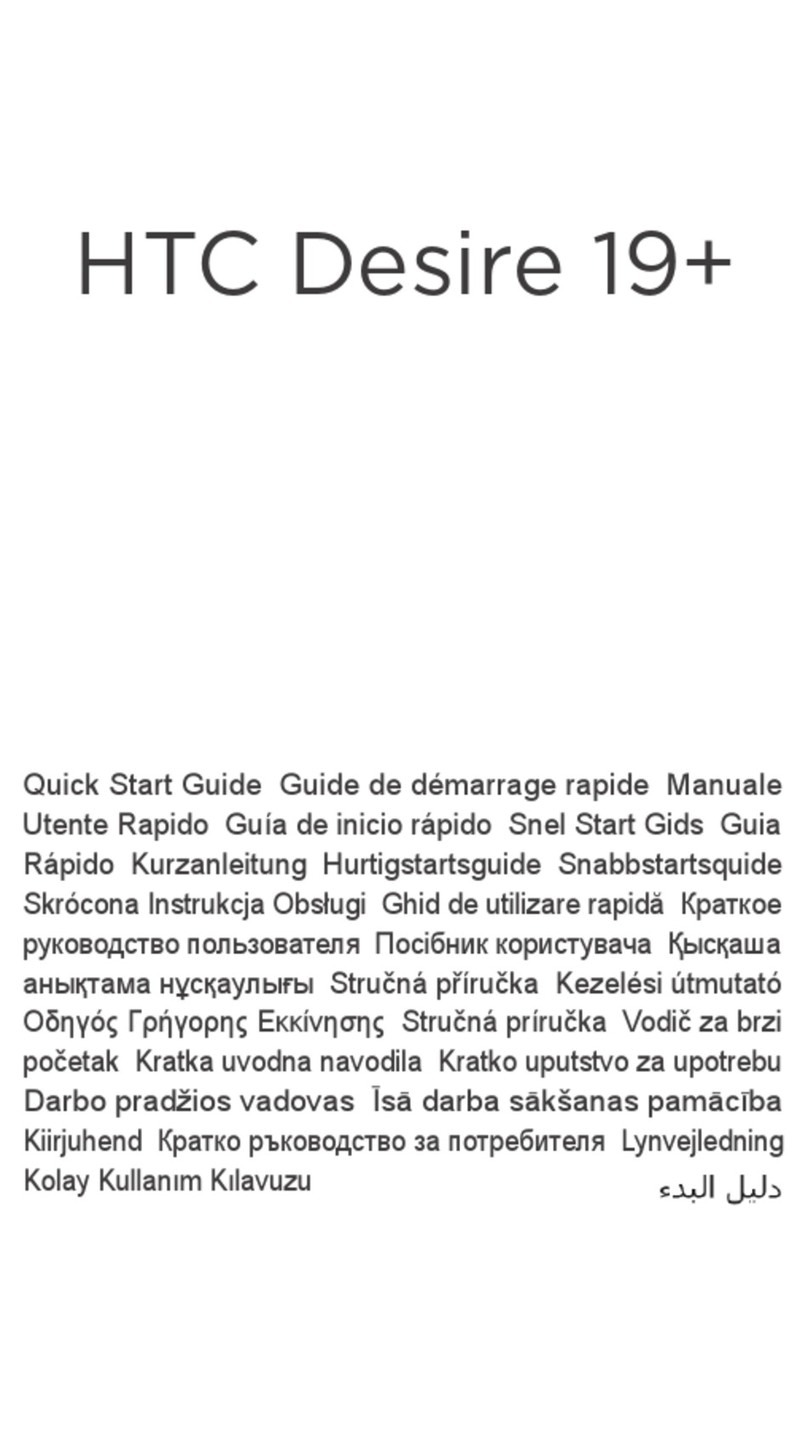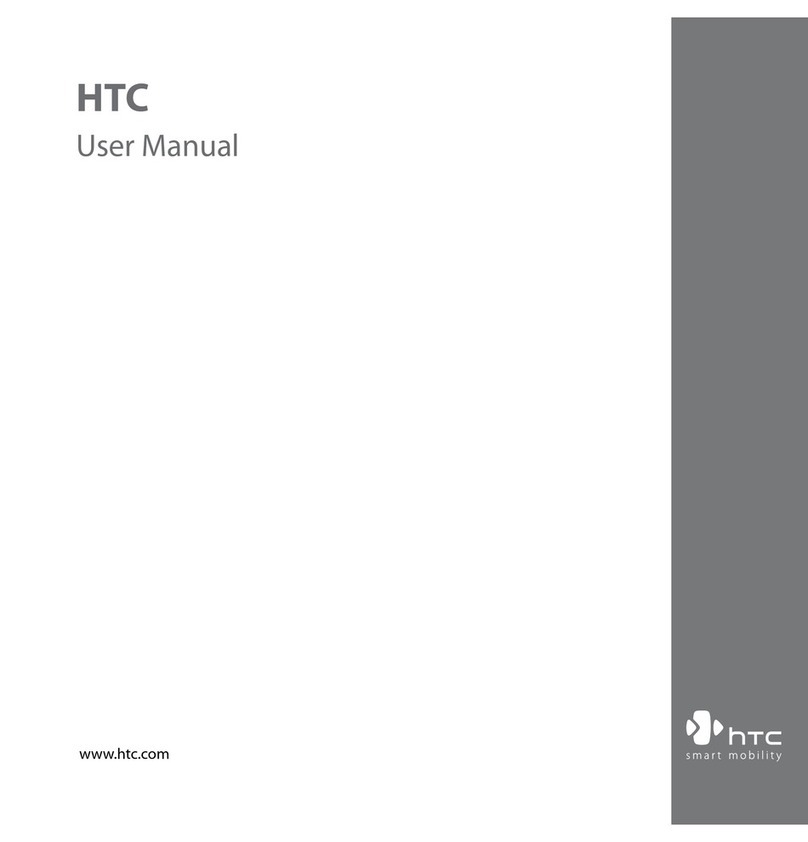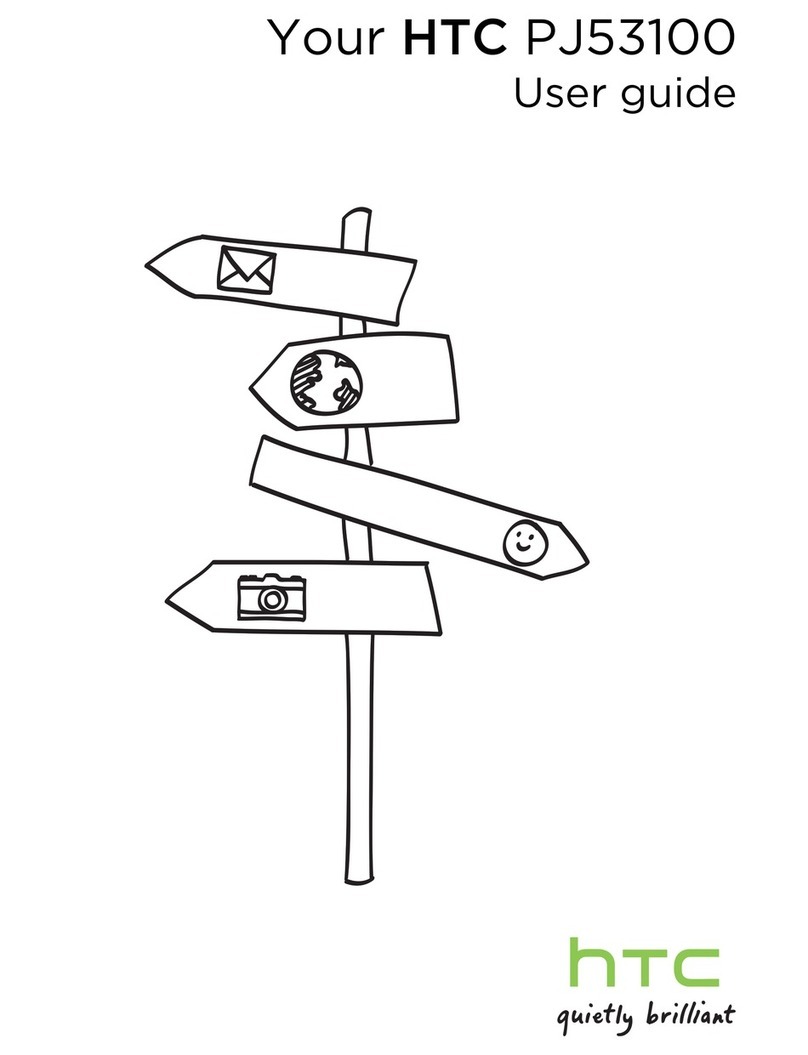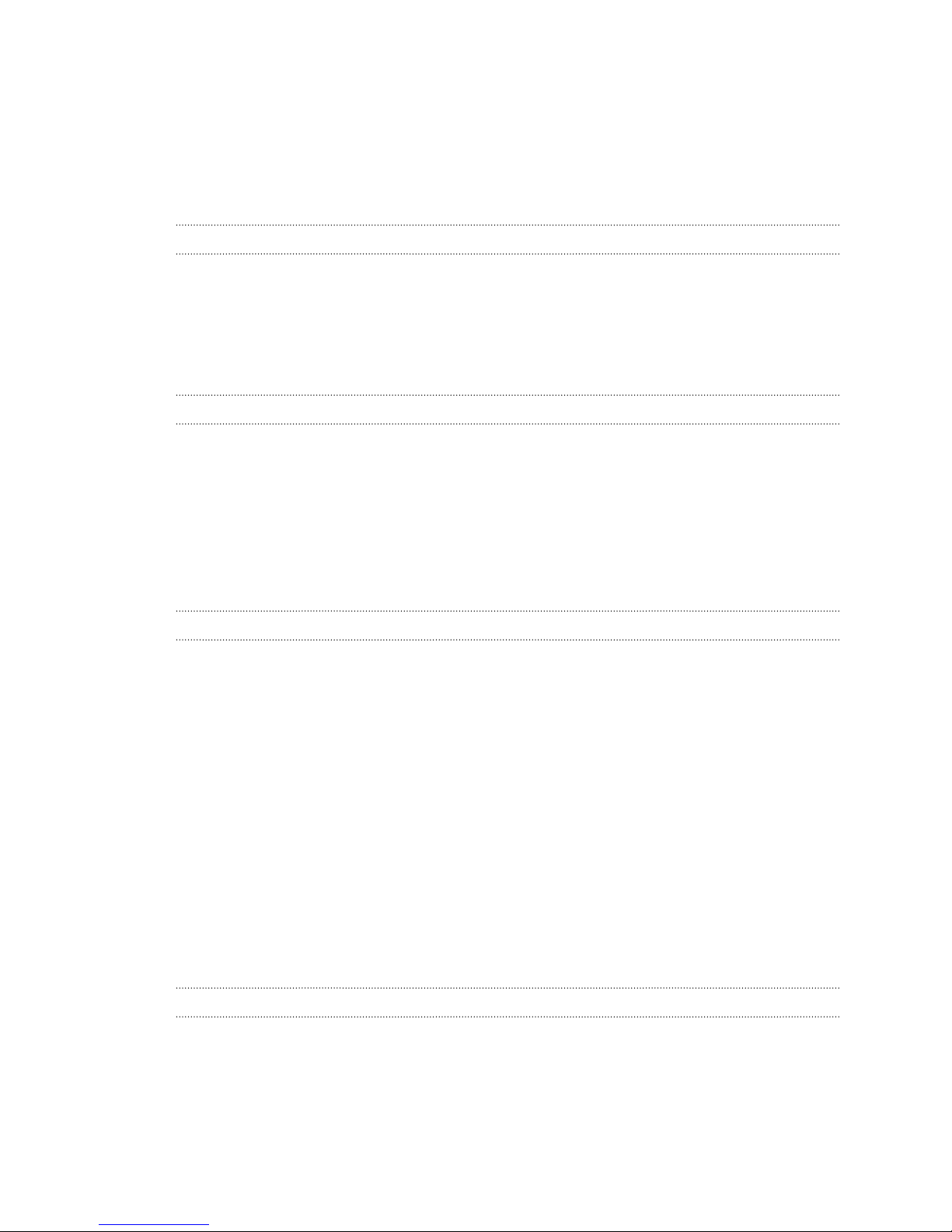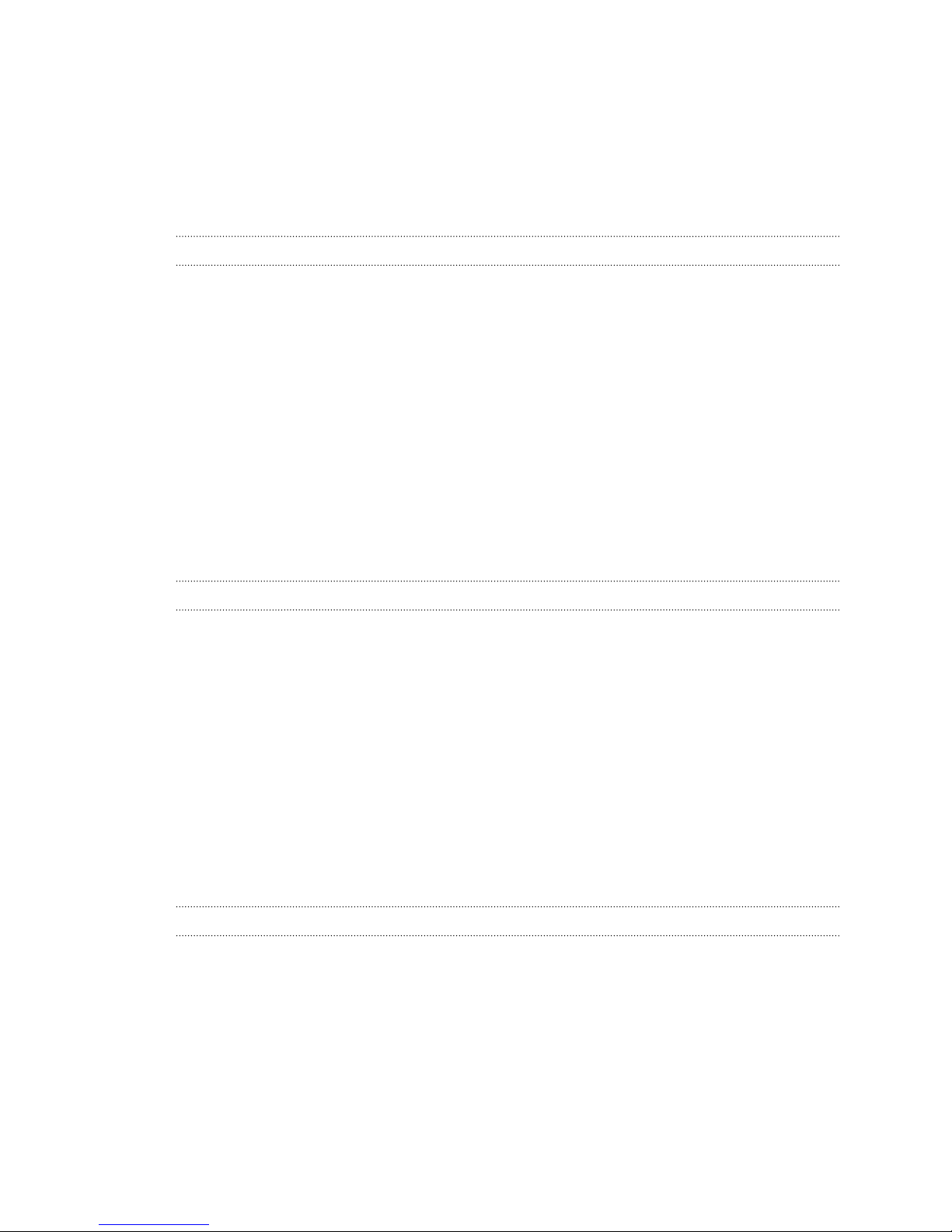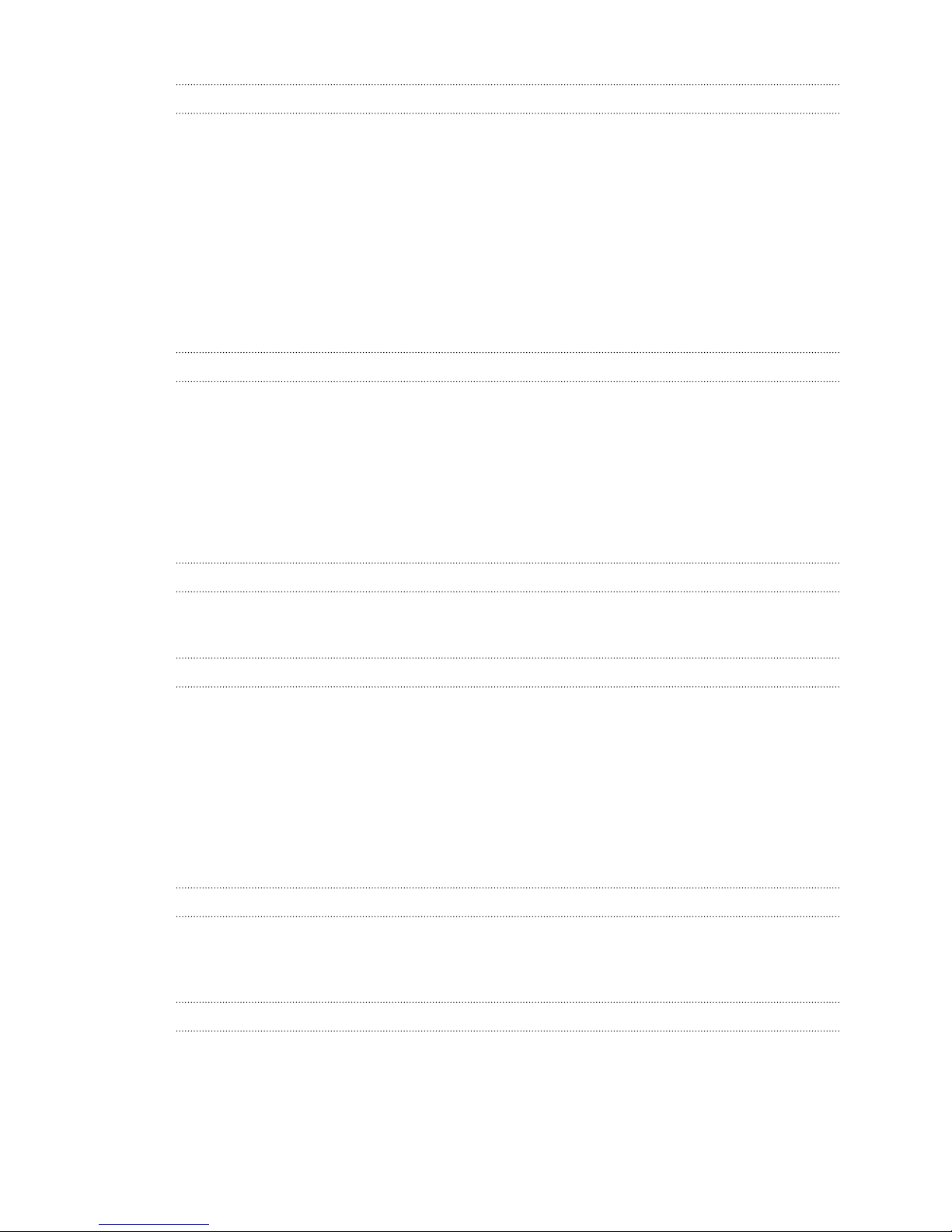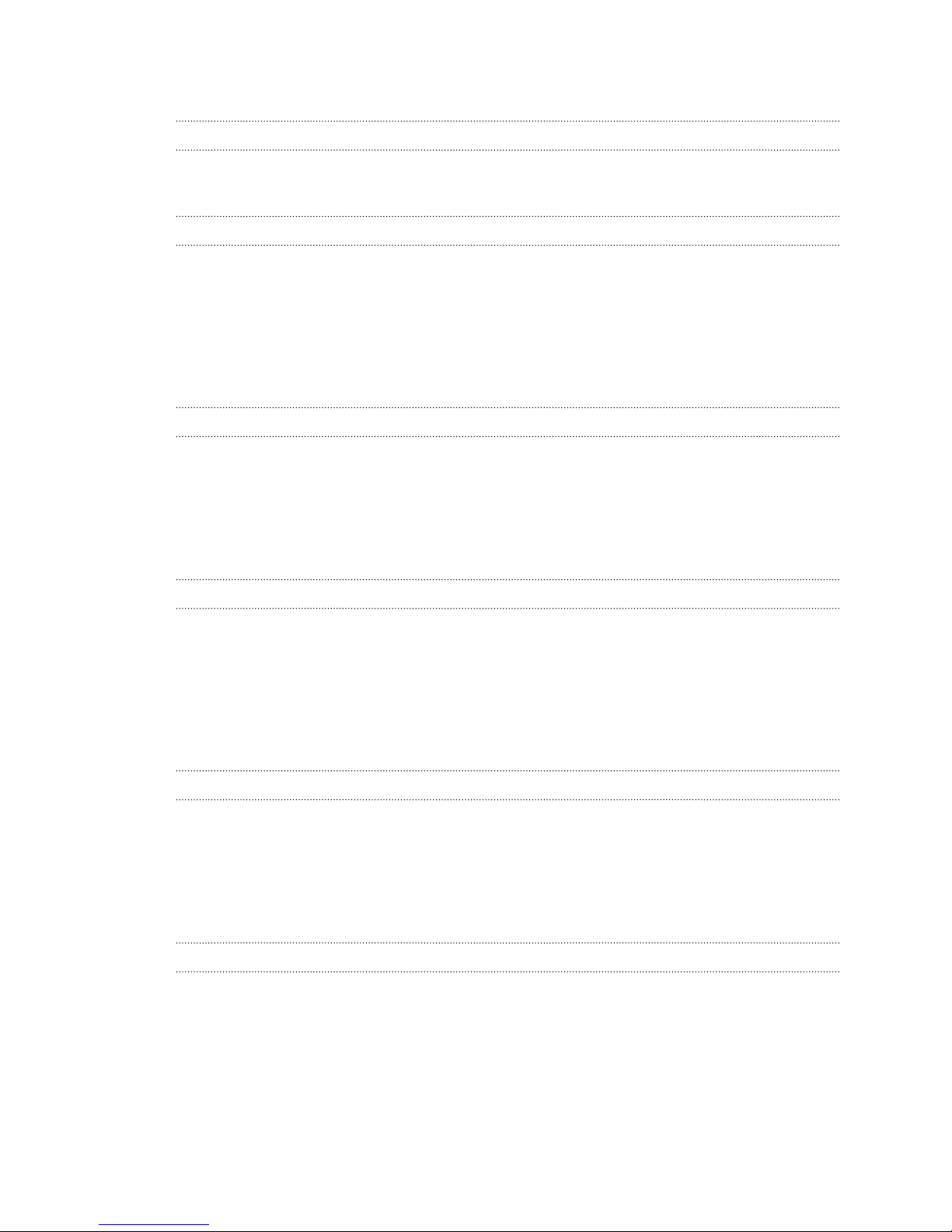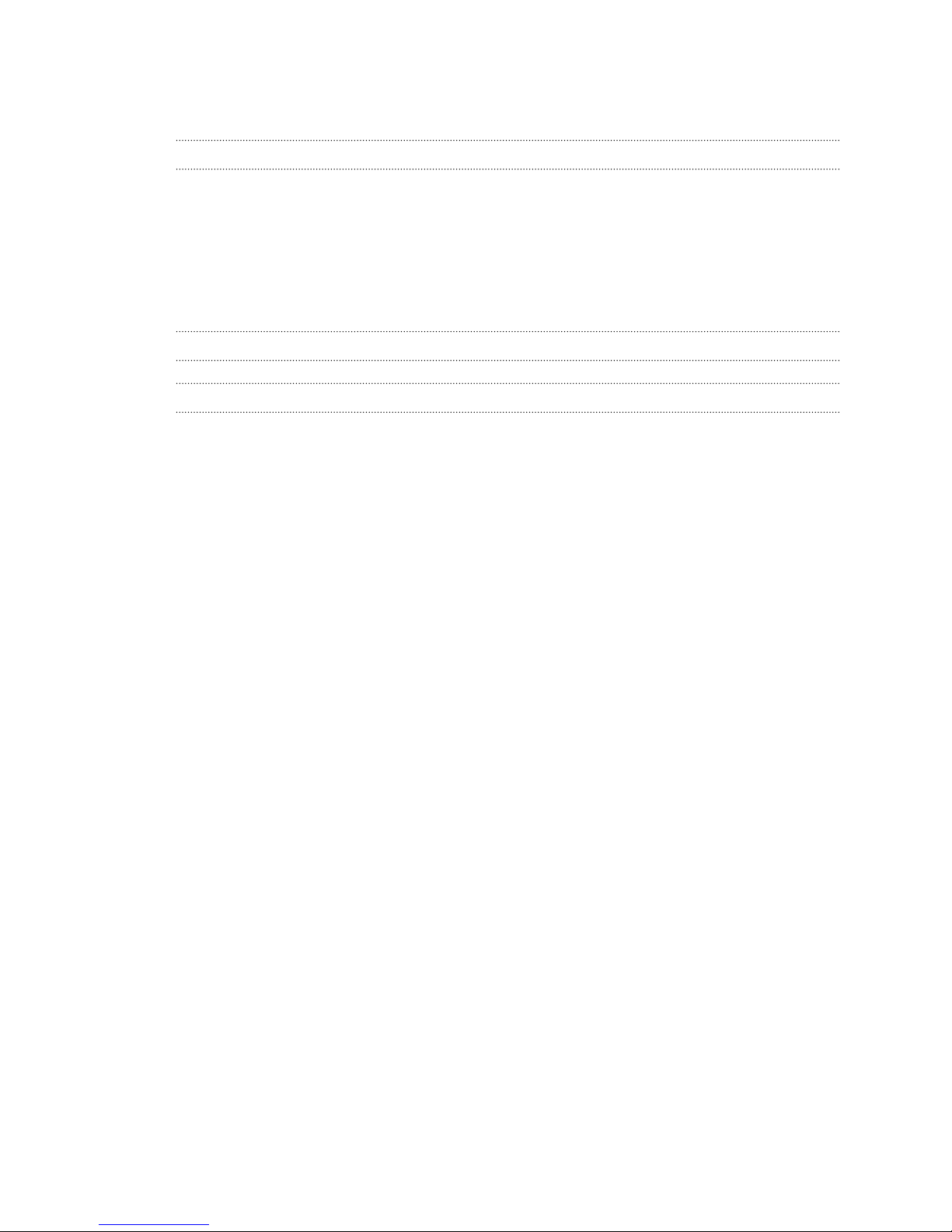HTC HTC One X User manual
Other HTC Cell Phone manuals

HTC
HTC One X9 dual sim User manual

HTC
HTC HTC Surround User manual
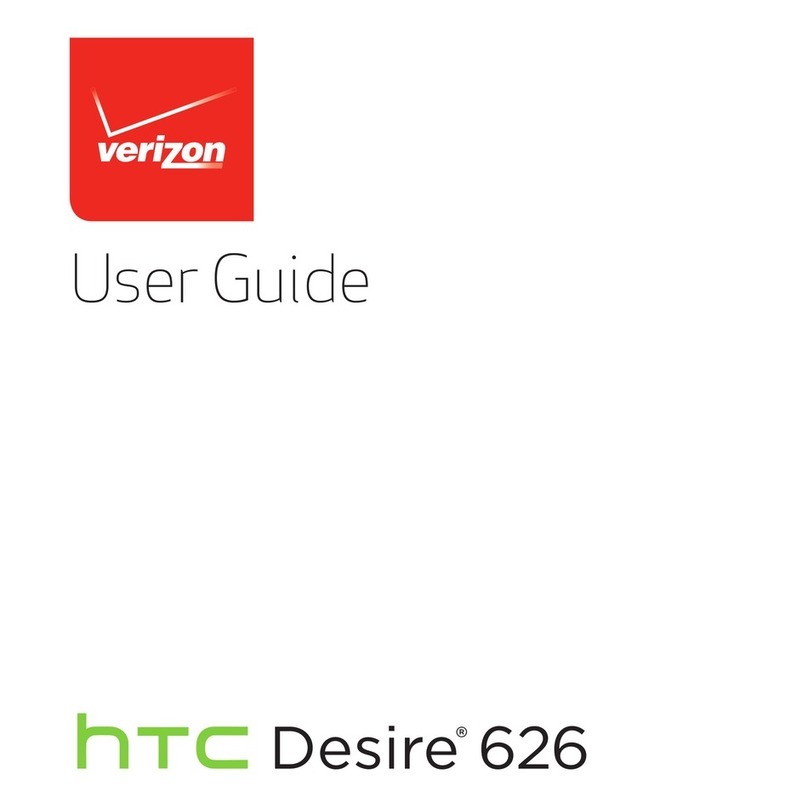
HTC
HTC Desire 626 User manual

HTC
HTC HTC One X User manual
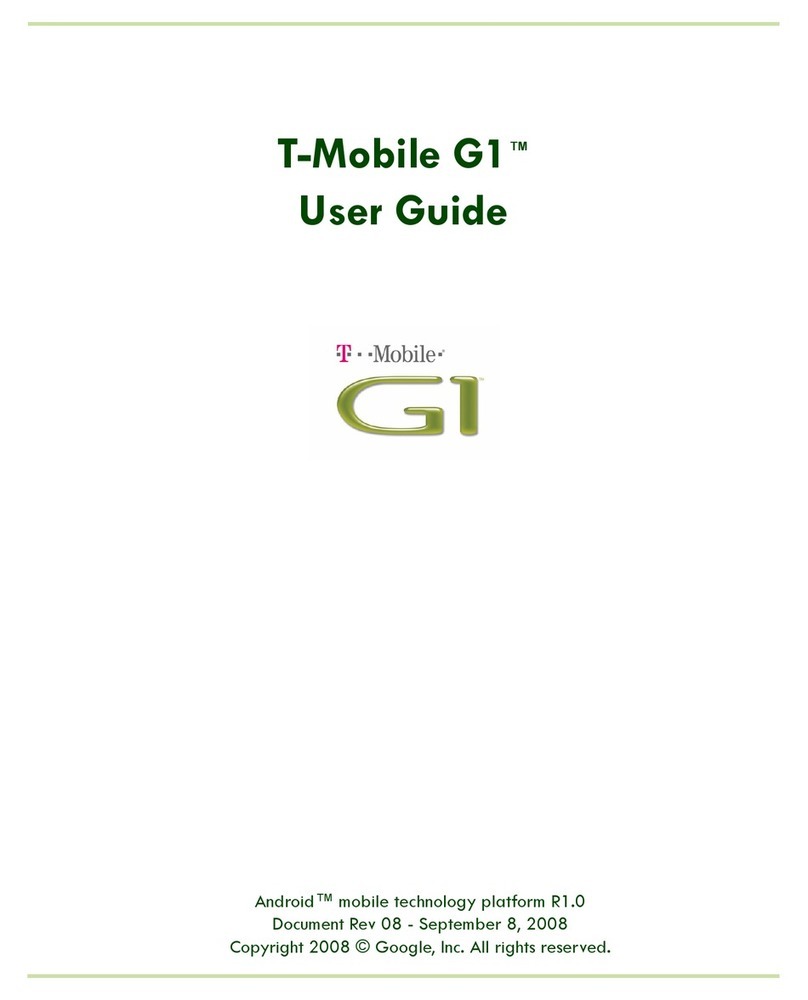
HTC
HTC T-Mobile G1 User manual

HTC
HTC Desire 20 pro User manual
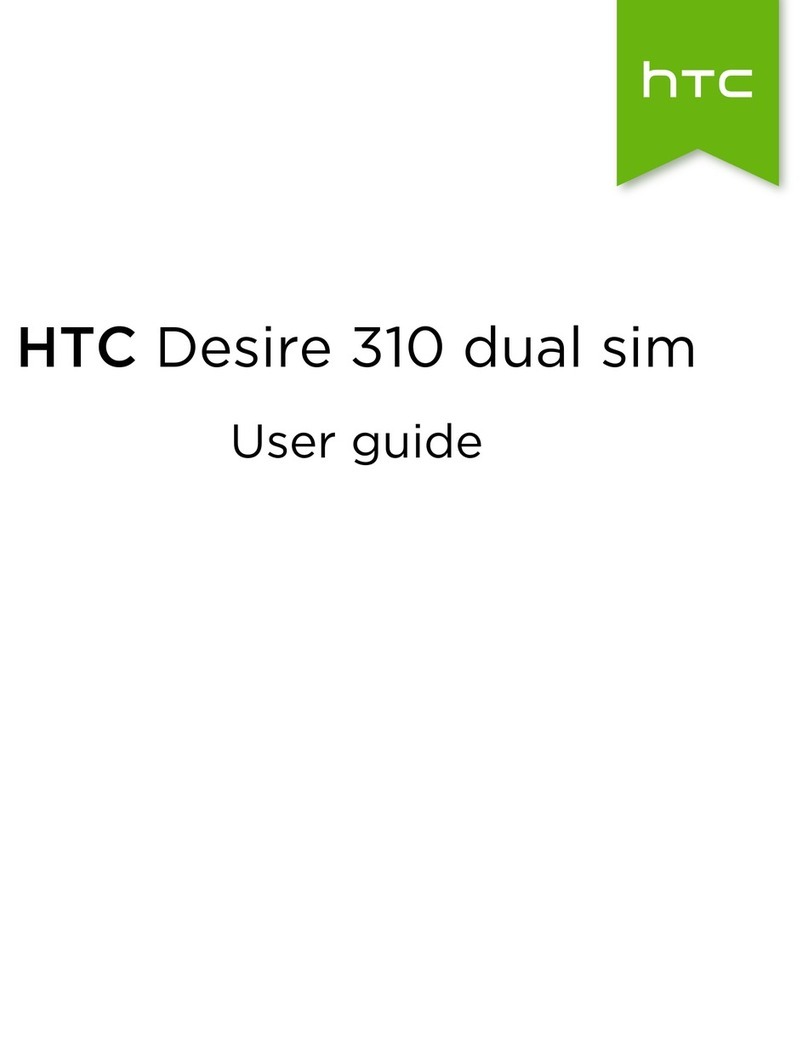
HTC
HTC Desire 310 dual sim User manual

HTC
HTC One (M8) User manual
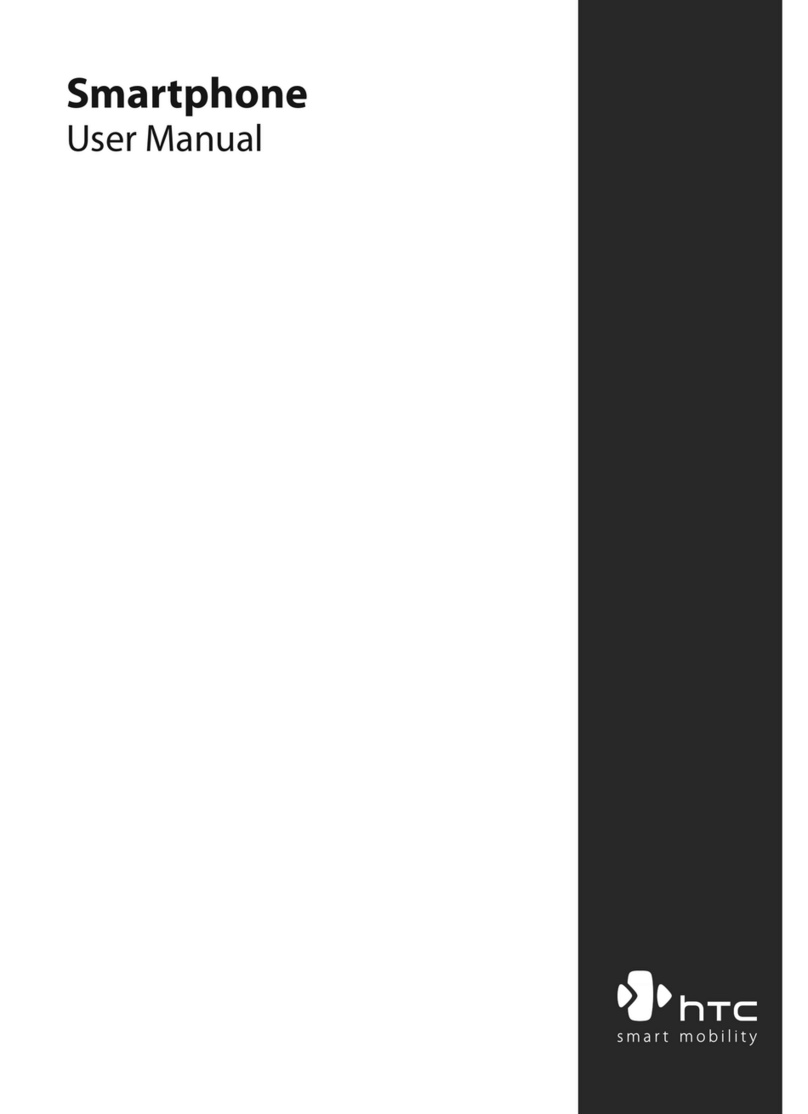
HTC
HTC Windows Mobile SmartPhone User manual
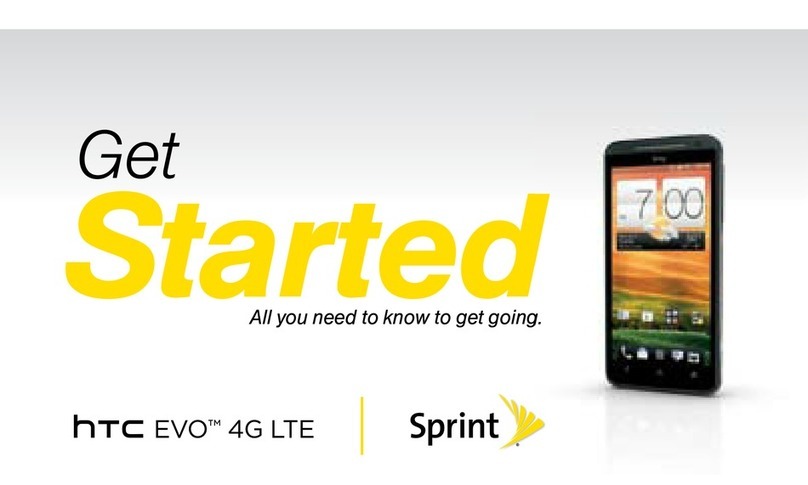
HTC
HTC EVO 4G Sprint Specification sheet

HTC
HTC HTC Flyer User manual

HTC
HTC Touch Diamond DIAM400 User manual
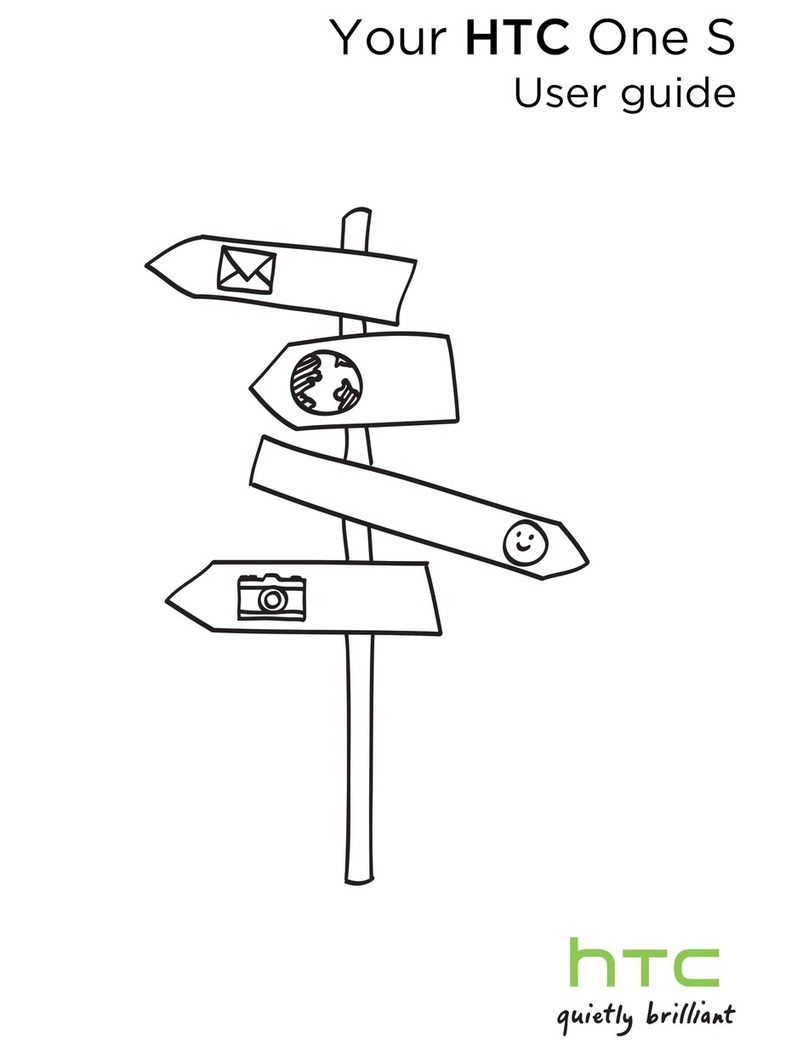
HTC
HTC HTC One S User manual
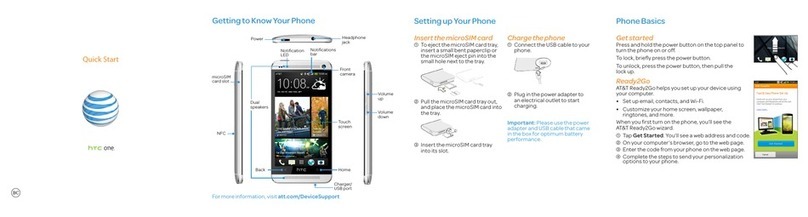
HTC
HTC HTC One User manual
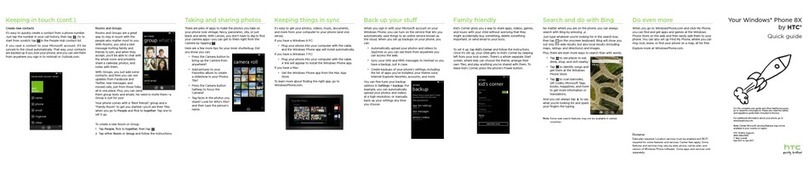
HTC
HTC Windows Phone 8X by HTC User manual
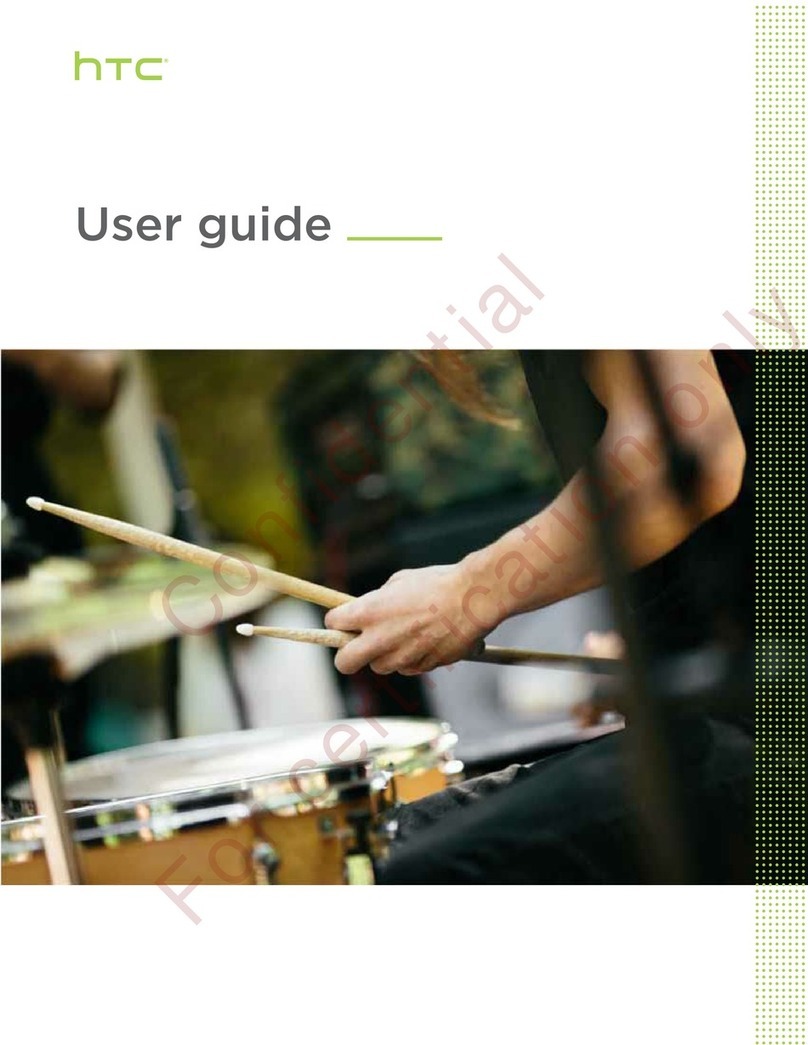
HTC
HTC DESIRE 526 User manual

HTC
HTC Vivid User manual
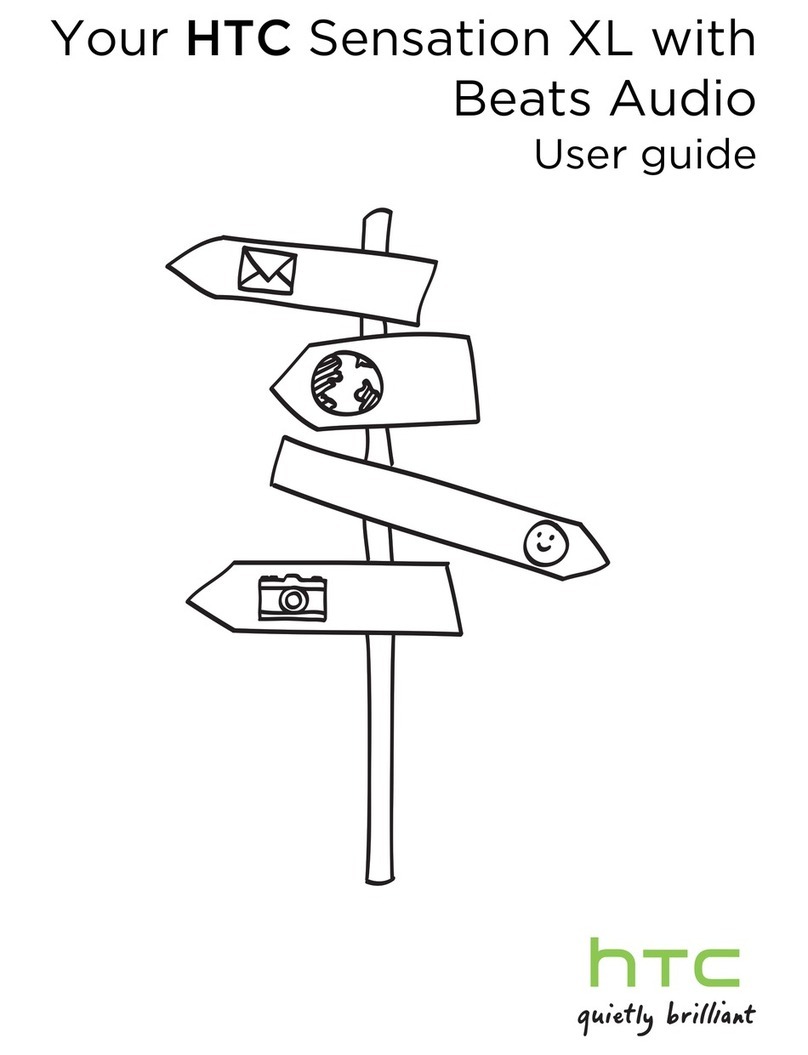
HTC
HTC Sensation XL withBeats Audio User manual
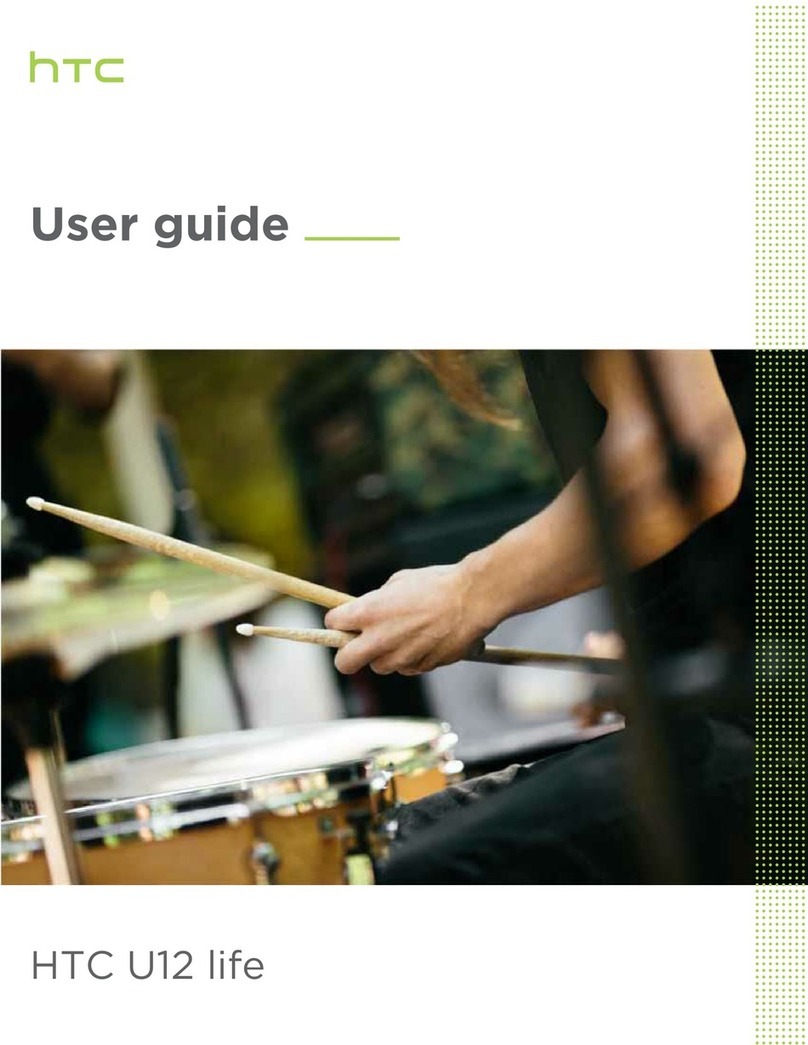
HTC
HTC U12 life User manual

HTC
HTC Desire 320 User manual