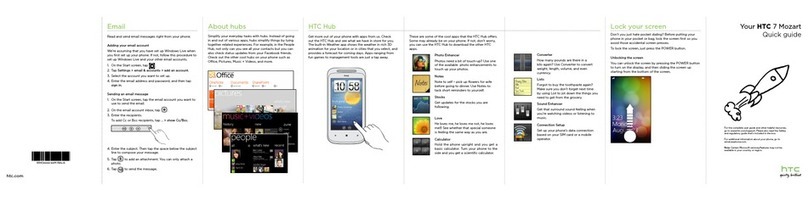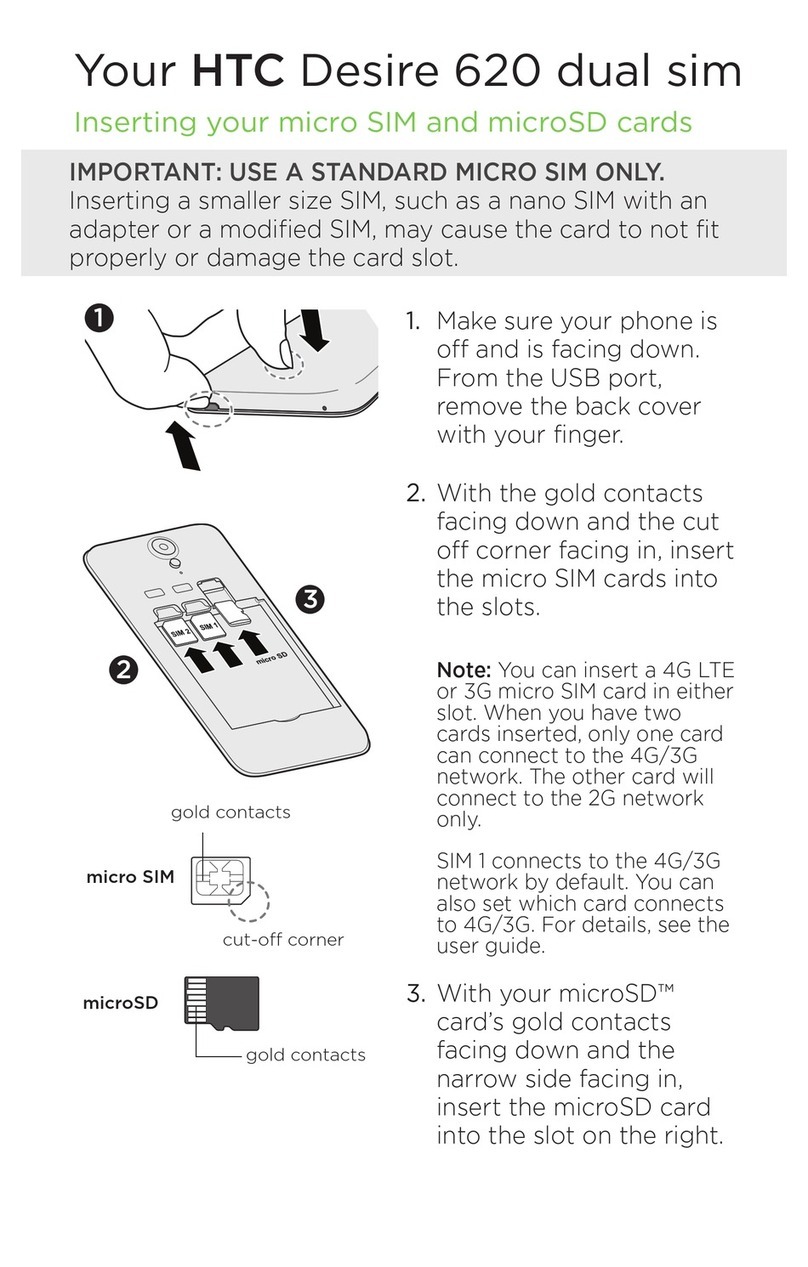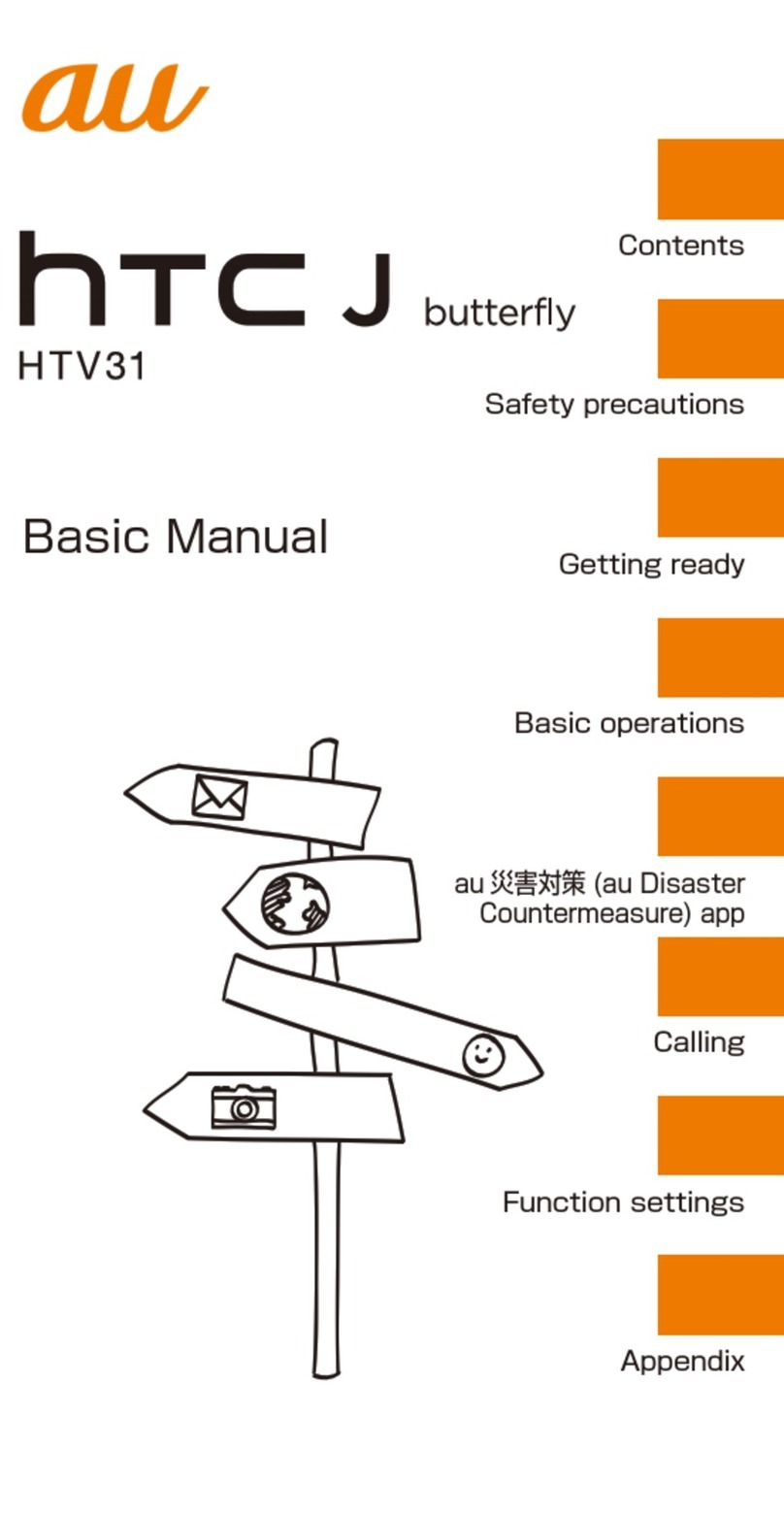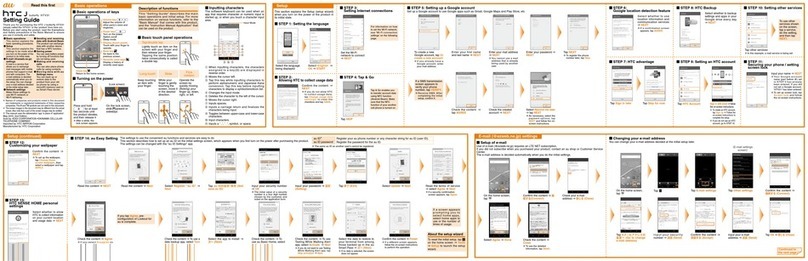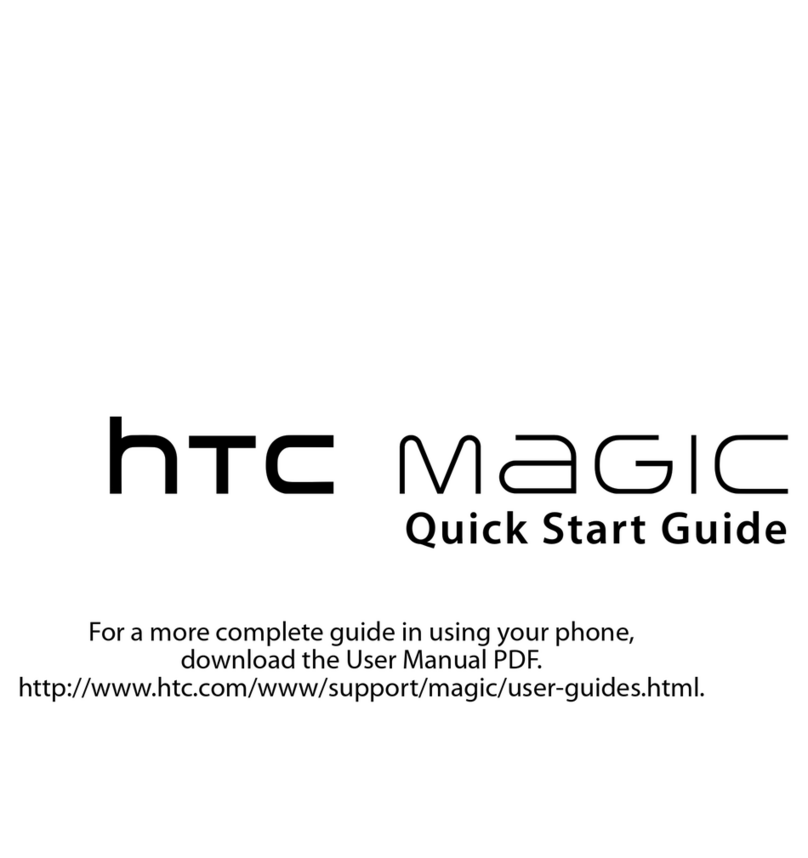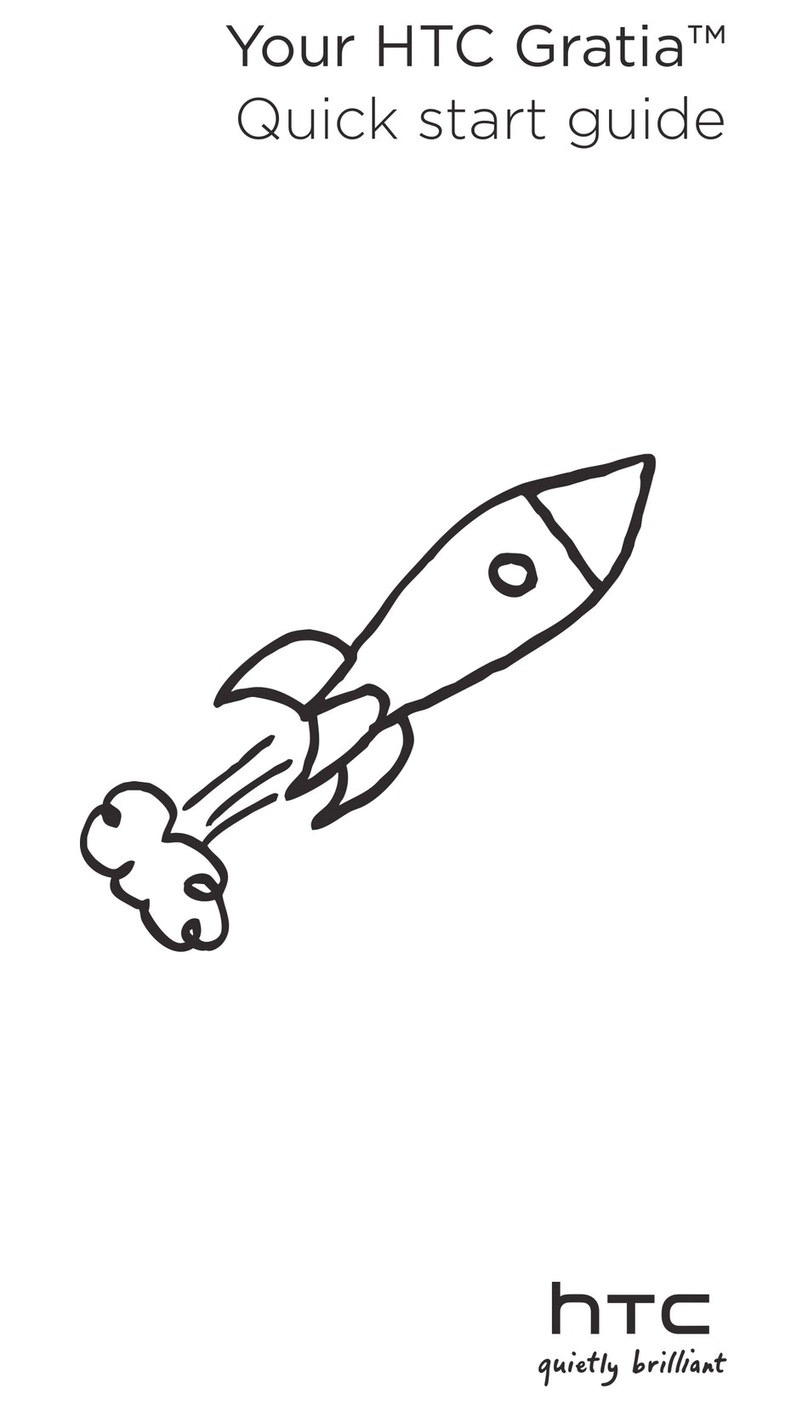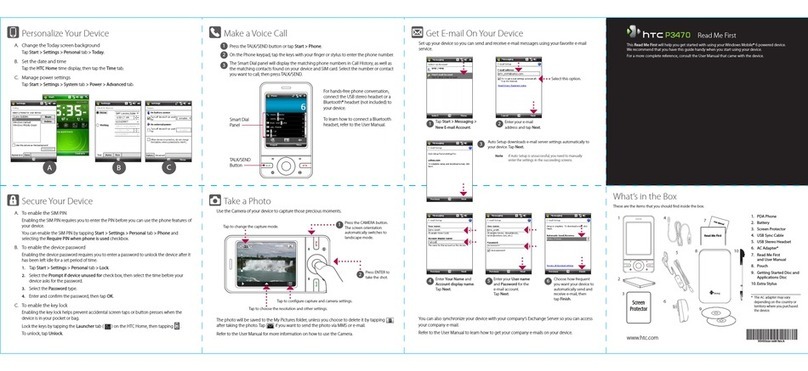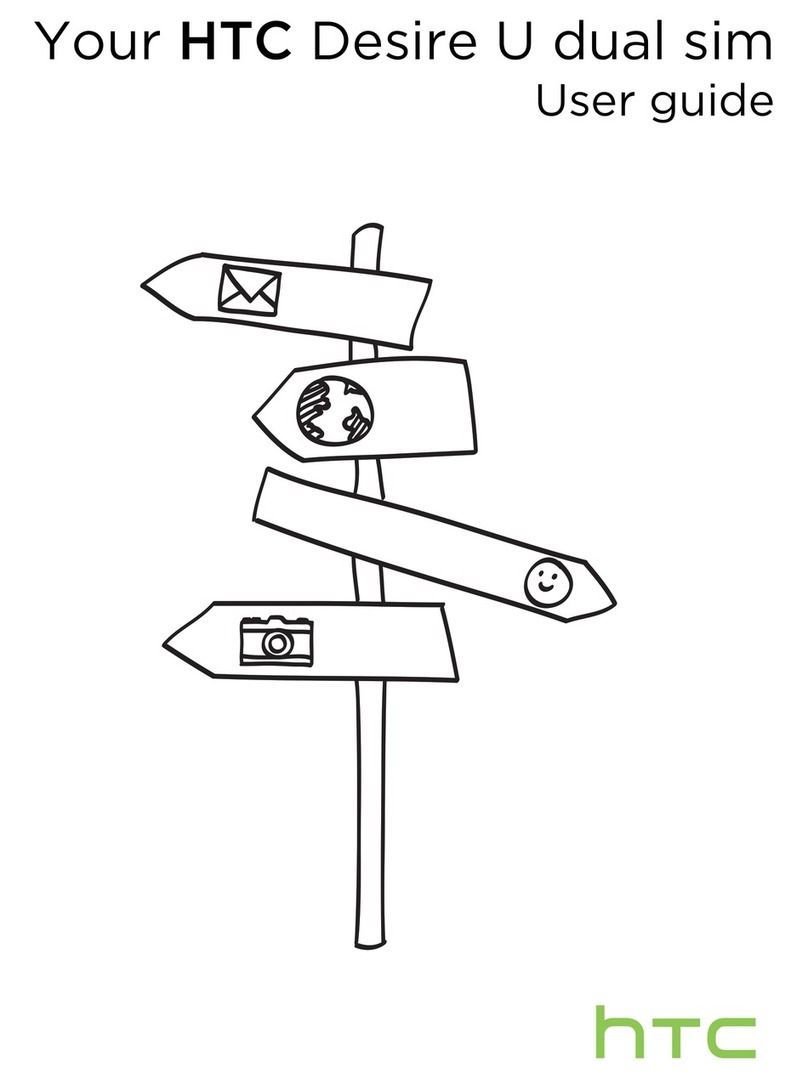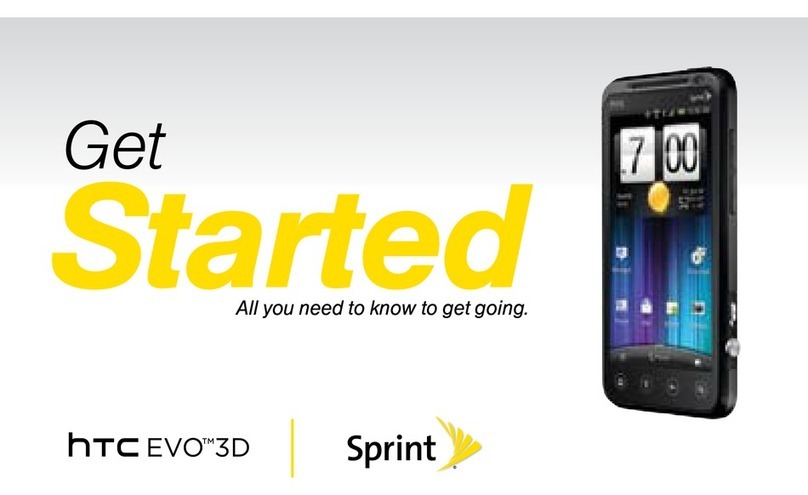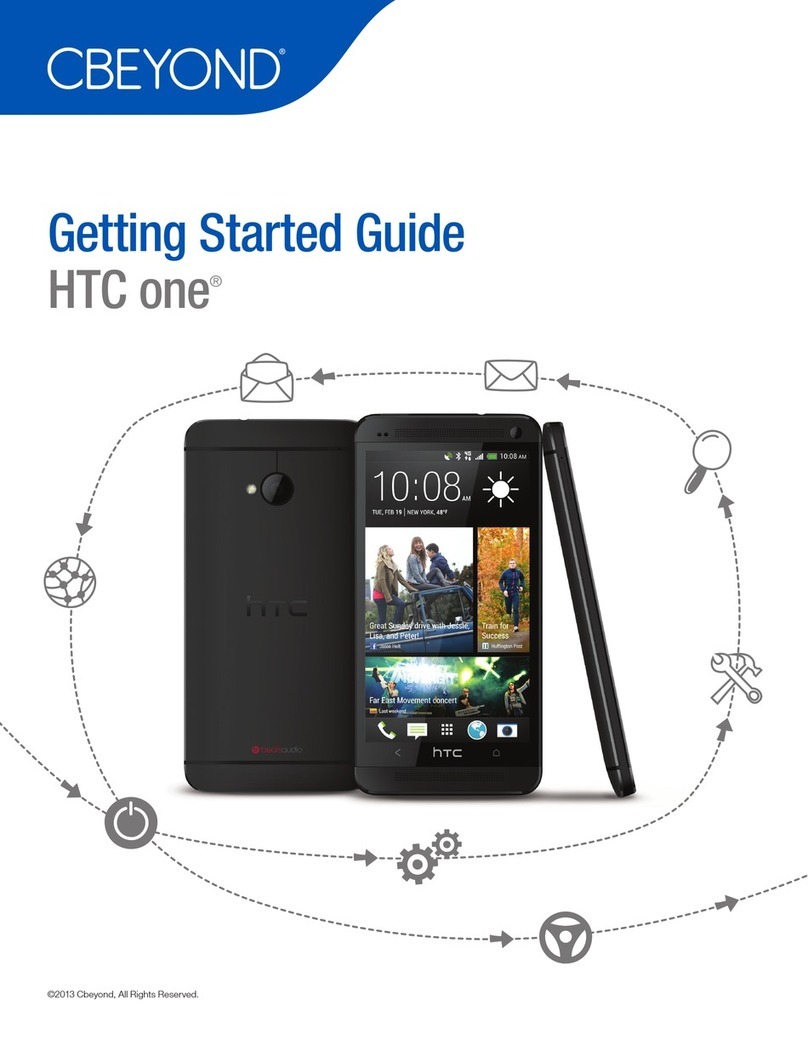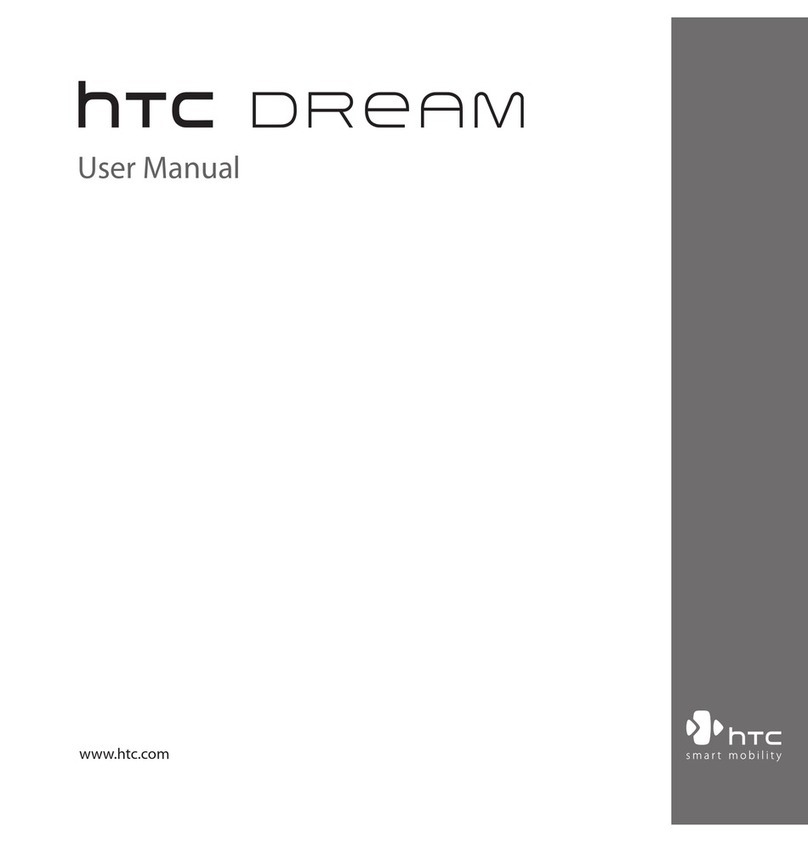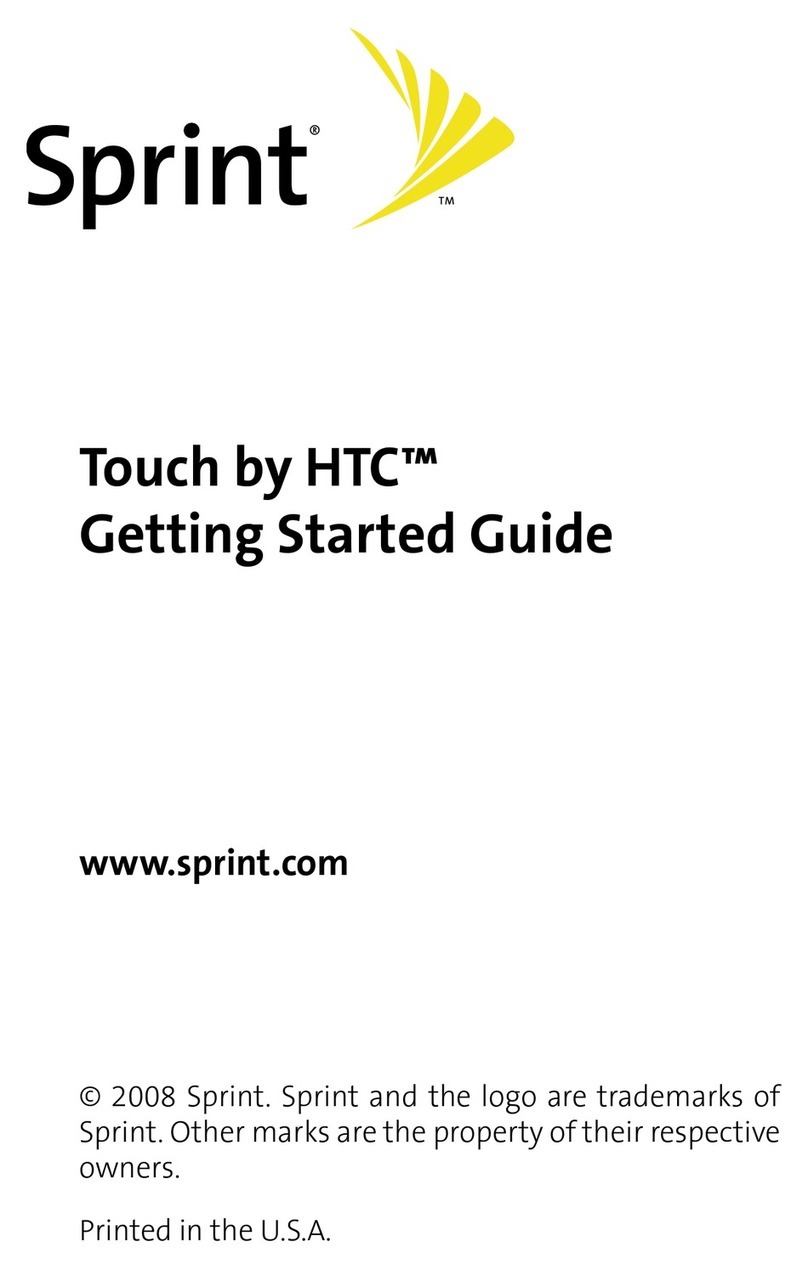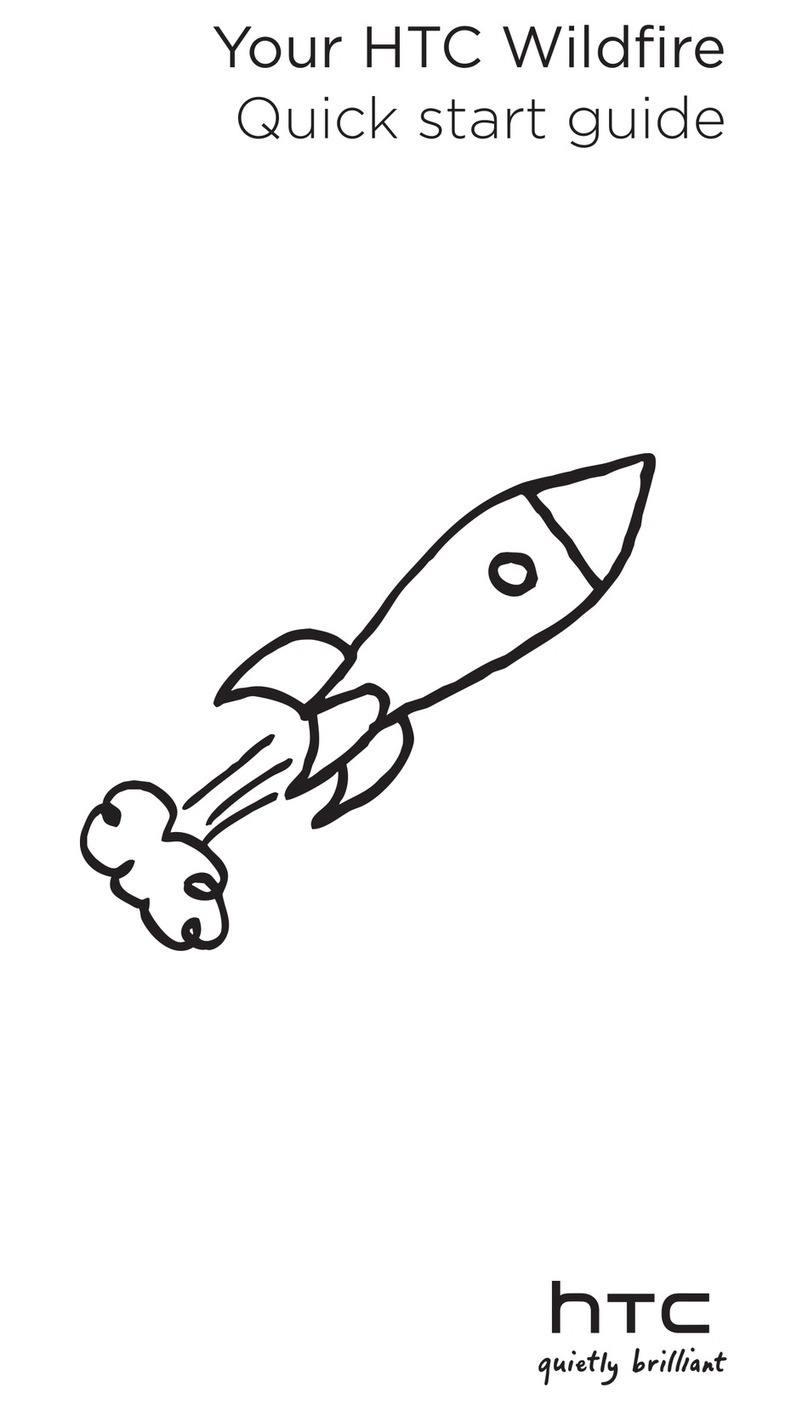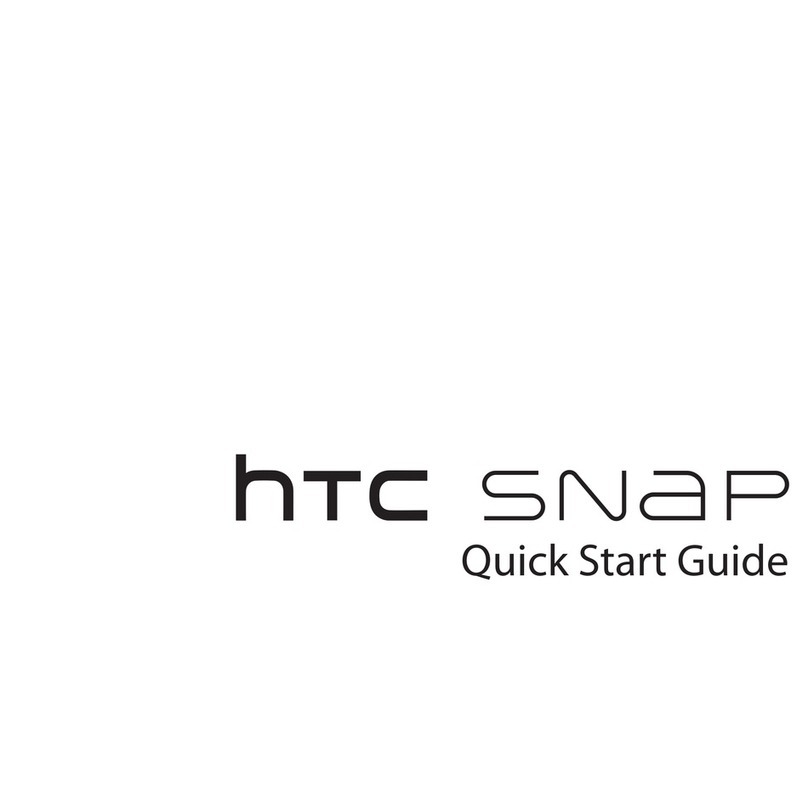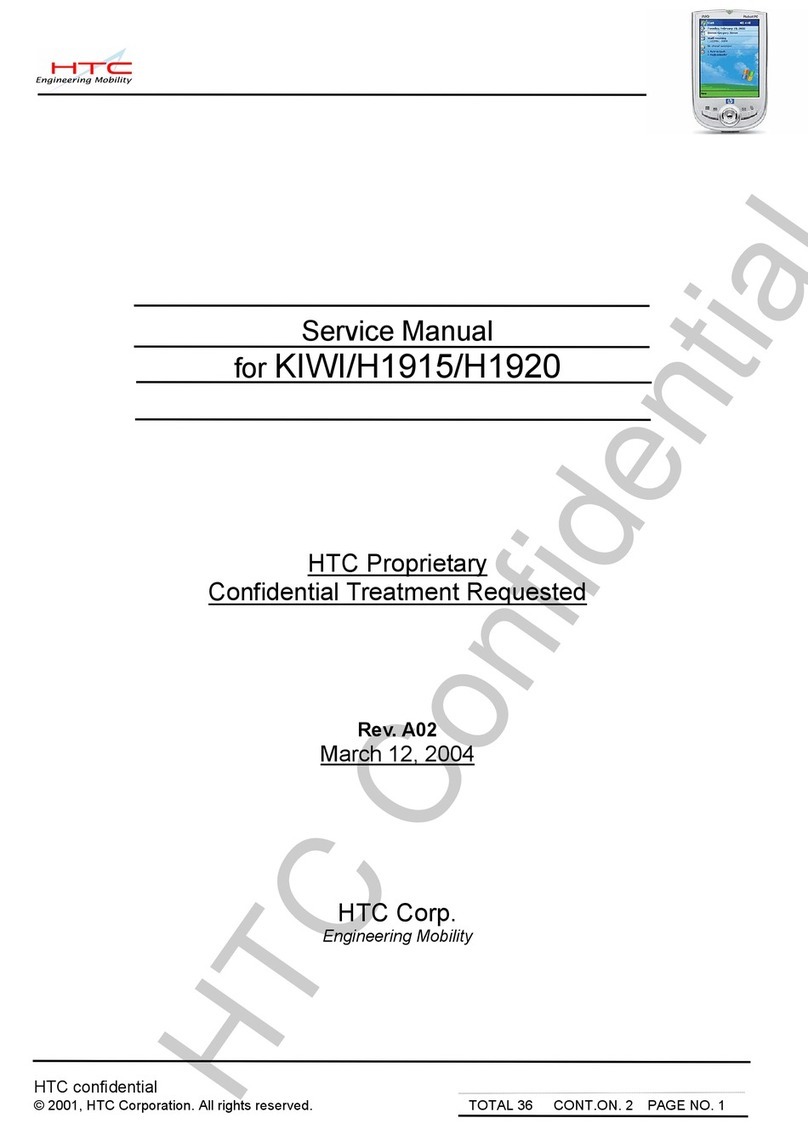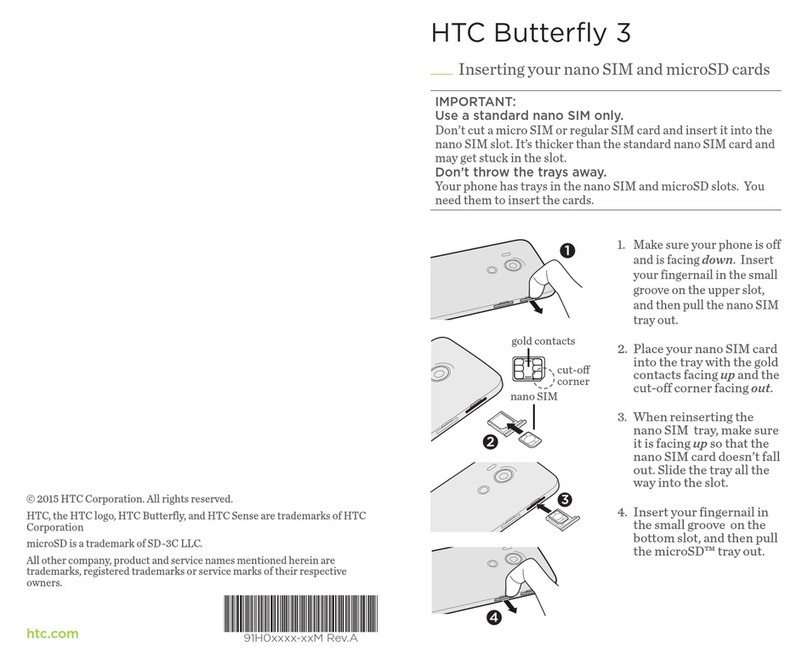Contents
Unboxing
HTC Desire 526 7
Back cover 8
Battery 9
nano UIM card 11
Storage card 13
Switching the power on or off 14
Phone setup and transfer
Activating your phone 15
Setting up HTC Desire 526 for the first time 15
Restoring your backup from your cloud storage 16
Transferring content from an Android phone 17
Ways of transferring content from an iPhone 18
Transferring iPhone content through iCloud 18
Transferring contacts from your old phone through Bluetooth 18
Other ways of getting contacts and other content 19
Transferring photos, videos, and music between your phone and computer 20
Using Quick Settings 20
Getting to know your settings 21
Updating your phone's software 22
Getting apps from Google Play 24
Downloading apps from the web 25
Uninstalling an app 25
Your first week with your new phone
Basics 26
HTC Sense Home widget 35
Lock screen 37
Notifications 40
Working with text 41
Personalizing
Themes 46
More ways to personalize 49
Phone calls
Making a call with Smart dial 56
Dialing an extension number 56
Returning a missed call 56
Speed dial 57
Calling a number in a message, email, or calendar event 57
Making an emergency call 57
2 Contents
Confidential
For certification only