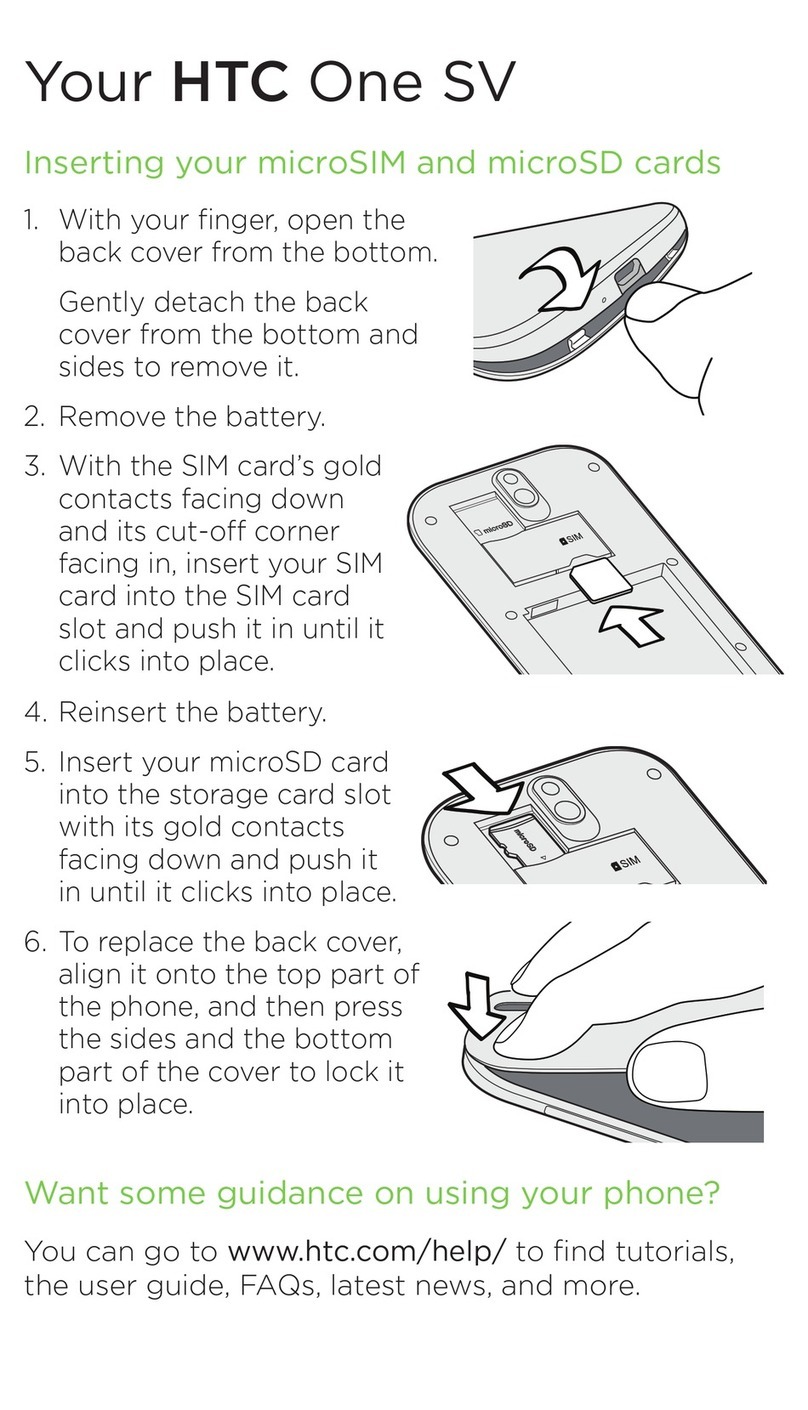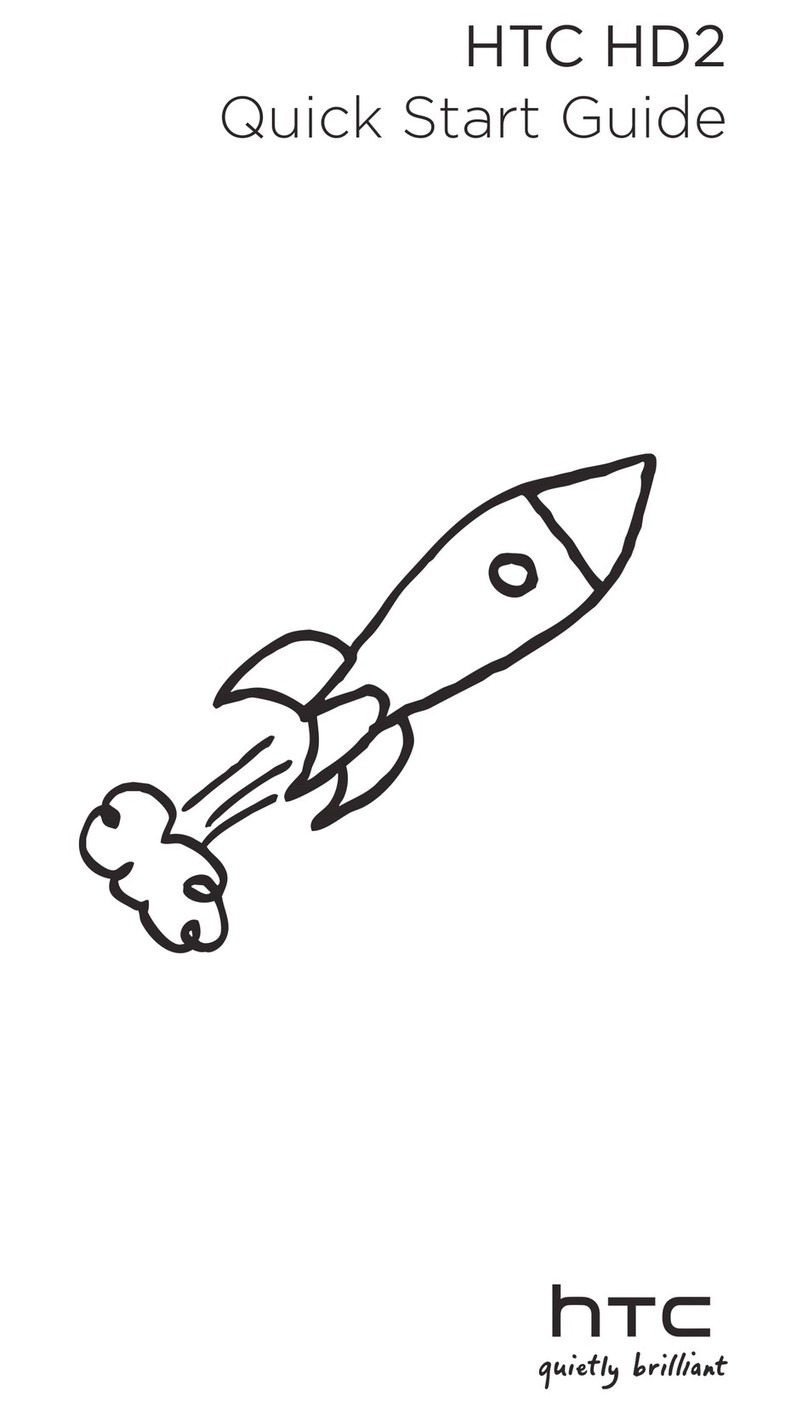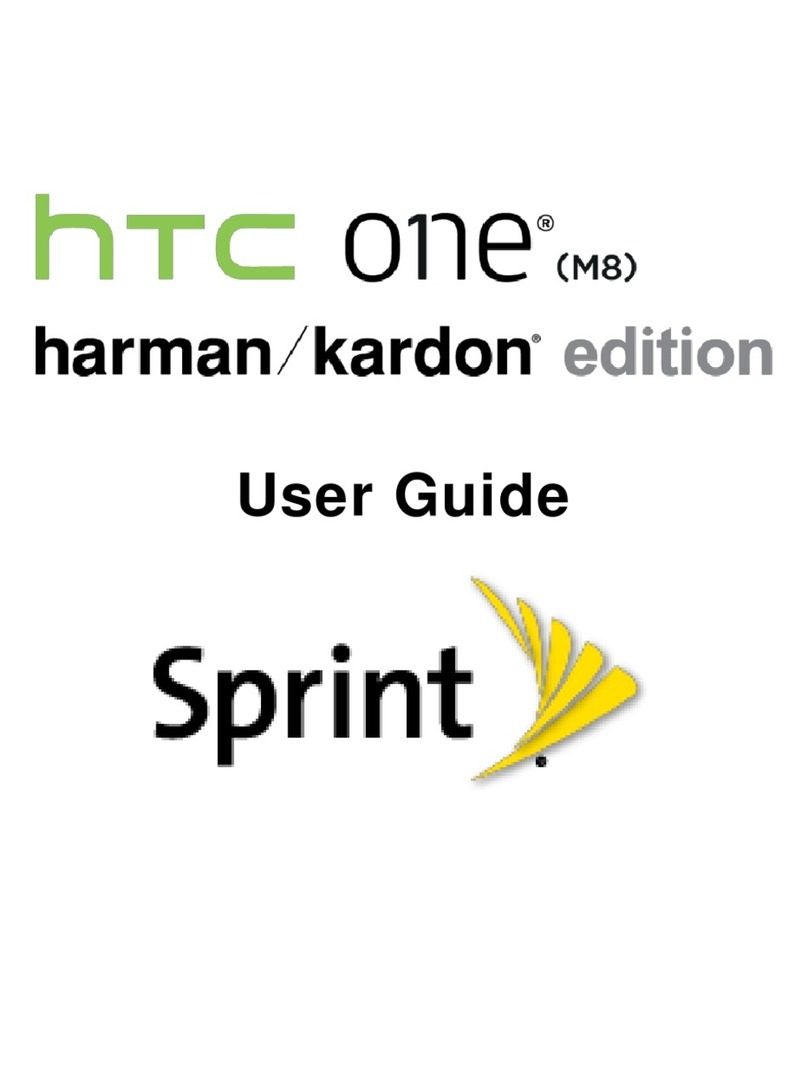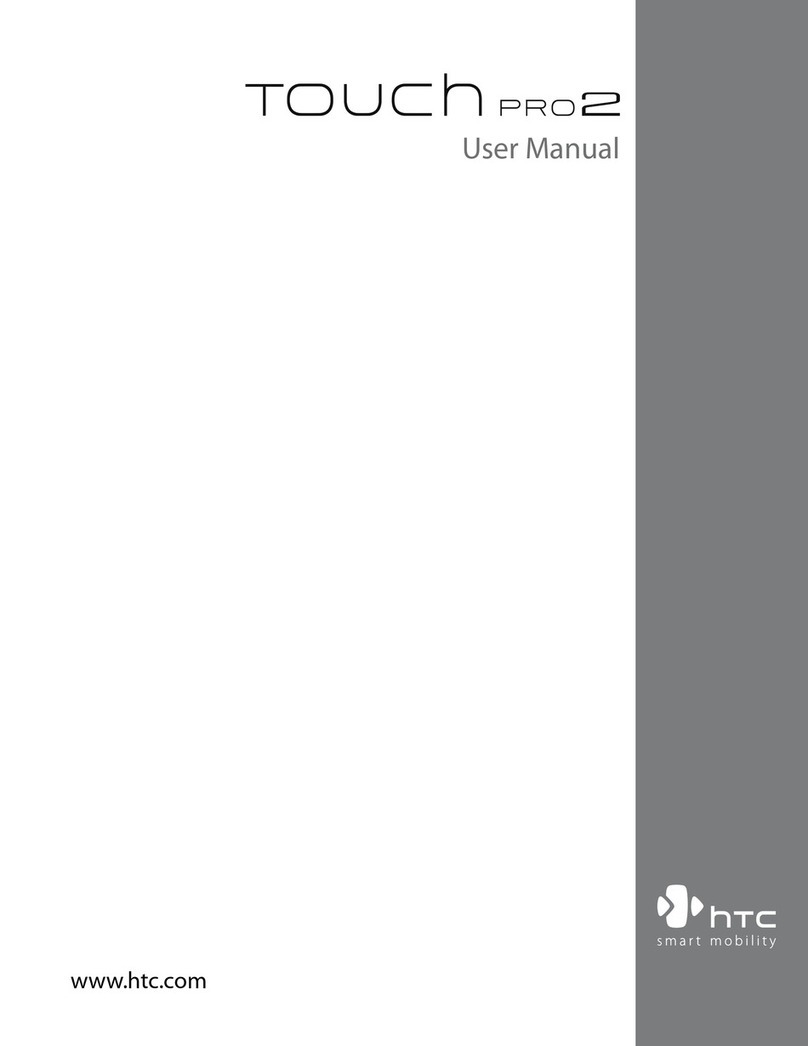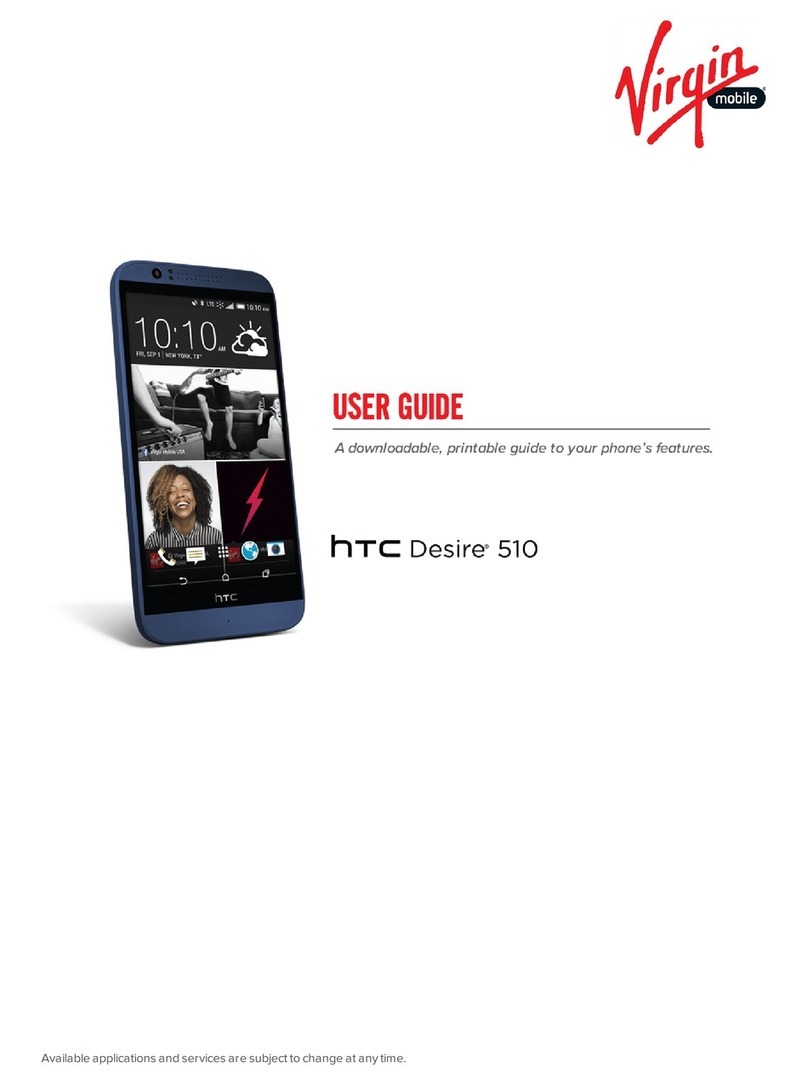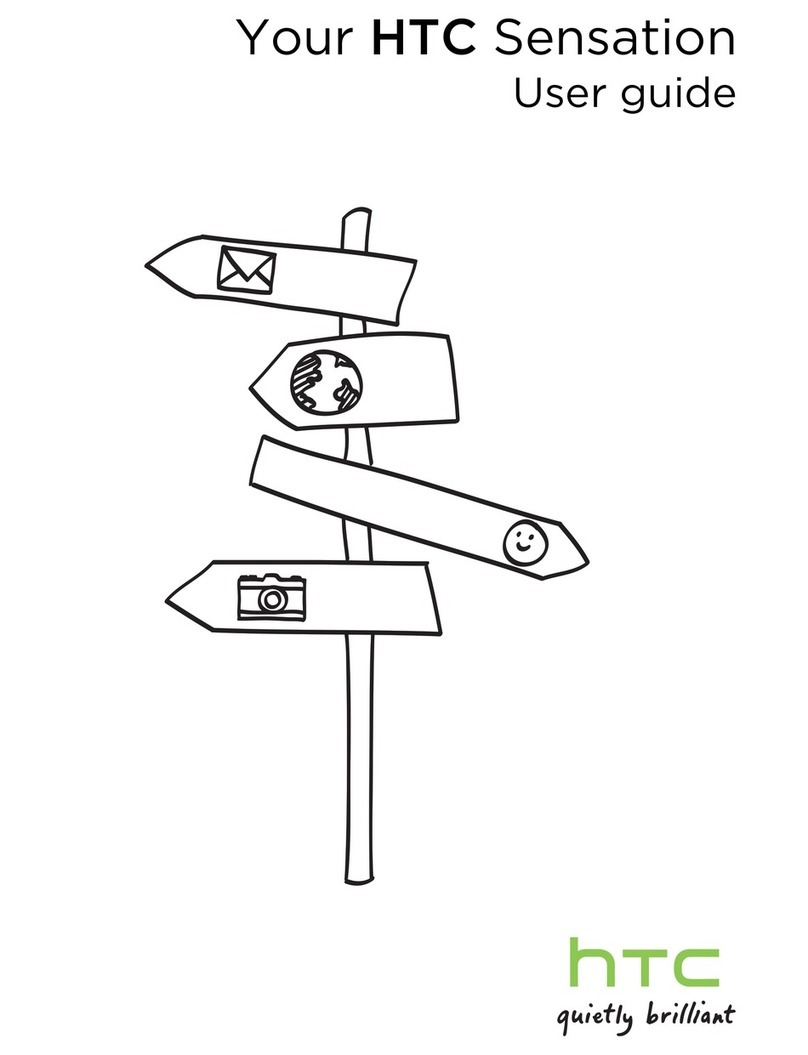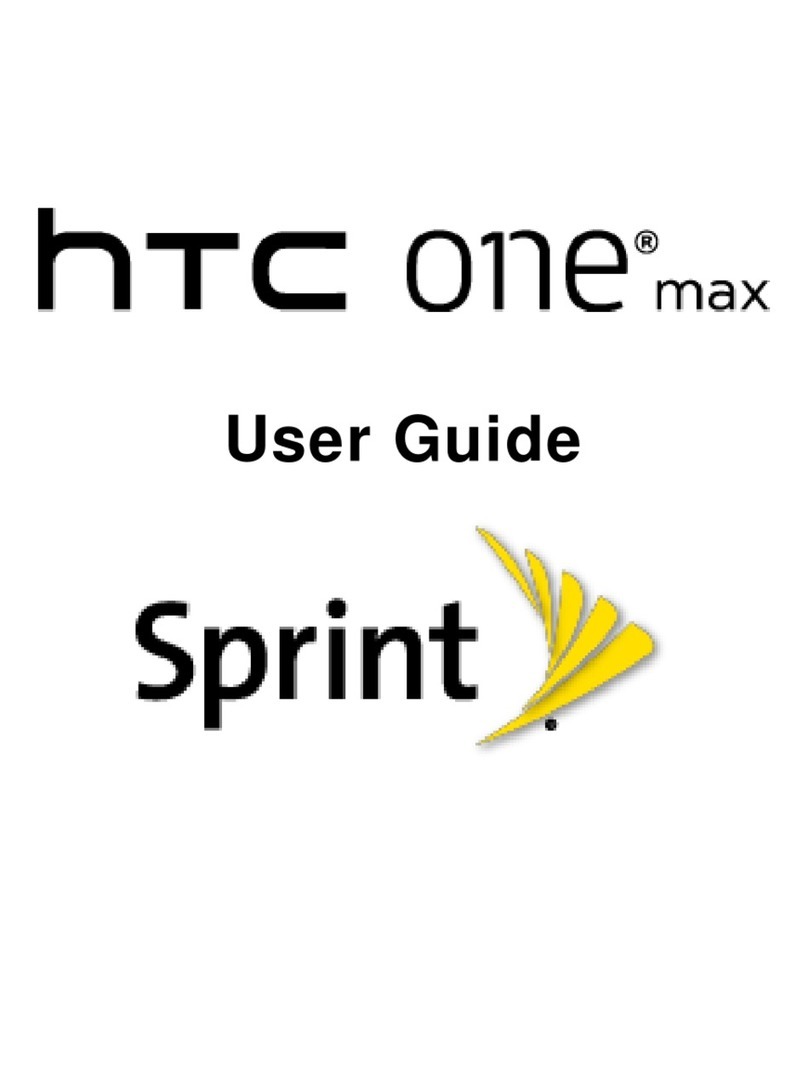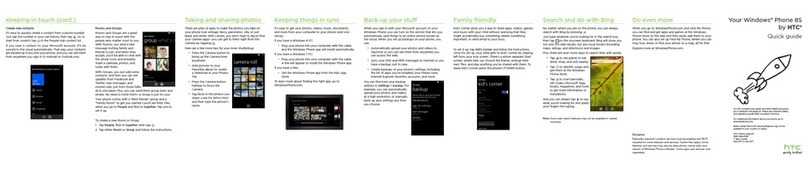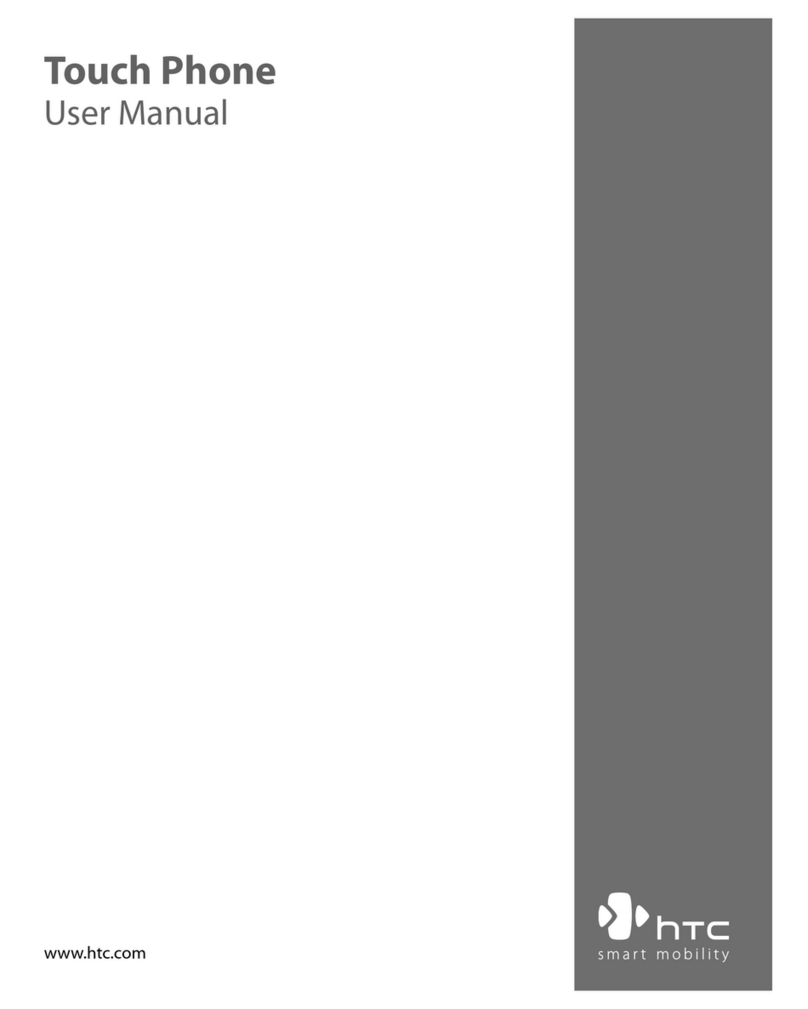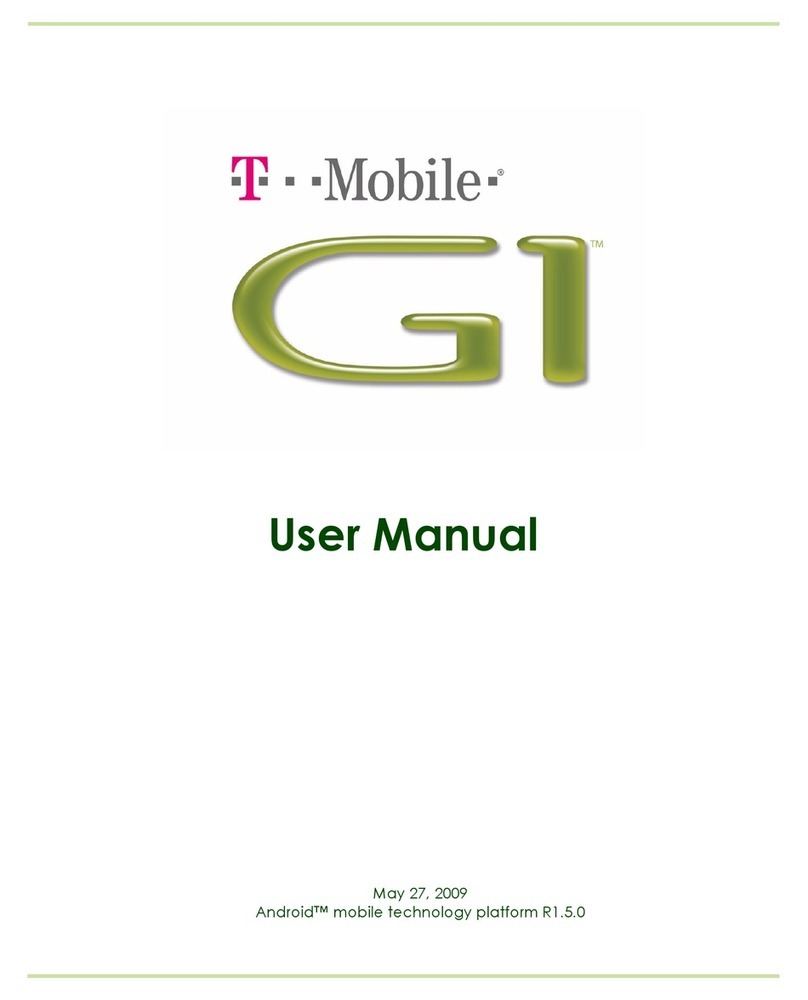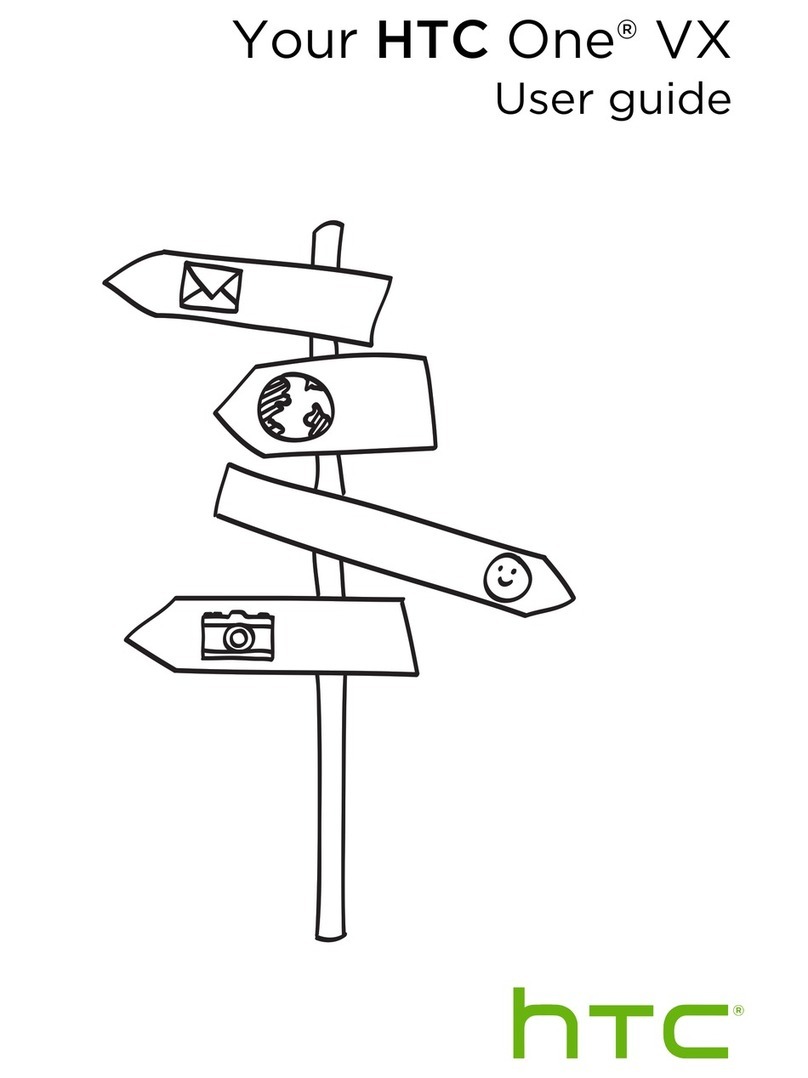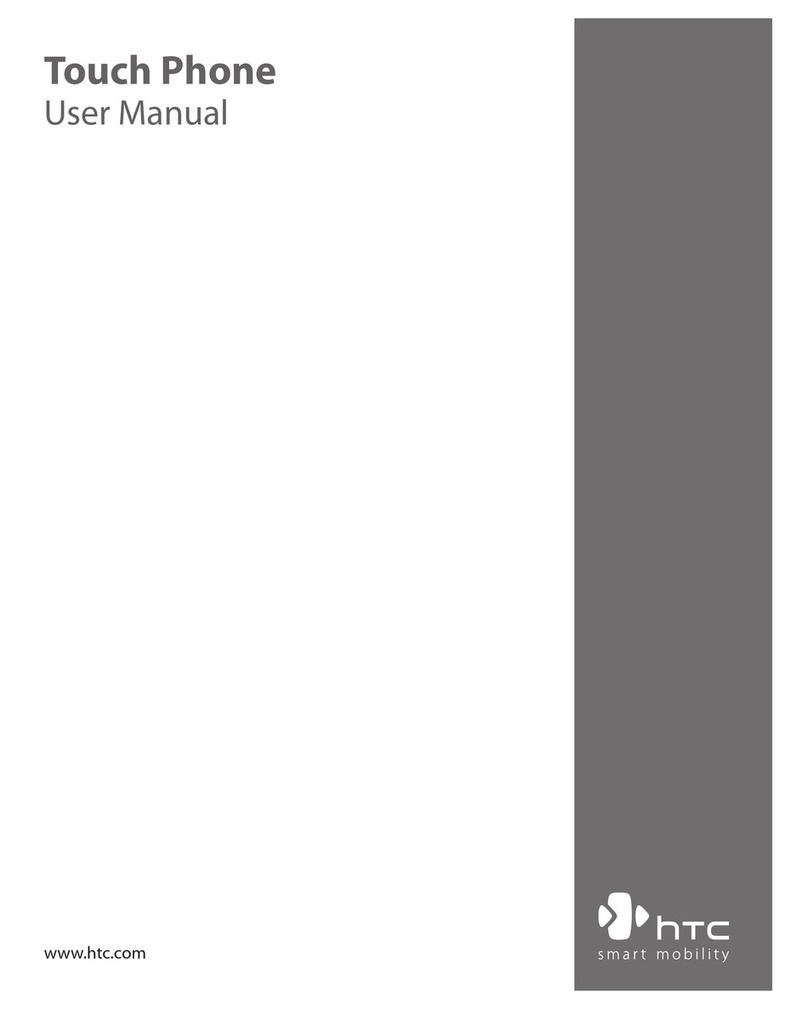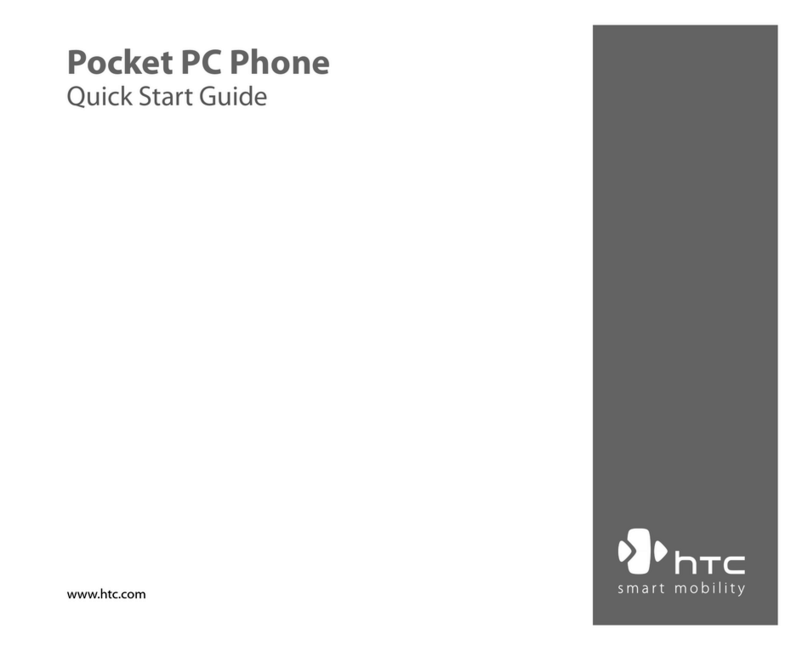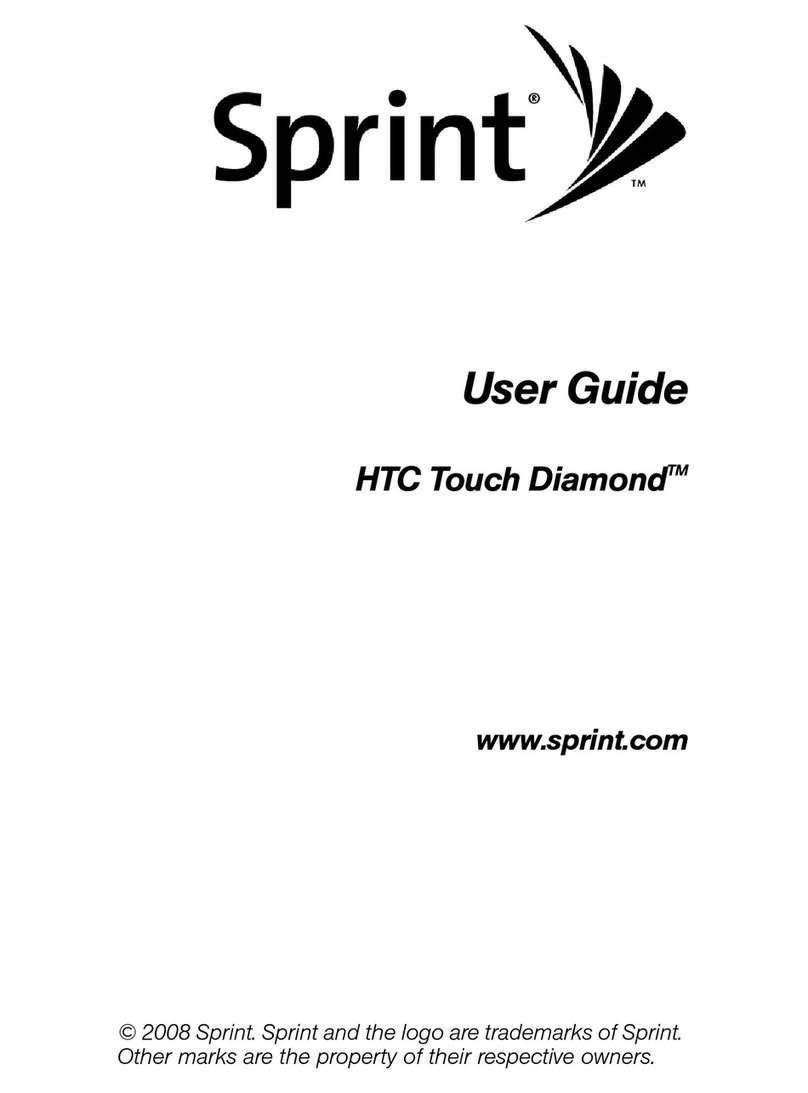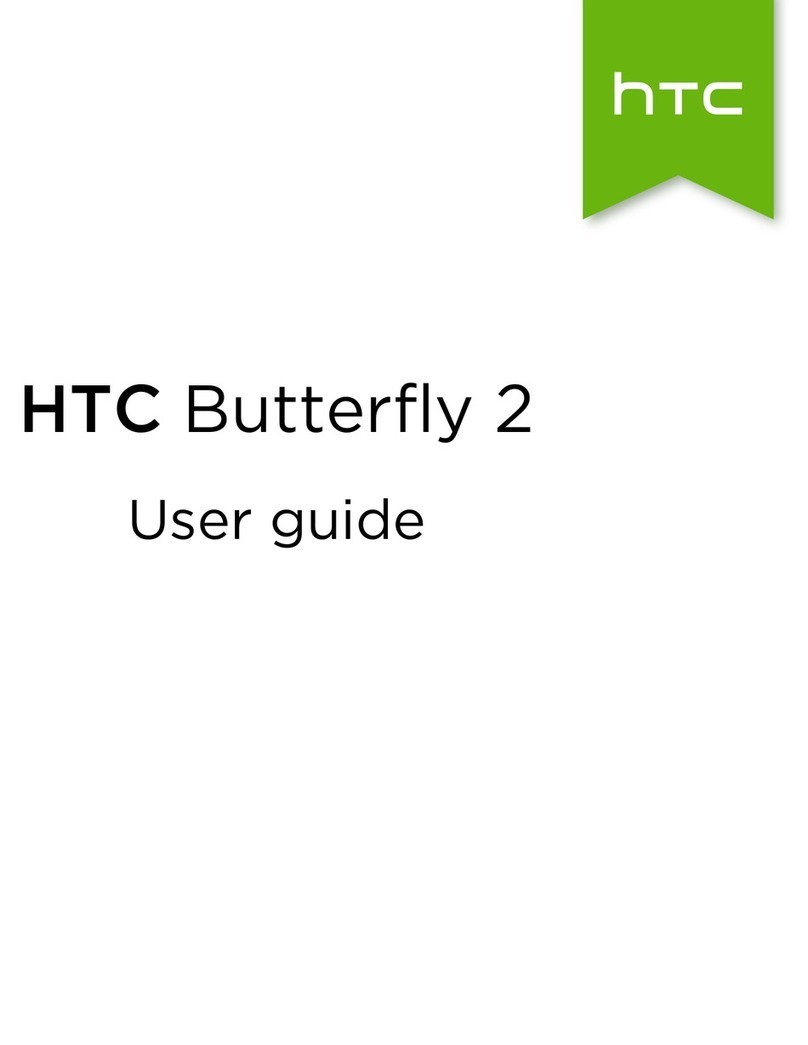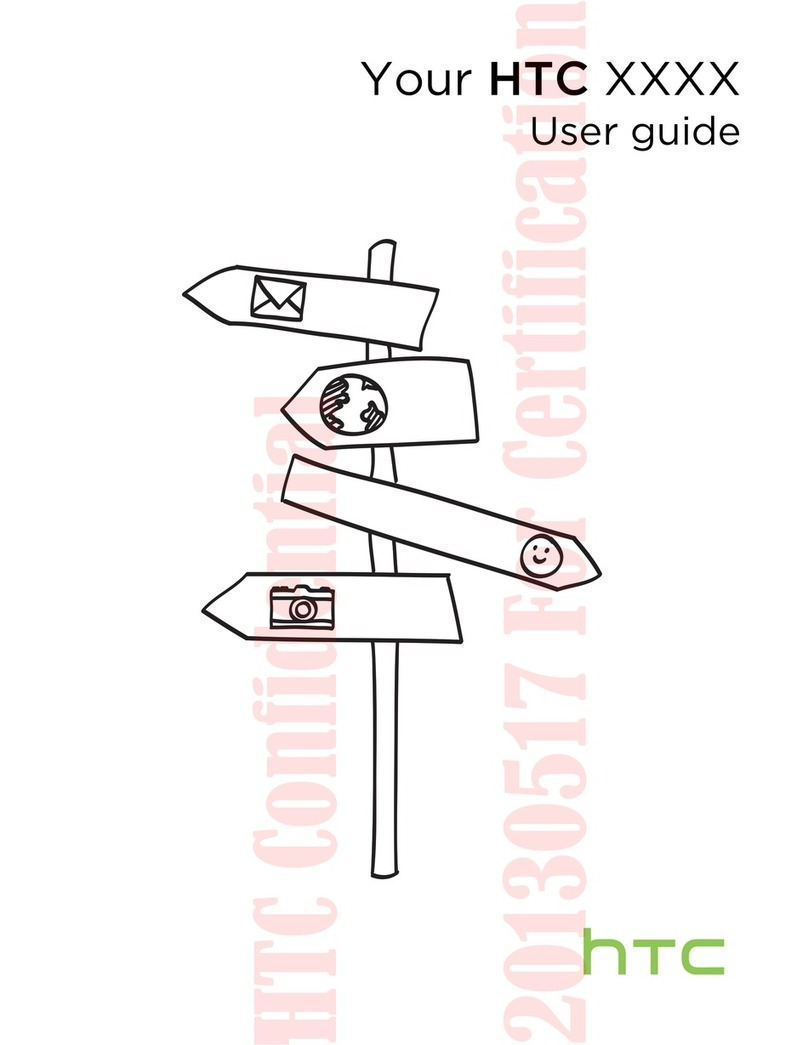Using Speed dial 38
Calling a phone number in a text message 39
Calling a phone number in an email 39
Making an emergency call 40
Receiving calls 40
What can I do during a call? 42
Setting up a conference call 43
Using Call history 44
Blocking callers 45
Call services 46
Turning Airplane mode on or off 46
People
Ways of getting contacts into your phone 47
Transferring contacts from your old phone 47
About the People app 48
Setting up My contact card 49
Importing contacts from your SIM card 50
Adding a new contact 50
Importing a contact from an Exchange ActiveSync account 50
Merging contact information 51
Filtering your contacts list 52
Backing up your contacts to the storage card 53
Contact information and conversations 53
Sending contact information as a vCard 54
Contact groups 55
Adding People widgets 57
Keyboard
Using the onscreen keyboard 59
Entering words with predictive text 60
Entering text by speaking 62
Editing text 63
Adjusting input settings 64
Messages
Opening Messages 65
Sending a text message (SMS) 65
Sending a multimedia message (MMS) 66
Resuming a draft message 68
Viewing and replying to a message 68
Viewing and saving an attachment from a multimedia message 69
Push messages 70
Managing message conversations 70
Setting message options 72
Accounts and sync
Synchronizing with online accounts 73
Synchronizing with your computer 74
3 Contents