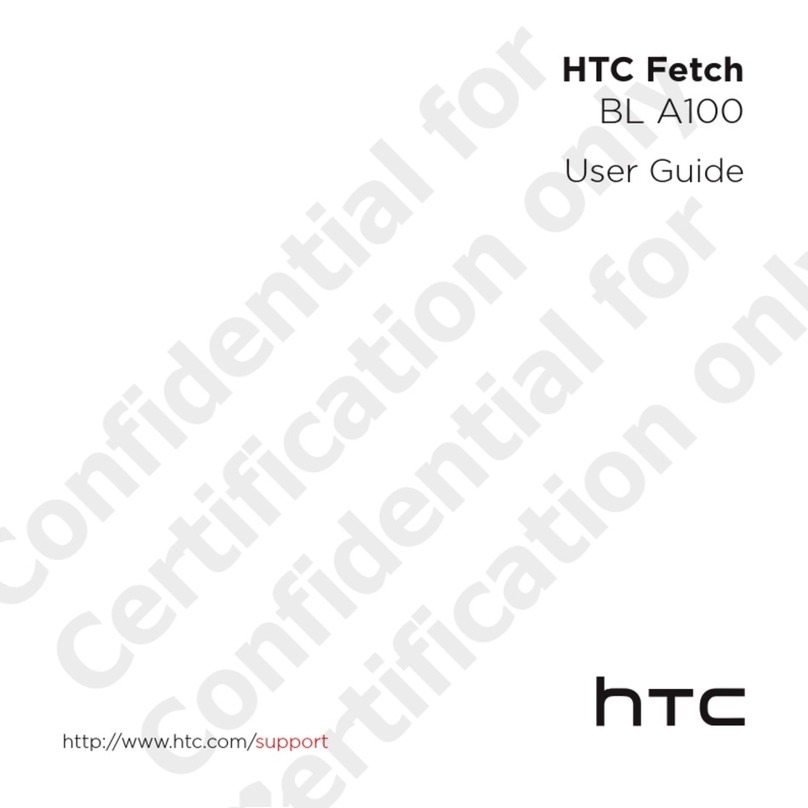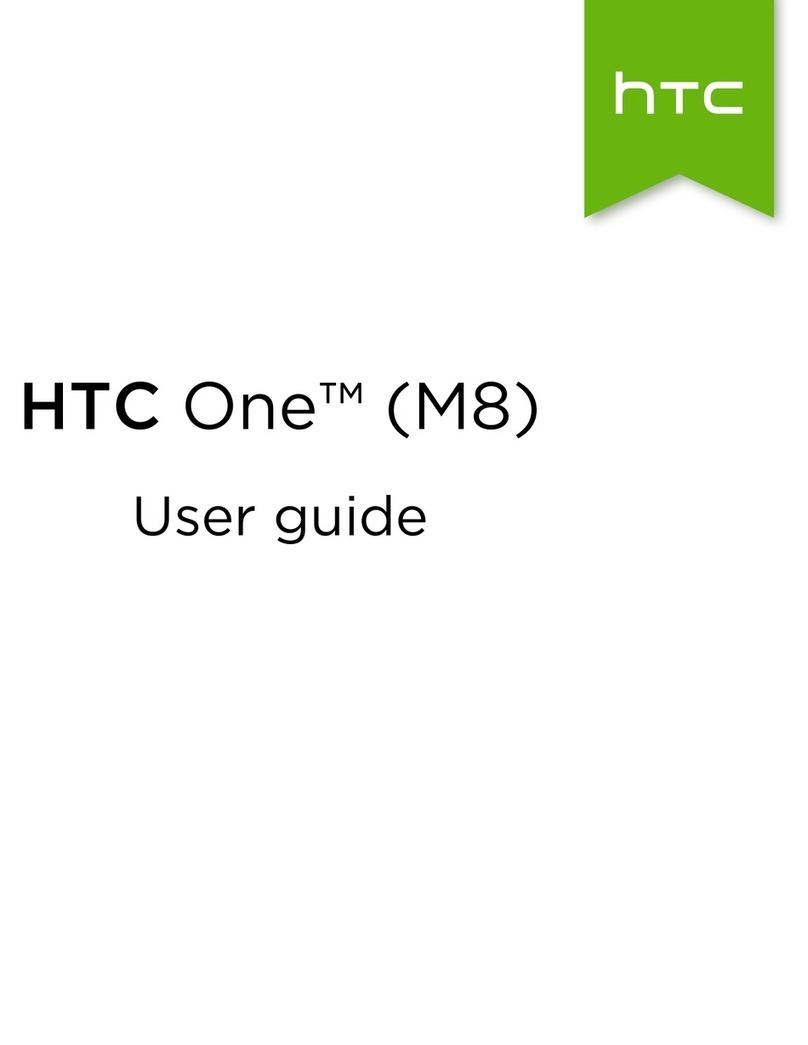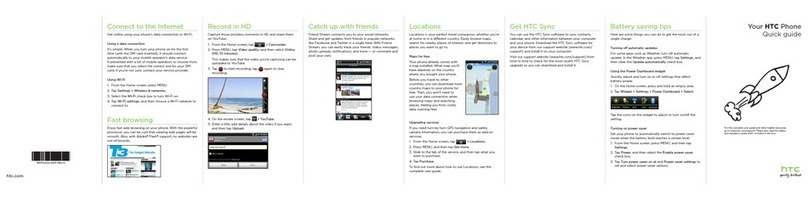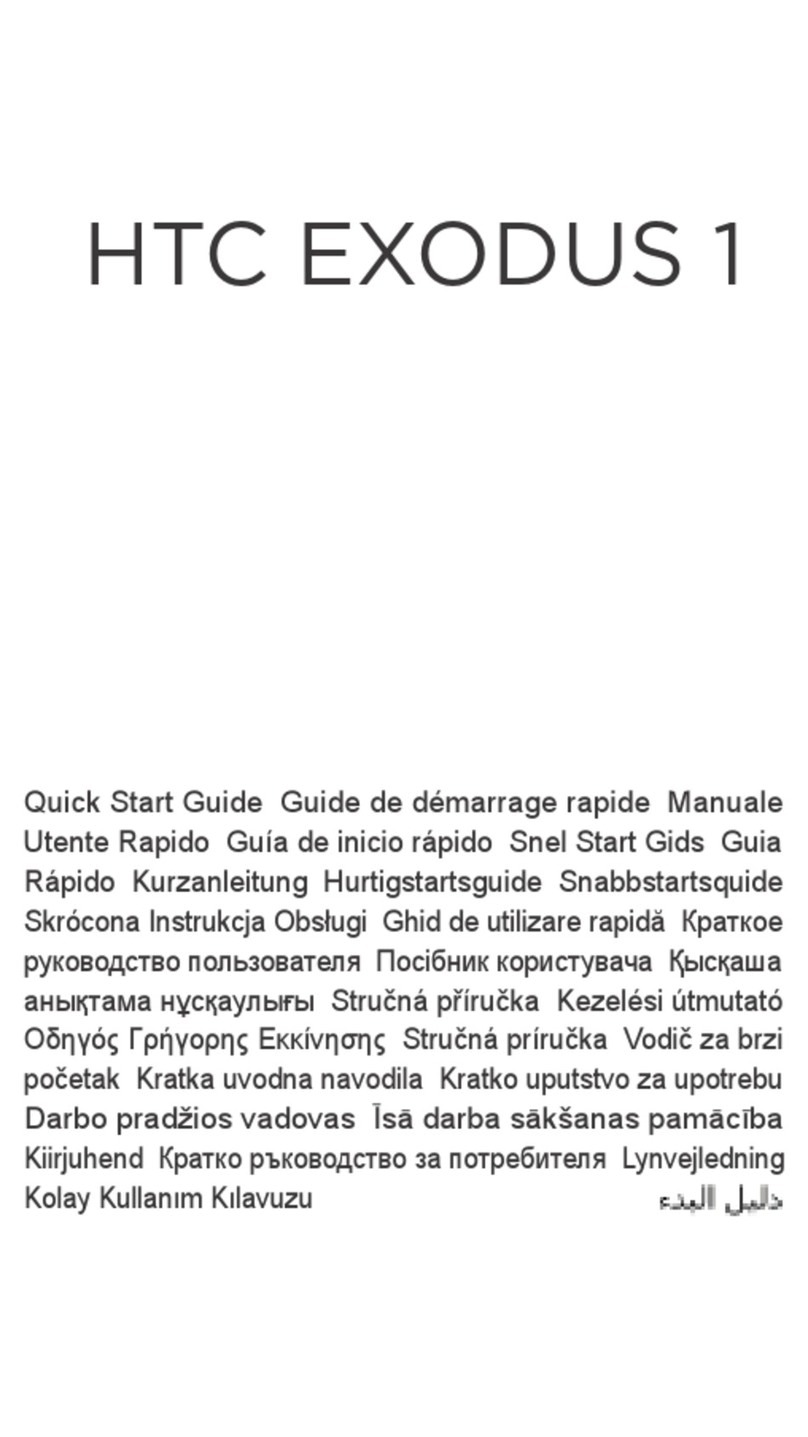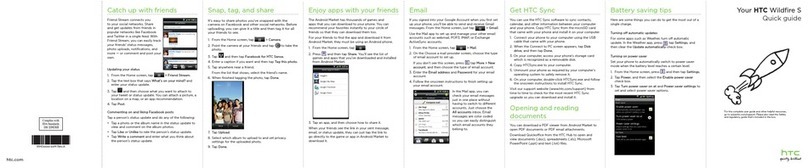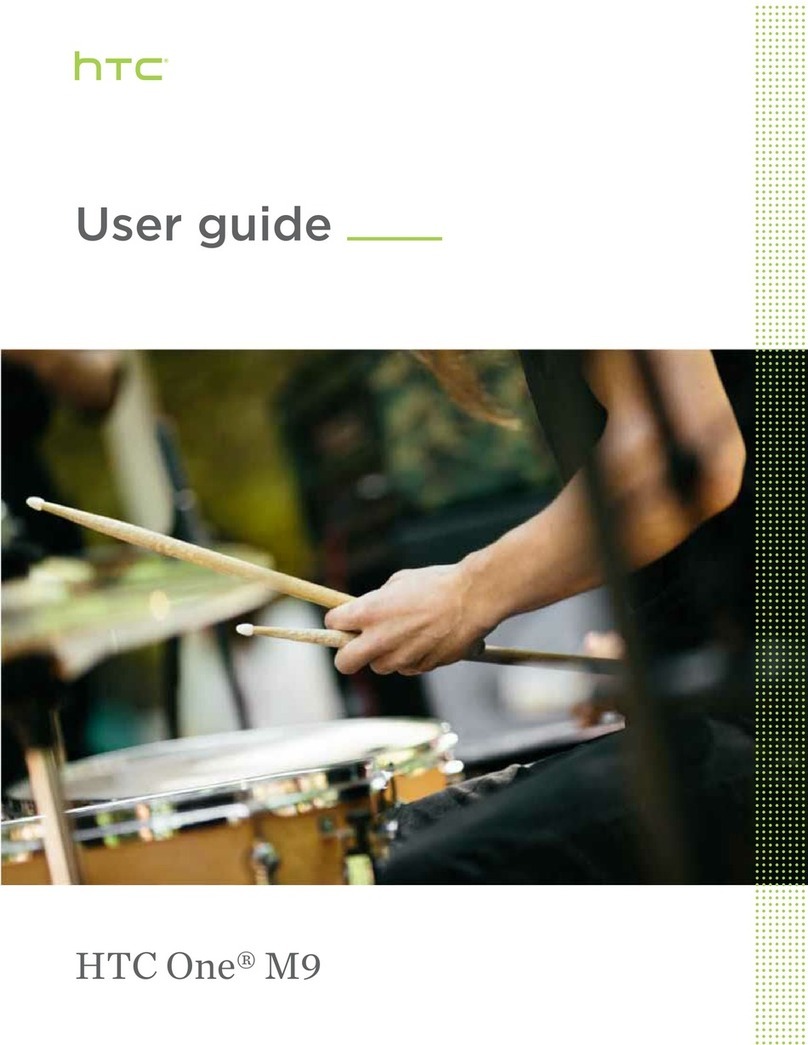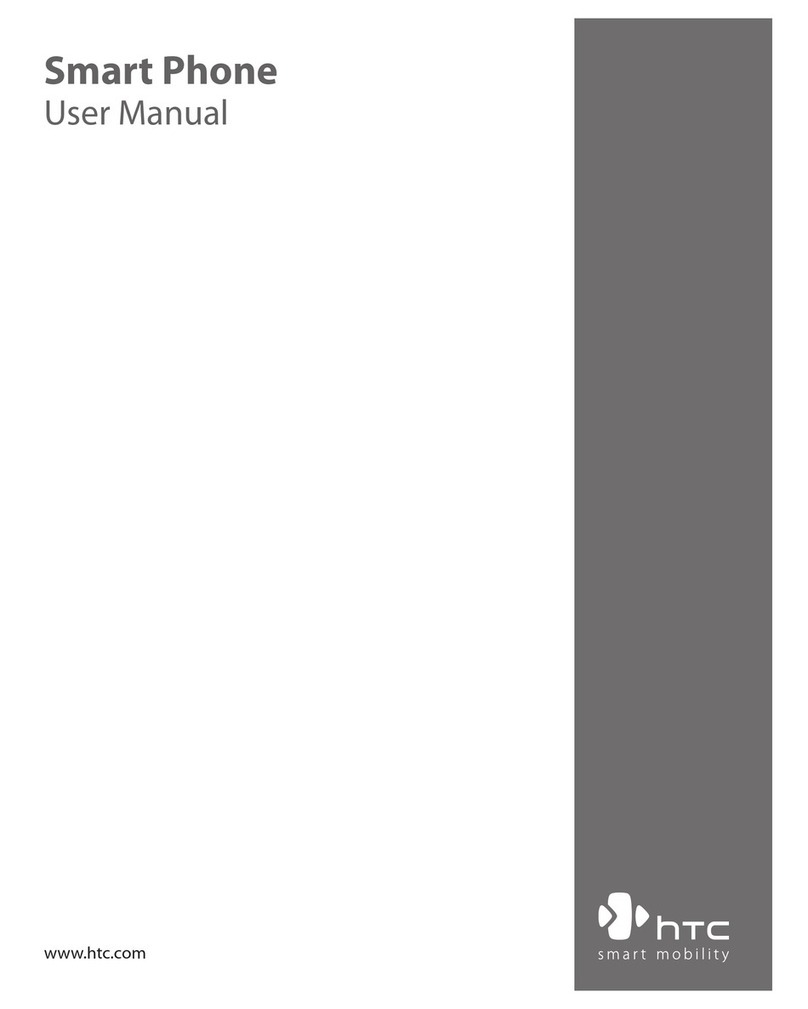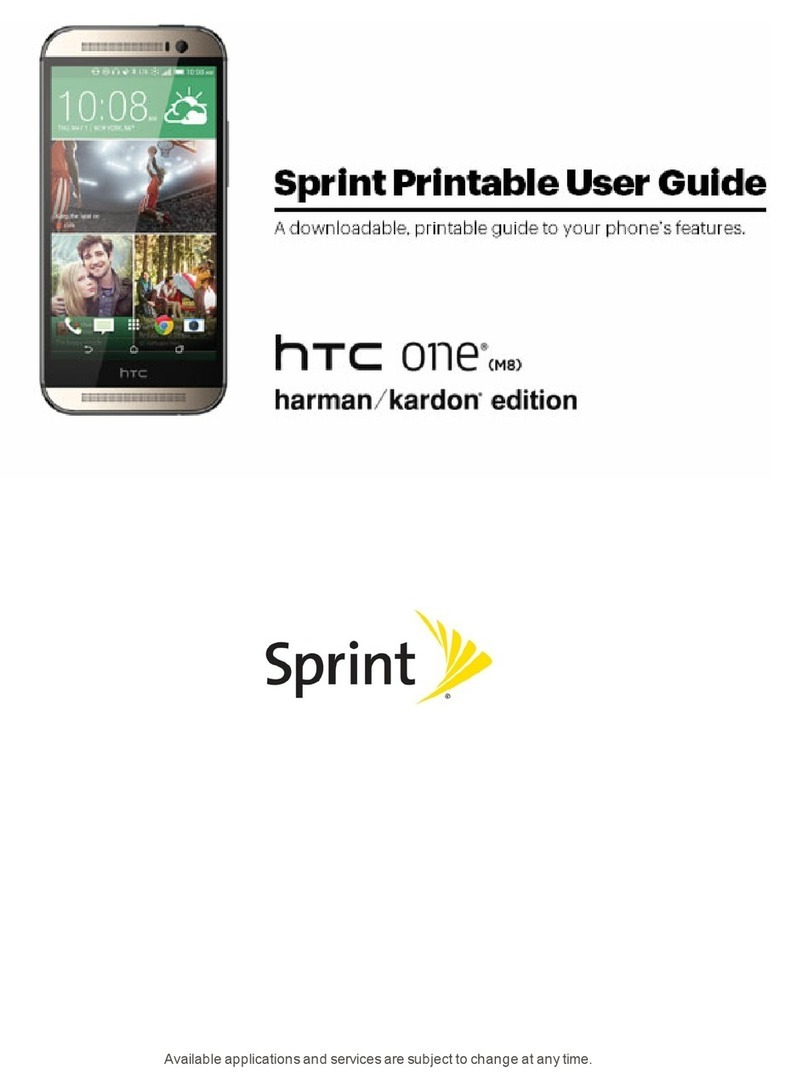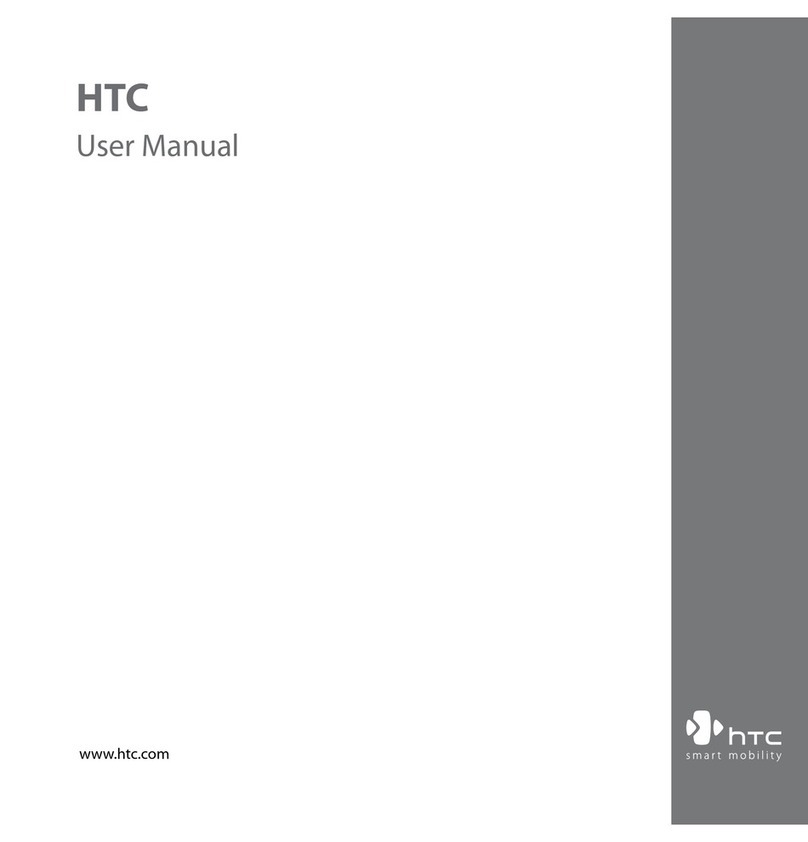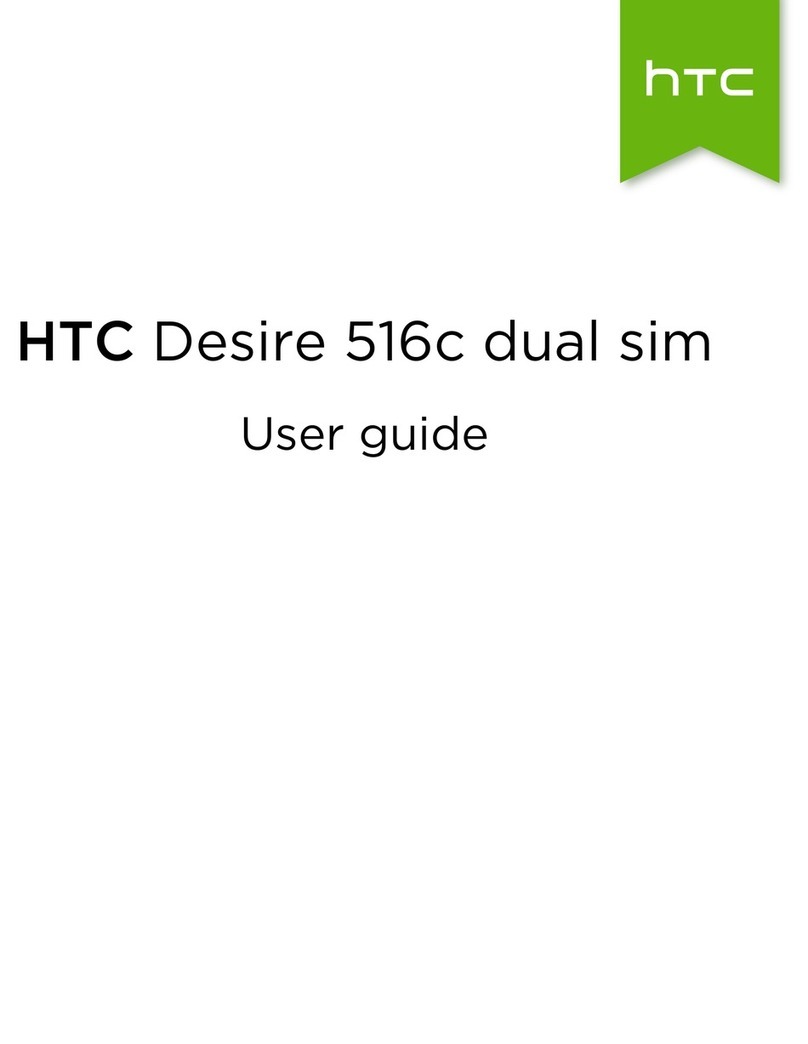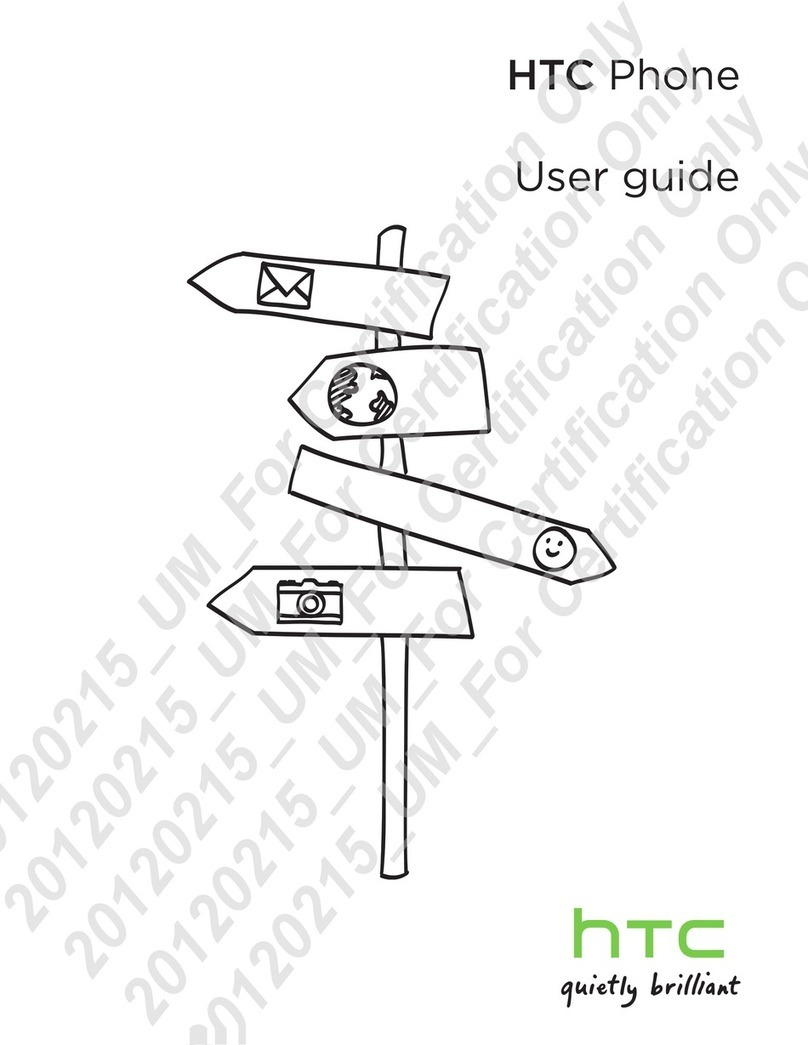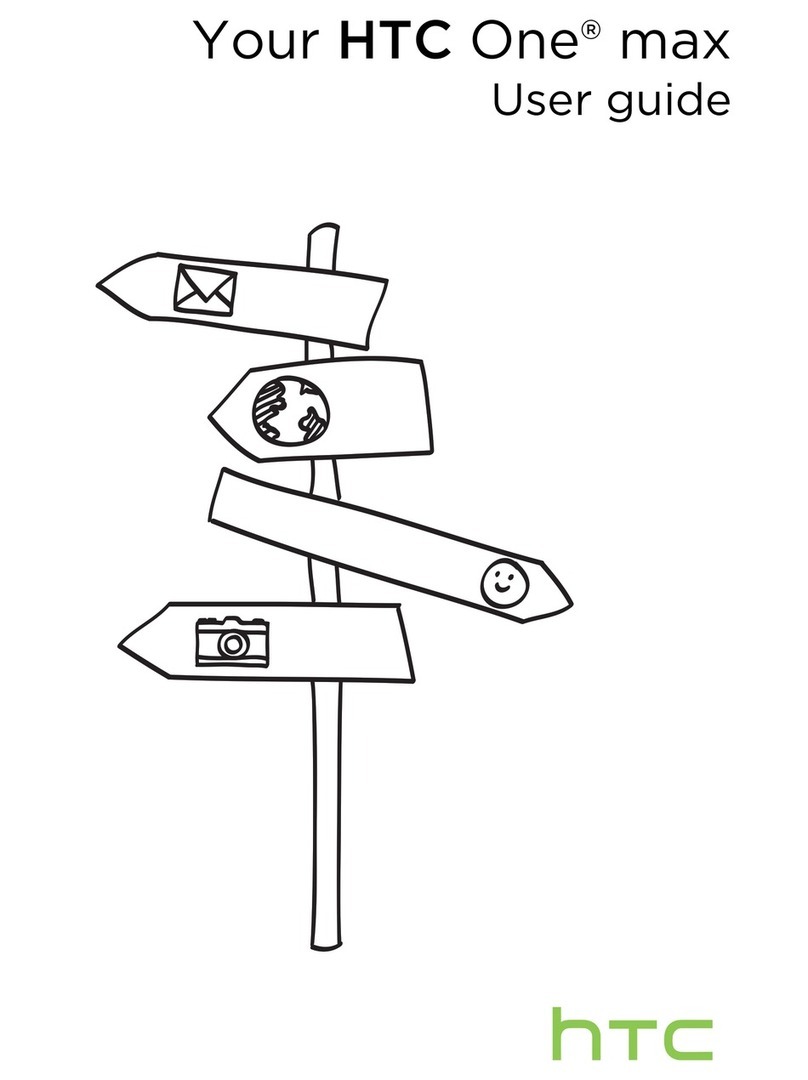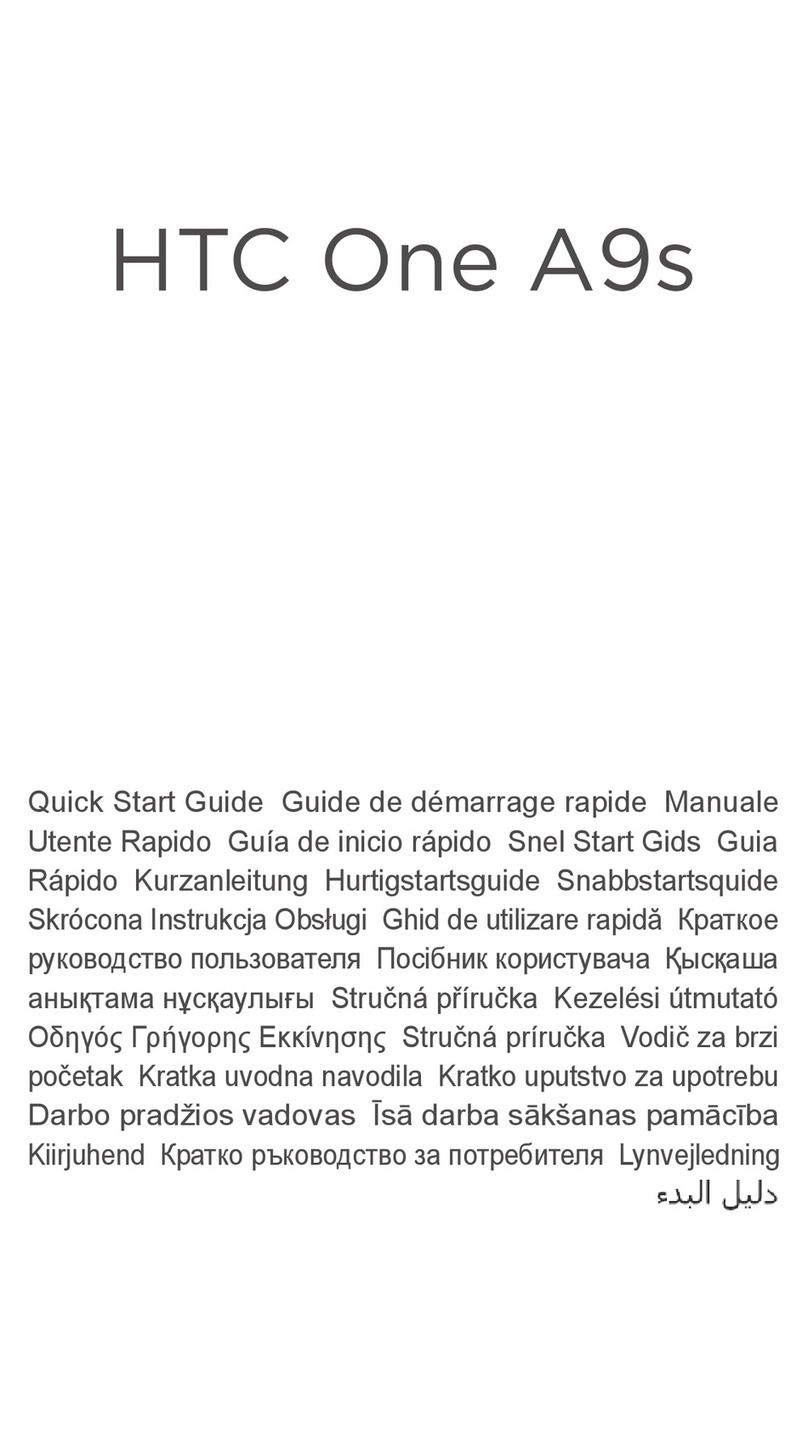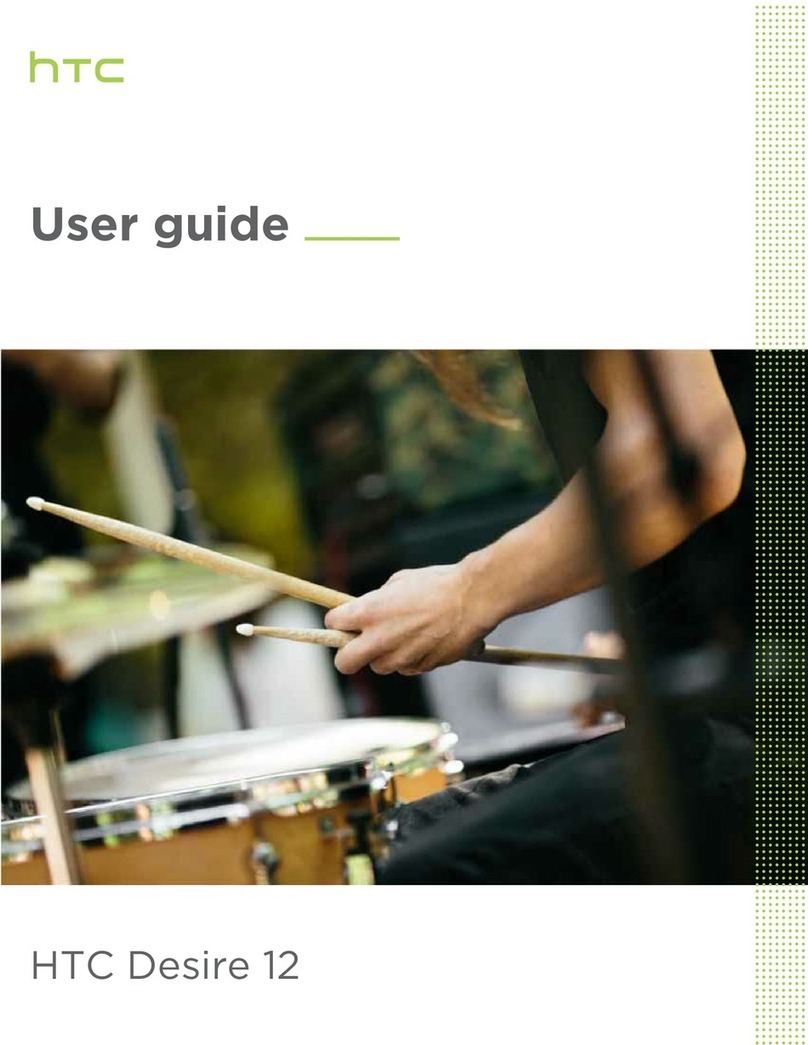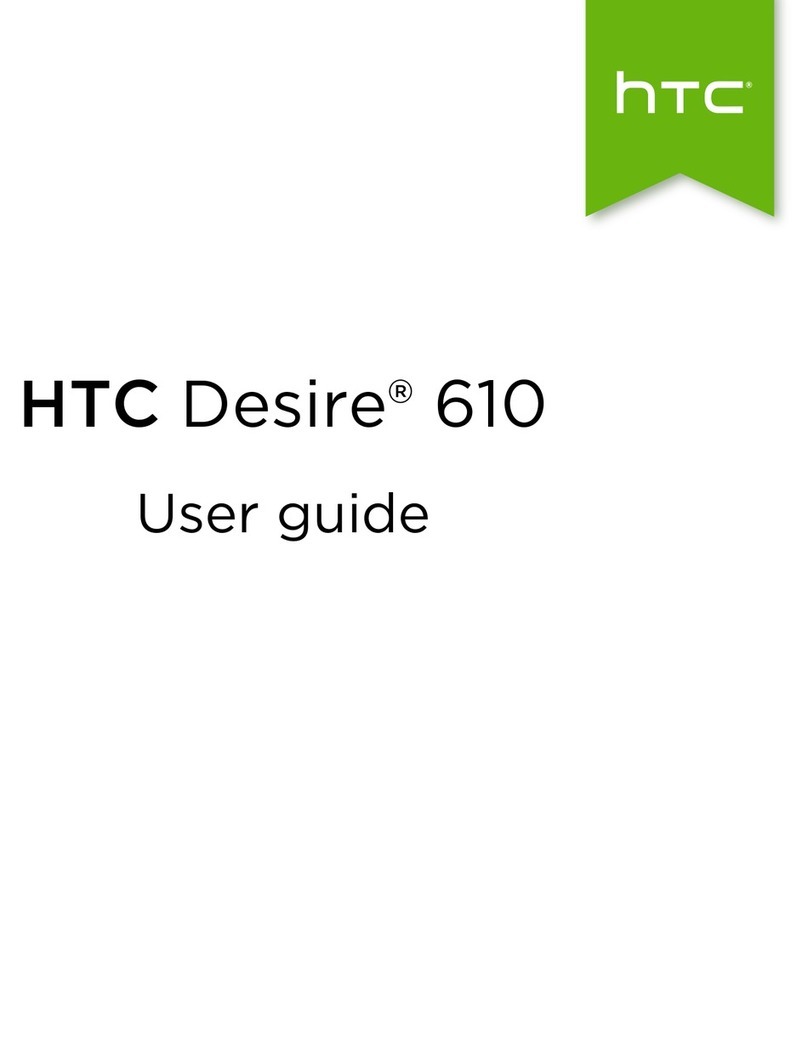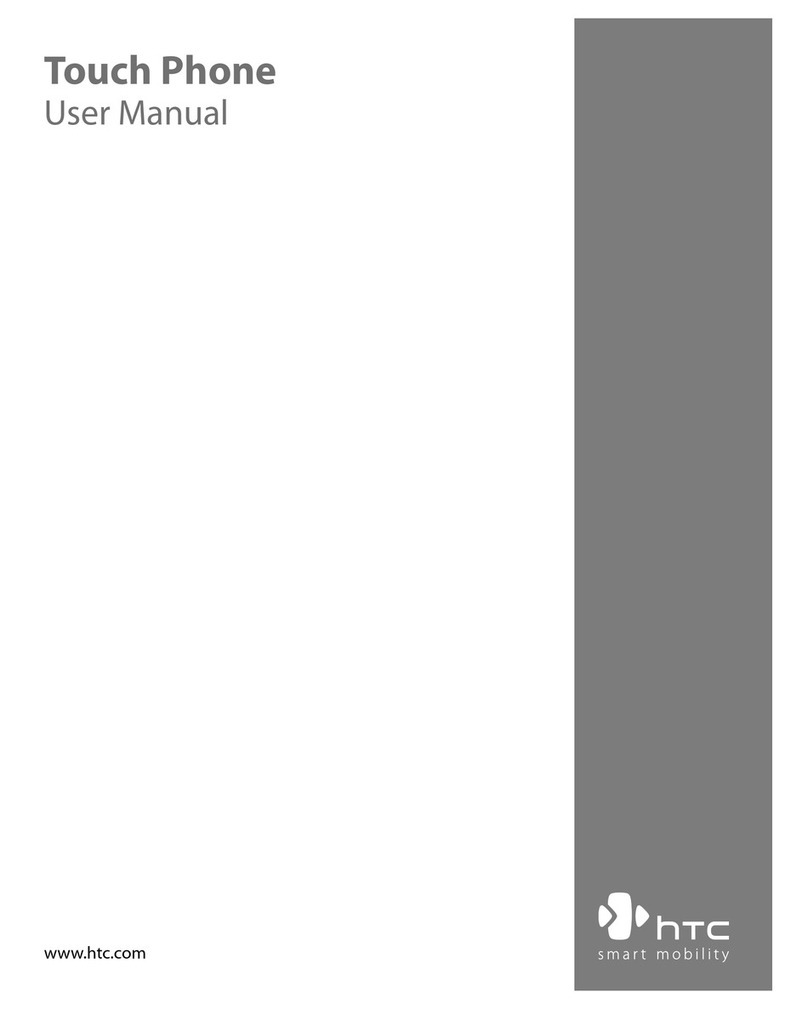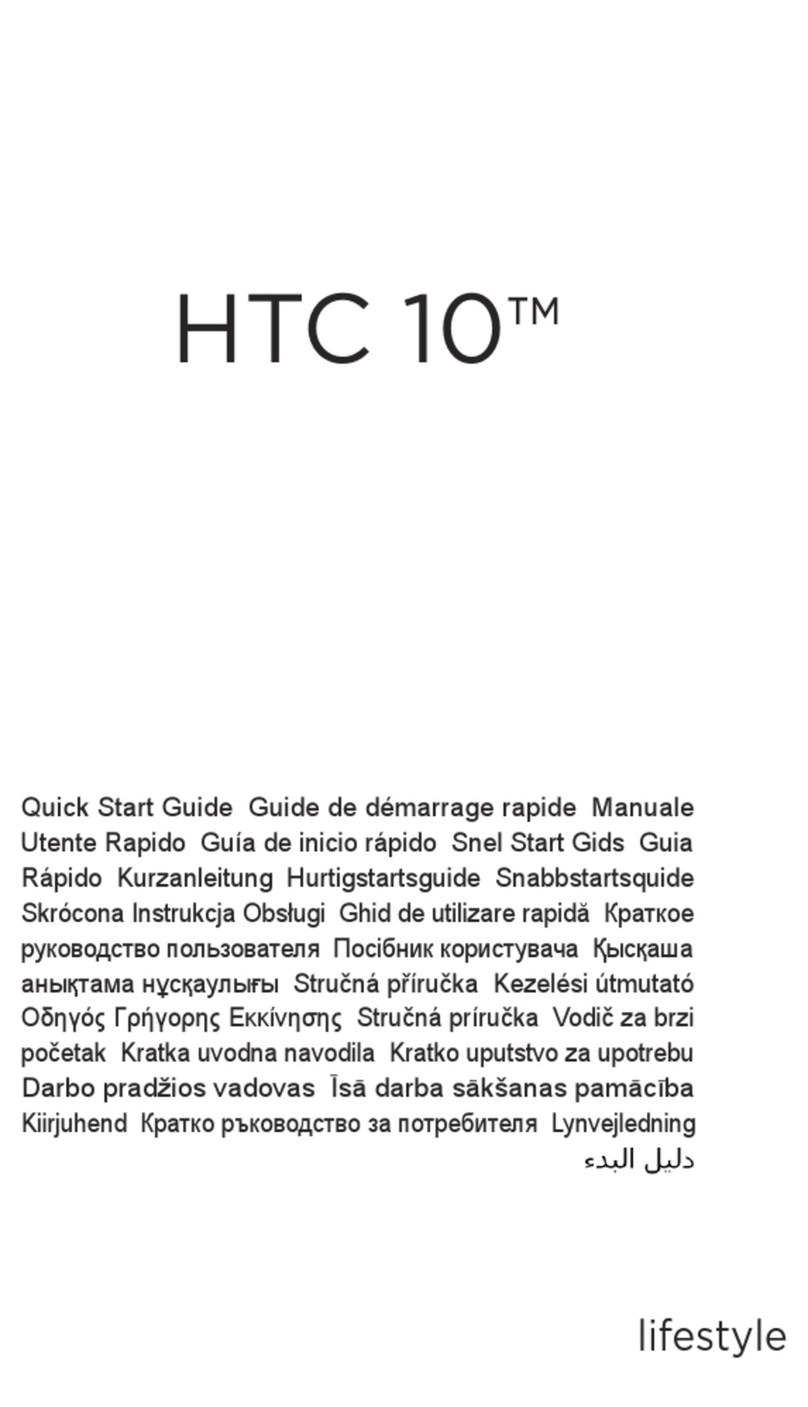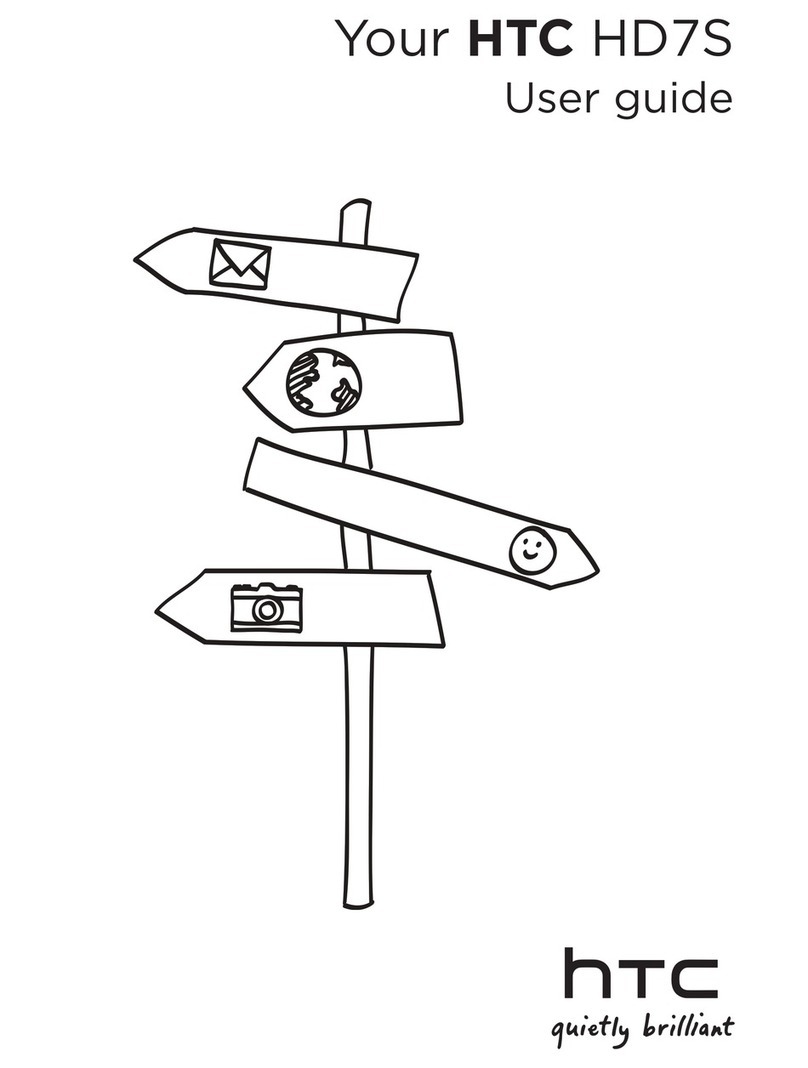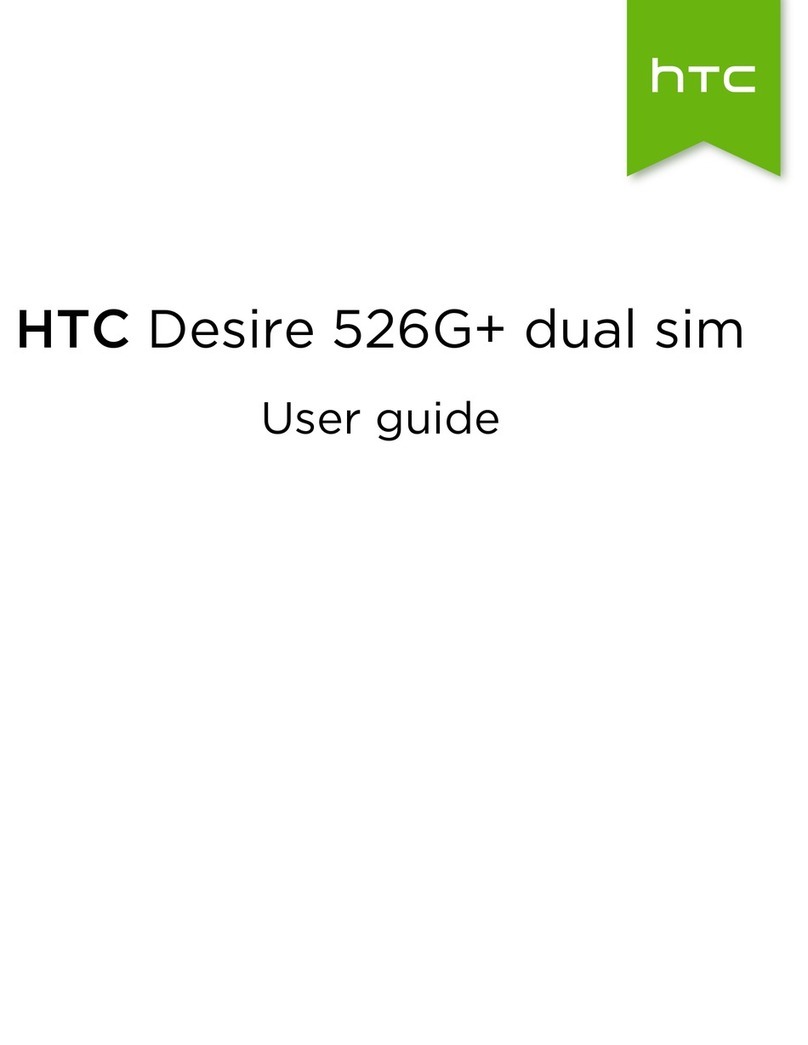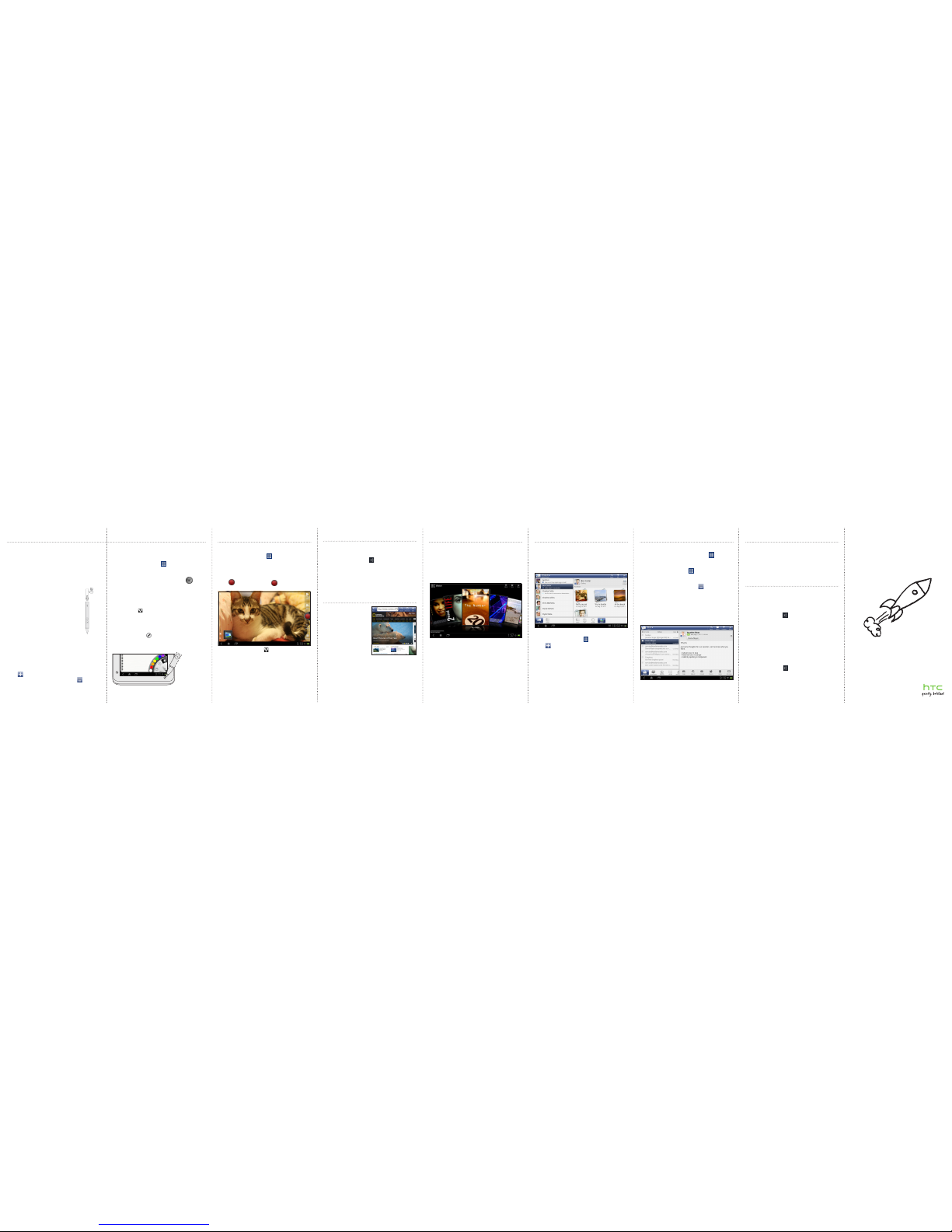Email
If you signed into your Google Account when you first set
up your tablet, you’ll be able to send and receive Gmail
messages. From the Home screen, just tap > Gmail.
Use the Mail app to set up and manage your other email
accounts such as POP3, IMAP, or Exchange ActiveSync.
1. From the Home screen, tap > Mail.
2. On the Choose a mail provider screen, choose the type
of email account to set up.
If you don’t see this screen, press > New account,
and then choose the type of email account.
3. Enter your email address and password.
4. Follow the onscreen instructions to finish setting up
your email account.
You can check your email messages in just one place
without having to switch to different accounts. Just
choose the All accounts inbox.
Email messages are color coded so you can easily
distinguish which email accounts they belong to.
Get HTC Sync
You can use the HTC Sync software to sync contacts,
calendar, and other information between your computer
and your tablet.
Go to our support website (www.htc.com/support) to
download HTC Sync and install it on your computer.
Battery saving tips
Setting power saver
Set your tablet to automatically switch to power saver
mode when the battery level reaches a certain level.
1. From the Home screen, tap the time in the lower right
corner, and then tap > Settings > Power.
2. Select the Enable power efficiency check box. This
will turn off auto sync in apps that are updating data
through network access.
3. Make sure the Enable power saver check box is
selected.
4. Tap Turn power saver on at and Power saver settings
to set power saver options.
Turning off wireless functions
1. From the Home screen, tap the time in the lower right
corner, and then tap > Settings.
2. Tap Wireless & networks.
3. Turn off Bluetooth and Wi-Fi options when they’re not
in use.
Record in HD
Capture those priceless moments in HD and share them
with your loved ones.
1. From the Home screen, tap > Camcorder.
2. Tap Settings > Video quality, and then select Online
(HD, 10 minutes).
This makes sure the file size of the video can be small
enough to be shared.
3. Tap to start recording; tap again to stop
recording.
4. On the review screen, tap . Choose how you want
to share the video.
Use the pen to draw, paint, take notes, and even write on
your photos. It can also be a highlighter or eraser.
You can also use the pen to navigate and operate your
HTC Flyer. With the pen, you can use it to unlock your
screen, slide across Home screen panels, tap onscreen
buttons, and more.
Note: In some regions, the pen may not be included in the
box. Contact your service provider or retail store for
details on purchasing the pen.
Inserting the battery into the pen
Before you start, install first the supplied
battery into the pen.
1. Open the battery cap.
2. With the top end (positive side) first, insert
the supplied battery into the pen.
3. Place the battery cap back and screw
down to close.
Writing a note
Use Notes to jot down your ideas.
1. From the Home screen, tap the Notes app.
Tap Skip tips for now if you don’t need to sync your
notes with an Evernote Account.
2. Tap Notes > New notebook to create a new notebook
for grouping your notes.
3. Tap to create a new note.
4. When you’re finished with your note, tap and then
tap Save.
Keep in contact
In the People app, you’ll see your contacts from your
Google Account, Facebook®, and even your Exchange
ActiveSync® account if you’re signed in to these accounts
on your tablet. Aside from their contact details, you’ll also
see their status updates and birthday reminders if they’re
your Facebook or Twitter™ friends.
You can also add new contacts:
1. From the Home screen, tap > People.
2. Tap , and then enter the contact information in the
relevant fields.
3. When done, tap Save.
Fun with the pen
Writing on your photo
Use Snapbooth to take your closeup shot and then write
something on your photo before sharing it.
1. From the Home screen, tap > Snapbooth.
2. Position yourself in the center of the Viewfinder
window.
3. Look at the front camera lens and then tap to take
your photo.
4. After capturing, tap the small thumbnail that shows the
photo you’ve just taken.
5. Use the pen to write something on your photo.
6. When you’re done, tap on your photo with your finger,
and then tap .
7. Choose how you want to share your photo (such as
send by email or share on Facebook).
Choosing a pen type, color, or stroke
Press the pen on the button at the bottom-right
side of your tablet to open the Pen options palette. On
the palette, you can choose from a variety of pen types,
strokes, and colors.
To find out more about using the pen with your tablet,
see the complete user guide.
Connect to the Internet
Using Wi-Fi
1. From the Home screen, tap the time in the lower
right corner and then tap >Settings > Wireless &
networks.
2. Select the Wi-Fi check box to turn Wi-Fi on.
3. Tap Wi-Fi settings, and then choose a Wi-Fi network to
connect to.
Fast browsing
Enjoy fast web browsing
on your tablet. With the
powerful processor, you
can be sure that viewing
web pages will be smooth.
Also, with Adobe® Flash®
support, no websites are
out-of-bounds.
On the Home screen, tap
Internet to open the web
browser.
Watch movies on the go
With the HTC Watch™ online video service, get a glimpse
of the latest movie trailers and enjoy watching Hollywood
blockbusters or TV shows. You can choose to either rent
or buy videos, and start watching a video as it’s being
downloaded.
On the Home screen, tap Watc h, sign up for your HTC
Watch account, and browse through the collection of
movies and TV shows in the online video store.
Note: Initially you may only be able to watch movie trailers
in HTC Watch. Rental and purchasing services will
gradually be available worldwide. Please stay tuned.