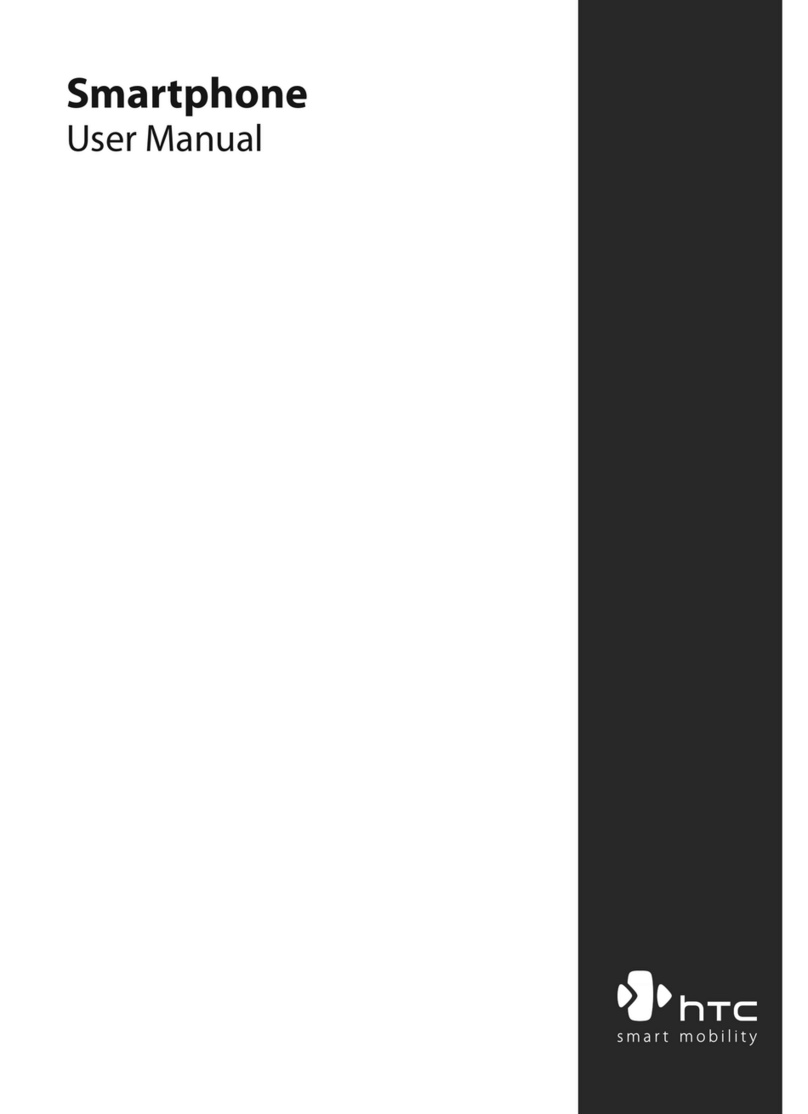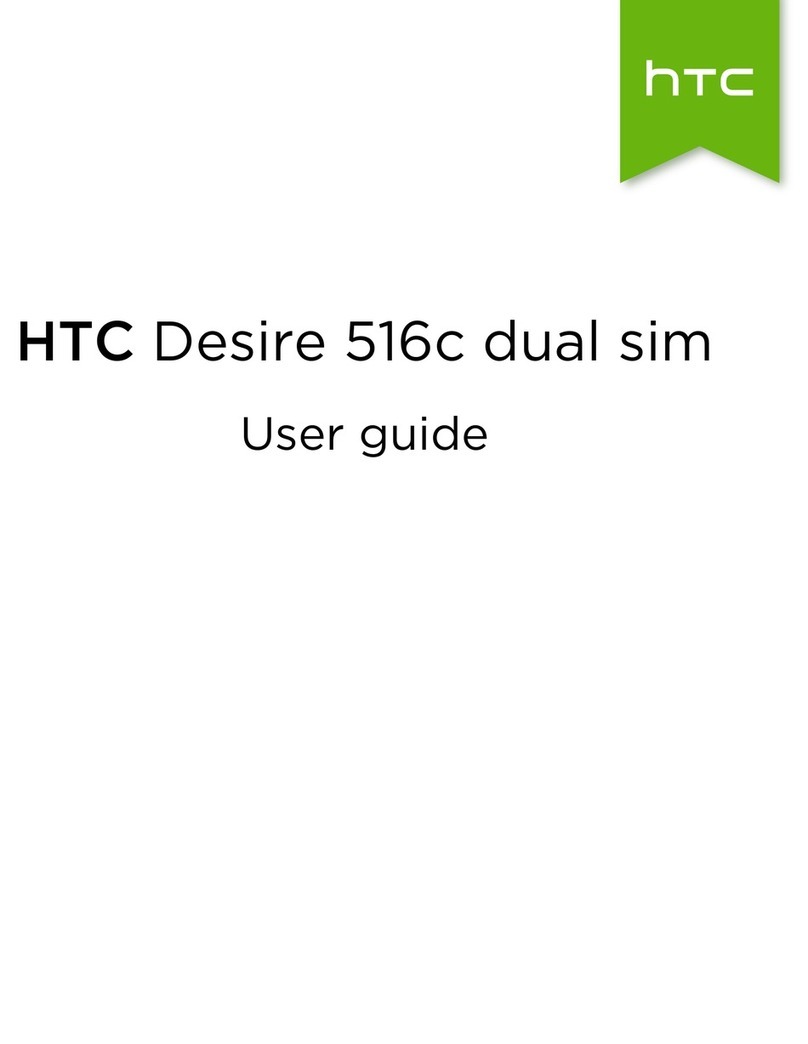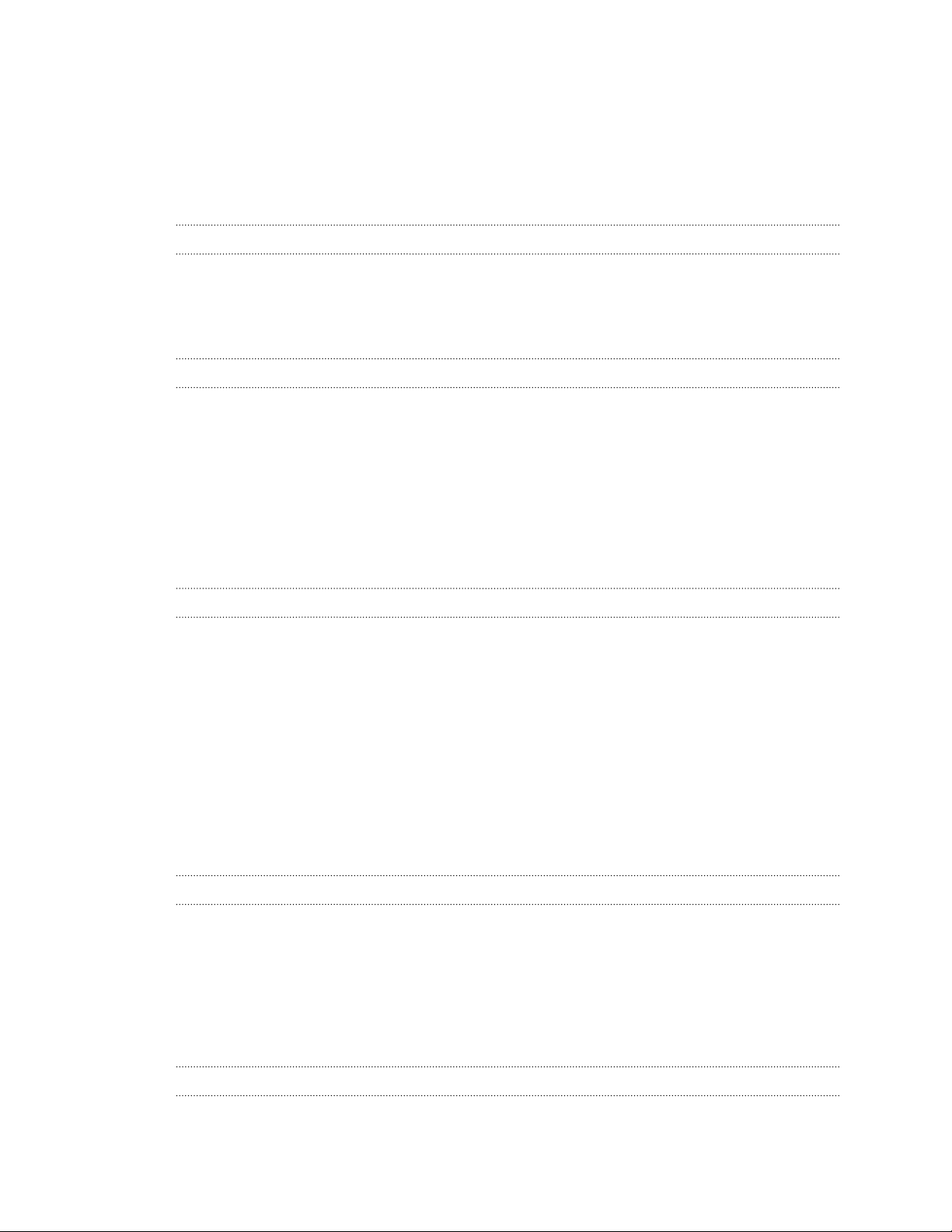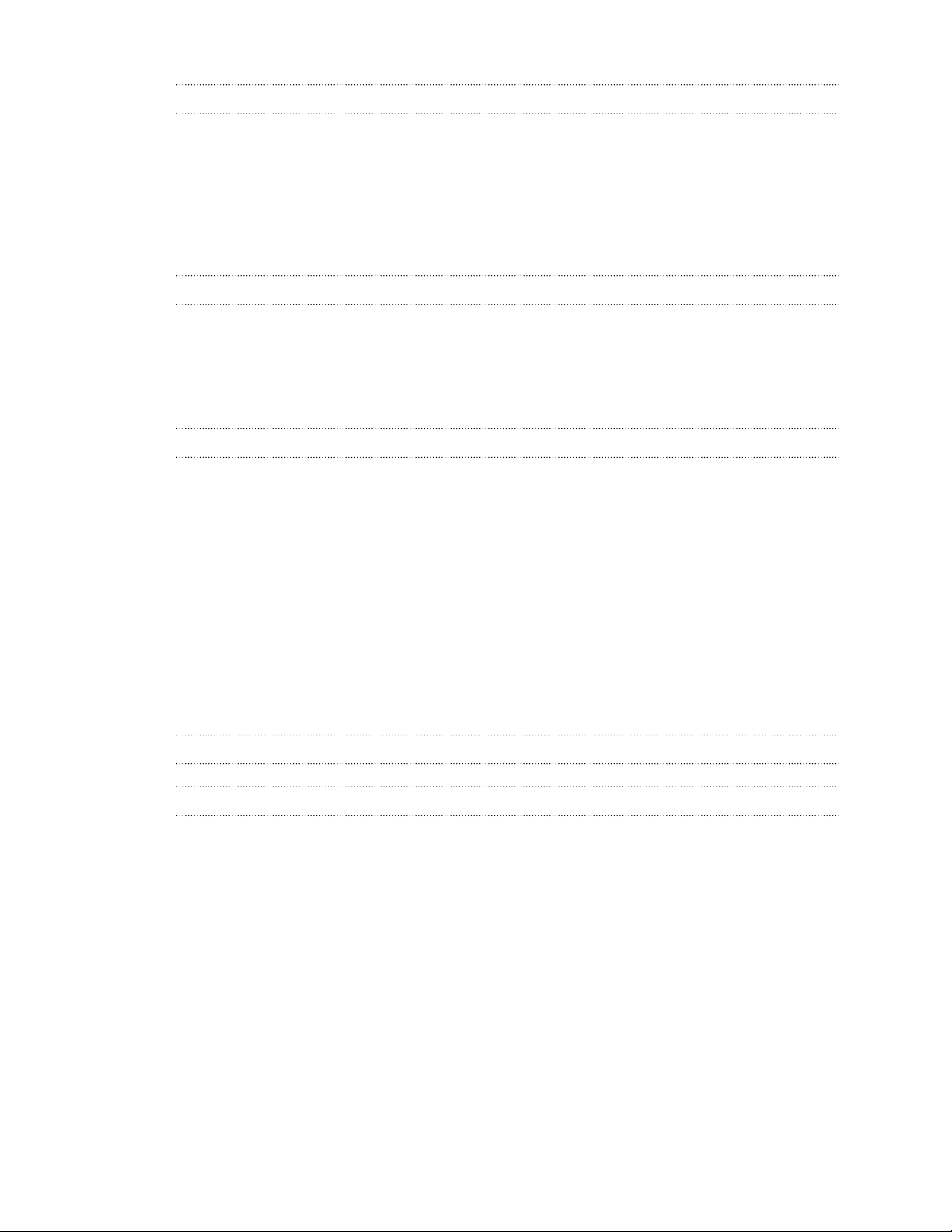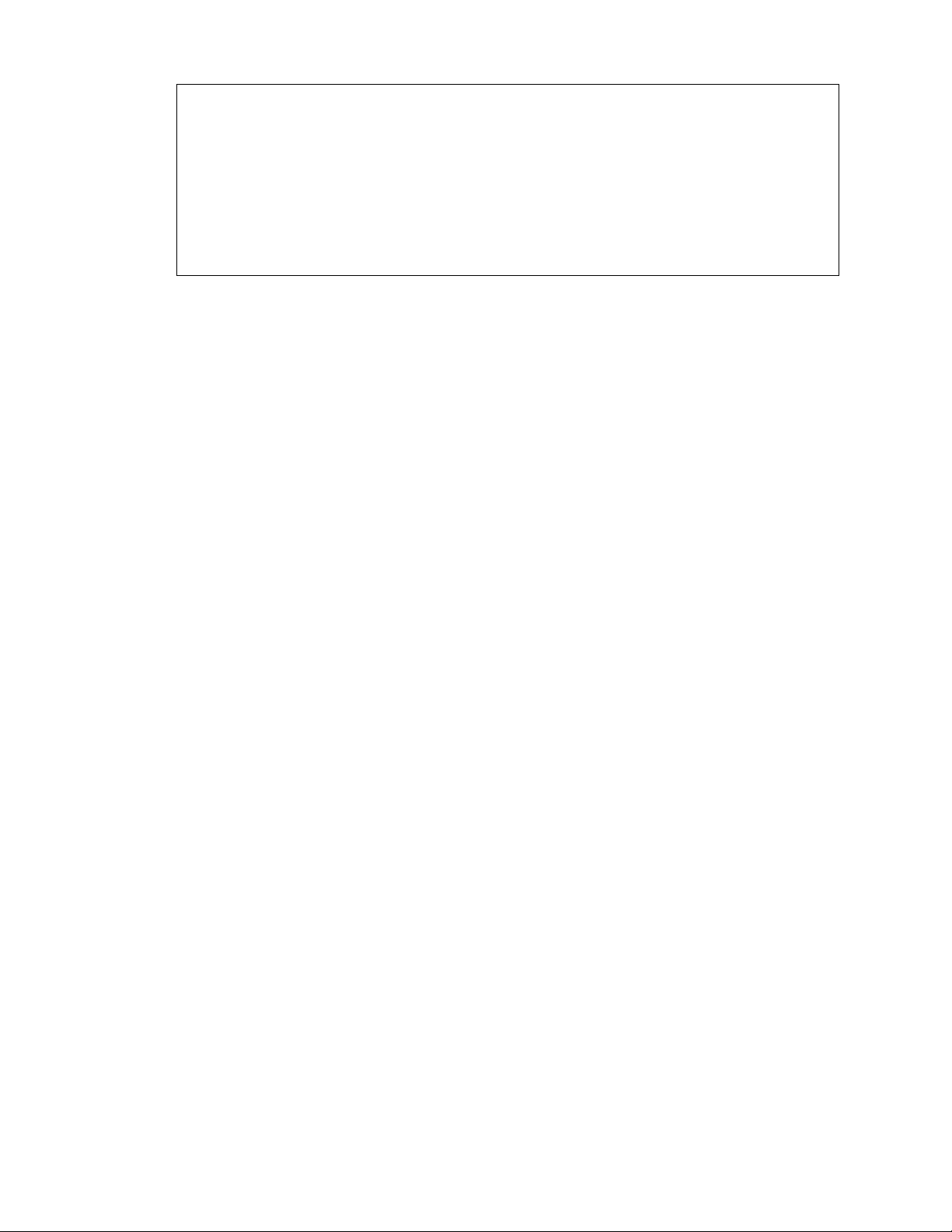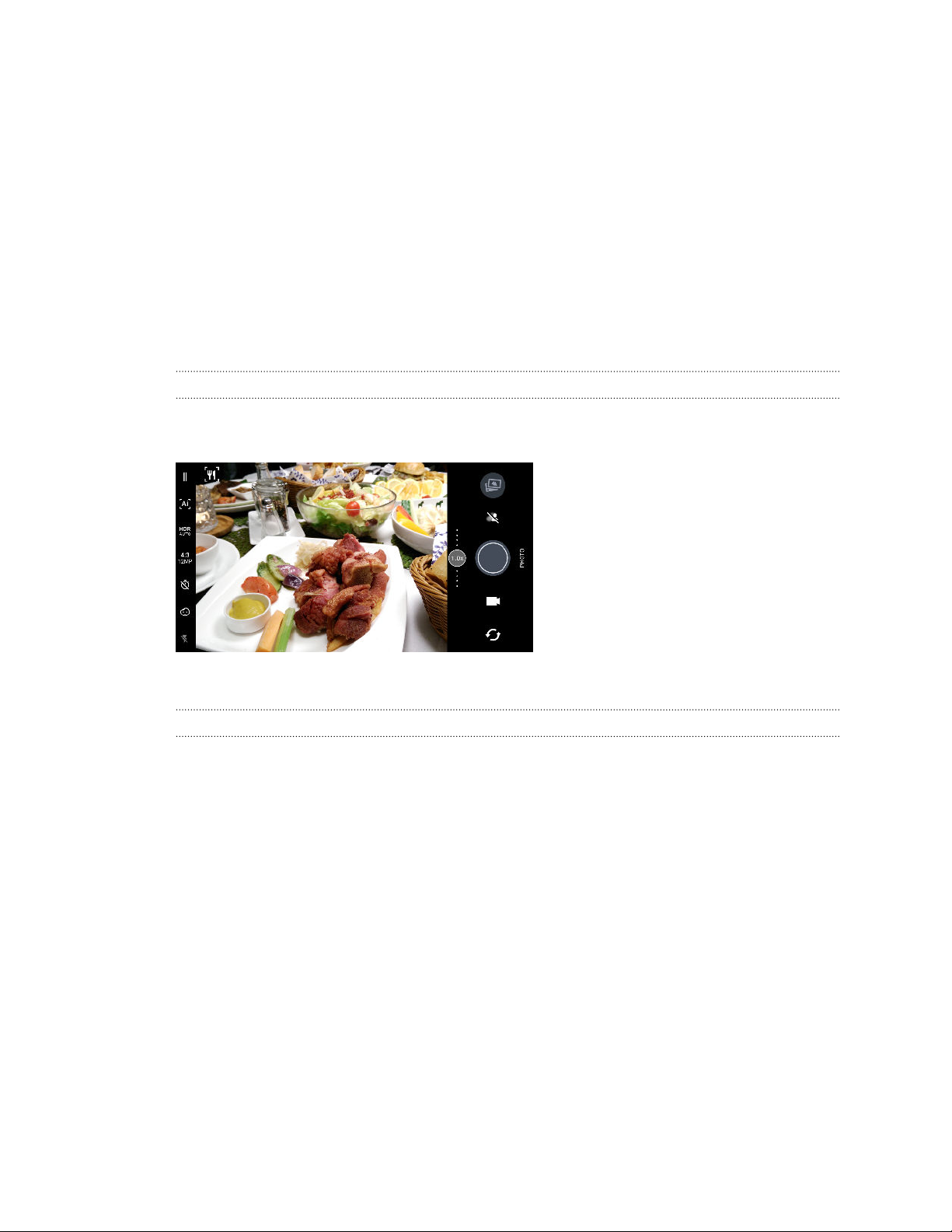HTC U19e User manual
Other HTC Cell Phone manuals
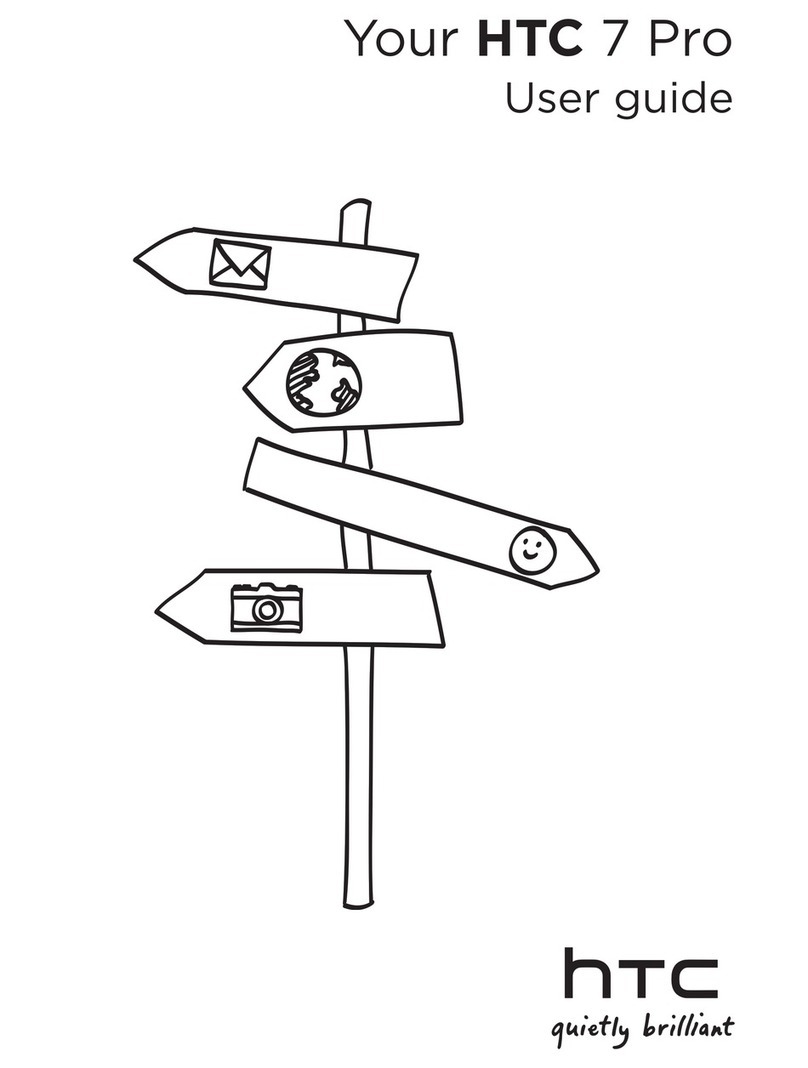
HTC
HTC 7 Pro User manual

HTC
HTC HTC One S User manual
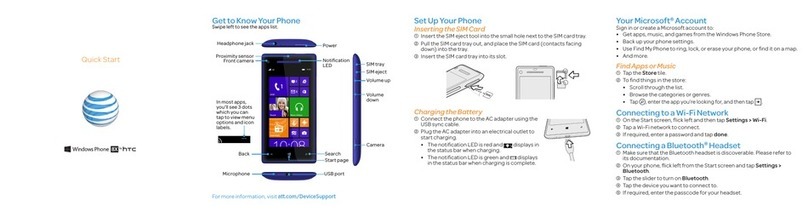
HTC
HTC Verizon windows phone 8X User manual

HTC
HTC Touch Pro US Cellular User manual
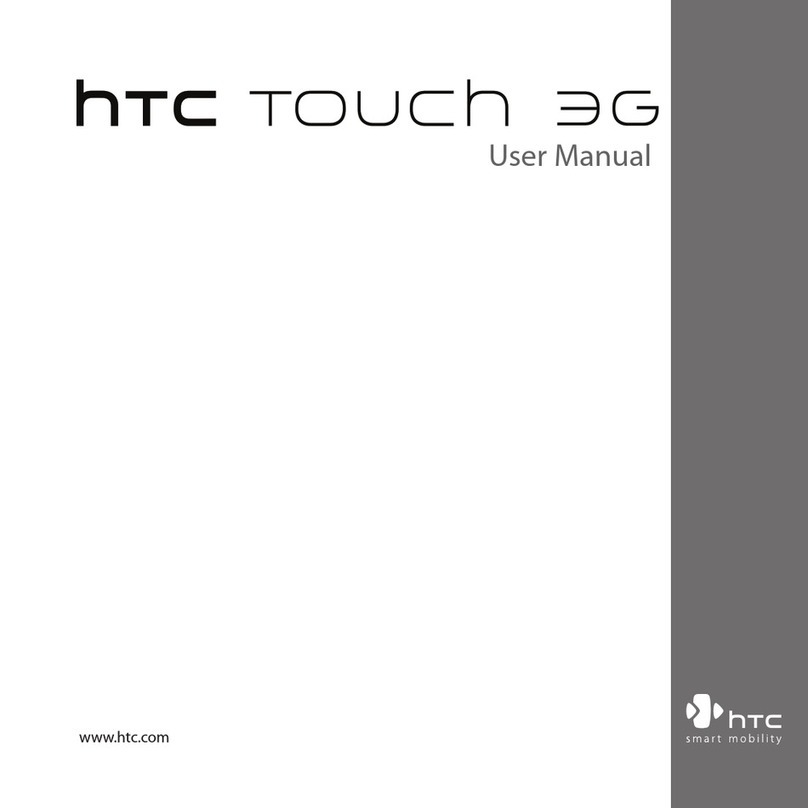
HTC
HTC Touch 3G User manual

HTC
HTC 0PL4200 User manual

HTC
HTC Hero - Smartphone - WCDMA User manual
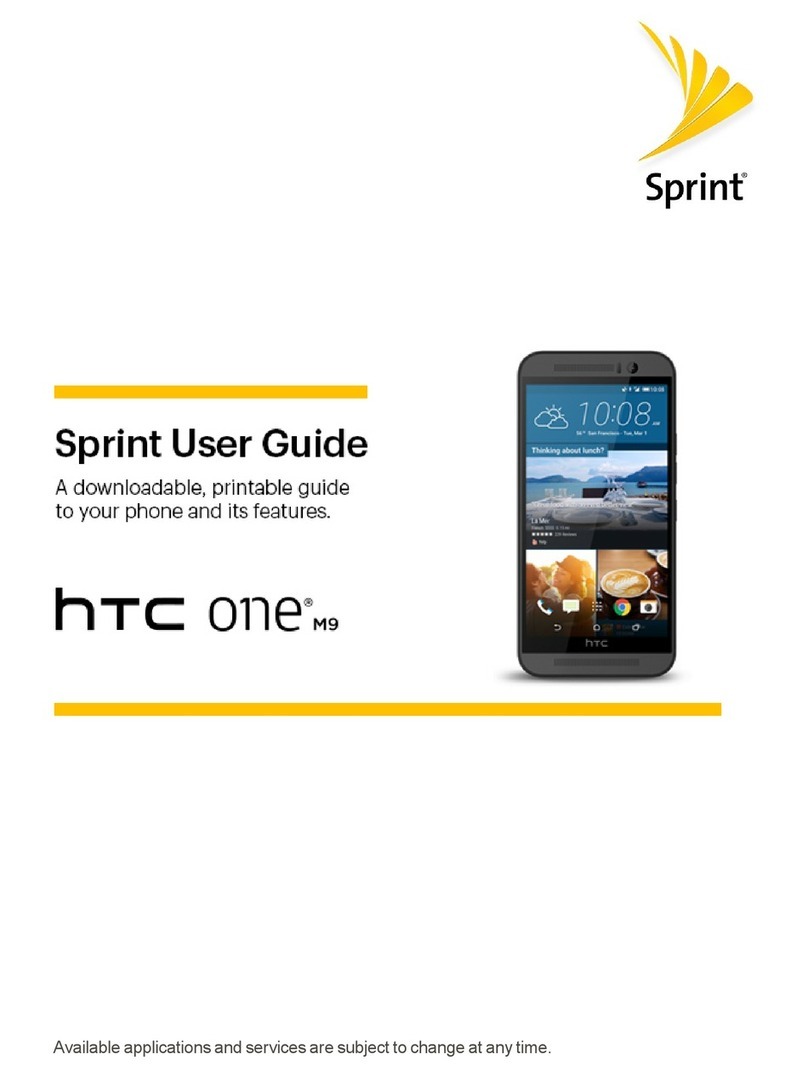
HTC
HTC HTC One User manual
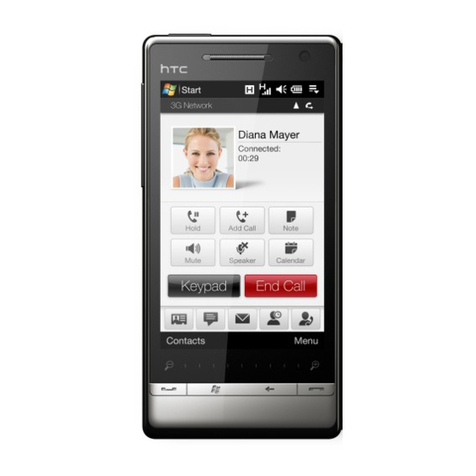
HTC
HTC Touch Diamond2 User manual
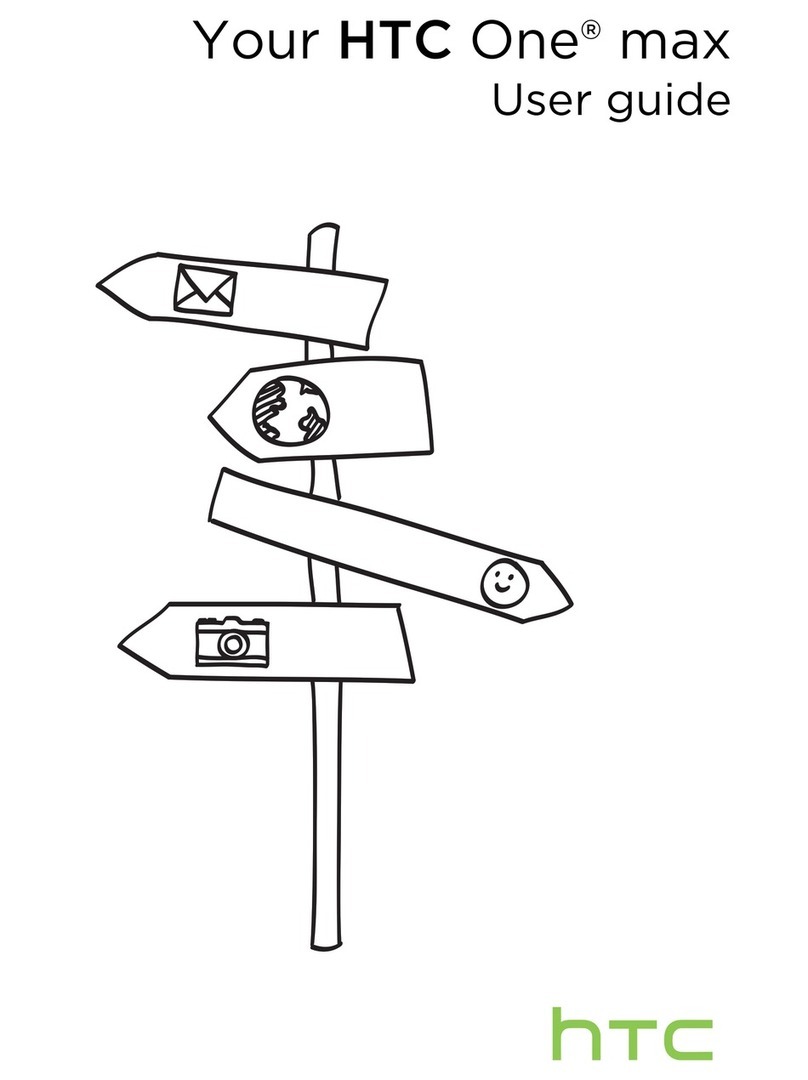
HTC
HTC One max User manual
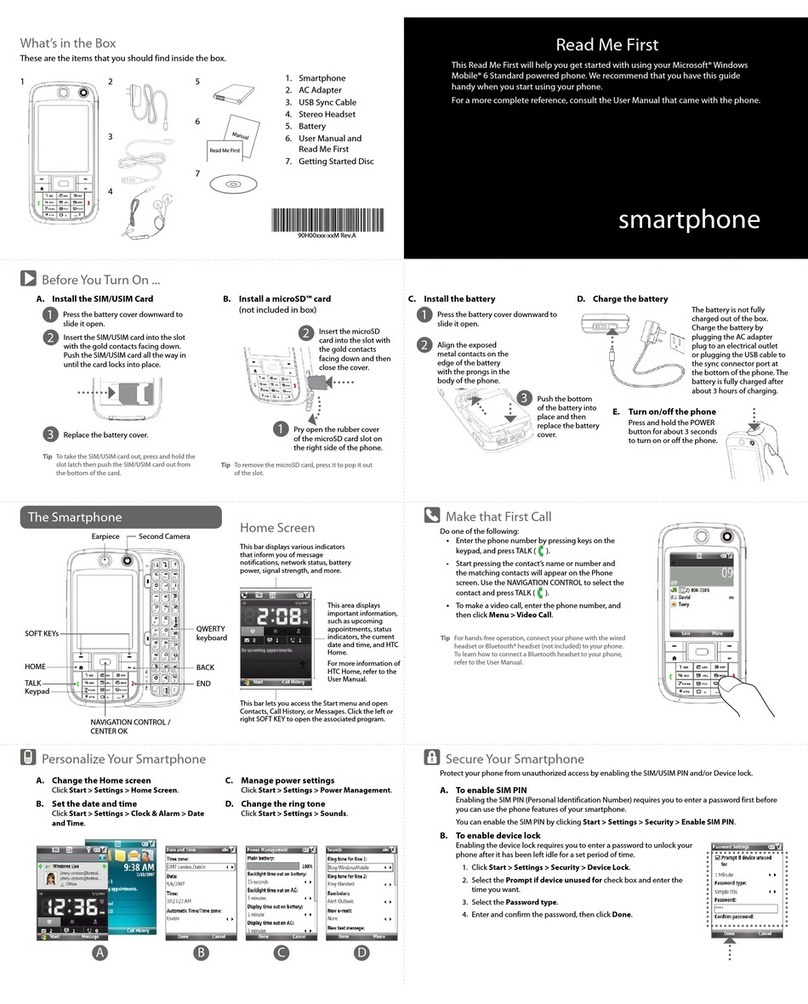
HTC
HTC S730 User manual
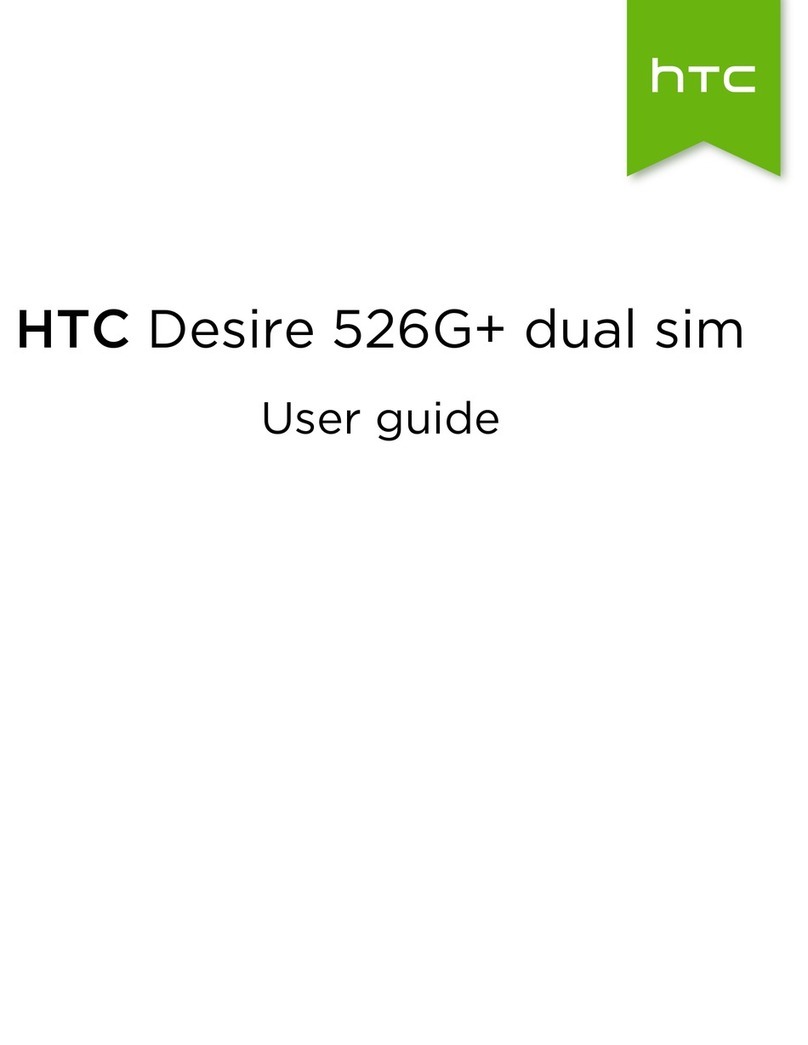
HTC
HTC Desire 526G+ dual sim User manual
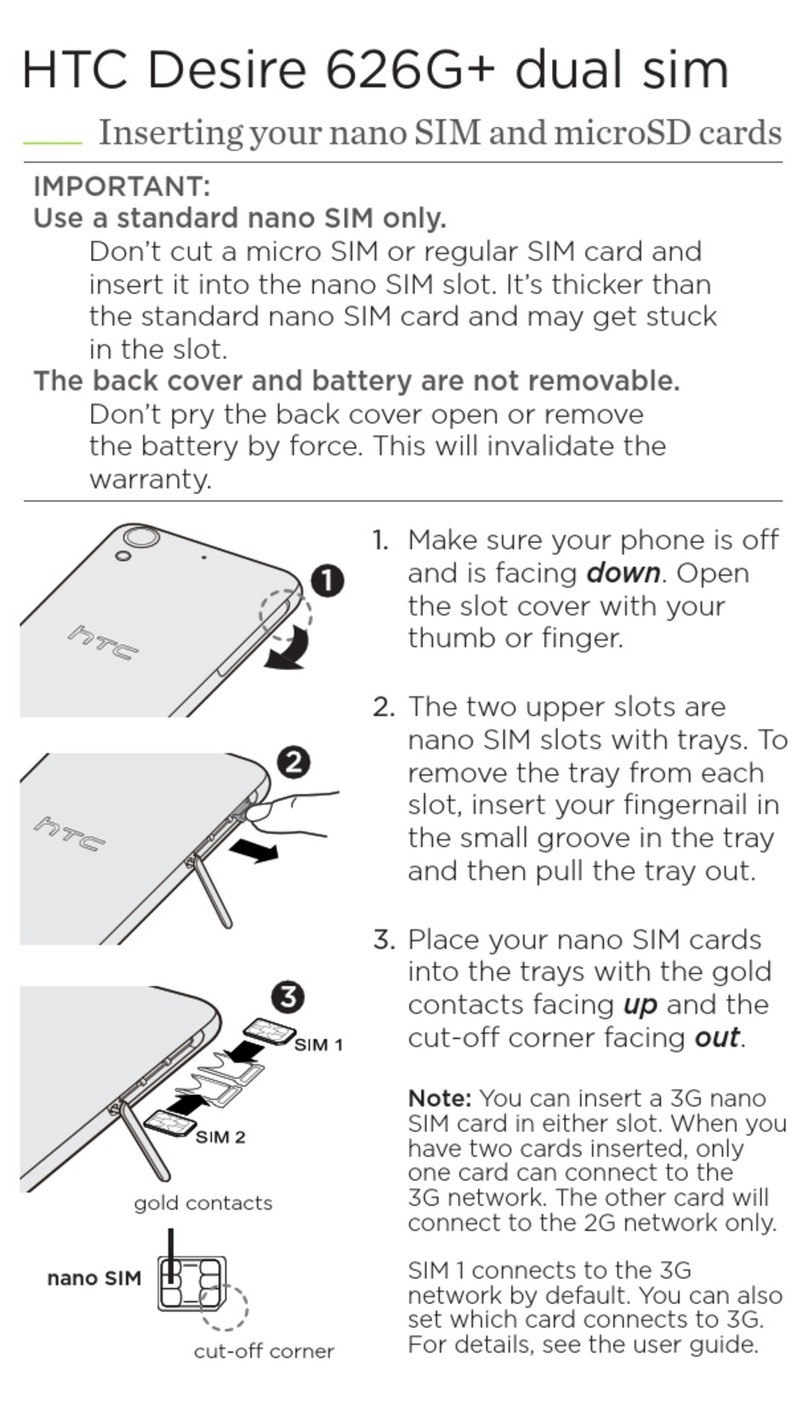
HTC
HTC Desire 626G+ dual sim User manual
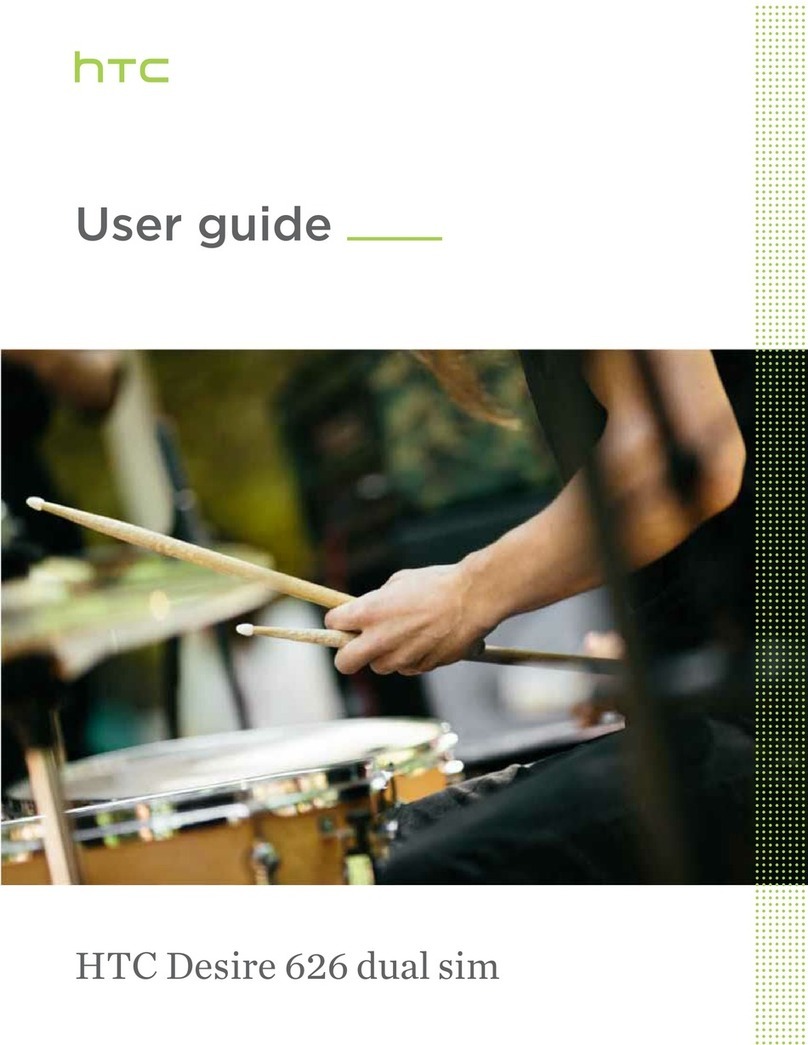
HTC
HTC Desire 626 dual sim User manual
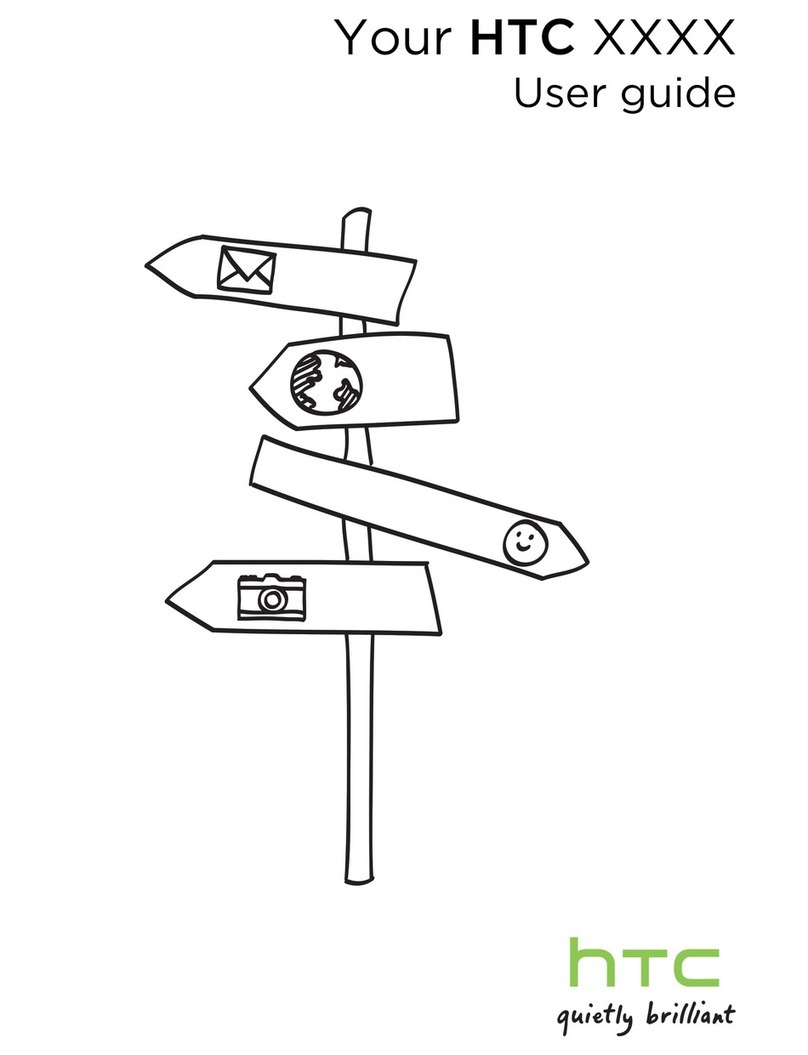
HTC
HTC PM23100 User manual
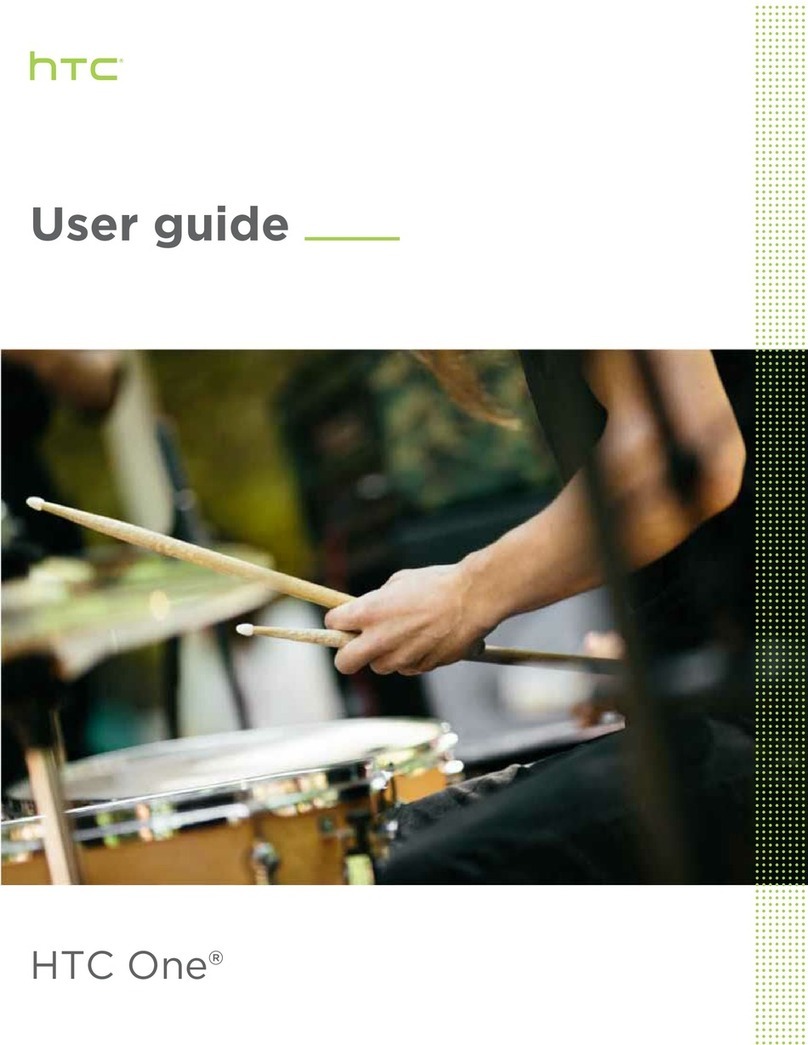
HTC
HTC HTC One User manual

HTC
HTC S710 - Smartphone - GSM Manual

HTC
HTC Touch HS S00 User manual

HTC
HTC Desire 626 User manual

HTC
HTC Desire C User manual