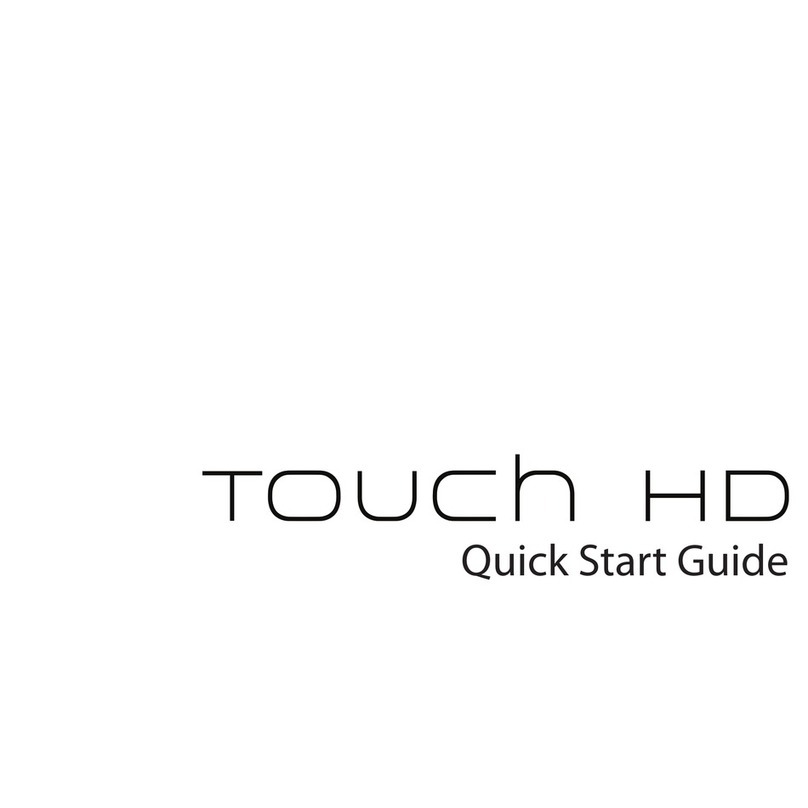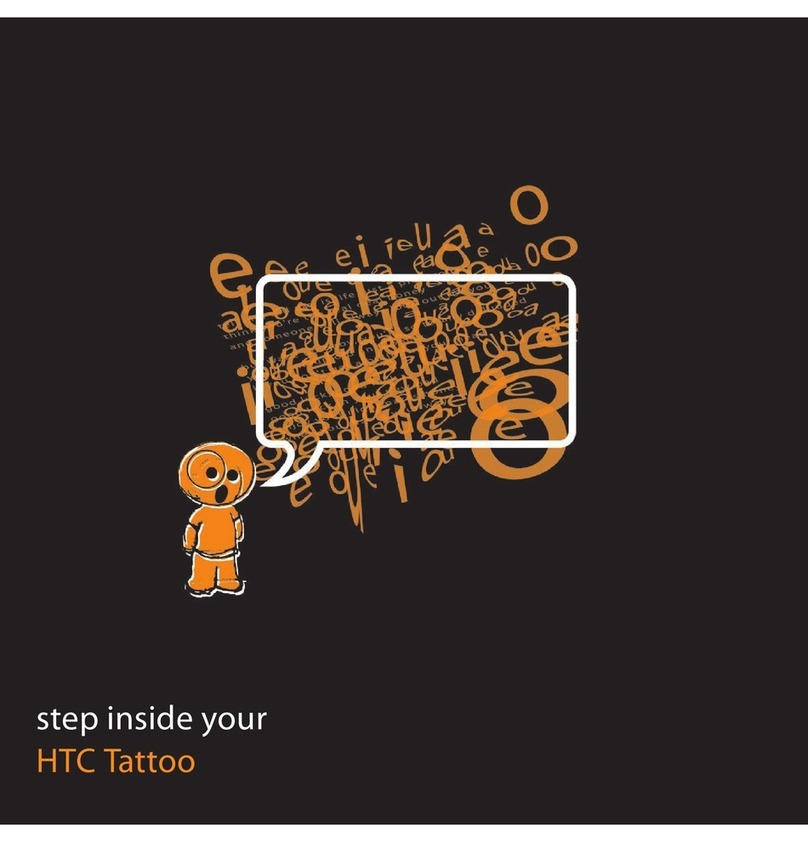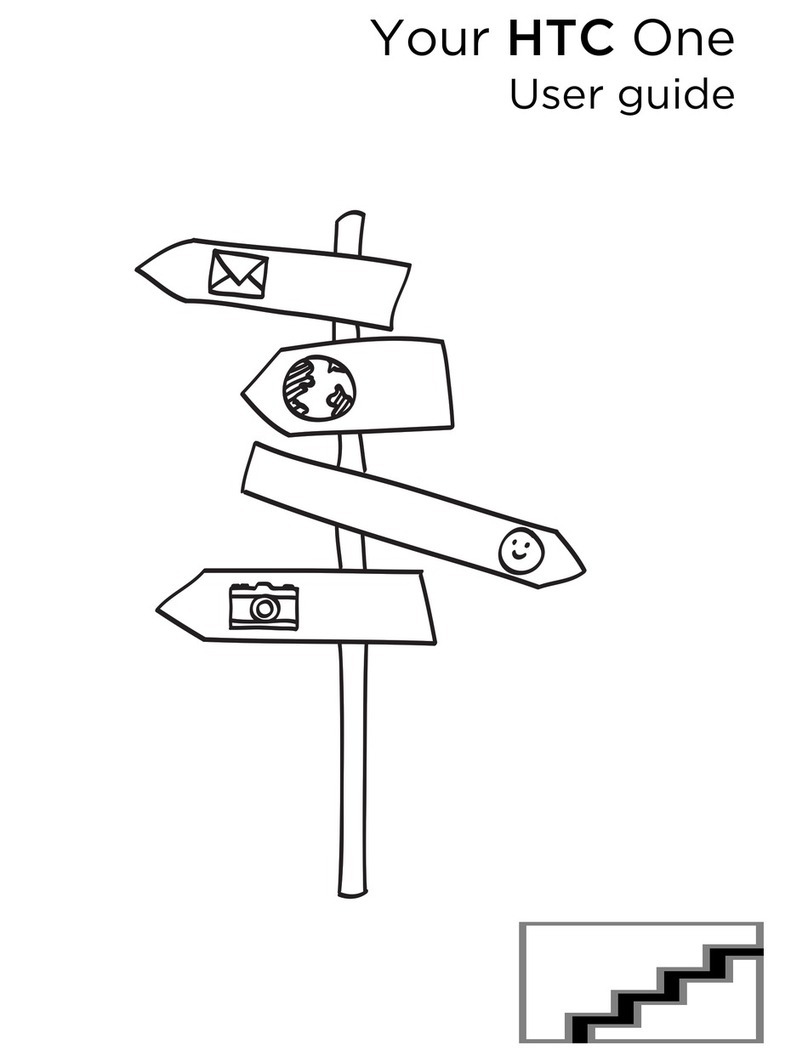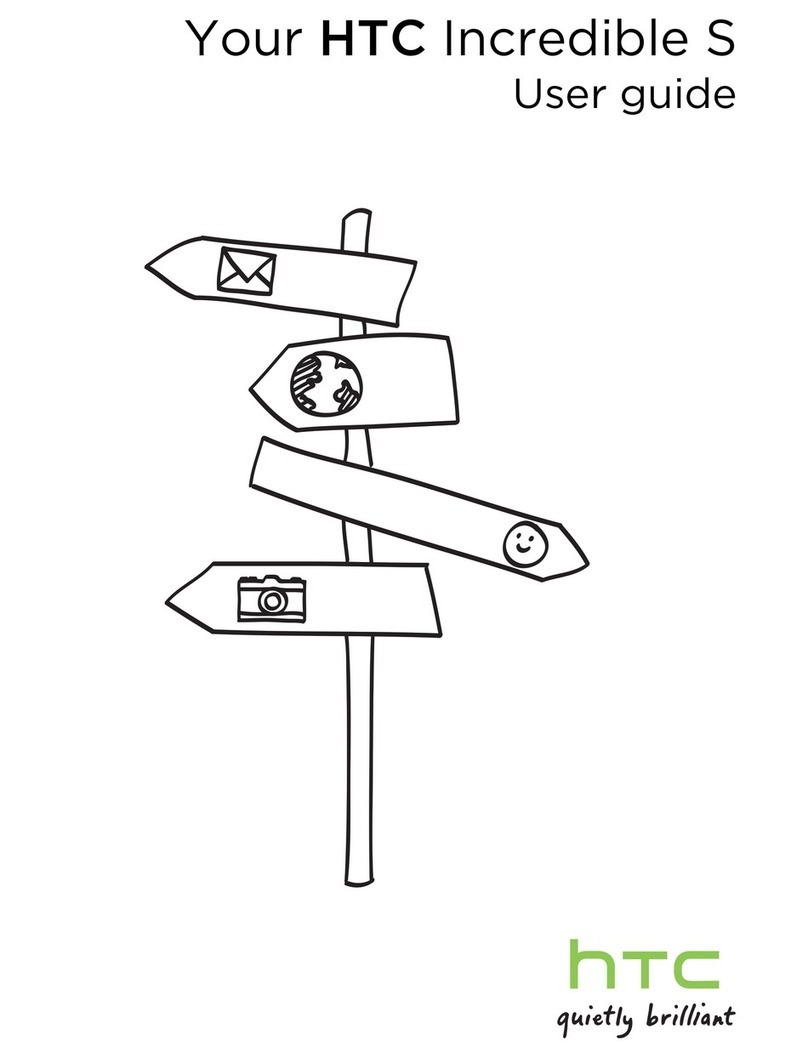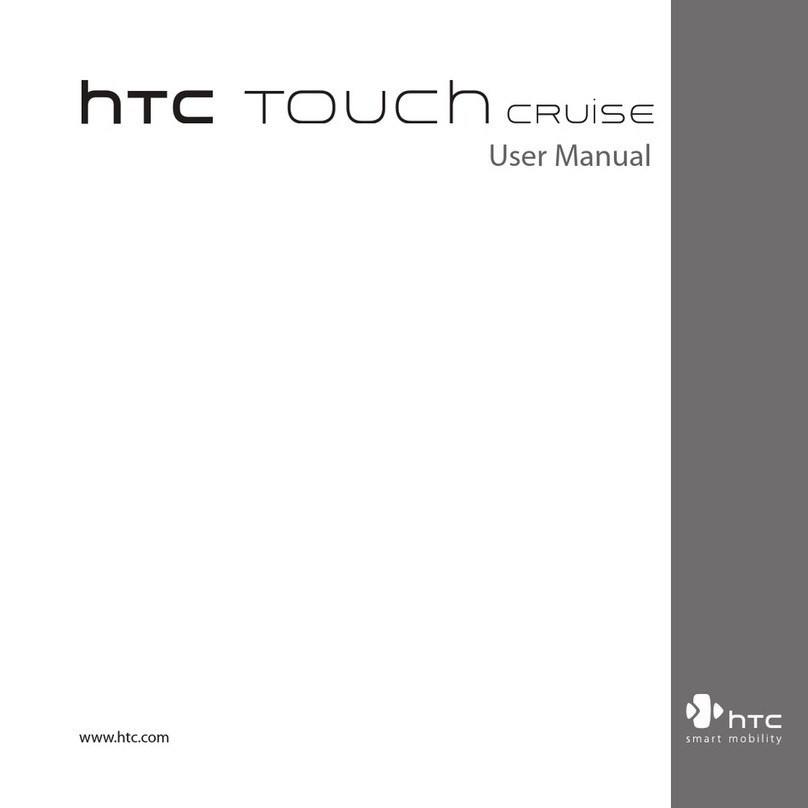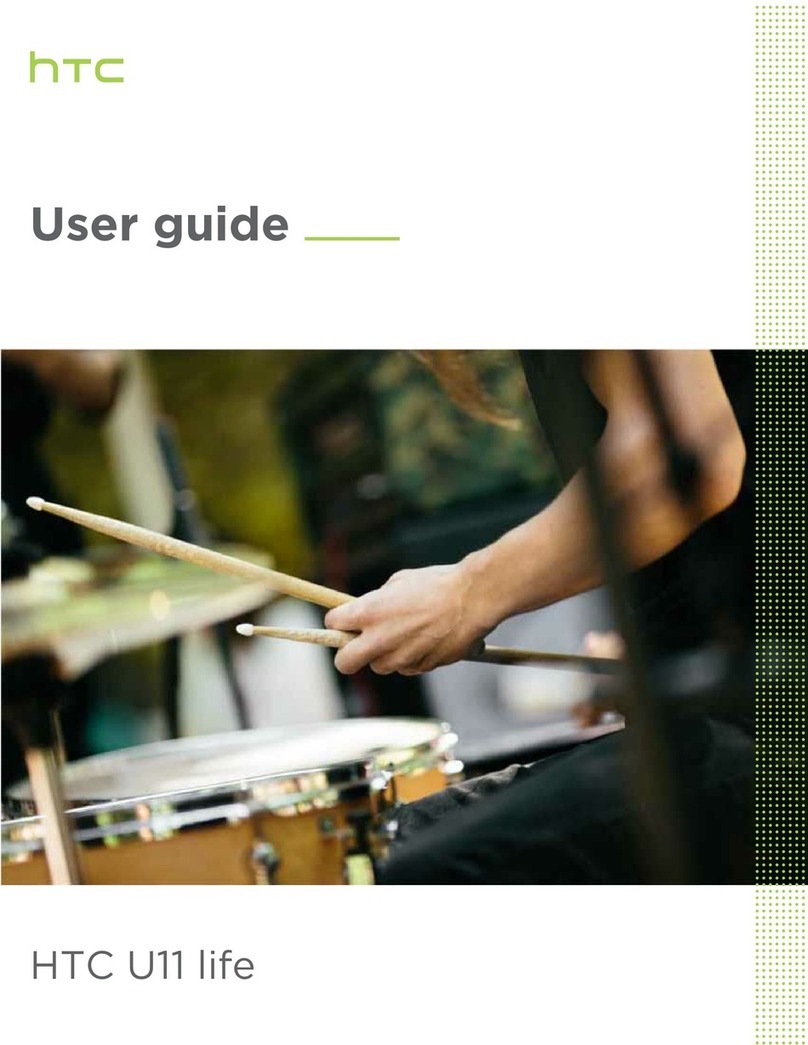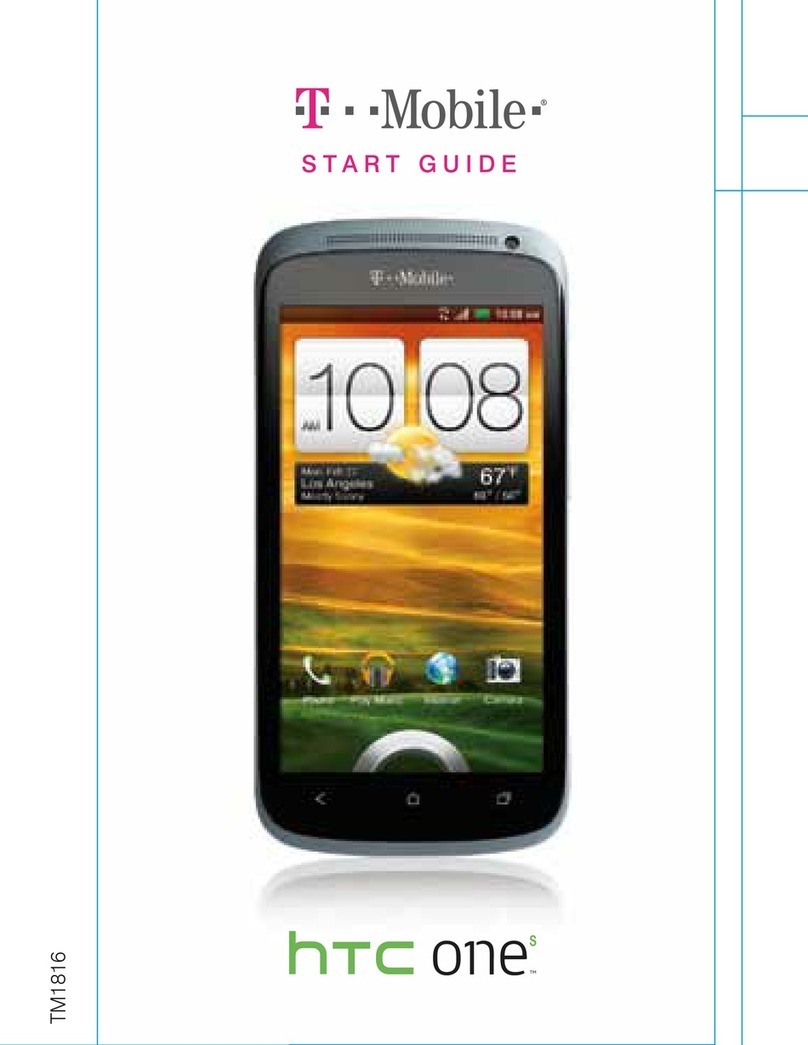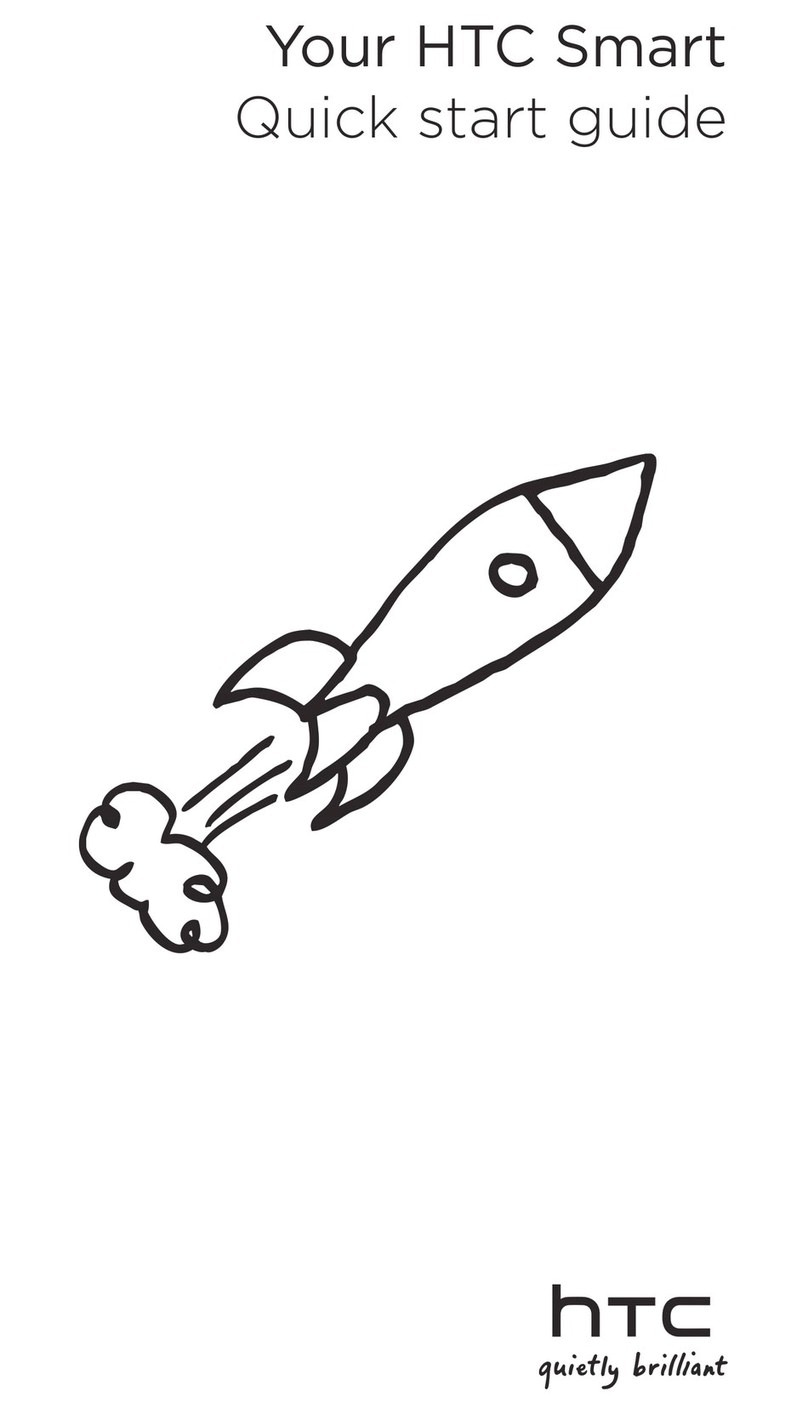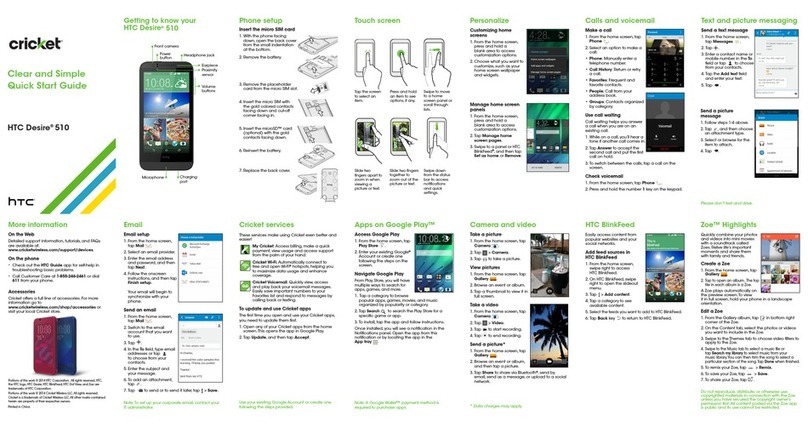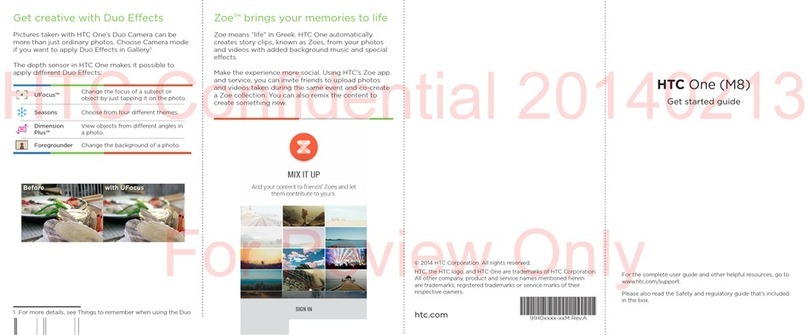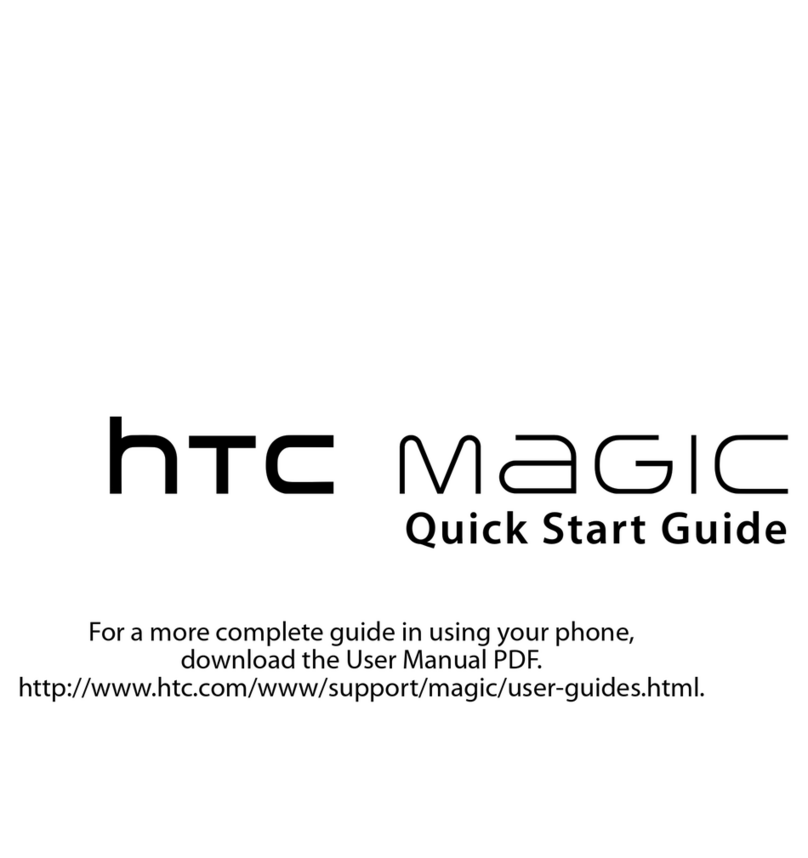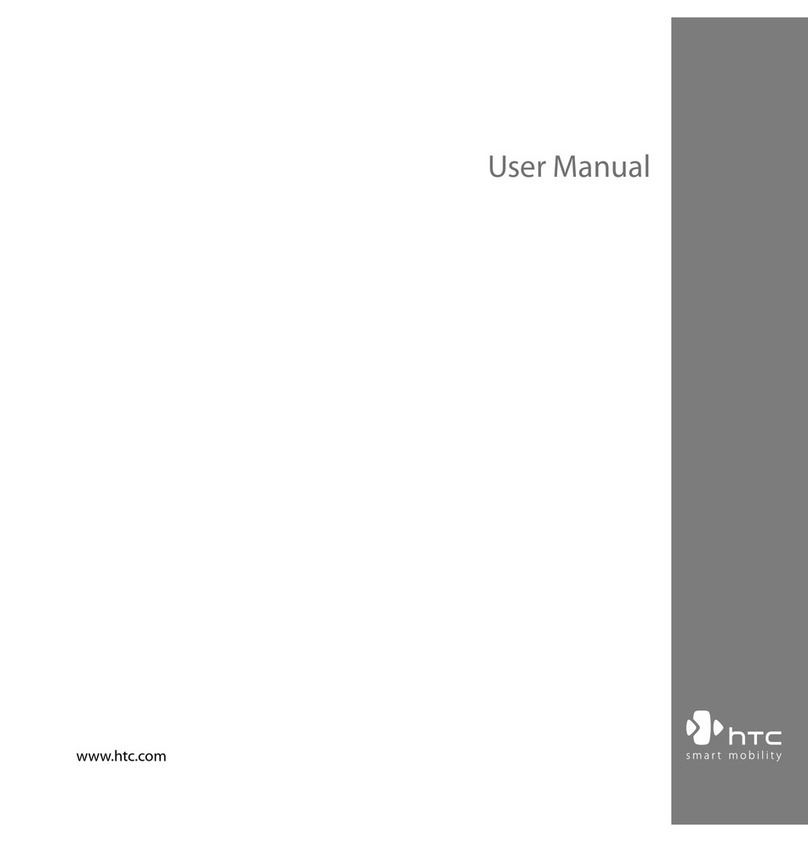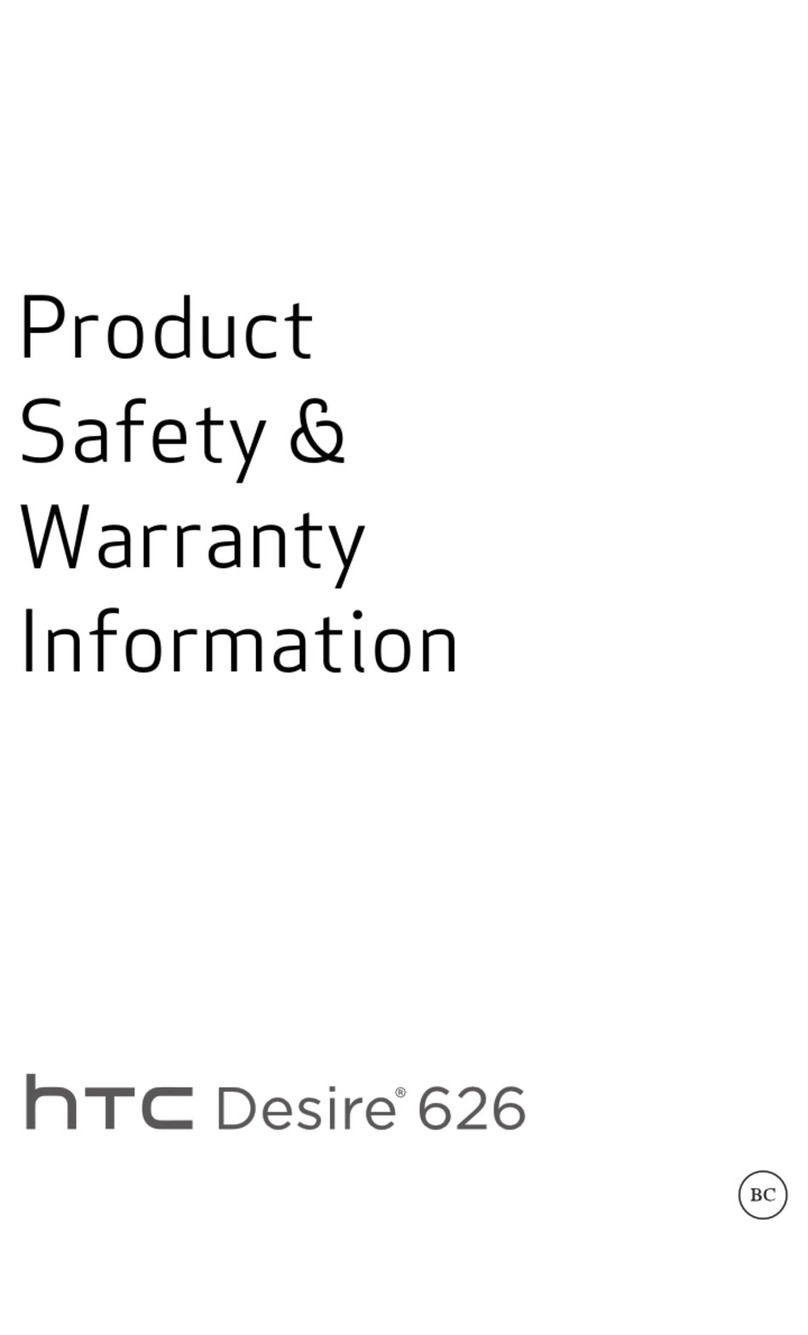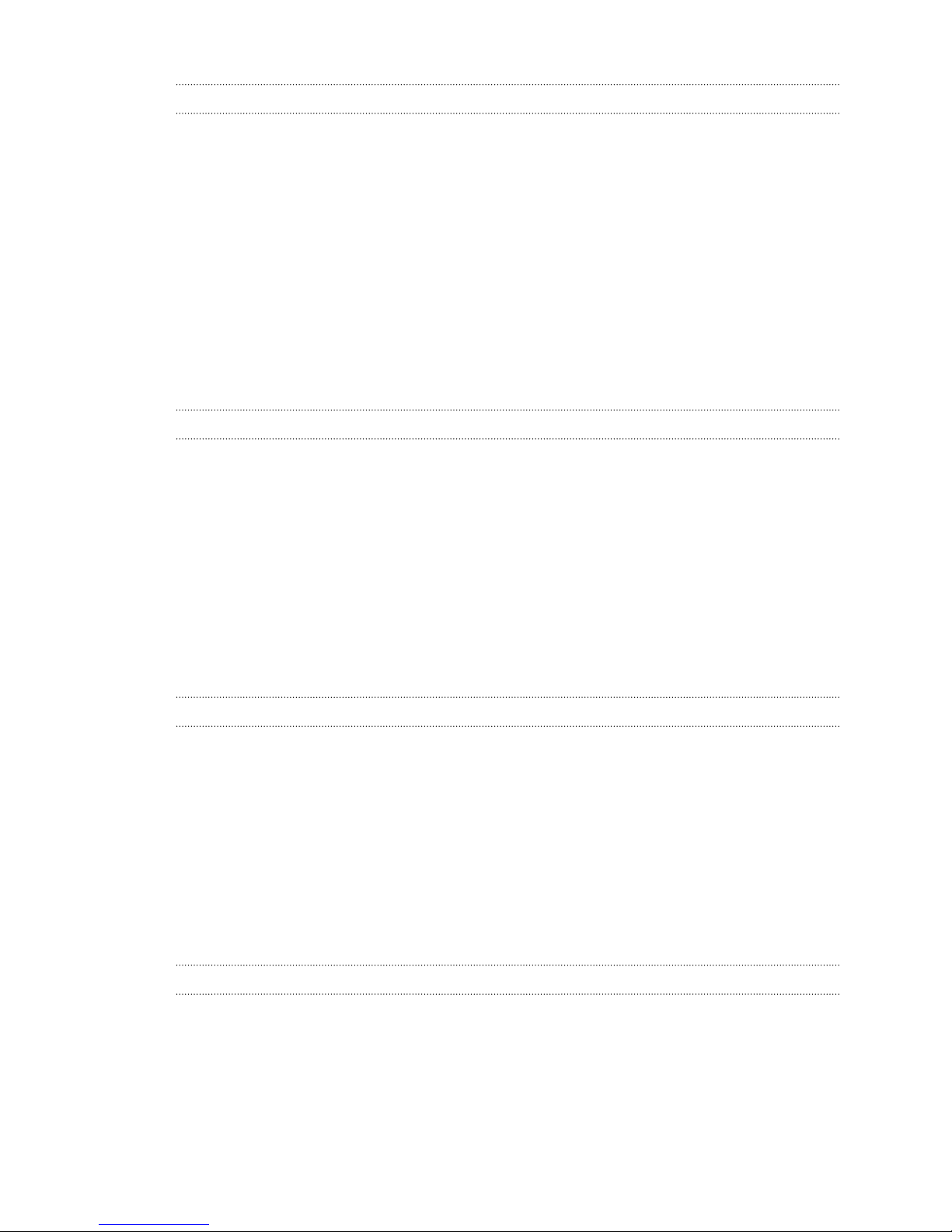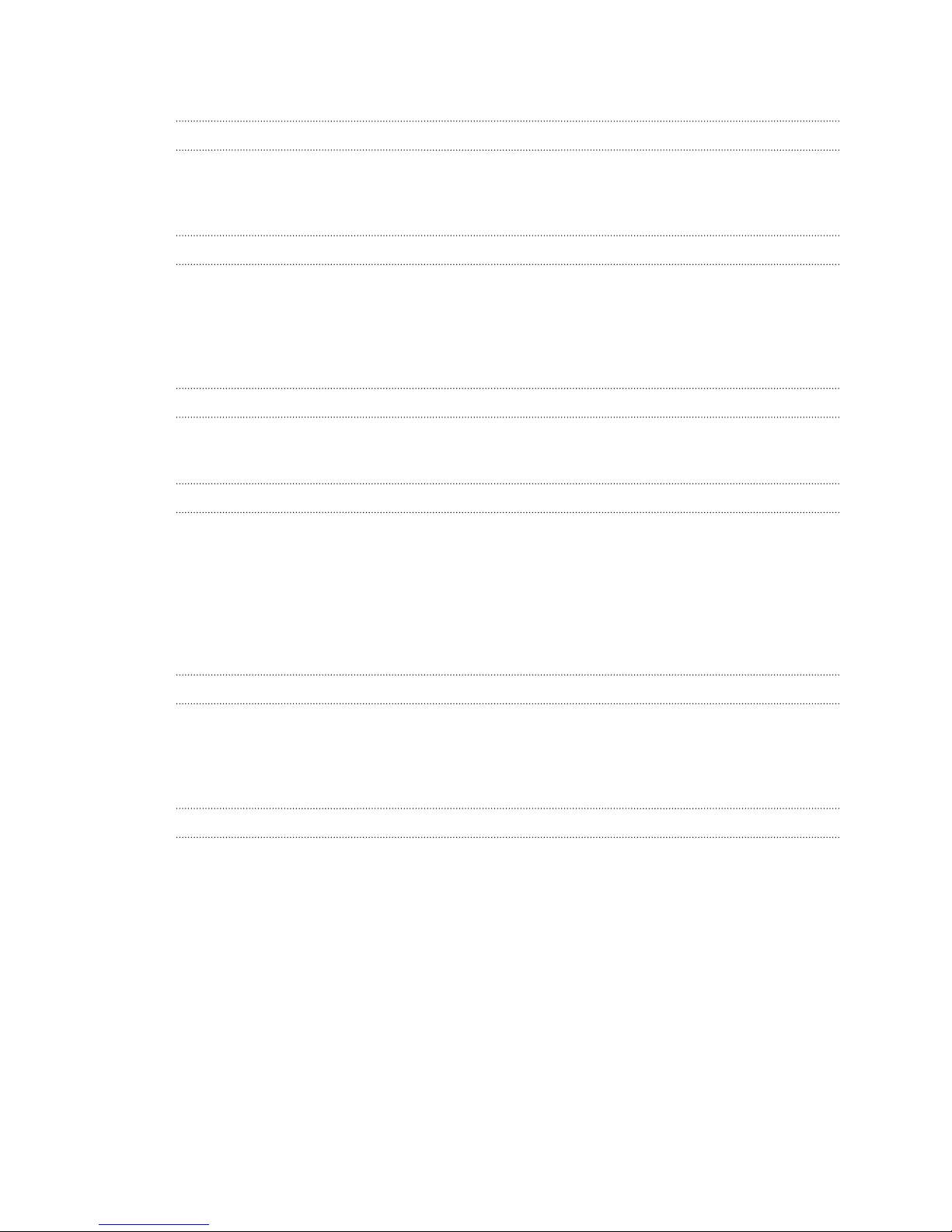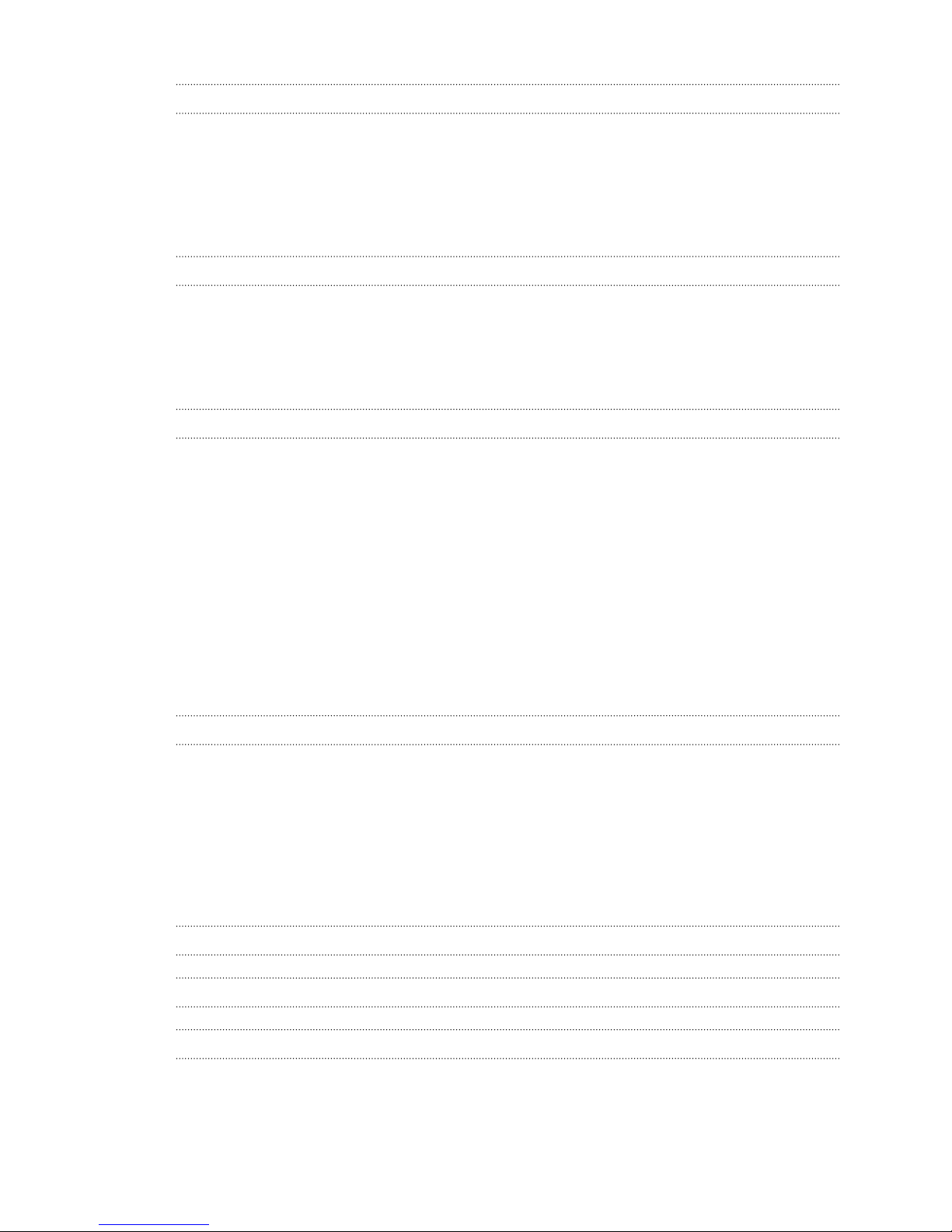Personalizing
Making HTC Desire 4G LTE truly yours 33
Personalizing HTC Desire 4G LTE with scenes 33
Changing your wallpaper 34
Applying a new skin 35
Personalizing your Home screen with widgets 35
Adding apps and other shortcuts on your Home screen 36
Rearranging or removing widgets and icons on your Home screen 37
Personalizing the launch bar 38
Grouping apps into a folder 38
Rearranging the Home screen 39
Personalizing with sound sets 40
Rearranging application tabs 41
Customizing the lock screen style 42
Securing HTC Desire 4G LTE with a personal touch 42
Phone calls
Making a call with Smart dial 43
Using Speed dial 43
Calling a phone number in a text message 44
Calling a phone number in an email 44
Calling a phone number in a Calendar event 44
Making an emergency call 44
Receiving calls 44
What can I do during a call 46
Setting up a three-way call 47
Internet calls 48
Call history 48
Call services 49
Messages
About the Messages app 50
Sending a text message (SMS) 50
Sending a multimedia message (MMS) 50
Resuming a draft message 52
Checking your messages 52
Replying to a message 53
Forwarding a message 53
WAP push messages 54
Managing message conversations 54
Backing up your text messages 55
Setting message options 56
Search and Web browser
Searching HTC Desire 4G LTE and the Web 57
Browsing the Web 57
Private browsing 59
Adding and managing your bookmarks 59
Saving web content for later 60
Viewing your browsing history 60
Downloading files and apps 61
3 Contents