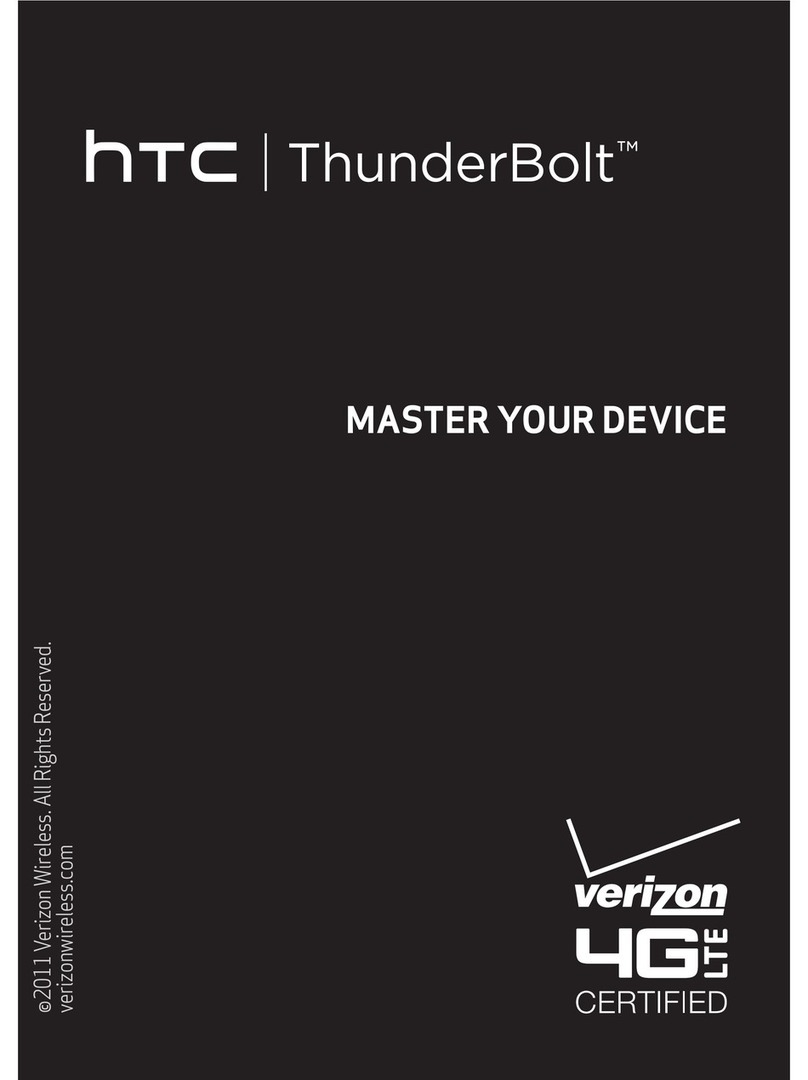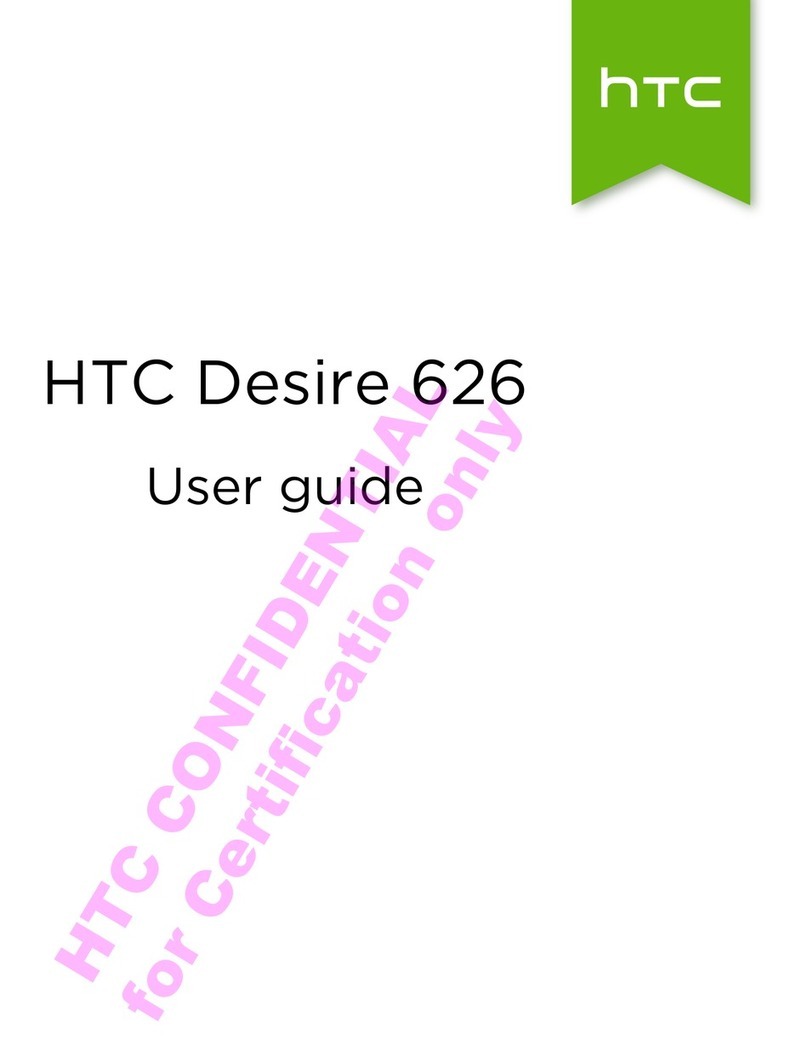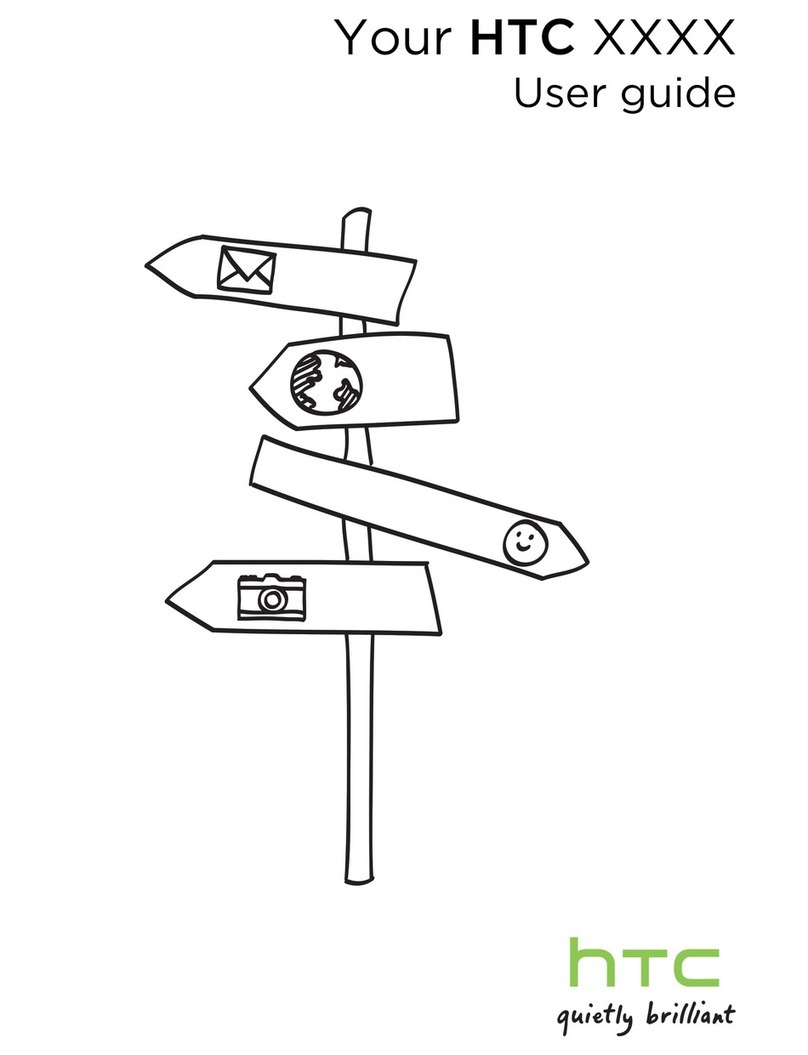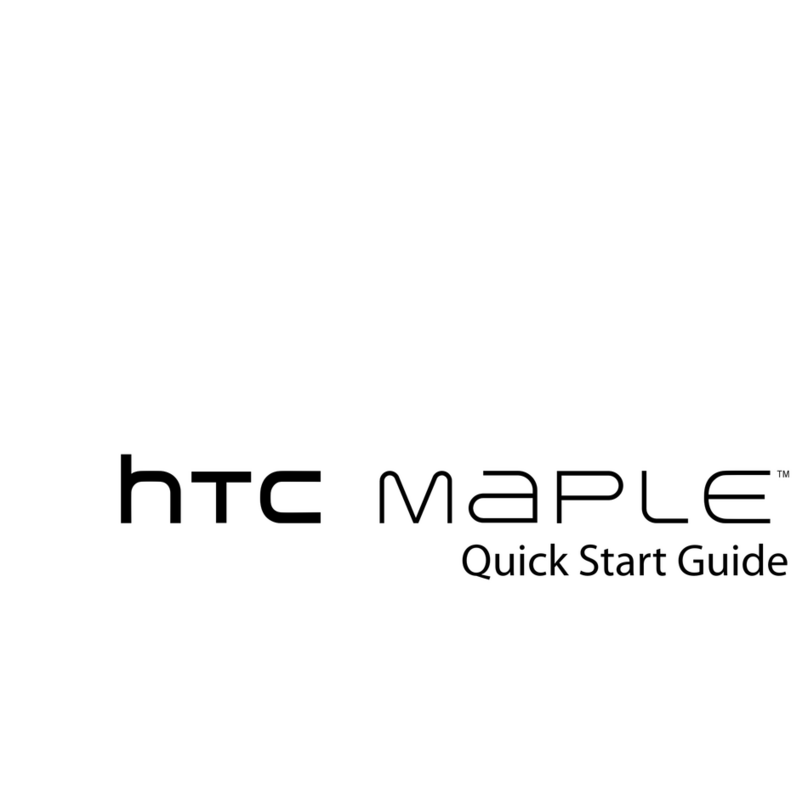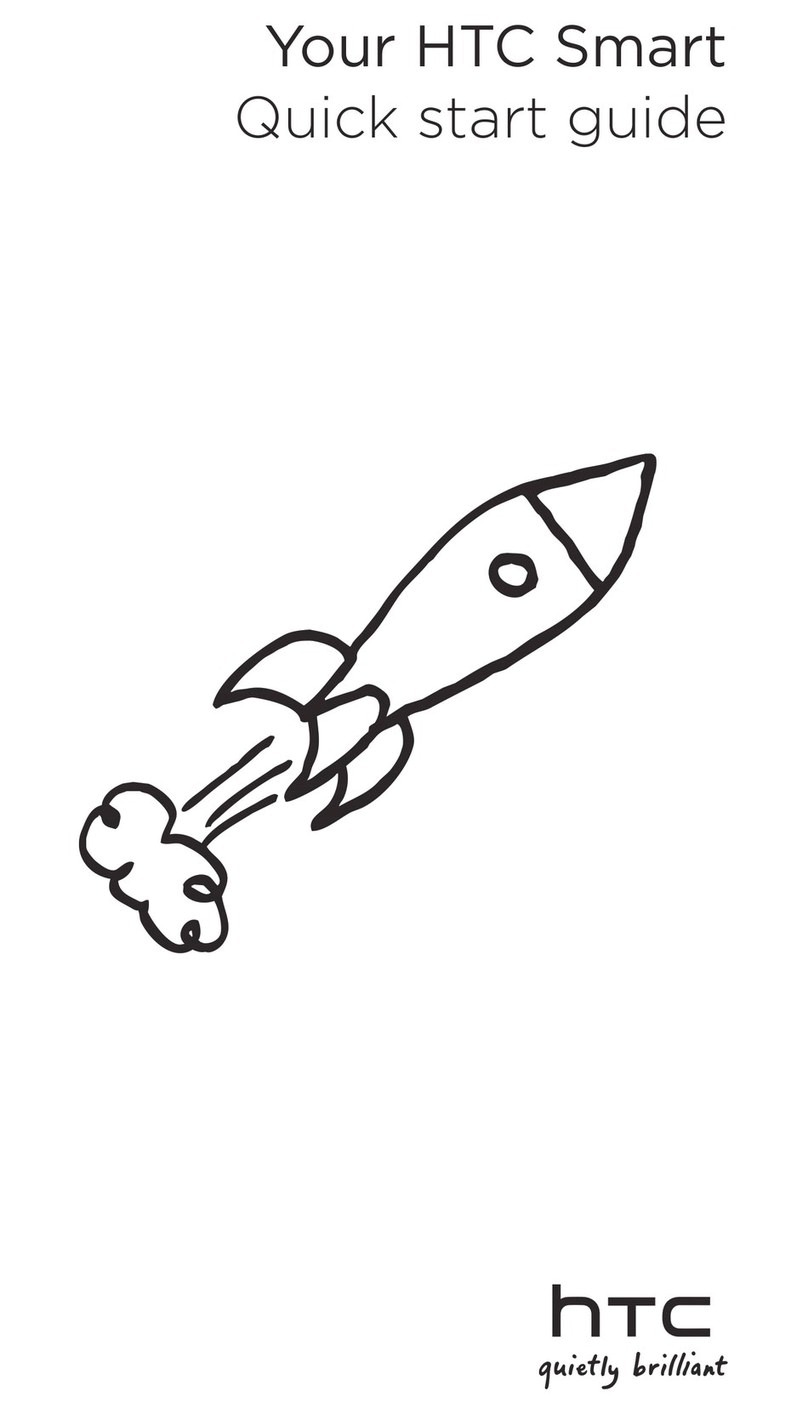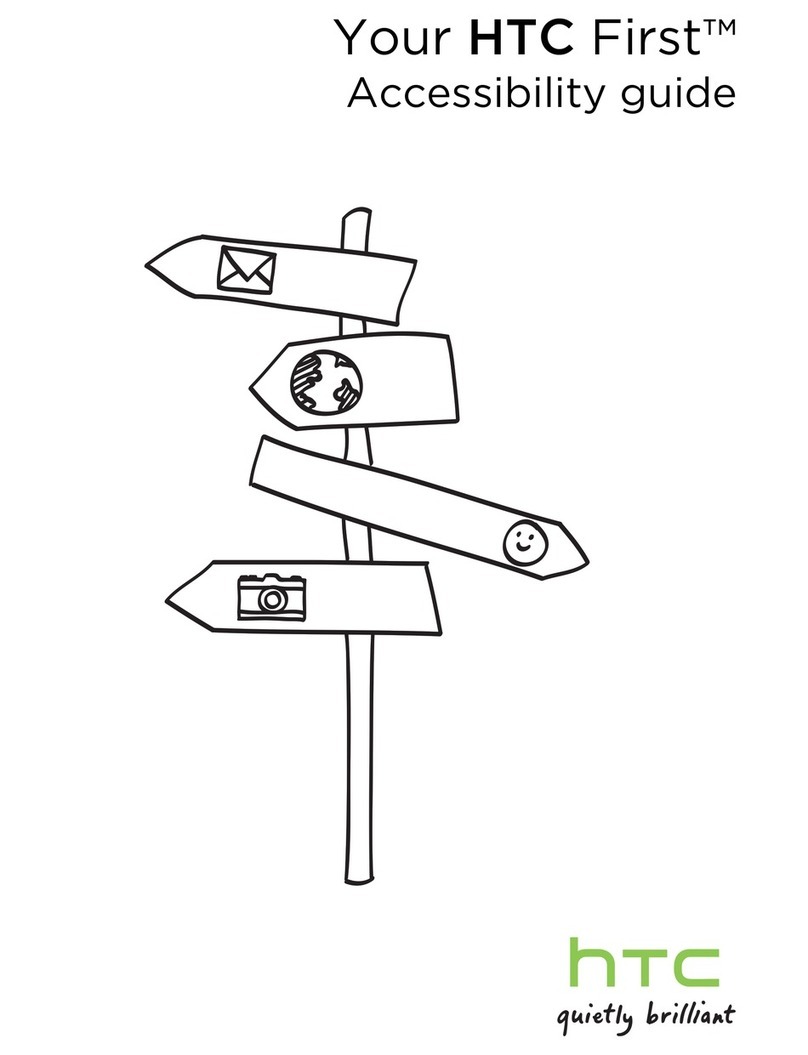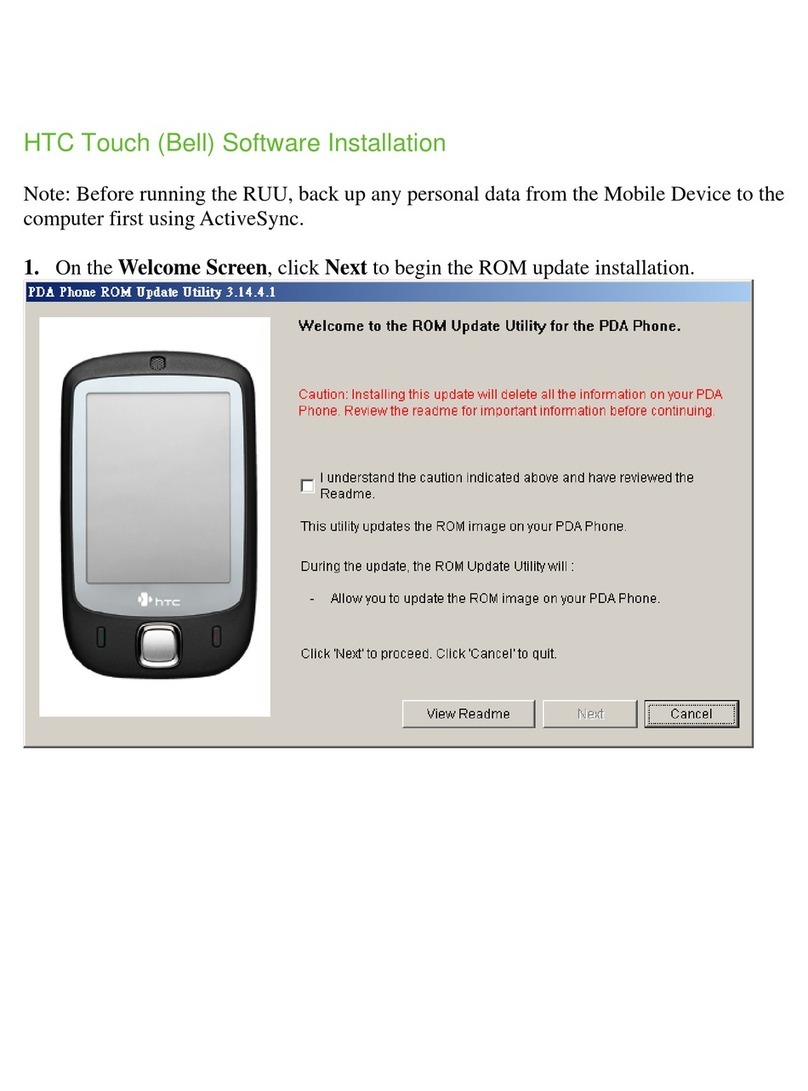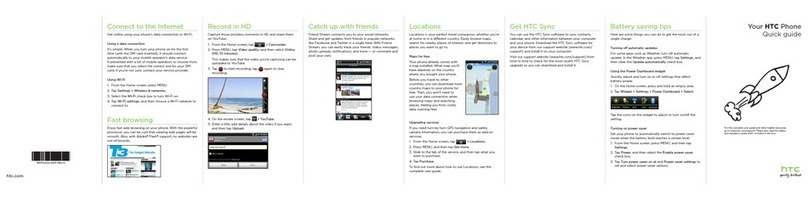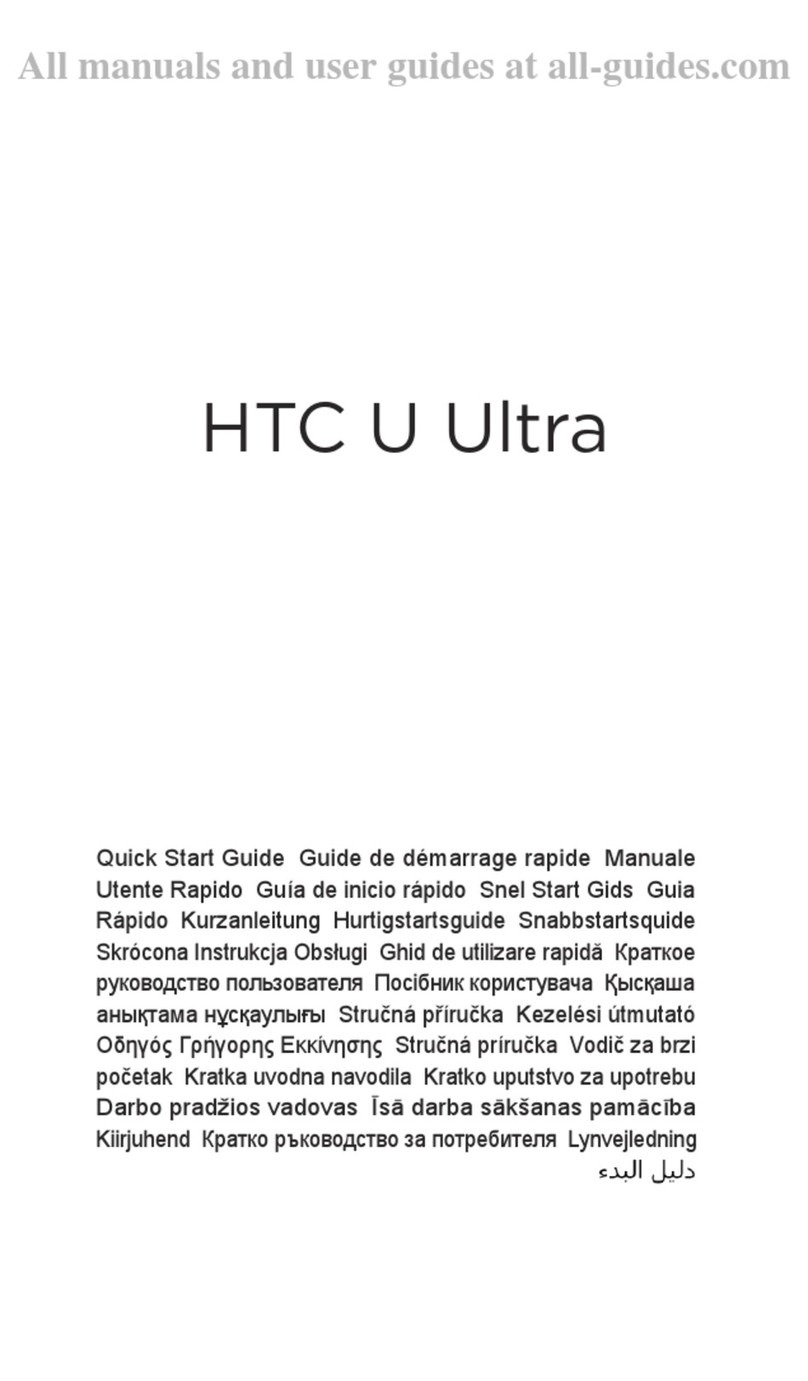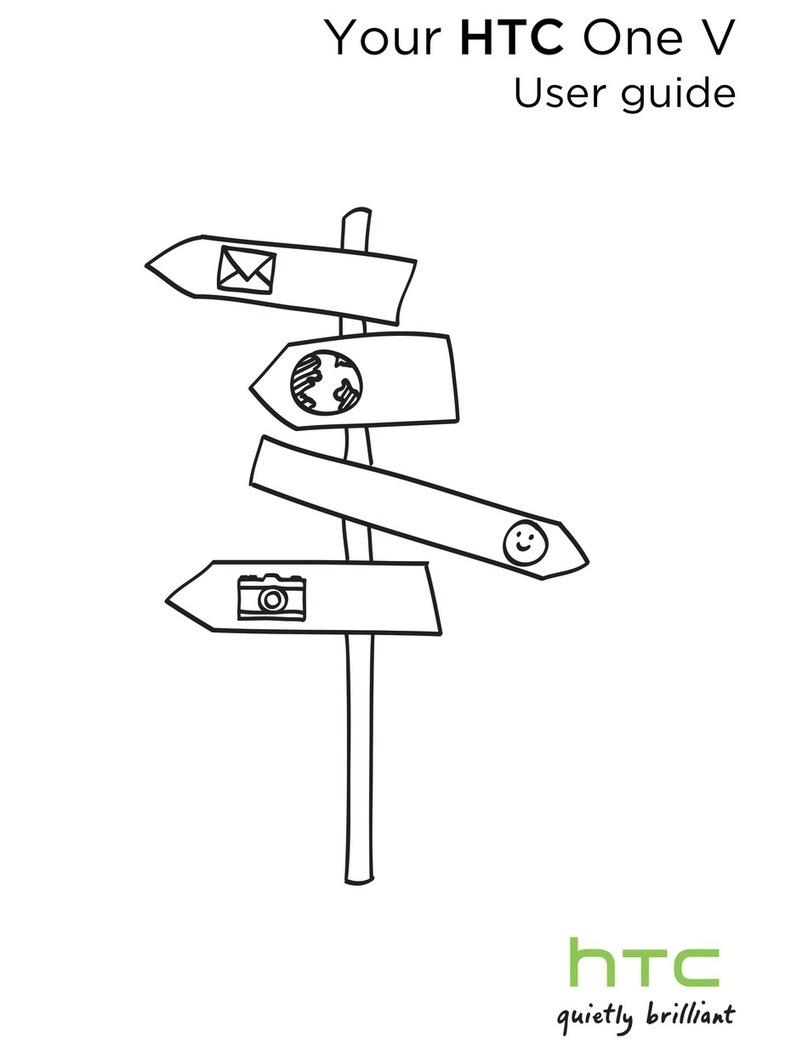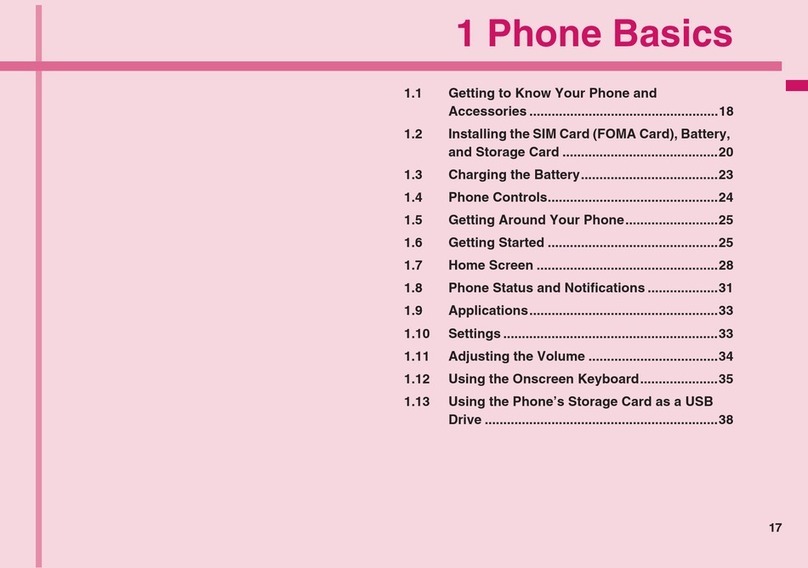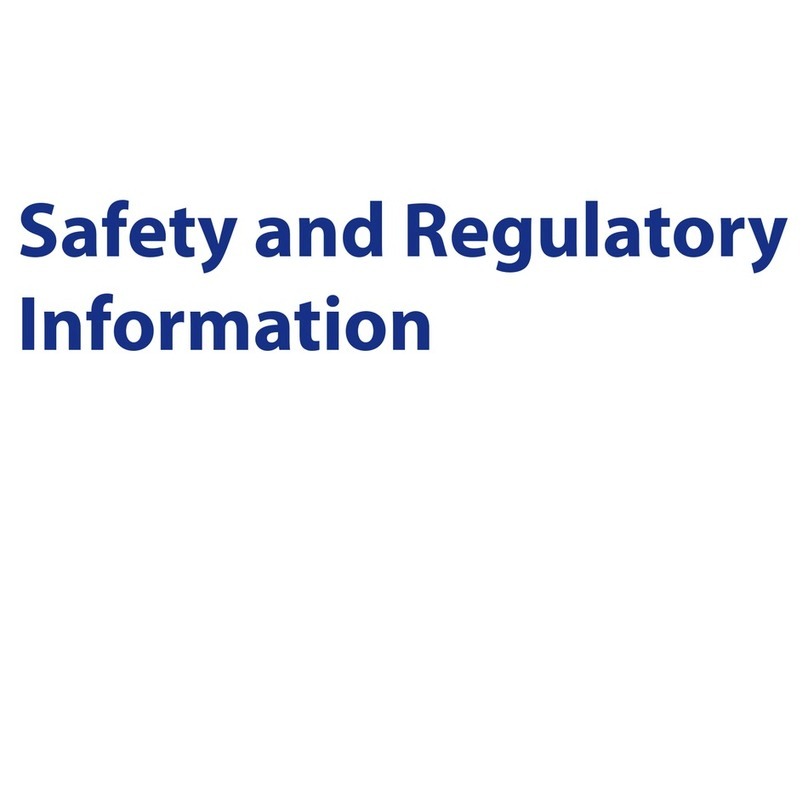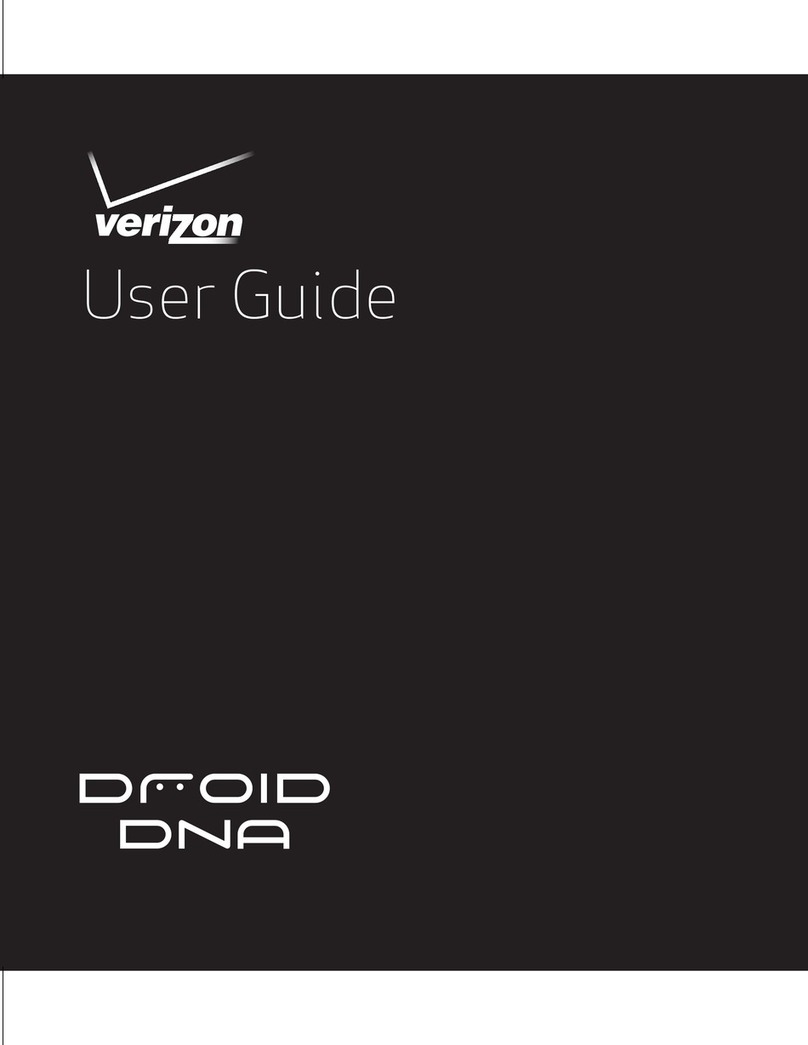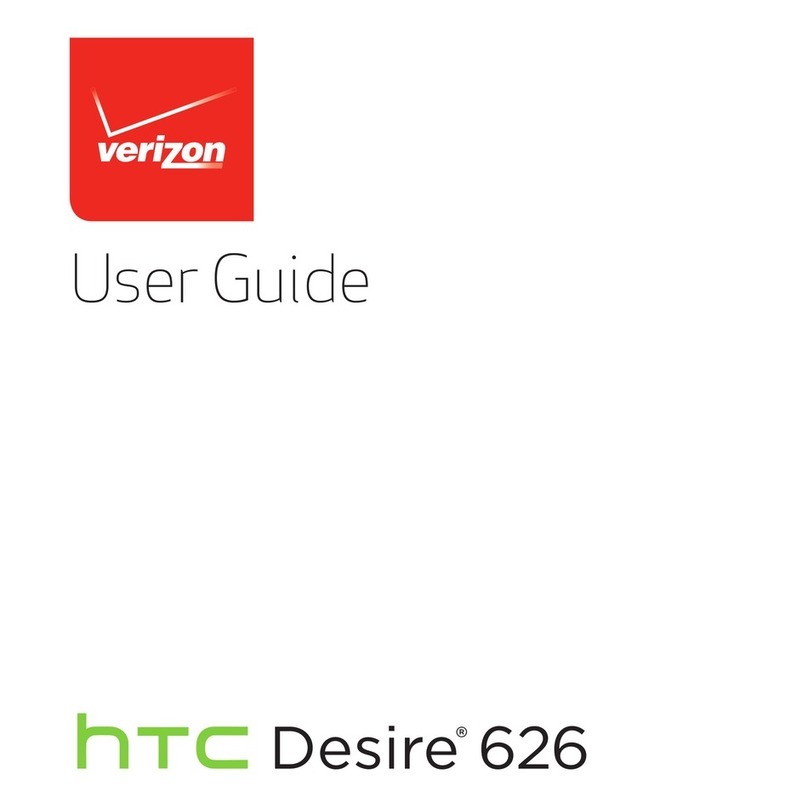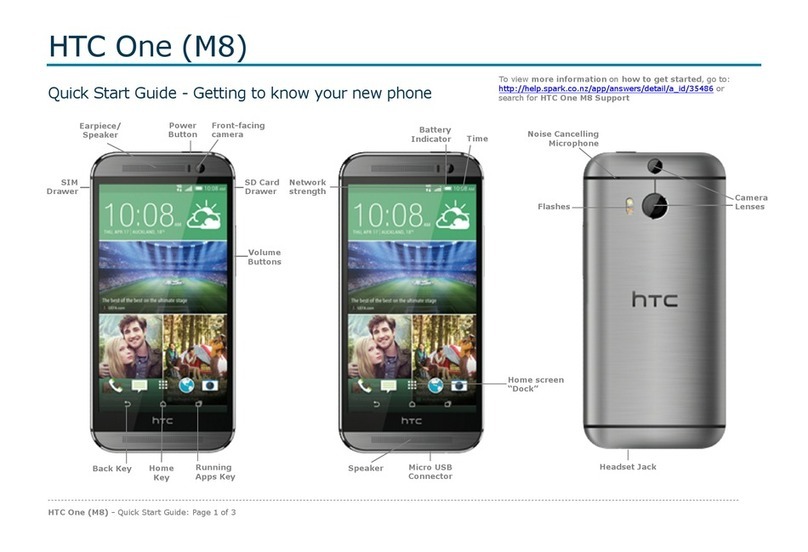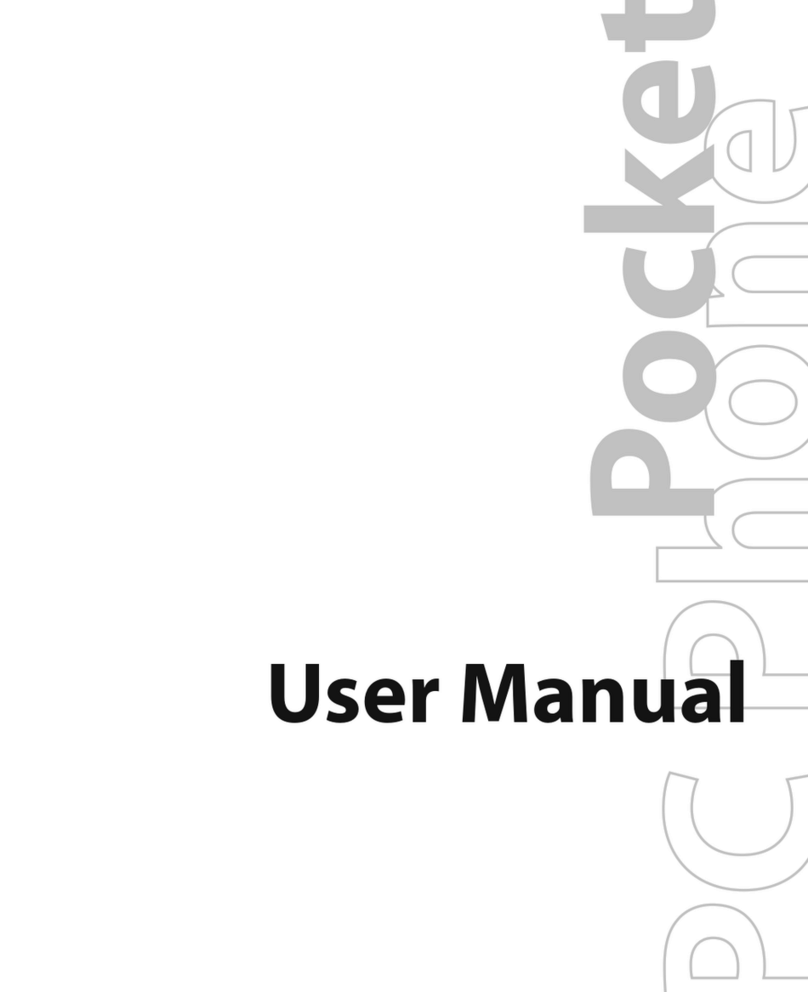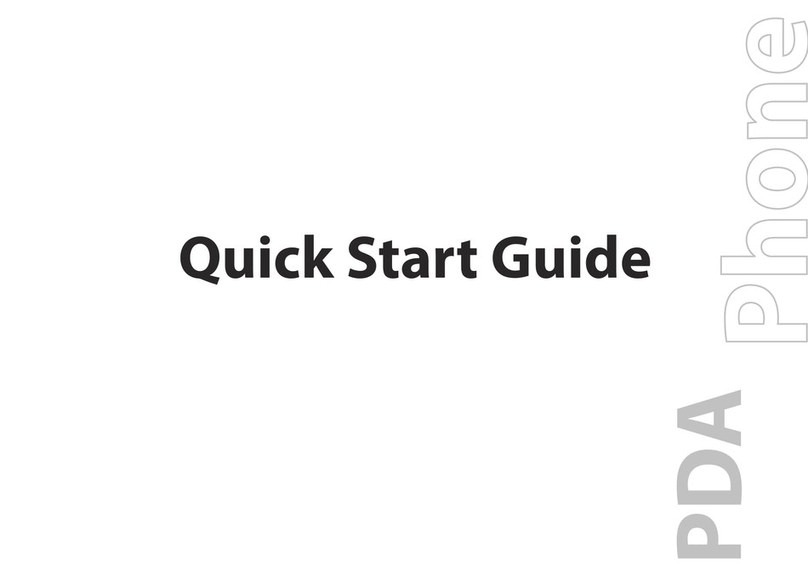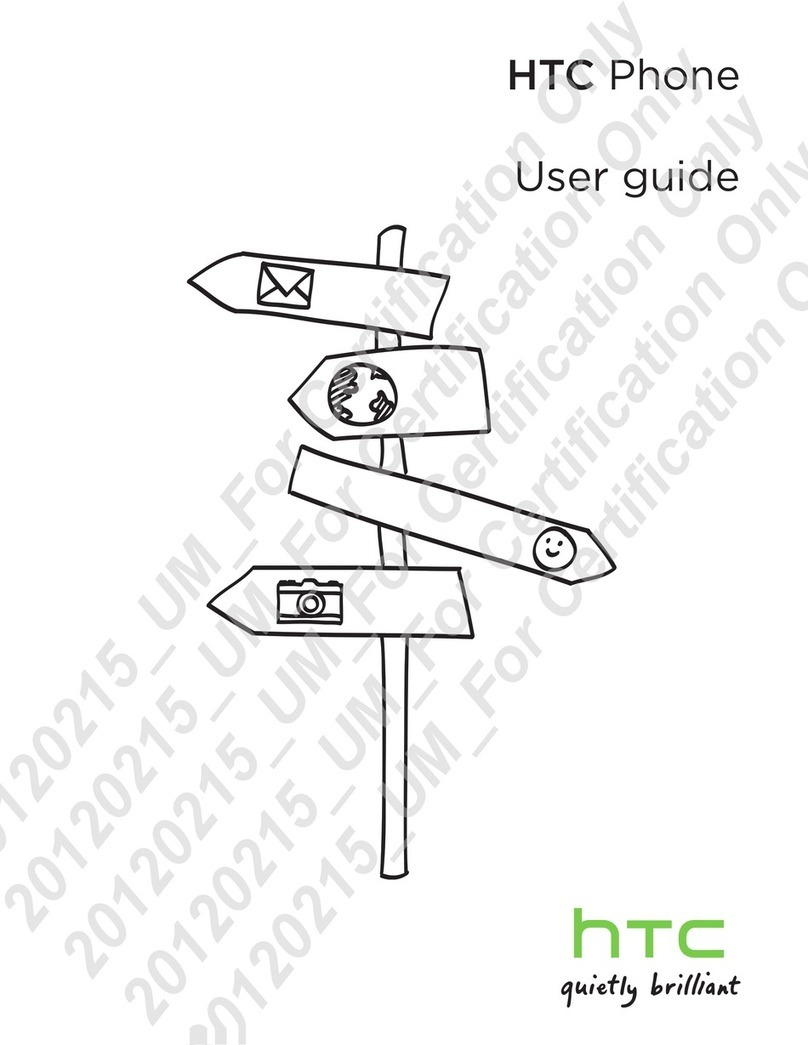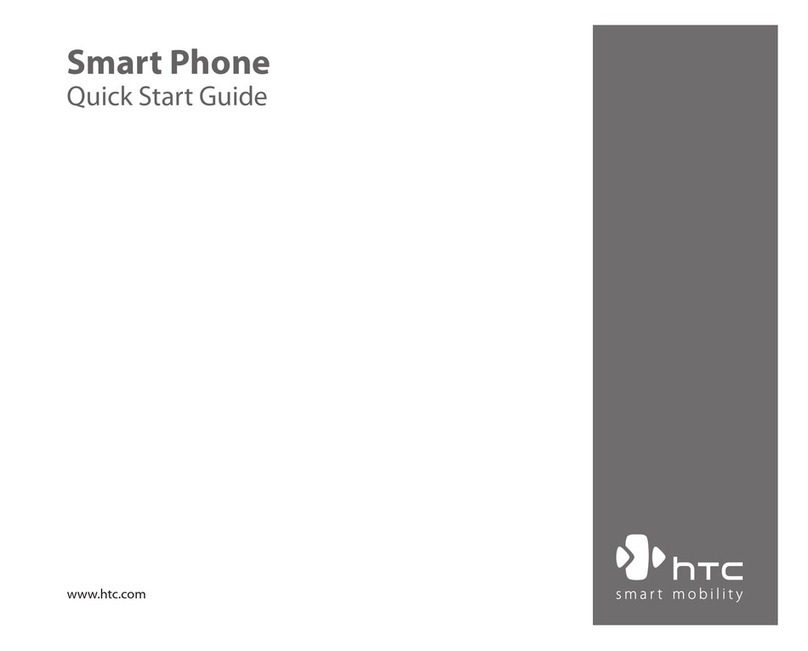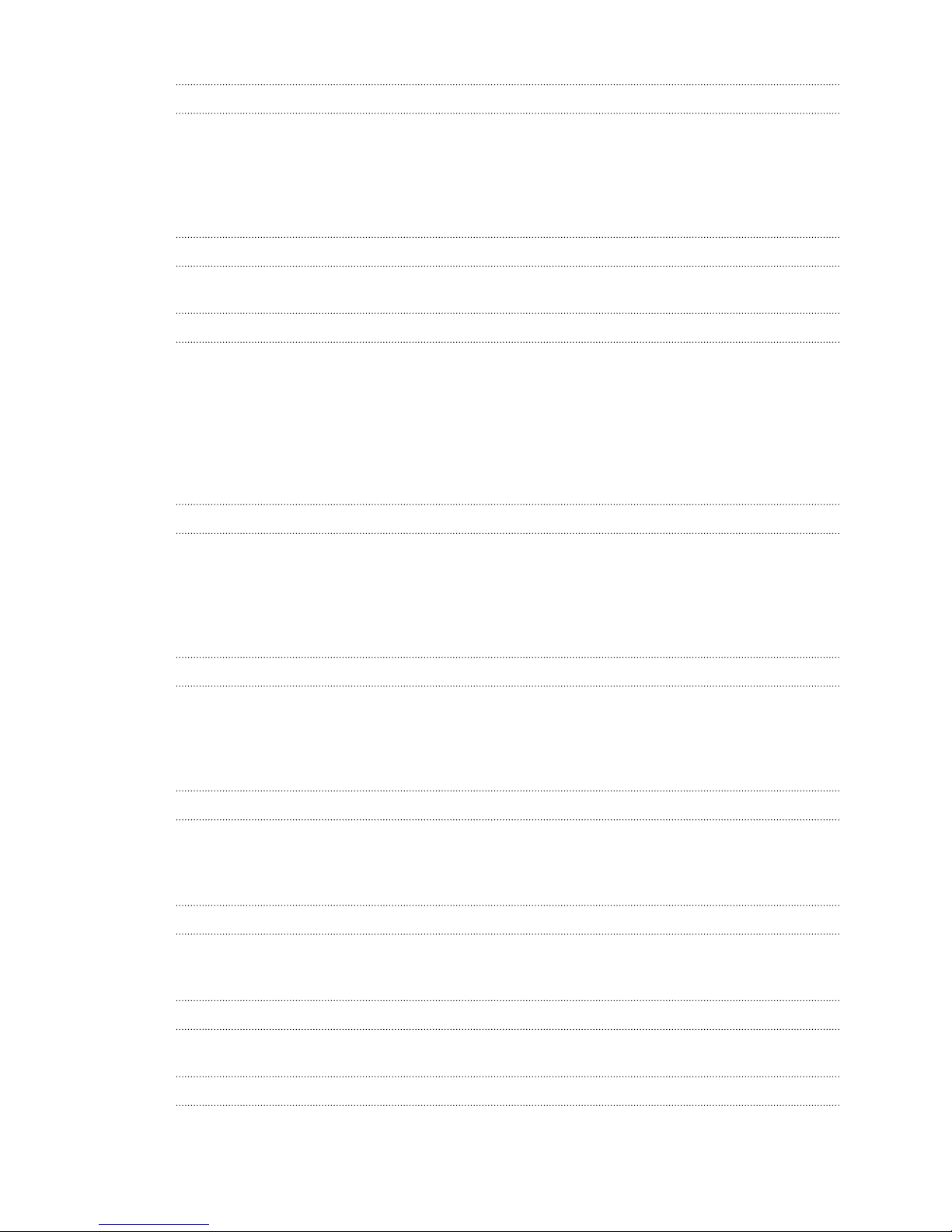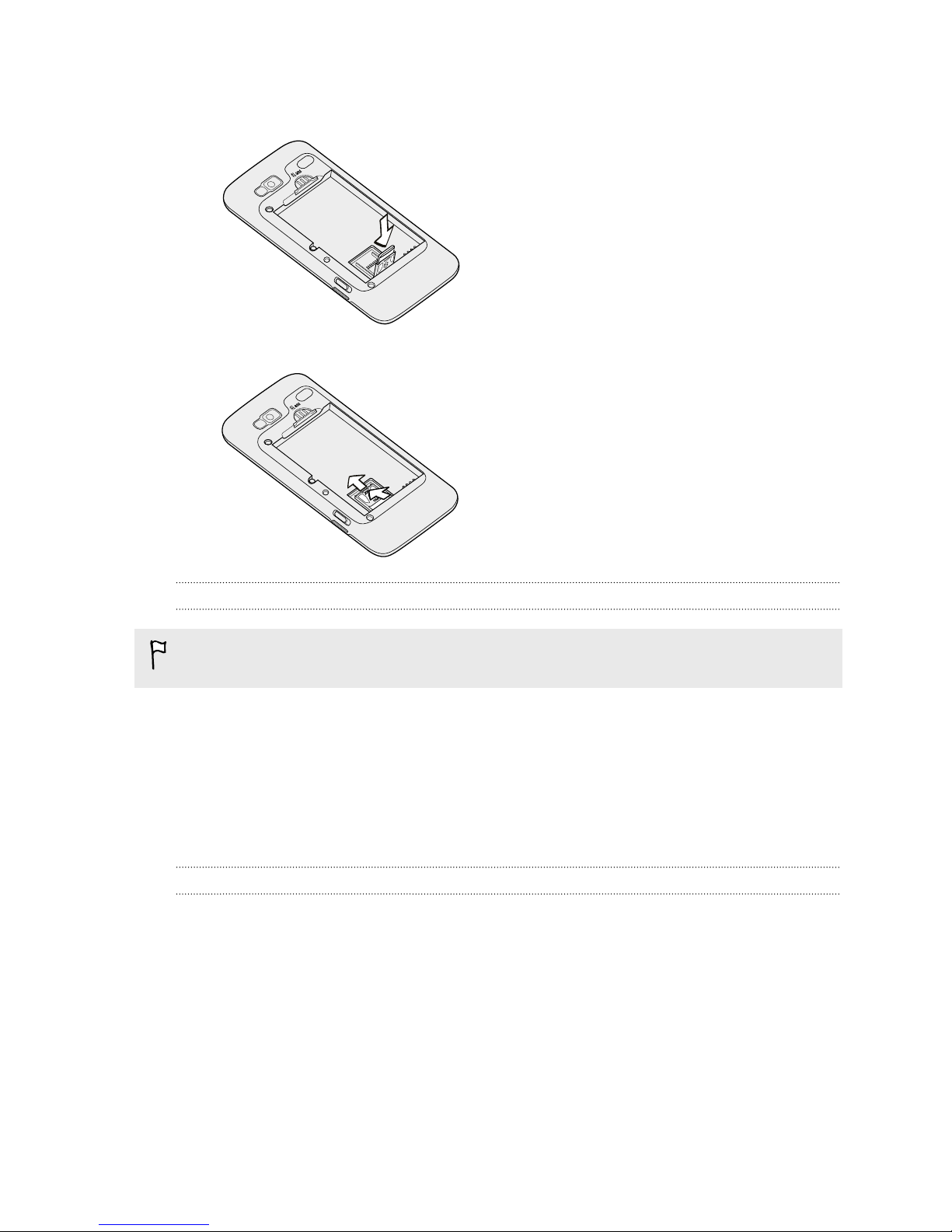Making a call on the Phone dialer screen 38
Using Speed dial 39
Calling a phone number in a text message 39
Calling a phone number in an email 40
Making an emergency call 40
Receiving calls 41
What can I do during a call? 42
Setting up a conference call 44
Using Call history 44
Blocking callers 45
Call services 46
Turning Airplane mode on or off 47
People
Ways of getting contacts into your phone 48
Transferring contacts from your old phone 48
About the People app 49
Setting up My contact card 50
Importing contacts from your SIM card 51
Adding a new contact 51
Importing a contact from an Exchange ActiveSync account 51
Merging contact information 52
Filtering your contacts list 53
Backing up your contacts to the storage card 54
Contact information and conversations 54
Sending contact information as a vCard 55
Contact groups 56
Adding People widgets 58
Keyboard
Using the slideout keyboard 60
Using the onscreen keyboard 62
Entering words with predictive text 64
Entering text by speaking 65
Editing text 66
Adjusting input settings 67
Messages
Opening Messages 68
Sending a text message (SMS) 68
Sending a multimedia message (MMS) 69
Resuming a draft message 71
Viewing and replying to a message 71
Viewing and saving an attachment from a multimedia message 72
Push messages 73
Managing message conversations 73
Accounts and sync
Synchronizing with online accounts 75
Synchronizing with your computer 76
3 Contents