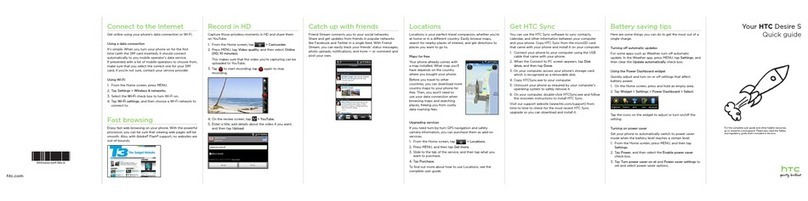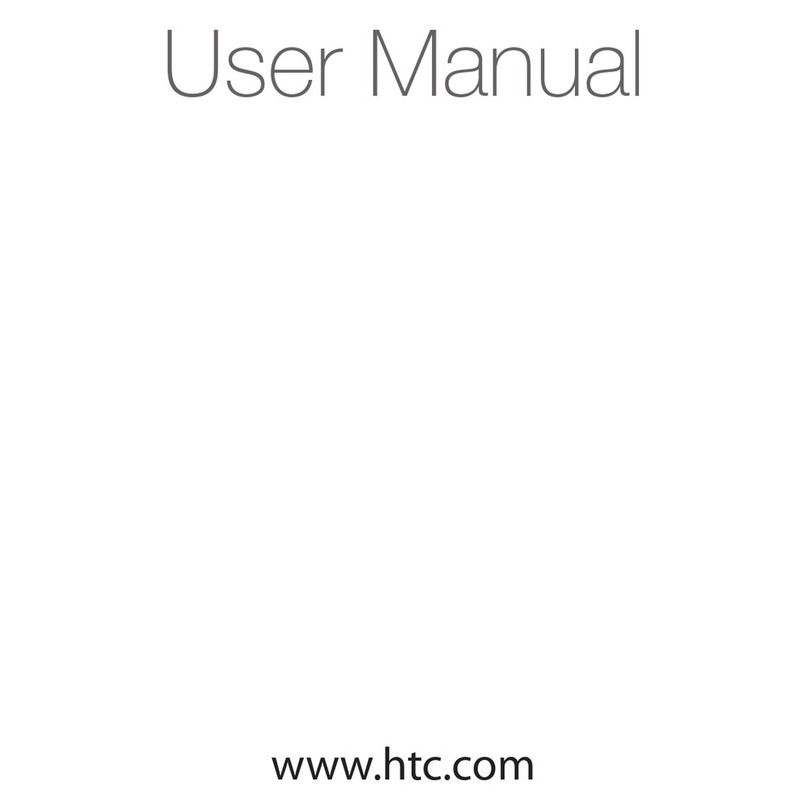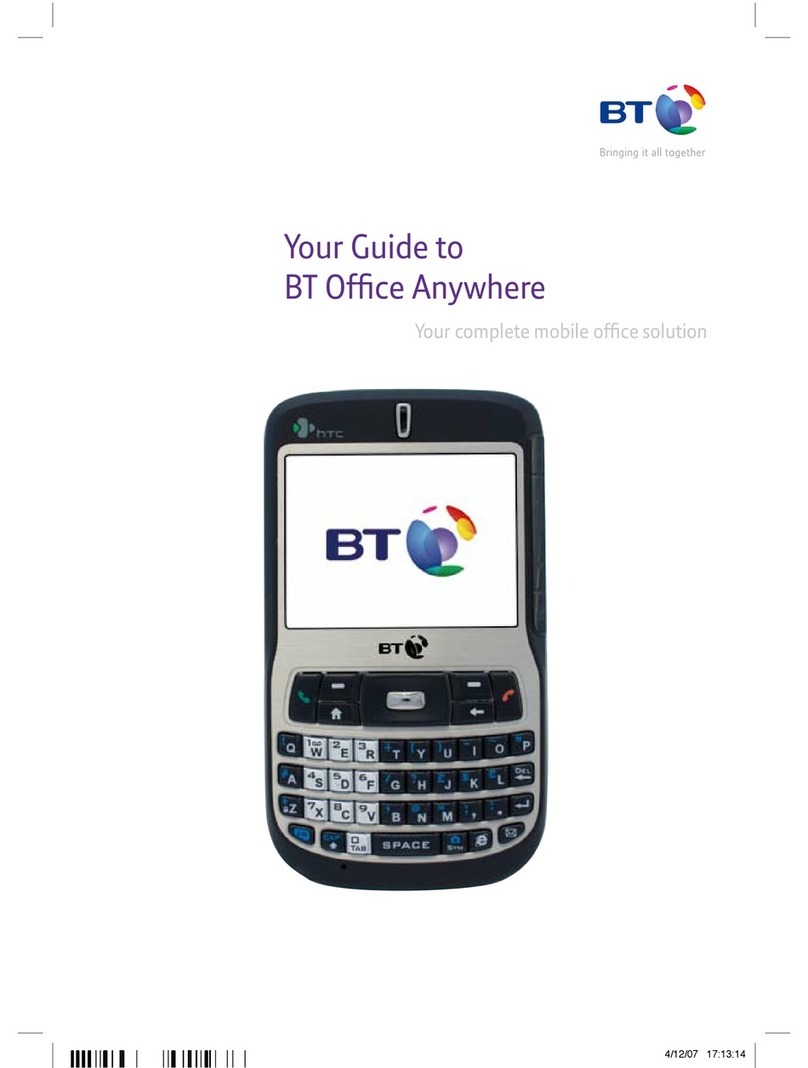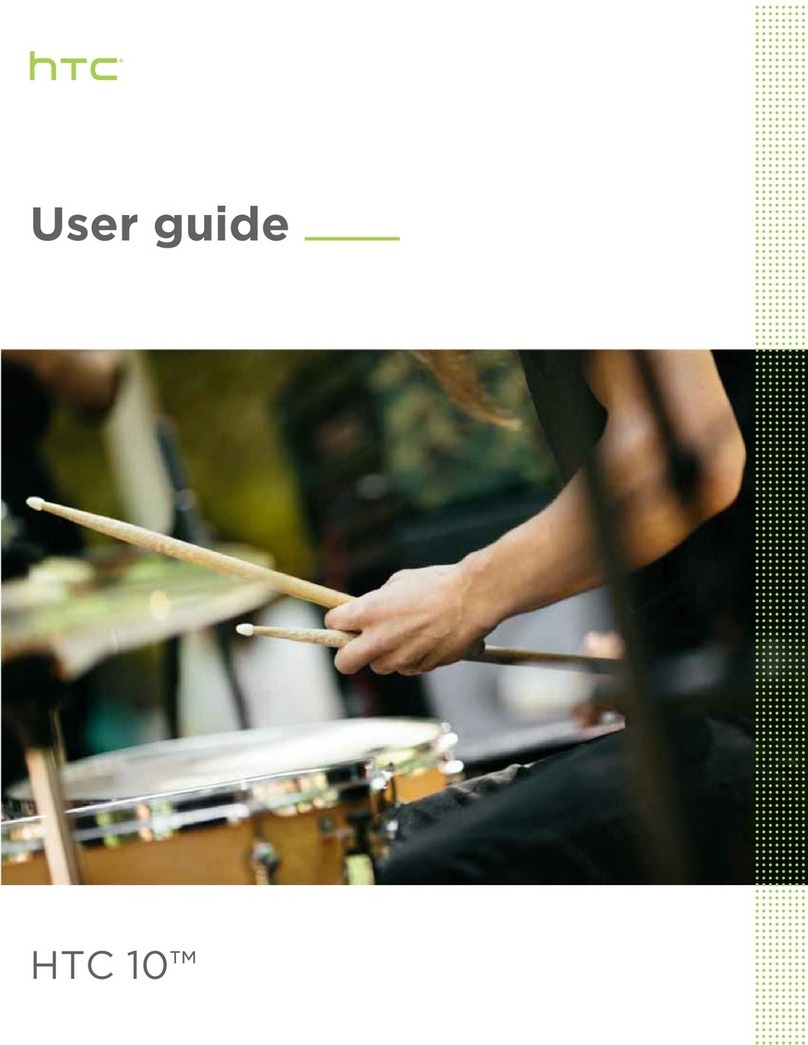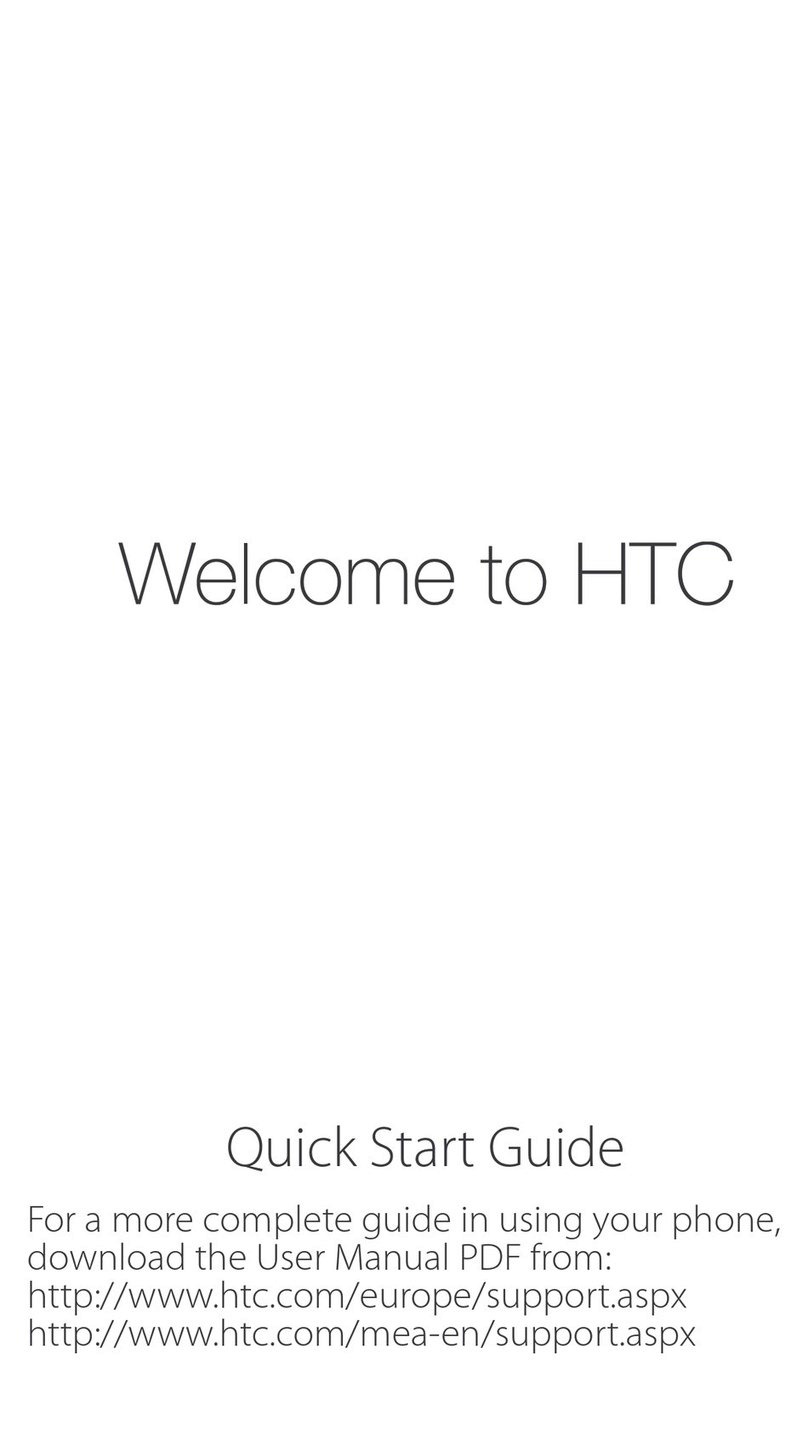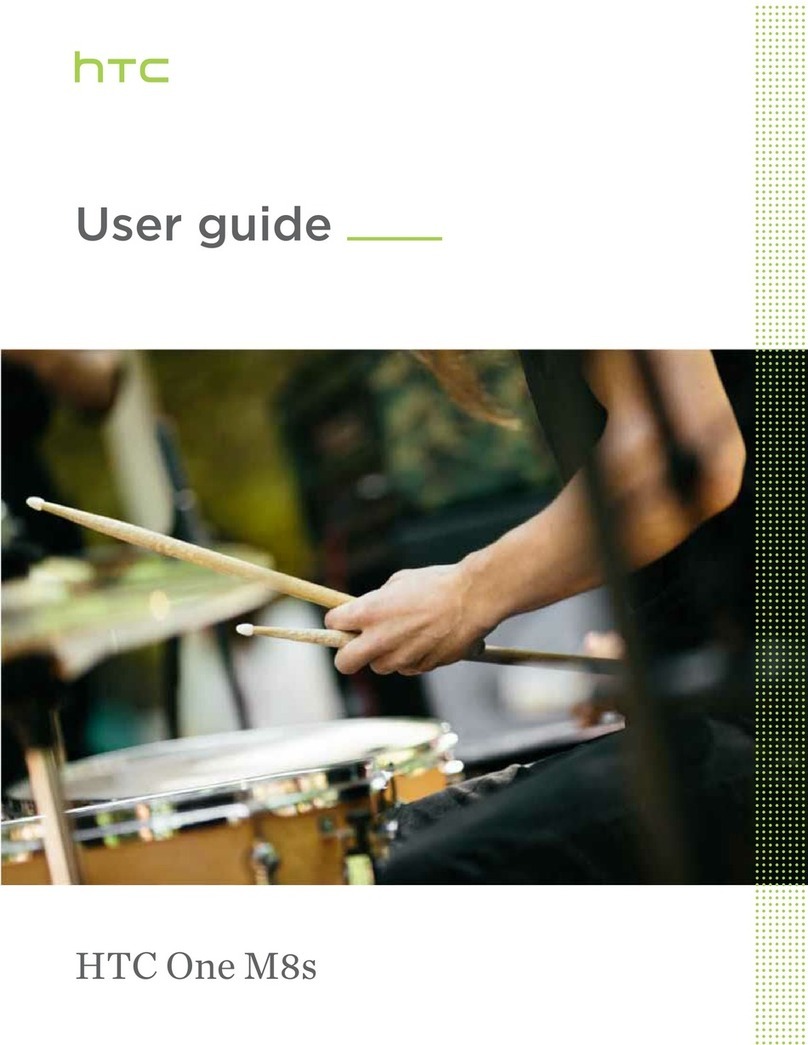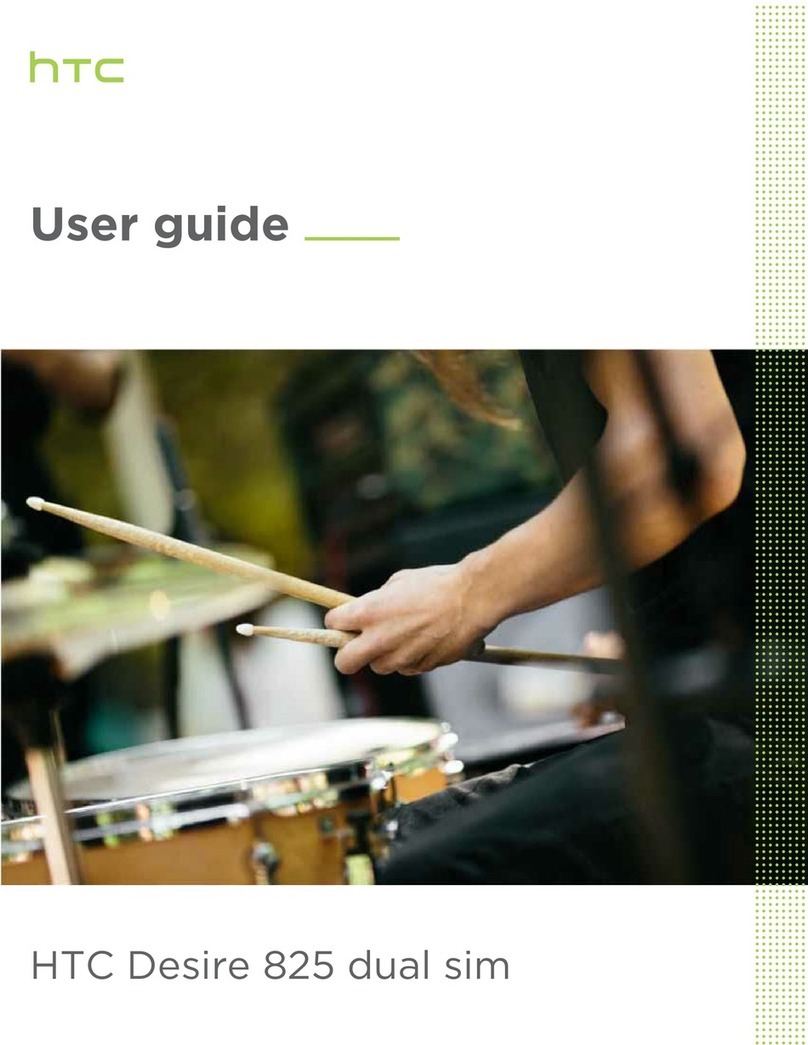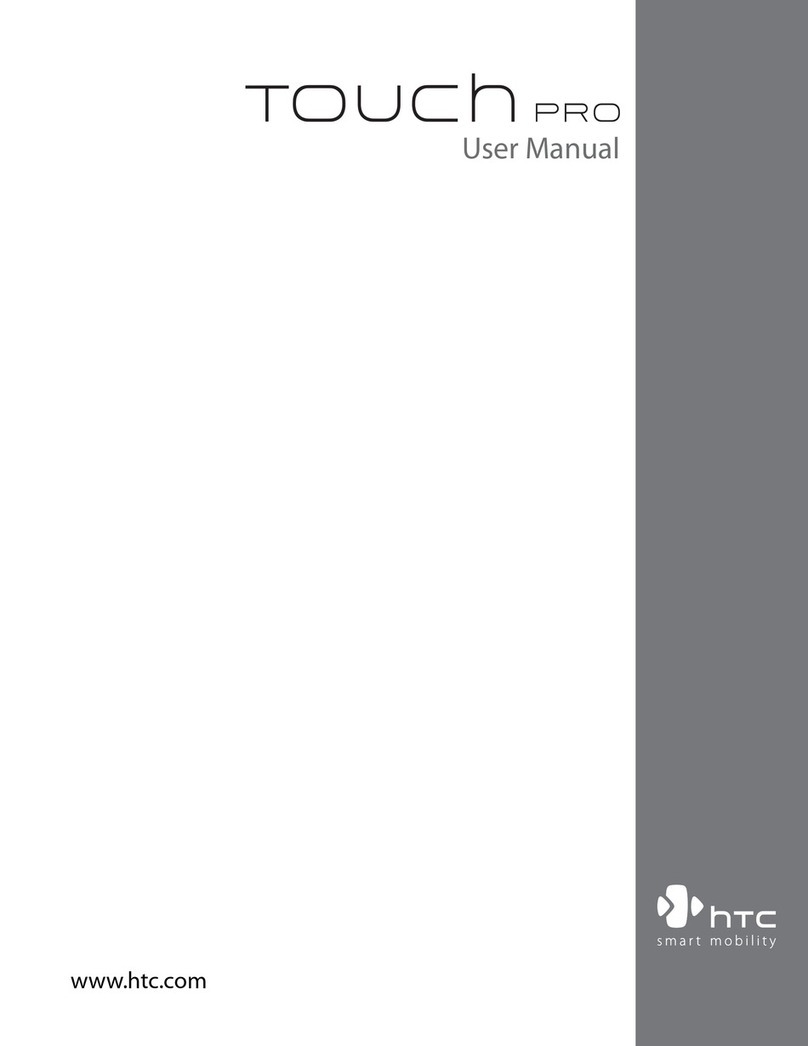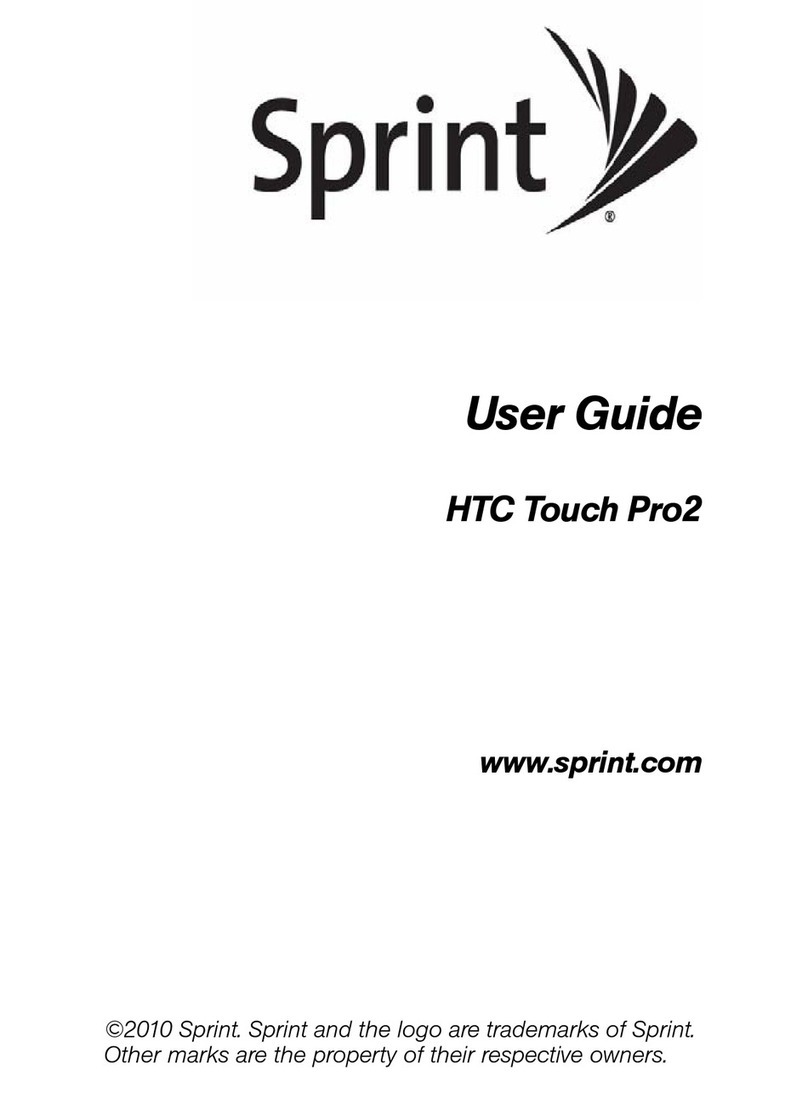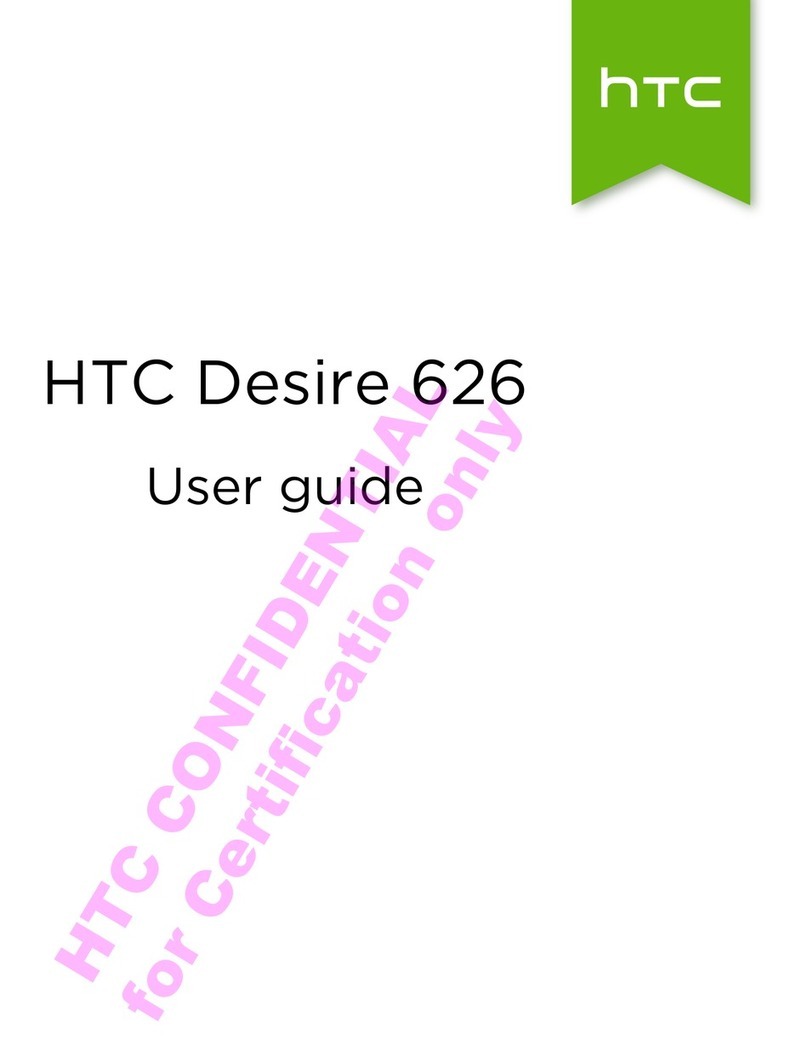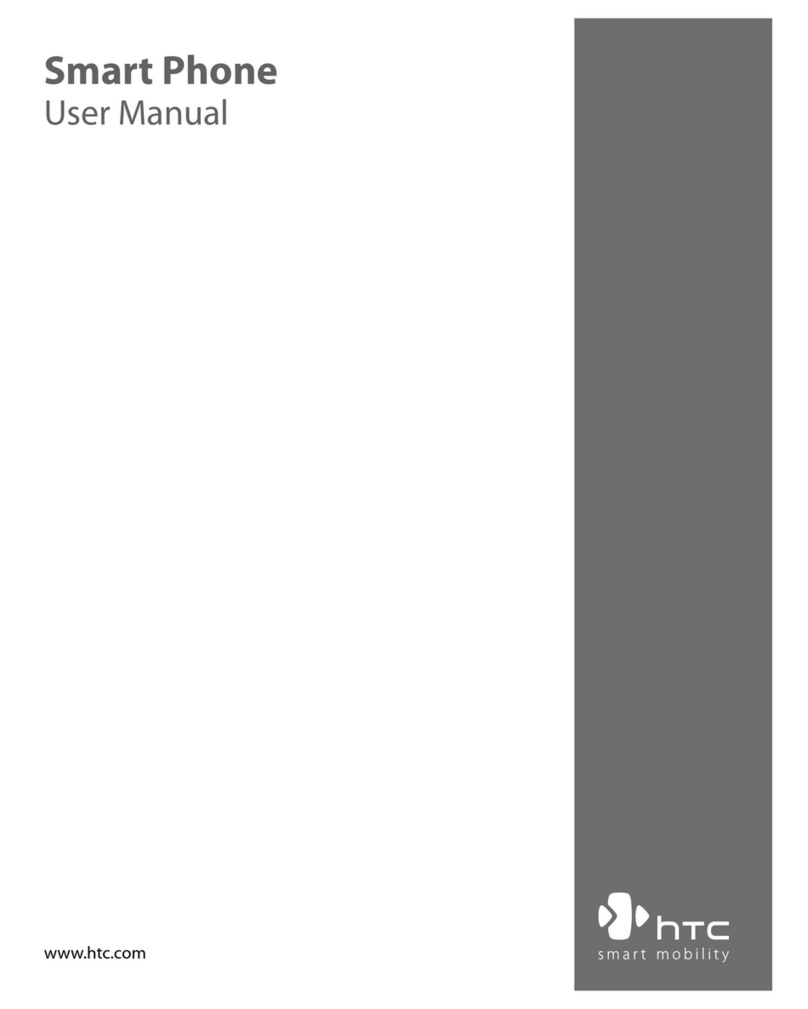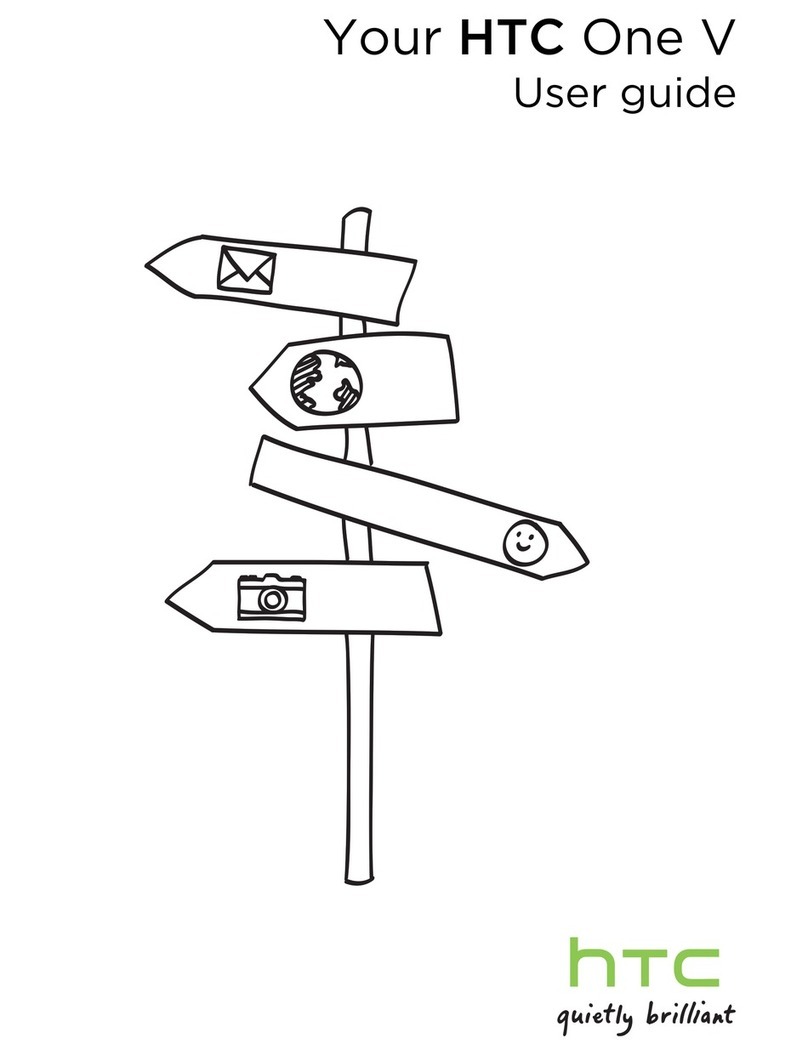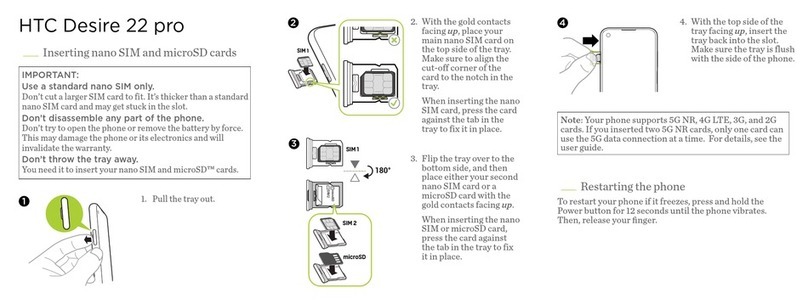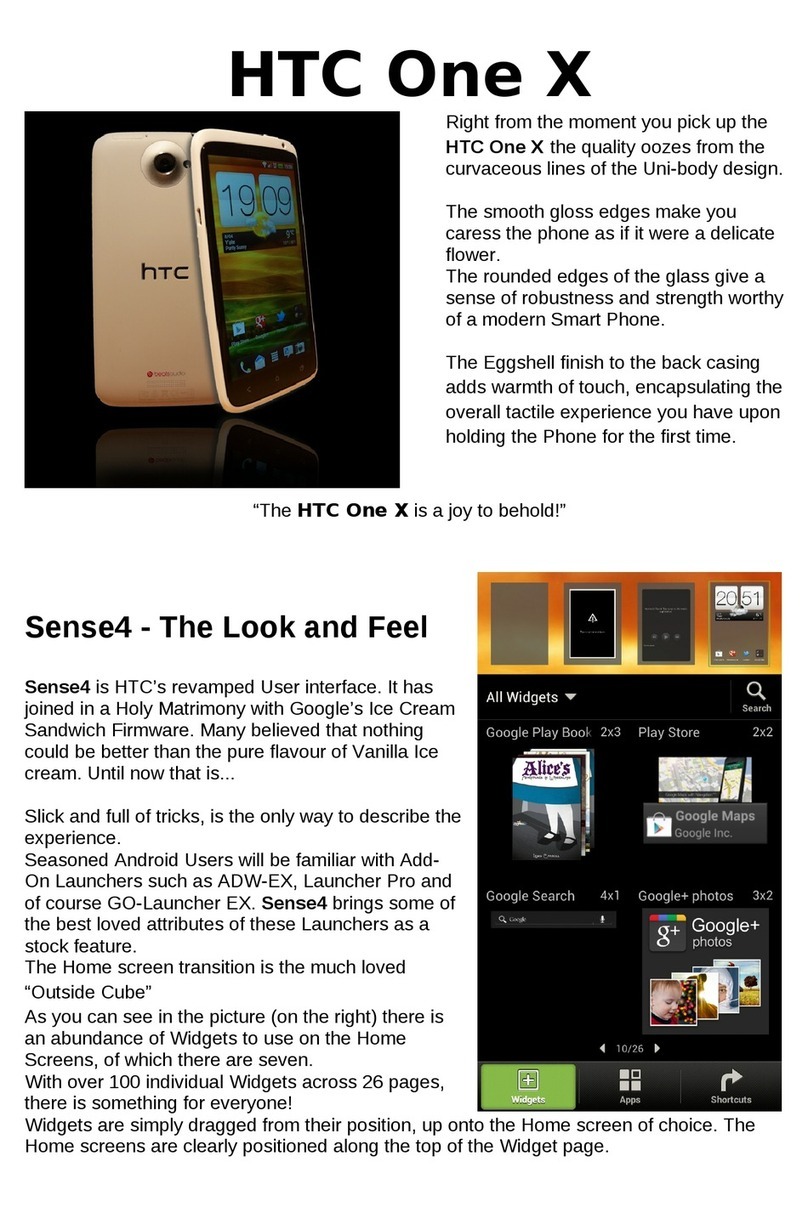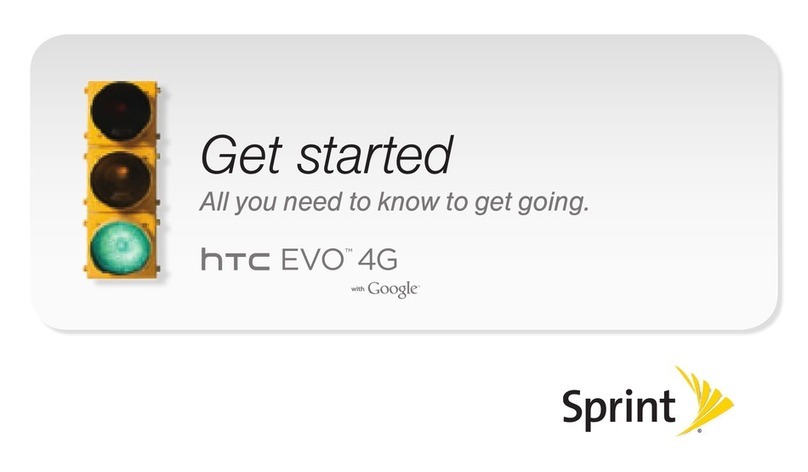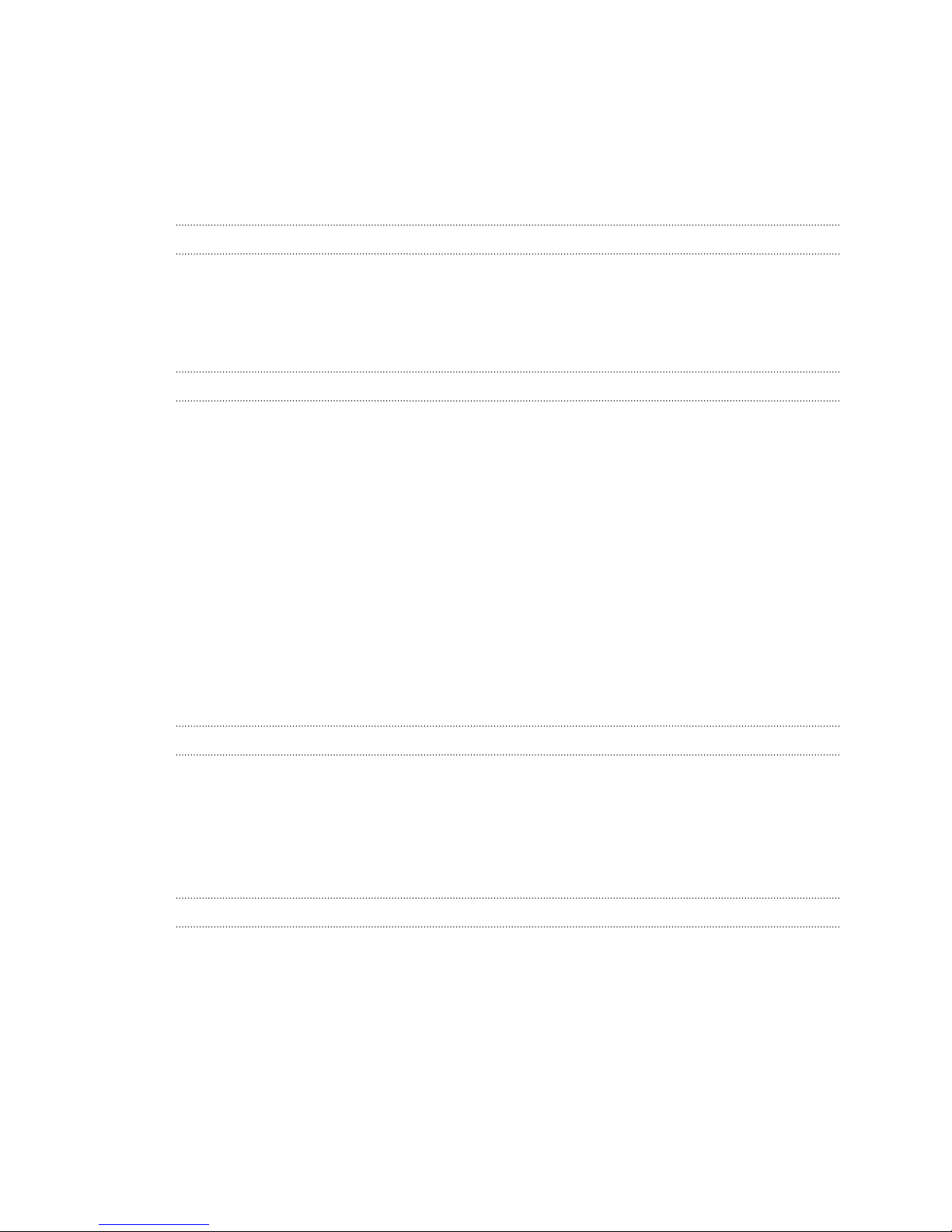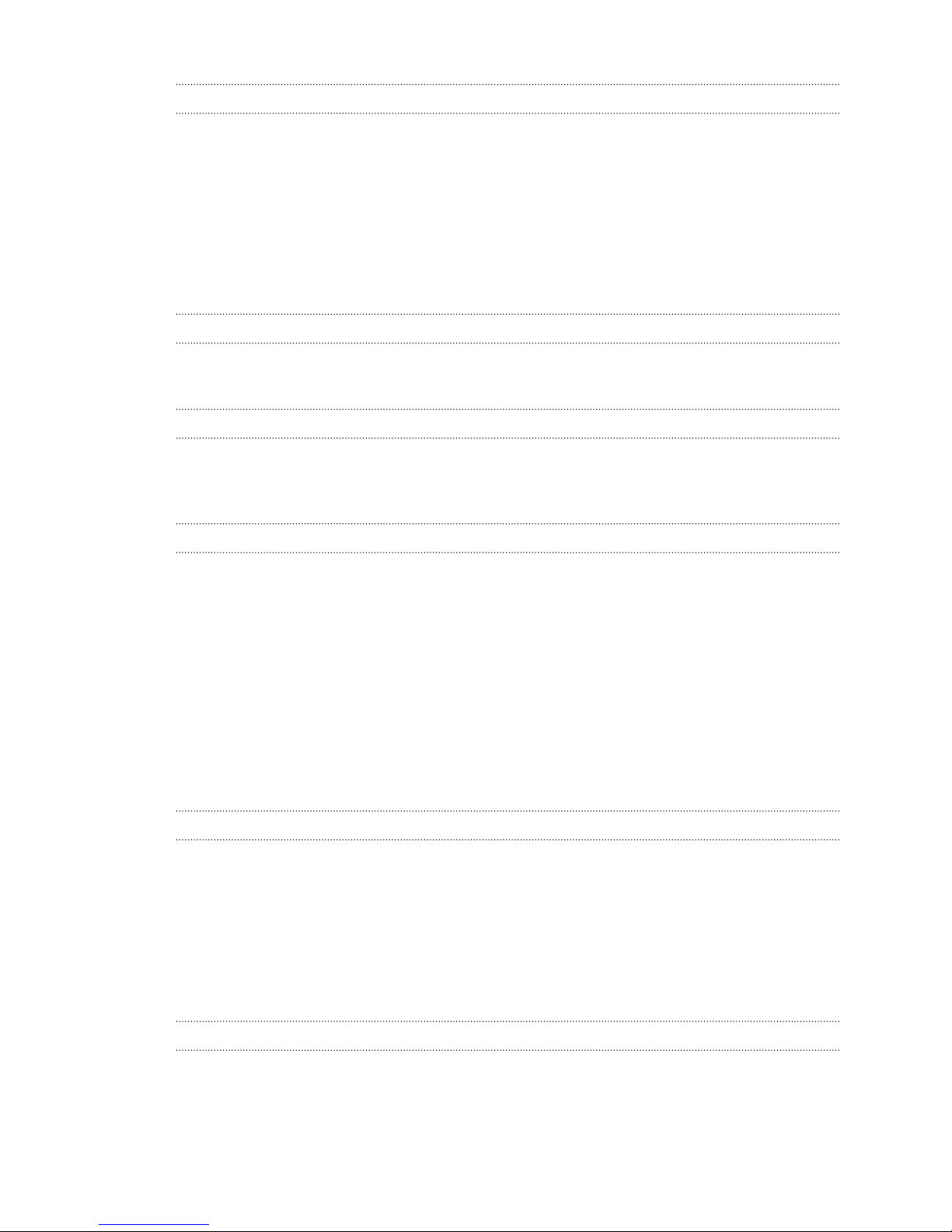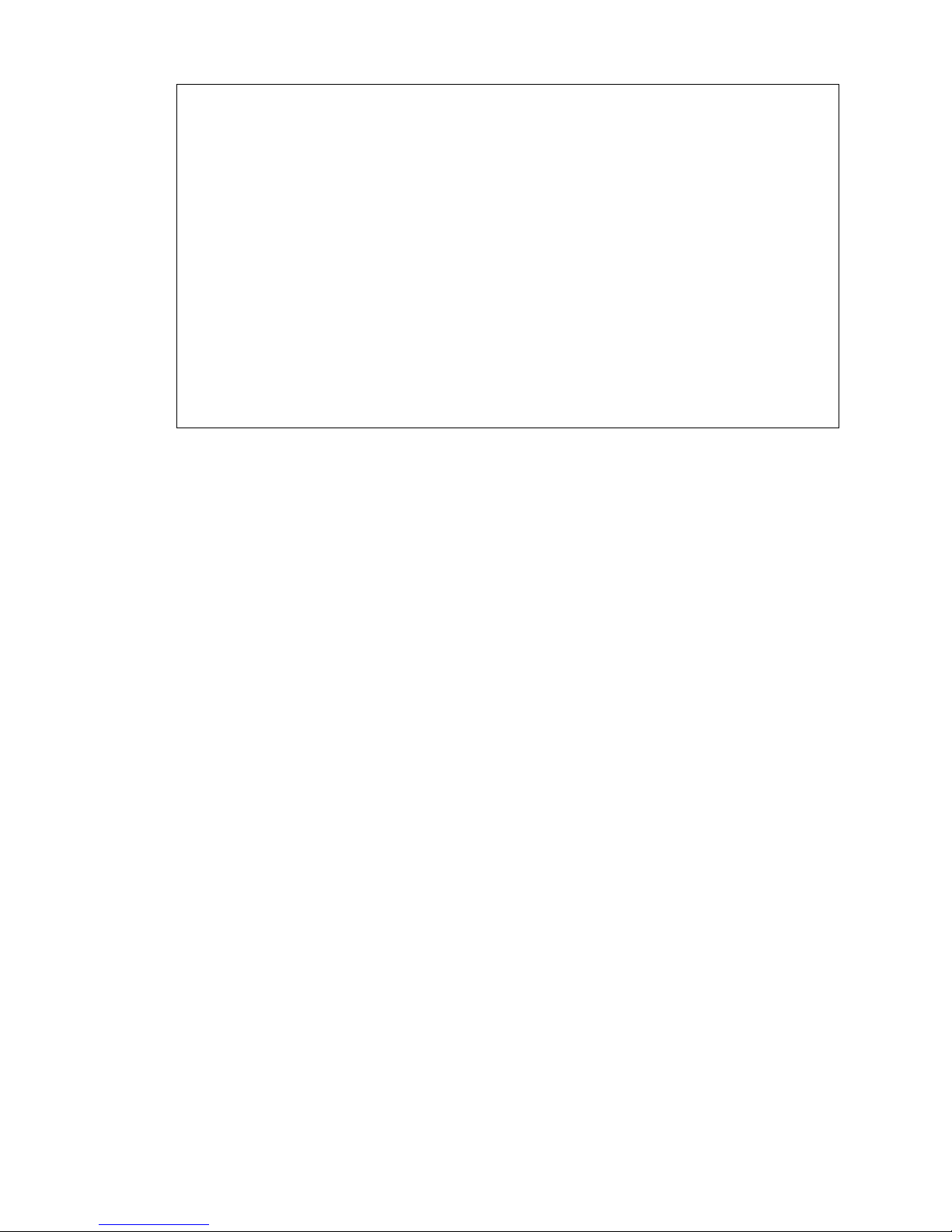Tips for capturing better photos 52
Gallery
Viewing photos and videos in Gallery 54
Trimming a video 55
Viewing photo highlights 55
Saving a photo from a video 56
Organizing your photos and videos 56
Editing your photos 57
Sharing or saving a frame from an HTC Zoe photo 59
Viewing photos in your social networks 59
Changing the video playback speed 60
Viewing and editing Video Highlights 60
Creating an animated gif 61
Creating an action sequence shot 62
Editing a group shot 62
Removing unwanted objects in a photo 63
Sending your photos and videos 63
Sharing your photos on social networks 64
Sharing Video Highlights through HTC Share 64
Personalizing
Making HTC One truly yours 67
Changing your wallpaper 67
Personalizing the launch bar 68
Adding a widget to your Home screen 68
Adding apps and other shortcuts on your Home screen 69
Rearranging or removing widgets and icons on your Home screen 70
Arranging apps on the All Apps screen 70
Grouping apps into a folder 71
Hiding or unhiding apps 72
Adding, removing, or arranging widget panels 72
Changing your main Home screen 73
Ringtones, notification sounds, and alarms 73
Rearranging application tabs 73
Adding a widget on the lock screen 74
Phone calls
Making a call with Smart dial 75
Dialing an extension number 75
Returning a missed call 76
Using Speed dial 76
Calling a phone number in a text message 76
Calling a phone number in an email 77
Calling a phone number in a Calendar event 77
Making an emergency call 77
Receiving calls 77
What can I do during a call 78
Setting up a three-way call 79
Checking calls in the Call History 79
Changing ringtone settings 80
Making international calls 81
3 Contents