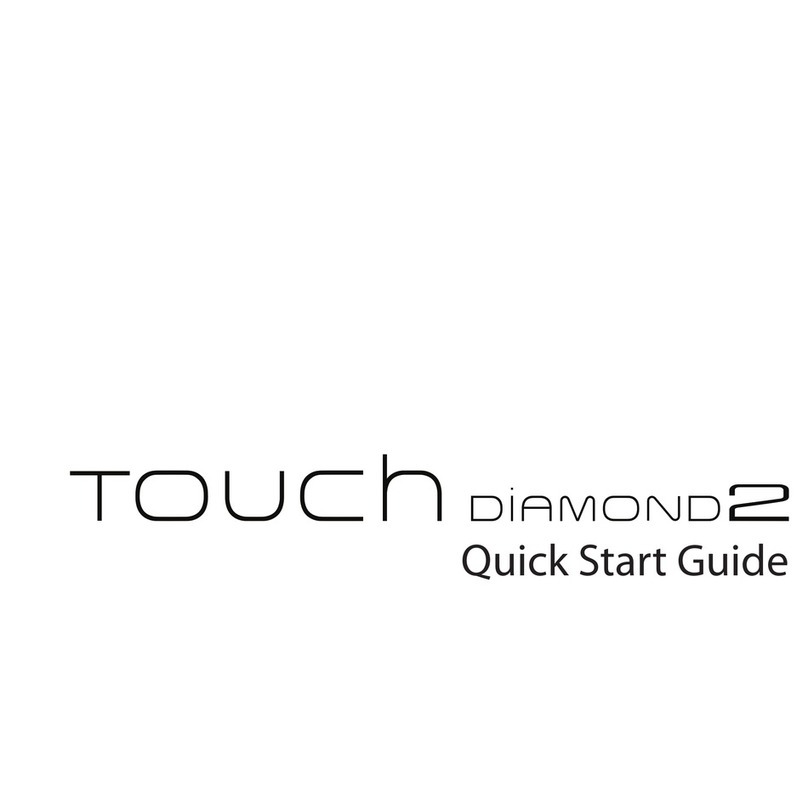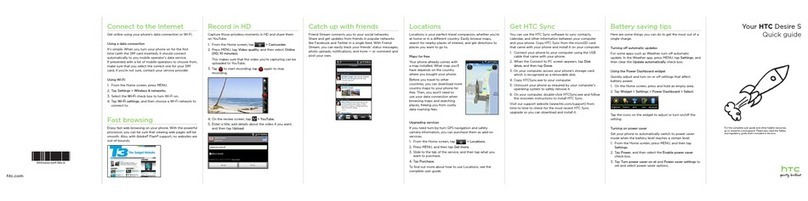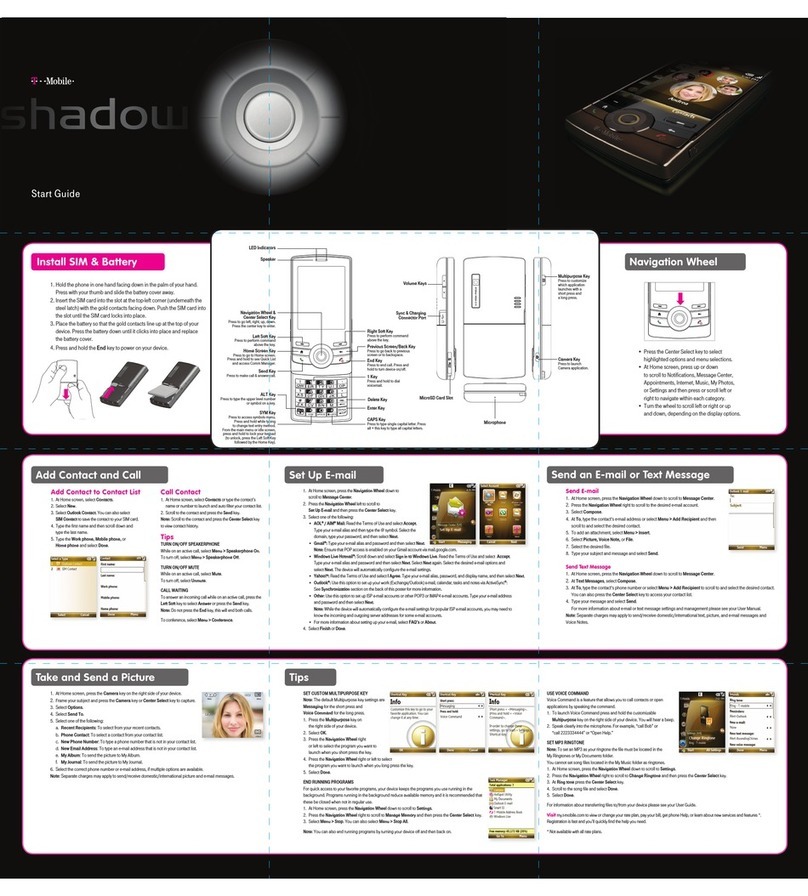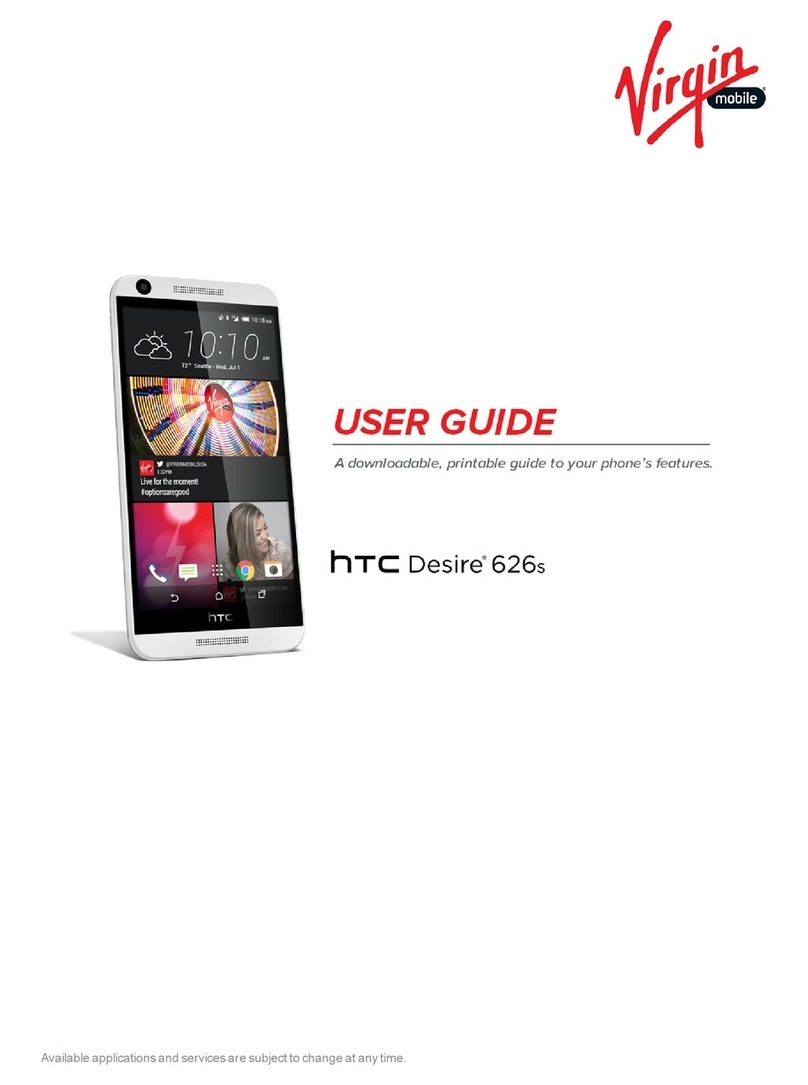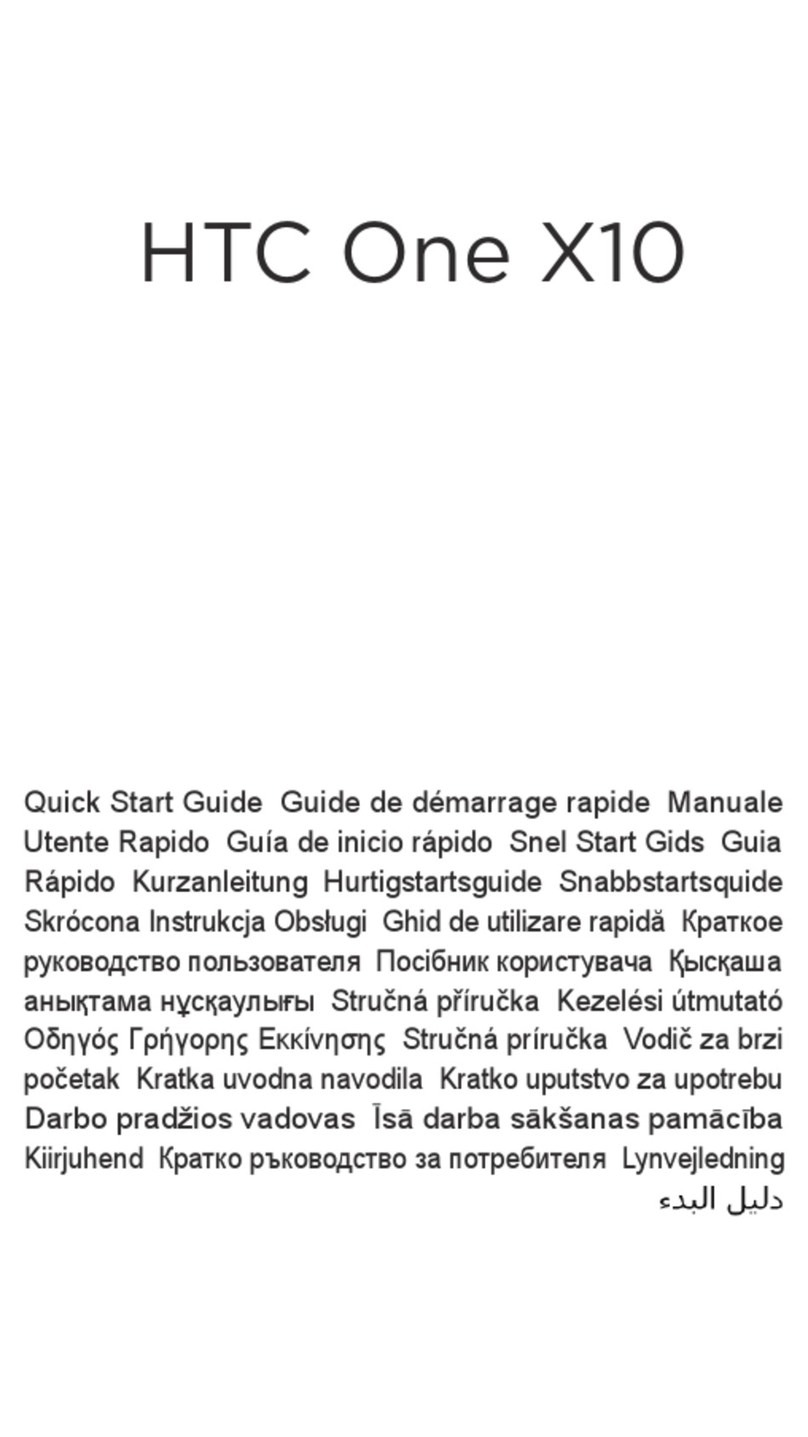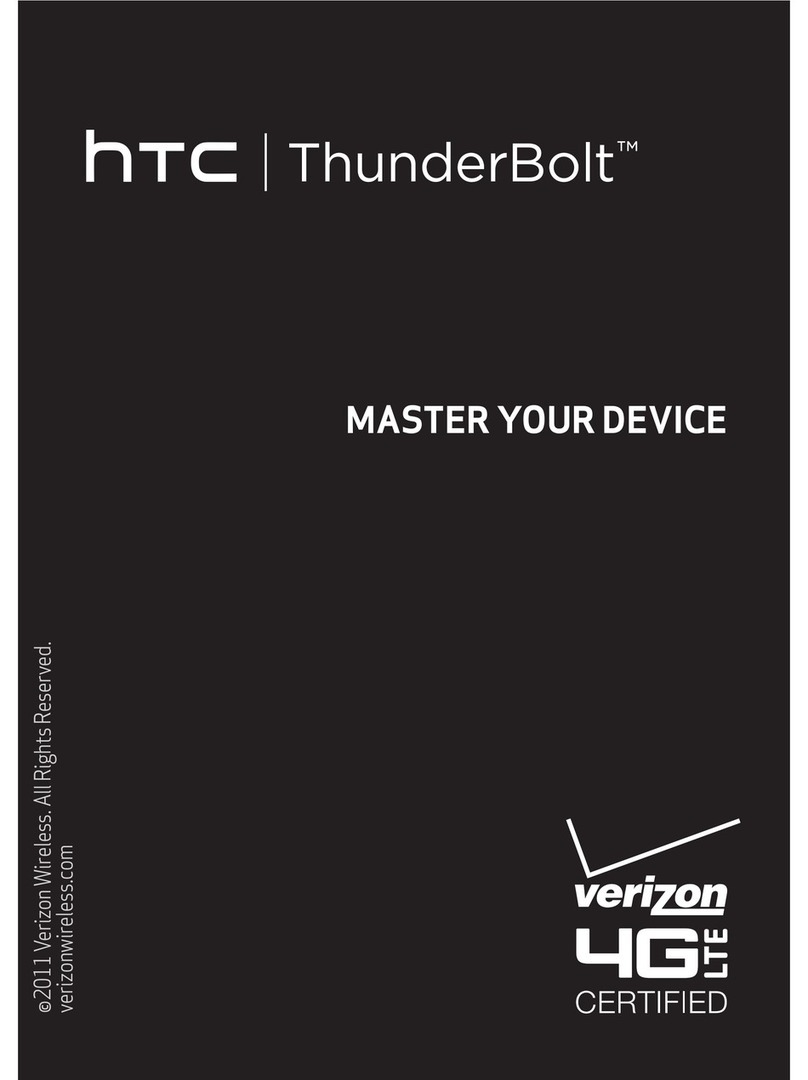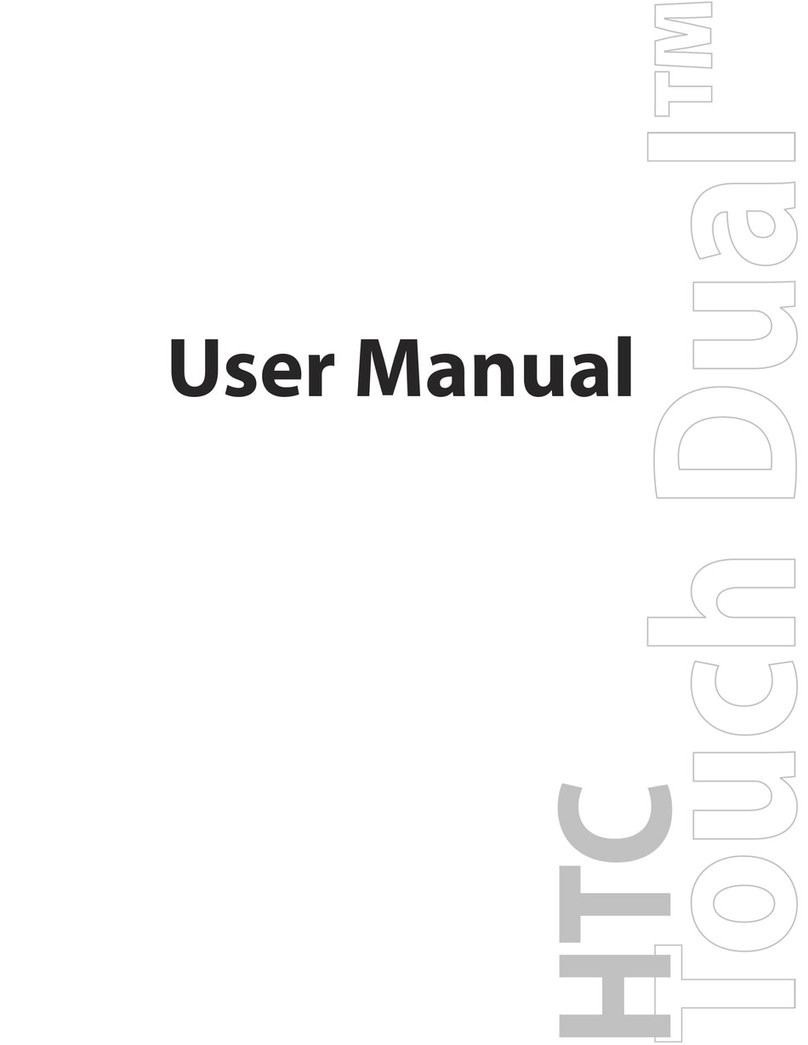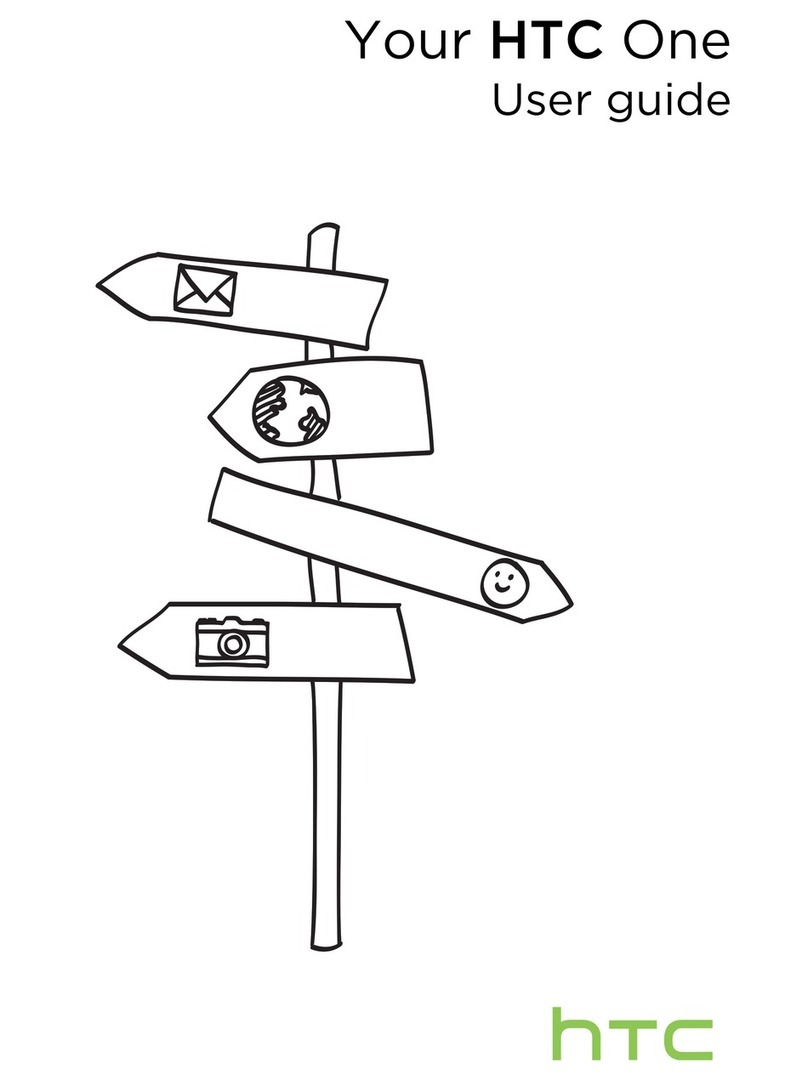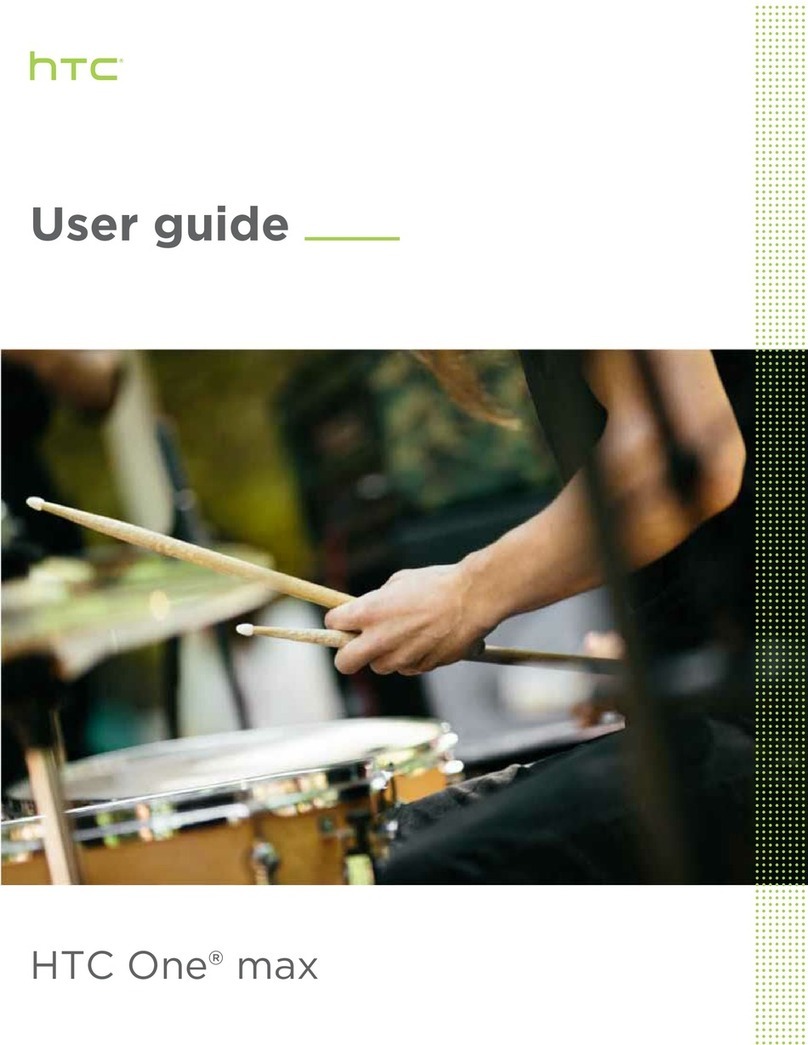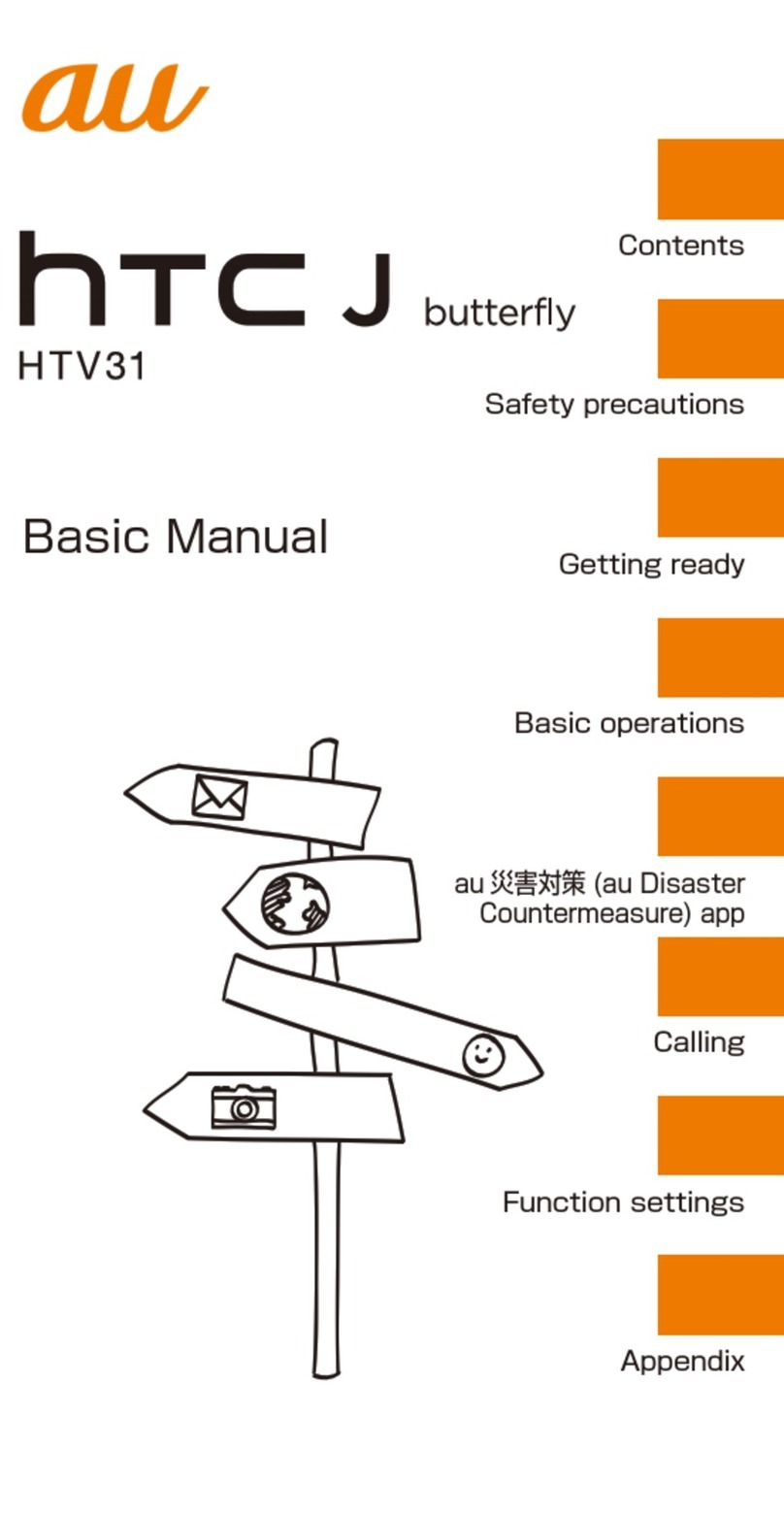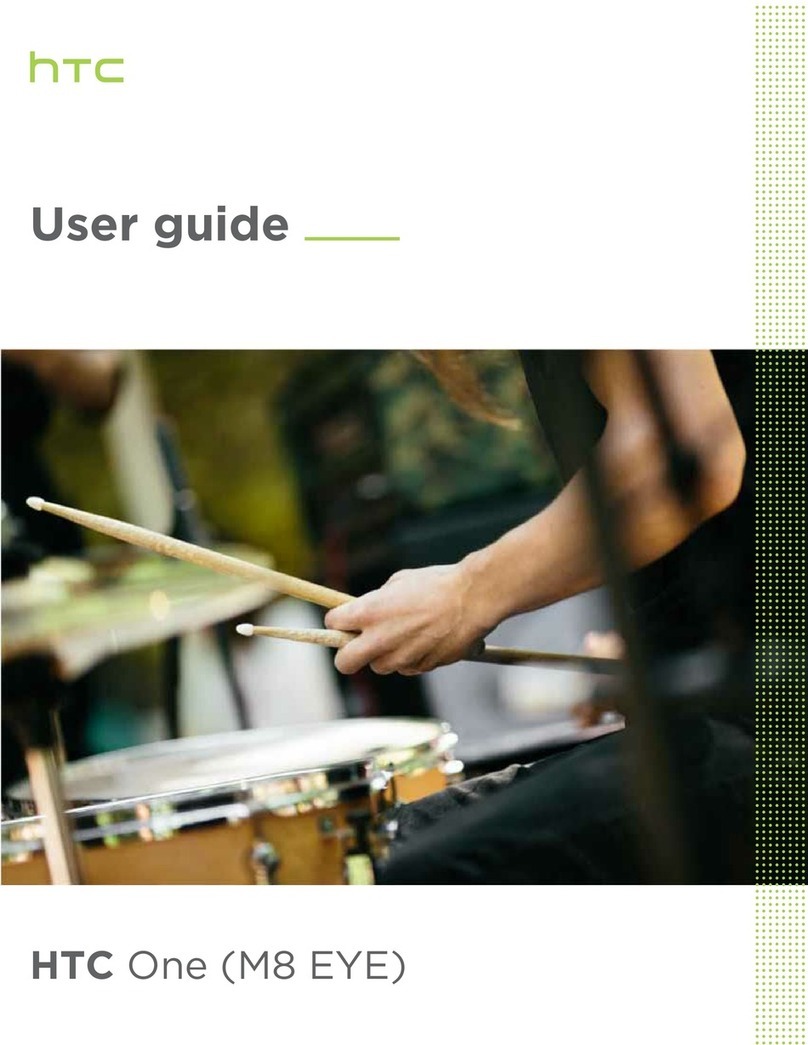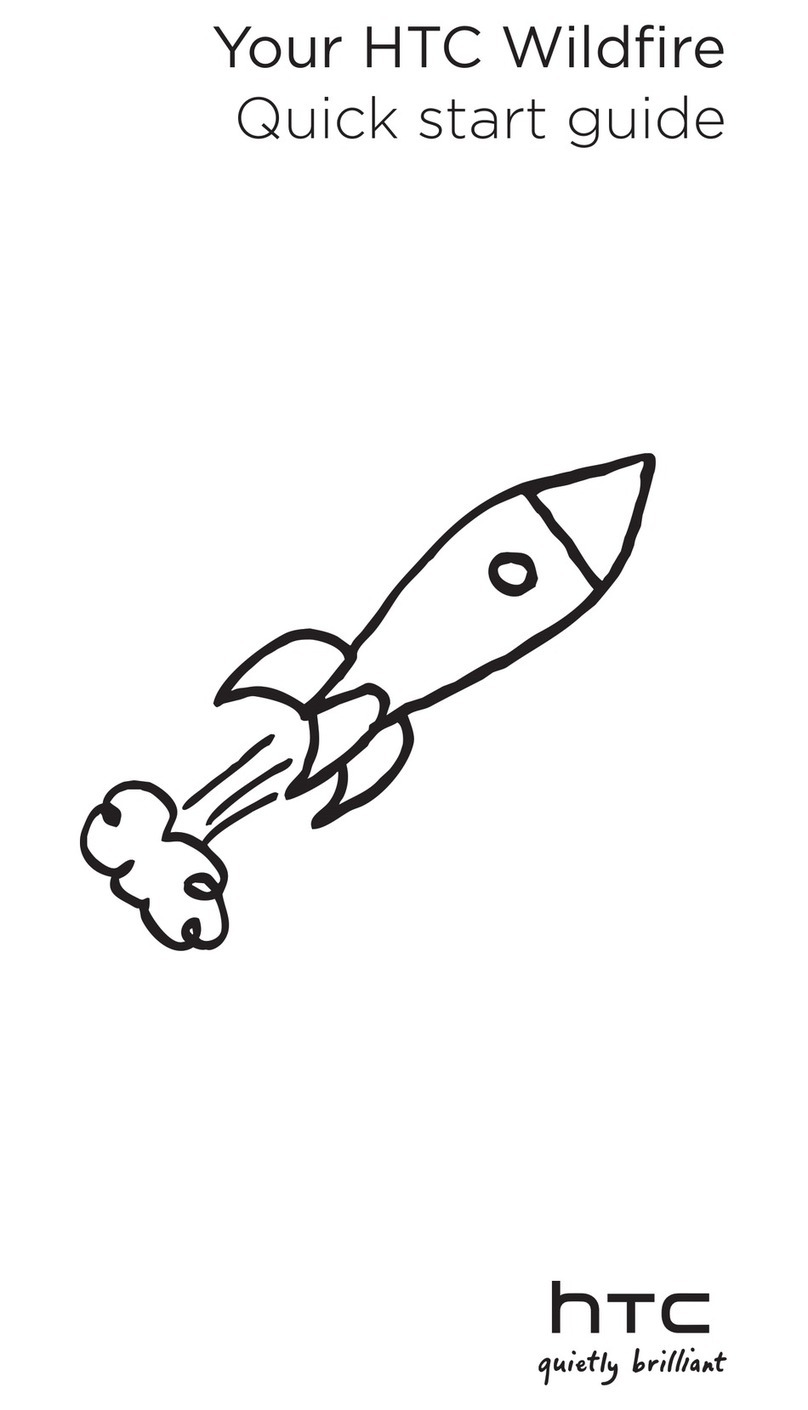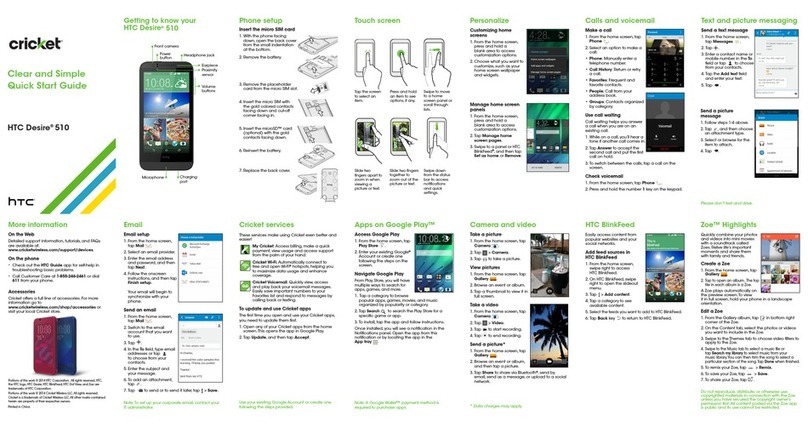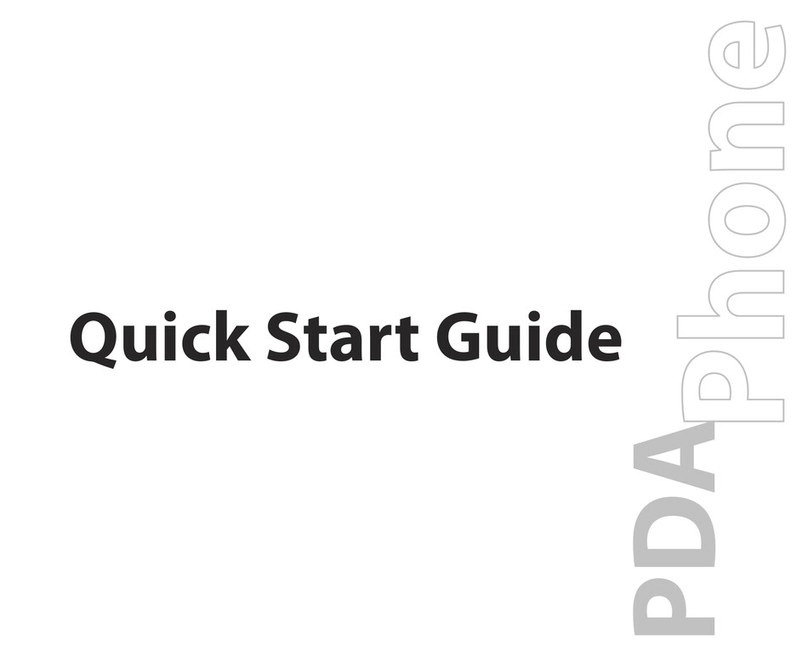TOC iii
Phone Calls...................................................................................................................................50
Make Phone Calls ................................................................................................................. 50
Call Using Smart Dial.....................................................................................................50
Dial an Extension Number............................................................................................. 51
Return a Missed Call......................................................................................................51
Call From Call History.................................................................................................... 52
Call From People...........................................................................................................52
Call Using a Speed Dial Number................................................................................... 52
Call a Number in a Text Message, Email Message, or Calendar Event ...................... 52
Call Emergency Numbers.............................................................................................. 52
Make International Calls ................................................................................................ 53
Set Up Speed Dial................................................................................................................. 54
Receive Phone Calls.............................................................................................................54
In-call Options........................................................................................................................ 55
3-way Calling.................................................................................................................. 55
End a Call....................................................................................................................... 56
Call Services.......................................................................................................................... 56
Caller ID ......................................................................................................................... 56
Call Waiting.................................................................................................................... 56
Call Forwarding.............................................................................................................. 57
Call History ............................................................................................................................ 57
Open Call History........................................................................................................... 57
Save a Number From Call History................................................................................. 58
Prepend a Number From Call History........................................................................... 58
Block a Caller.................................................................................................................58
Erase Call History..........................................................................................................59
Change Ringtone Settings ....................................................................................................59
Visual Voicemail.................................................................................................................... 60
Set Up Visual Voicemail ................................................................................................ 60
Review Visual Voicemail................................................................................................ 60
Voicemail (Traditional)........................................................................................................... 61
Voicemail Notification.....................................................................................................62
Set Up Voicemail ........................................................................................................... 62