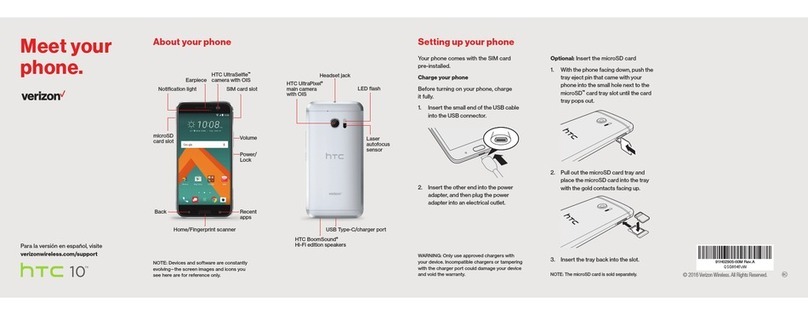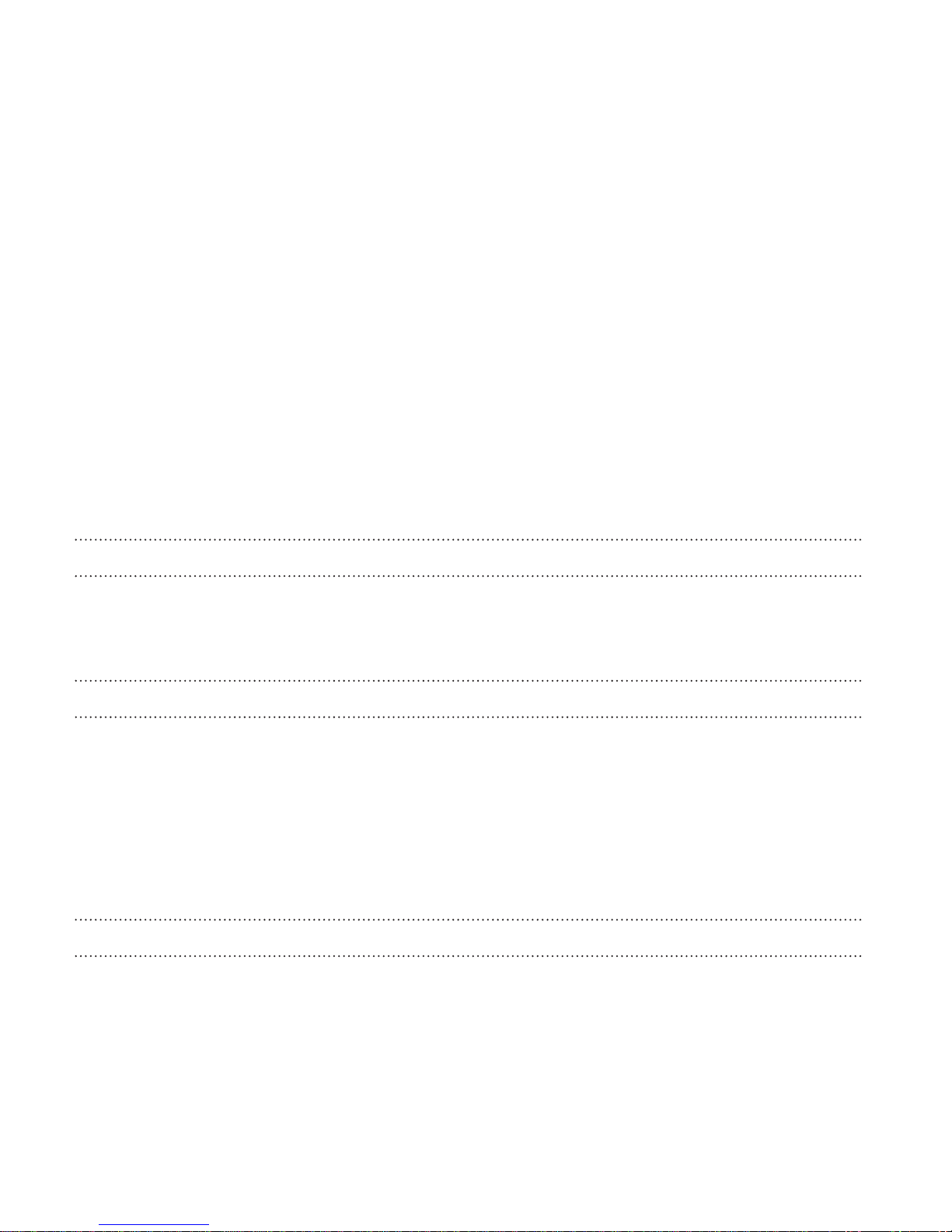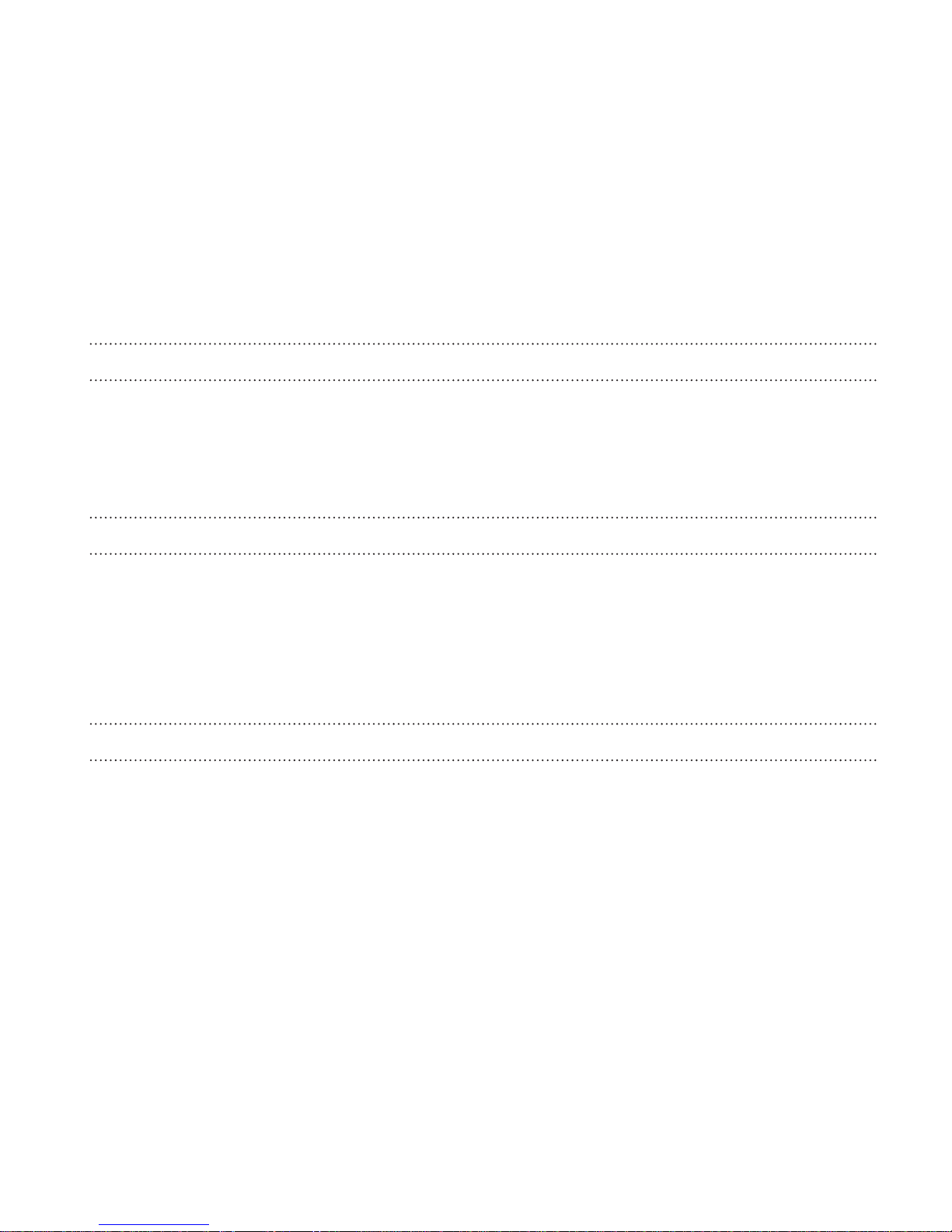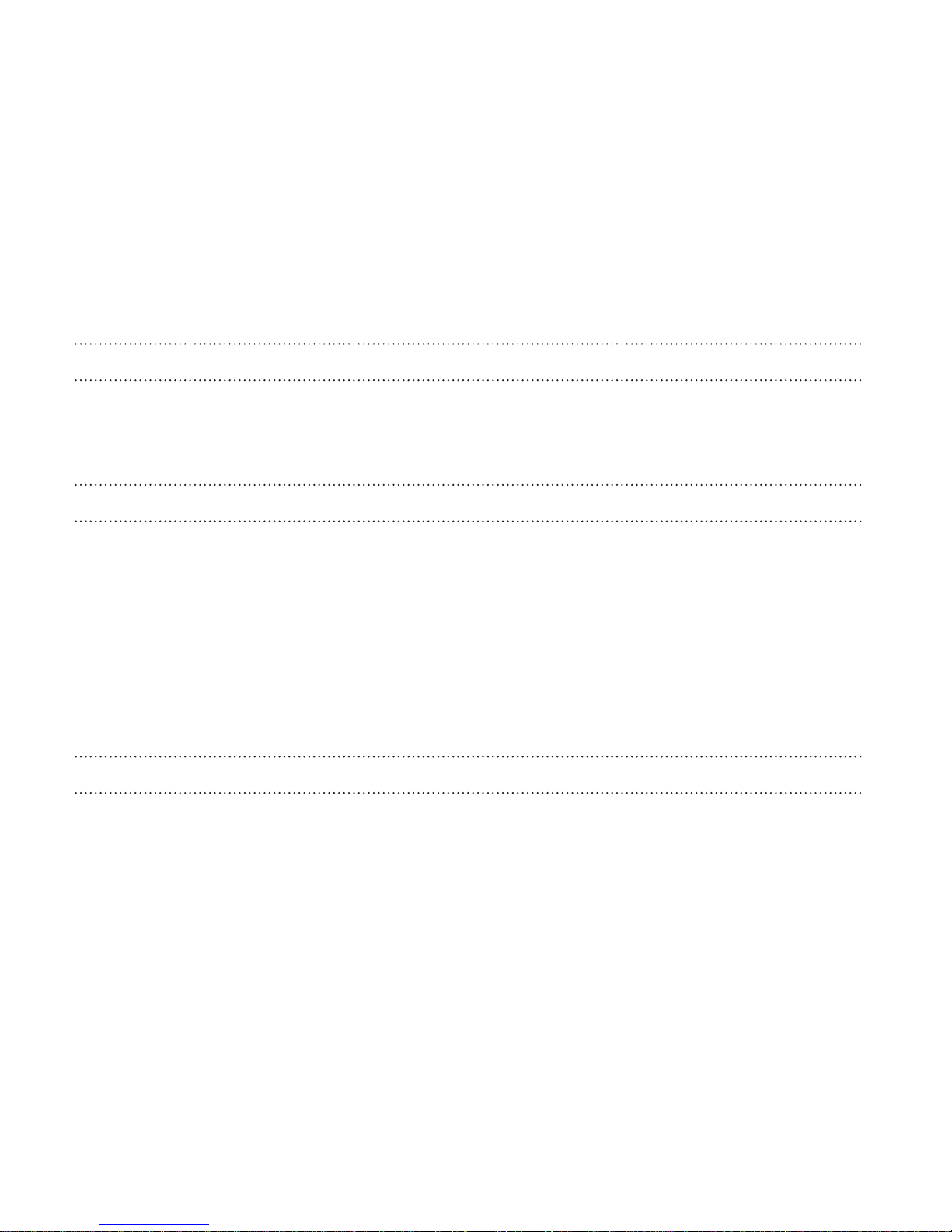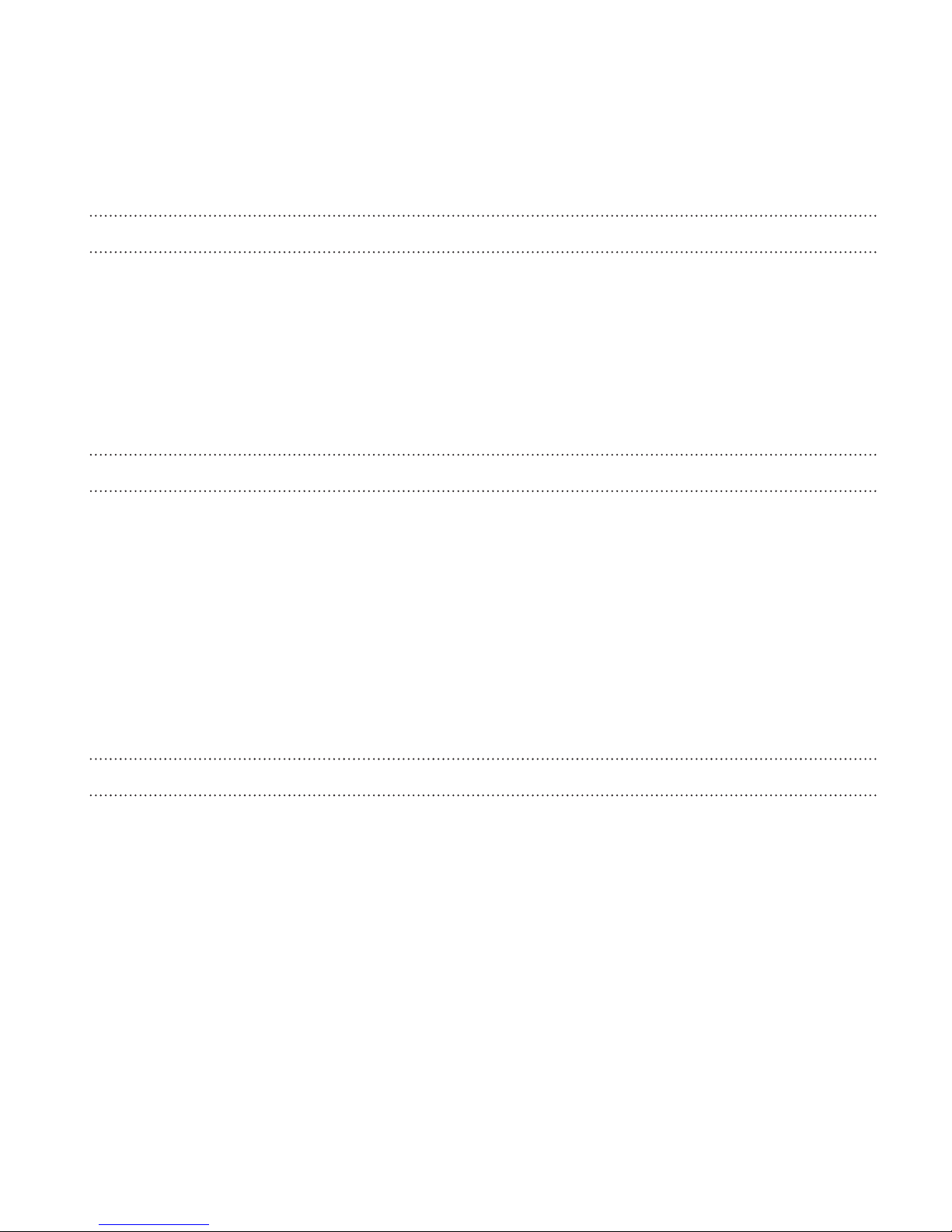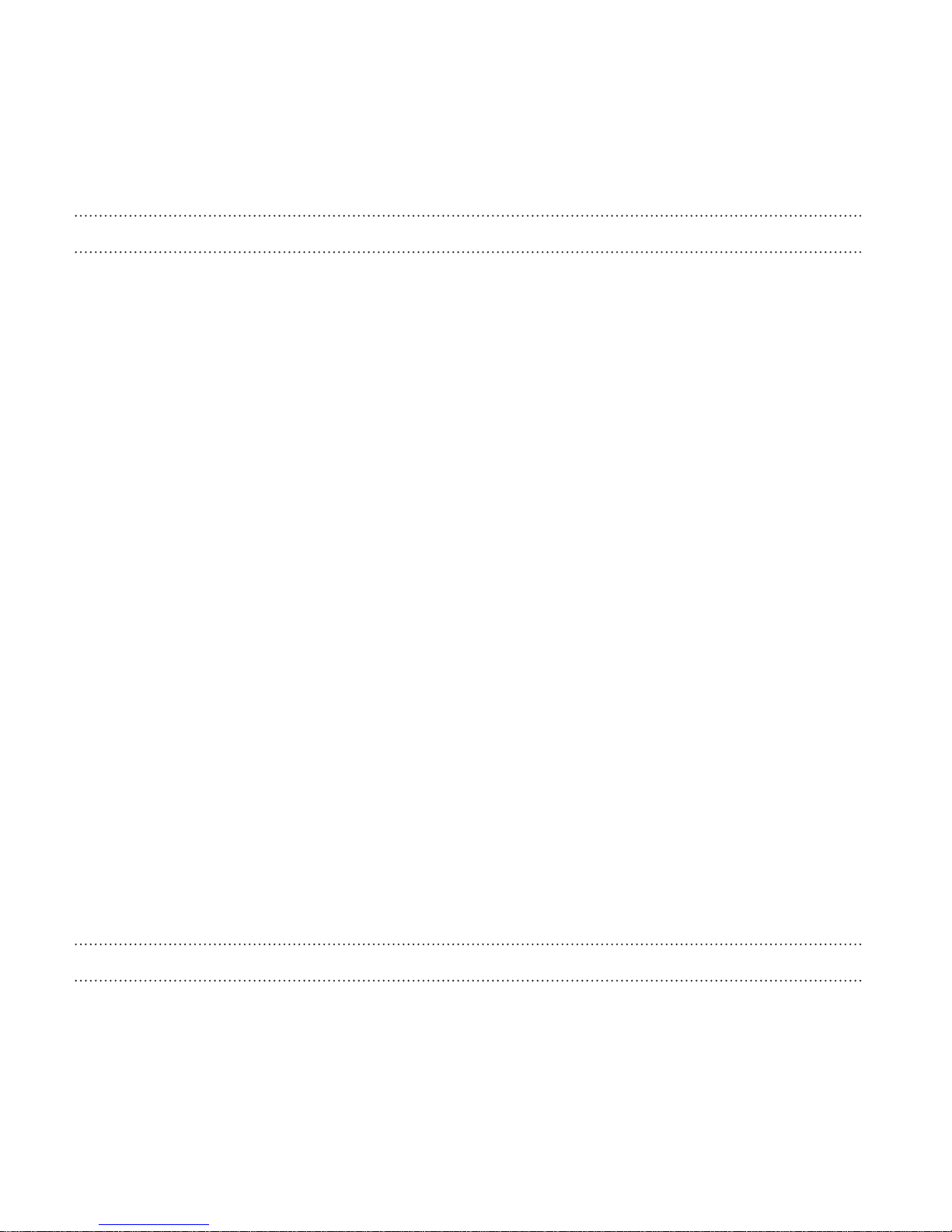HTC One (M8) User manual
Other HTC Cell Phone manuals
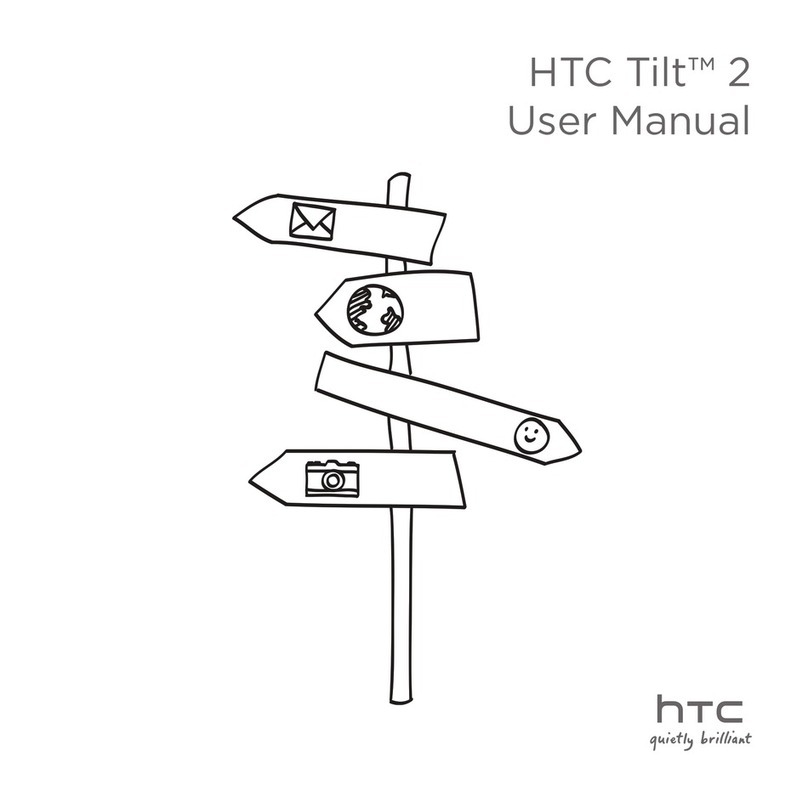
HTC
HTC Tilt 2 NMRHOD00 User manual

HTC
HTC Inspire 4G User manual

HTC
HTC HTC Desire X User manual
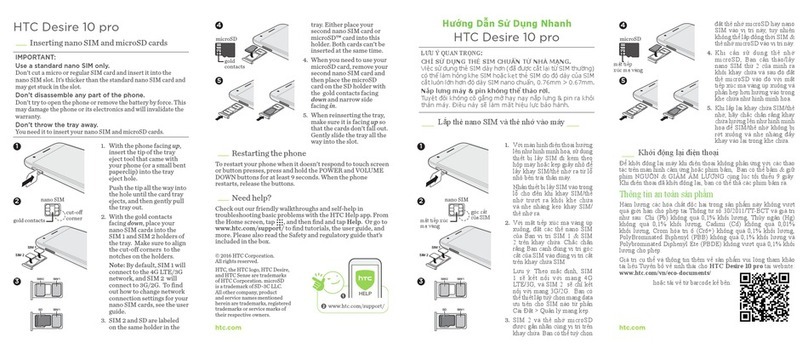
HTC
HTC Desire 10 pro User manual

HTC
HTC Hero 200 User manual
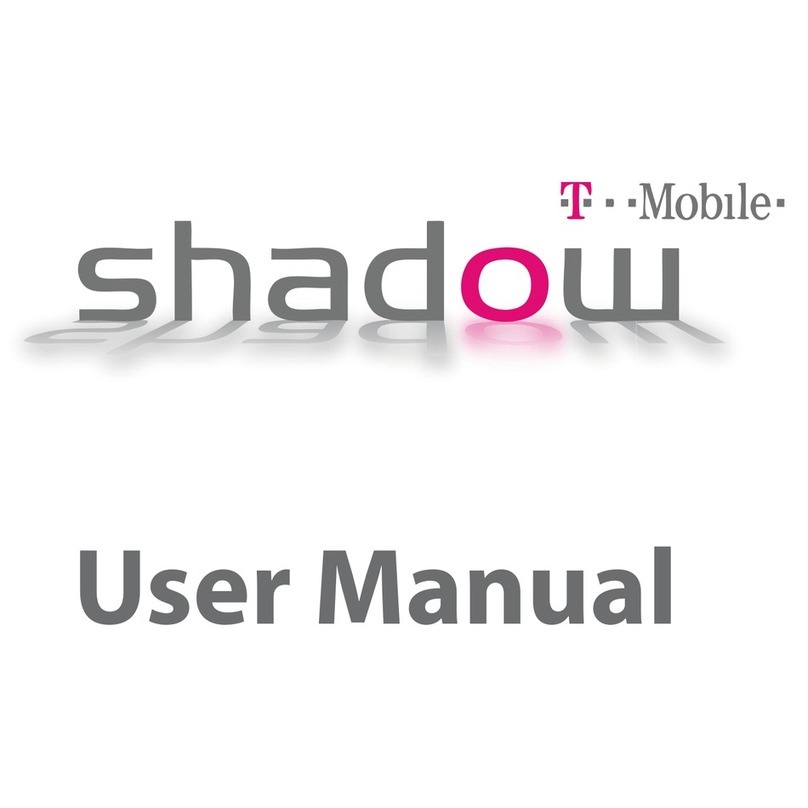
HTC
HTC T-Mobile Shadow Hotspot User manual
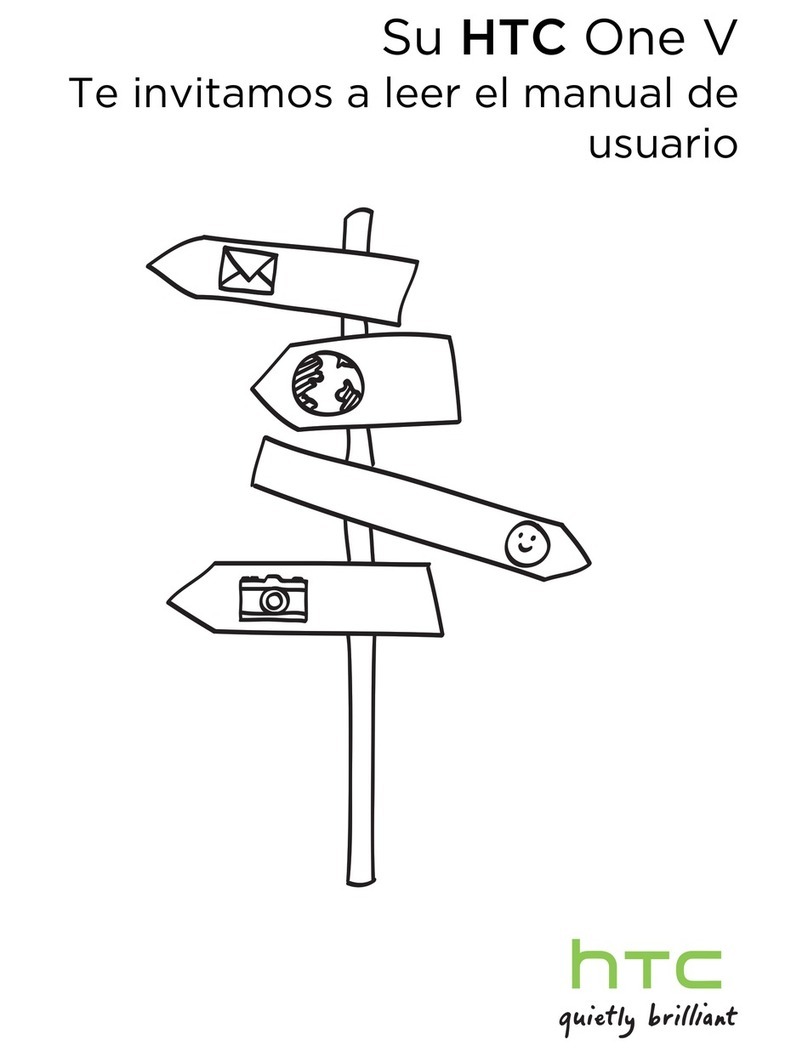
HTC
HTC ONE V Instruction Manual
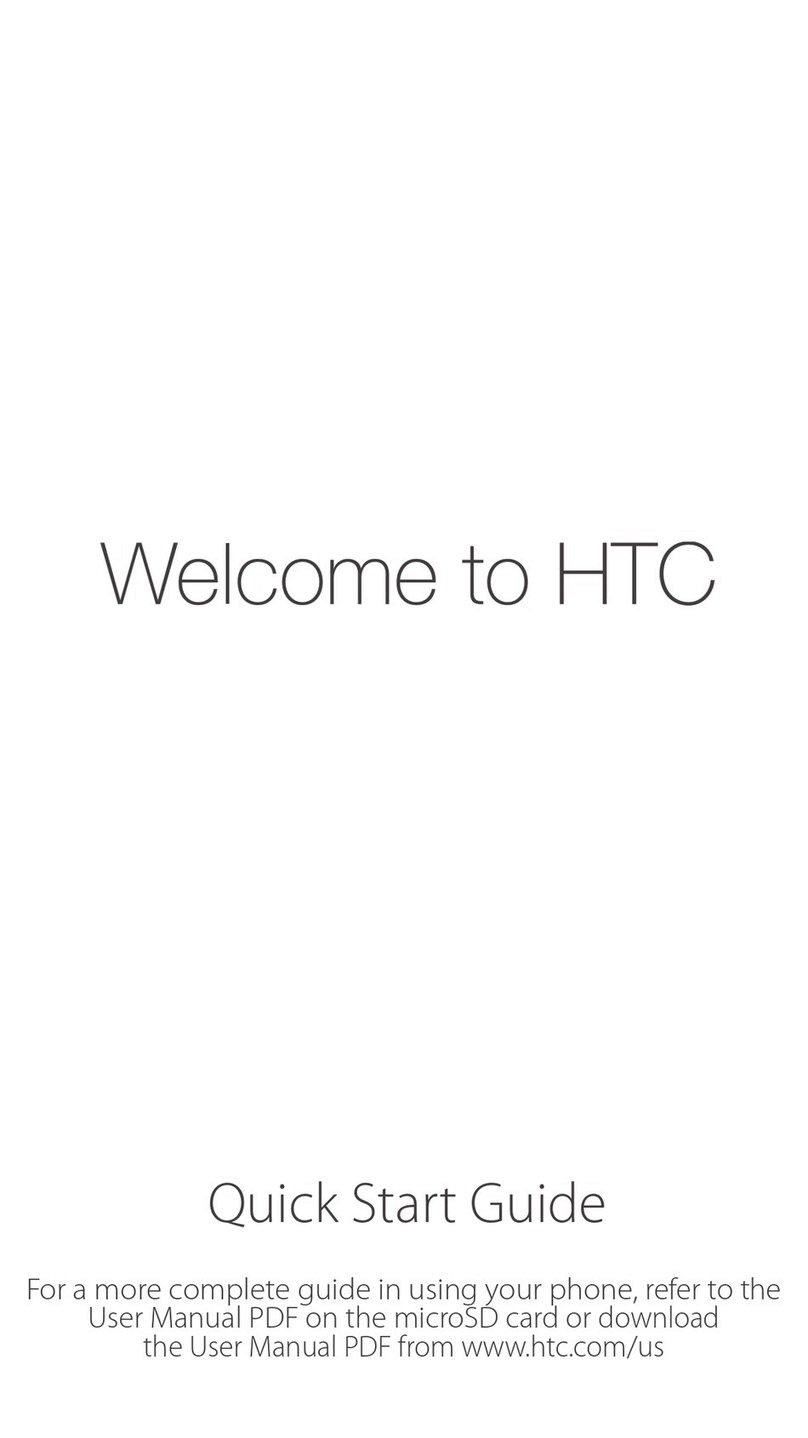
HTC
HTC Hero - Smartphone - WCDMA User manual

HTC
HTC Desire 816 User manual
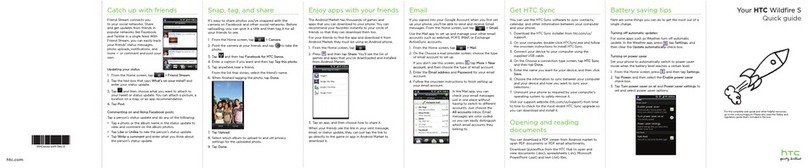
HTC
HTC Wildfire S metroPCS User manual
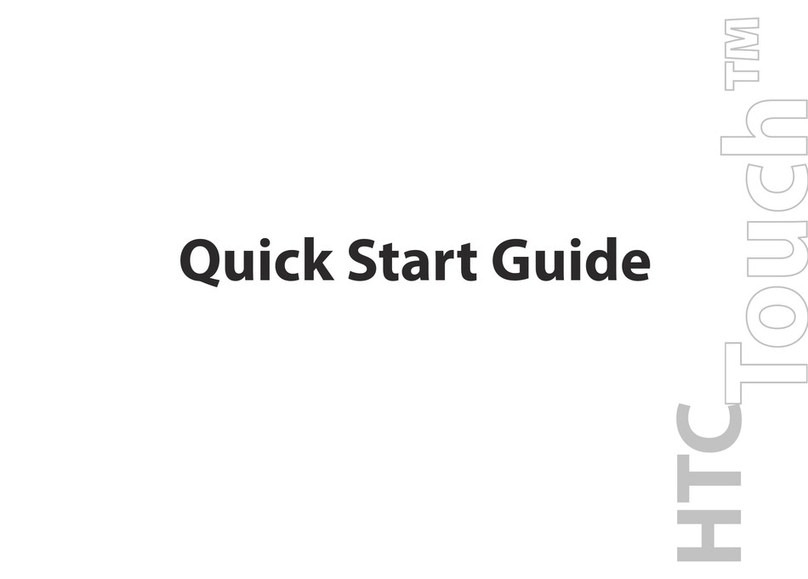
HTC
HTC Touch Alltel User manual
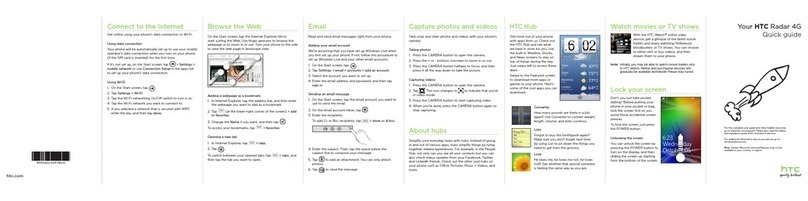
HTC
HTC Radar 4G Cincinnati Bell User manual

HTC
HTC HTC Wildfire S User manual
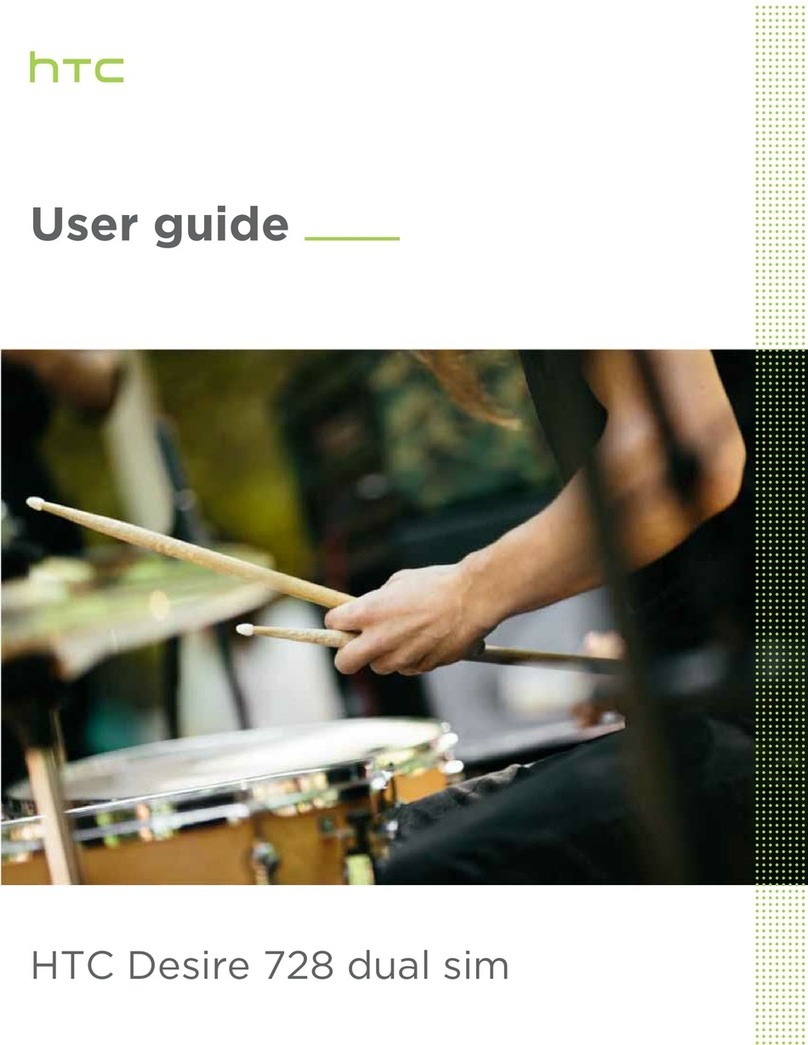
HTC
HTC Desire 728 dual sim User manual

HTC
HTC Desire 210 User manual

HTC
HTC U23 pro User manual

HTC
HTC Cell Phone User manual

HTC
HTC HTC One X User manual
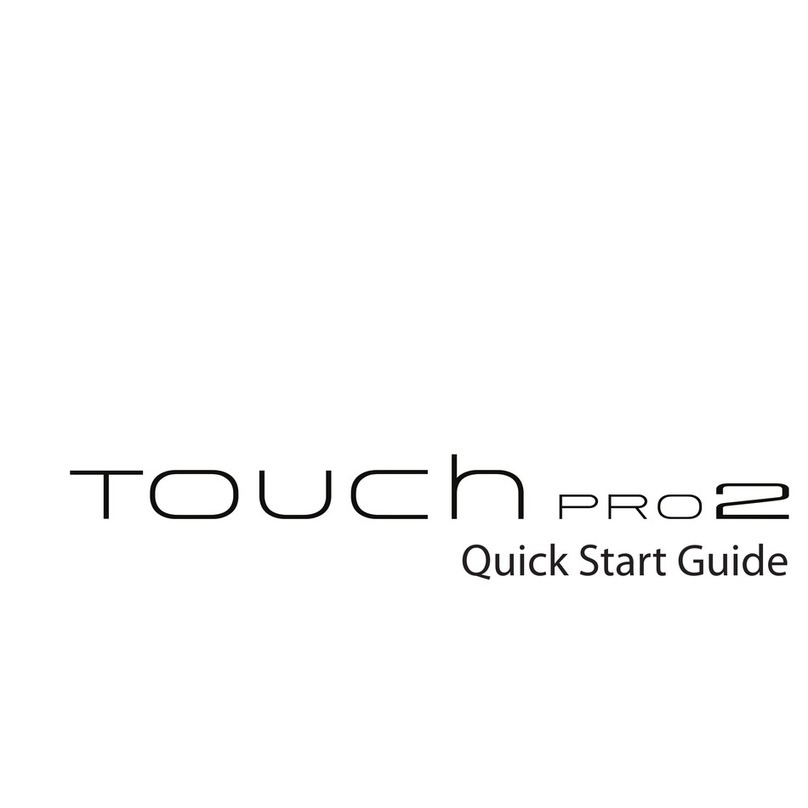
HTC
HTC touchpro2 - Touch Pro 2 Smartphone User manual
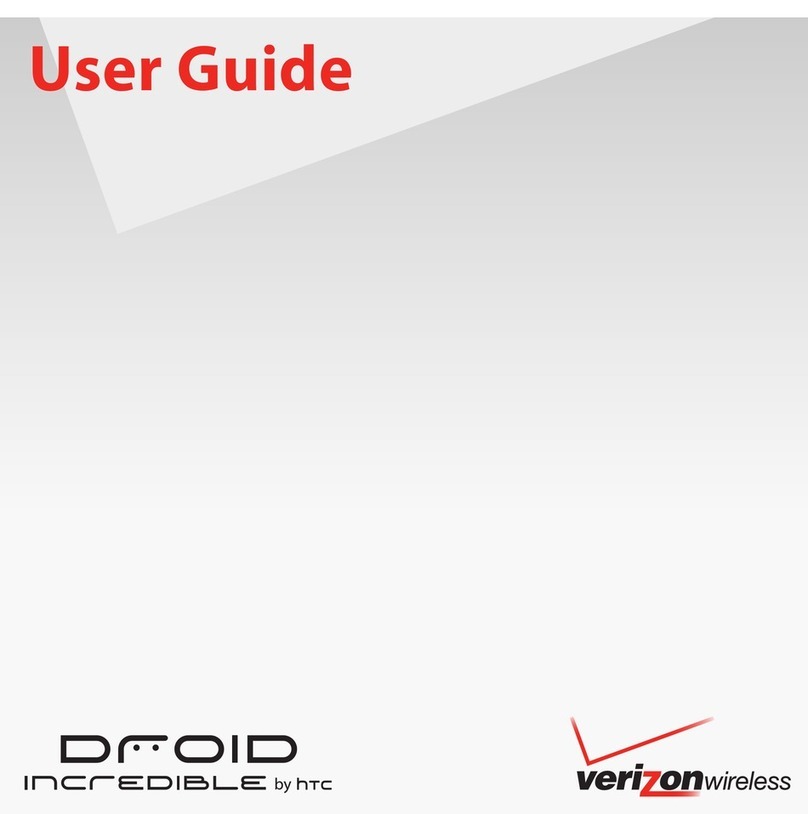
HTC
HTC DROID INCREDIBLE User manual