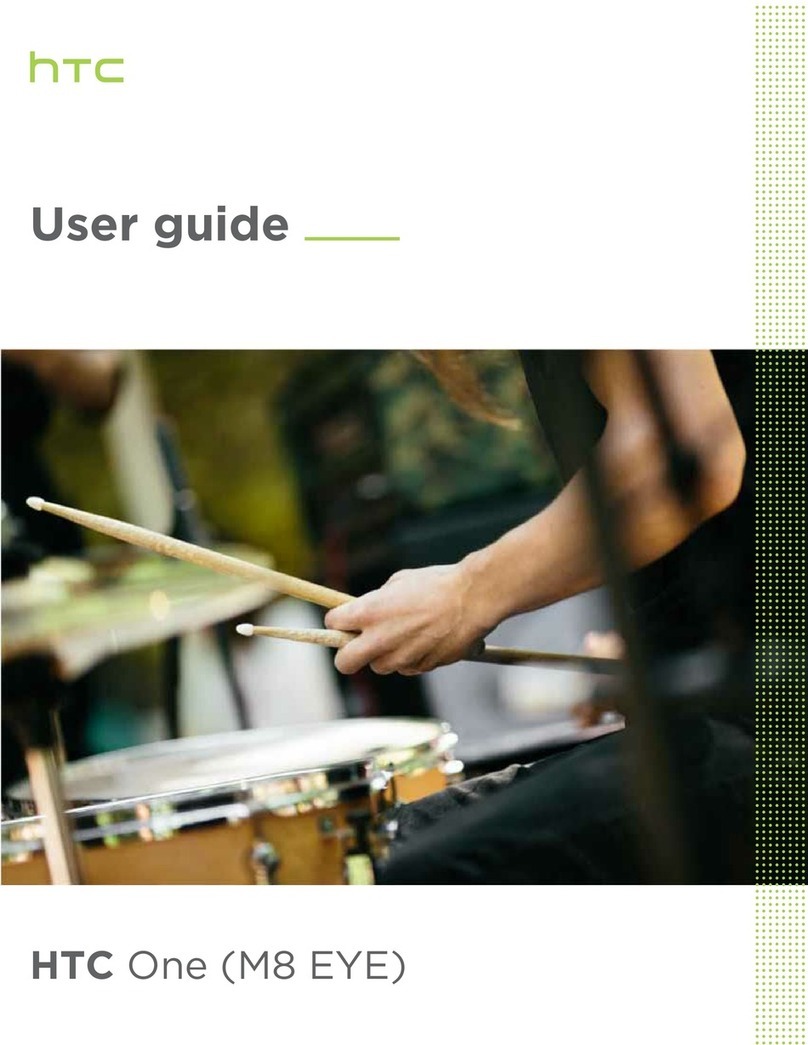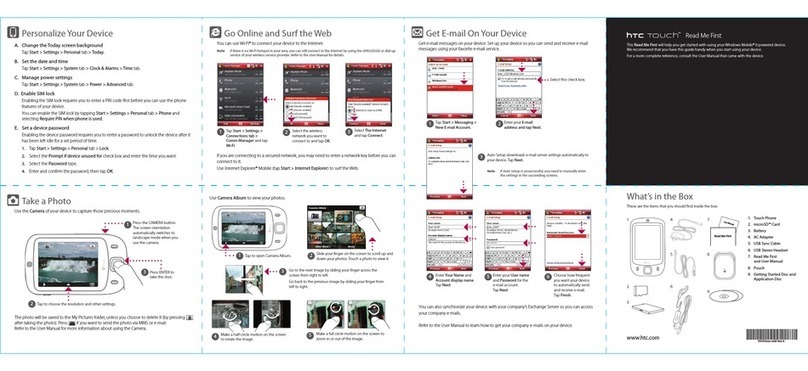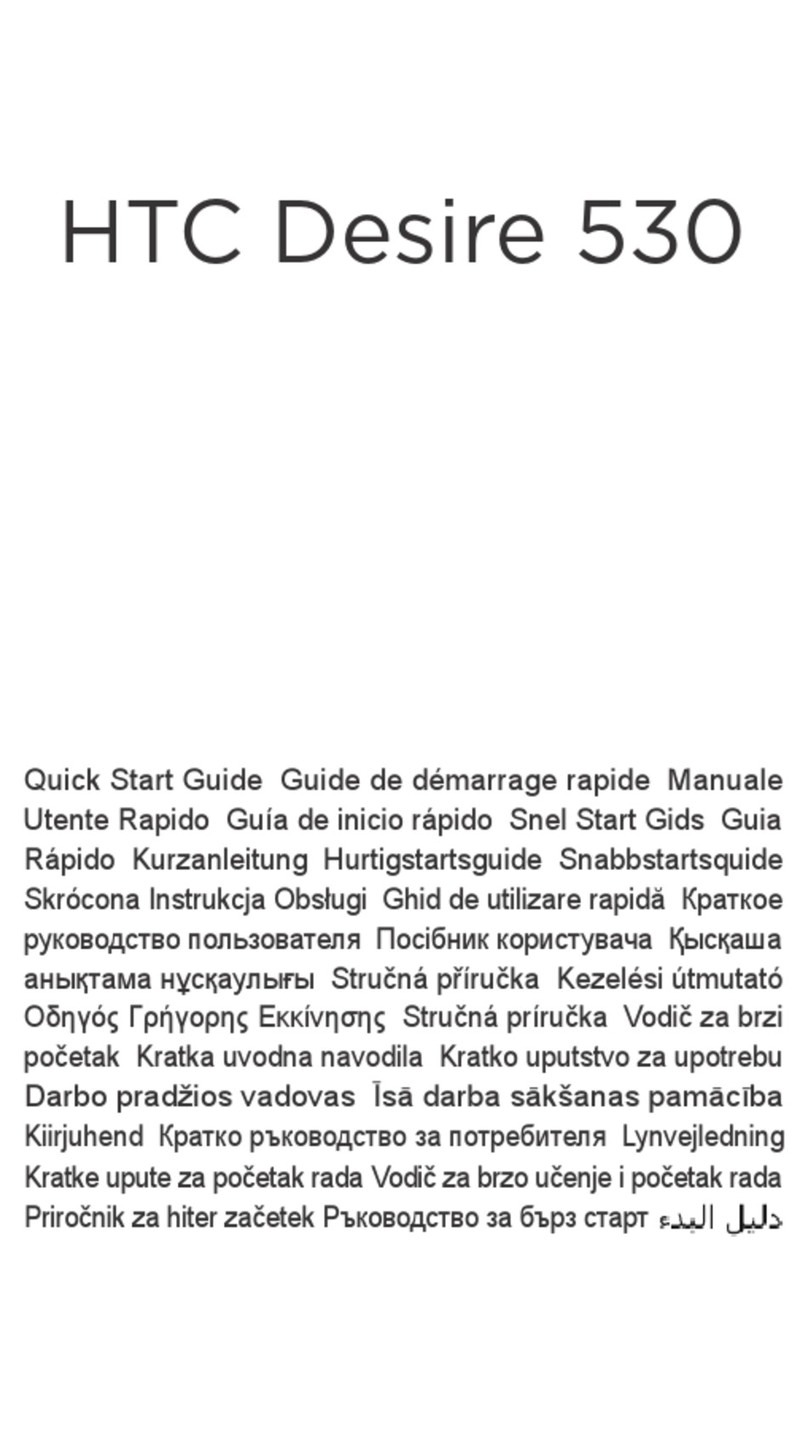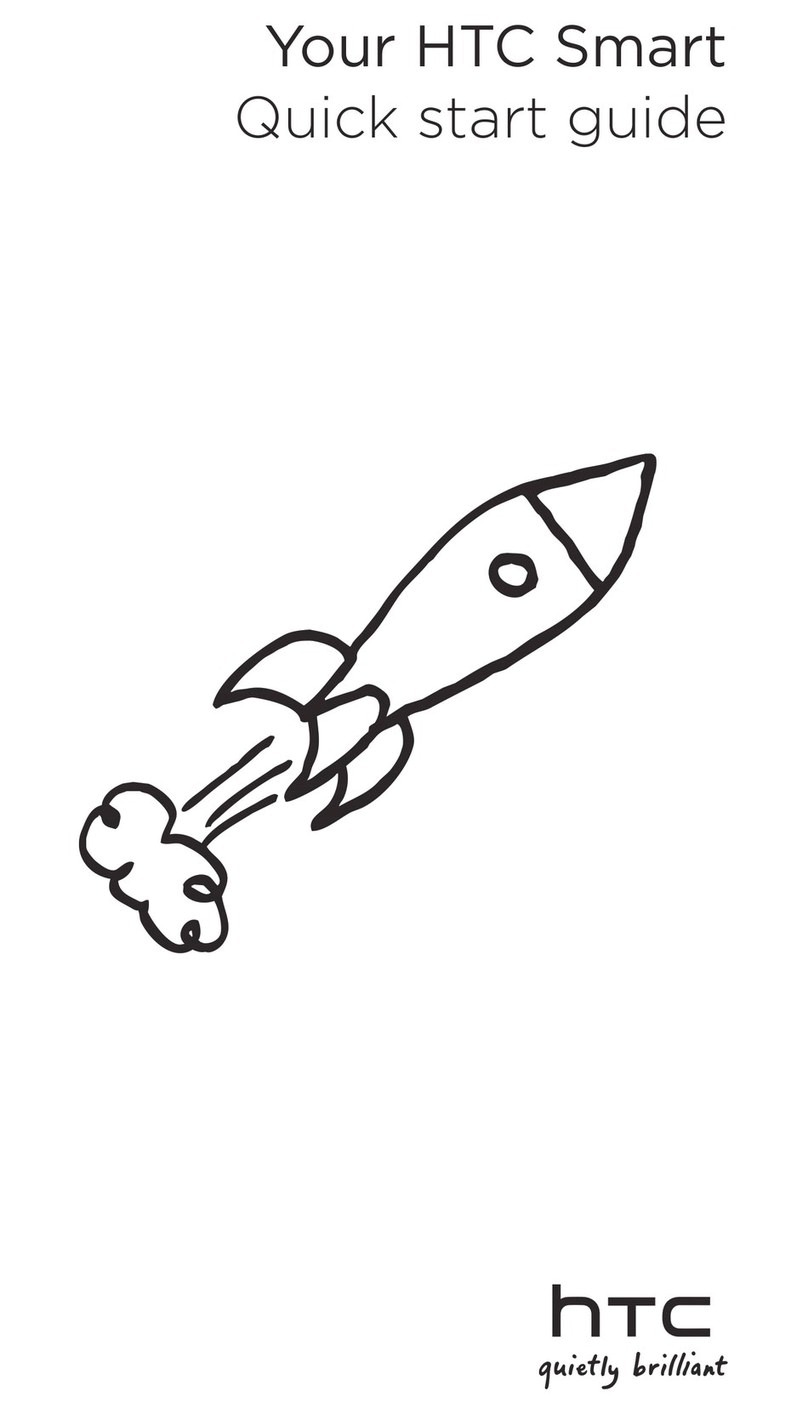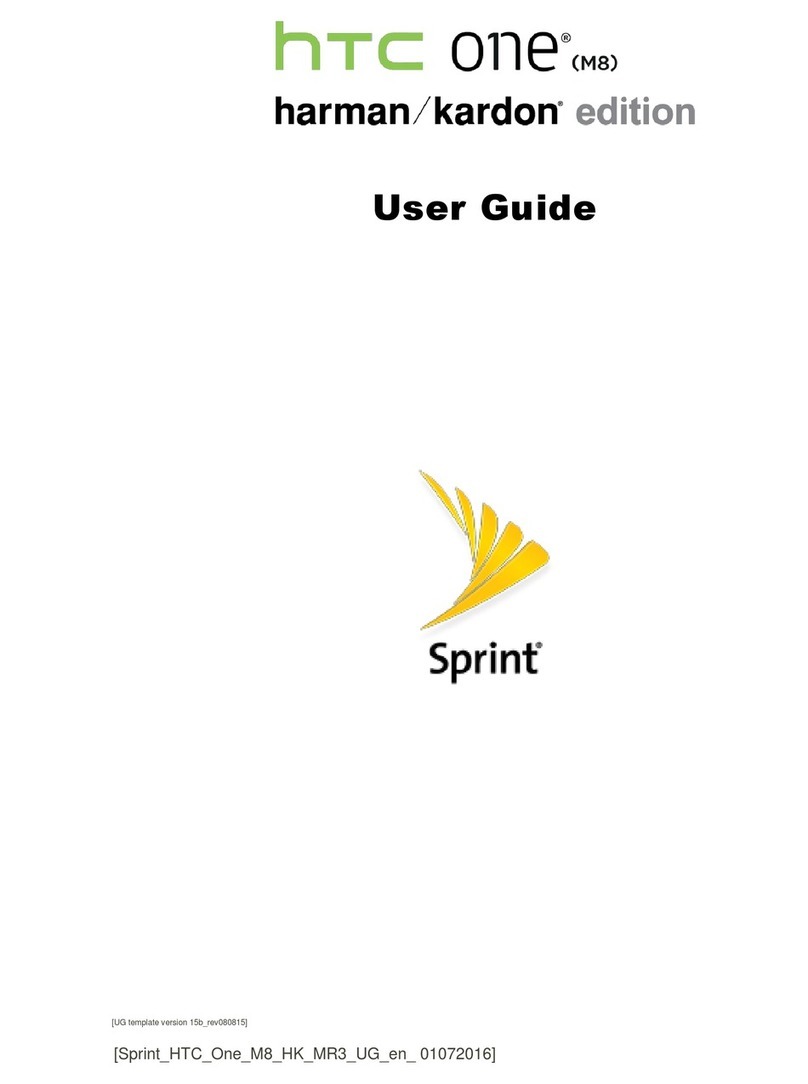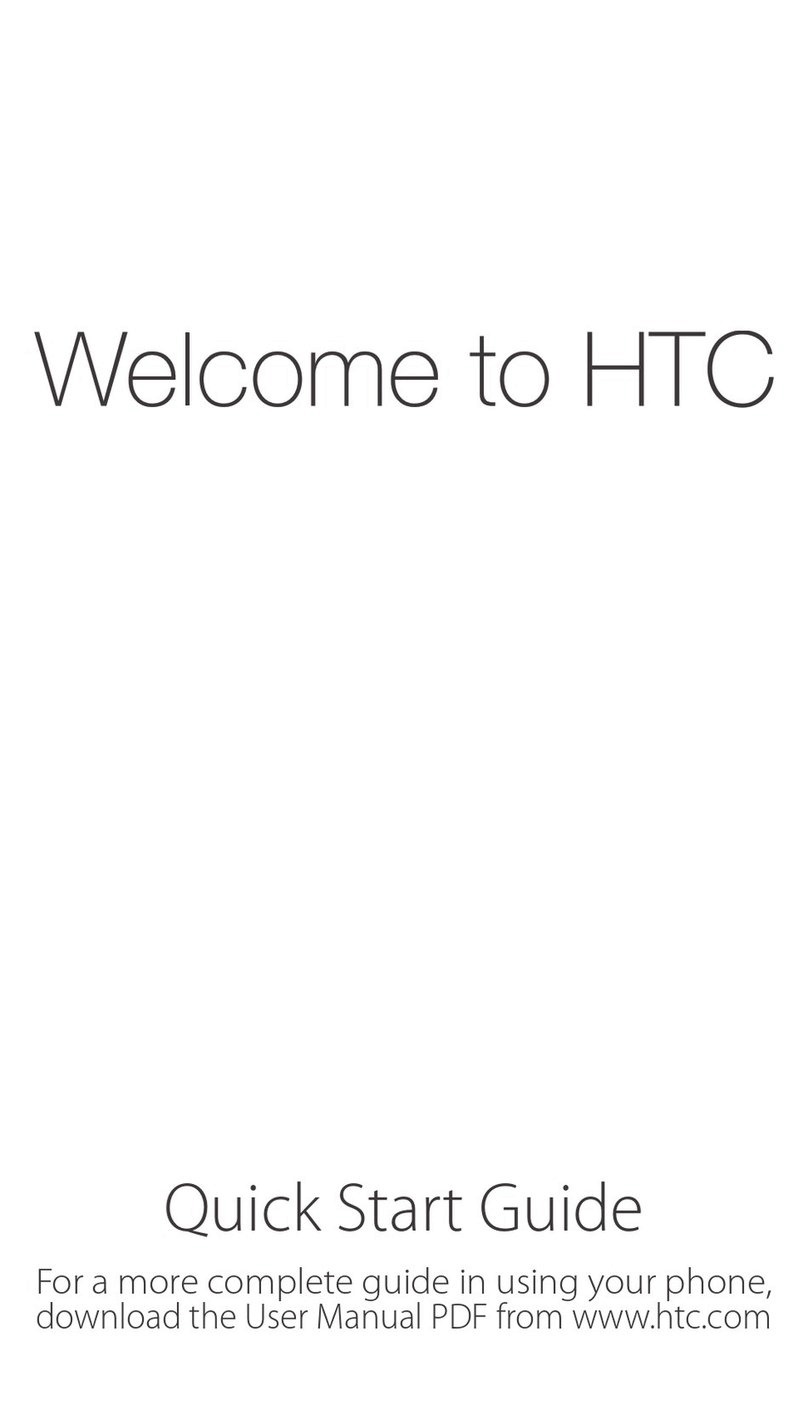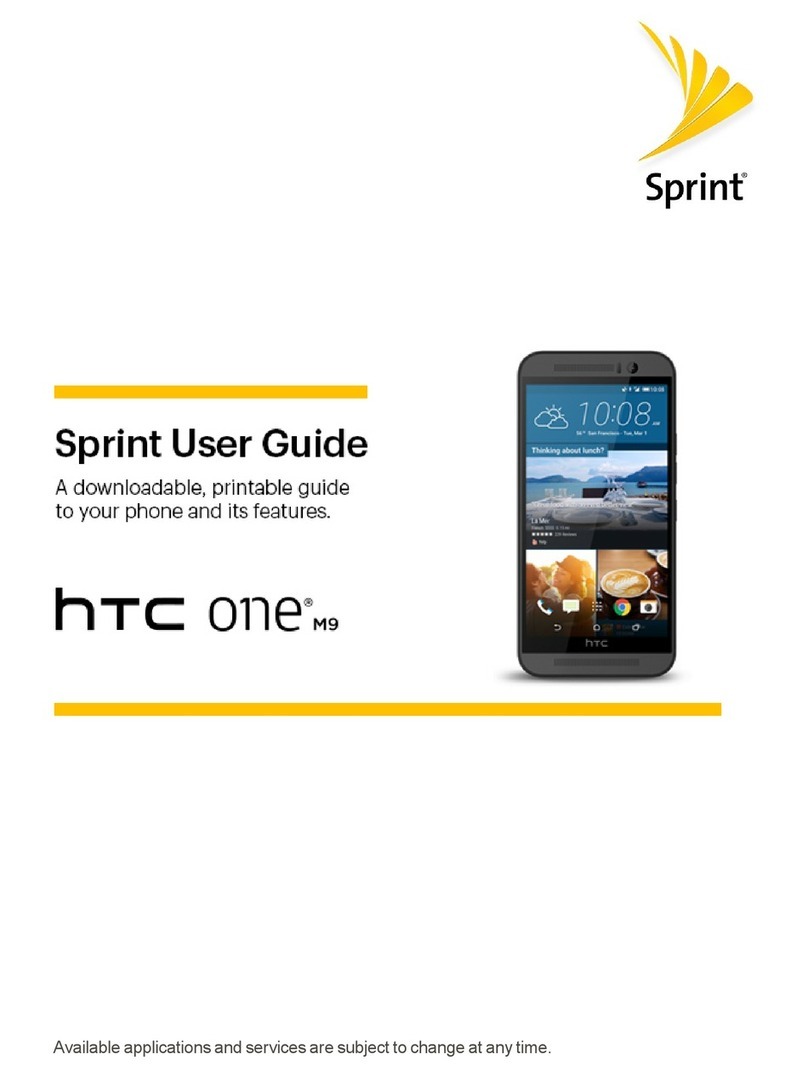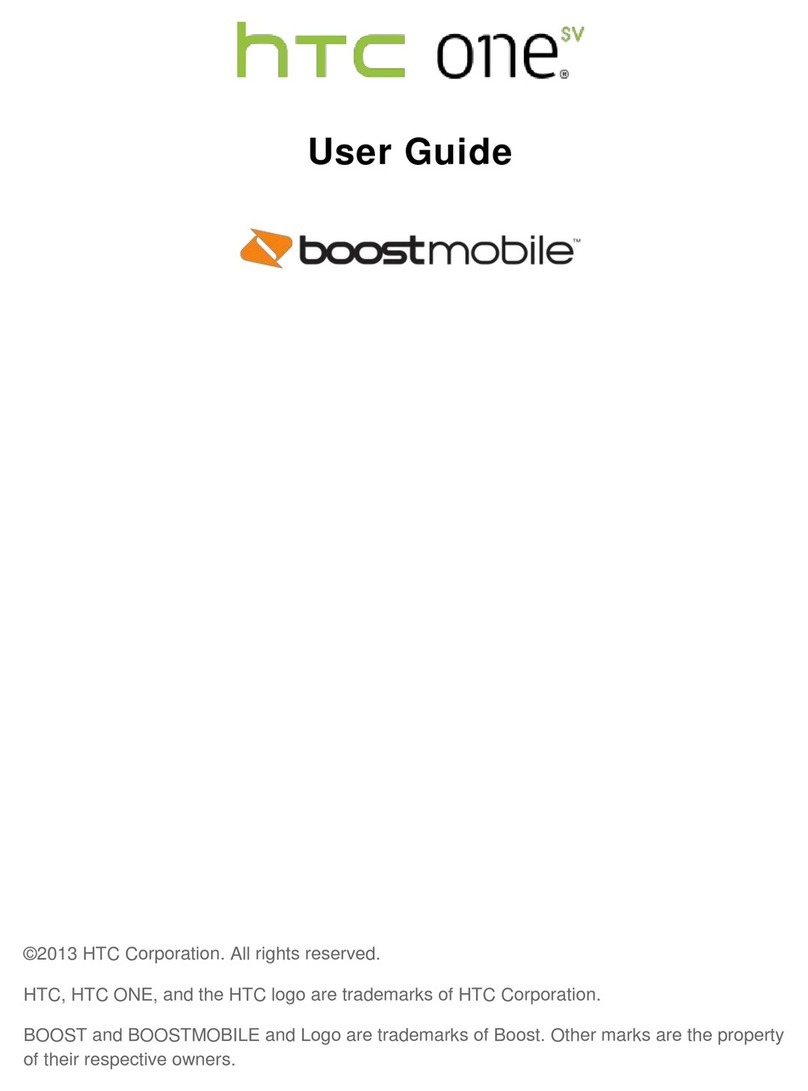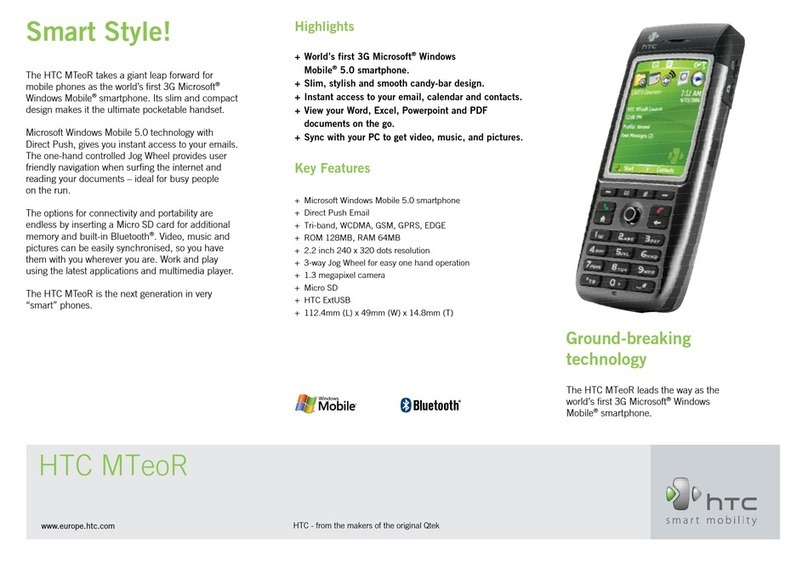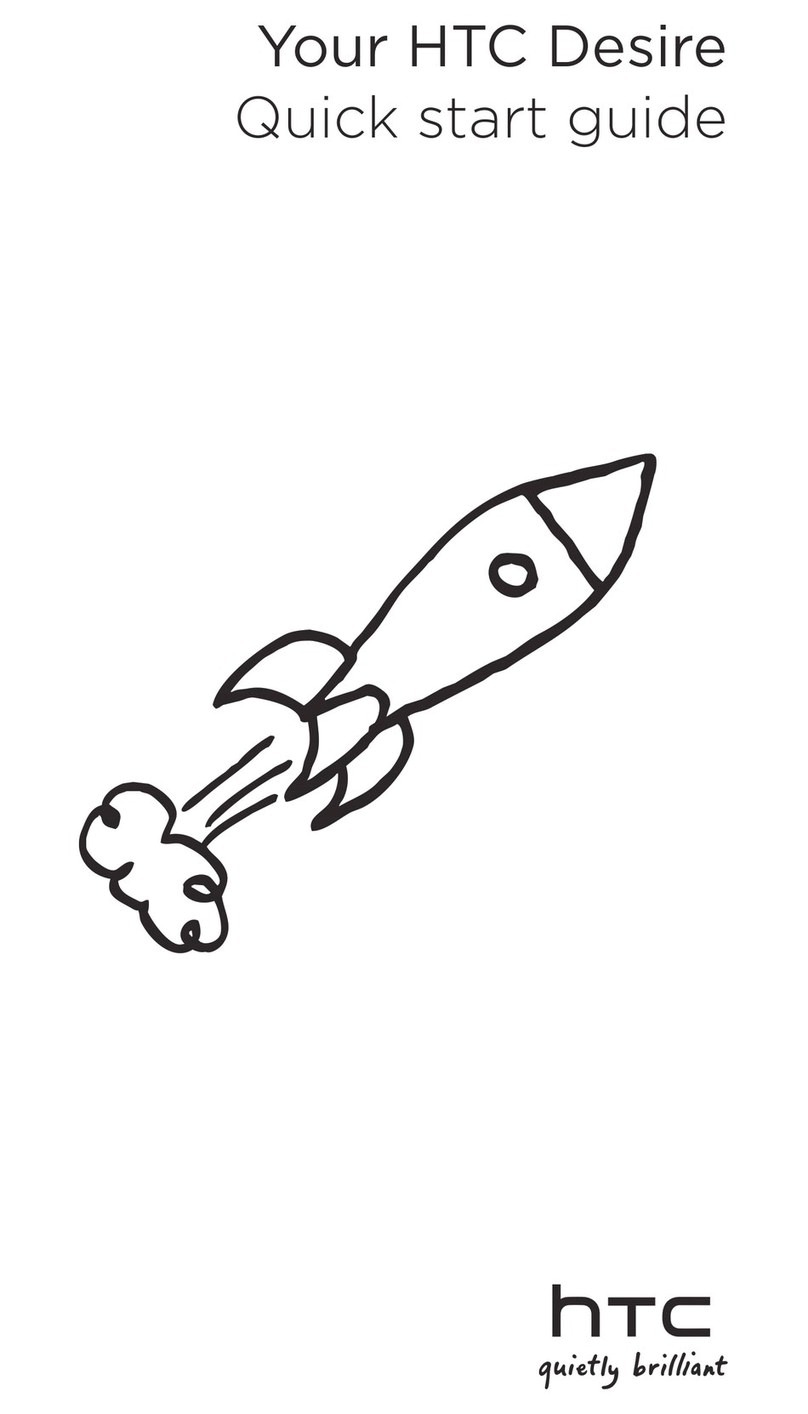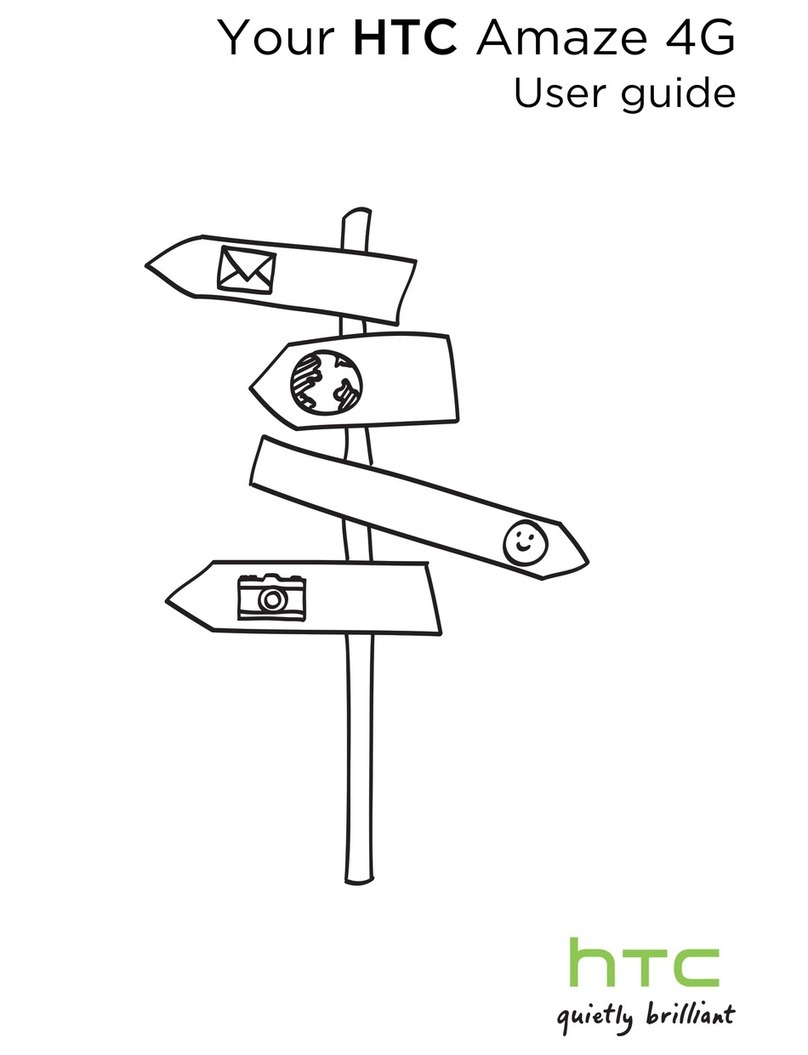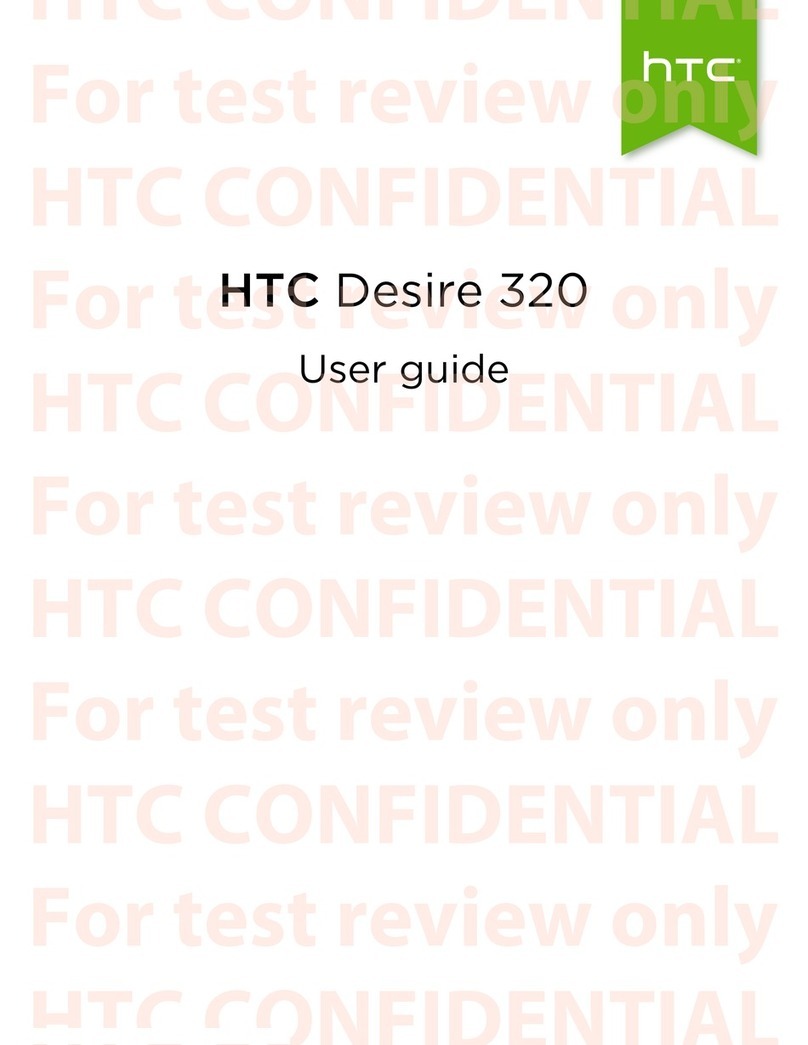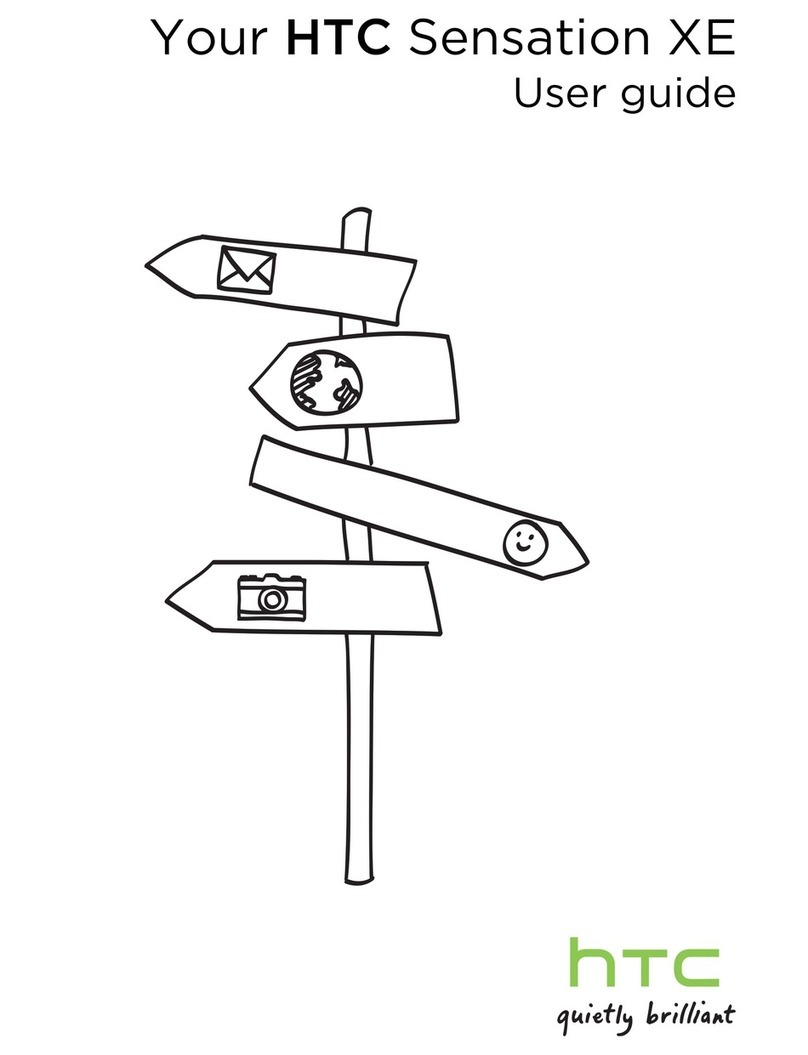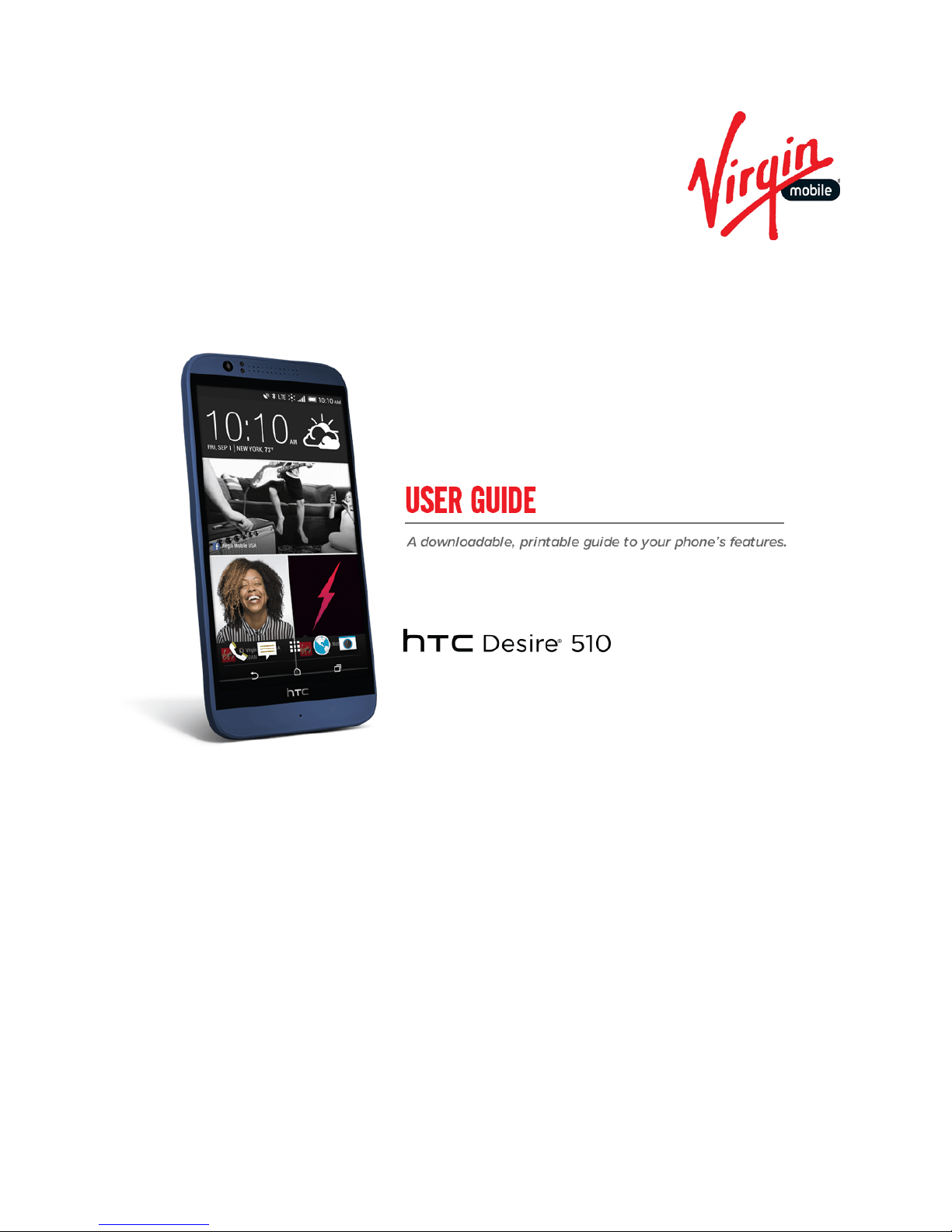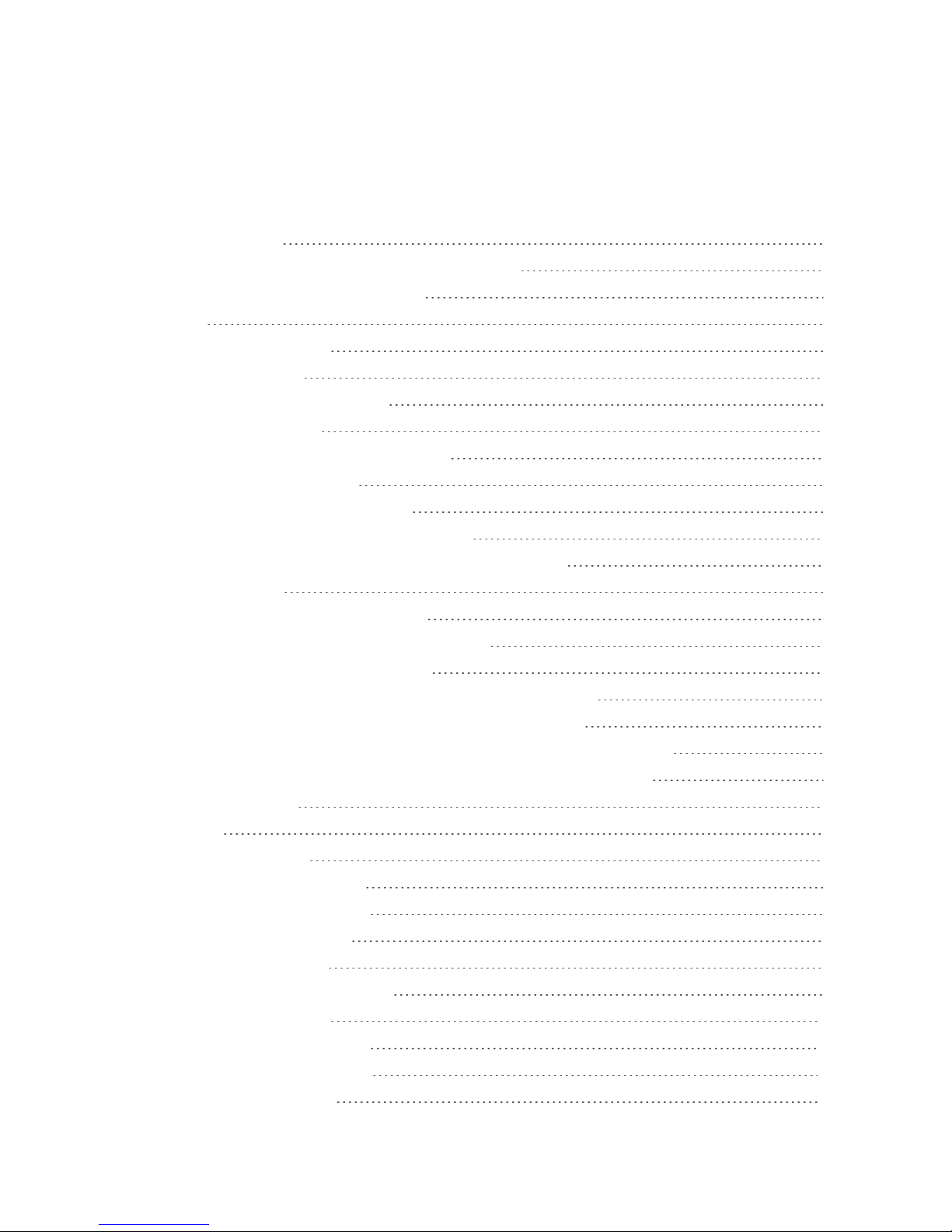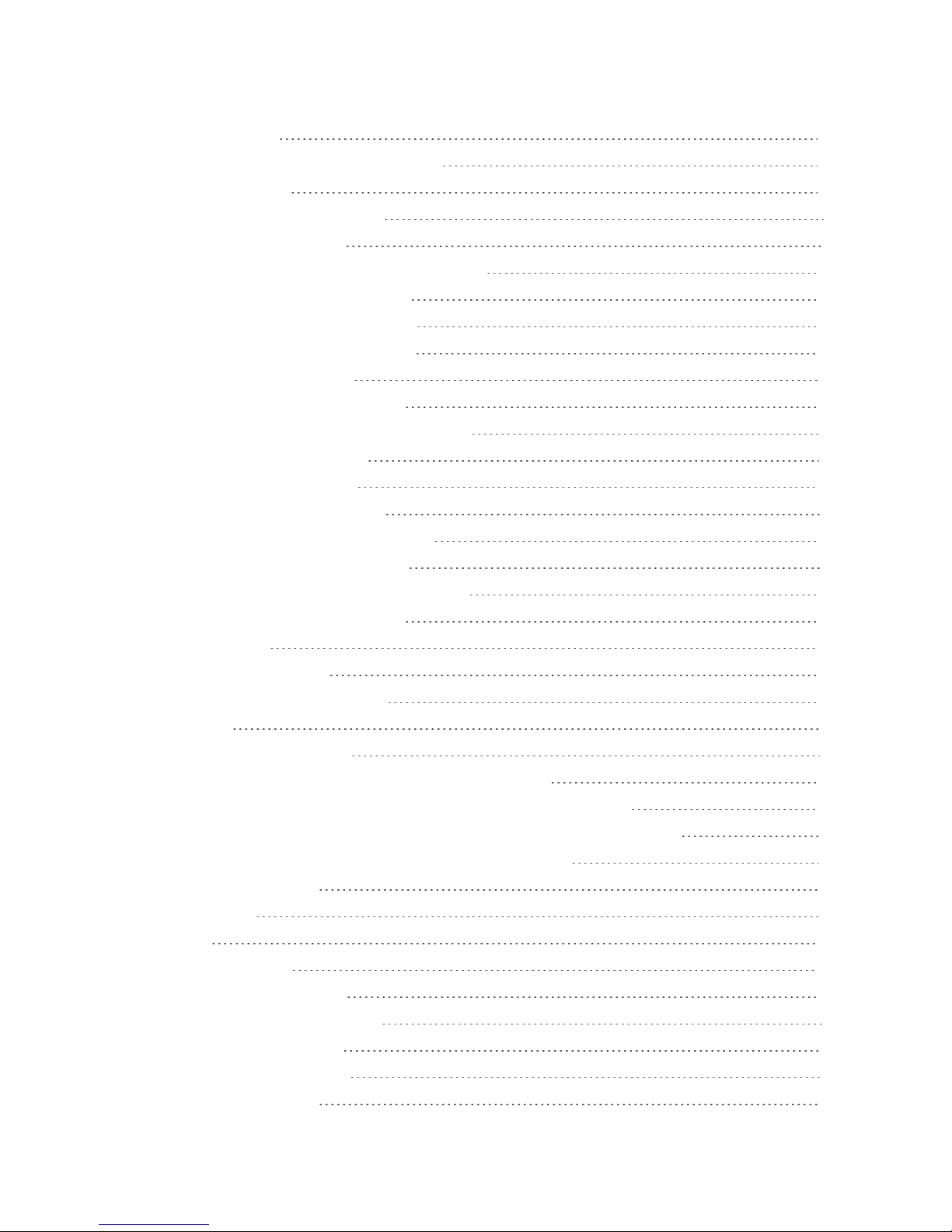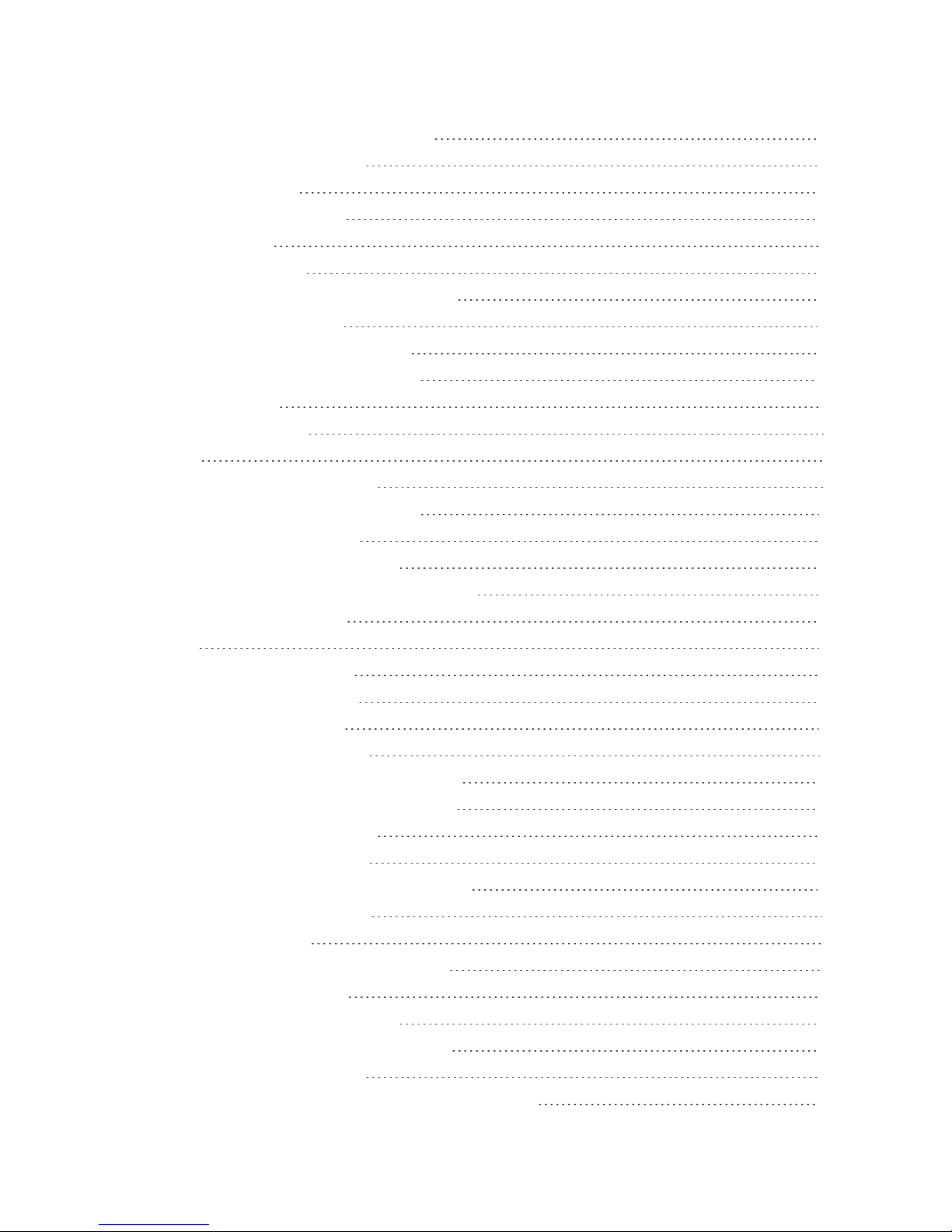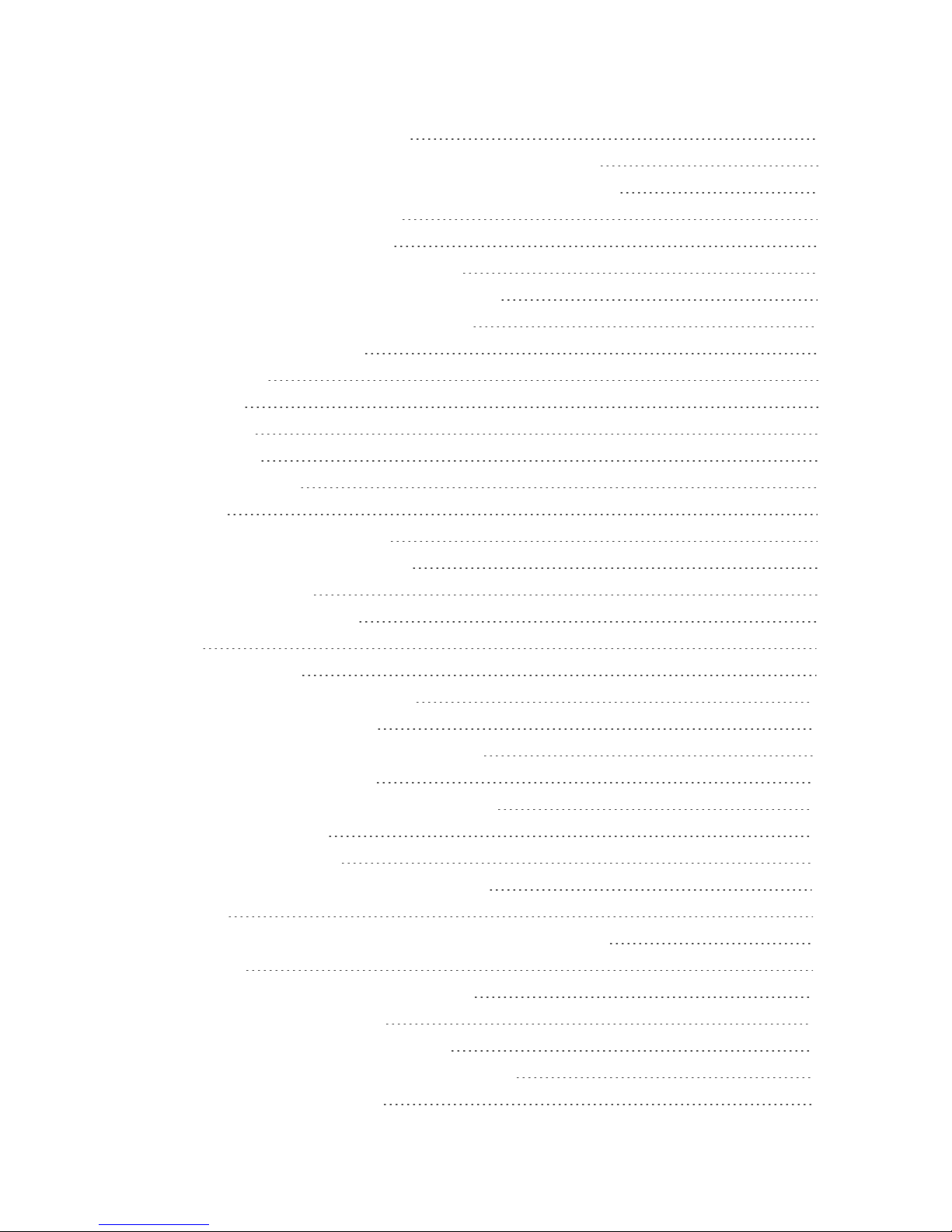v
Read and Reply to a Message 86
Receive Text Messages From Contacts Using an iPhone 87
View and Save an Attachment from a Multimedia Message 87
Help Protect Your Messages 88
Block Unwanted Messages 88
Delete Messages and Conversations 89
Back Up and Restore Your Text Messages 89
Text and Multimedia Message Options 90
Social Networking Accounts 93
Facebook 93
Twitter 93
Google+ 93
YouTube 93
Apps and Entertainment 96
Get Apps 96
Get Apps from Google Play 96
Download Apps from the Web 97
Uninstall an App 97
Navigate with Google Maps 98
Music 101
Listen to Music 101
Create and Work with Playlists 102
Add a Song to the Queue 103
Update Album Covers and Artist Photos 103
Set a Song as a Ringtone 103
Search for Lyrics, Music Videos, and More 104
Google Play Music 105
Google Play Movies & TV 105
Connect to Your Home Entertainment System 106
Web and Data 107
Data Services General Information – 4G LTE and 3G Networks 107
4G LTE 107
Data Connection Status and Indicators 107
Launch a Web Connection 108
Turn the Data Connection On or Off 108
Schedule When to Turn Data Connection Off 108
Manage Your Data Usage 108