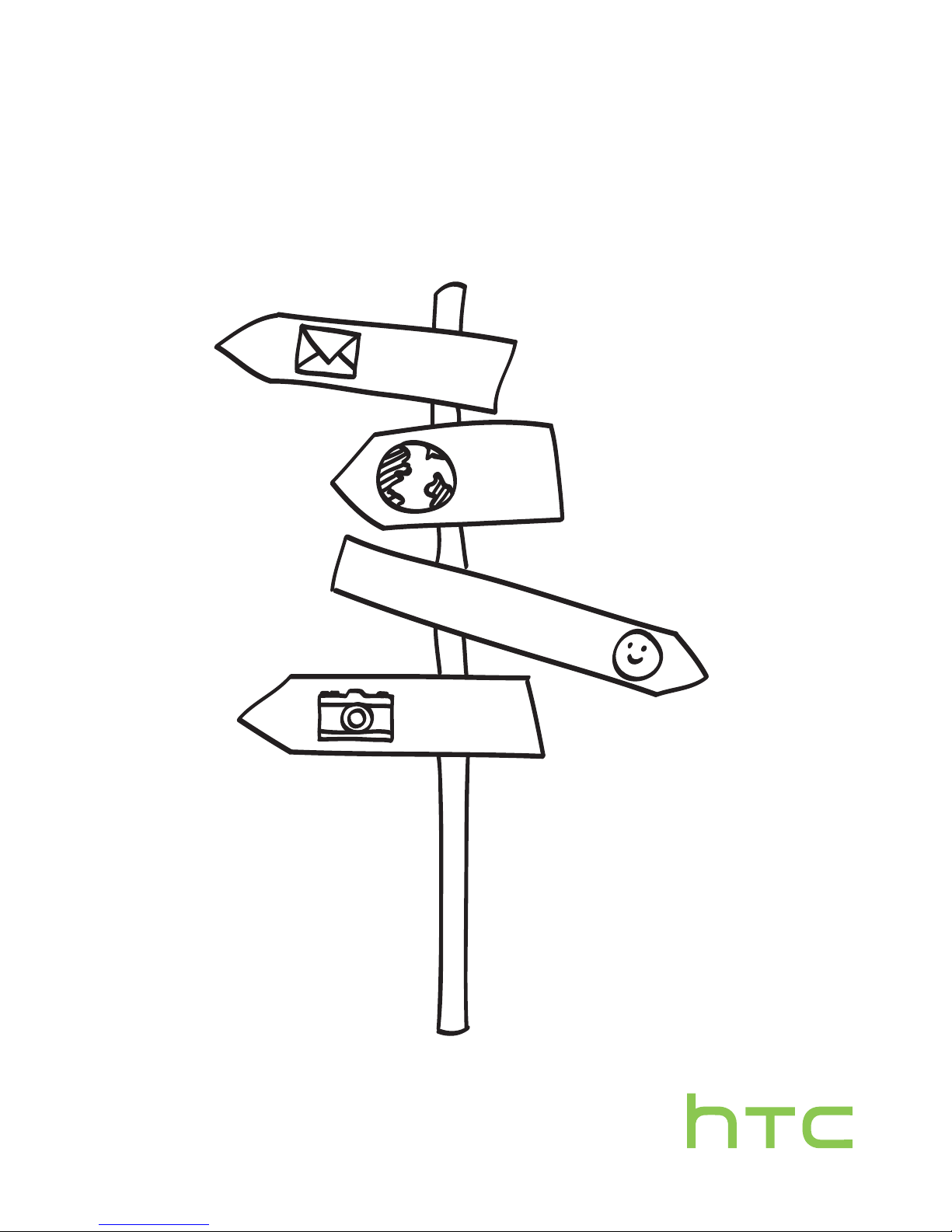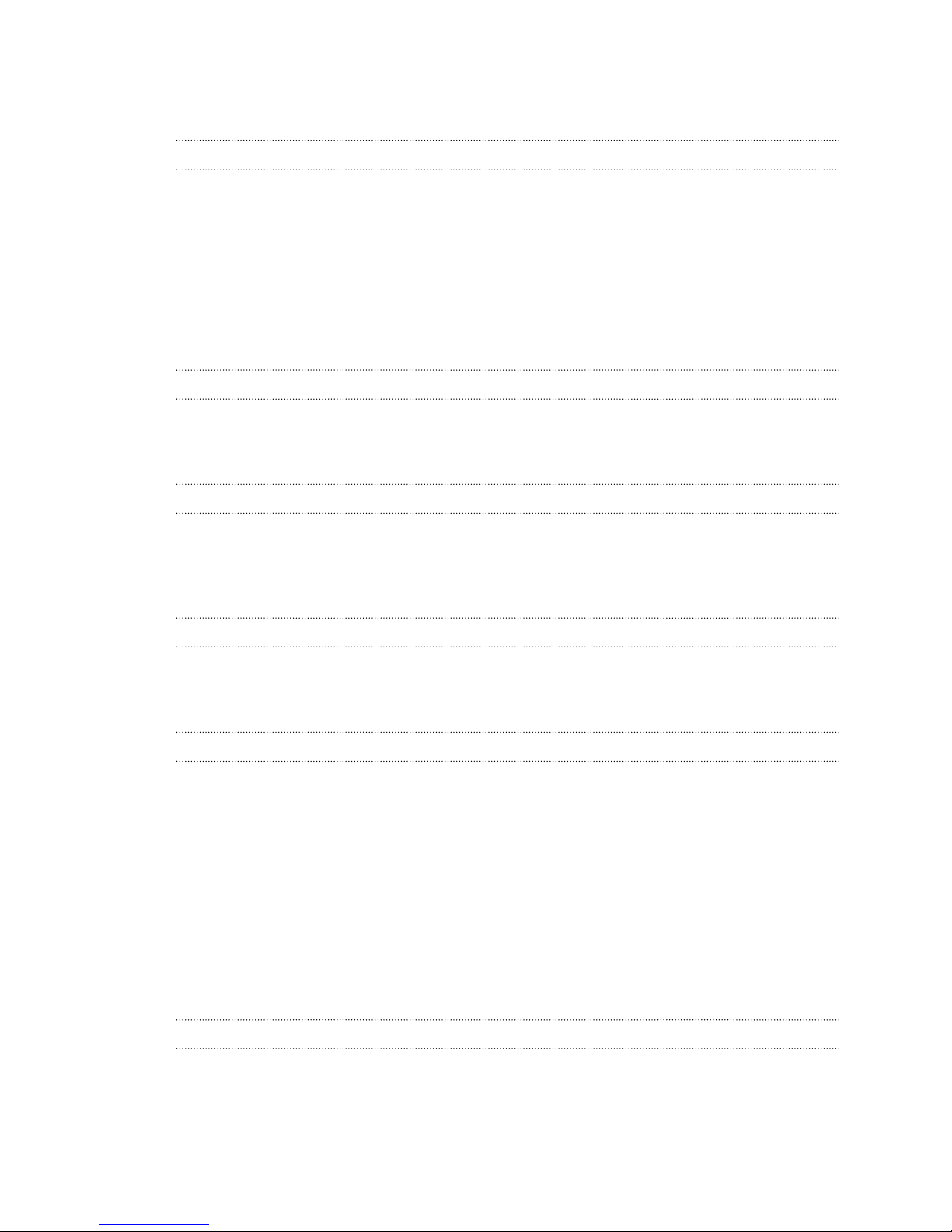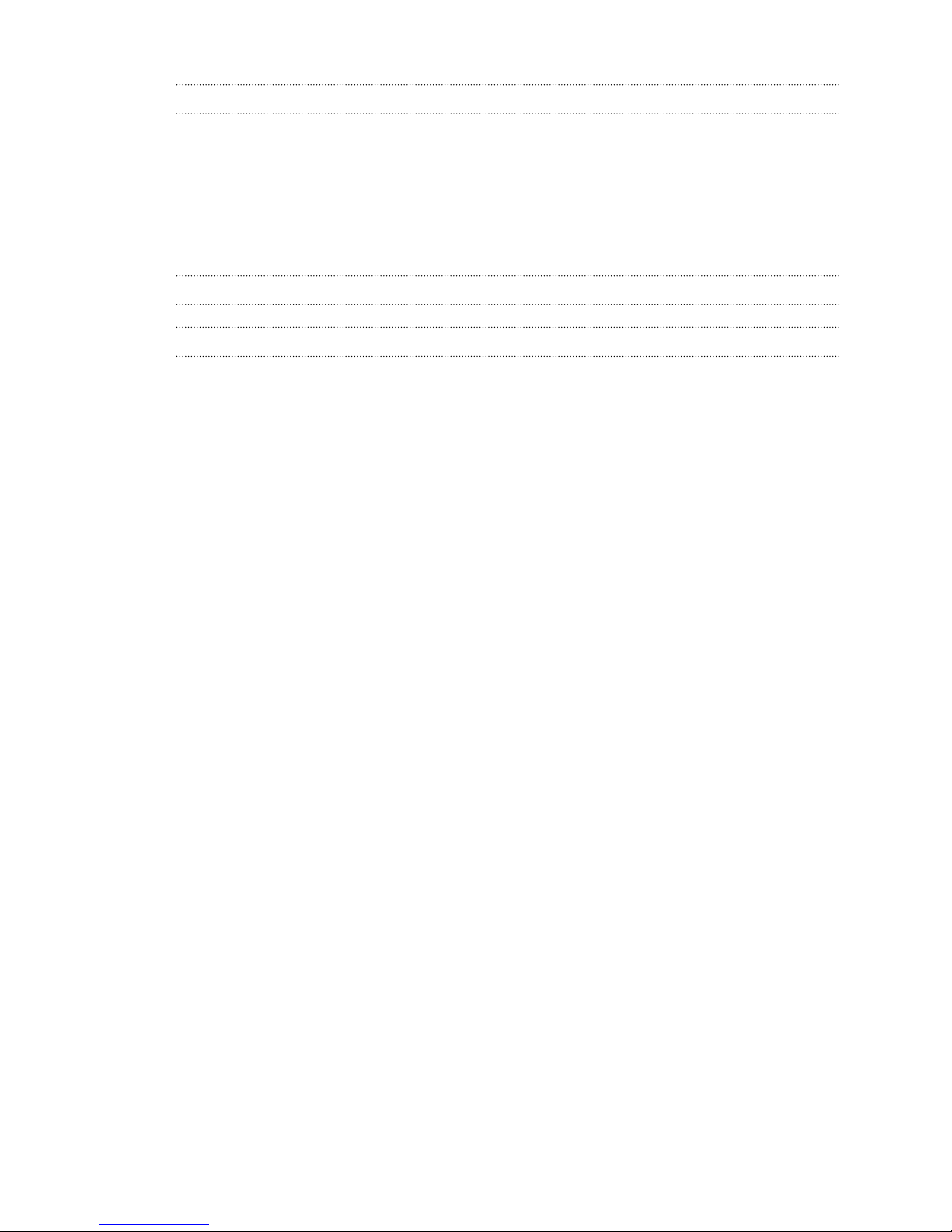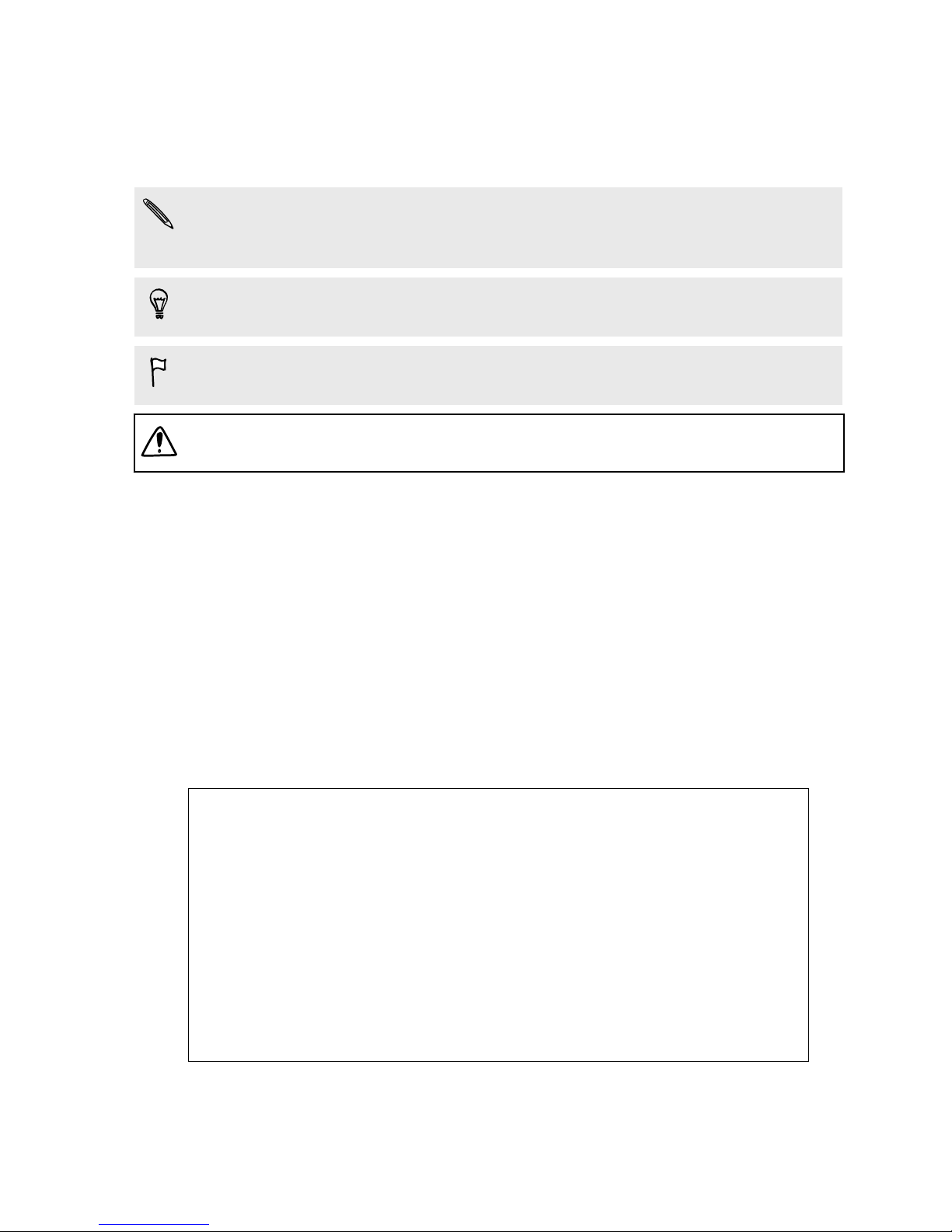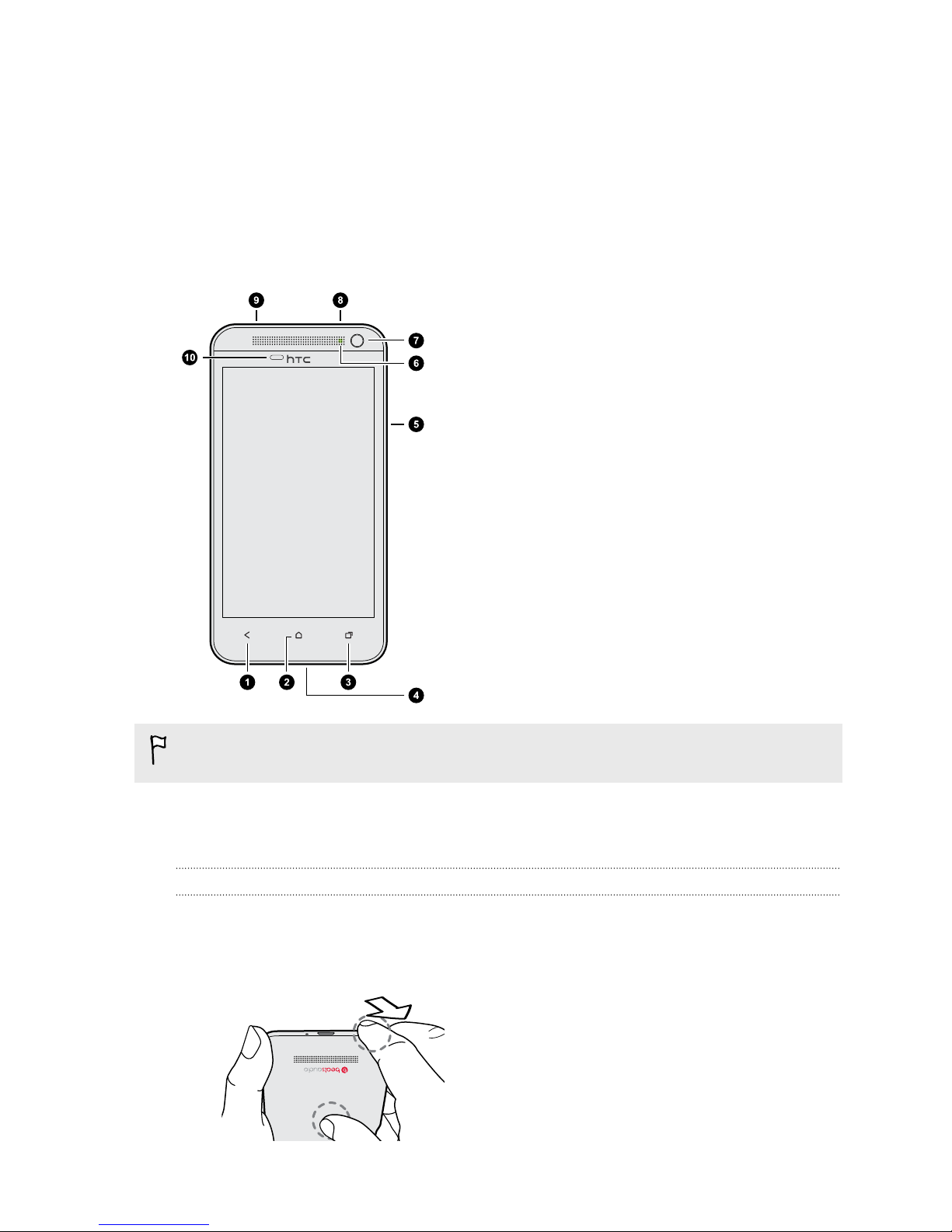Taking continuous camera shots 40
Camera scenes 41
Improving portrait shots 41
Taking a group shot 41
Taking a panoramic photo 41
Using HDR 42
Recording videos in slow motion 42
Improving video stability 42
Changing camera and video settings 43
Personalizing
Making HTC Desire 501 truly yours 44
Personalizing HTC Desire 501 with scenes 44
Changing your wallpaper 45
Applying a new skin 46
Personalizing your Home screen with widgets 46
Adding apps and other shortcuts on your Home screen 47
Rearranging or removing widgets and icons on your Home screen 48
Personalizing the launch bar 49
Grouping apps into a folder 49
Rearranging the Home screen 50
Personalizing with sound sets 51
Rearranging application tabs 52
Customizing the lock screen style 53
Hiding missed calls and messages on the lock screen 53
Setting up a face unlock on your phone 53
Phone calls
Making a call with Smart dial 54
Returning a missed call 54
Using Speed dial 55
Calling a phone number in a text message 55
Calling a phone number in an email 55
Calling a phone number in a Calendar event 56
Making an emergency call 56
Receiving calls 56
What can I do during a call? 57
Setting up a conference call 59
Call history 59
Home dialing 60
Call services 61
Messages
About the Messages app 62
Sending a text message (SMS) 62
Sending a multimedia message (MMS) 63
Resuming a draft message 64
Checking your messages 64
Replying to a message 66
Forwarding a message 66
WAP push messages 67
Managing message conversations 67
3 Contents