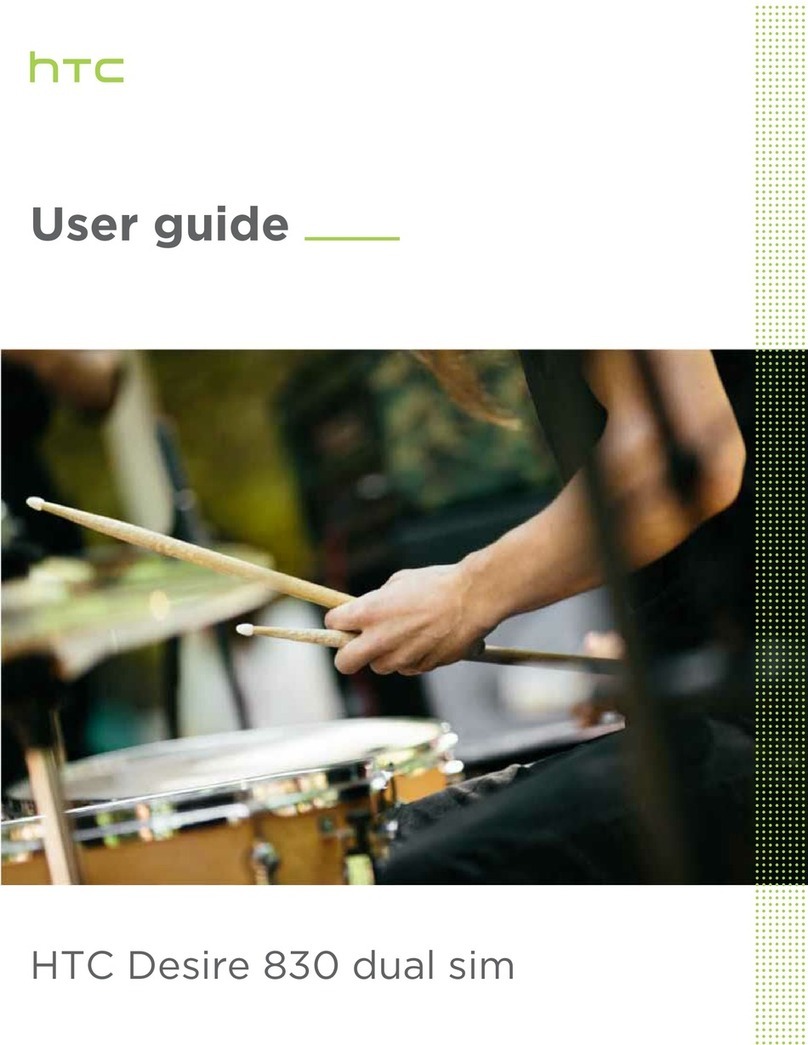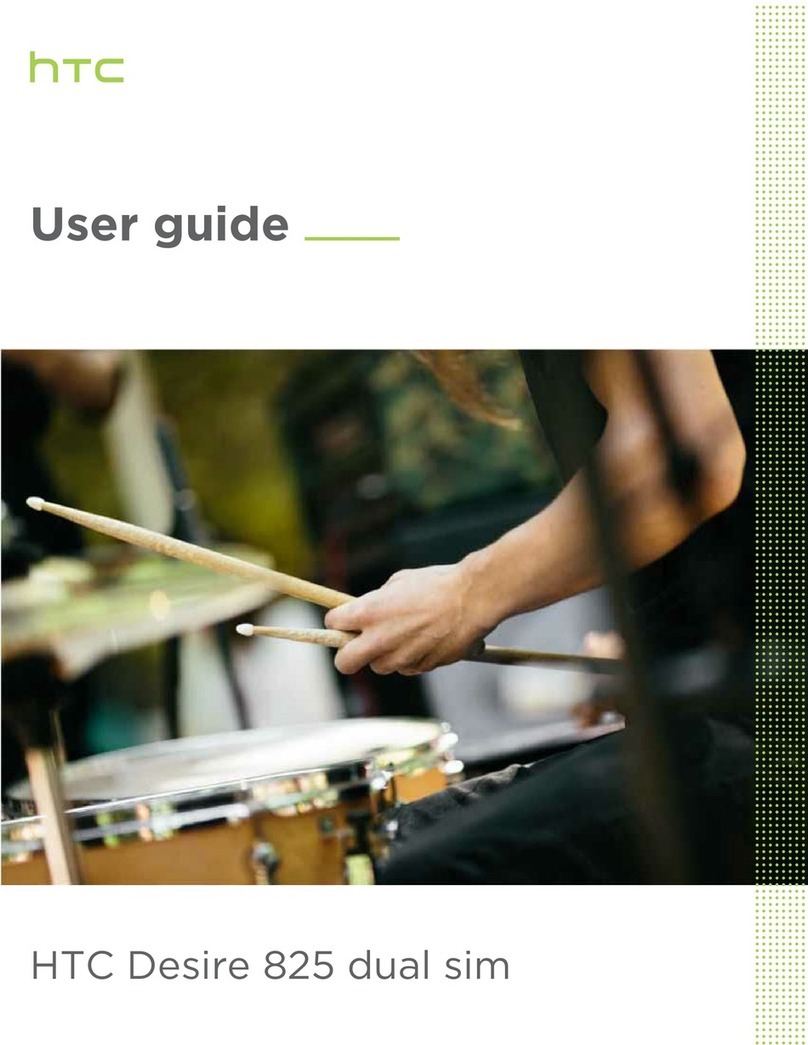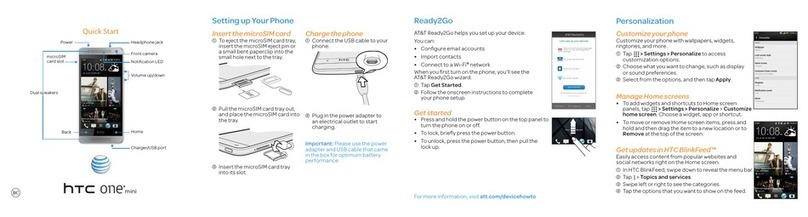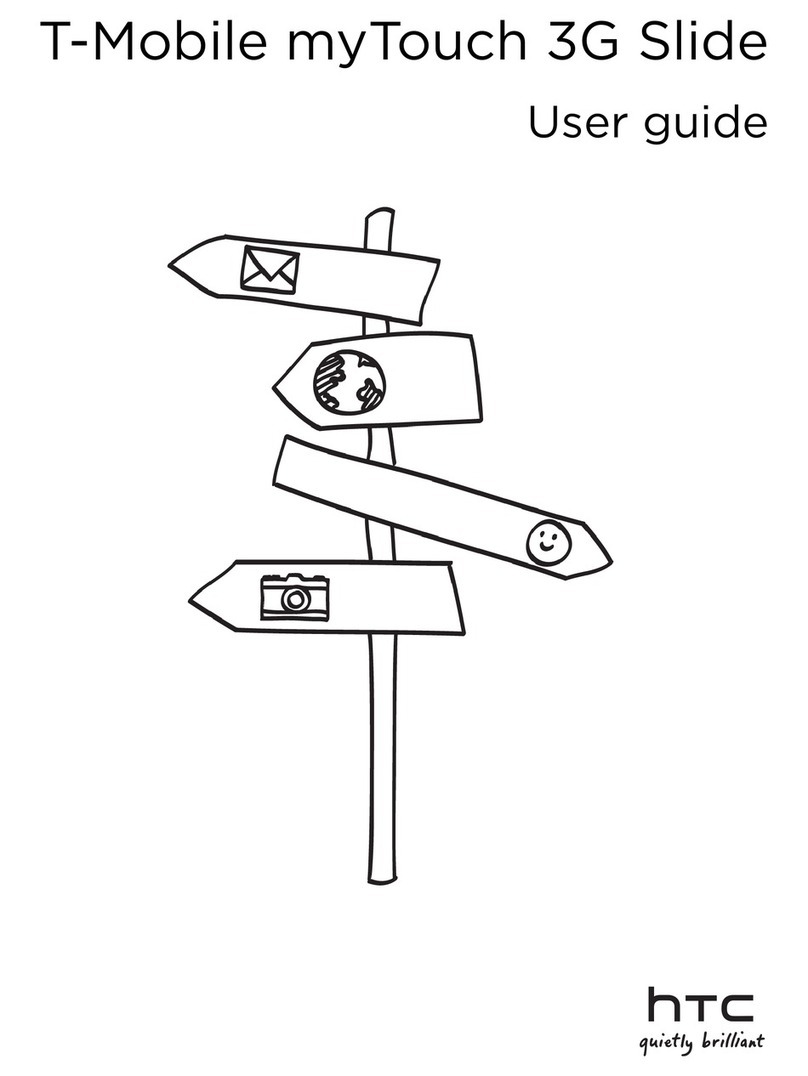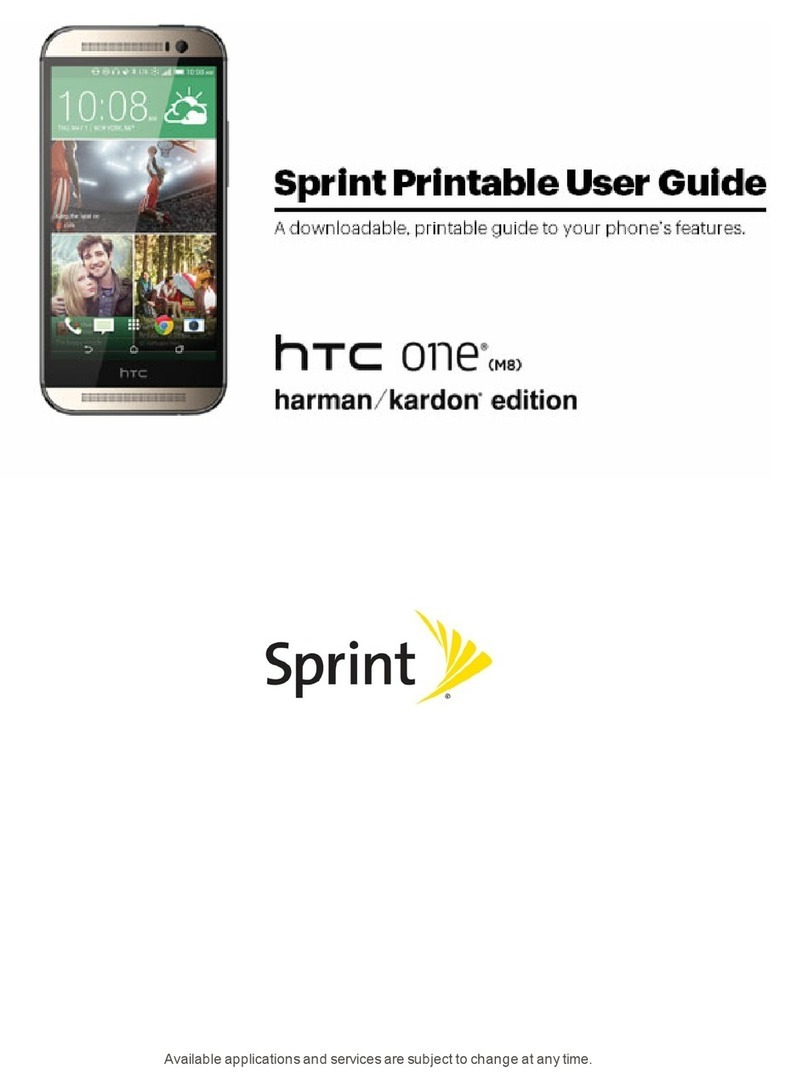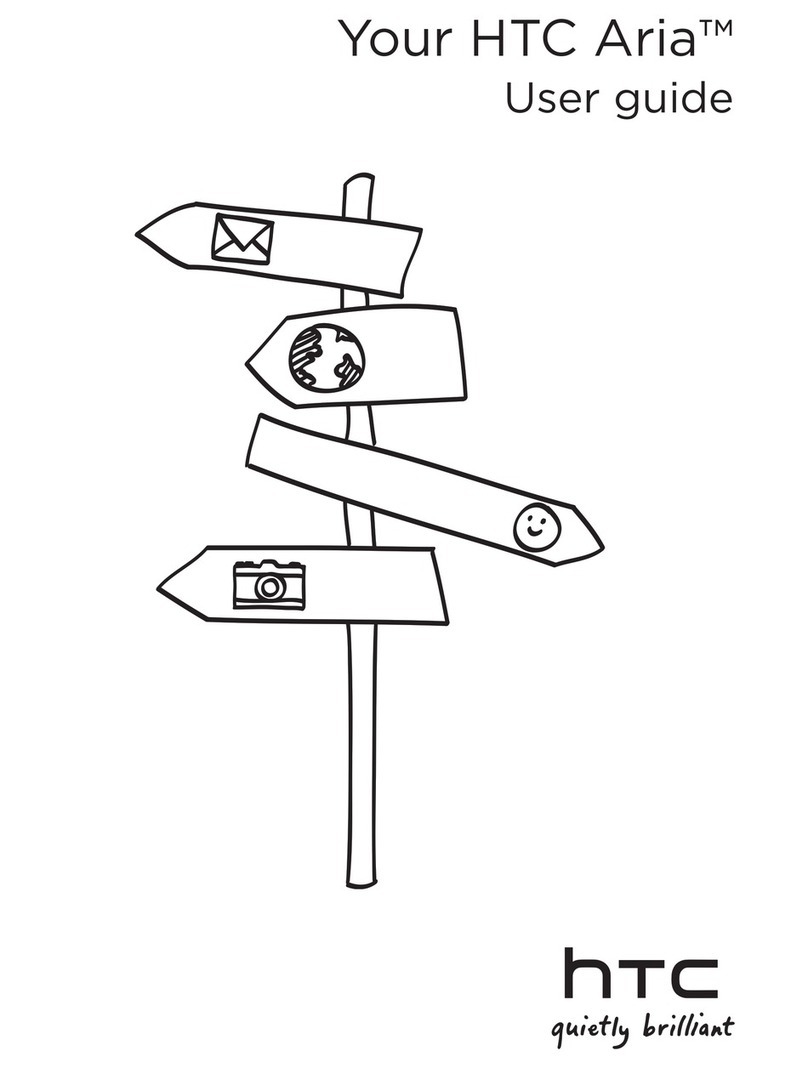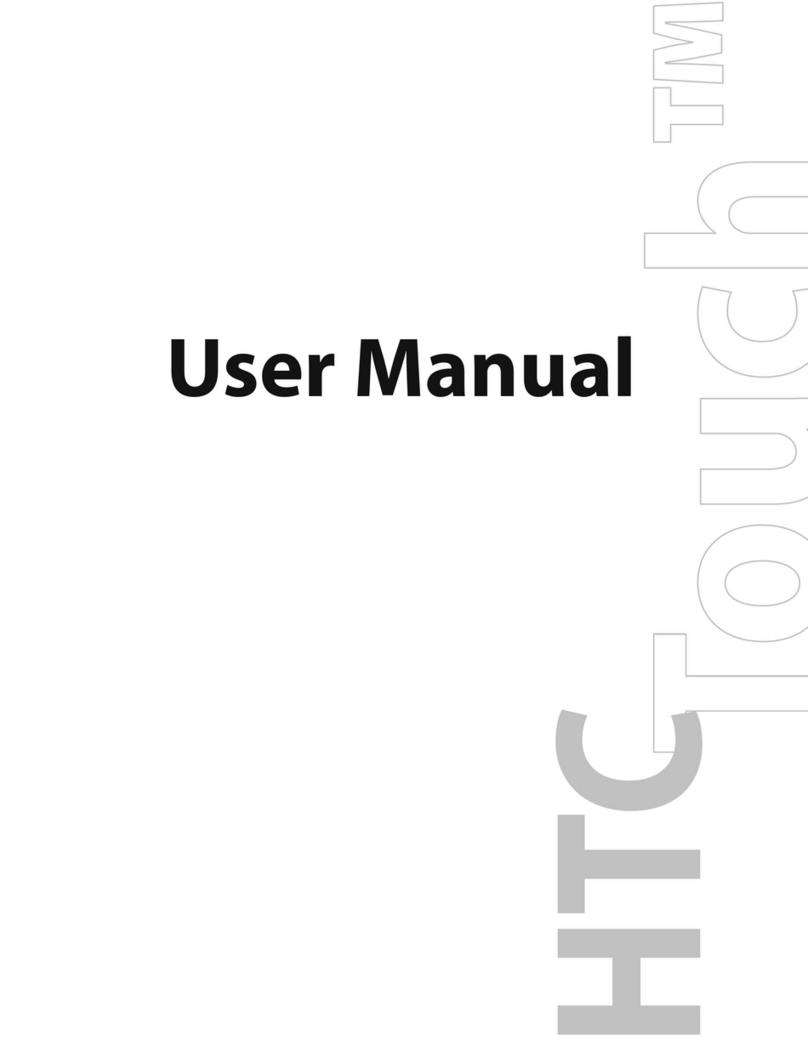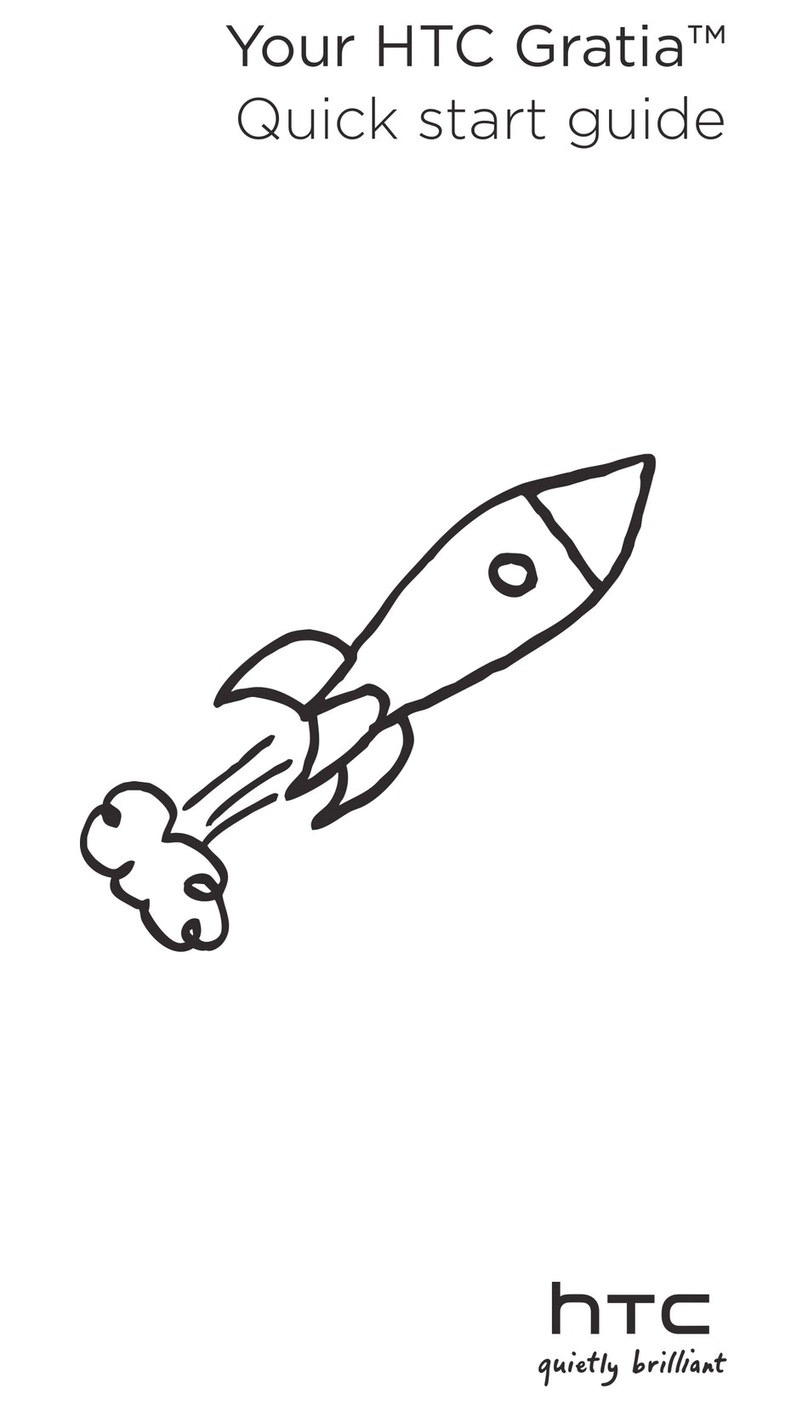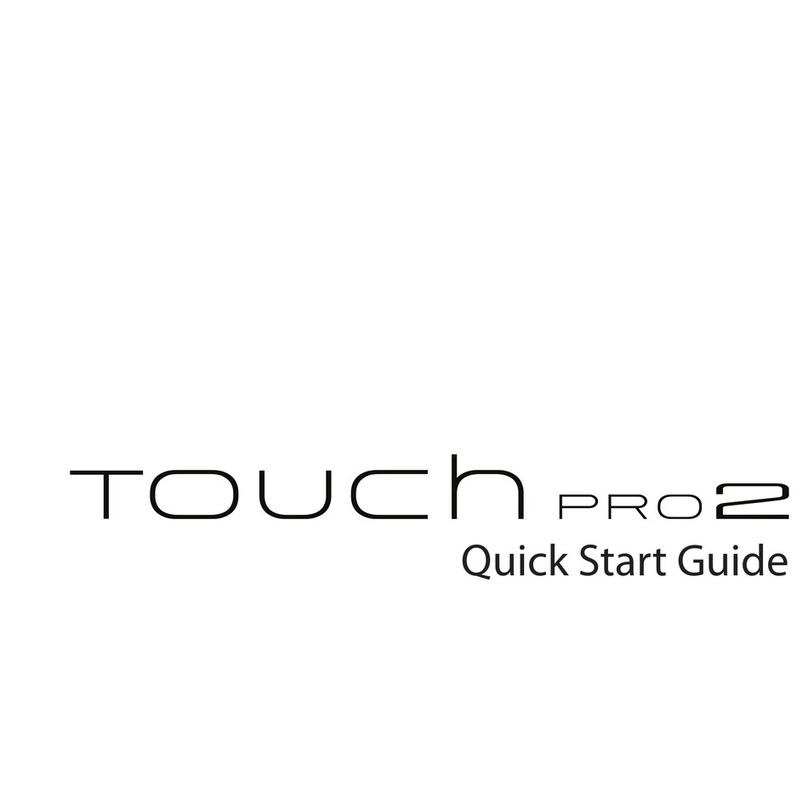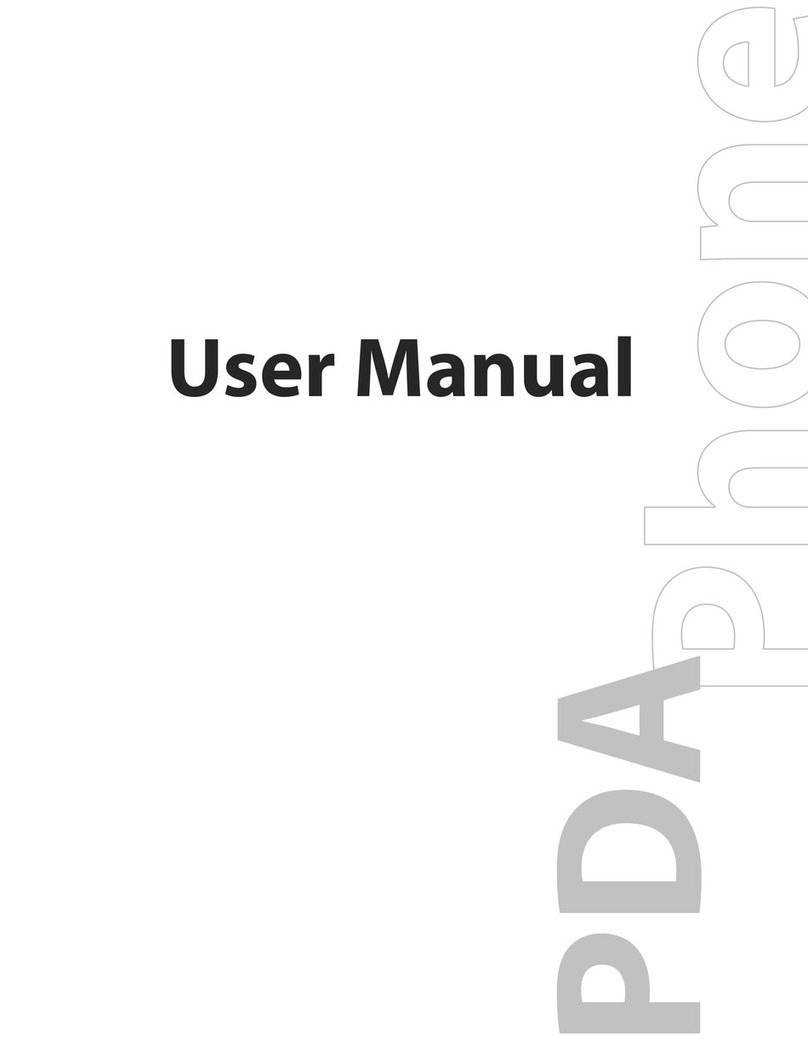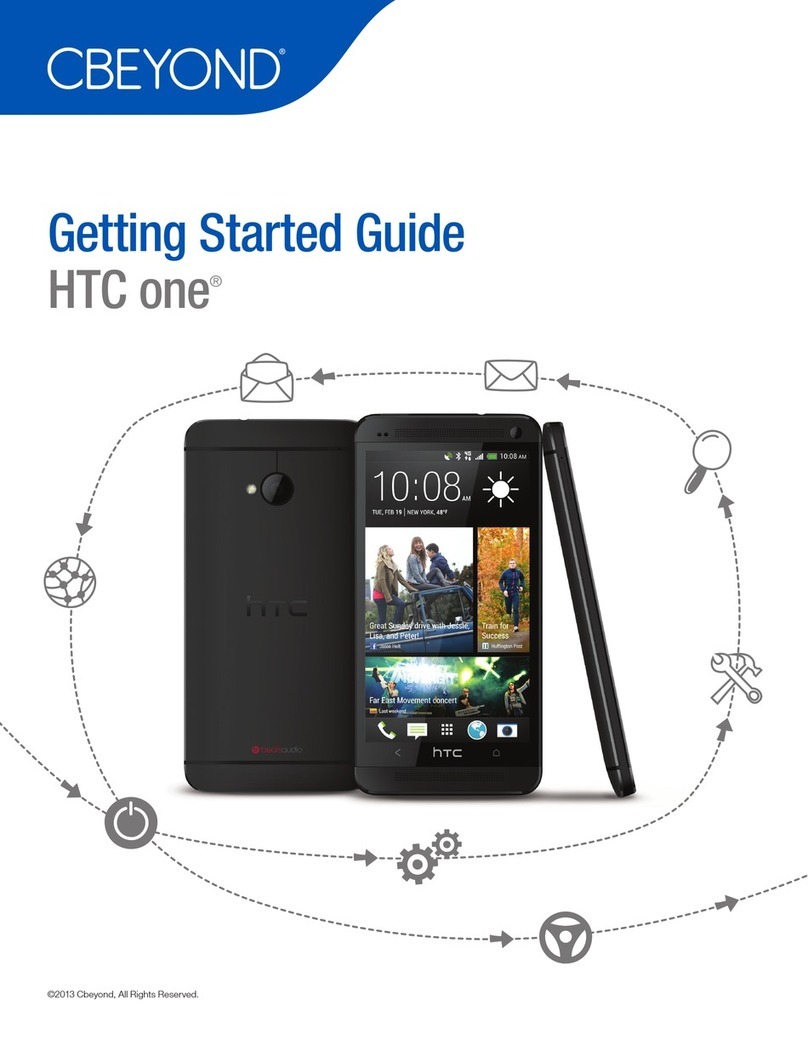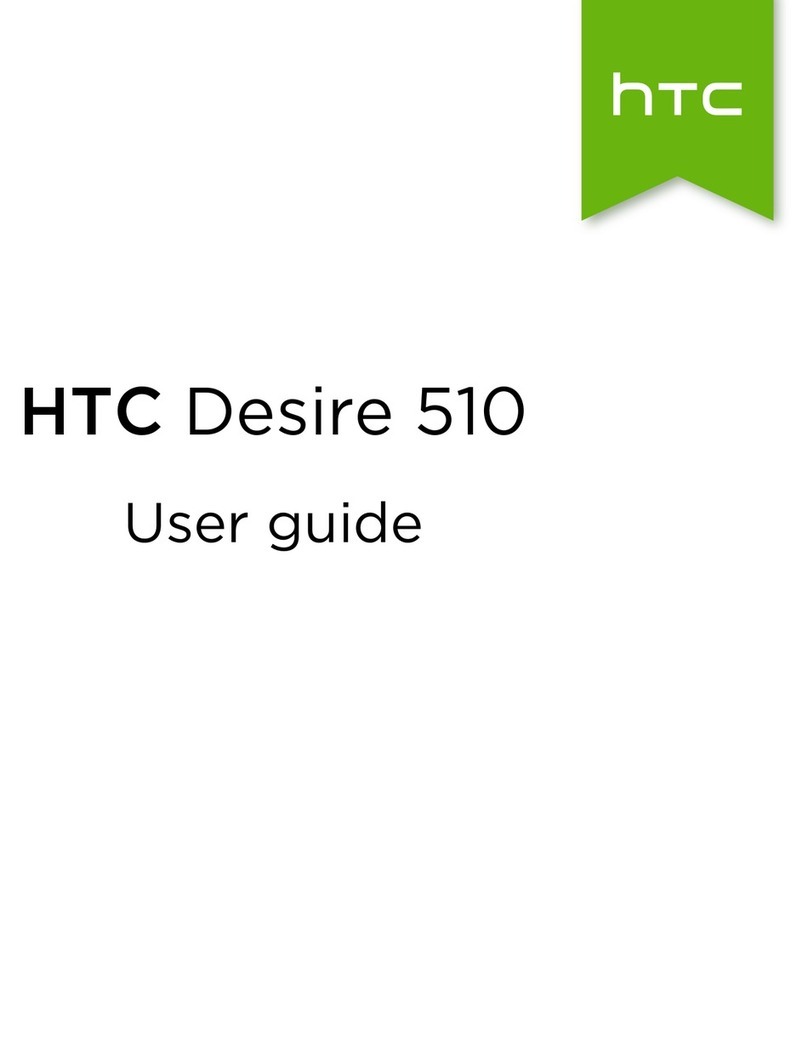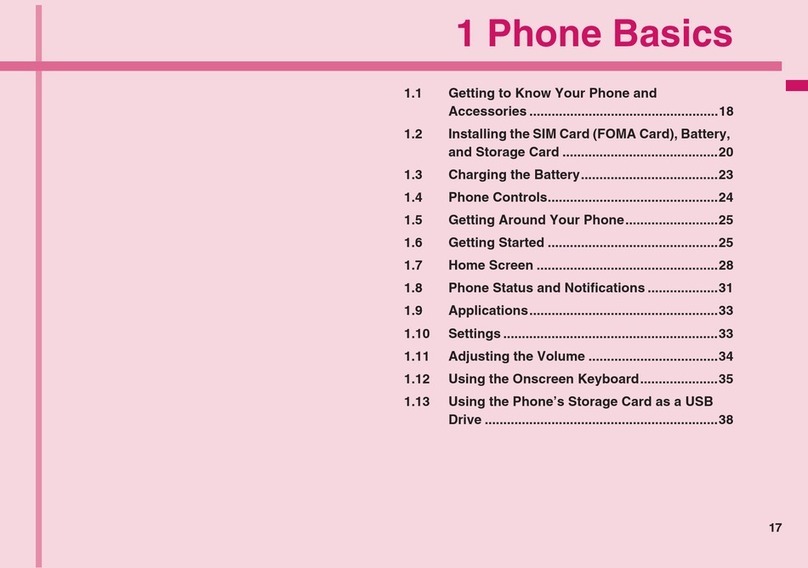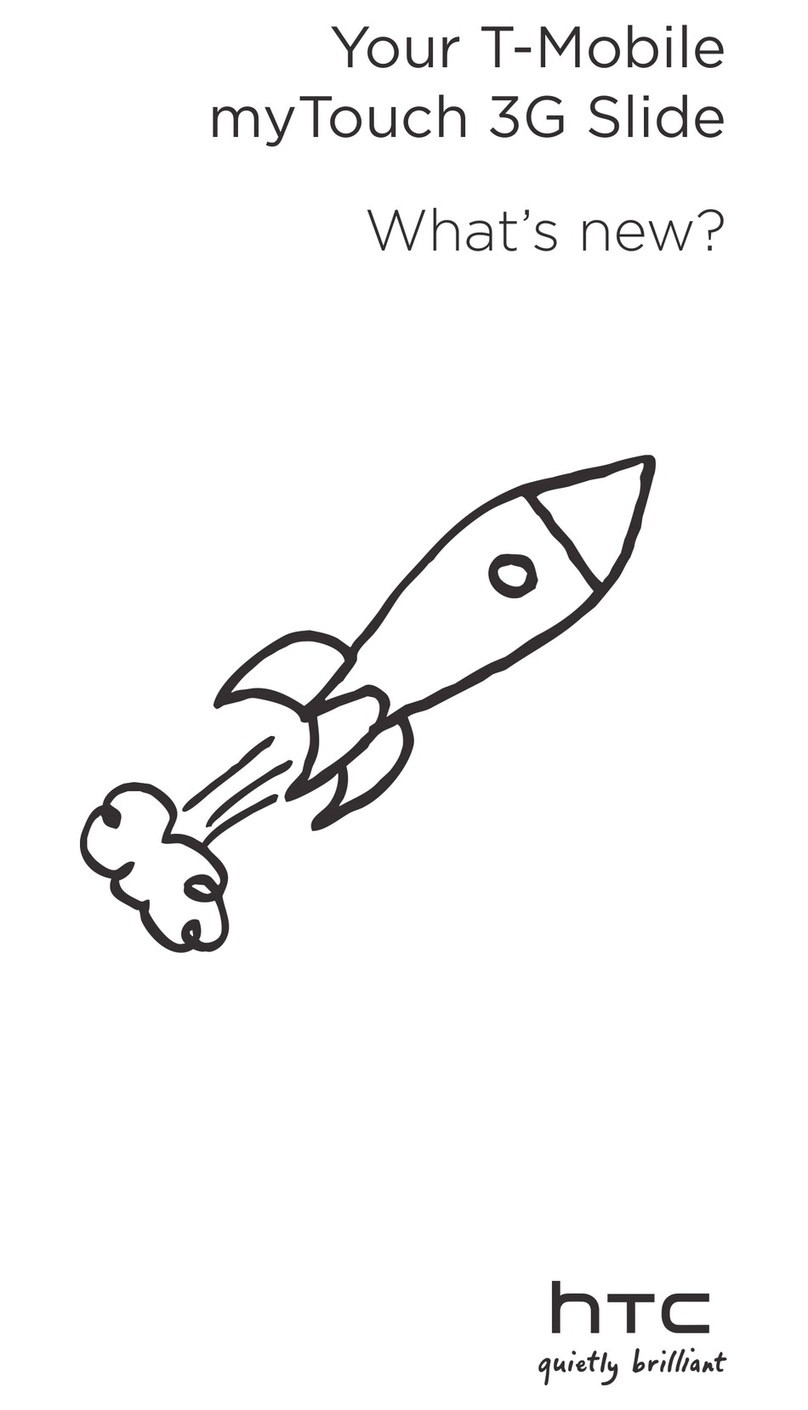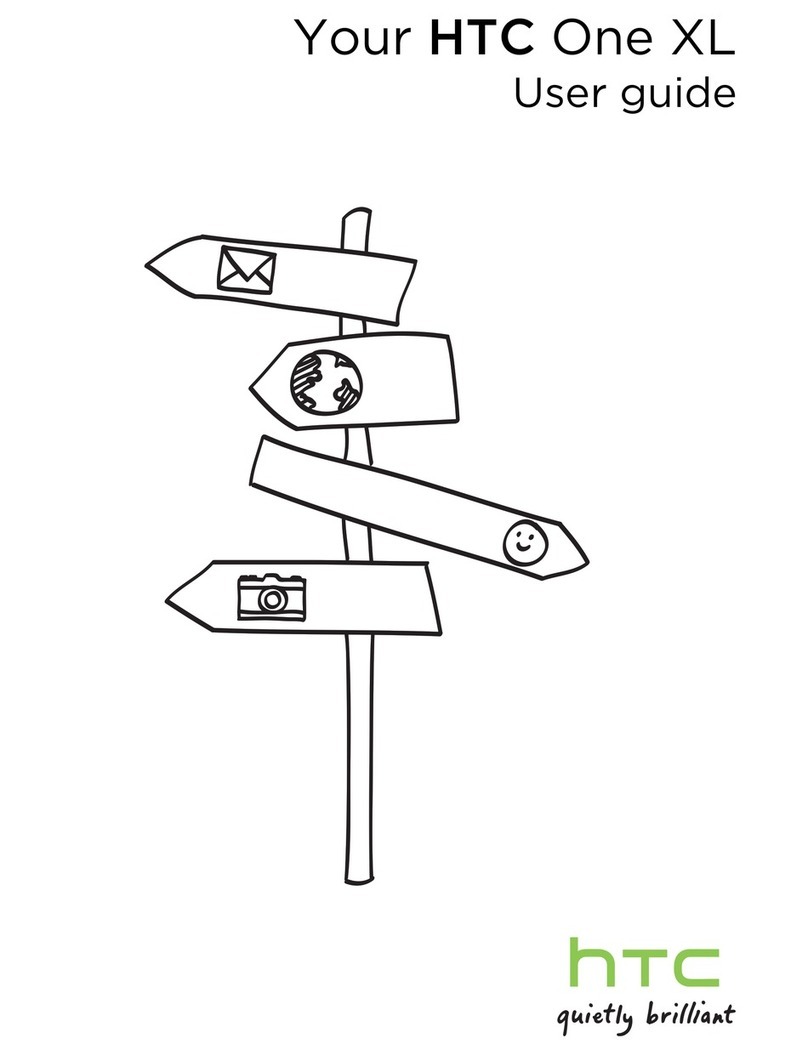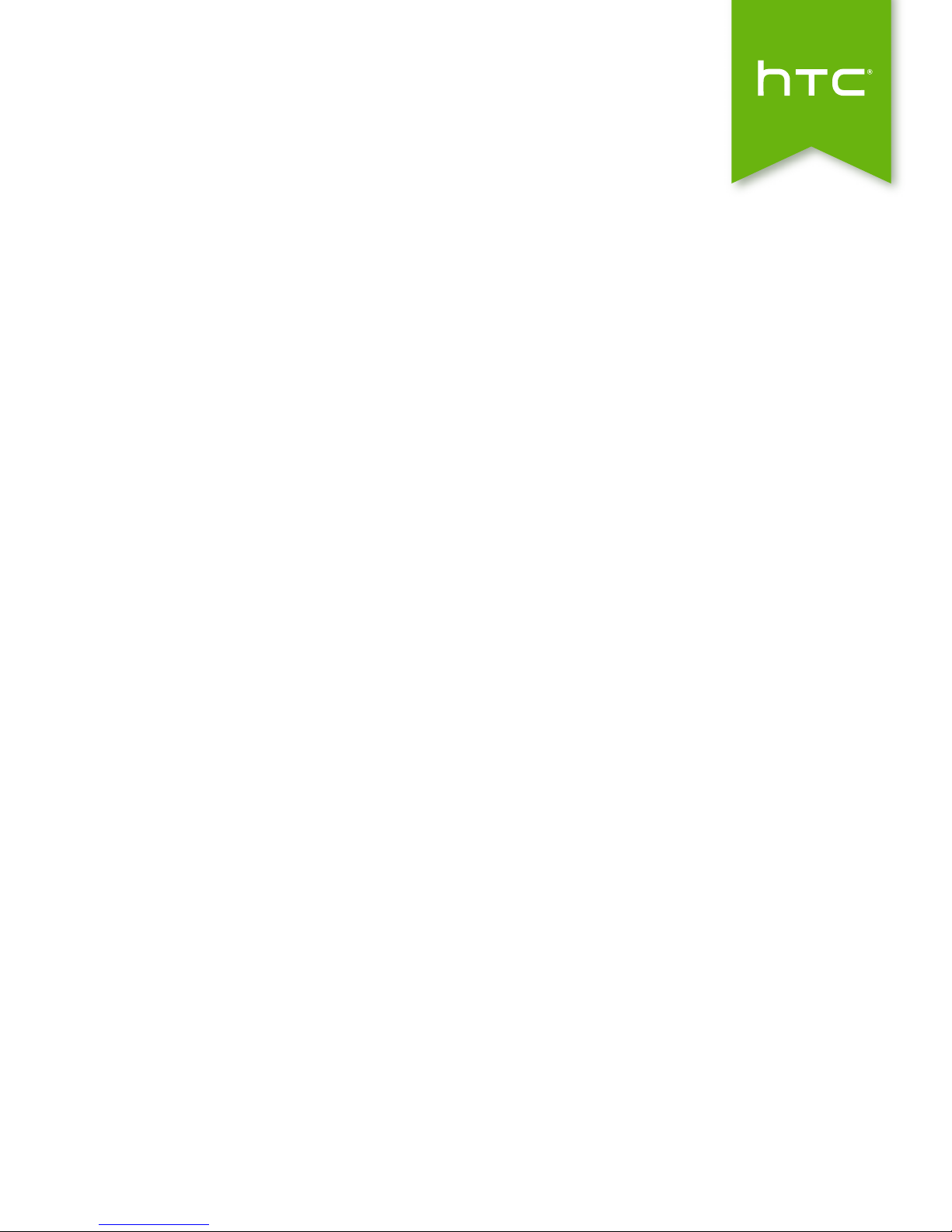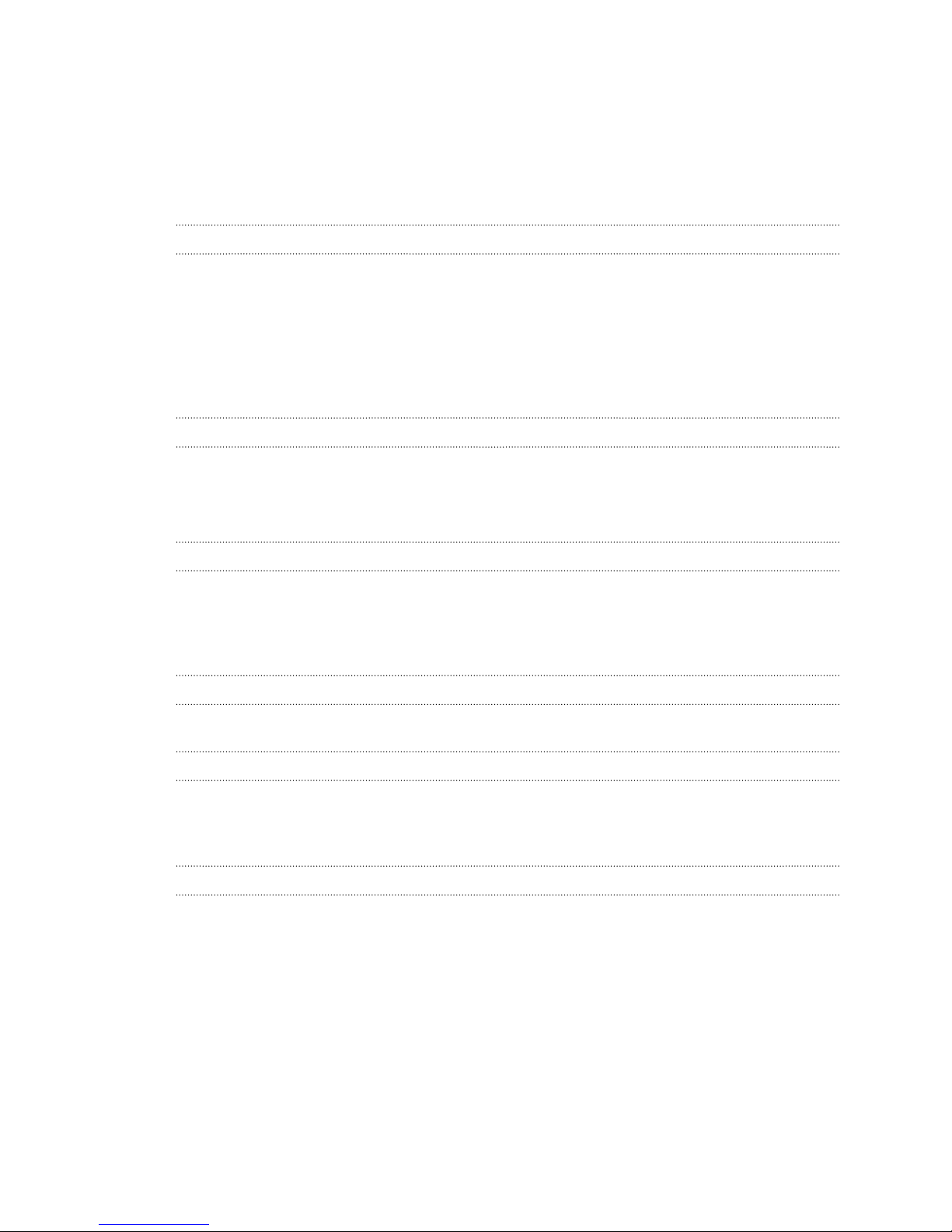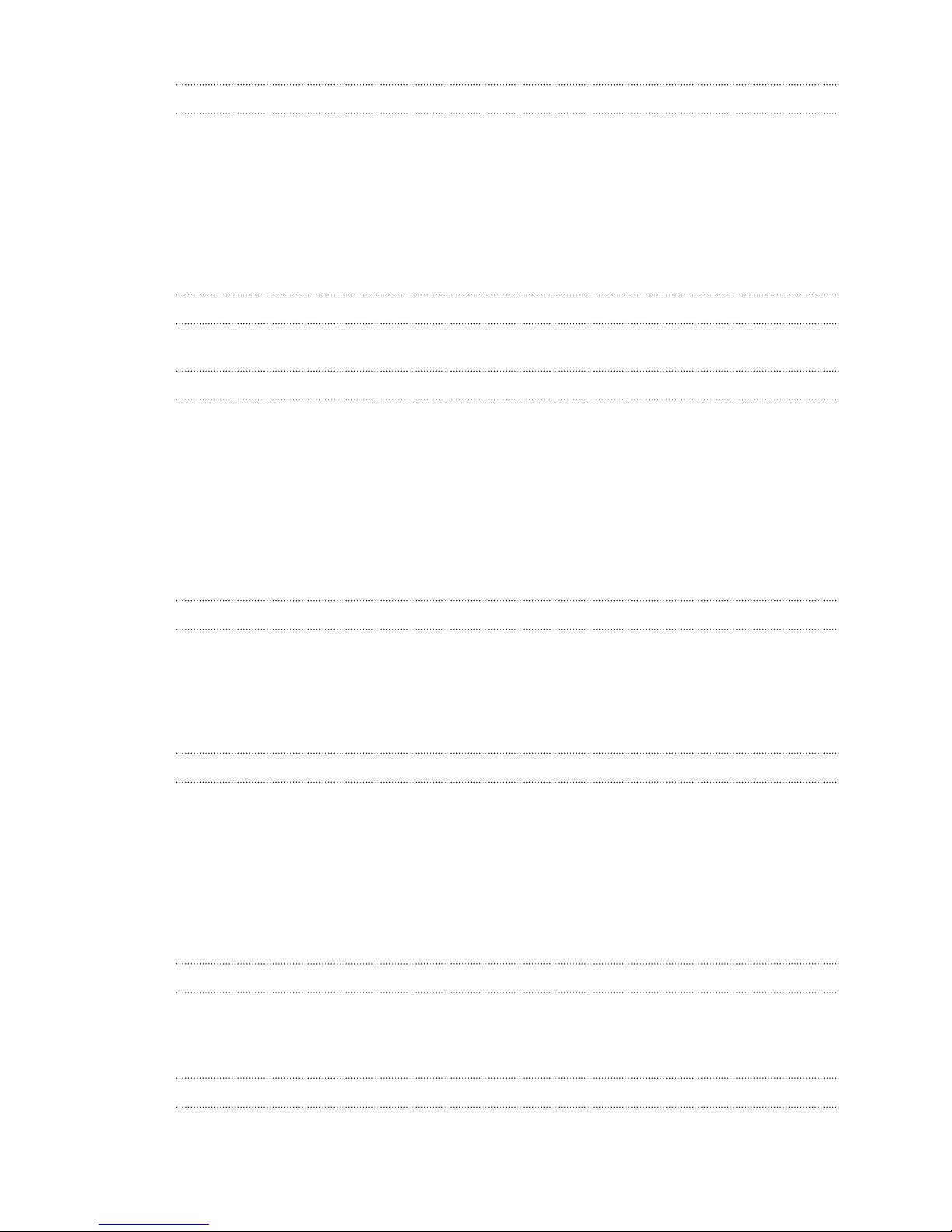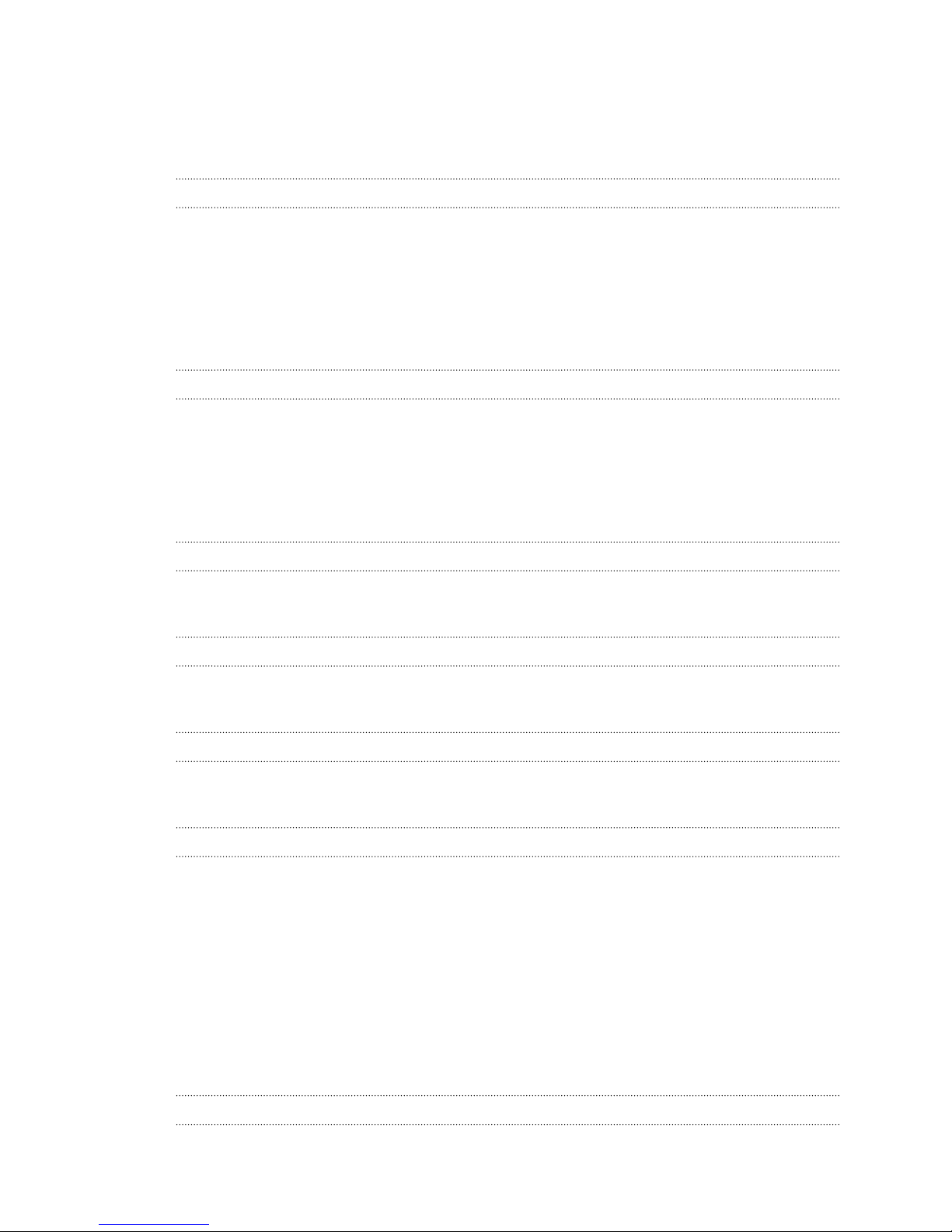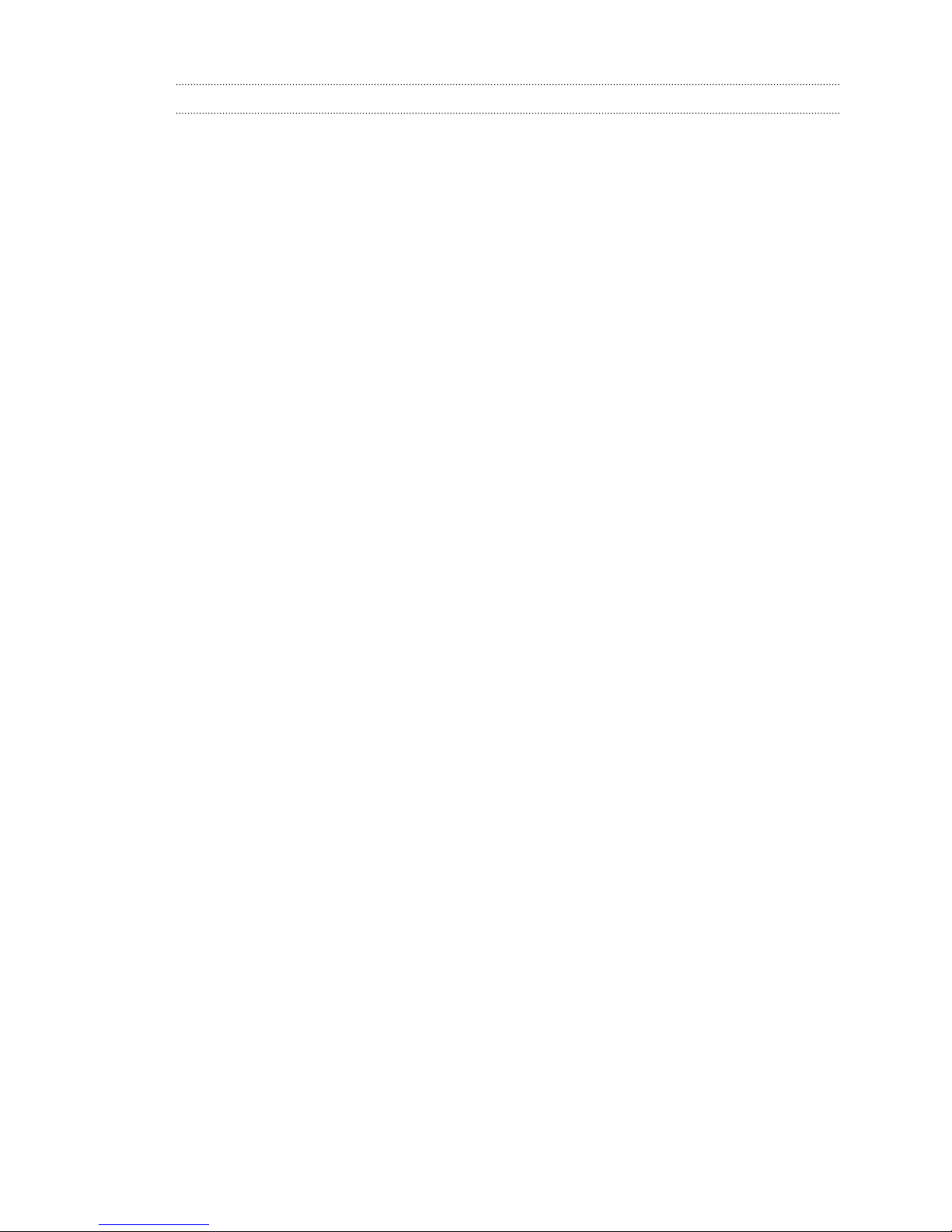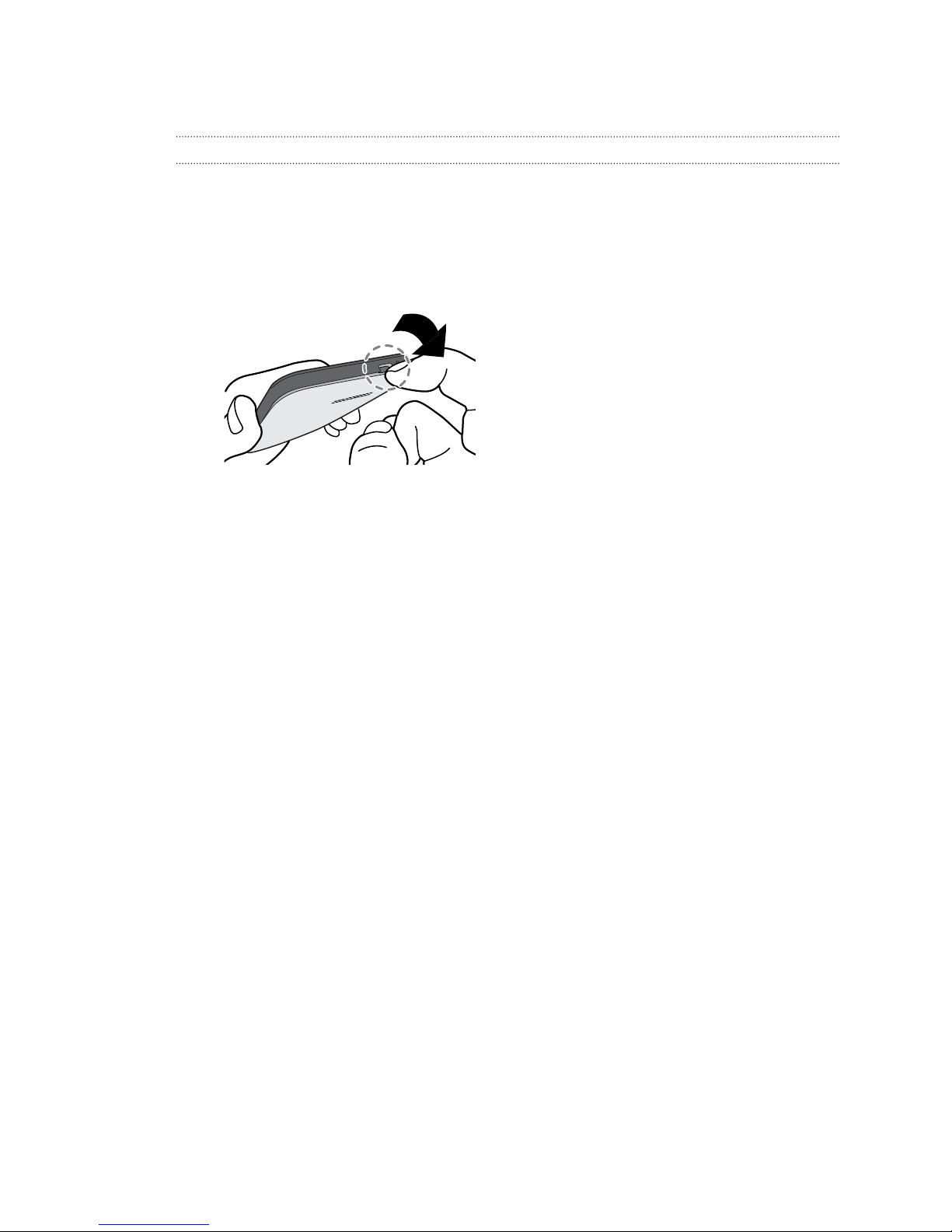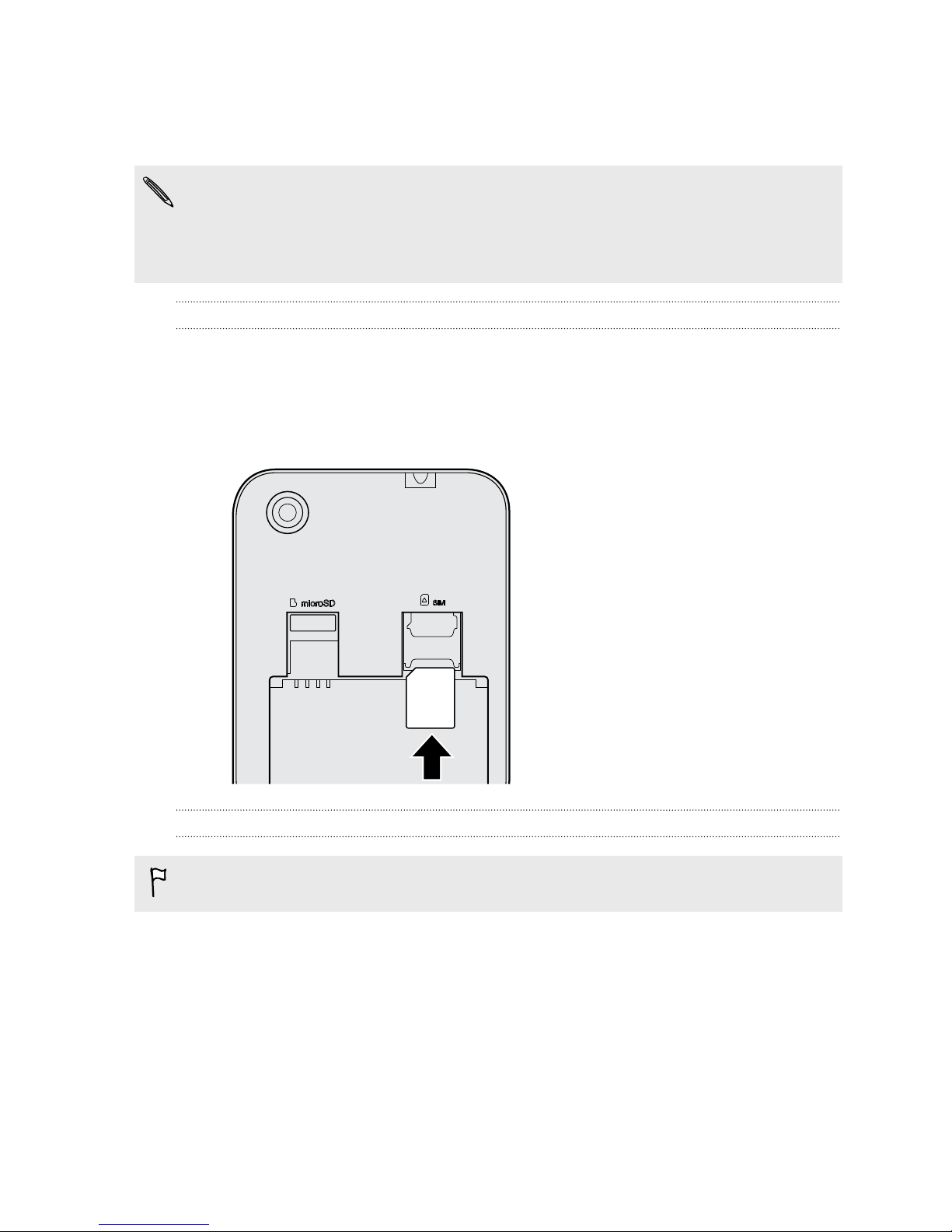Phone calls
Making a call 45
Calling a speed dial number 45
Making an emergency call 46
Answering or rejecting a call 46
What can I do during a call? 46
Setting up a conference call 47
Checking calls in the Call History 48
Switching between silent, vibrate, and normal modes 48
Messages
Sending a text or multimedia message via Android Messaging 49
People
Your contacts list 50
Setting up your personal contact information 50
Adding a new contact 51
Editing a contact’s information 51
Getting in touch with a contact 51
Importing contacts from your SIM card 51
Importing contacts from the storage 52
Sending contact information 52
Contact groups 52
Search and web browser
Searching HTC Desire 320 and the Web 53
Getting instant information with Google Now 54
Browsing the Web 55
Bookmarking a webpage 56
Clearing your browsing history 56
Email
Adding an email account 57
Checking your mail 58
Sending an email message 58
Reading and replying to an email message 59
Searching email messages 59
Viewing your Gmail Inbox 60
Sending an email message in Gmail 60
Replying to or forwarding email messages in Gmail 61
Music
Listening to music 62
Creating music playlists 62
Adding a song to the queue 63
Travel and maps
Turning location services on or off 64
3 Contents