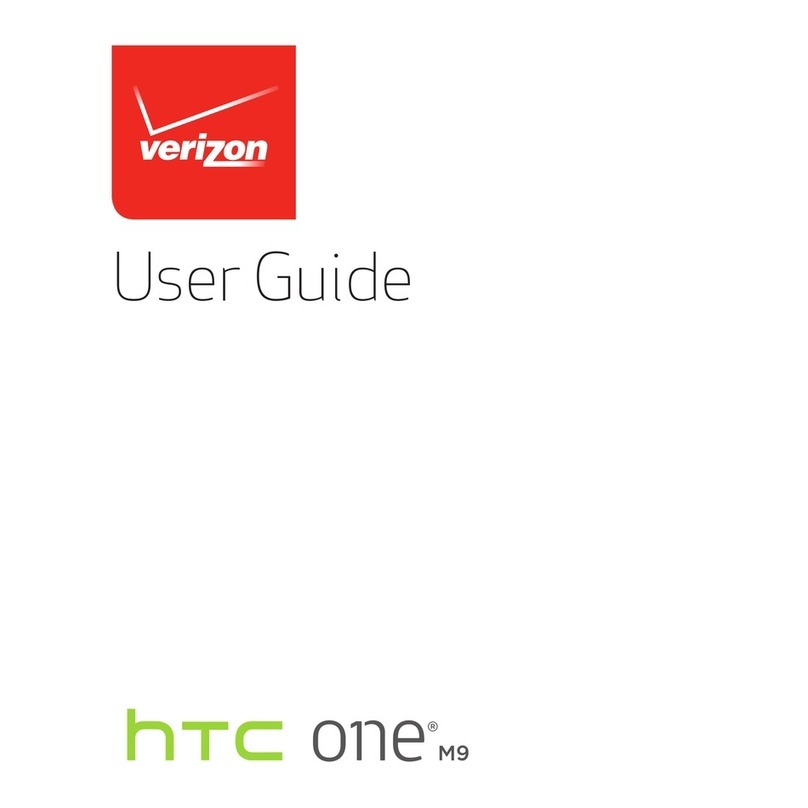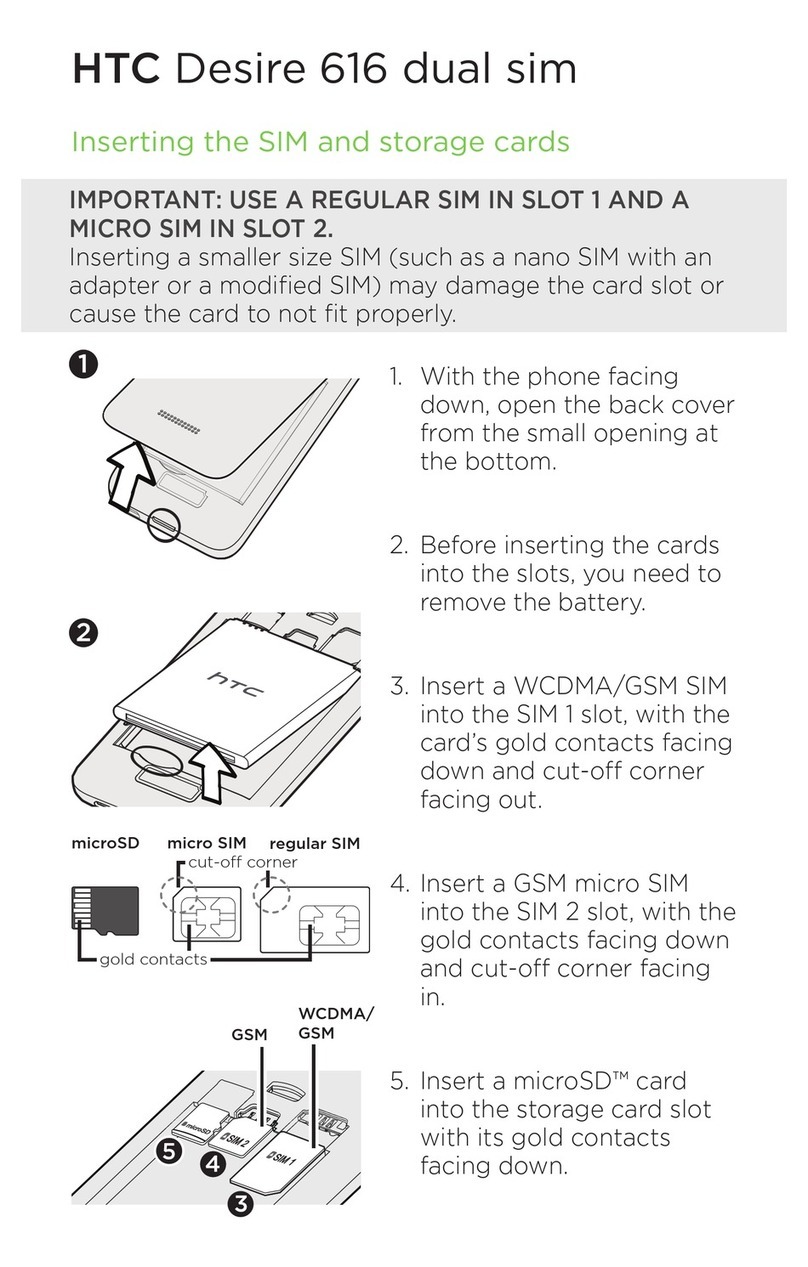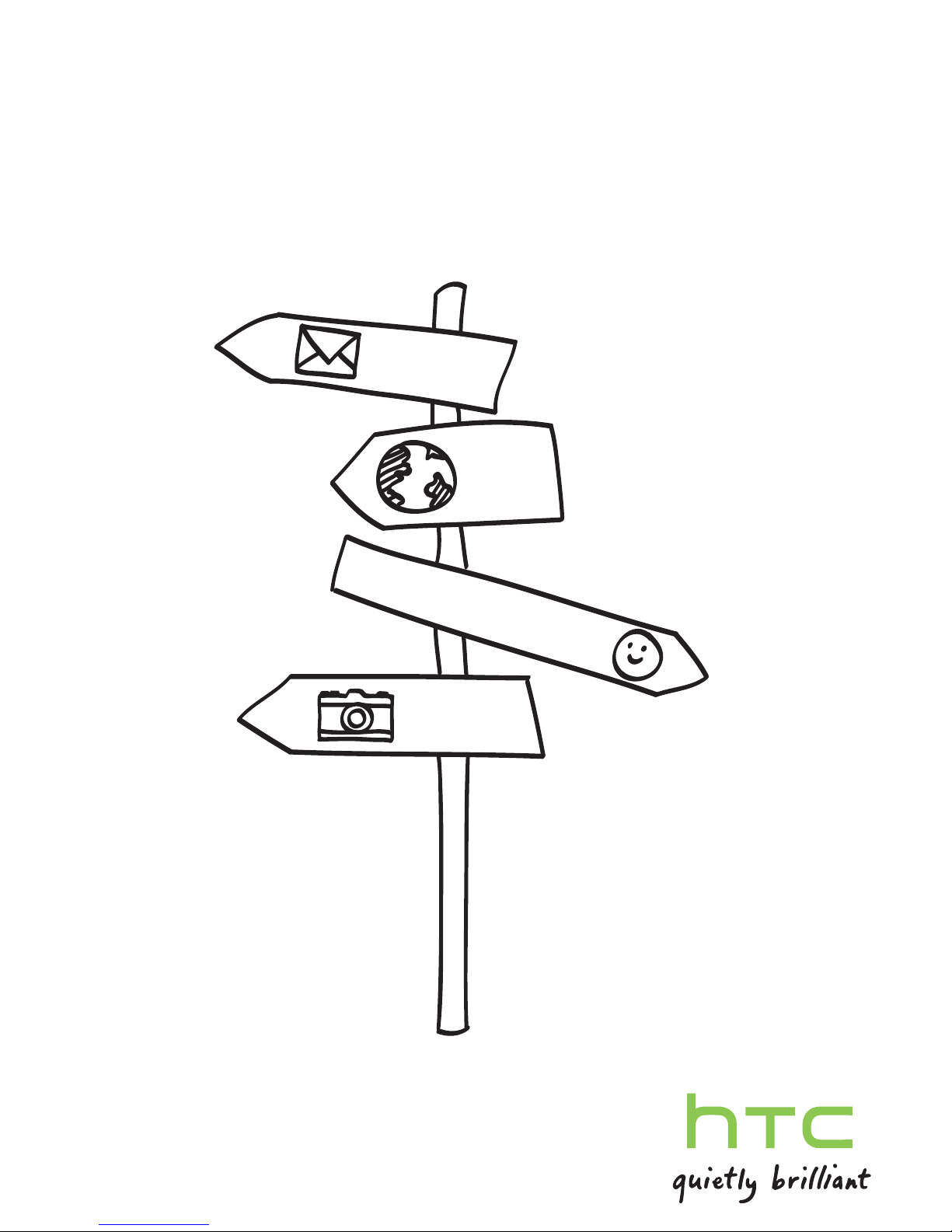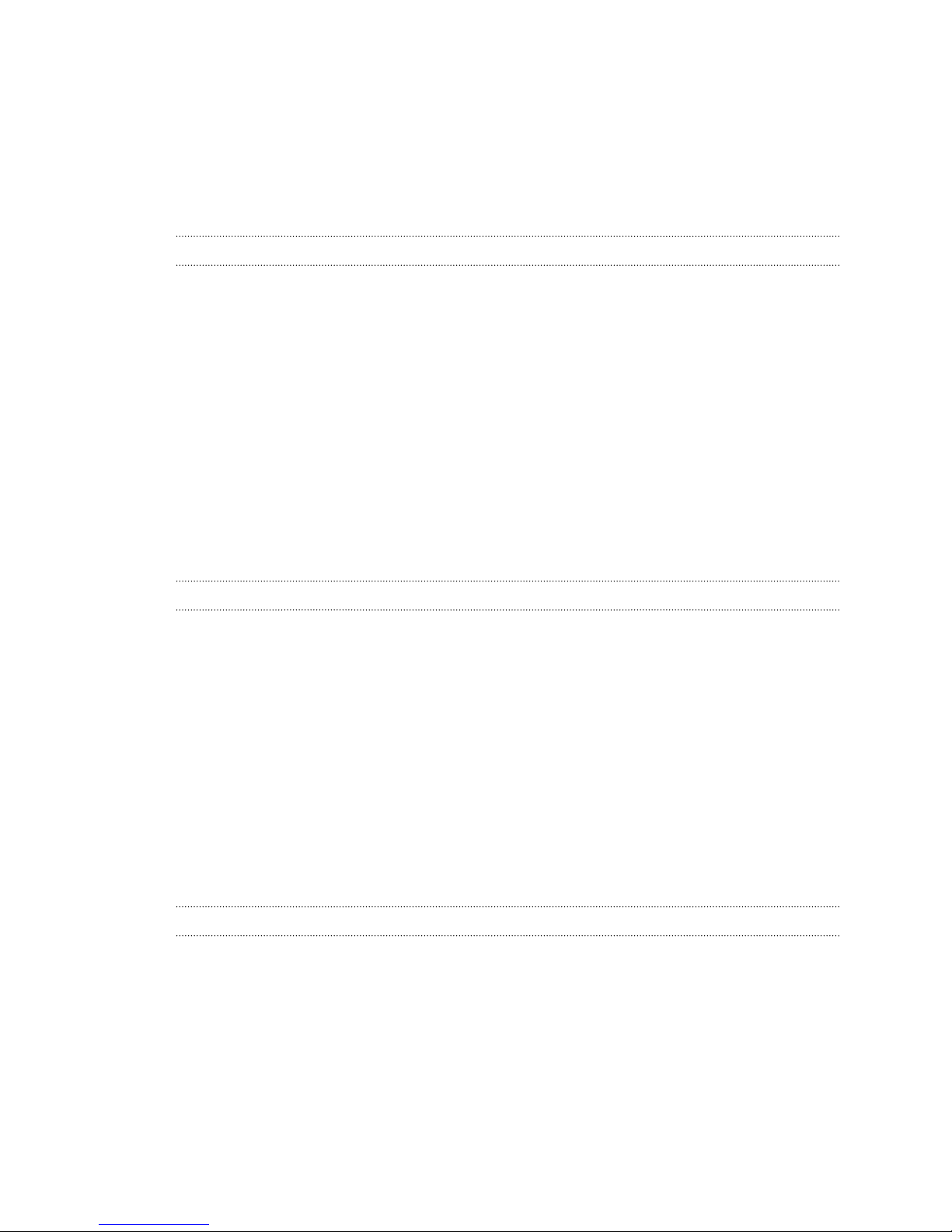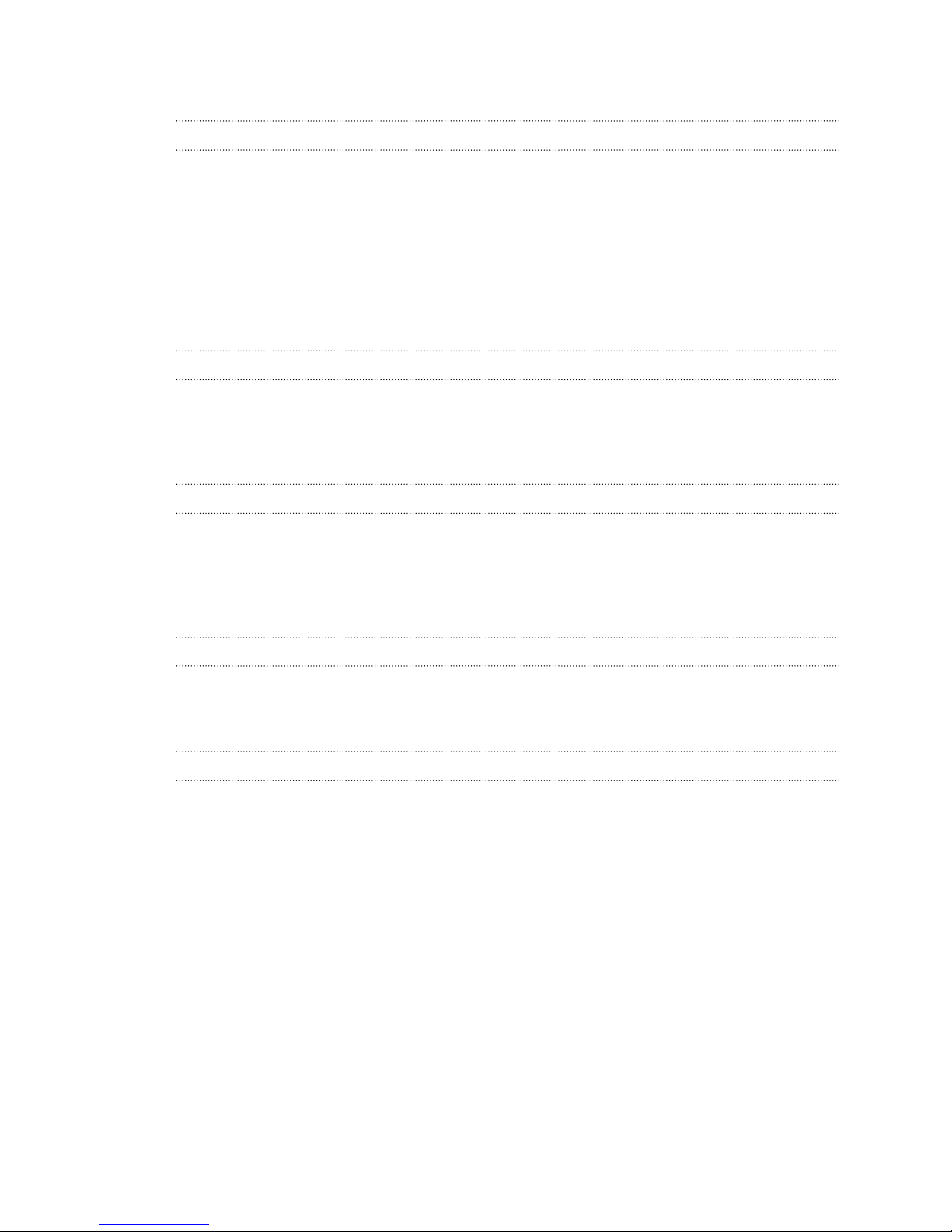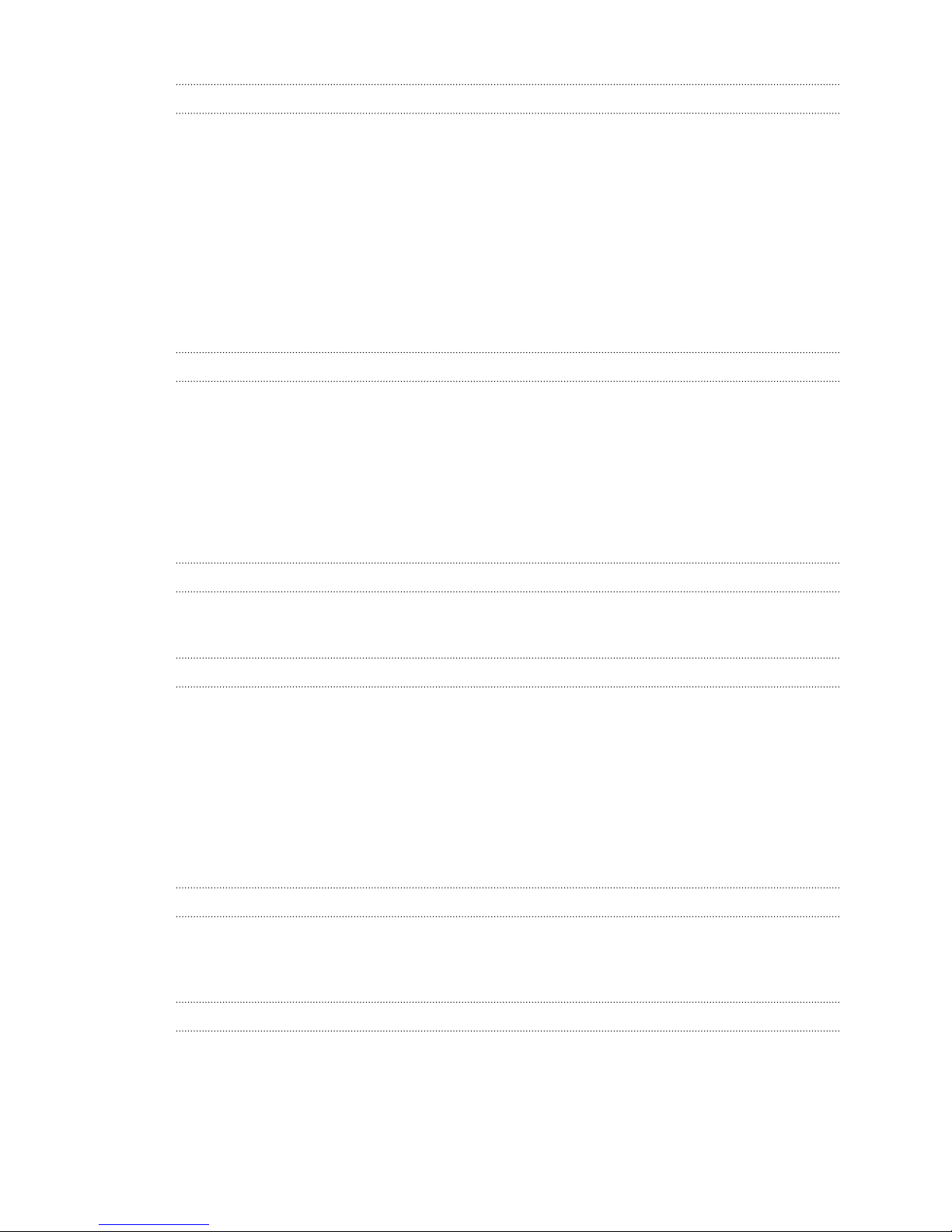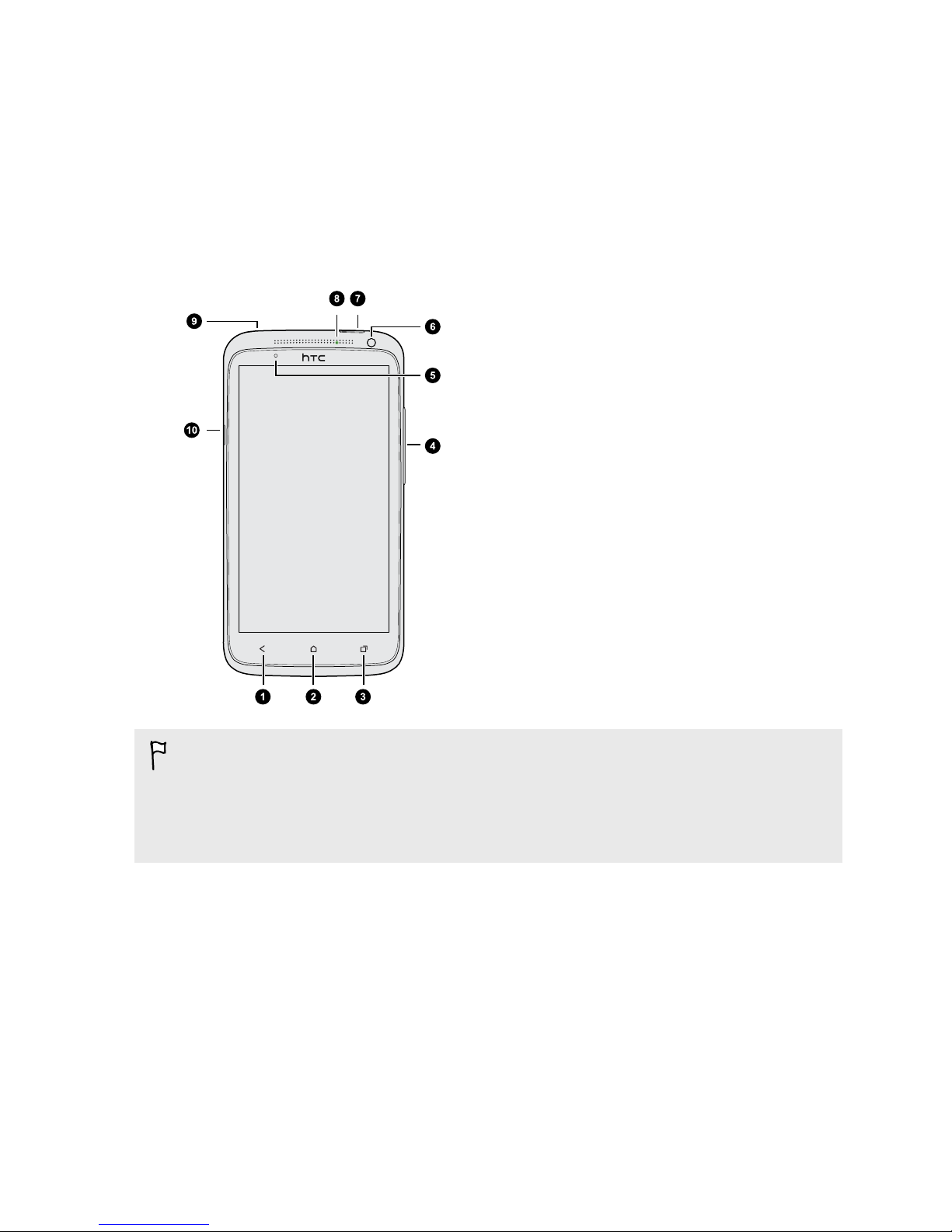HTC One XL User manual
Other HTC Cell Phone manuals
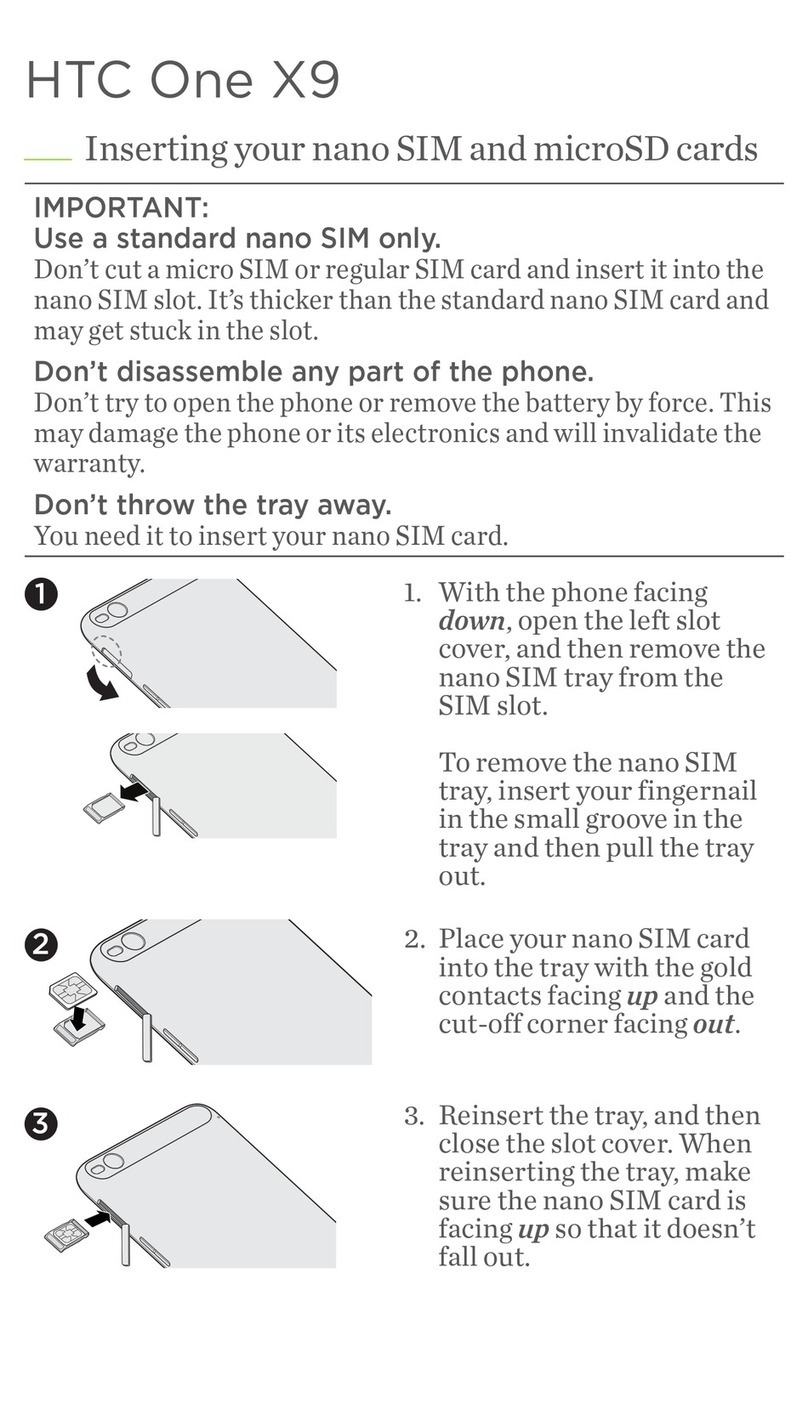
HTC
HTC One X9 User manual
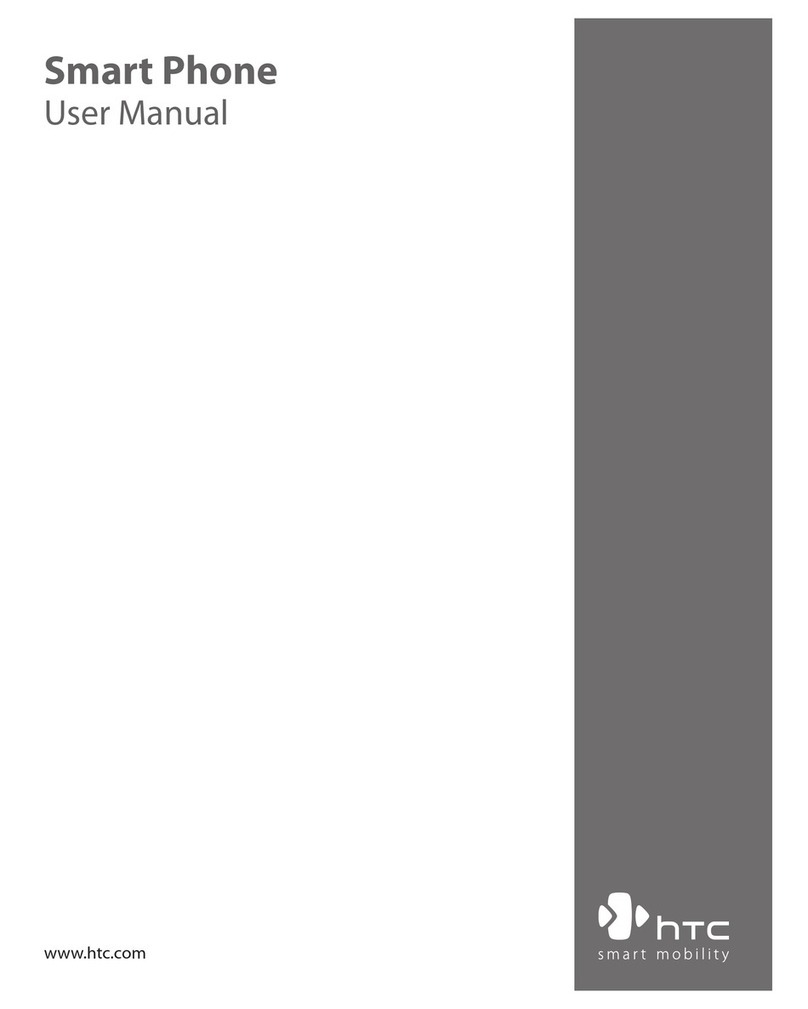
HTC
HTC S621 - Smartphone - GSM User manual

HTC
HTC Touch Dual HTC Touch Dual User manual

HTC
HTC Touch Dual HTC Touch Dual Manual

HTC
HTC Desire 650 User manual
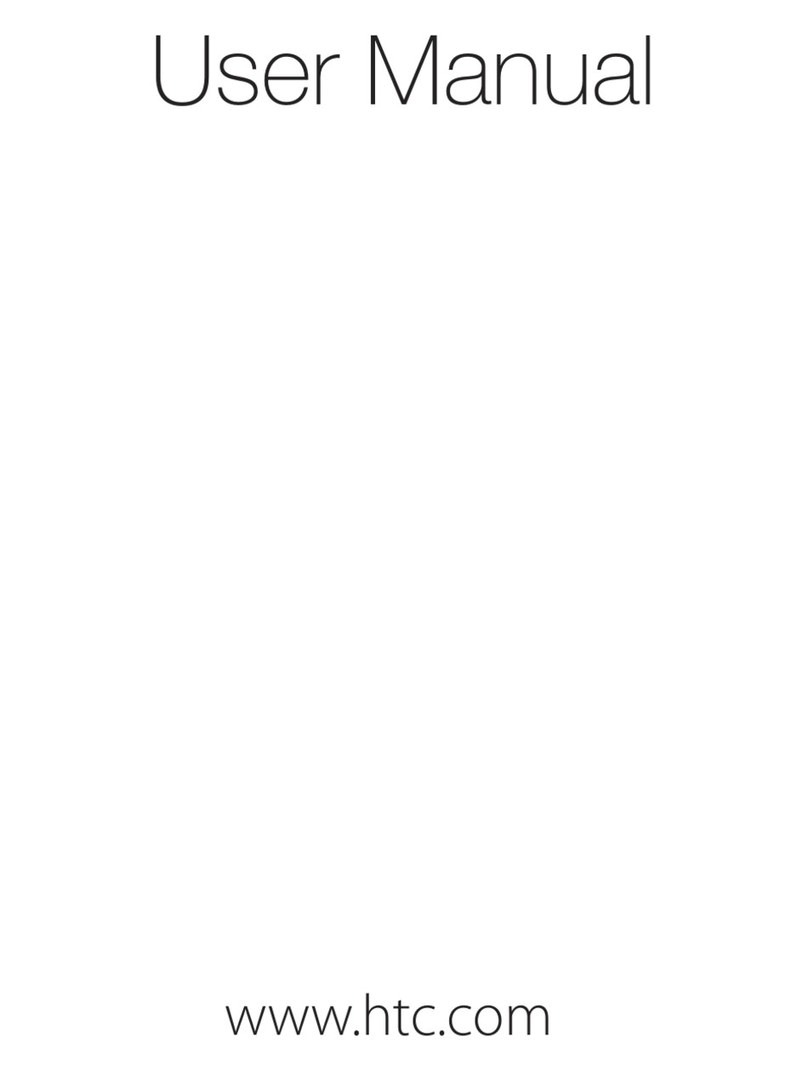
HTC
HTC Touch Pro2 US Cellular User manual

HTC
HTC One M9 Guide
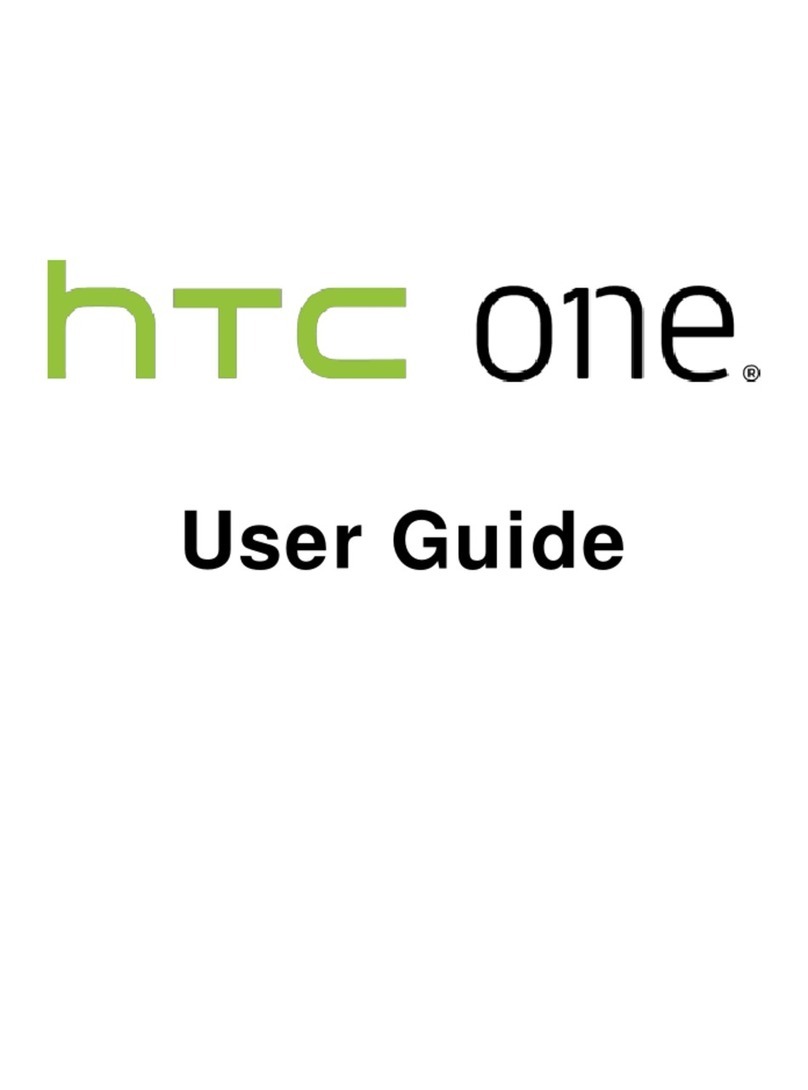
HTC
HTC HTC One User manual
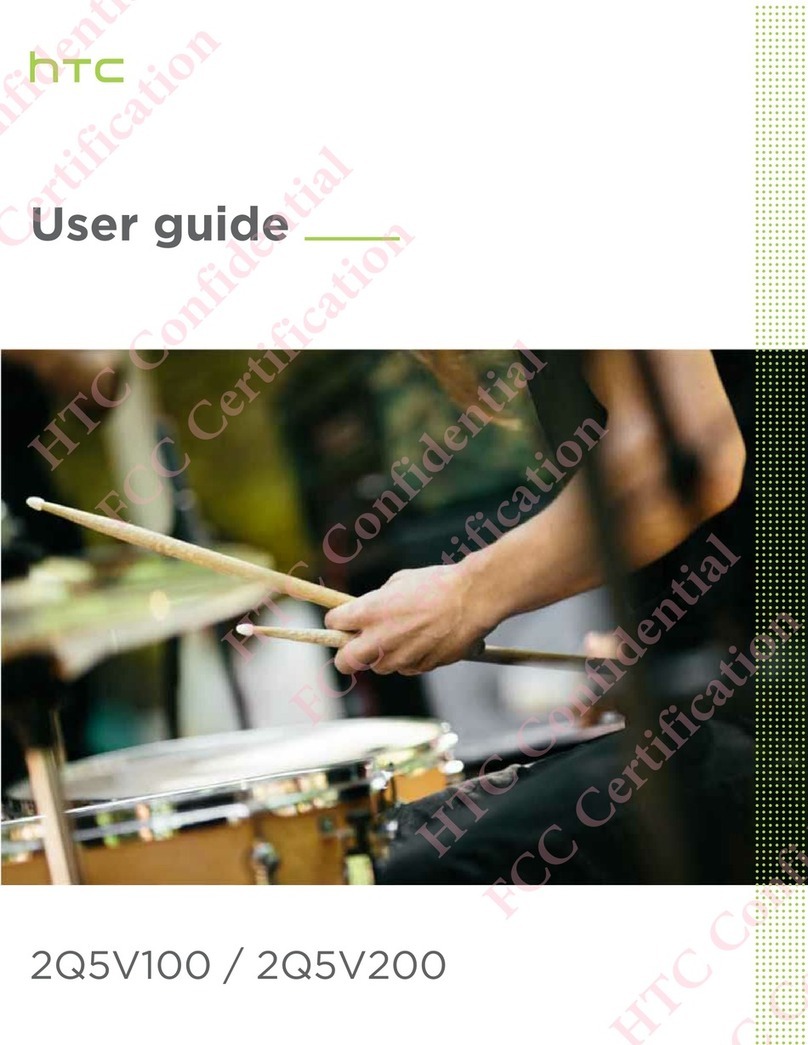
HTC
HTC 2Q5V100 User manual
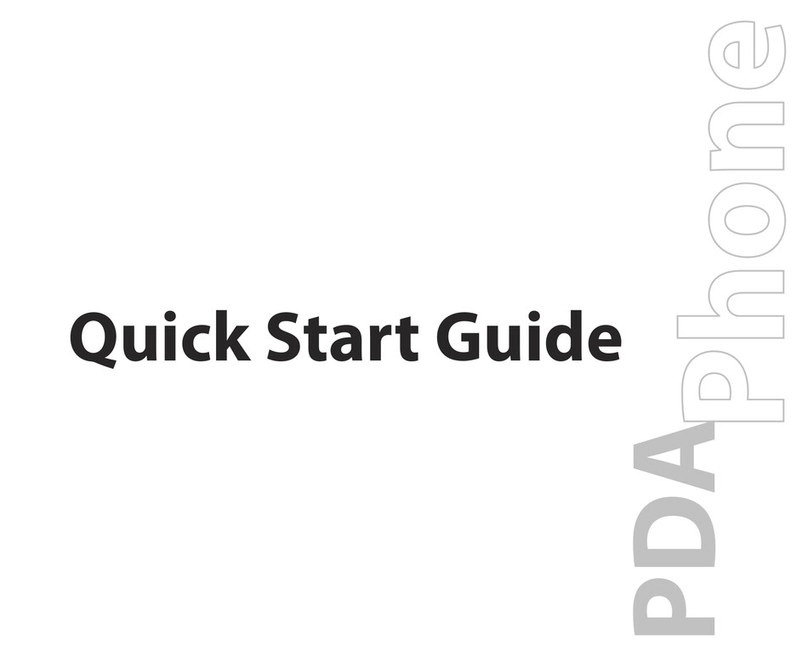
HTC
HTC Advantage 7501 User manual
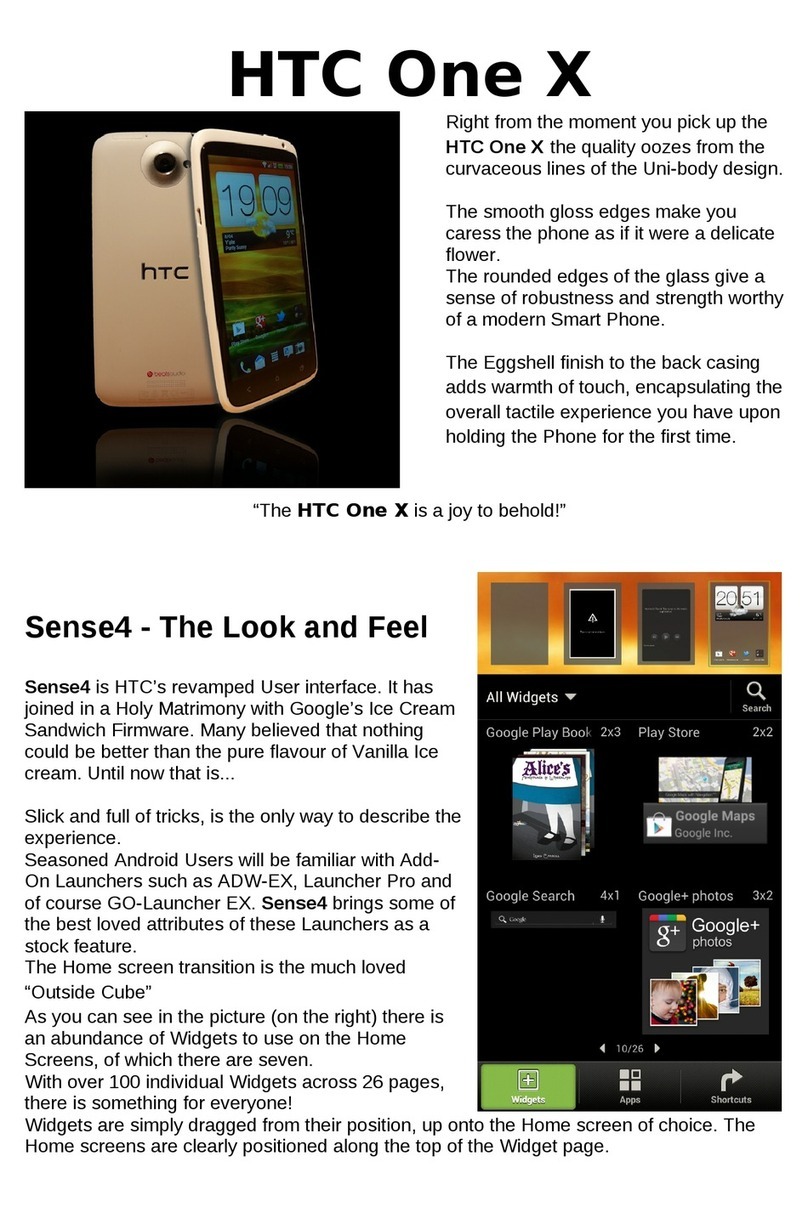
HTC
HTC HTC One X Installation guide
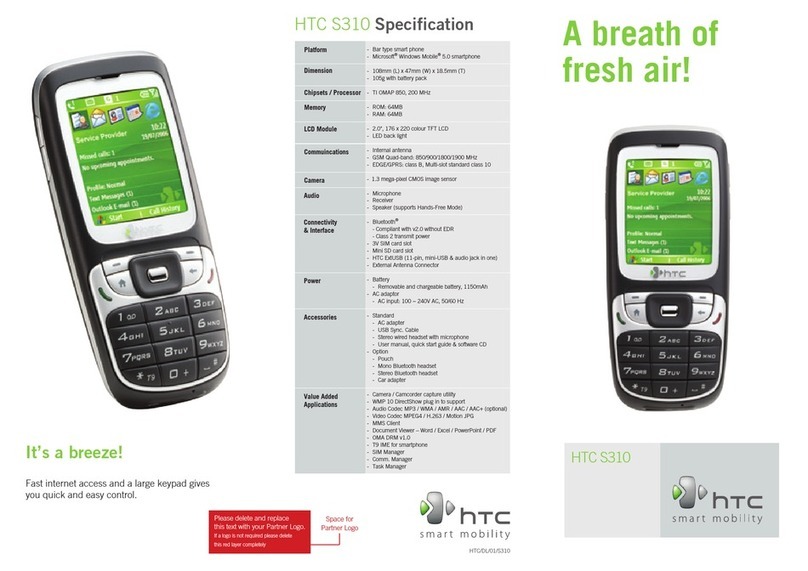
HTC
HTC S310 User manual
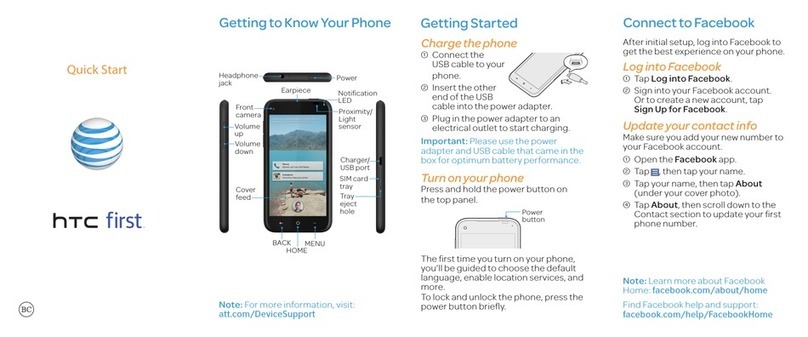
HTC
HTC First User manual
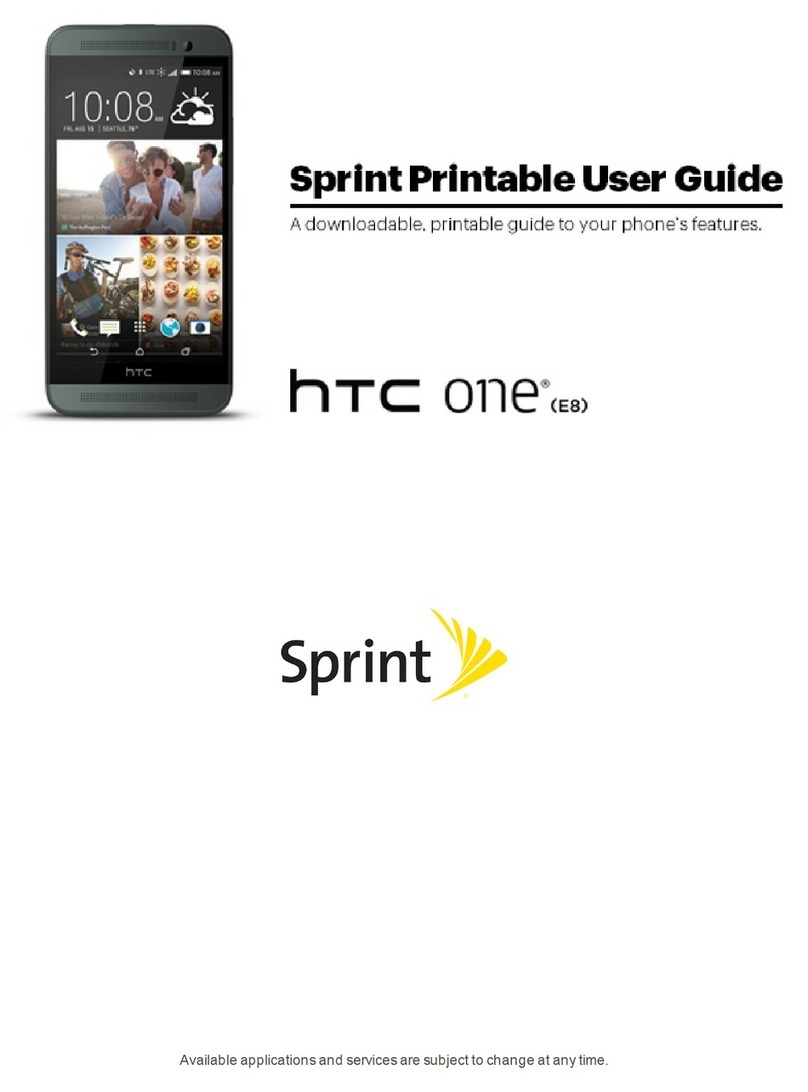
HTC
HTC One (E8) User manual
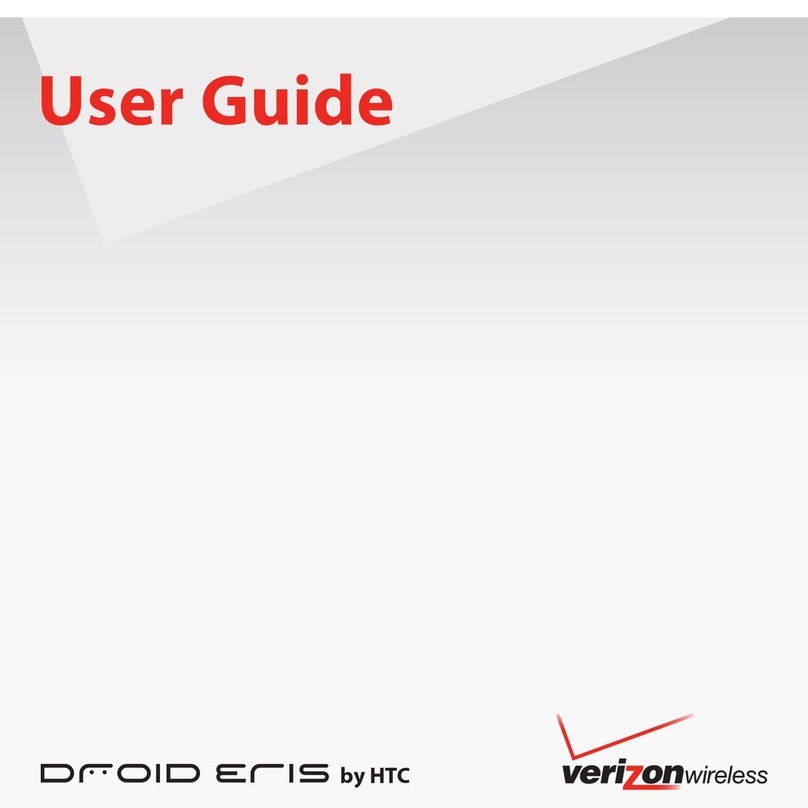
HTC
HTC DROID Eris PB00100 User manual

HTC
HTC HTC Evo View 4G Specification sheet

HTC
HTC HTC P3300 User manual
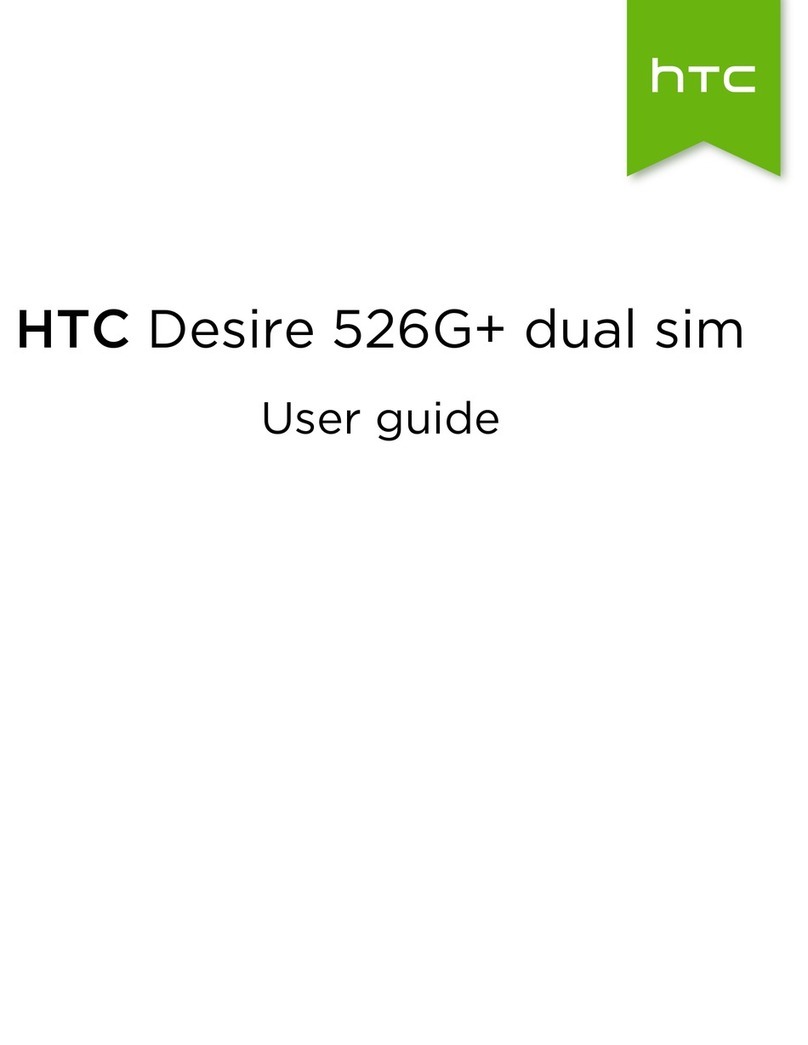
HTC
HTC Desire 526G+ dual sim User manual

HTC
HTC Desire 19+ User manual

HTC
HTC myTouch 4G Slide User manual