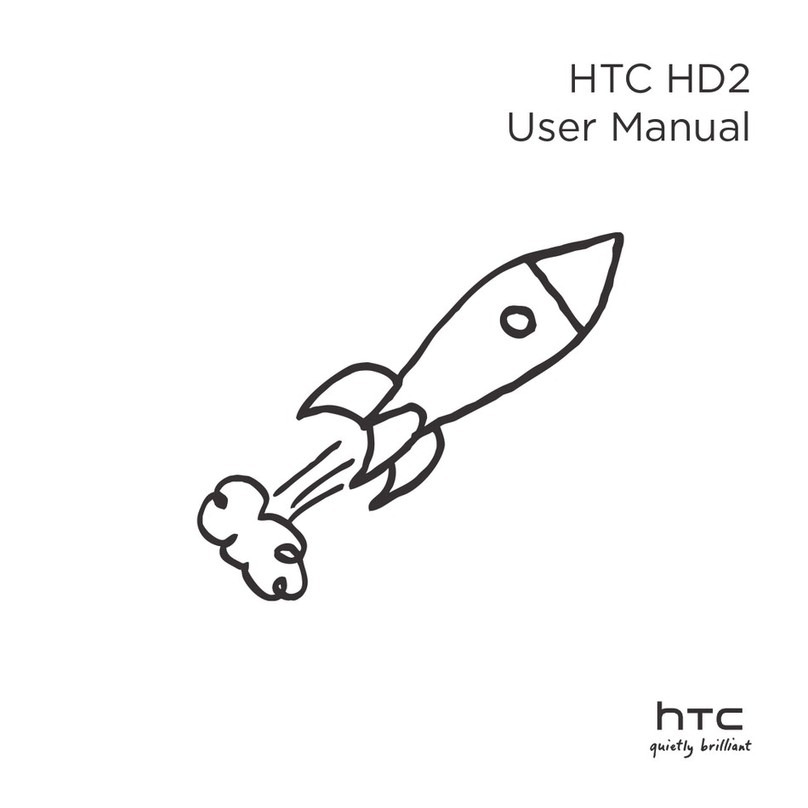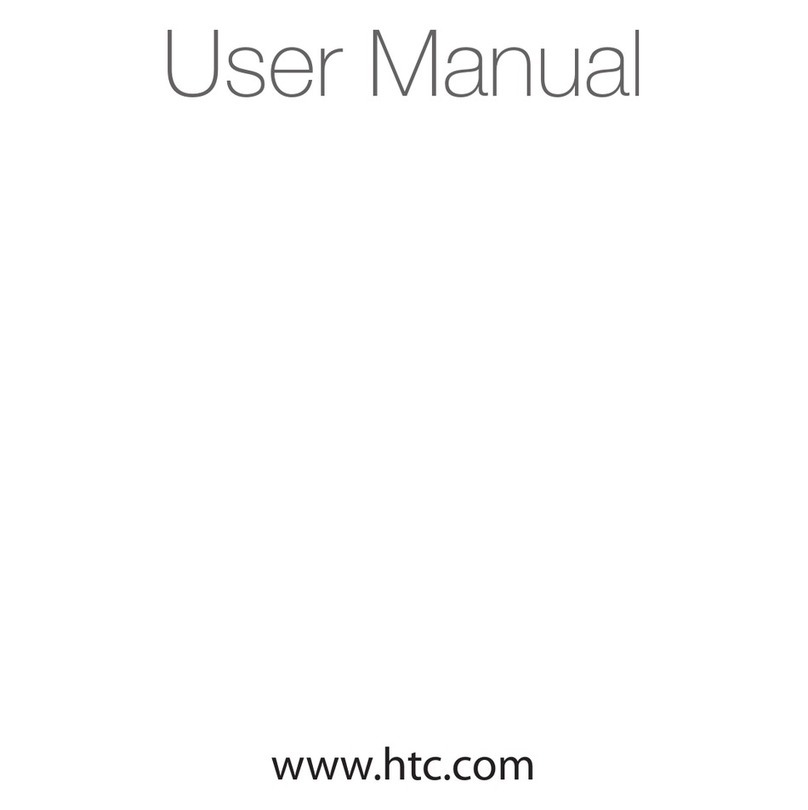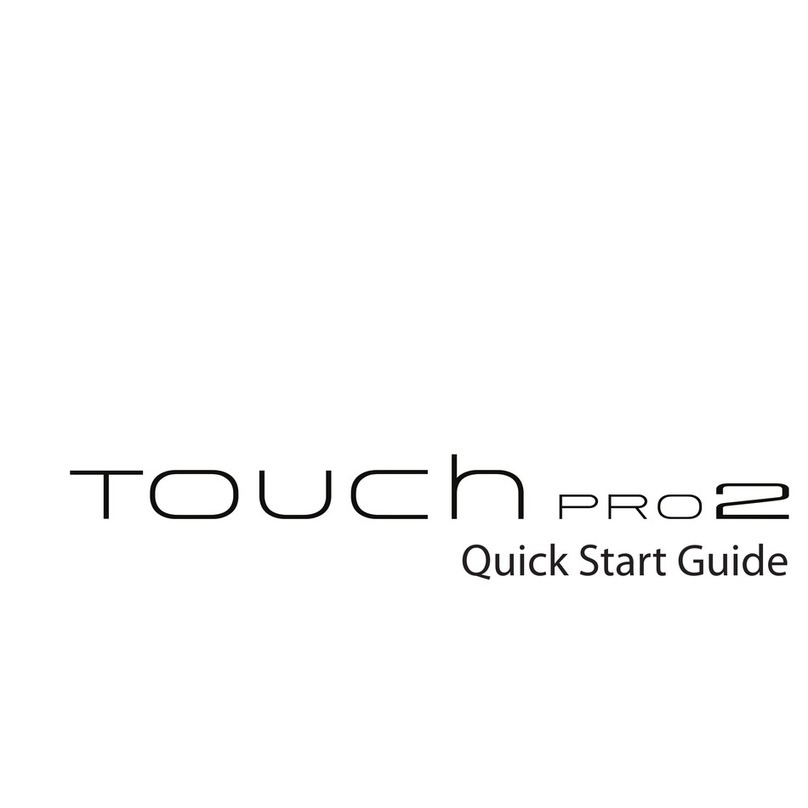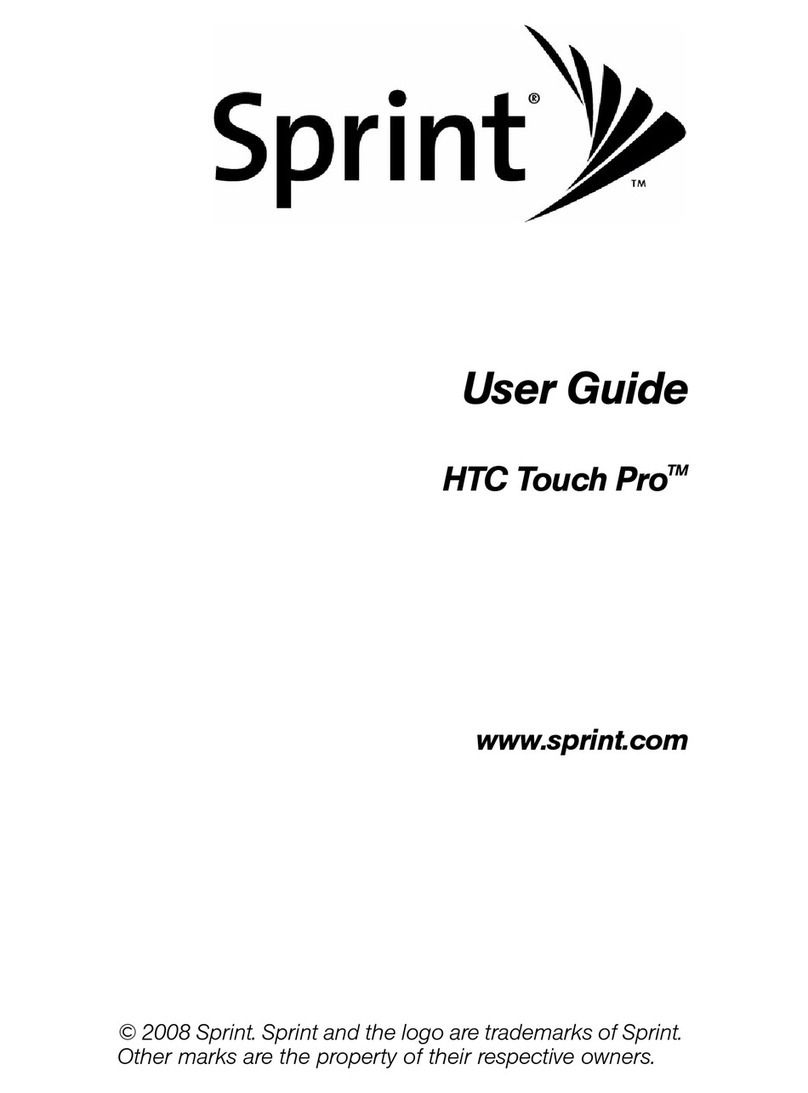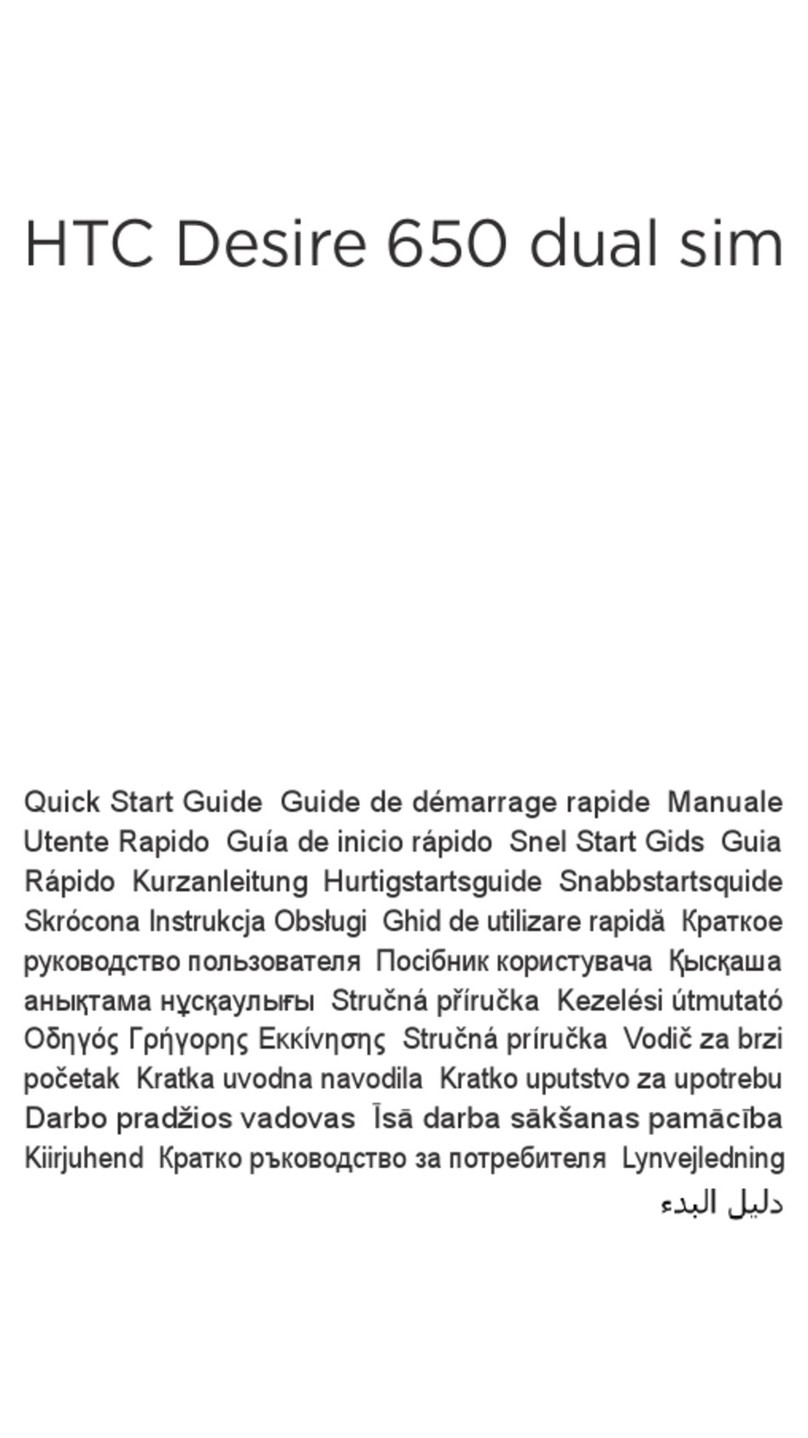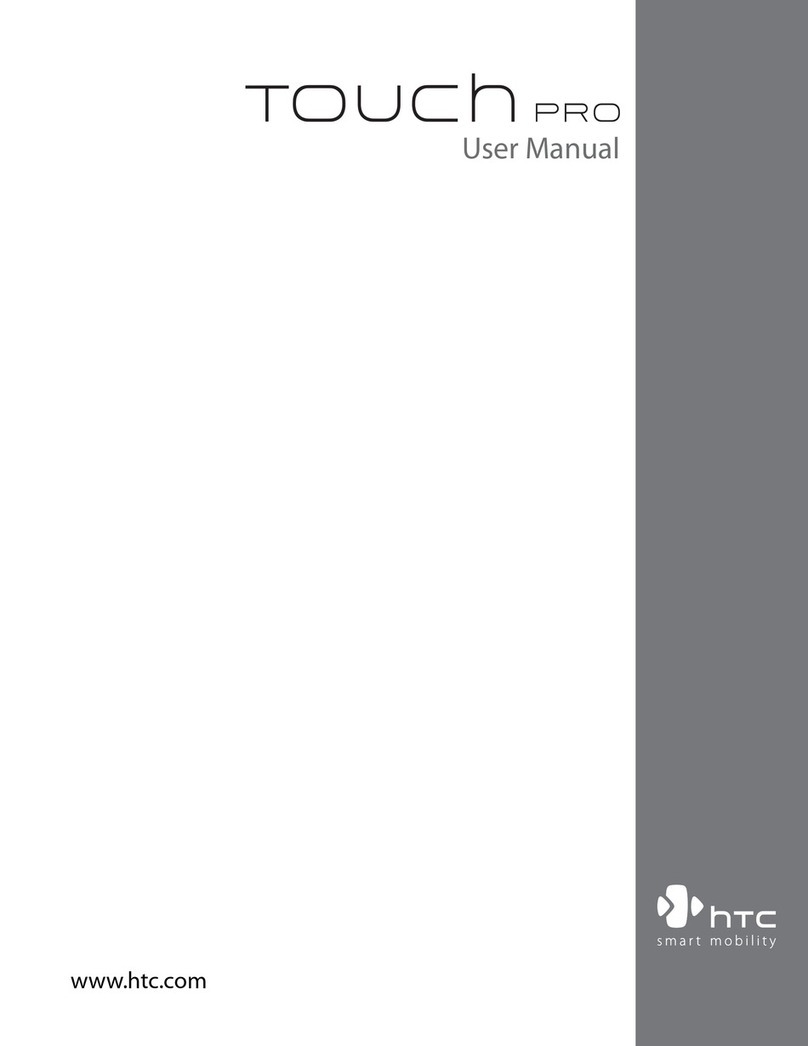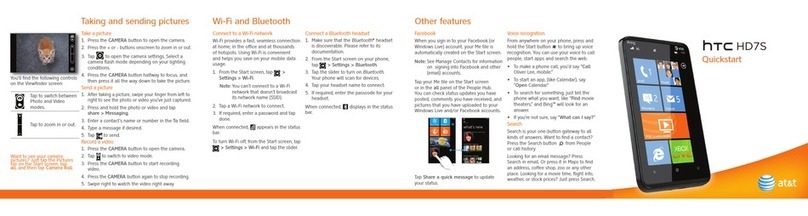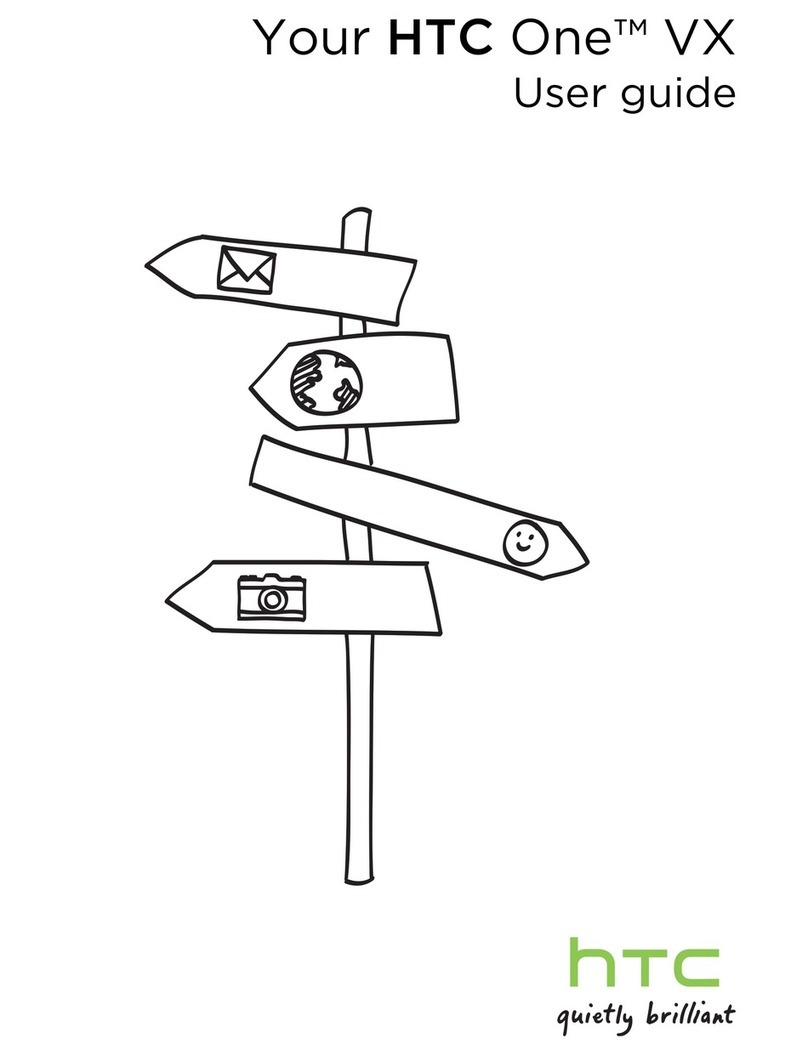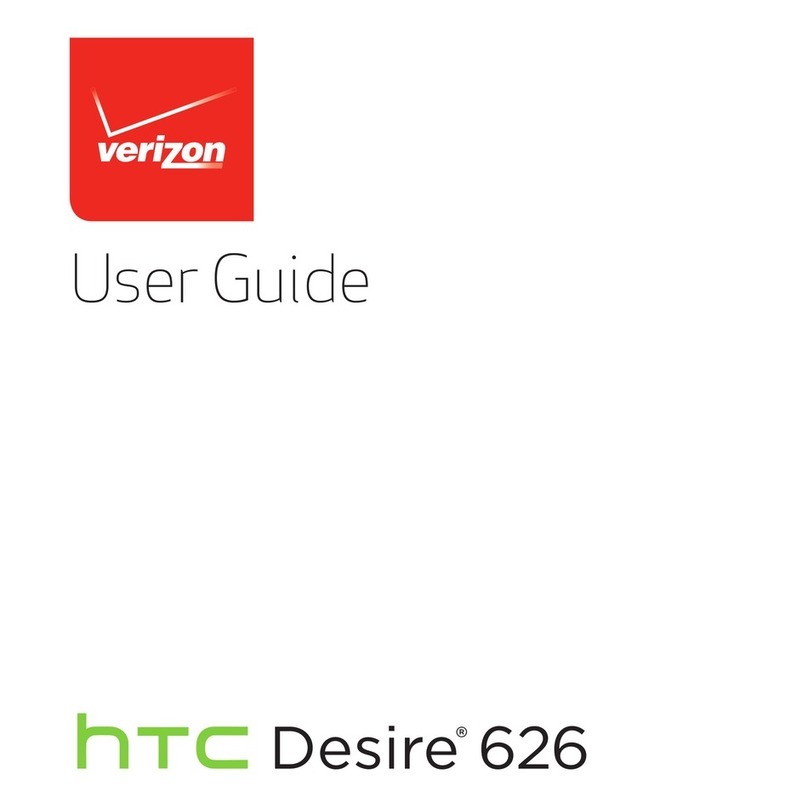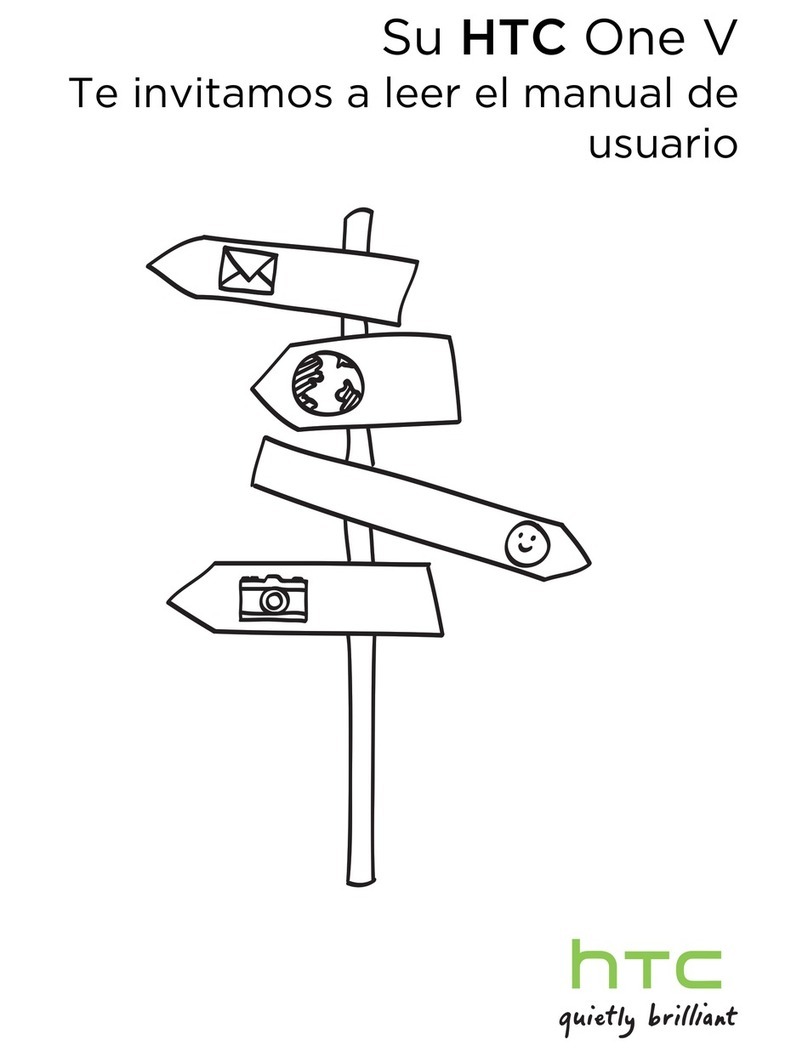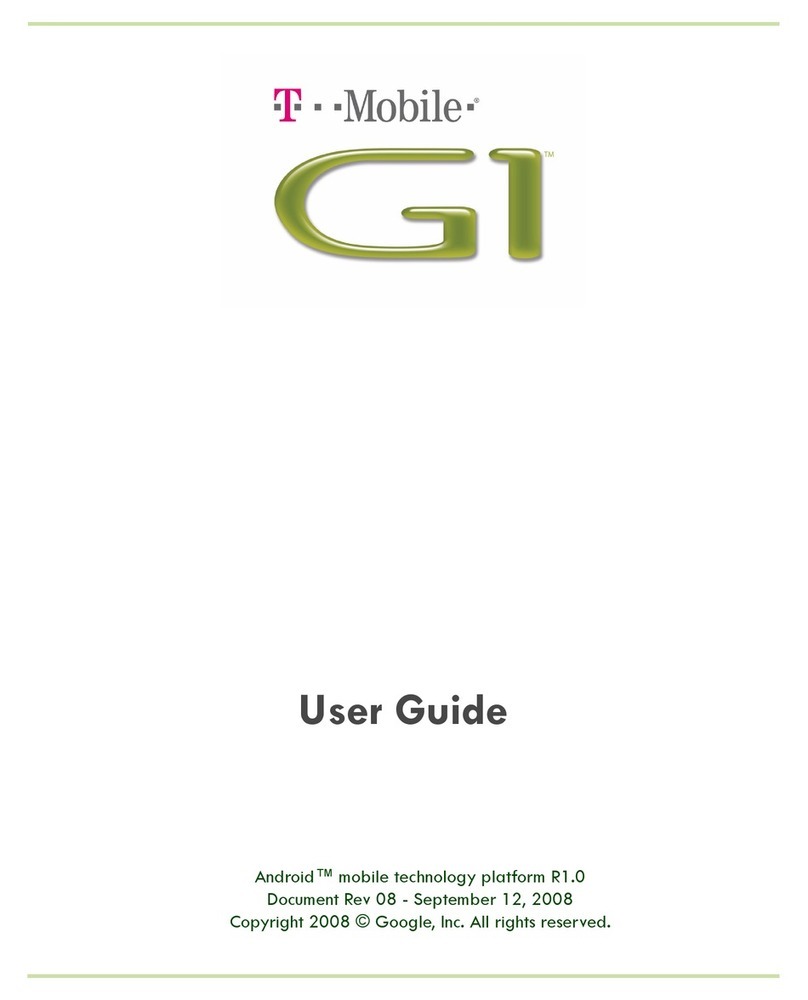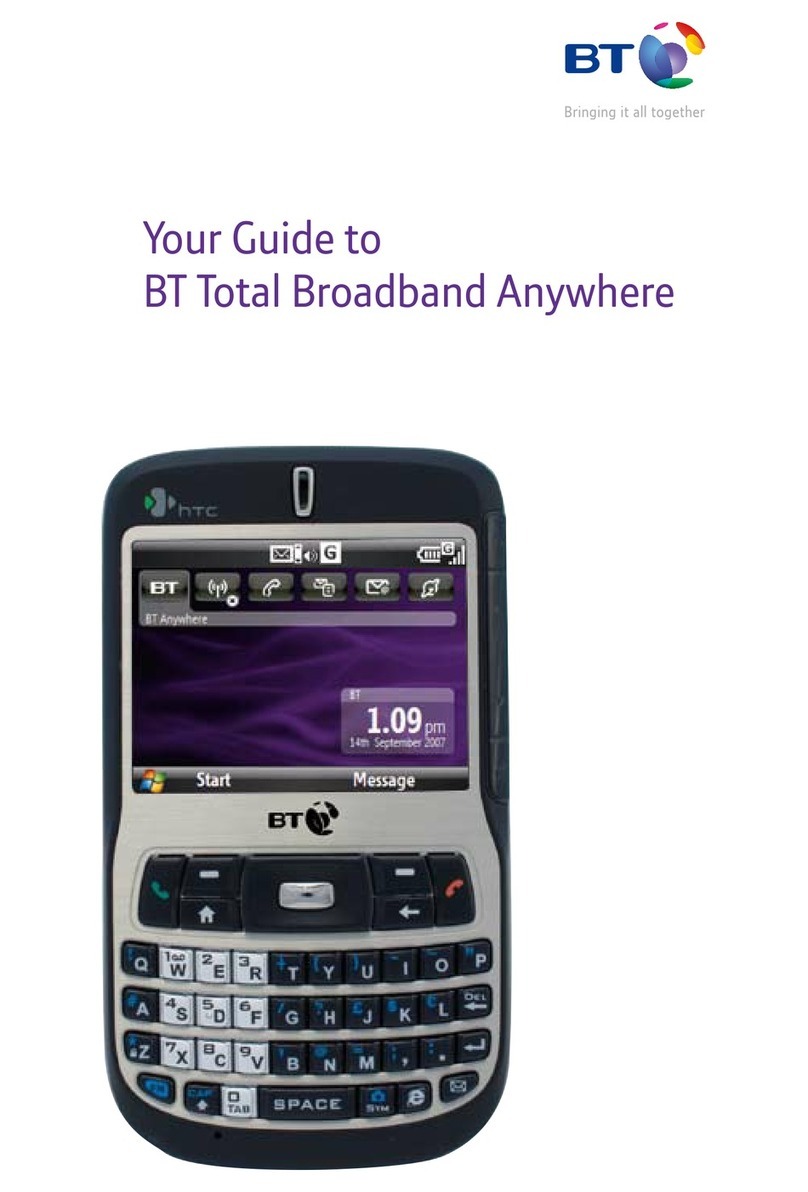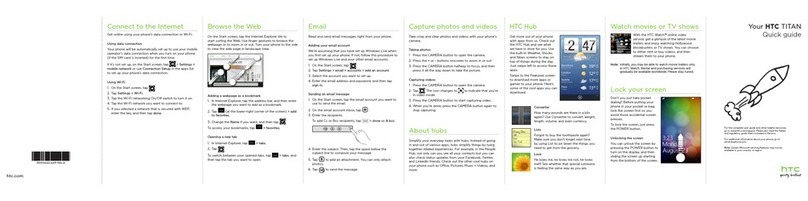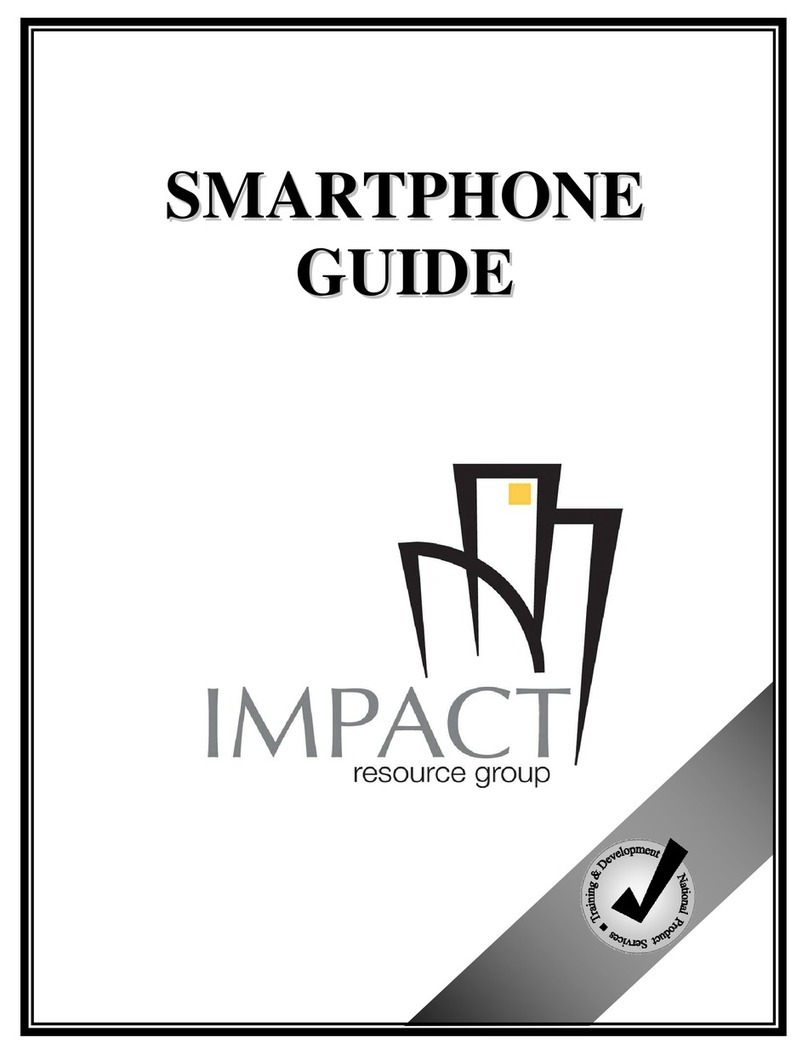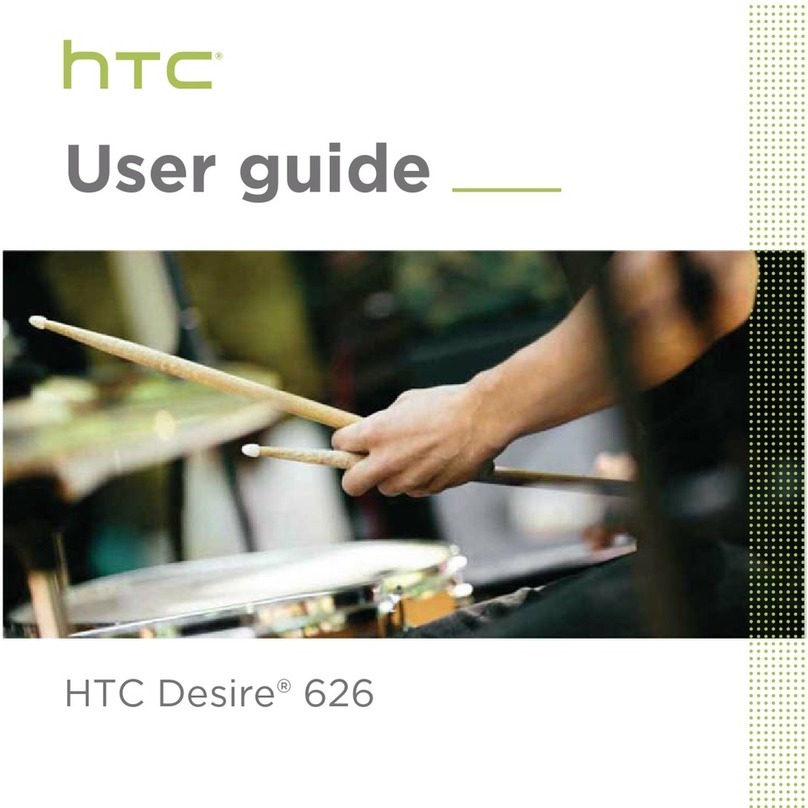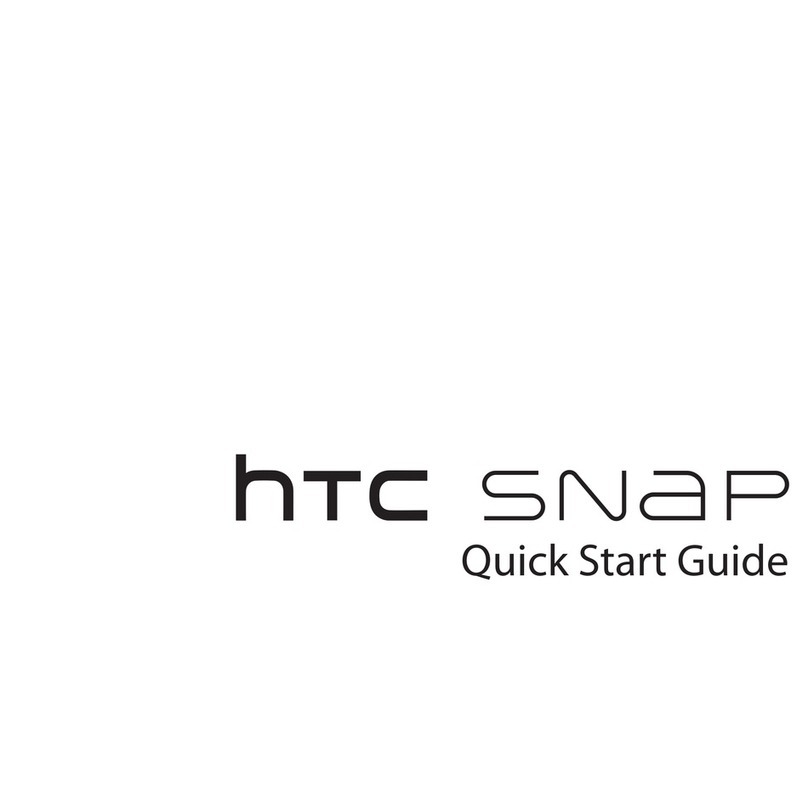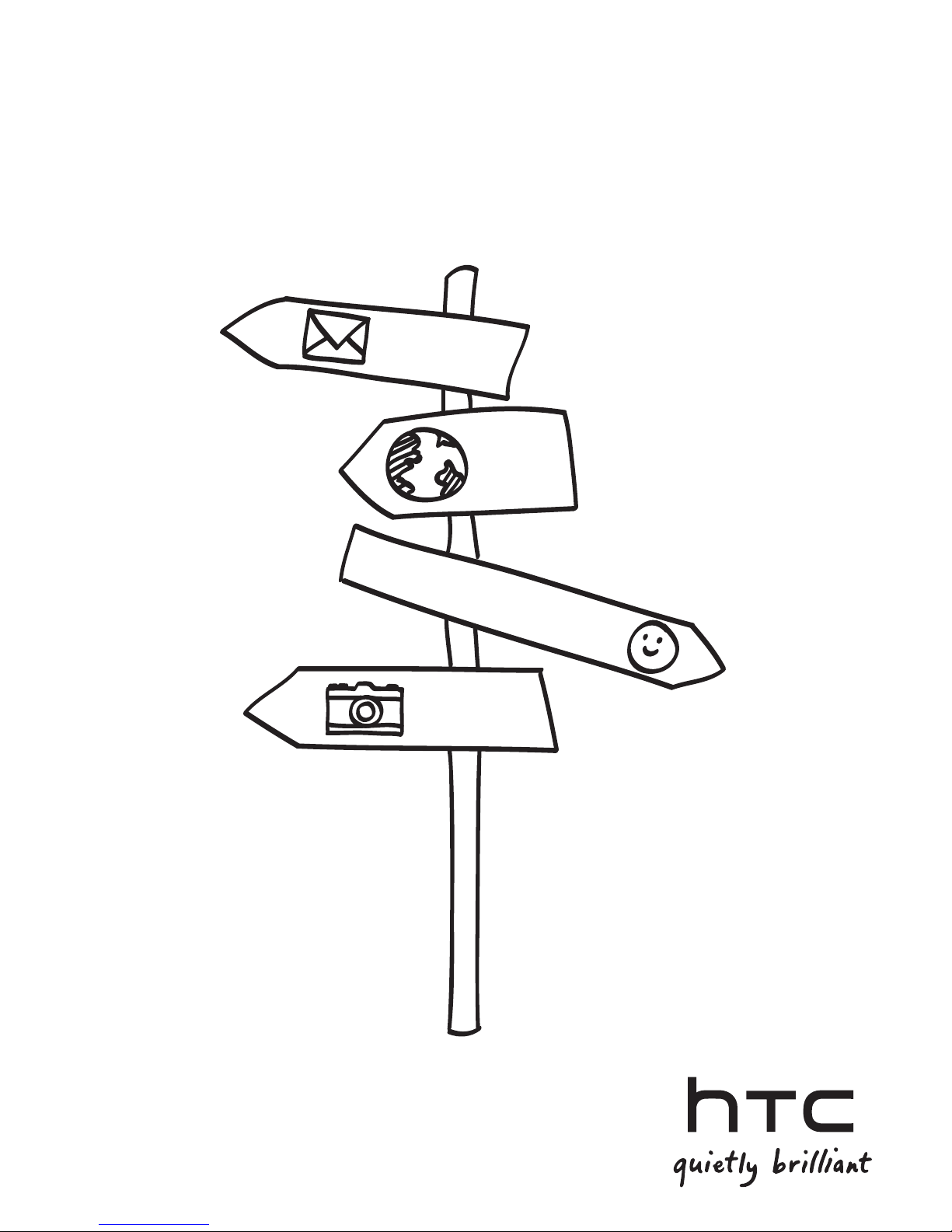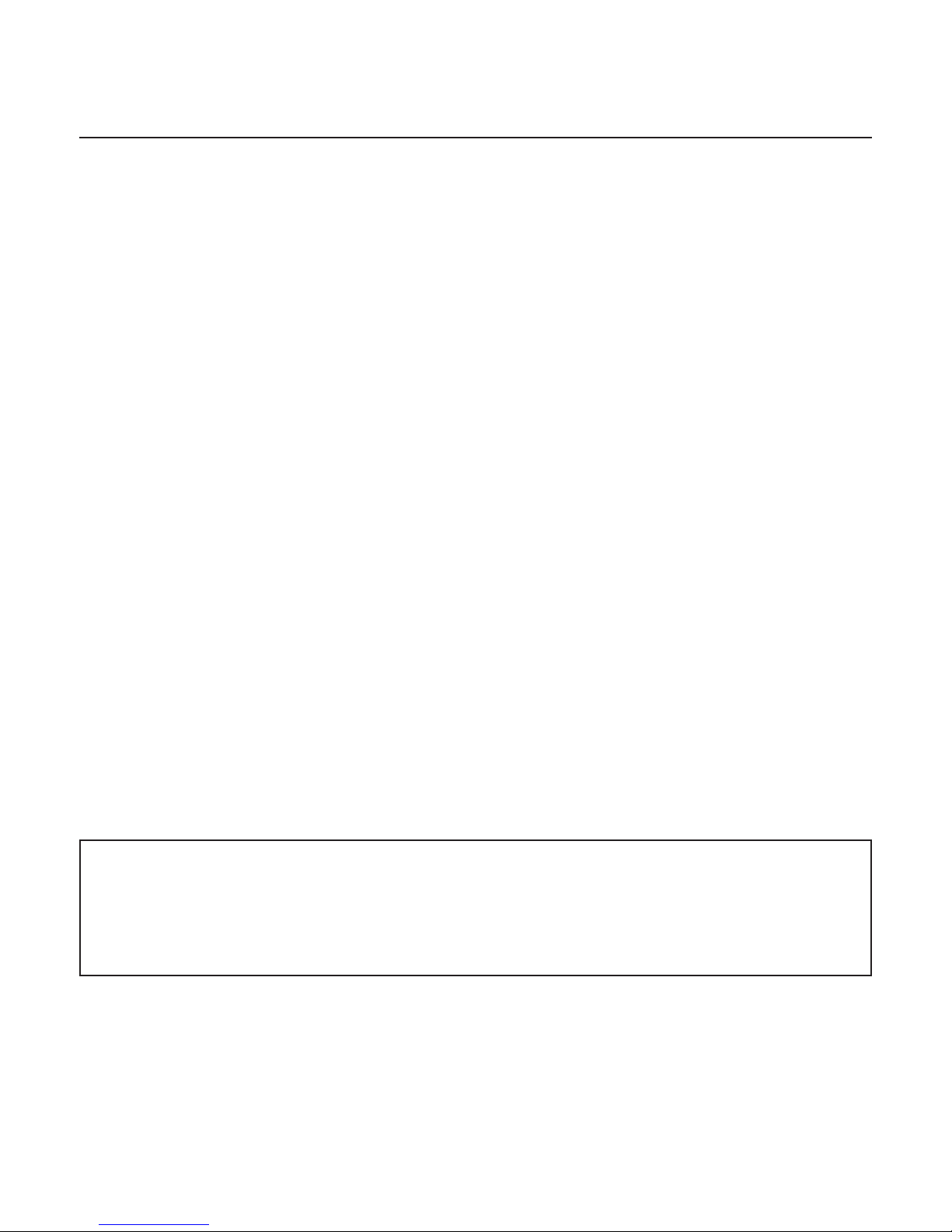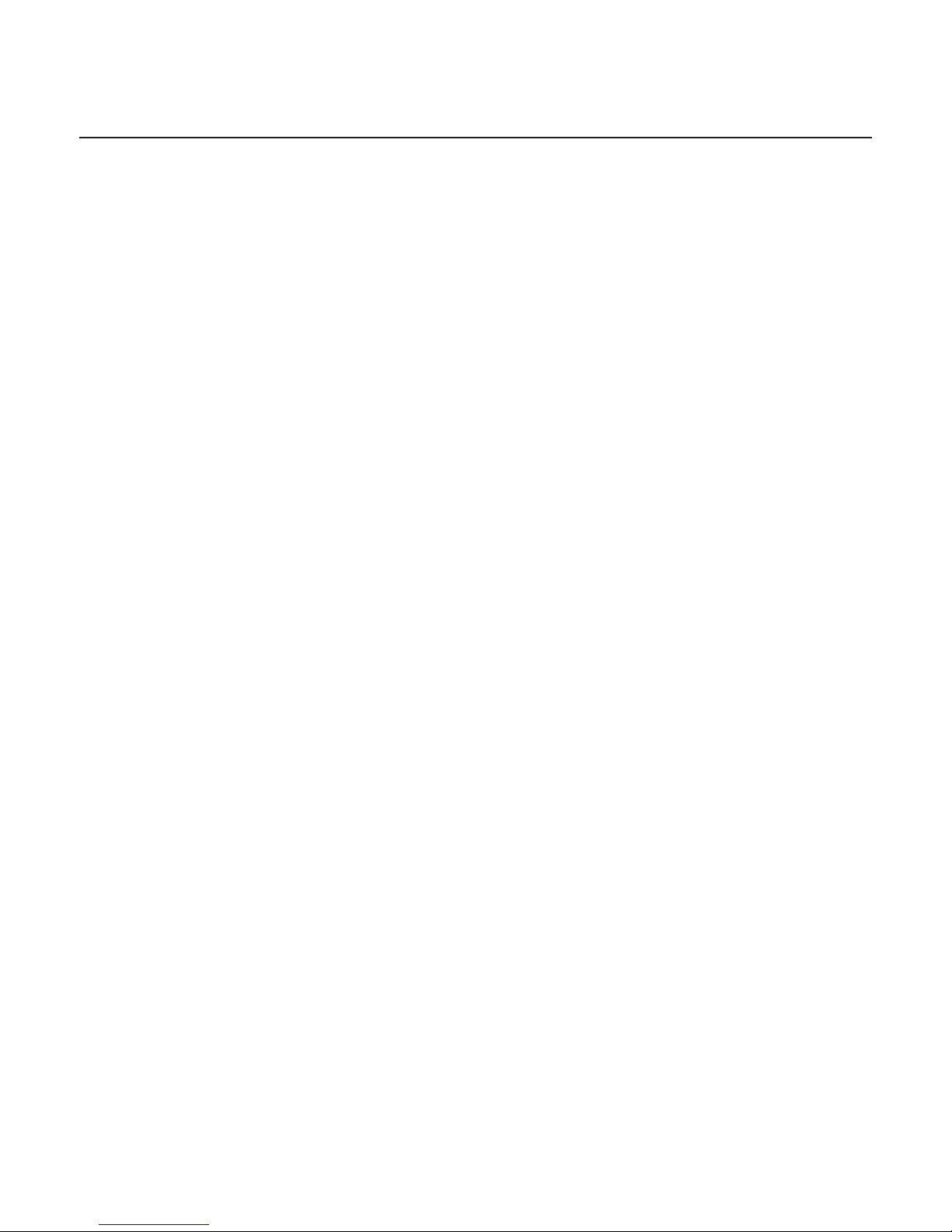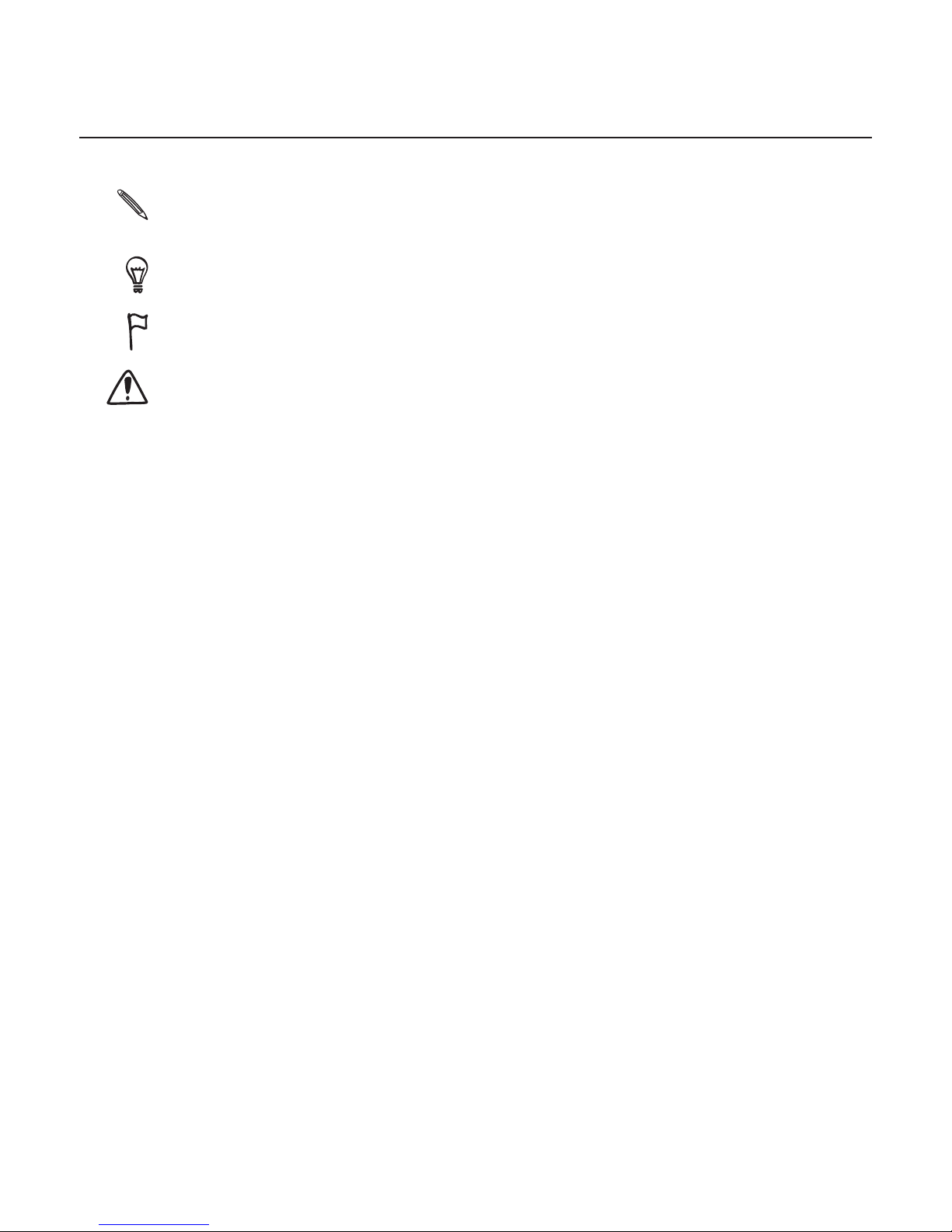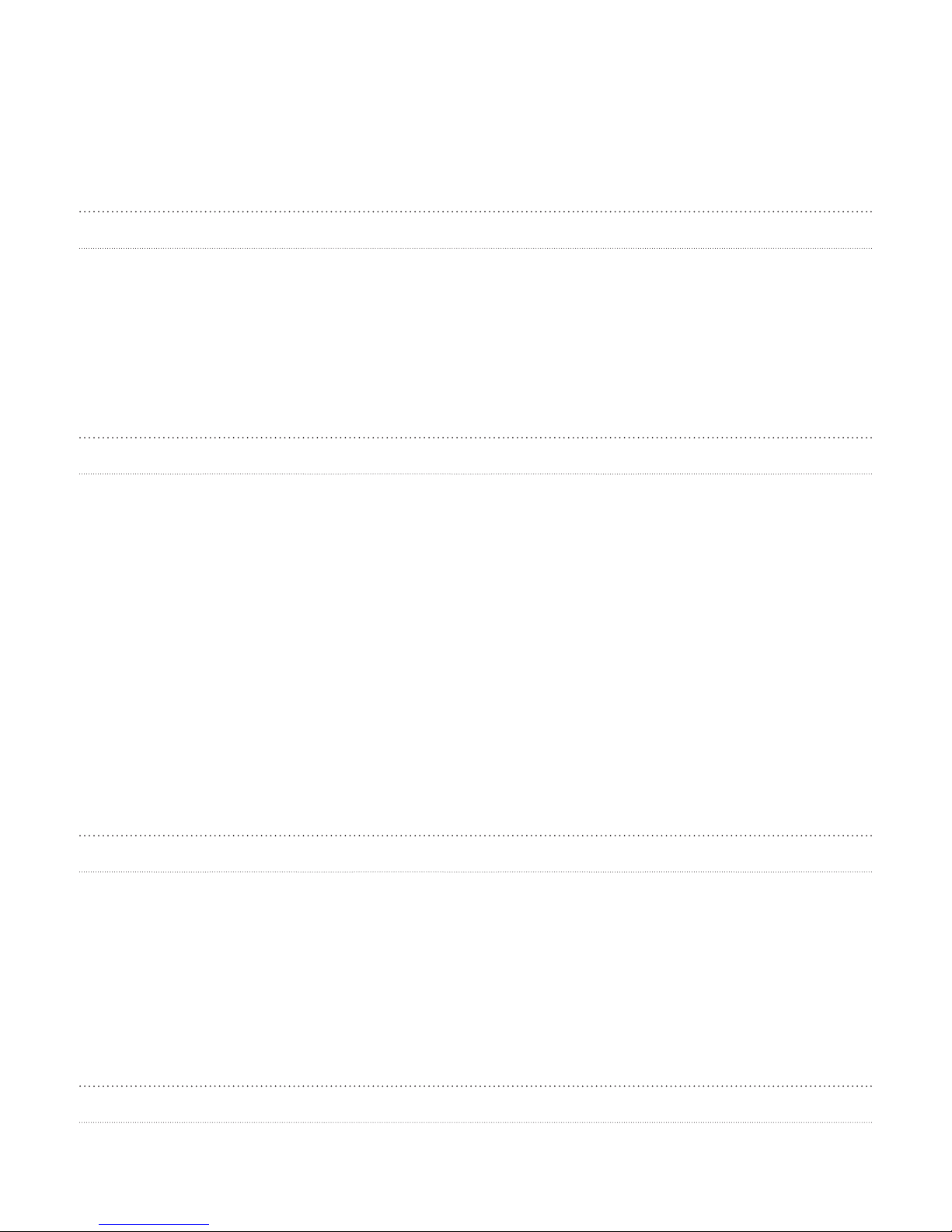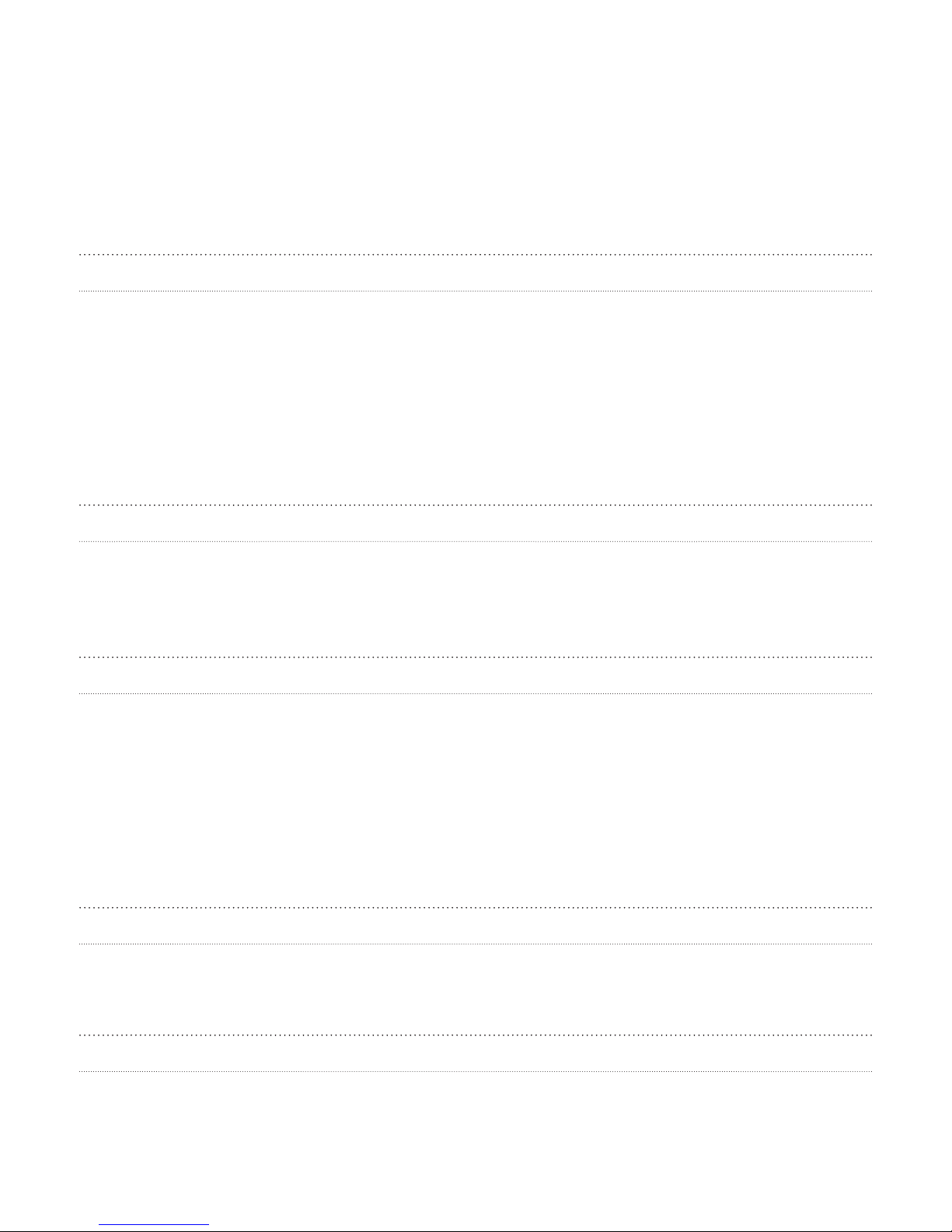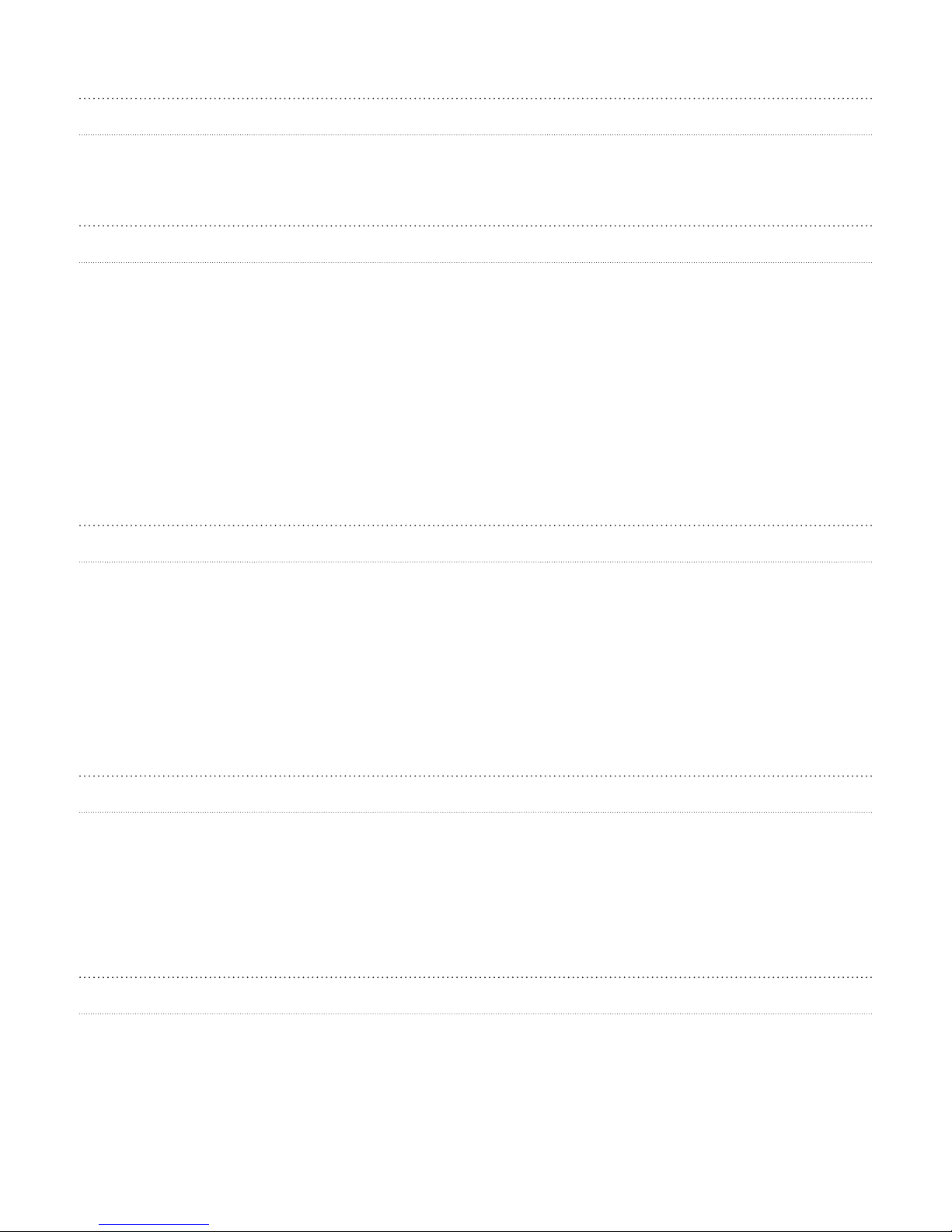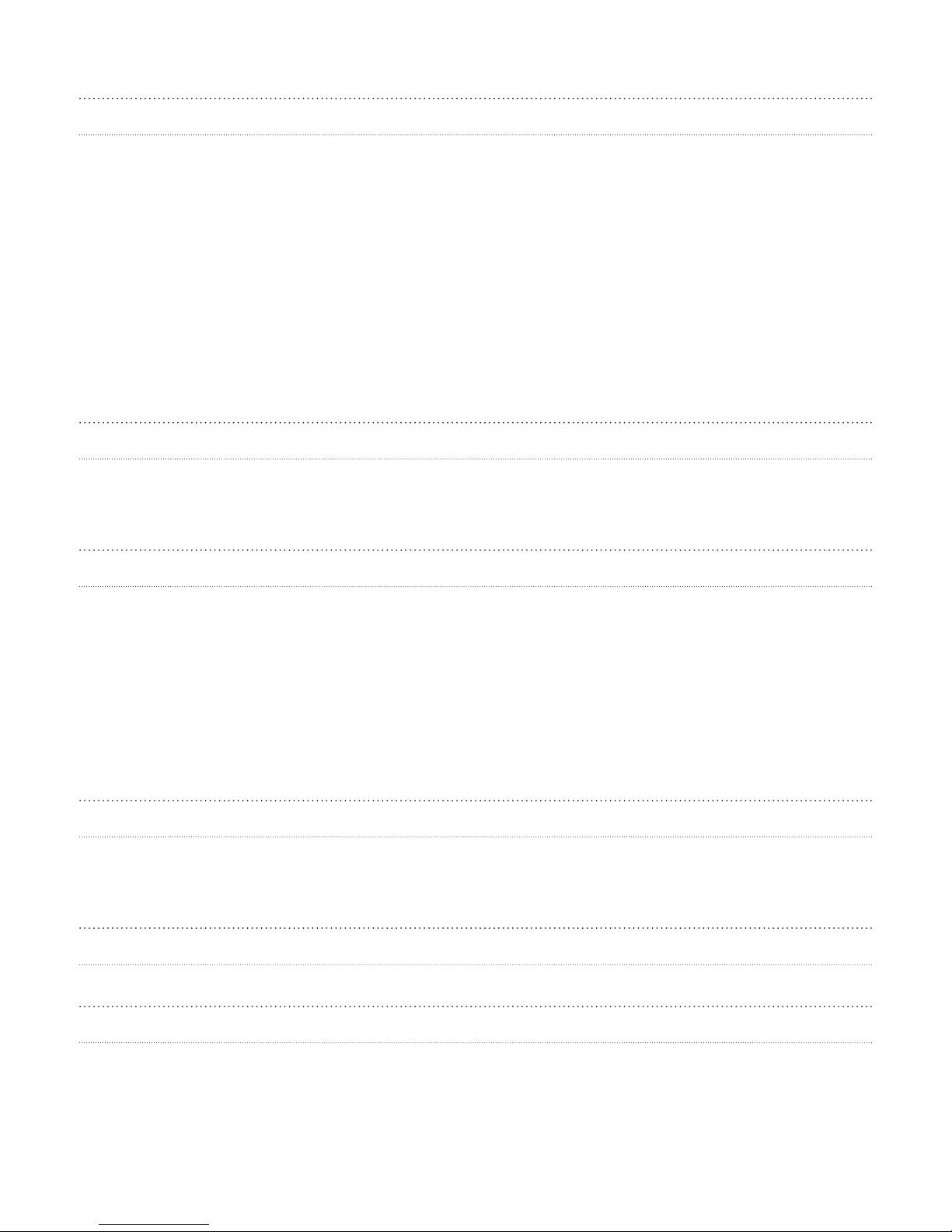3
Trademarks and copyrights
Copyright © 2010 HTC Corporation. All Rights Reserved.
The HTC logo, the HTC quietly brilliant logo, HTC Wildfire, HTC Sense, Footprints, HTC Sync,
and HTC Care are trademarks and/or service marks of HTC Corporation.
Copyright © 2010 Google Inc. Used with permission.
Google, the Google logo, Android, Google Search, Google Maps, Gmail, Google Mail, YouTube,
Android Market, and Google Talk are trademarks of Google Inc.
Google, the Google logo and Google Maps are trademarks of Google, Inc. TeleAtlas® Map
Data ©2010. Street View Images ©2010 Google.
Microsoft, Windows, Windows XP, Windows Vista, Active Sync, and Outlook are either
registered trademarks or trademarks of Microsoft Corporation in the United States and/or
other countries.
Bluetooth and the Bluetooth logo are trademarks owned by Bluetooth SIG, Inc.
Wi-Fi is a registered trademark of the Wireless Fidelity Alliance, Inc.
microSD is a trademark of SD Card Association.
Java, J2ME and all other Java-based marks are trademarks or registered trademarks of Sun
Microsystems, Inc. in the United States and other countries.
Facebook is a trademark of Facebook, Inc.
Twitter is a trademark of Twitter, Inc., and is used under license.
Flickr is a trademark of Yahoo! Inc.
Licensed by QUALCOMM Incorporated under one or more of the following patents:
4,901,307 5,490,165 5,056,109 5,504,773 5,101,501 5,778,338 5,506,865 5,109,390 5,511,073
5,228,054 5,535,239 5,710,784 5,267,261 5,544,196 5,267,262 5,568,483 5,337,338 5,659,569
5,600,754 5,414,796 5,657,420 5,416,797
All other company, product and service names mentioned herein are trademarks, registered
trademarks or service marks of their respective owners.
HTC shall not be liable for technical or editorial errors or omissions contained herein, nor for
incidental or consequential damages resulting from furnishing this material. The information
is provided “as is” without warranty of any kind and is subject to change without notice.
HTC also reserves the right to revise the content of this document at any time without prior
notice.
No part of this document may be reproduced or transmitted in any form or by any means,
electronic or mechanical, including photocopying, recording or storing in a retrieval system,
or translated into any language in any form without prior written permission of HTC.