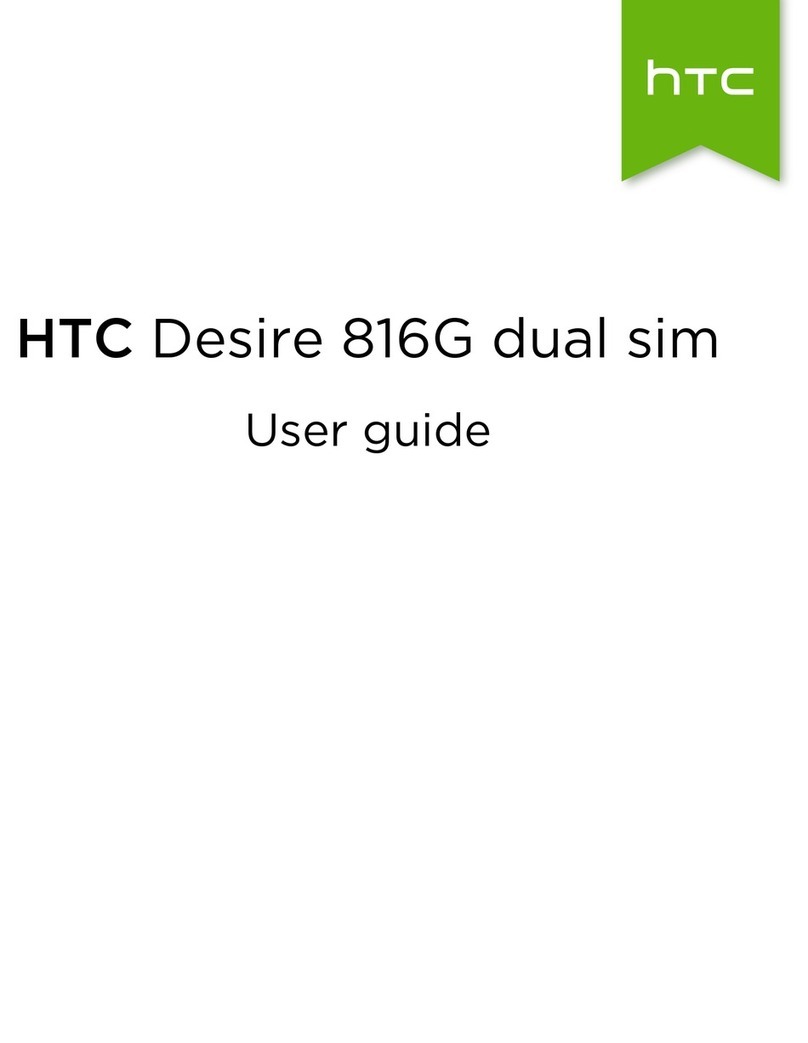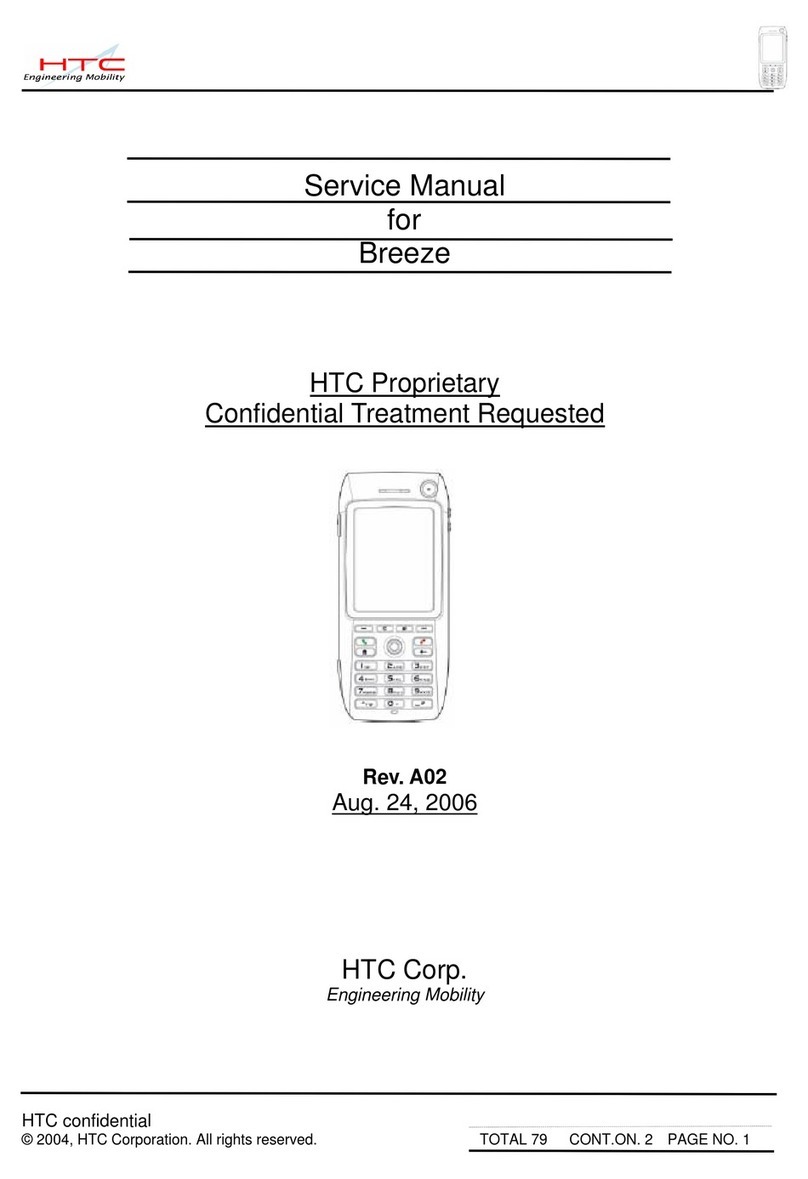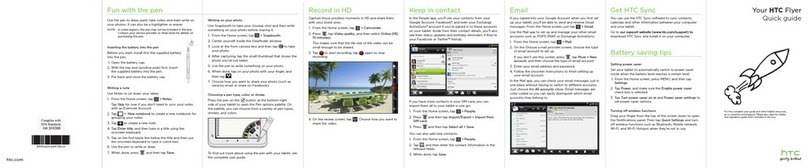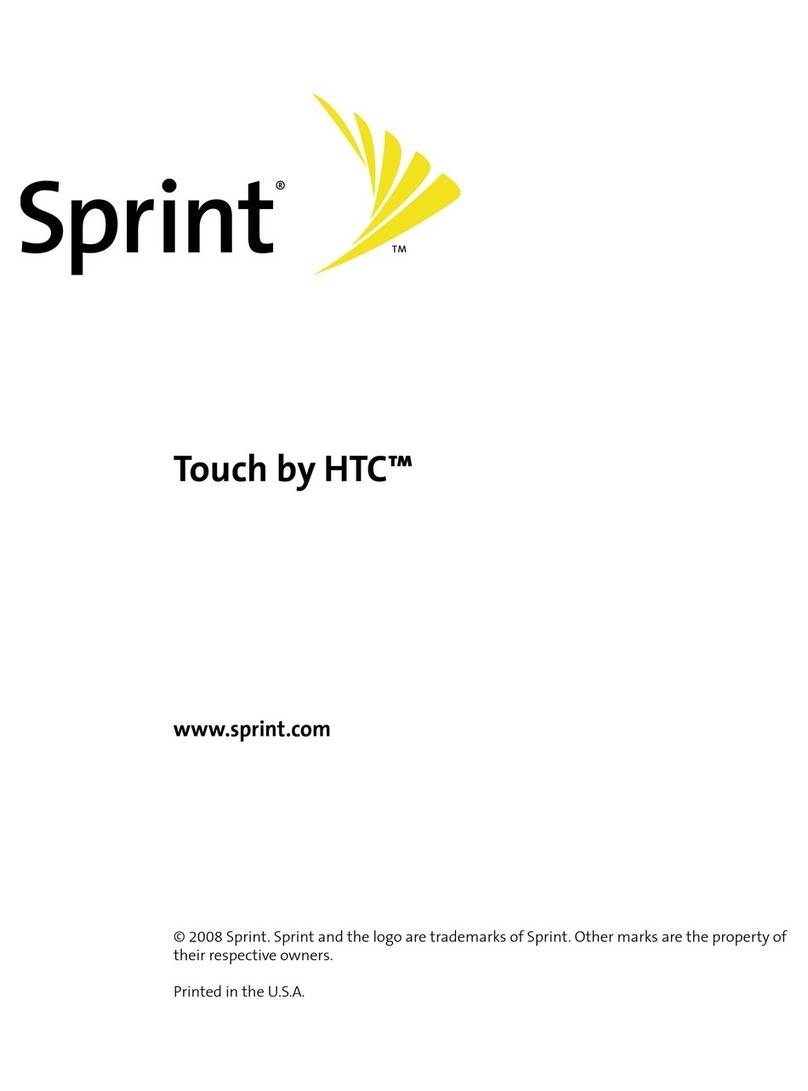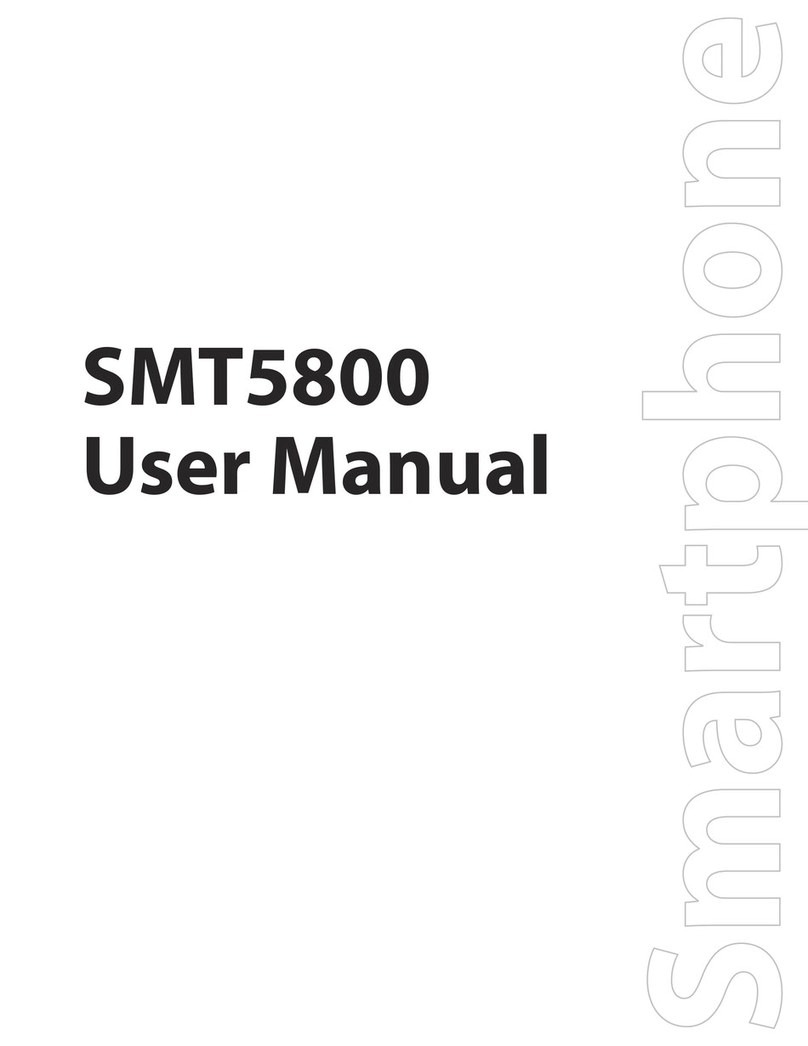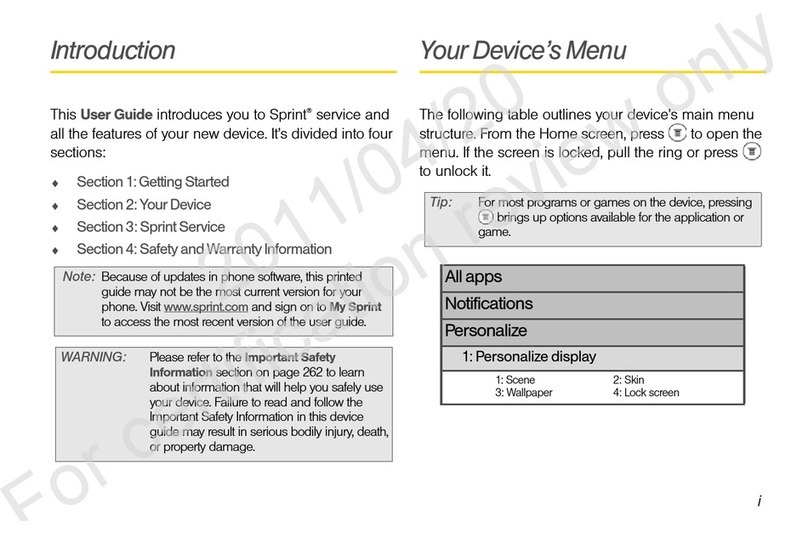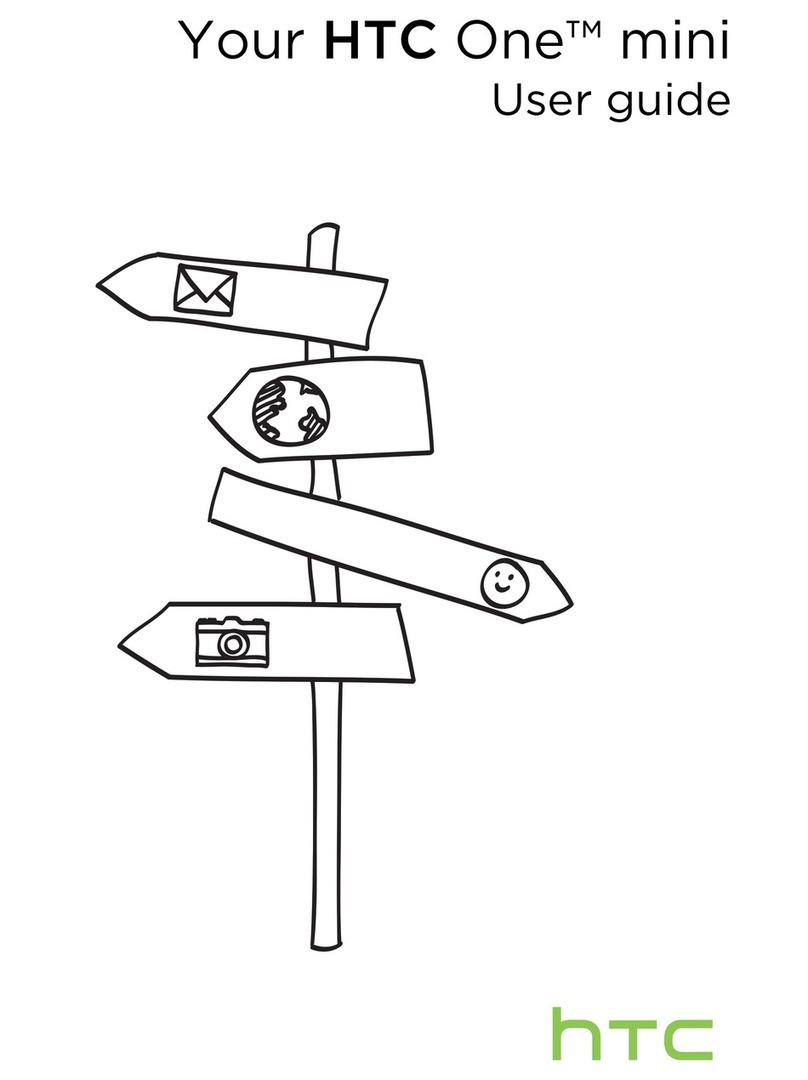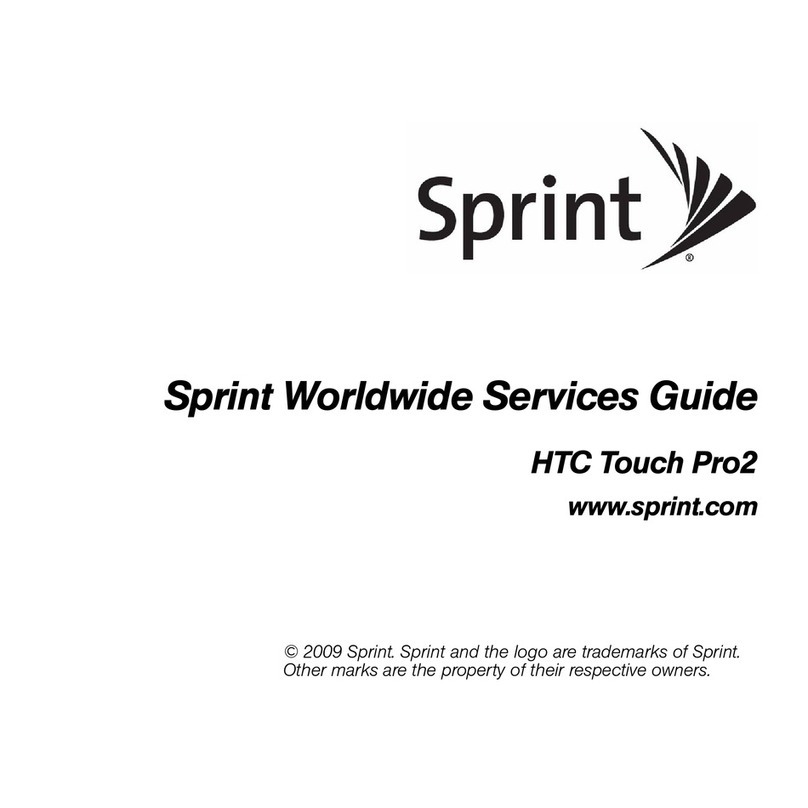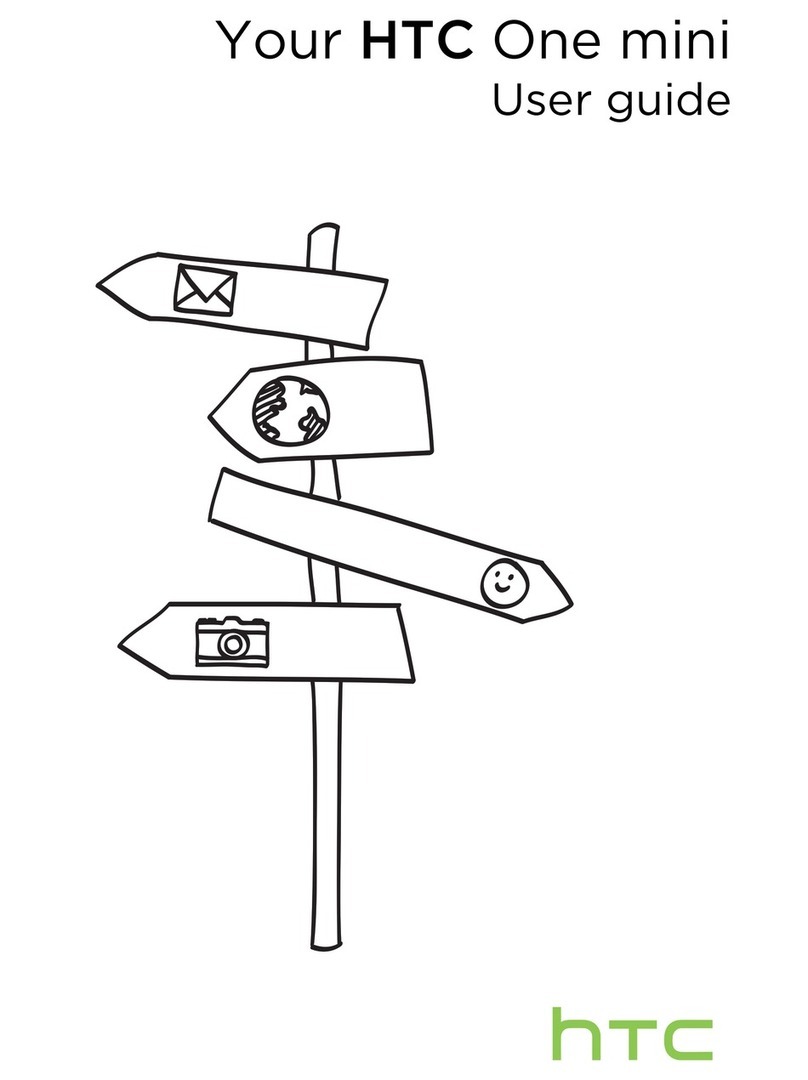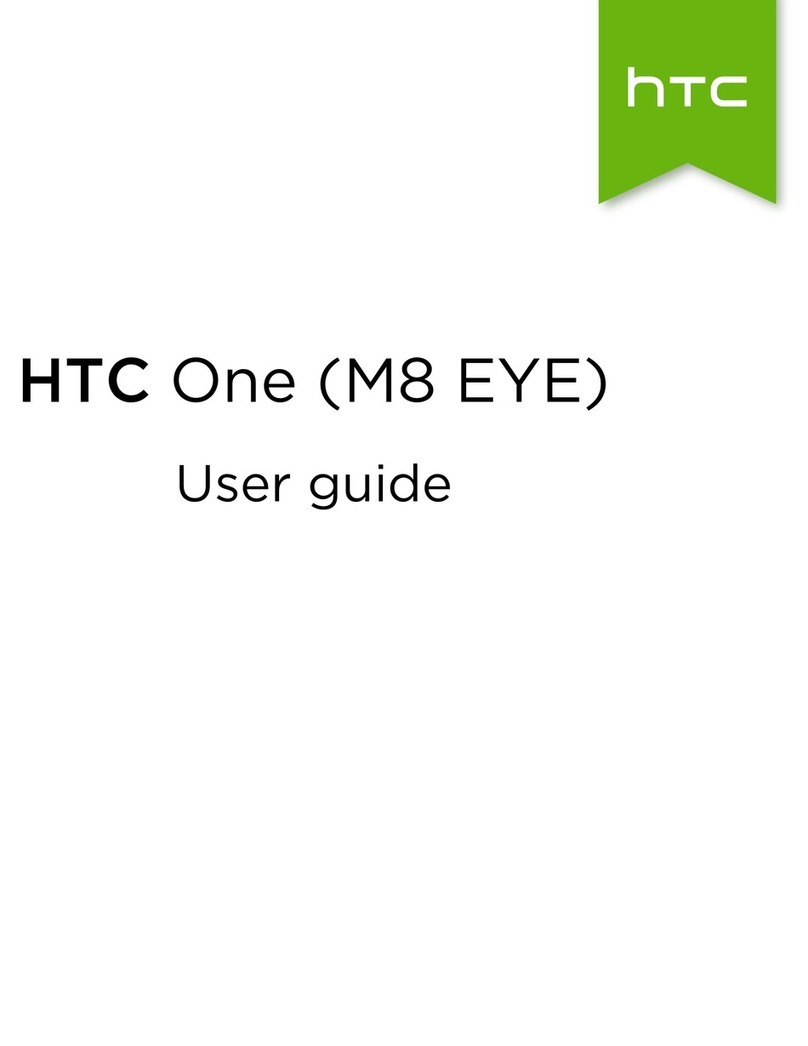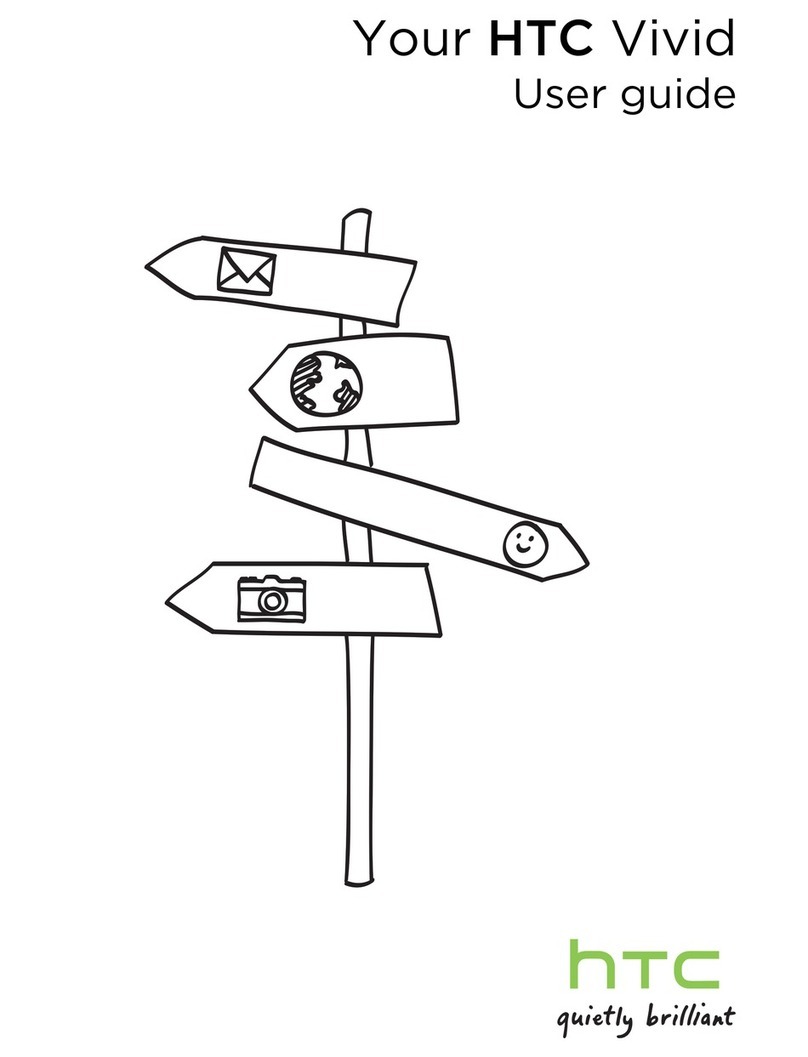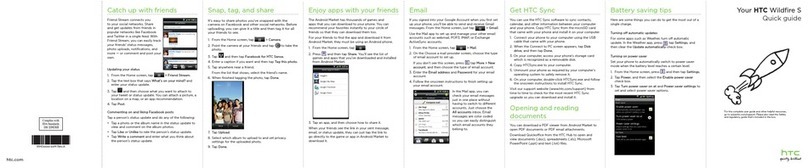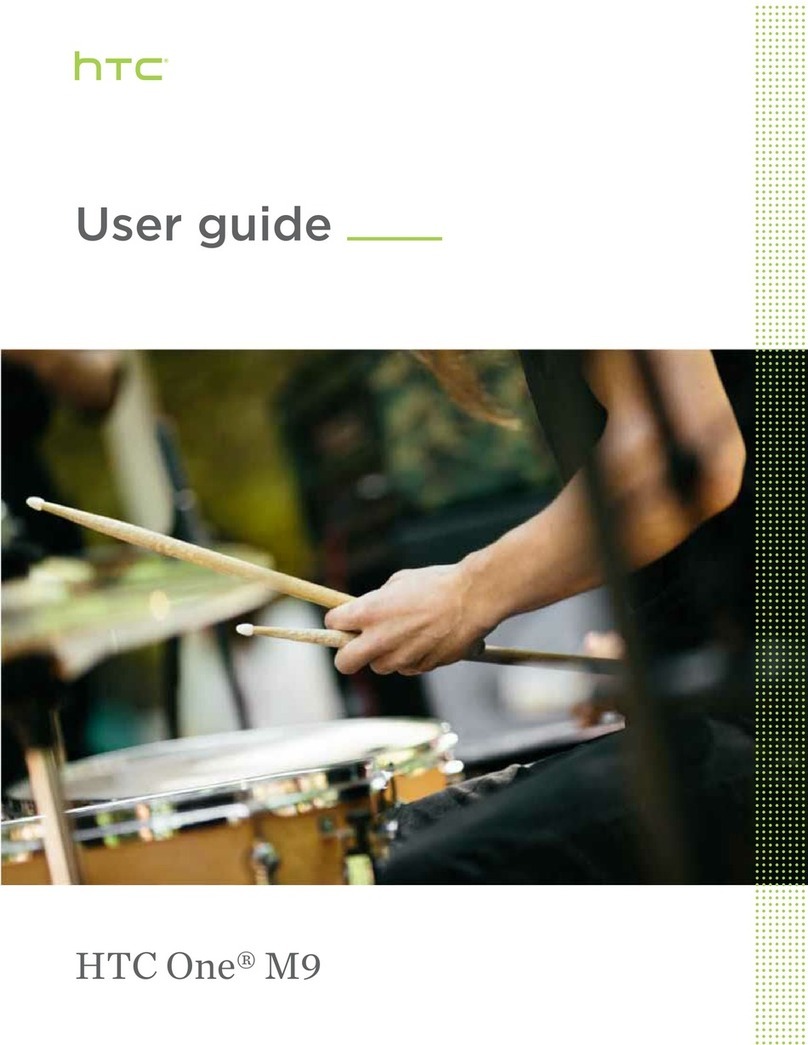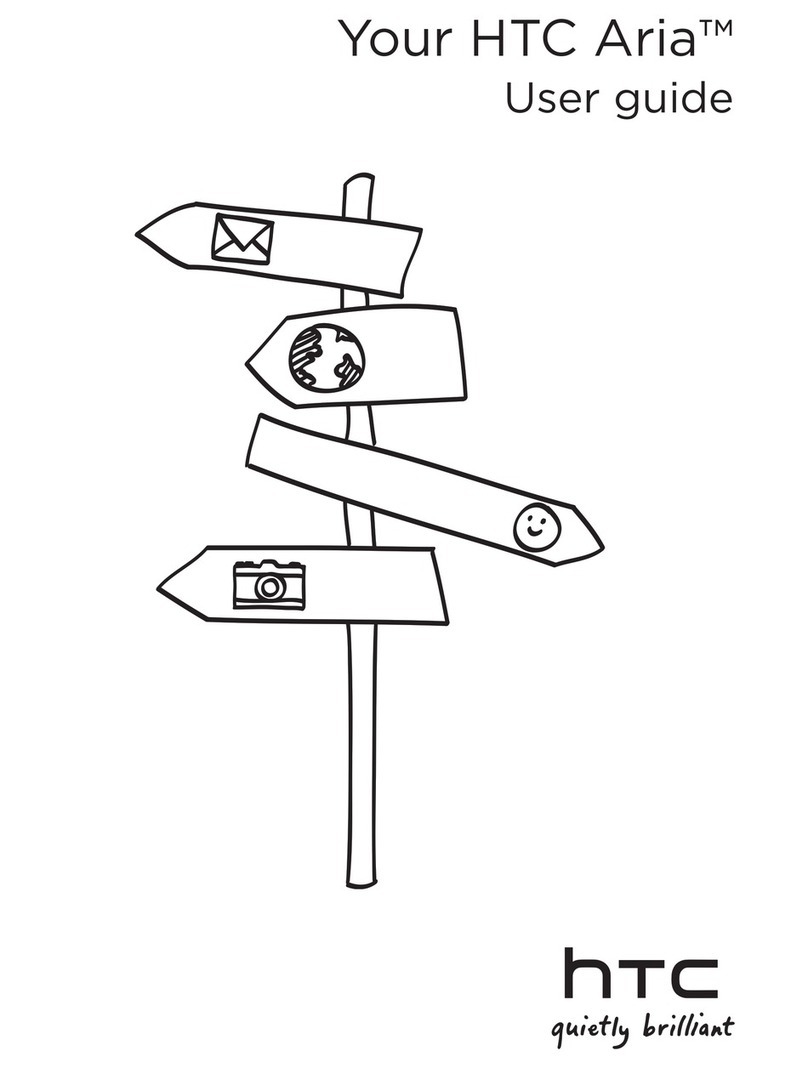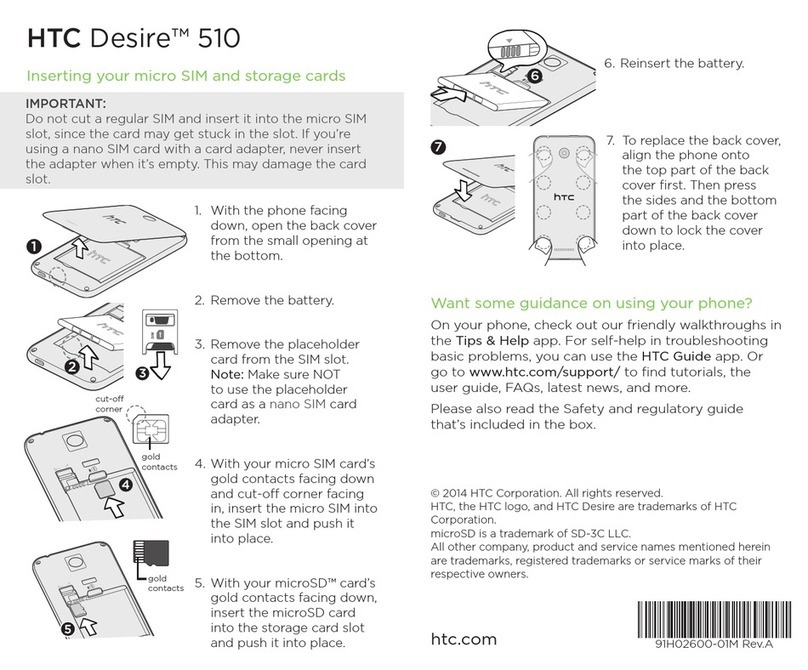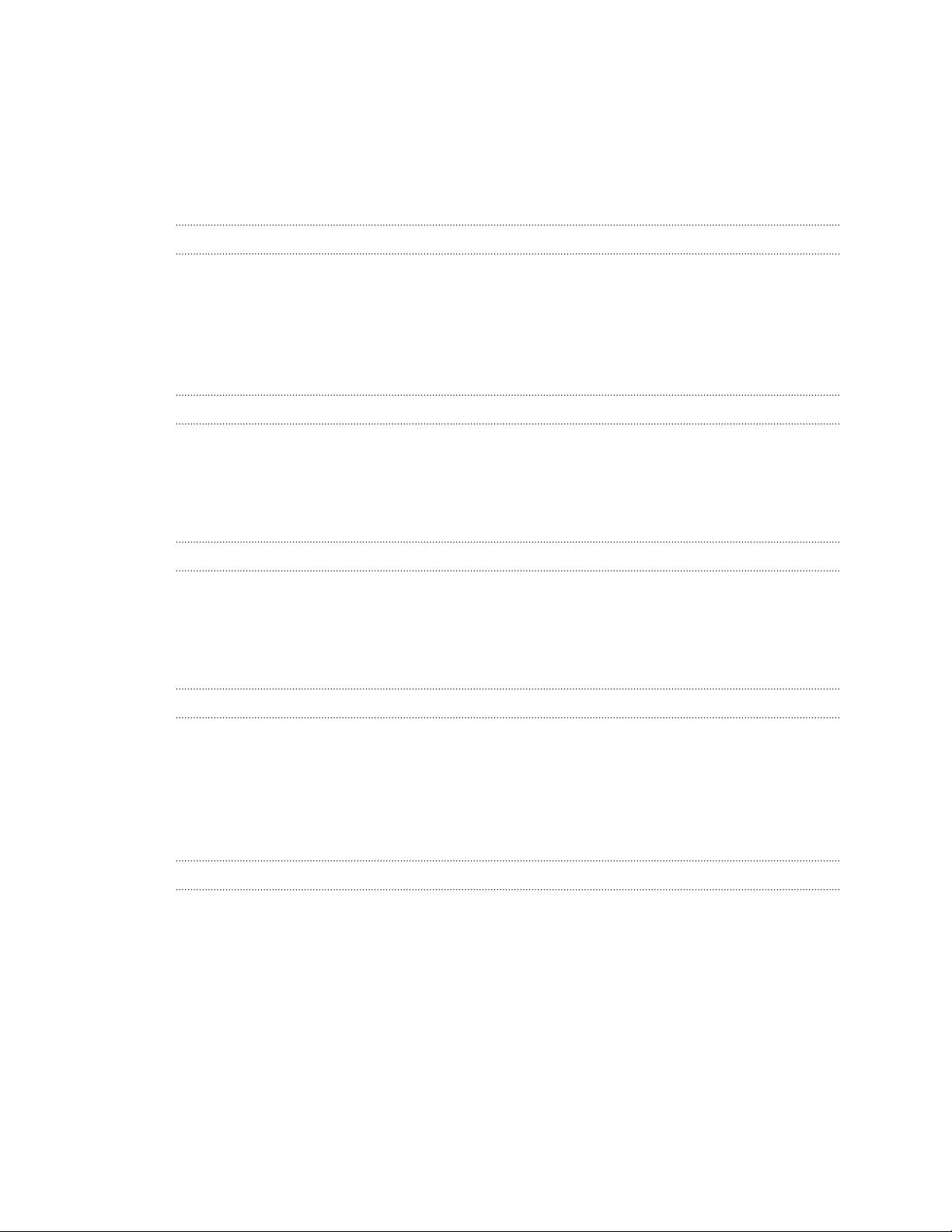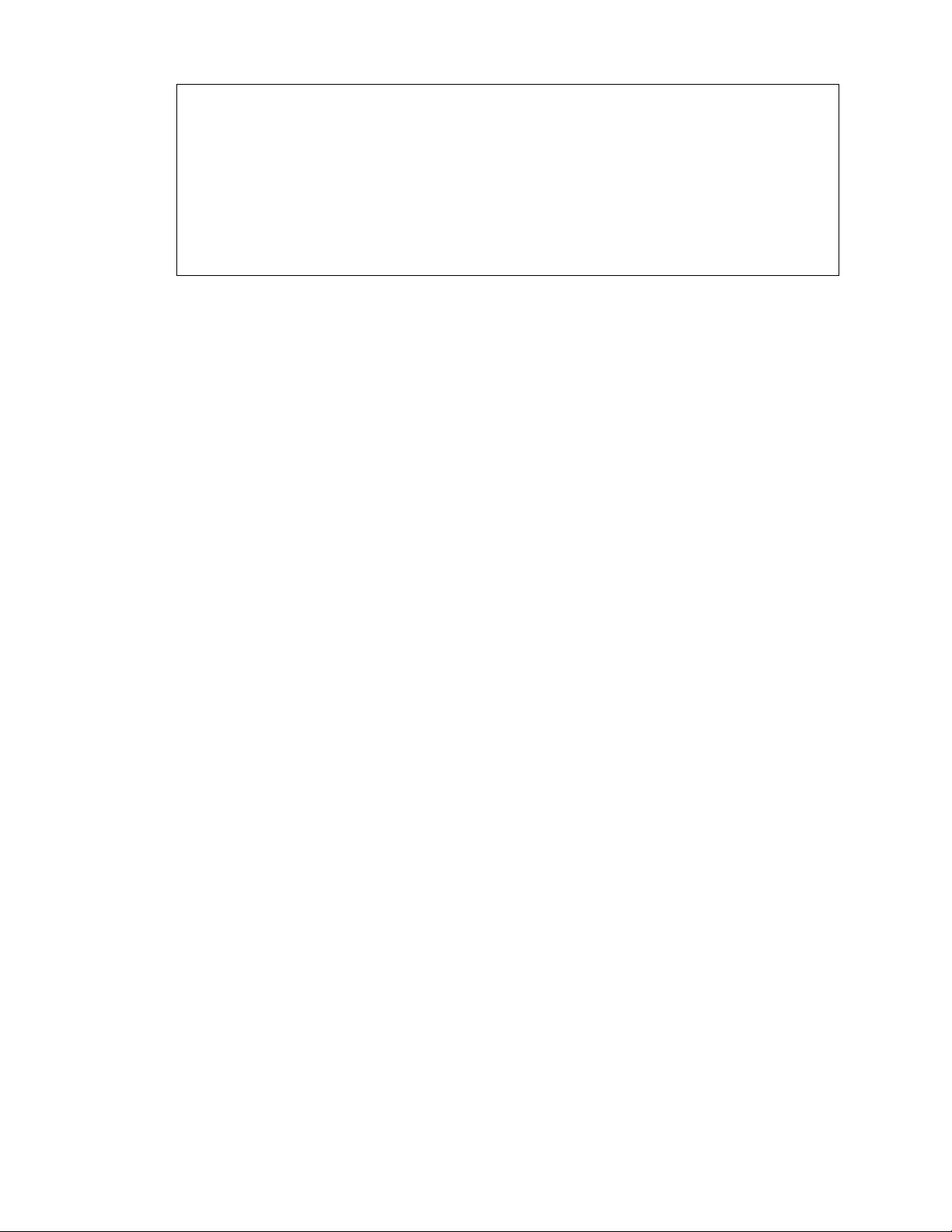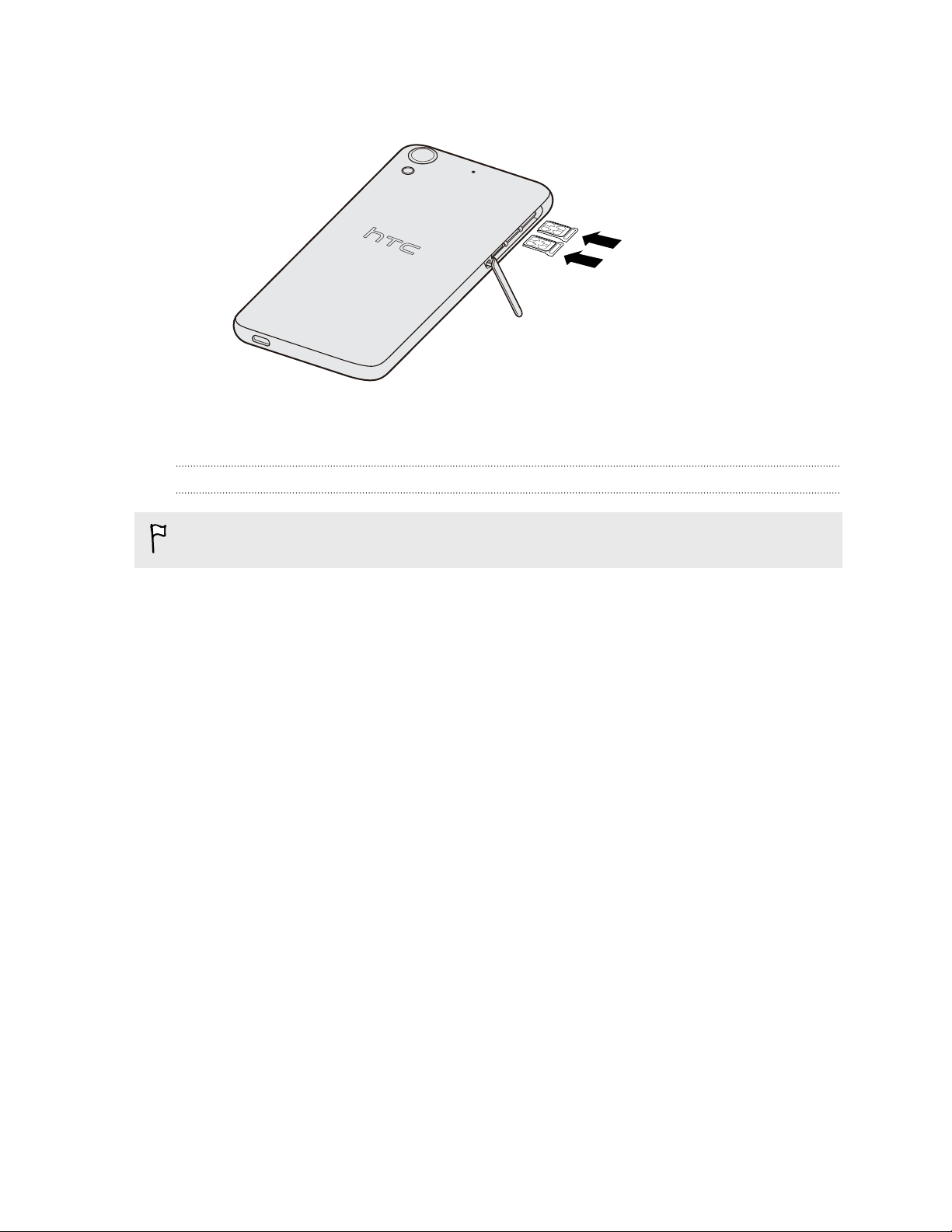Phone calls
Making a call 42
Calling a speed dial number 42
Making an emergency call 43
Answering or rejecting a call 43
What can I do during a call? 43
Setting up a conference call 44
Checking calls in the Call History 45
Switching between silent, vibrate, and normal modes 45
Messages
Sending a text or multimedia message via Android Messages 46
Storage and files
Types of storage 47
Copying files to or from HTC Desire 626 dual sim 47
File Manager 47
Backup and reset
Backup 48
Reset 49
Search and web browser
Getting instant information with Google Now 50
Searching HTC Desire 626 dual sim and the Web 51
Browsing the Web 52
Bookmarking a webpage 52
Clearing your browsing history 53
People
Your contacts list 54
Setting up your personal contact information 54
Adding a new contact 55
Editing a contact’s information 55
Getting in touch with a contact 55
Importing contacts from your SIM card 55
Importing contacts from the storage 56
Sending contact information 56
Contact groups 56
Email
Adding an email account 57
Checking your mail 58
Sending an email message 58
Reading and replying to an email message 59
Searching email messages 59
Viewing your Gmail Inbox 60
Sending an email message in Gmail 60
3 Contents