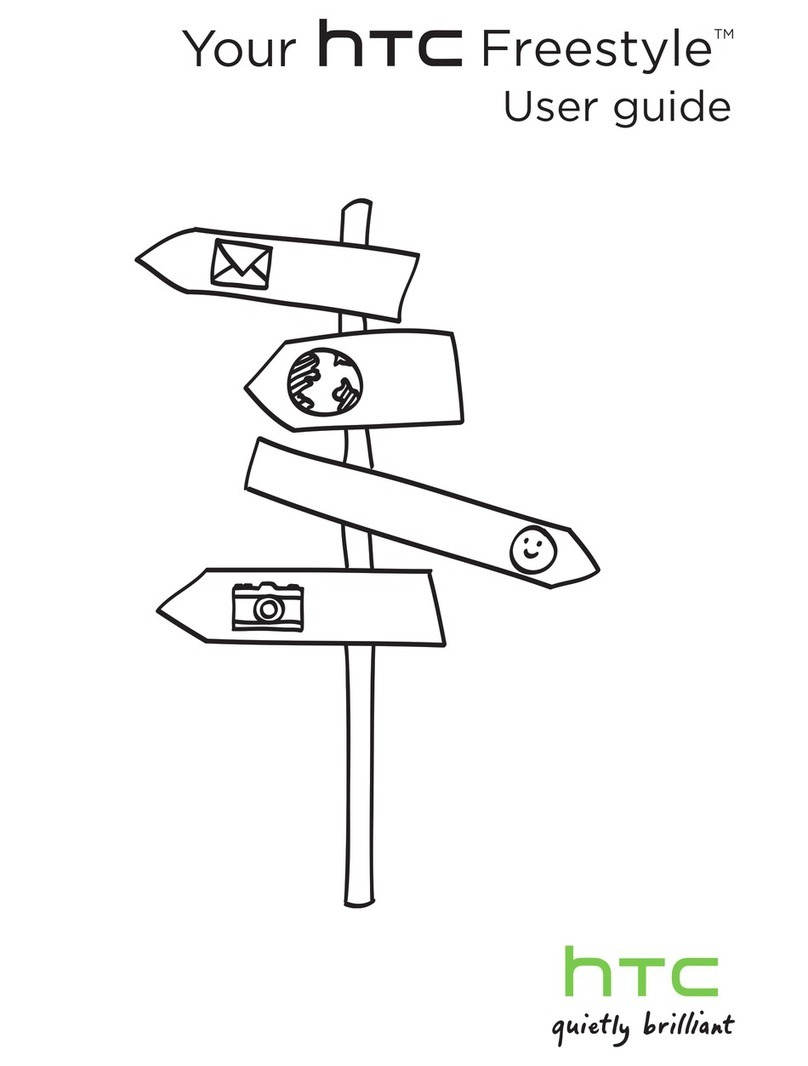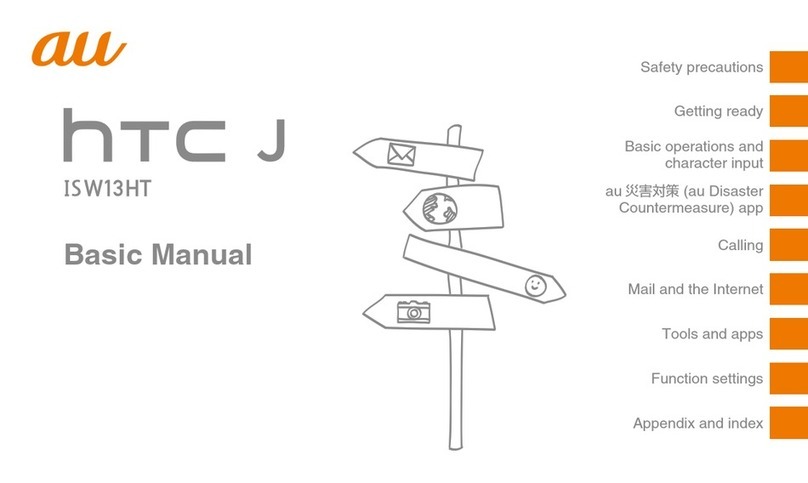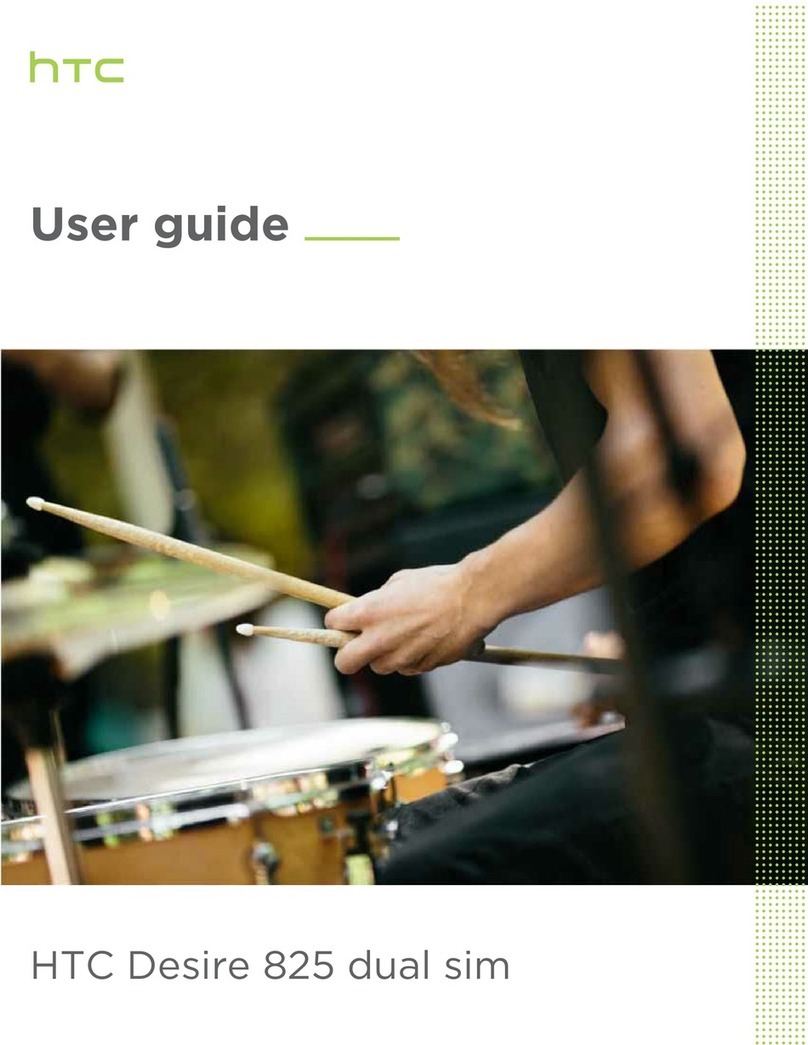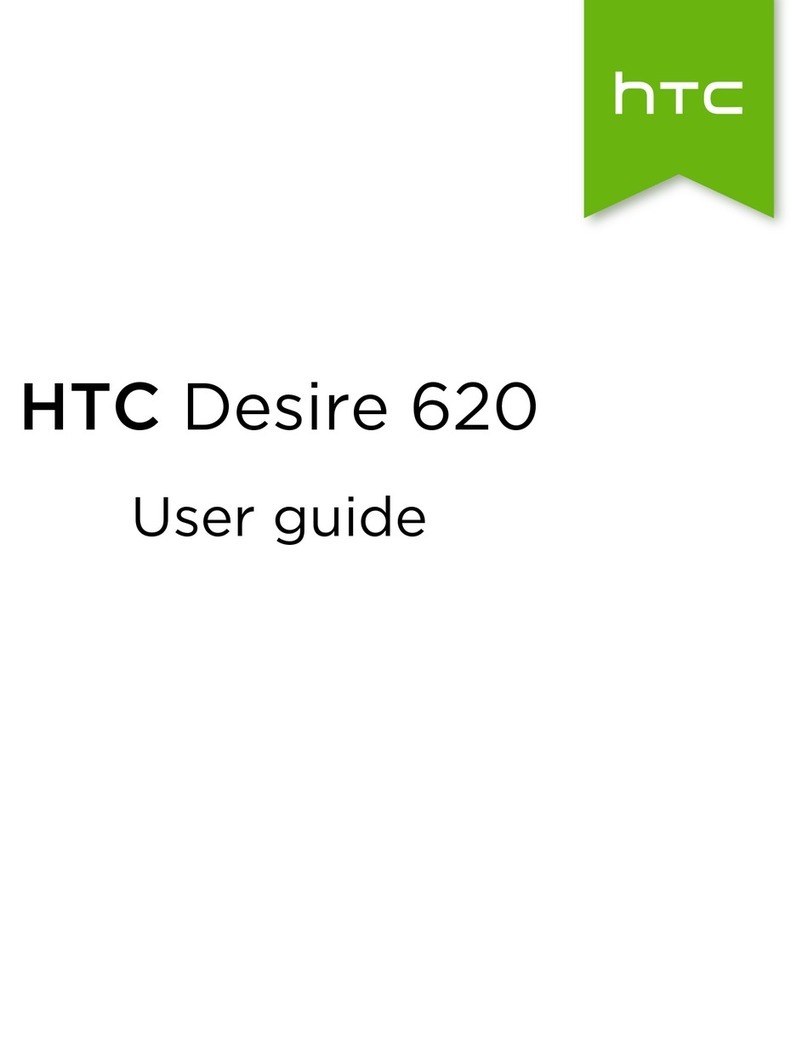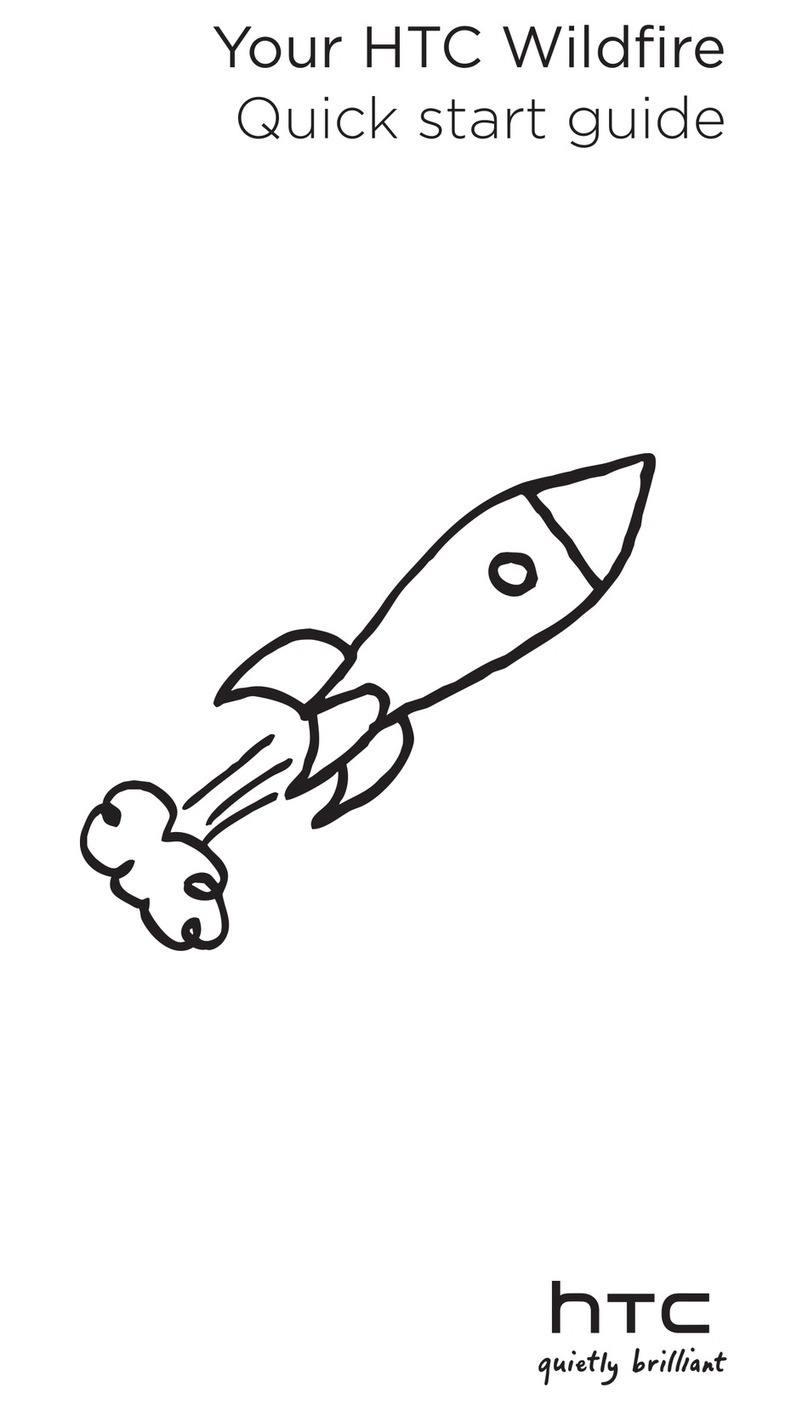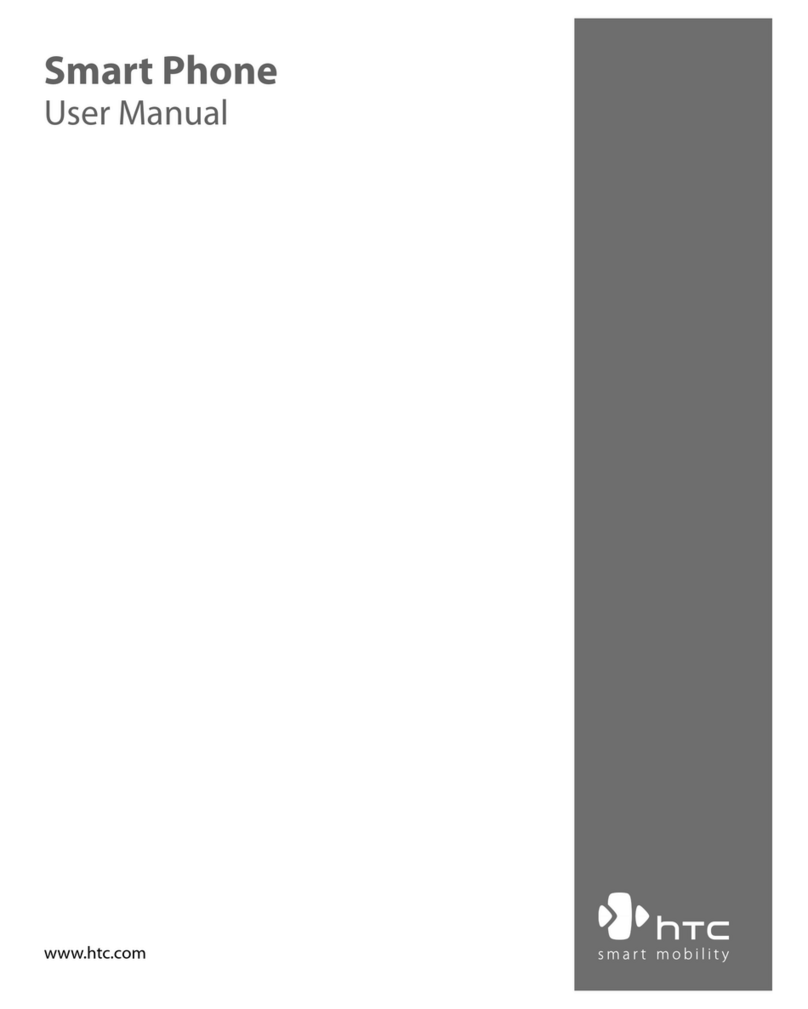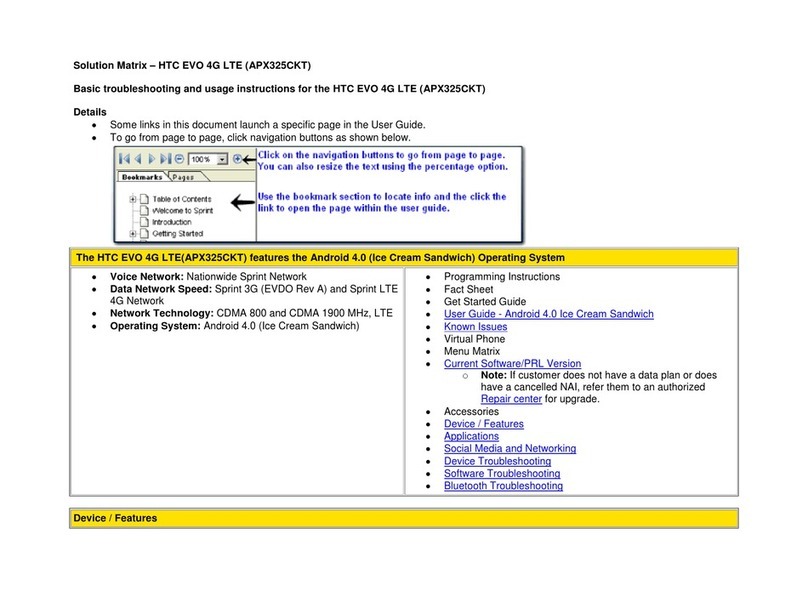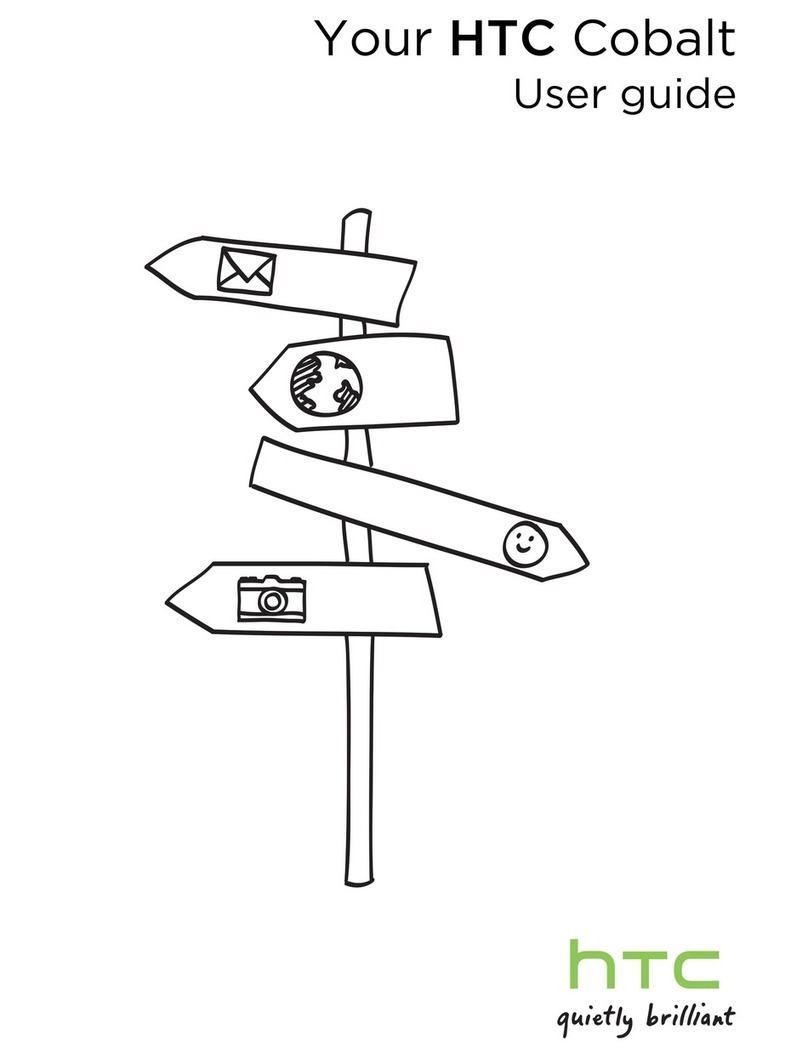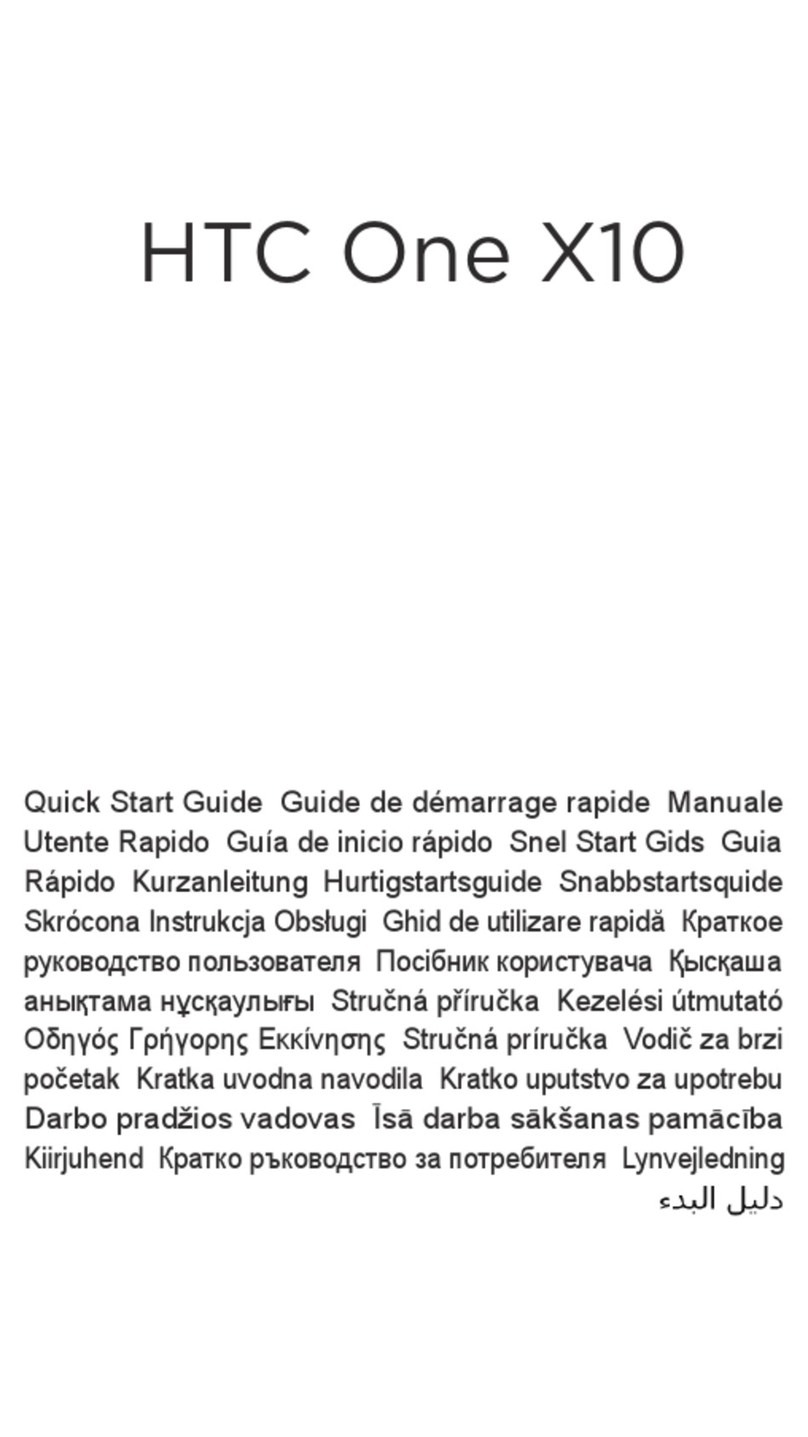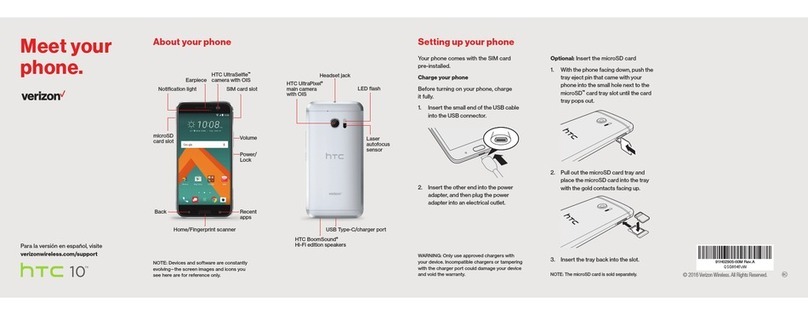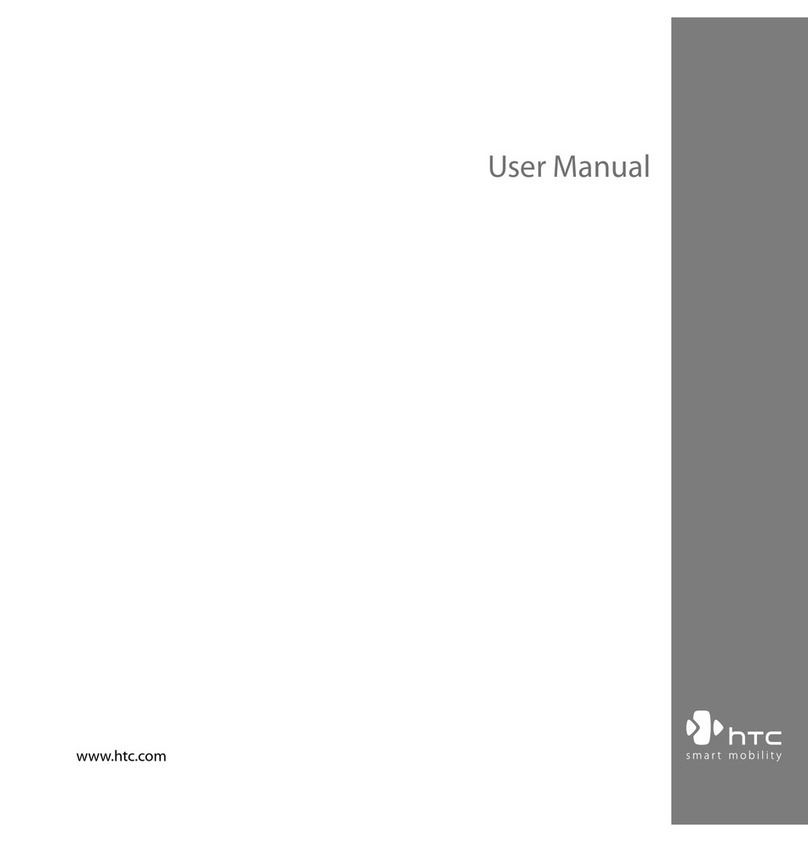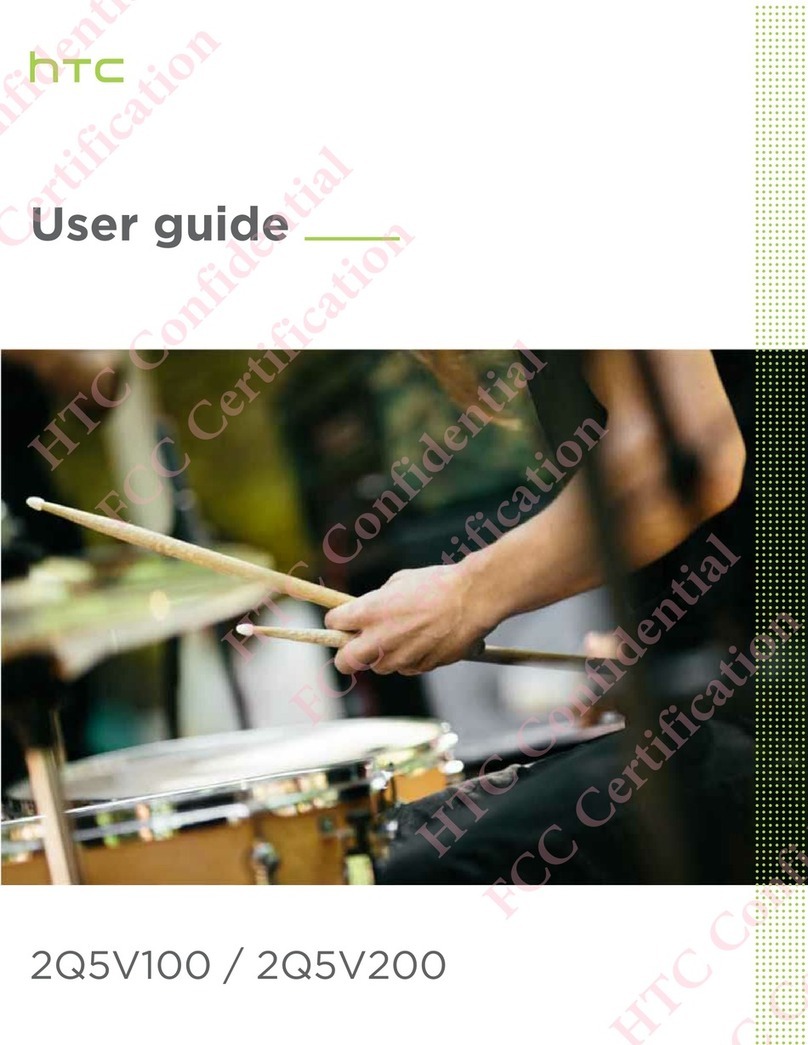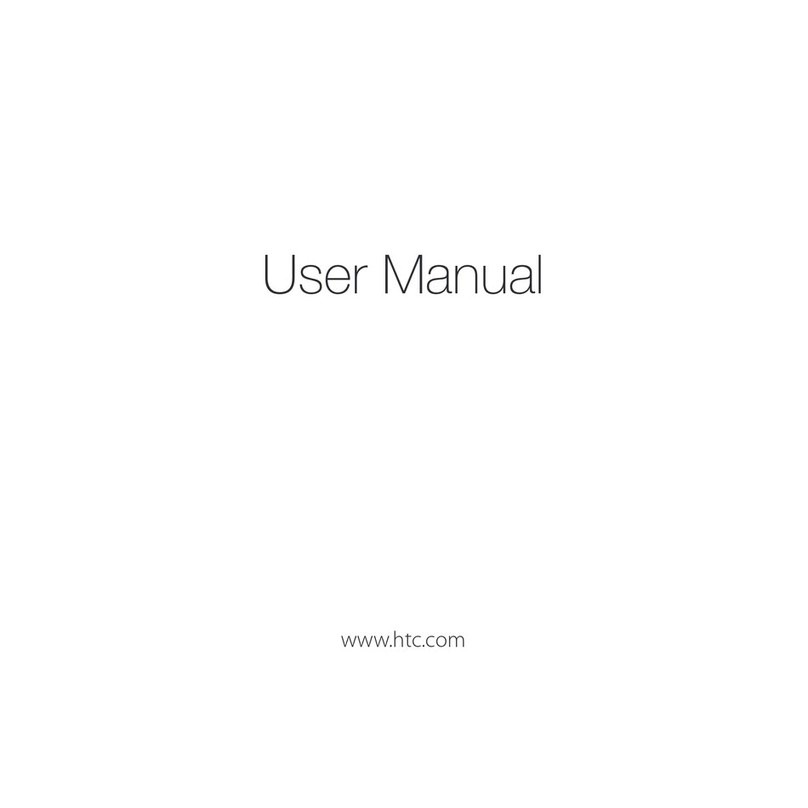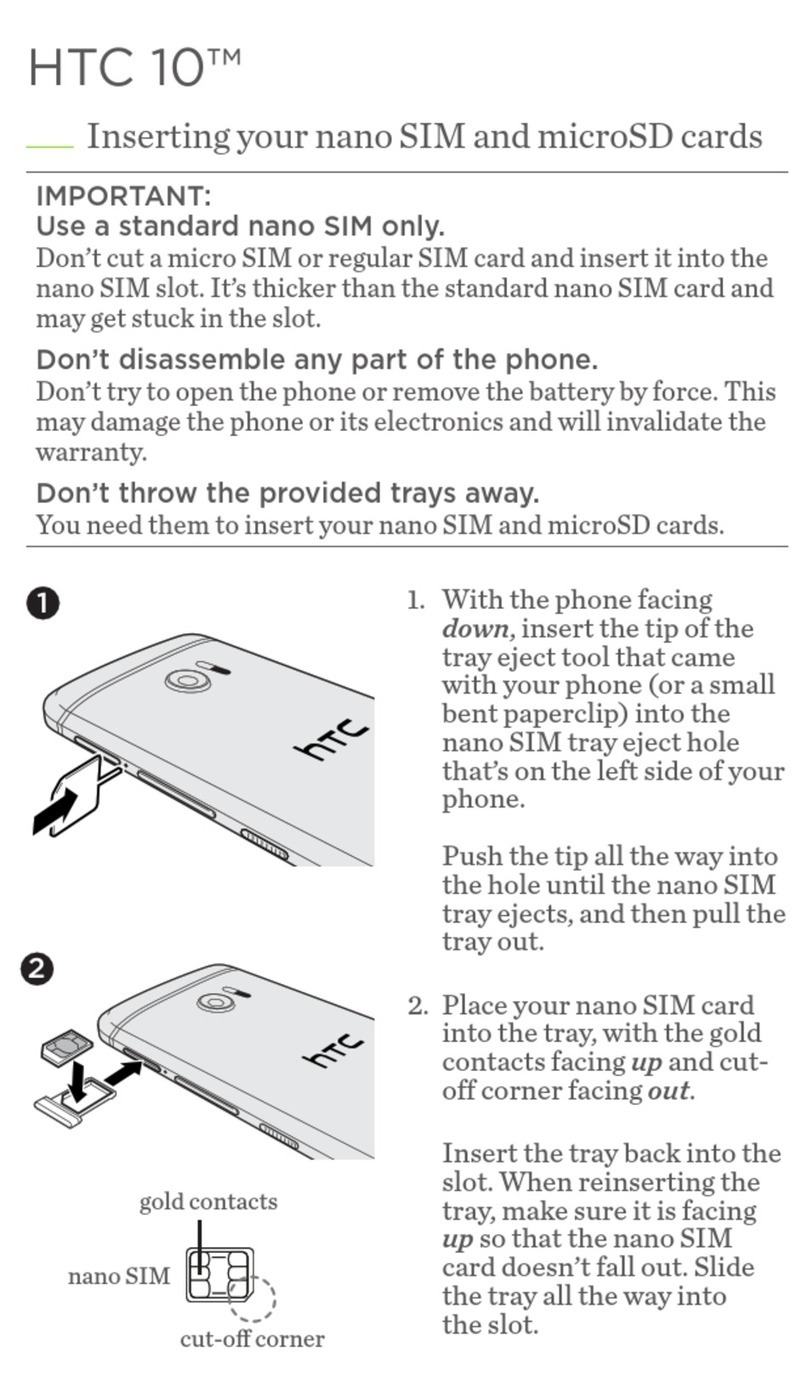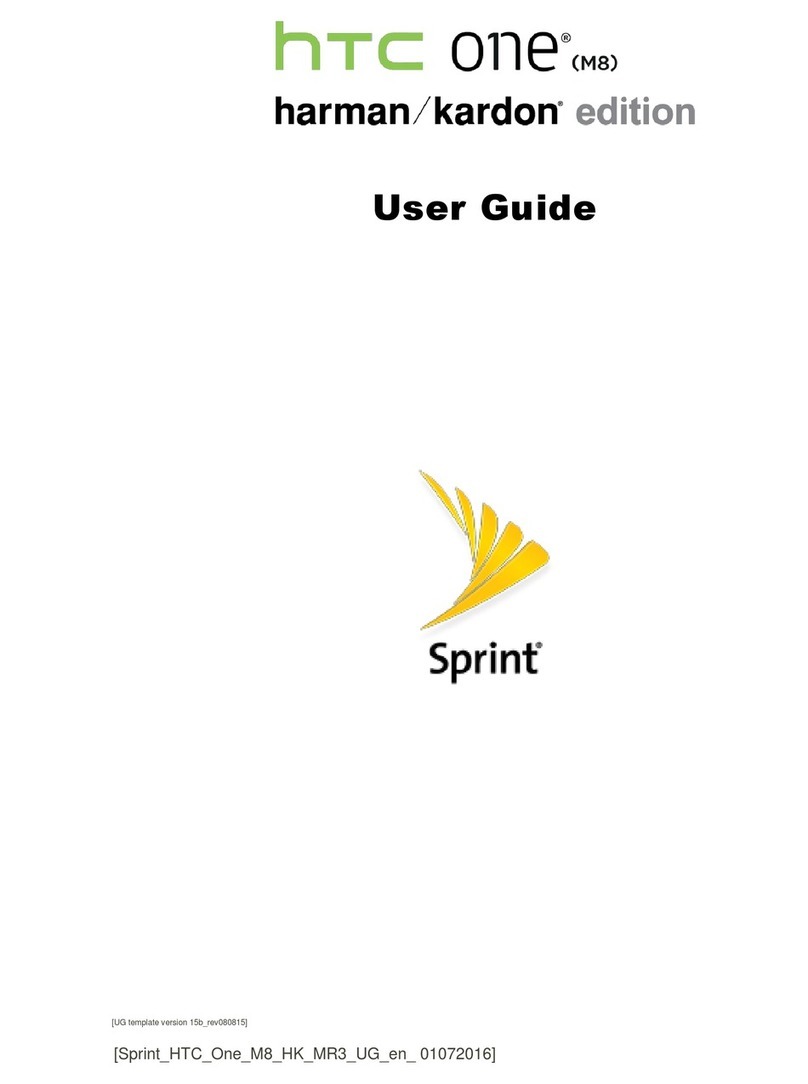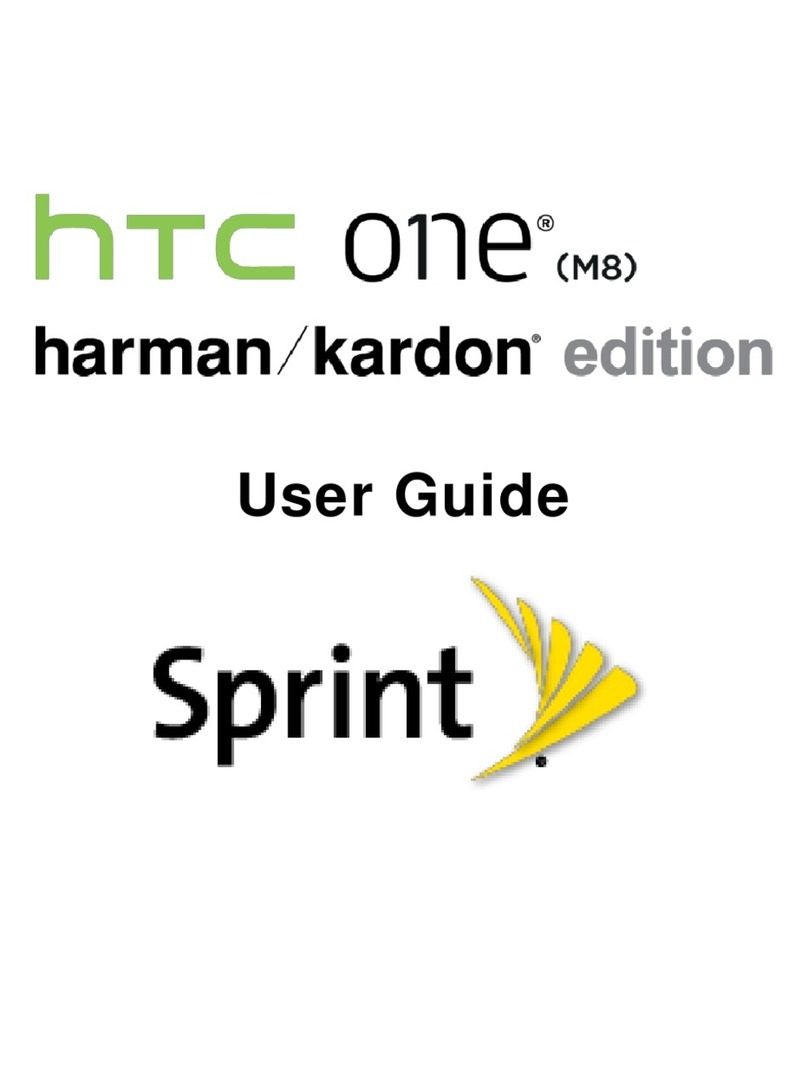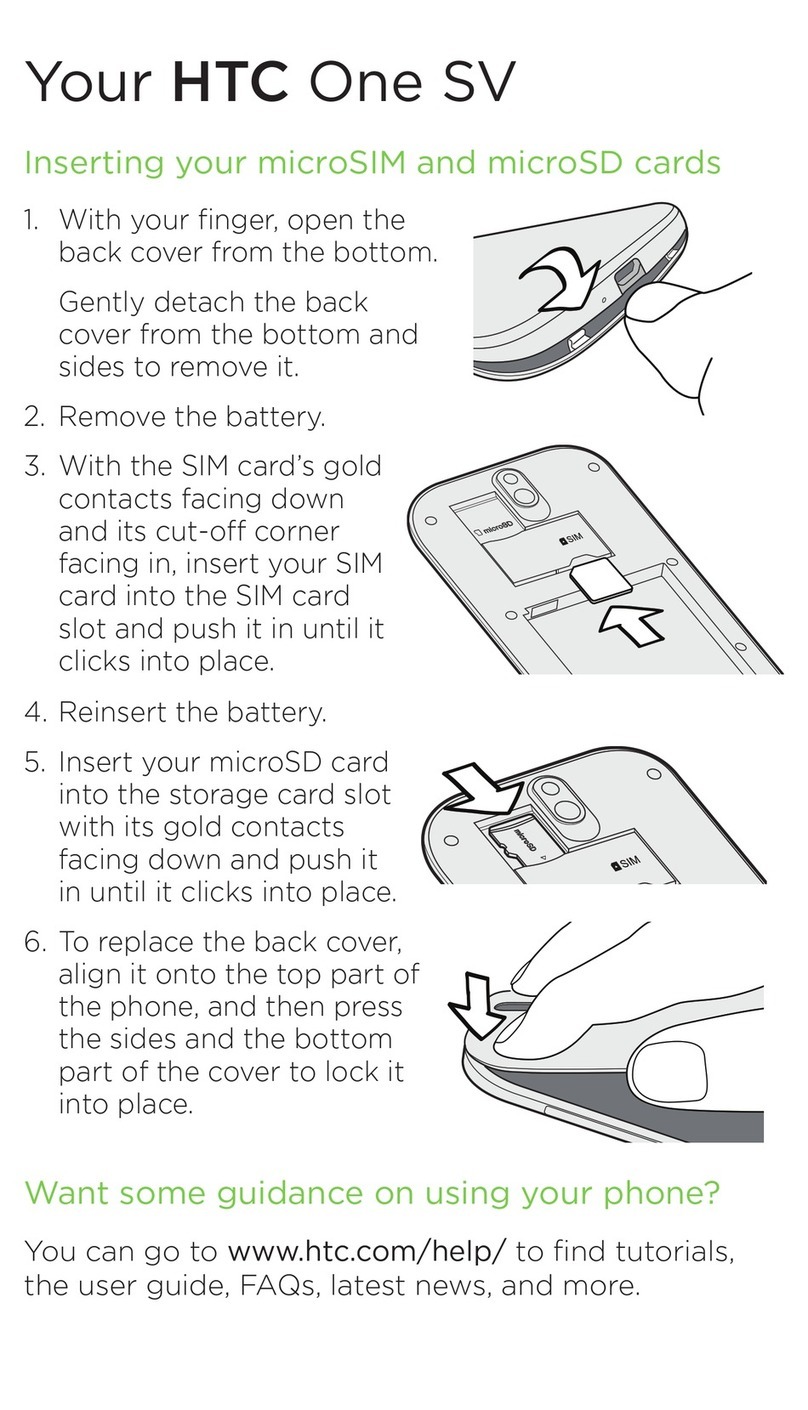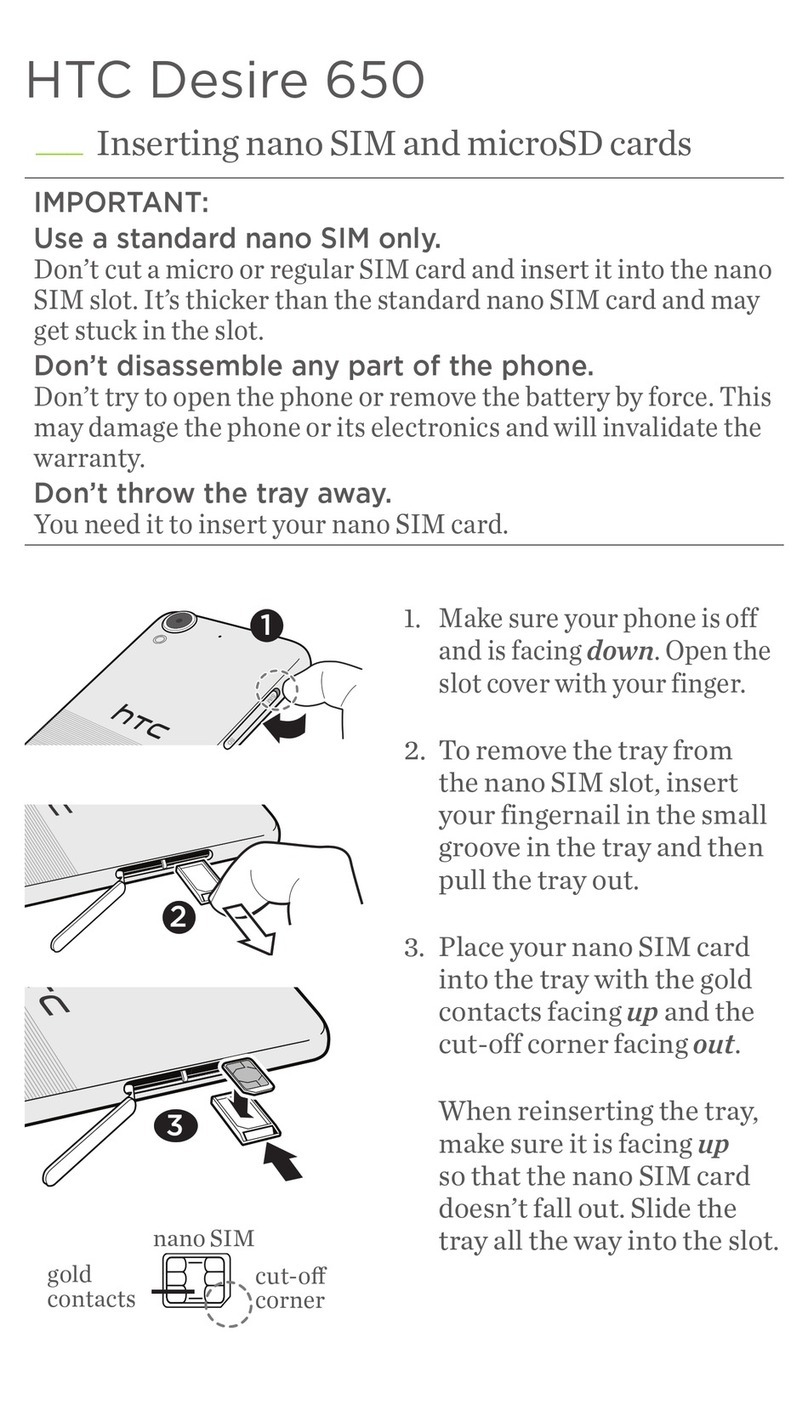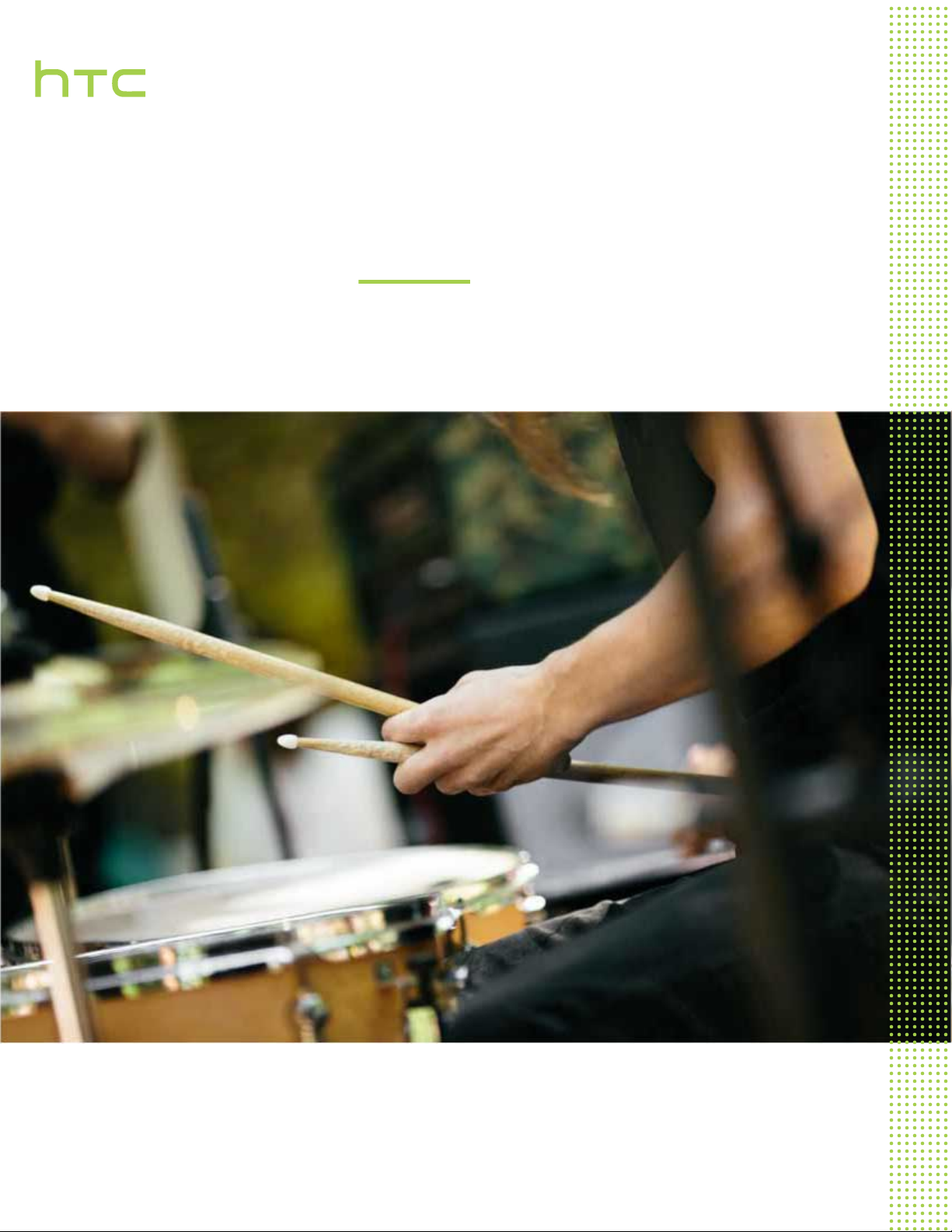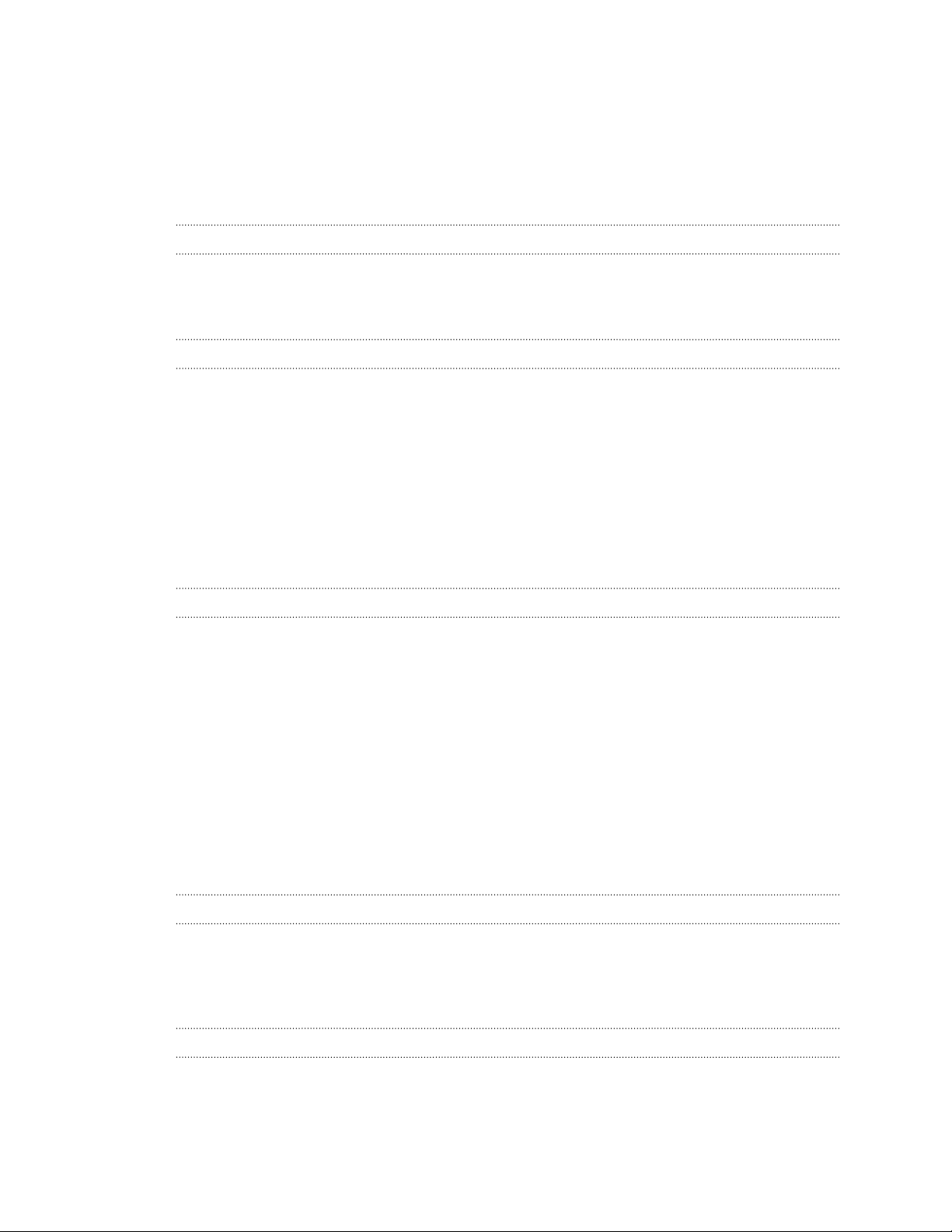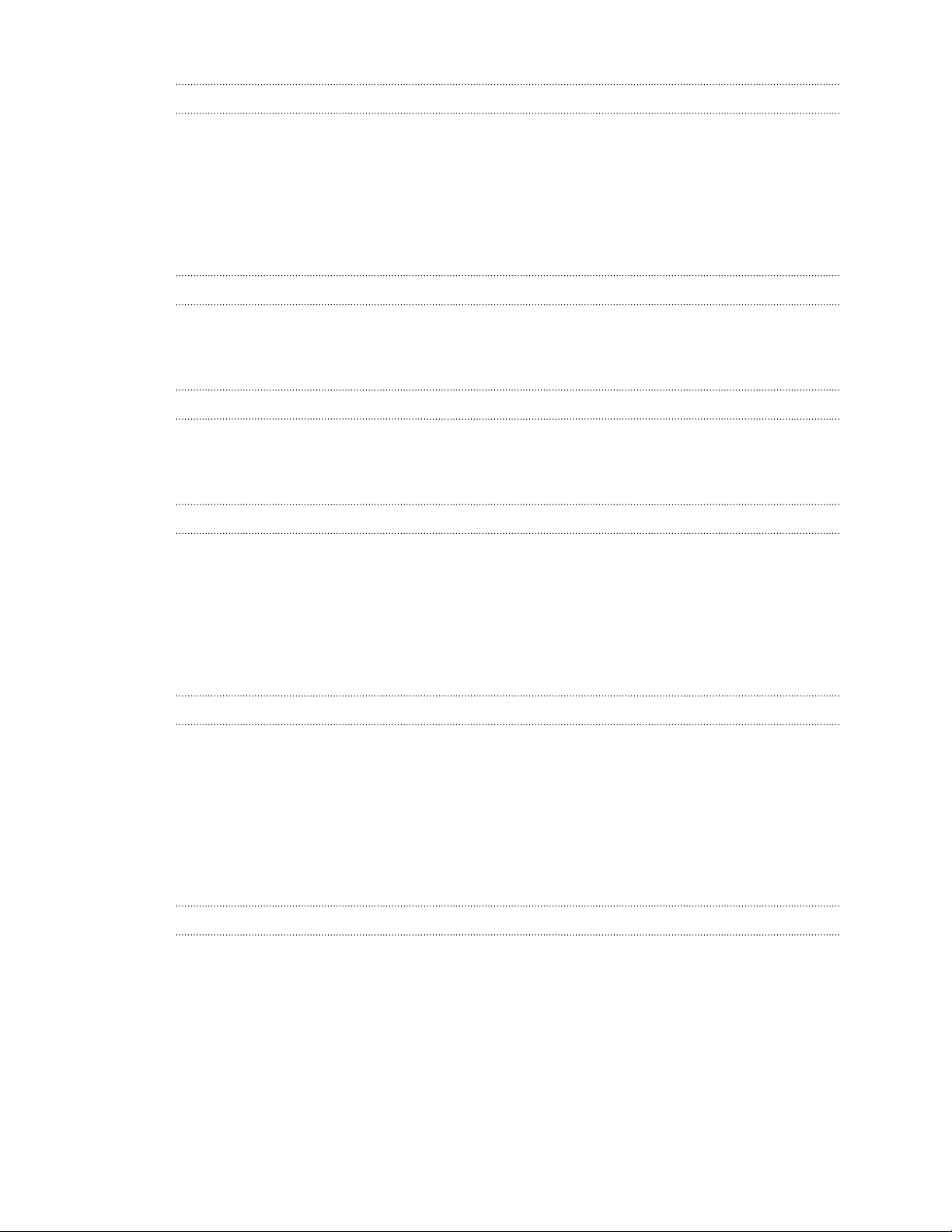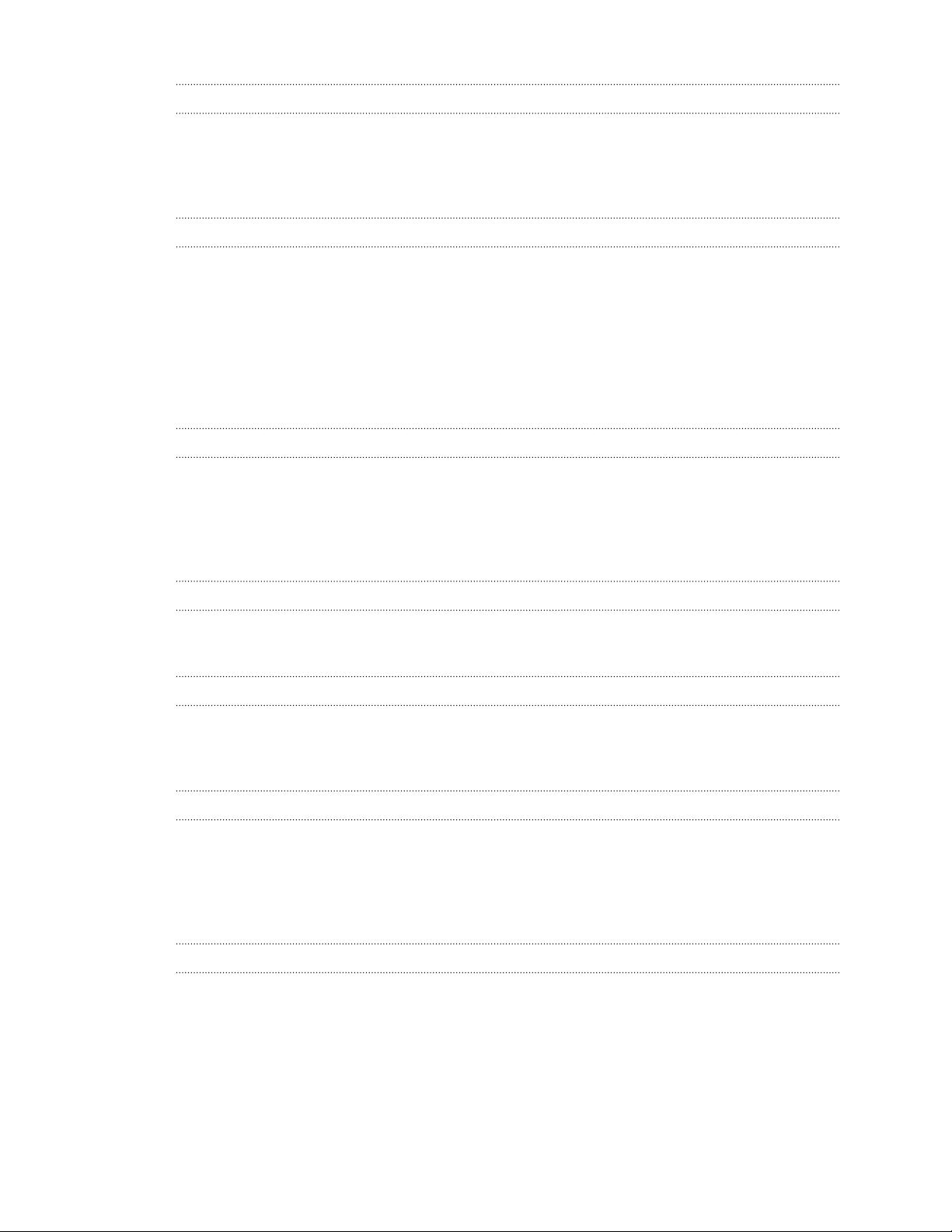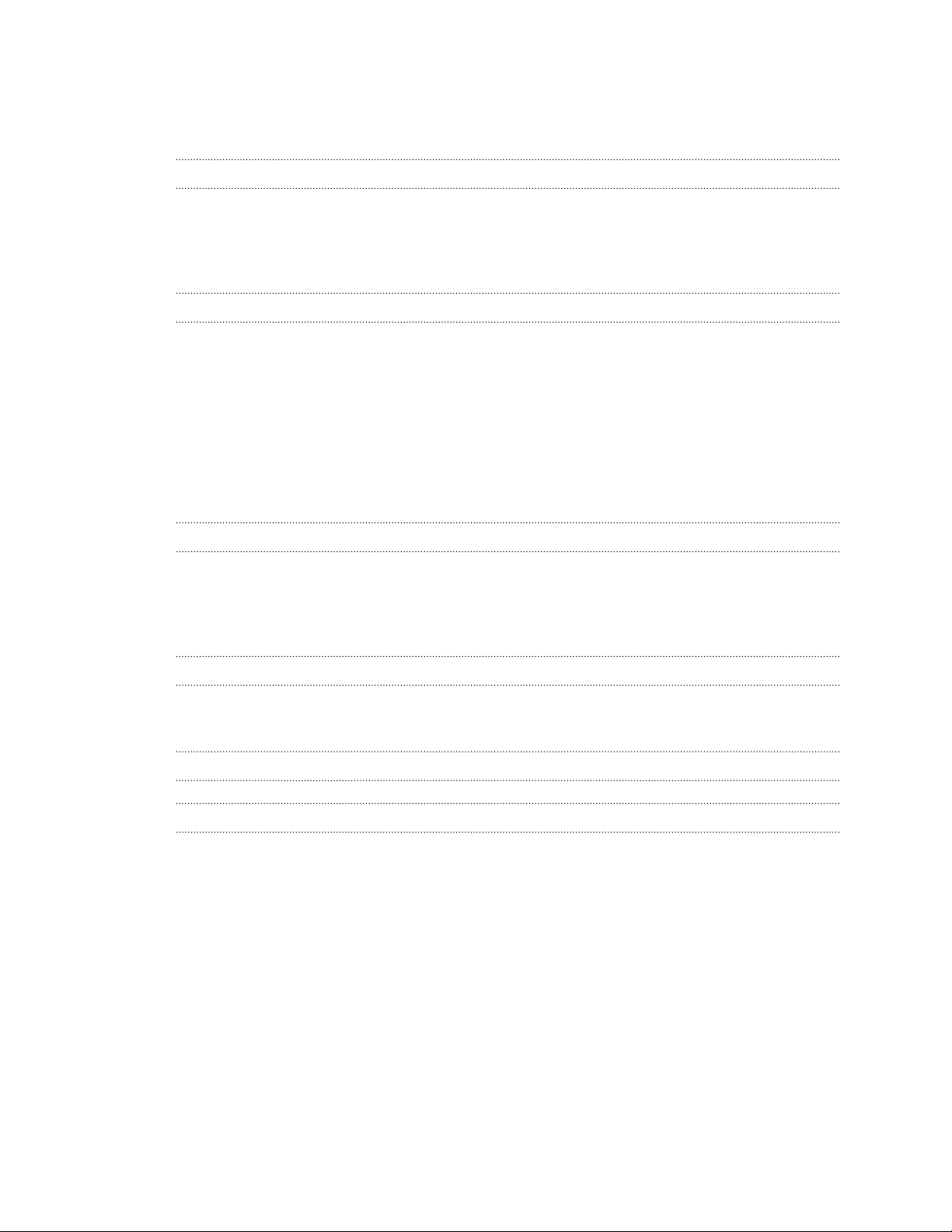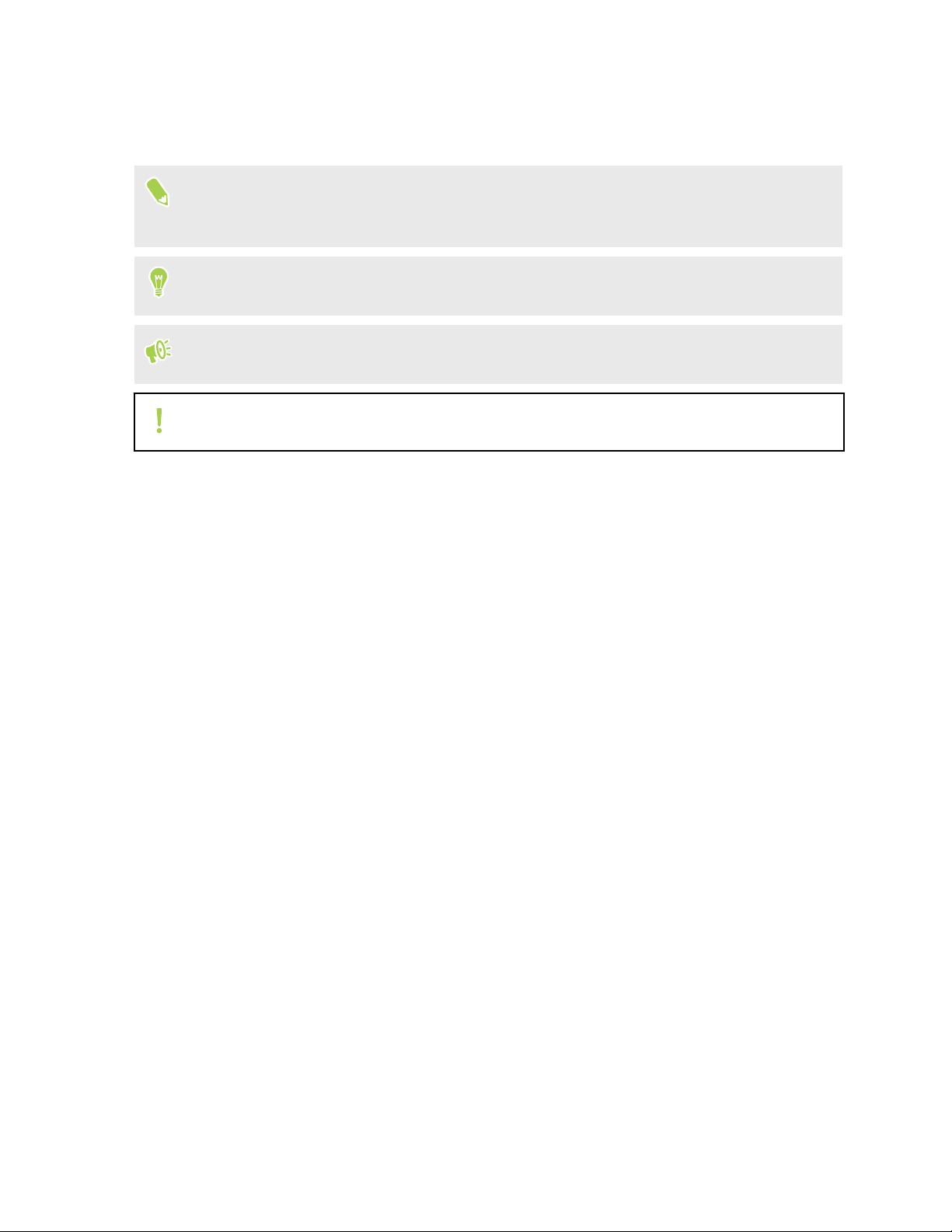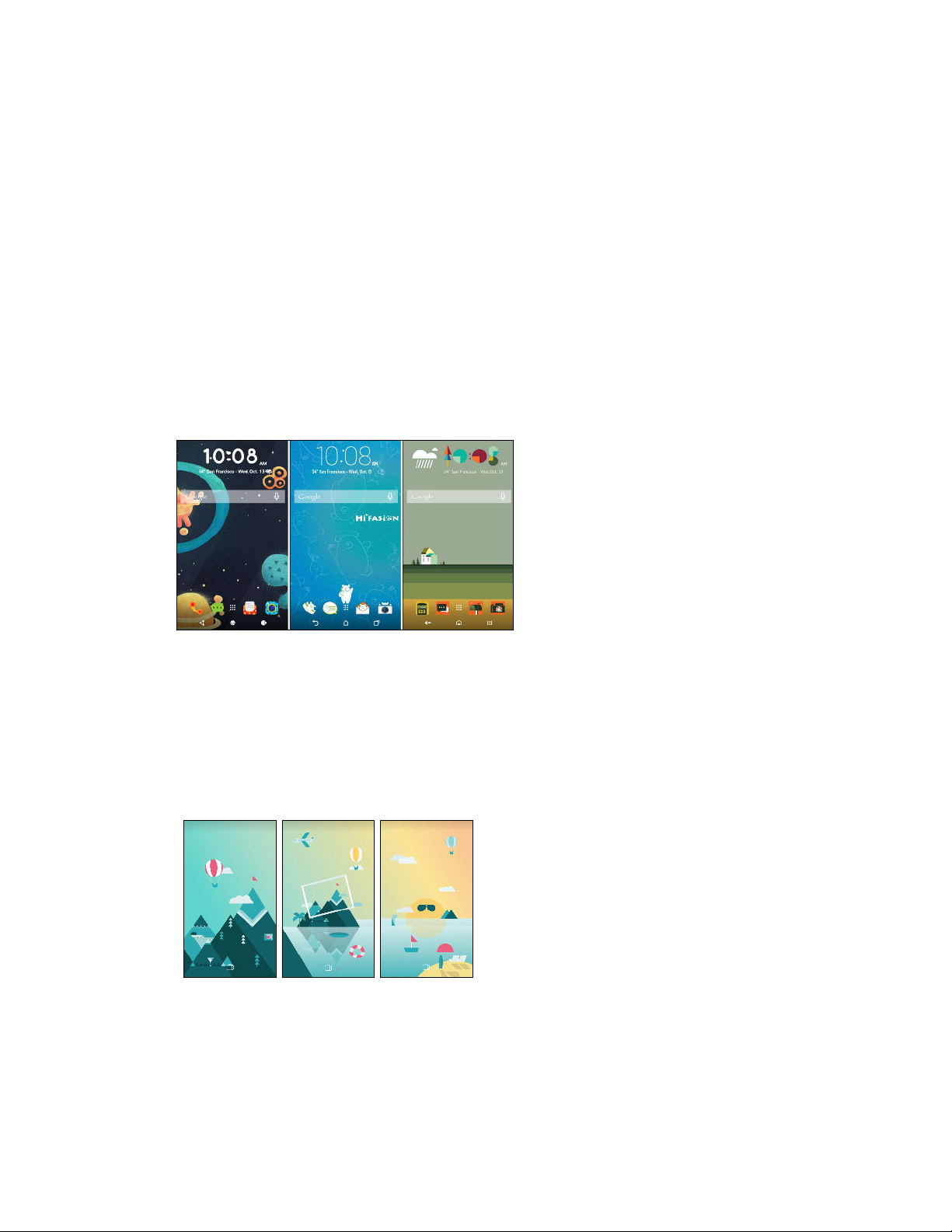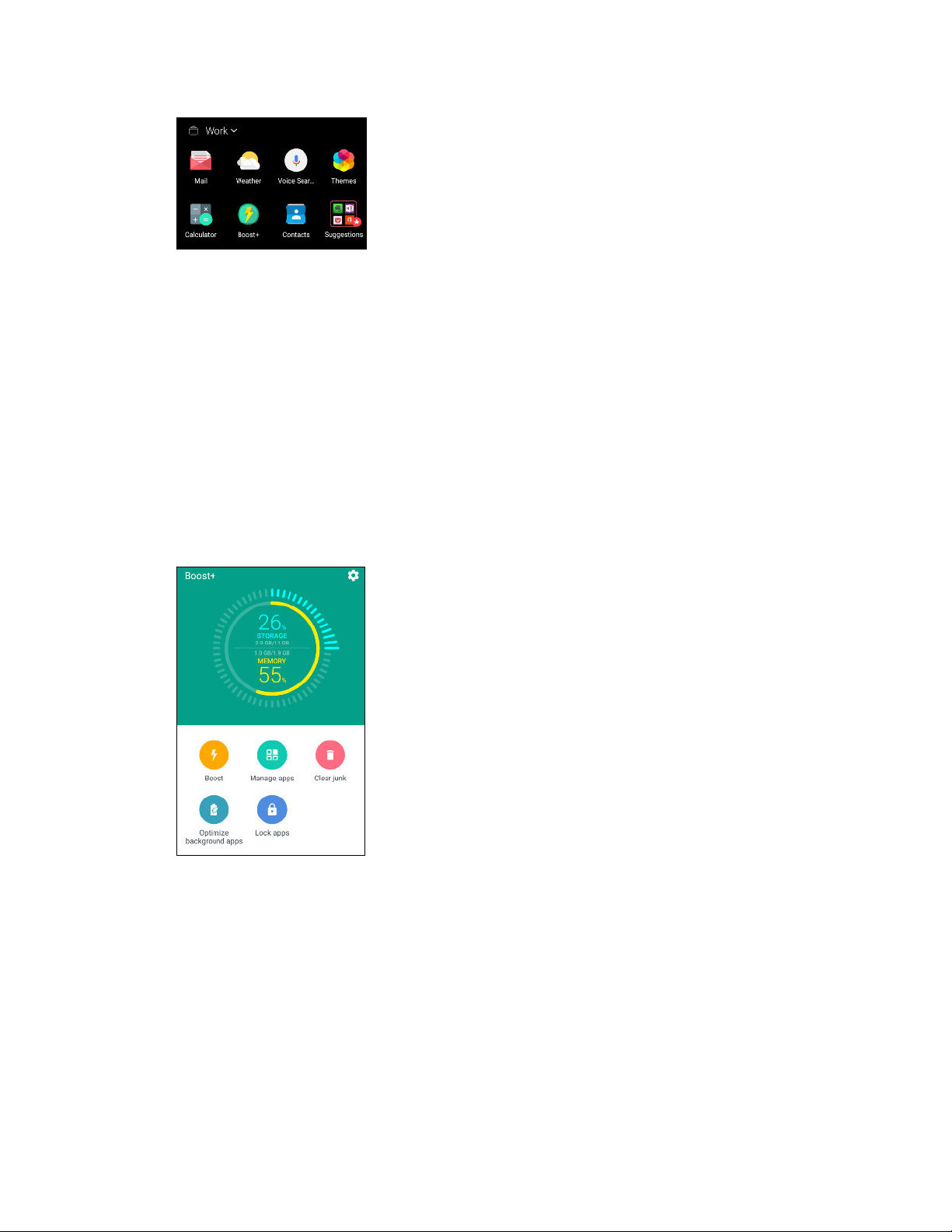Battery
Tips for extending battery life 60
Checking battery usage 62
Checking battery history 62
Battery optimization for apps 62
Storage
Freeing up storage space 64
Types of storage 64
Should I use the storage card as removable or internal storage? 65
Setting up your storage card as internal storage 65
Moving apps and data between the phone storage and storage card 66
Copying files between the phone storage and storage card 66
Unmounting the storage card 67
File Manager 67
Backup and reset
Backing up data, media, and apps to your storage card 68
Restoring data, media, and apps from your storage card 68
Using Android Backup Service 68
Resetting network settings 69
Resetting HTC Desire 650 dual sim (Hard reset) 70
Transfer
Ways of getting contacts and other content 71
Copying files between HTC Desire 650 dual sim and your computer 71
Installing and removing apps
Getting apps from Google Play 73
Downloading apps from the web 74
Uninstalling an app 74
Managing apps
Arranging apps 75
Controlling app permissions 76
Setting default apps 76
Setting up app links 77
Disabling an app 77
HTC BlinkFeed
What is HTC BlinkFeed? 78
Turning HTC BlinkFeed on or off 79
Ways of adding content on HTC BlinkFeed 79
Customizing the Highlights feed 80
Playing videos on HTC BlinkFeed 80
Posting to your social networks 81
Removing content from HTC BlinkFeed 81
4 Contents