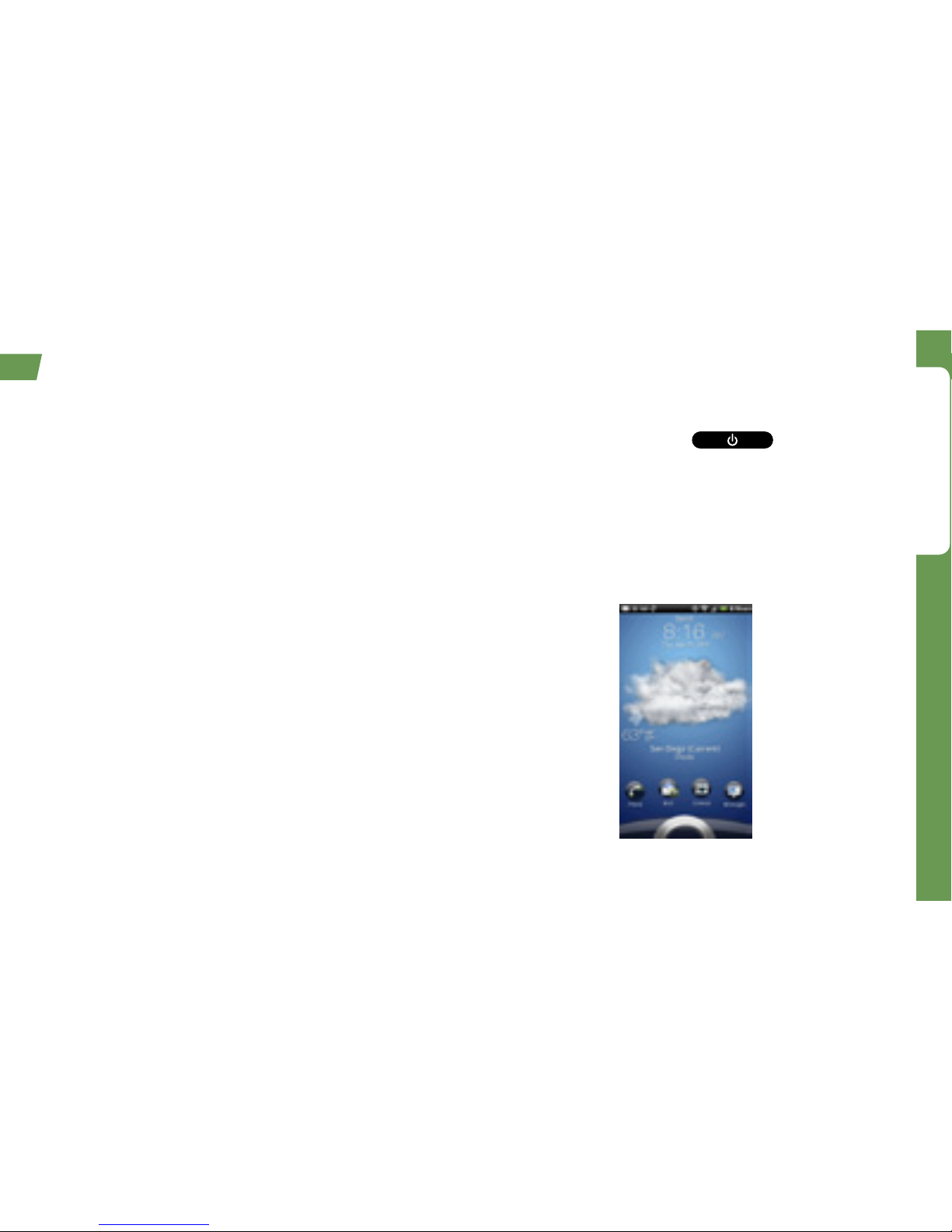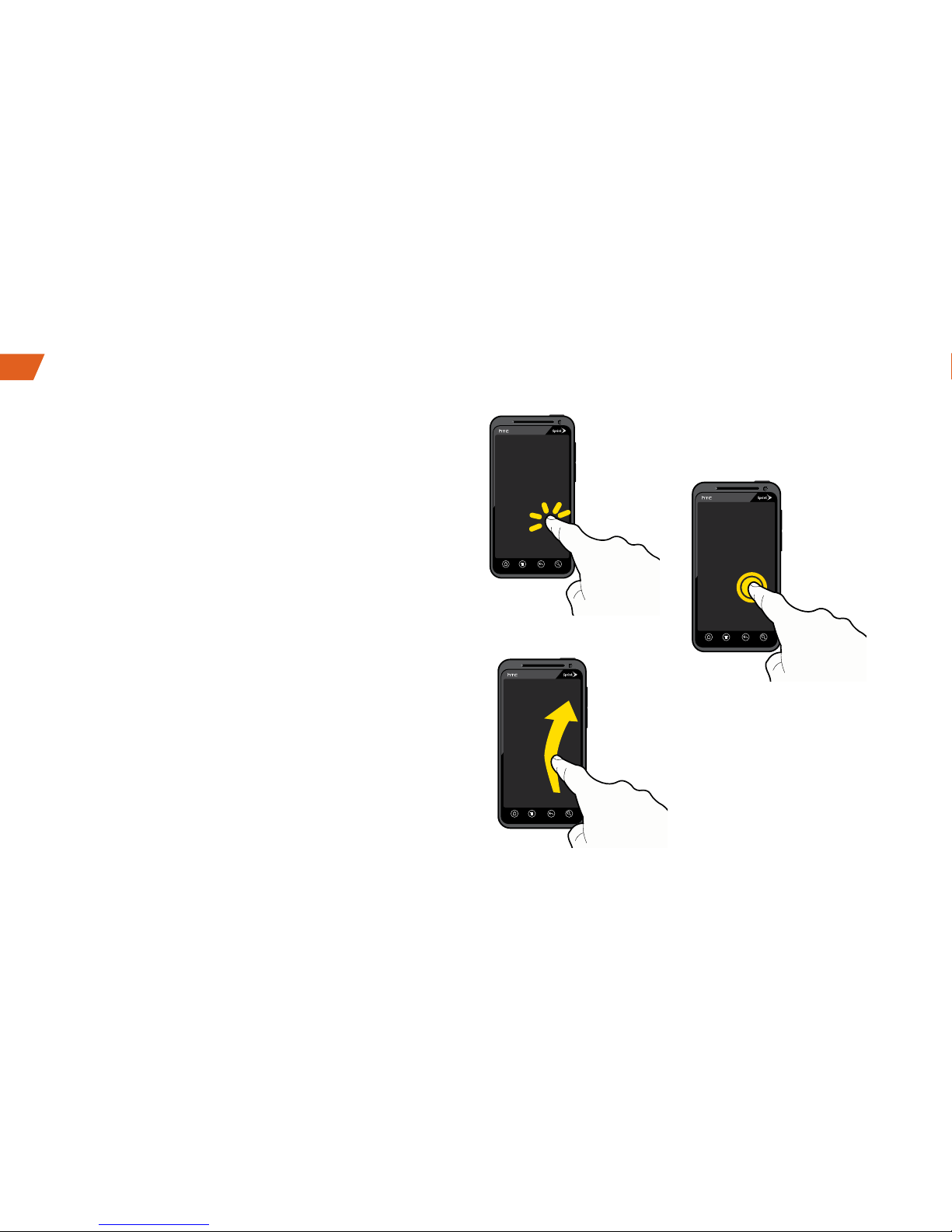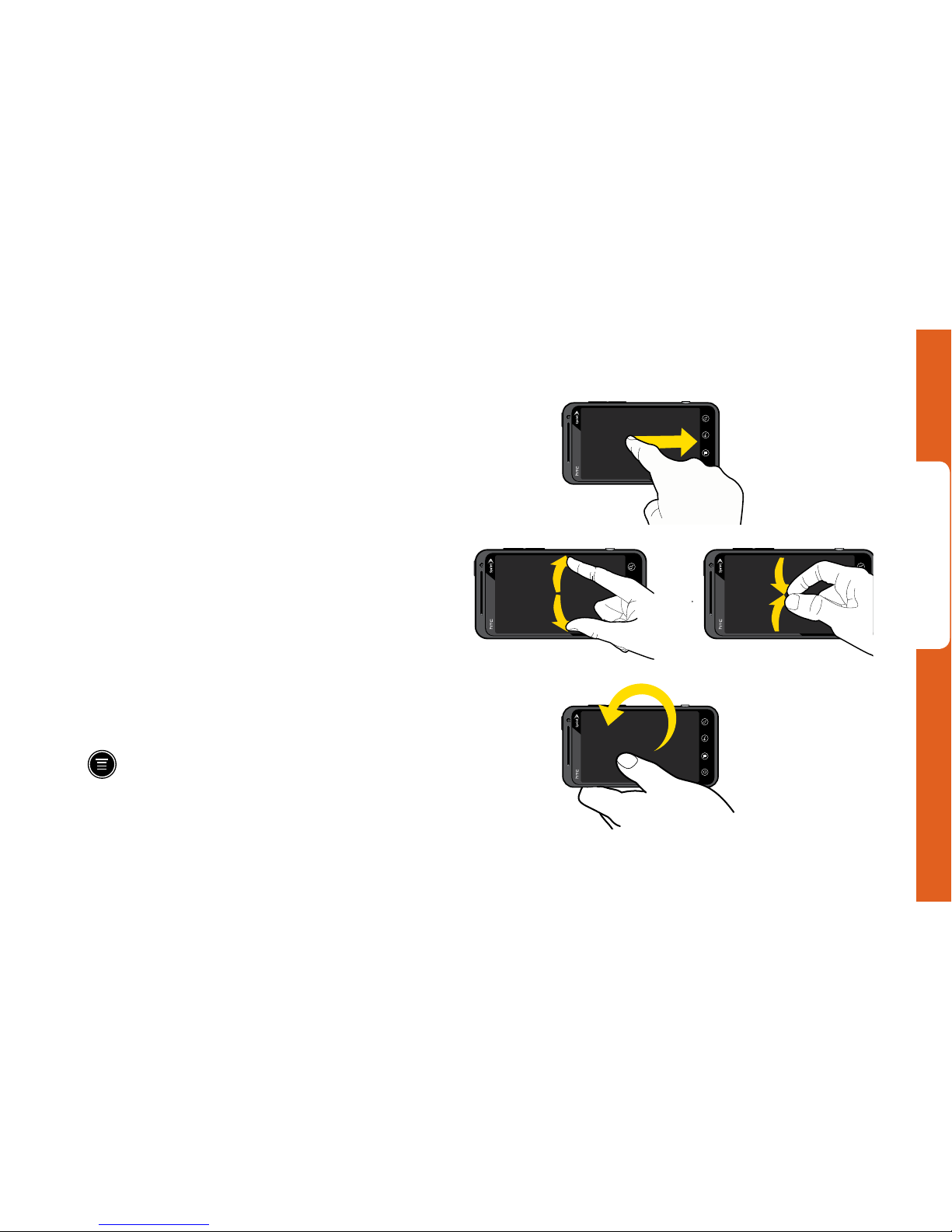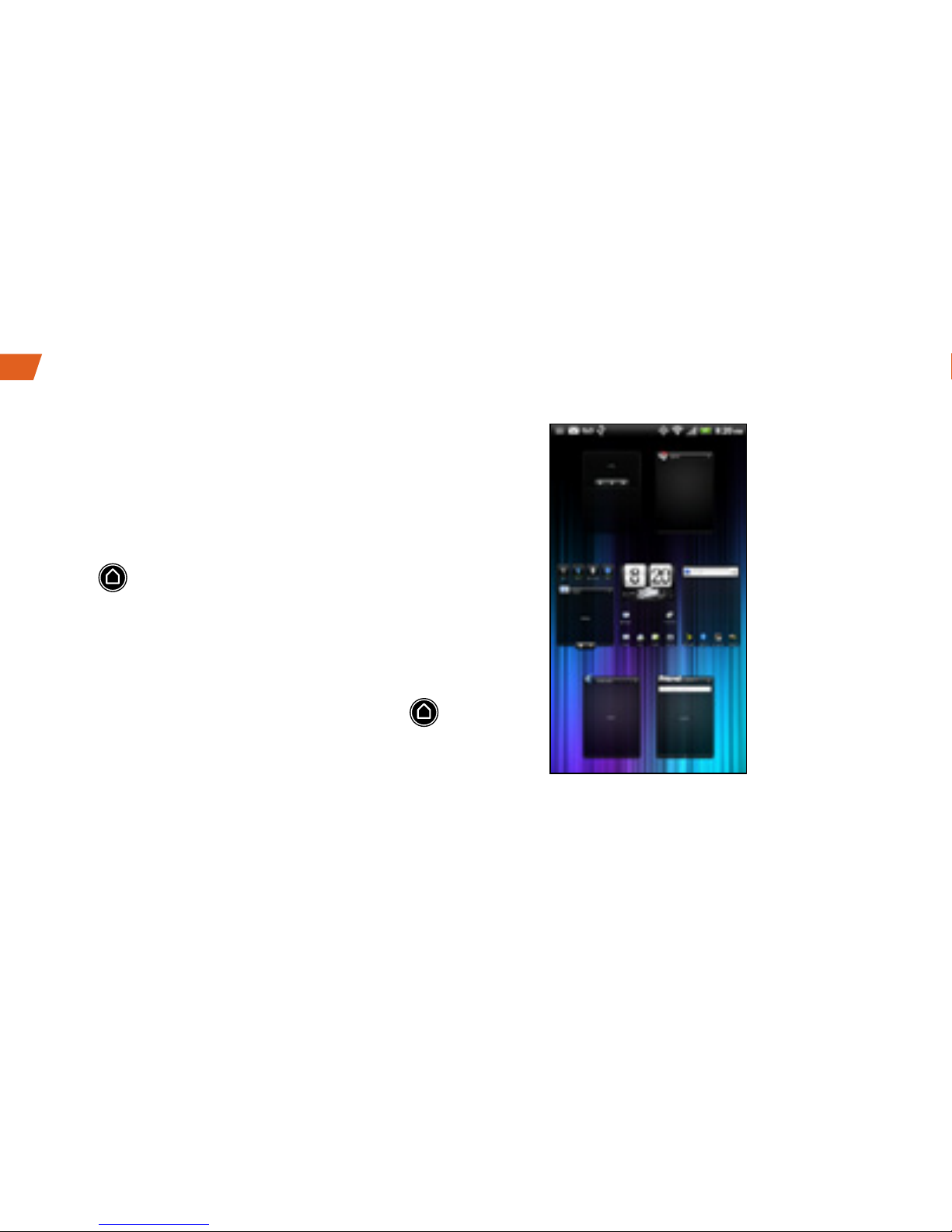Get Ready
visit sprint.com/support for complete user guide 3
When you turn on your device for the first time,
you will get to a setup application that allows you
to set up various options and applications,
including setting up your Google™ account.*
Complete the Setup Application
1. When the device is first turned on, you will see
the Hands Free Activation screen, which may
be followed by a PRL Update screen and a
Firmware Update screen. Tap OK after each of
these steps.
2. When you see the setup application, follow the
instructions to complete each step. To skip any
section, tap Skip or Next.
•Using the onscreen keyboard – Complete the
steps to learn how to use the onscreen
keyboard features such as auto-correct and
accented and special characters.
•Use Google location – Tap the check marks to
select your Google location options.
•Set up accounts – Follow the instructions to
set up your email accounts: Google account,
corporate Microsoft Exchange ActiveSync
account, and Other mail accounts as needed.
•Set up social networks - Quickly set up your
Facebook, Flickr, and Twitter accounts on your
device.
3. Tap Next when you have finished setup. You will
see your home screen.
Launch Setup Application at Any Time
To return to the setup application at any time after
you’ve already used your device:
•Press and then tap > Setup.
* You do not need to sign up for a Google account to use
your device; however, to download applications from the
Android Market, you must link your device to a Google
account.
Setup Application