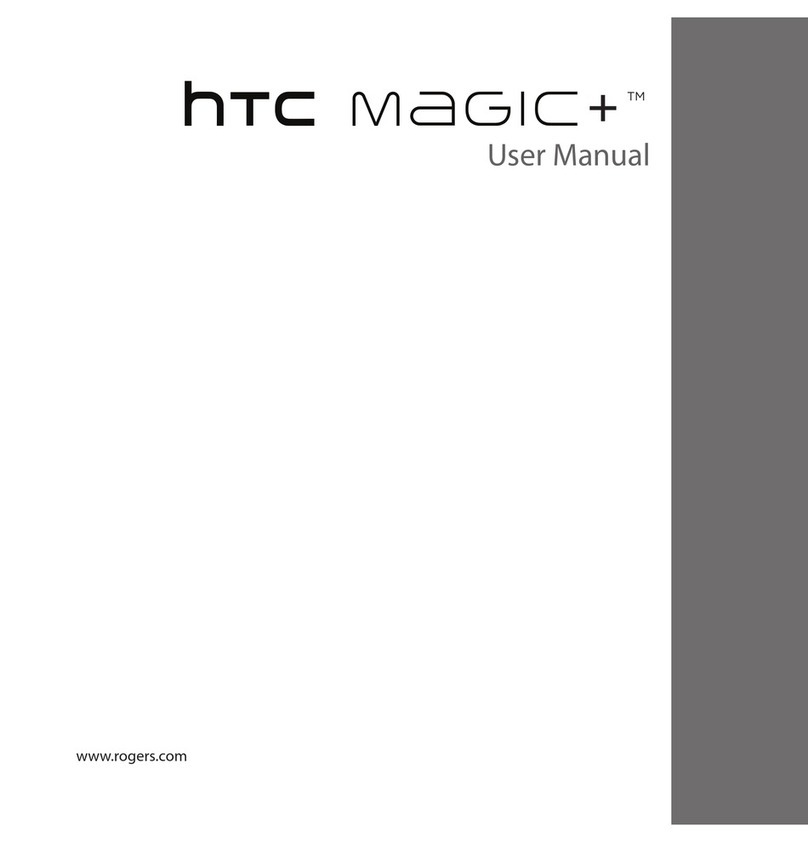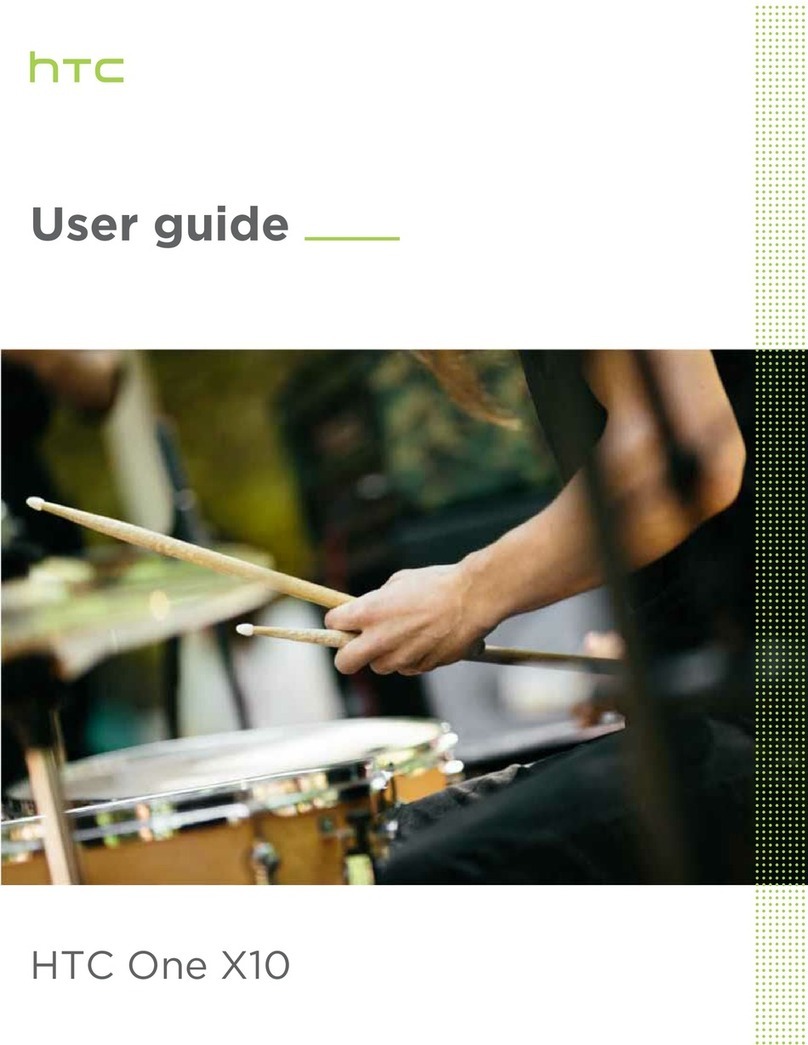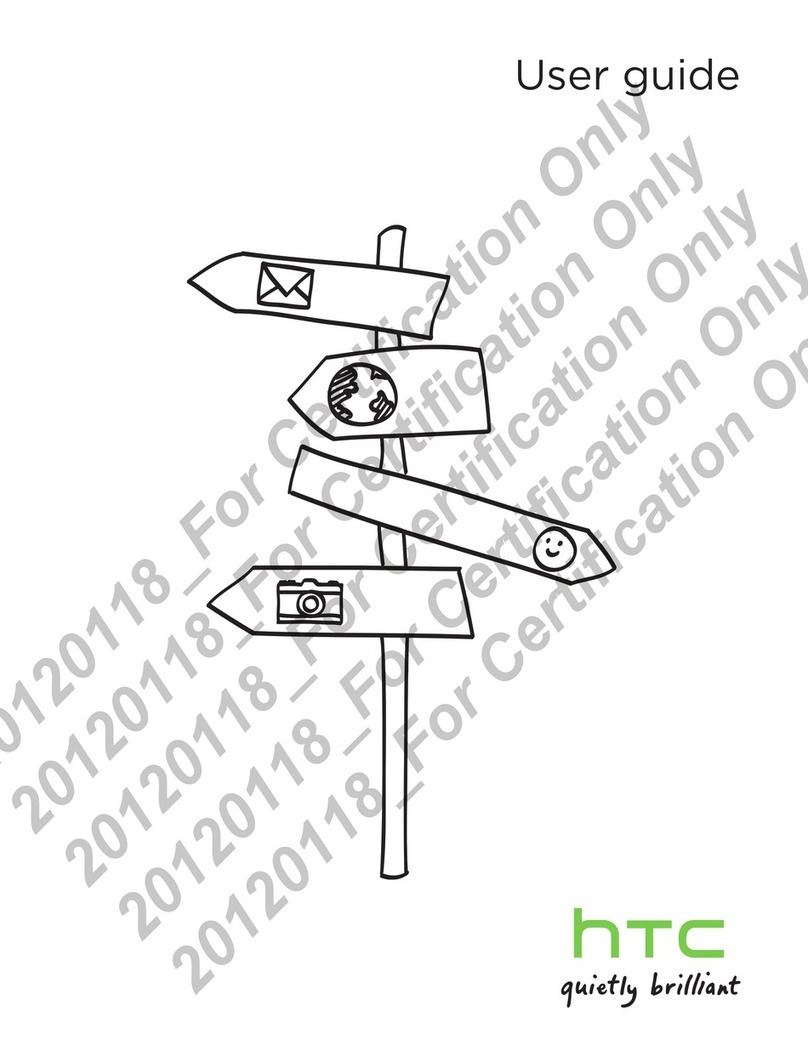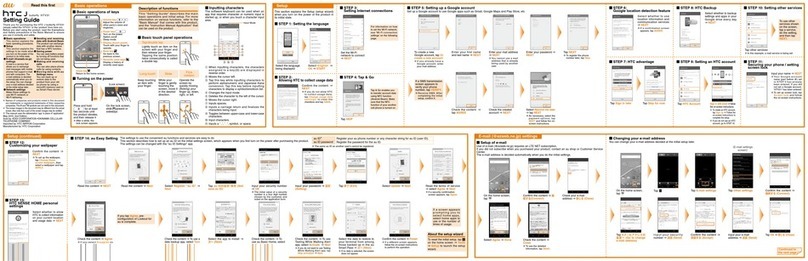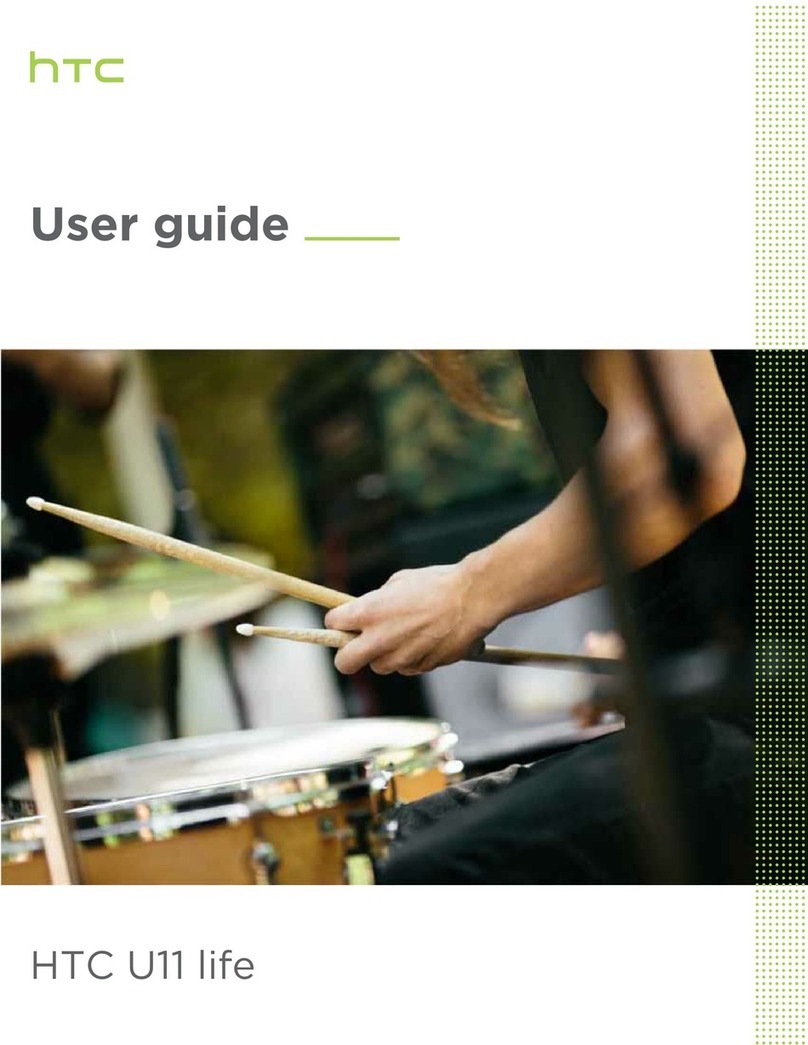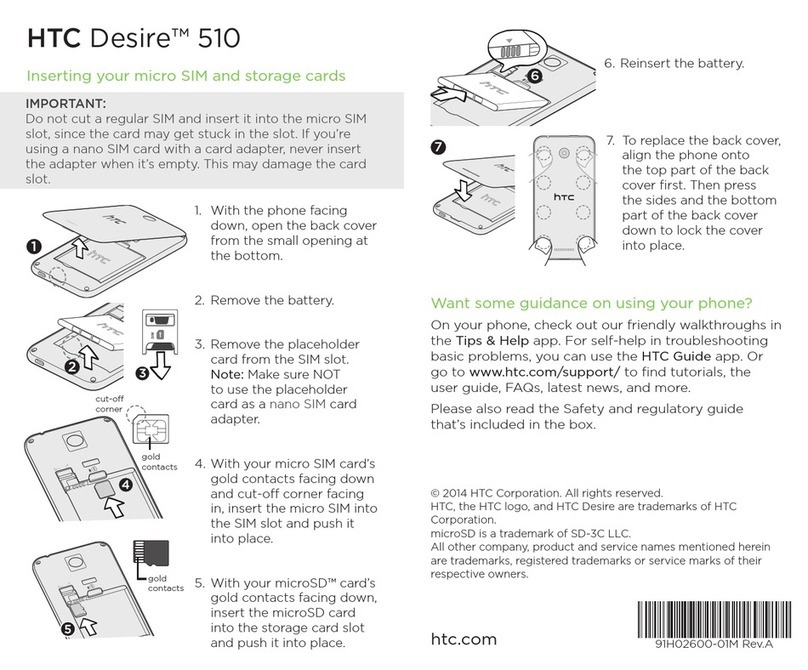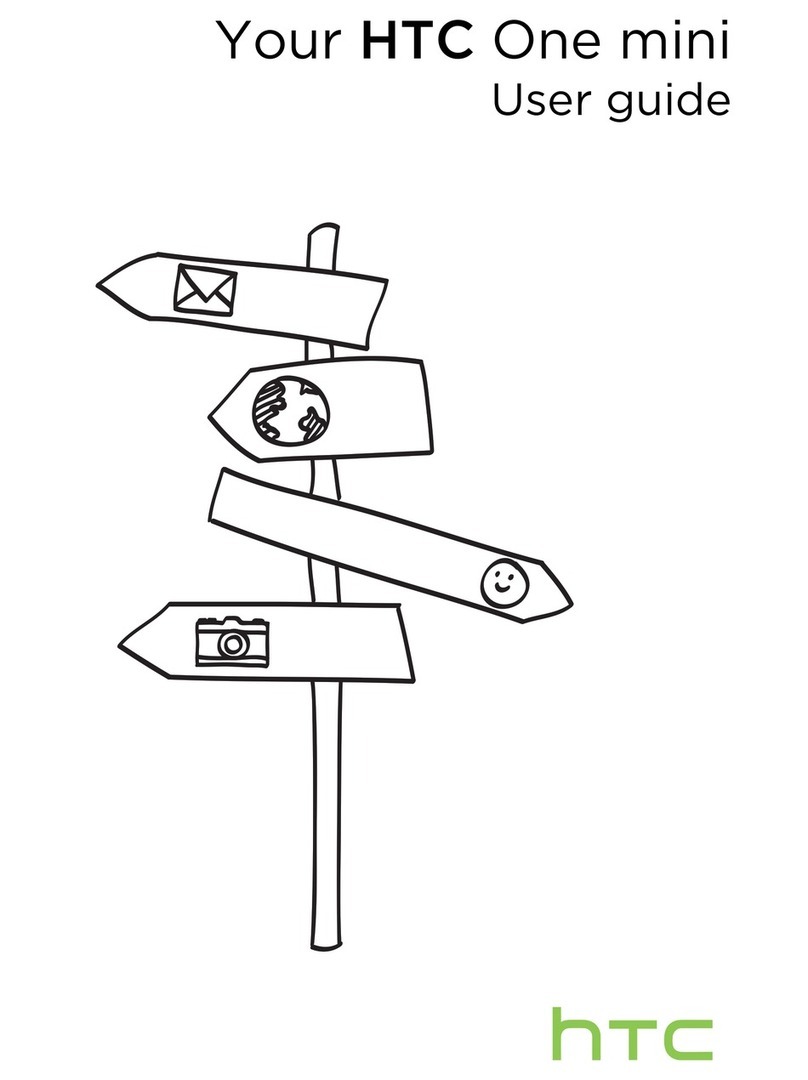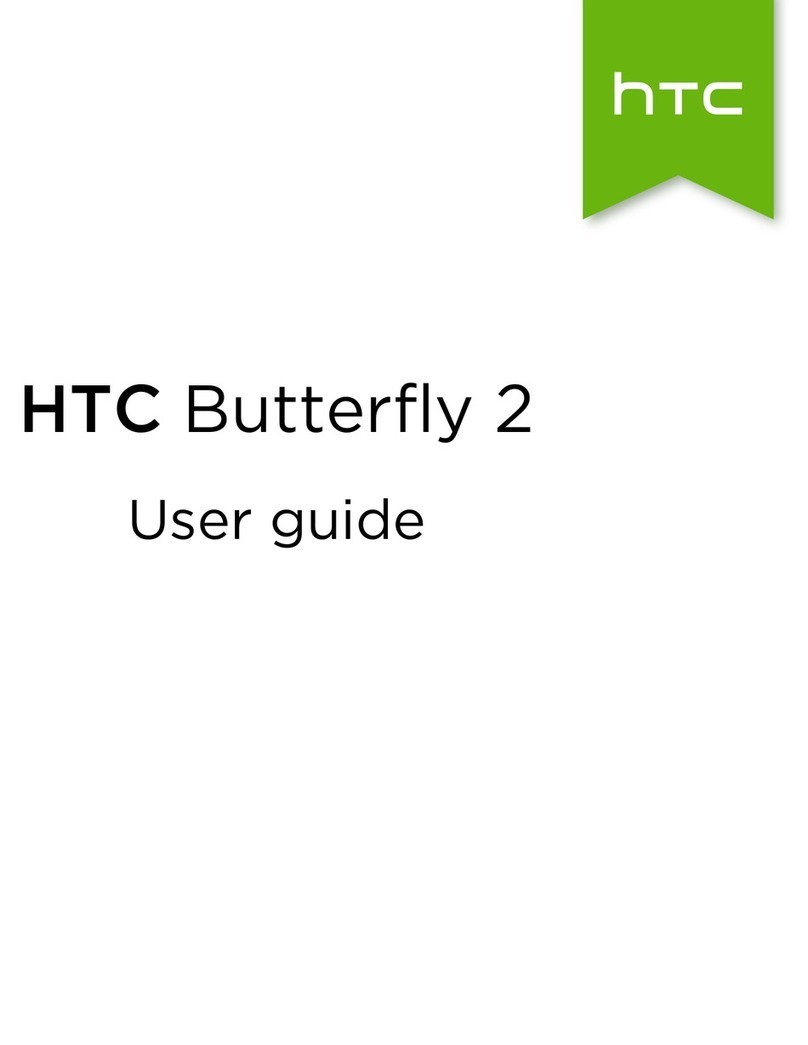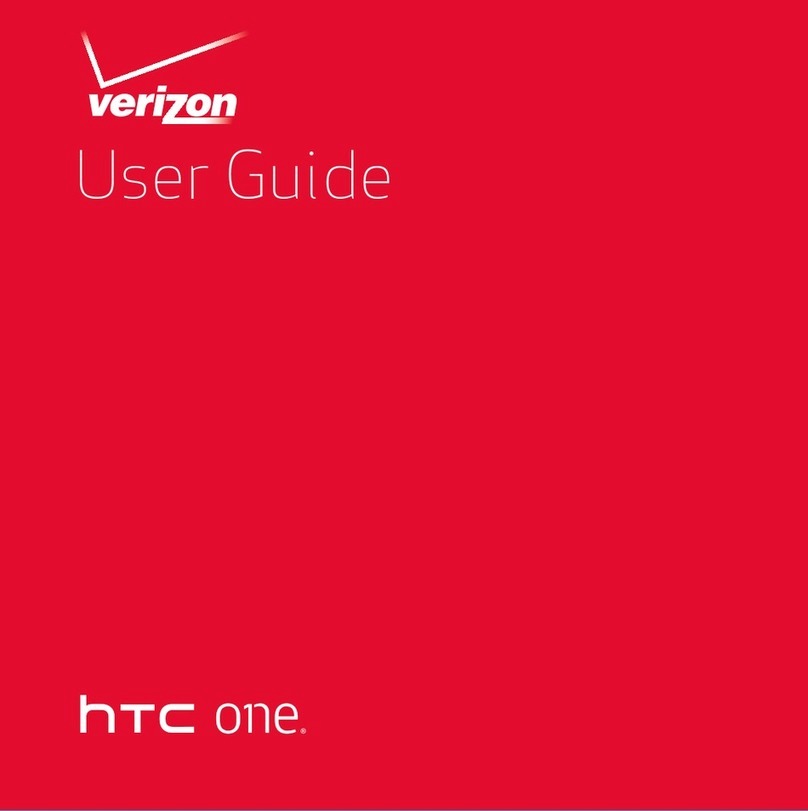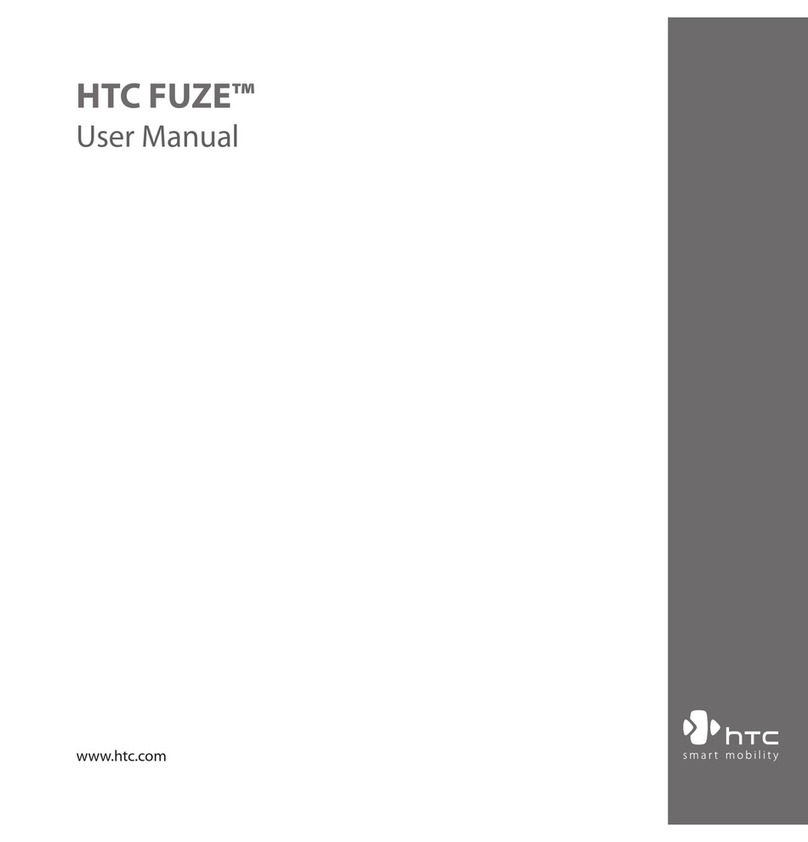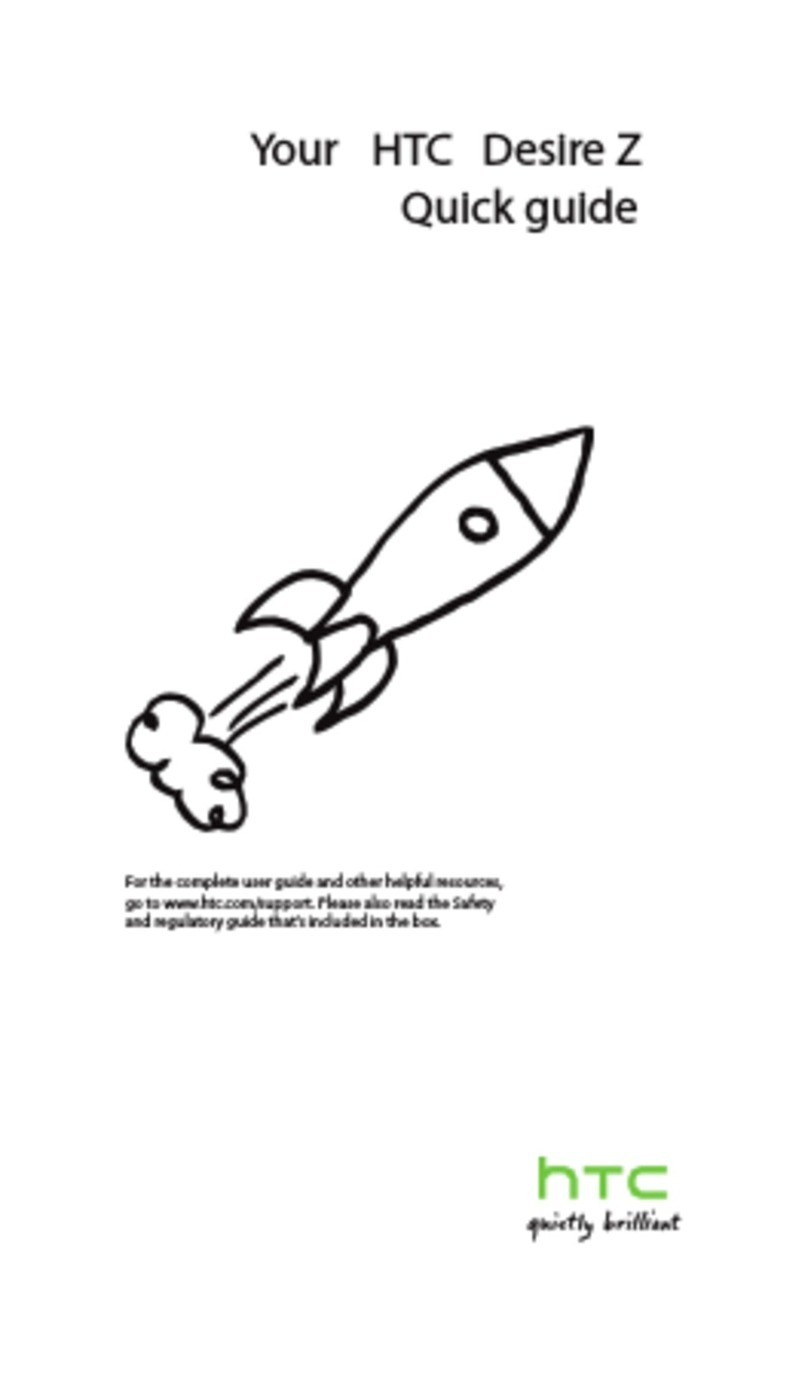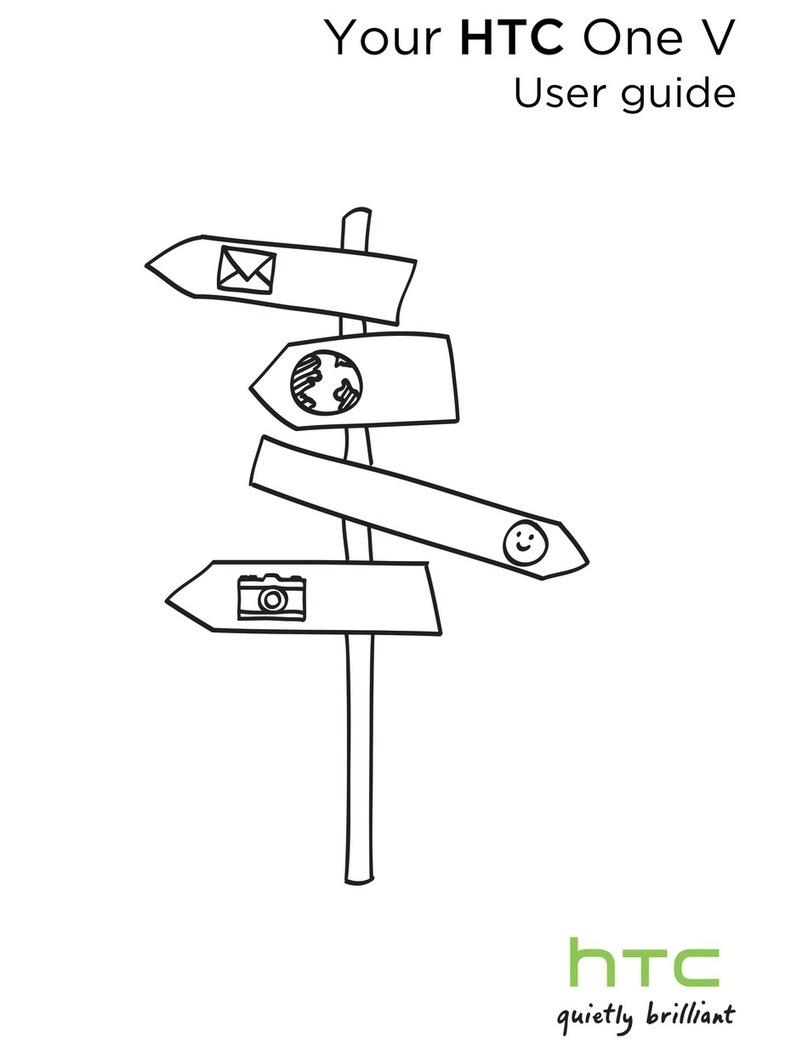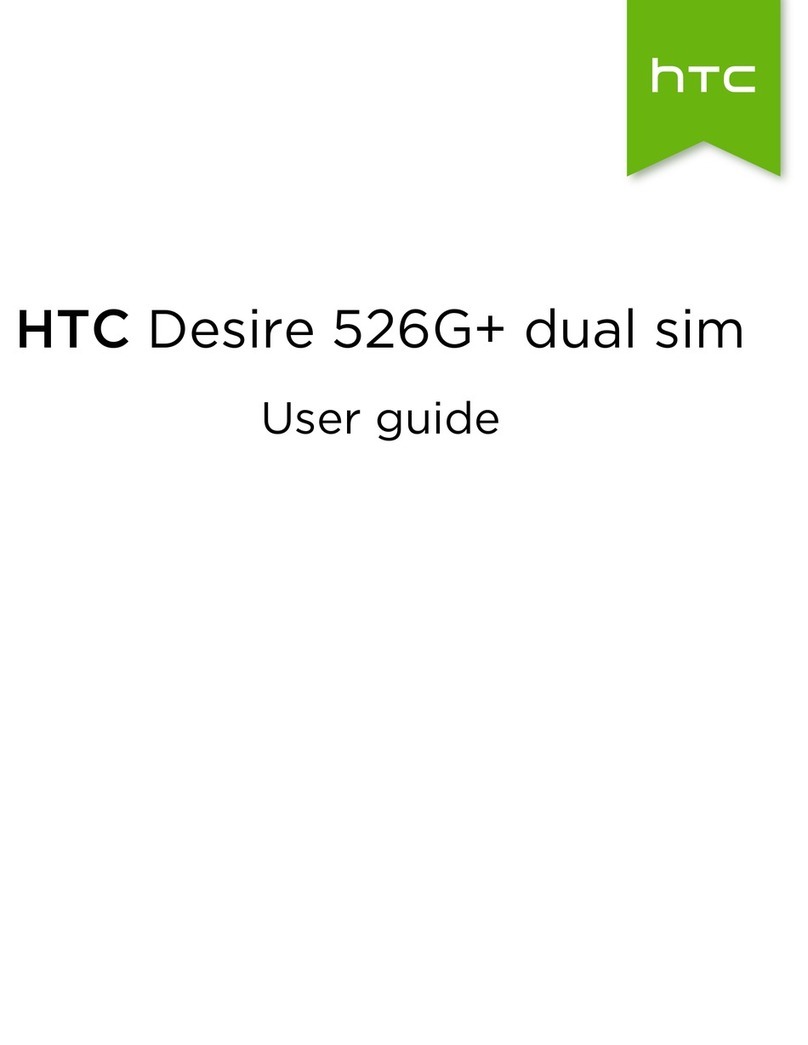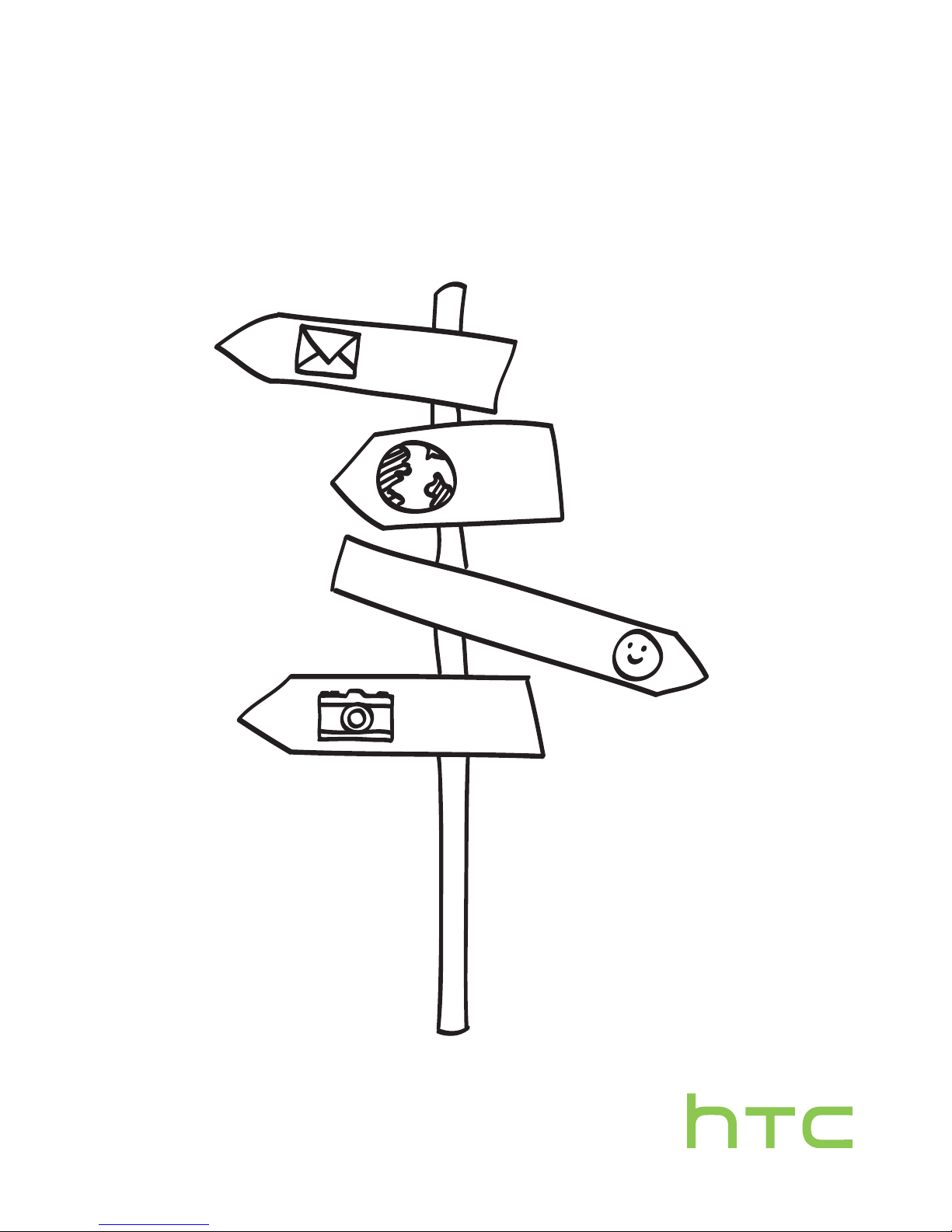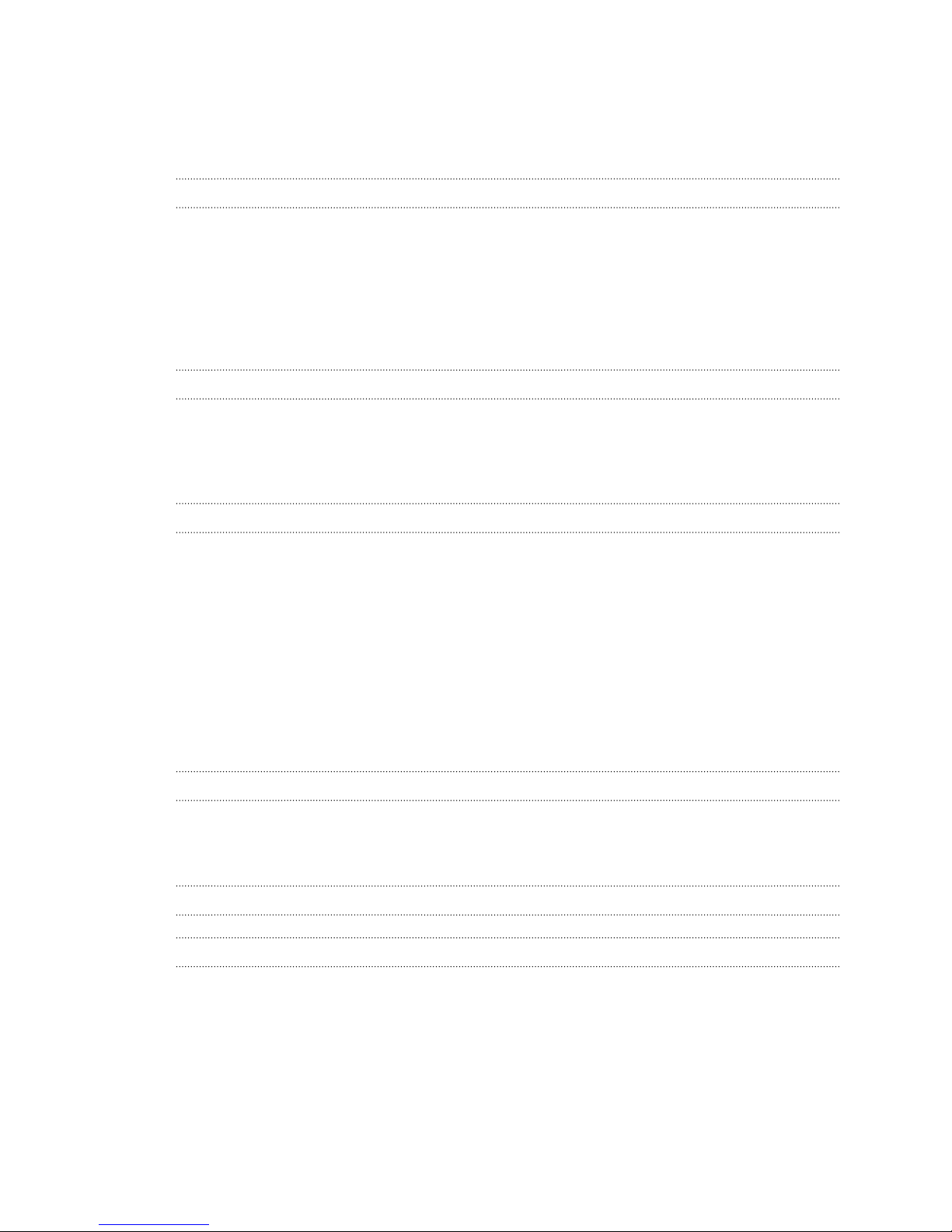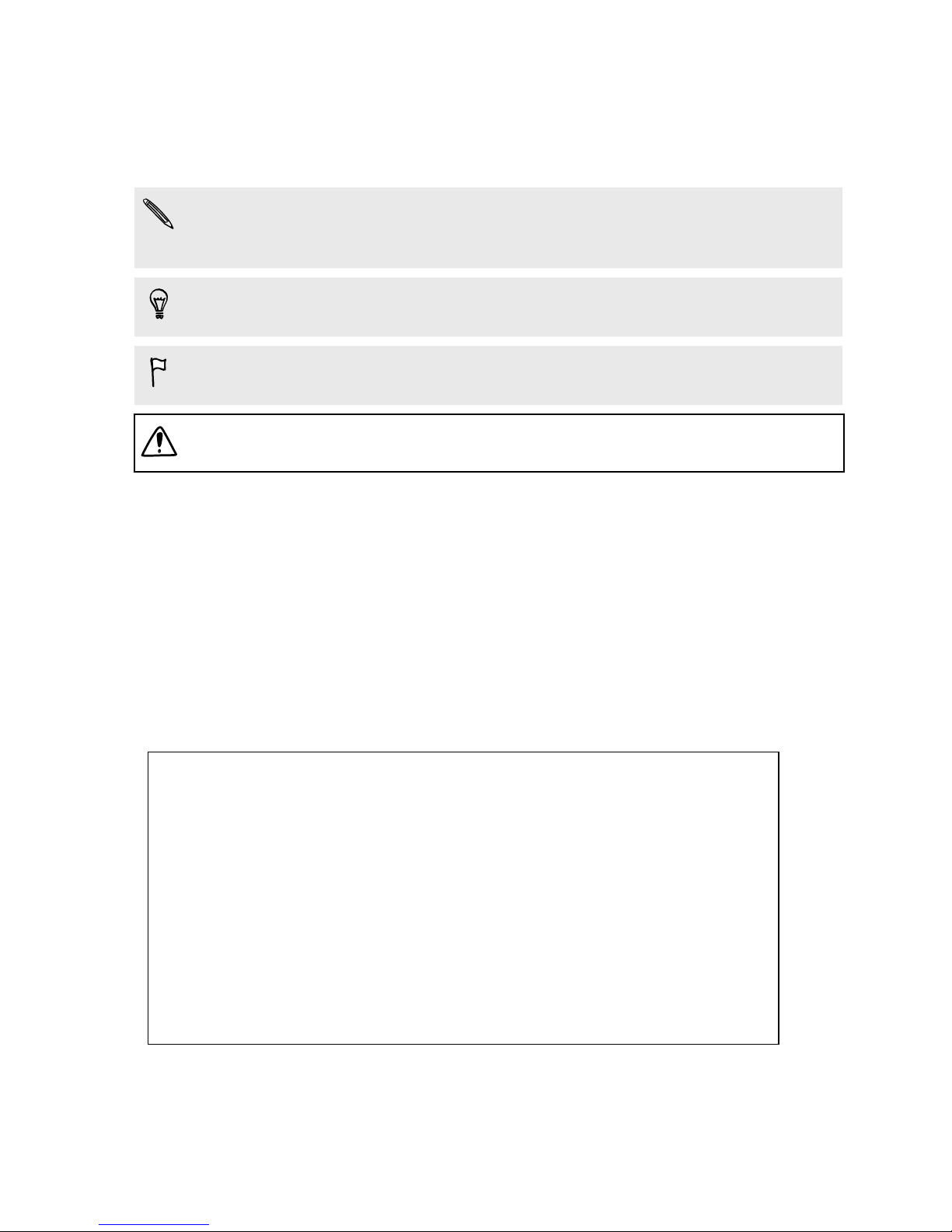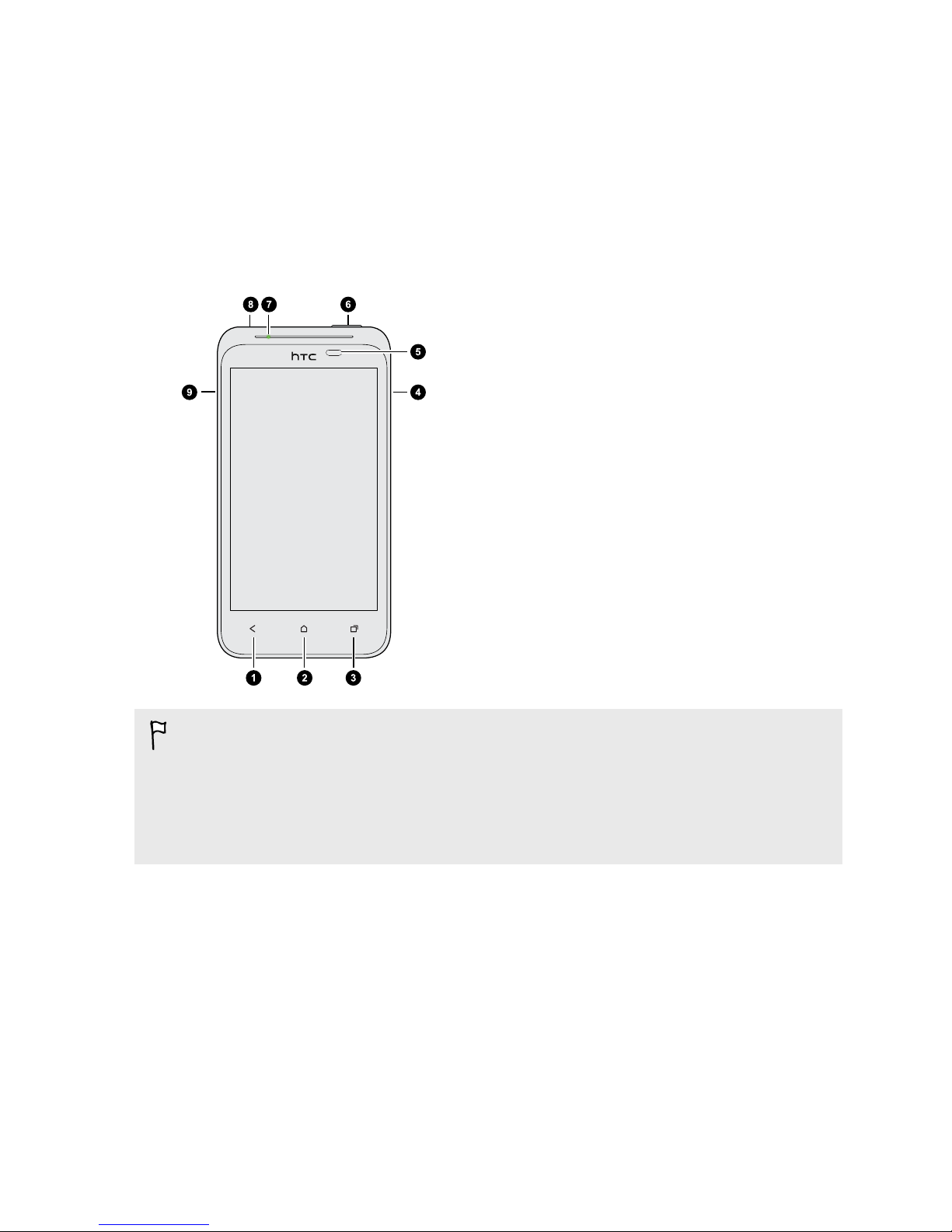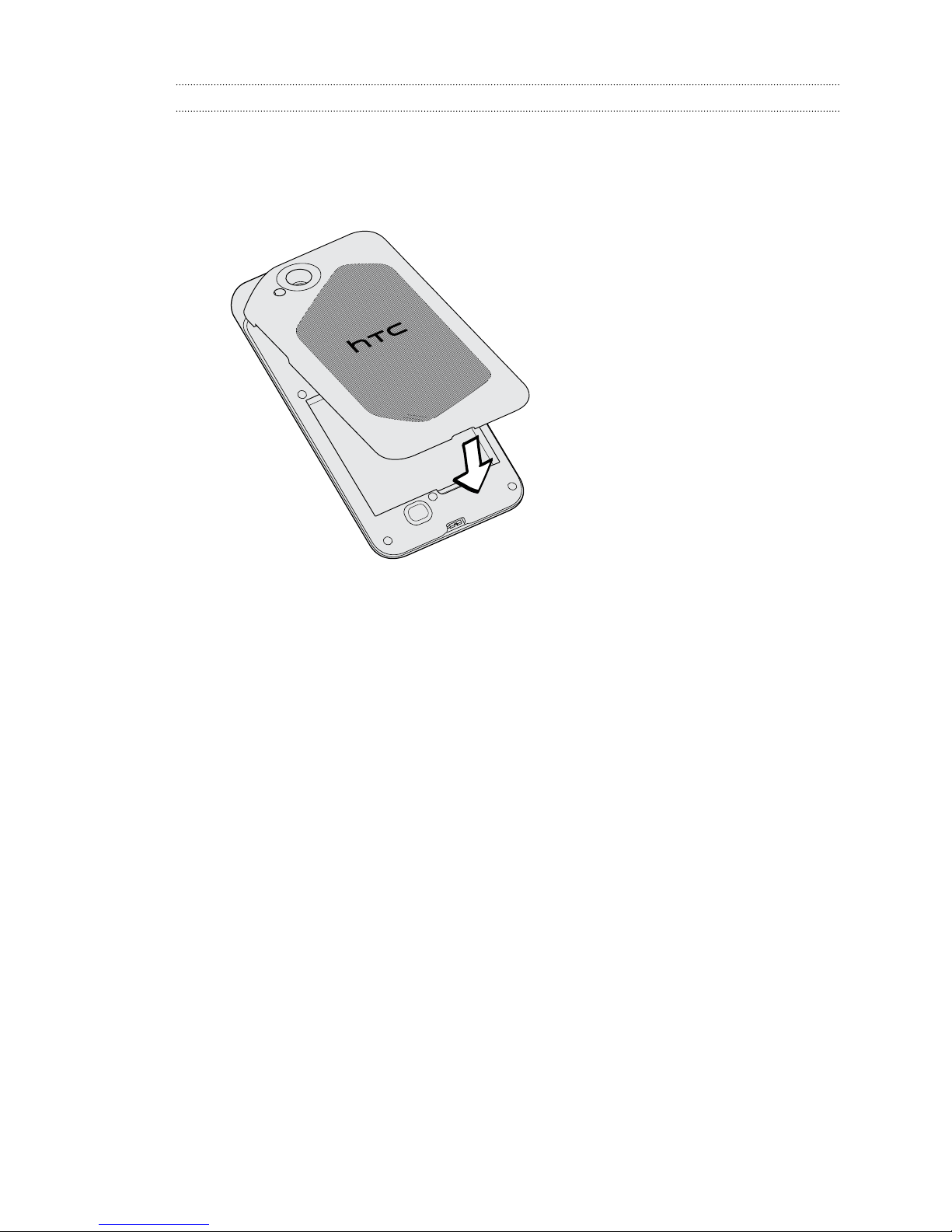Camera scenes 37
Improving portrait shots 37
Using HDR 37
Taking a panoramic photo 38
Taking a group shot 39
Changing camera and video settings 39
Personalizing
Making HTC Desire XC truly yours 40
Personalizing HTC Desire XC with scenes 40
Changing your wallpaper 41
Applying a new skin 42
Personalizing your Home screen with widgets 42
Adding apps and other shortcuts on your Home screen 43
Rearranging or removing widgets and icons on your Home screen 44
Personalizing the launch bar 44
Grouping apps into a folder 45
Rearranging application tabs 46
Phone calls
Making a call with Smart dial 47
Returning a missed call 47
Using Speed dial 48
Calling a phone number in a text message 48
Calling a phone number in an email 48
Calling a phone number in a Calendar event 48
Making an emergency call 49
Receiving calls 49
What can I do during a call? 50
Setting up a conference call 51
Call history 52
Home dialing 53
Call services 54
Messages
About the Messages app 55
Sending a text message (SMS) 55
Sending a multimedia message (MMS) 56
Resuming a draft message 57
Checking your messages 57
Replying to a message 58
Forwarding a message 59
WAP push messages 59
Managing message conversations 60
Backing up your text messages 61
Setting message options 62
Search and Web browser
Searching HTC Desire XC and the Web 63
Getting instant information with Google Now 64
Browsing the Web 66
3 Contents