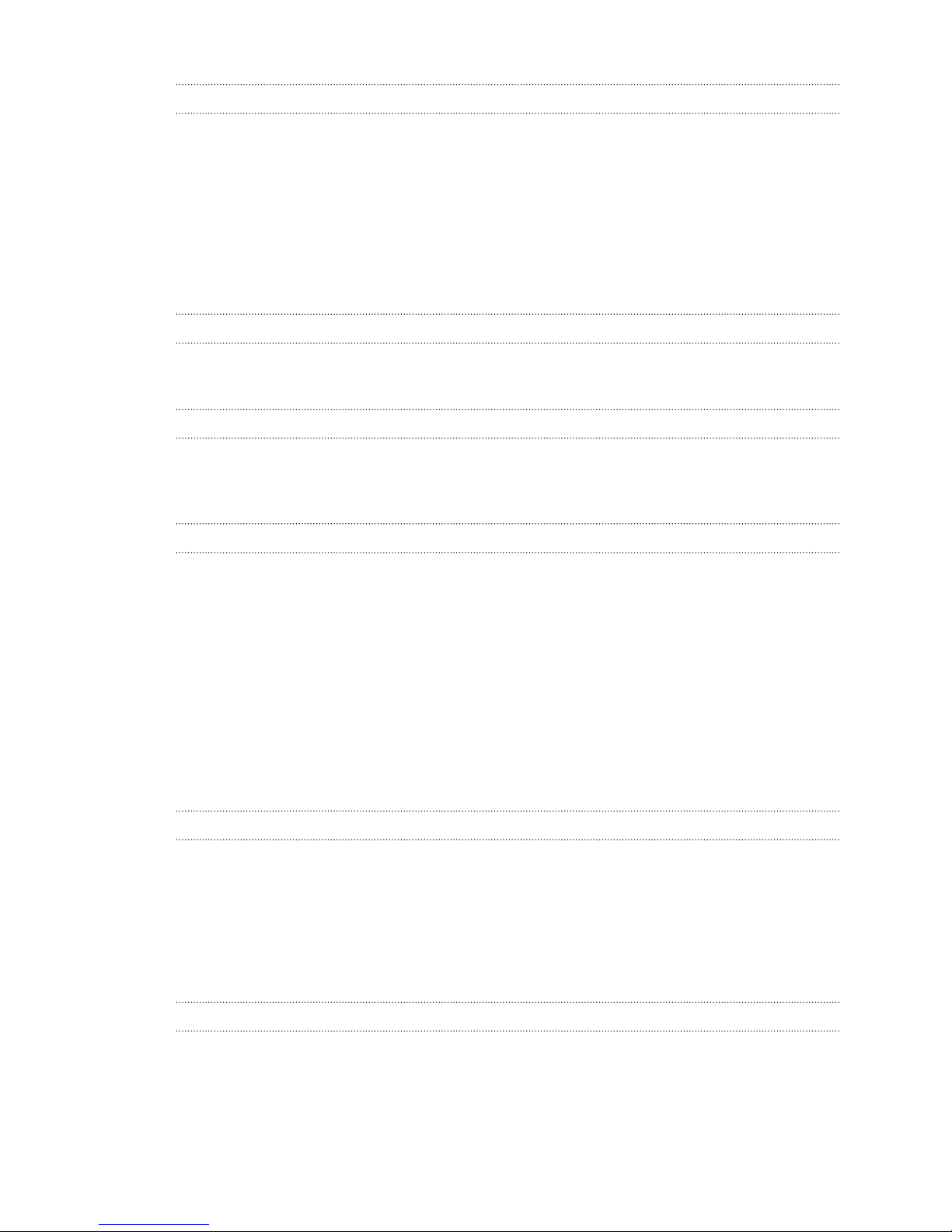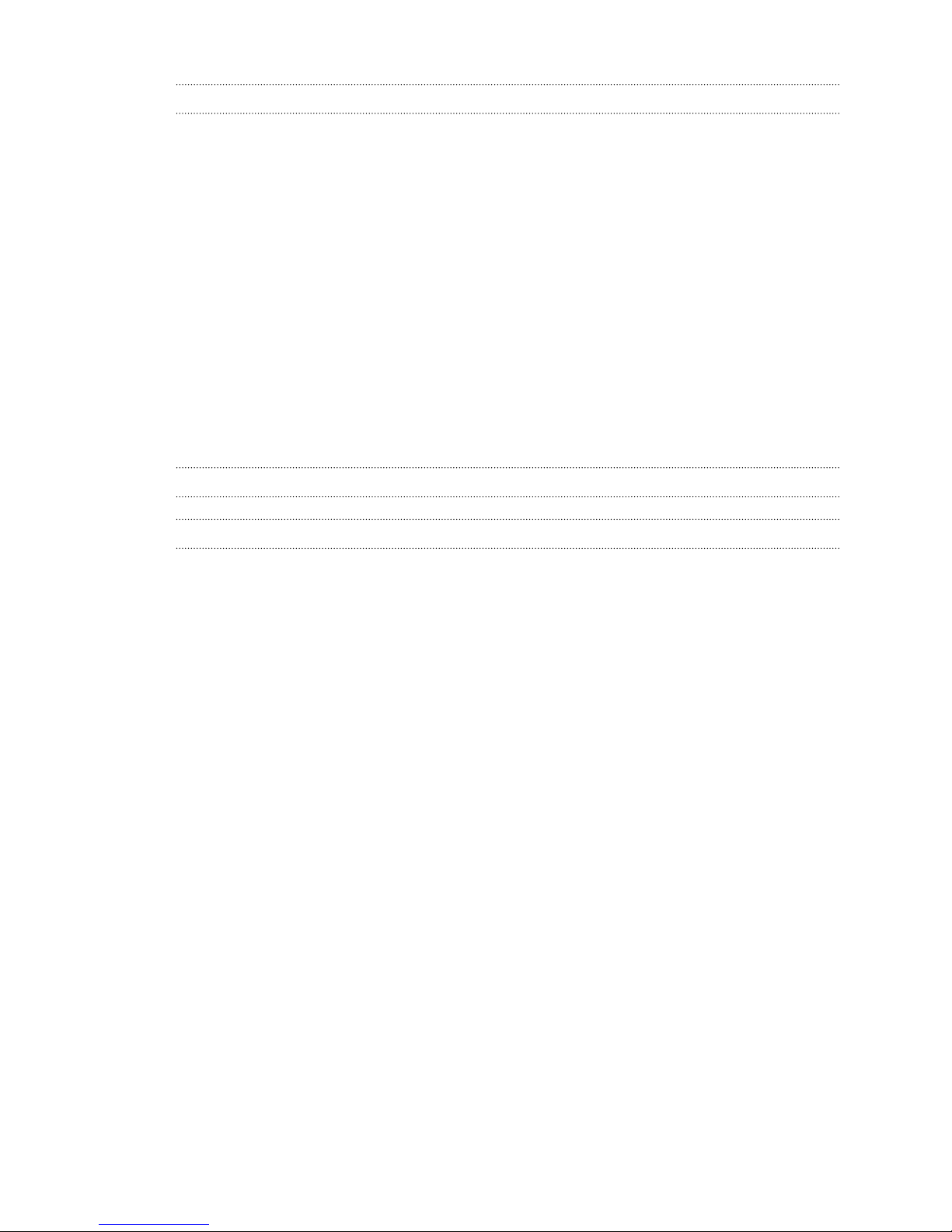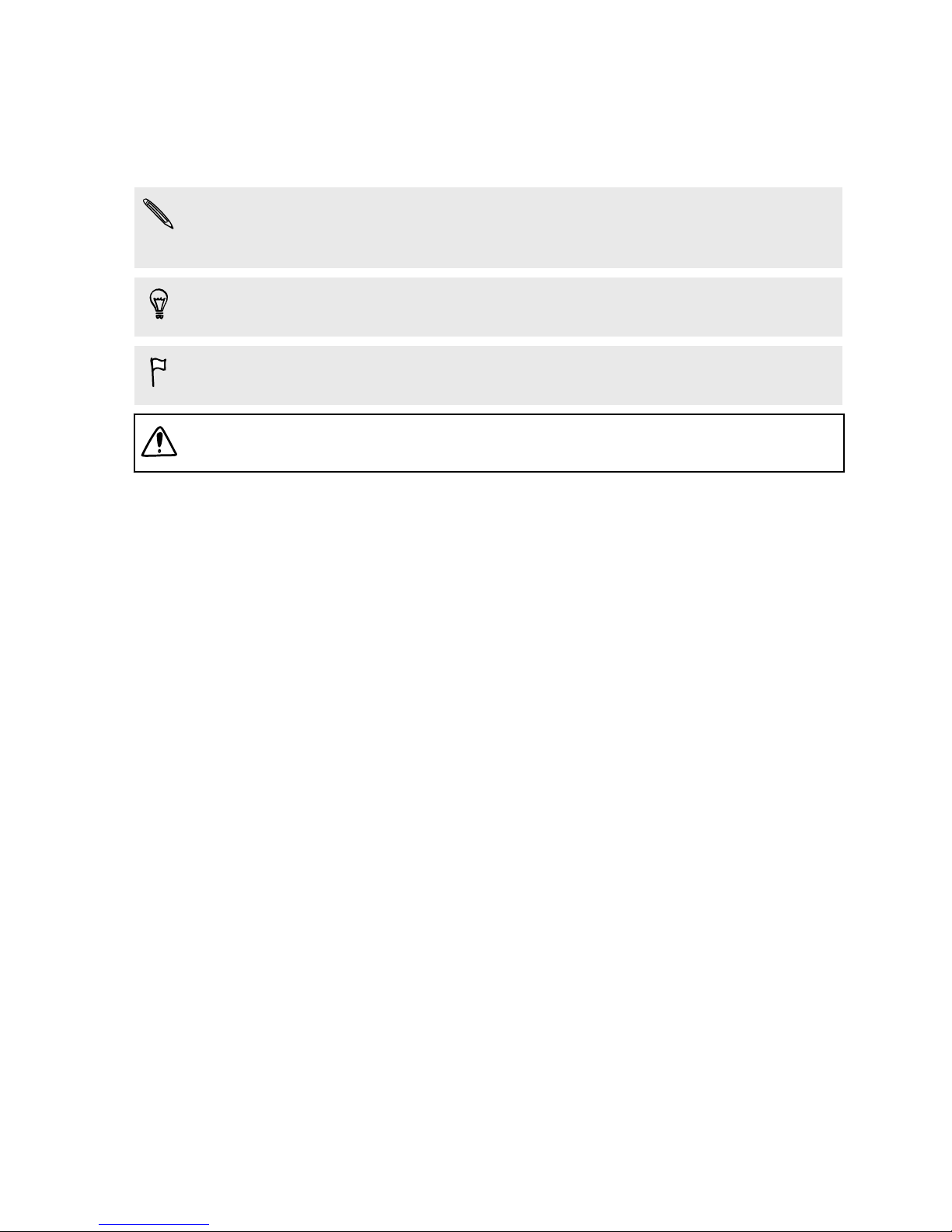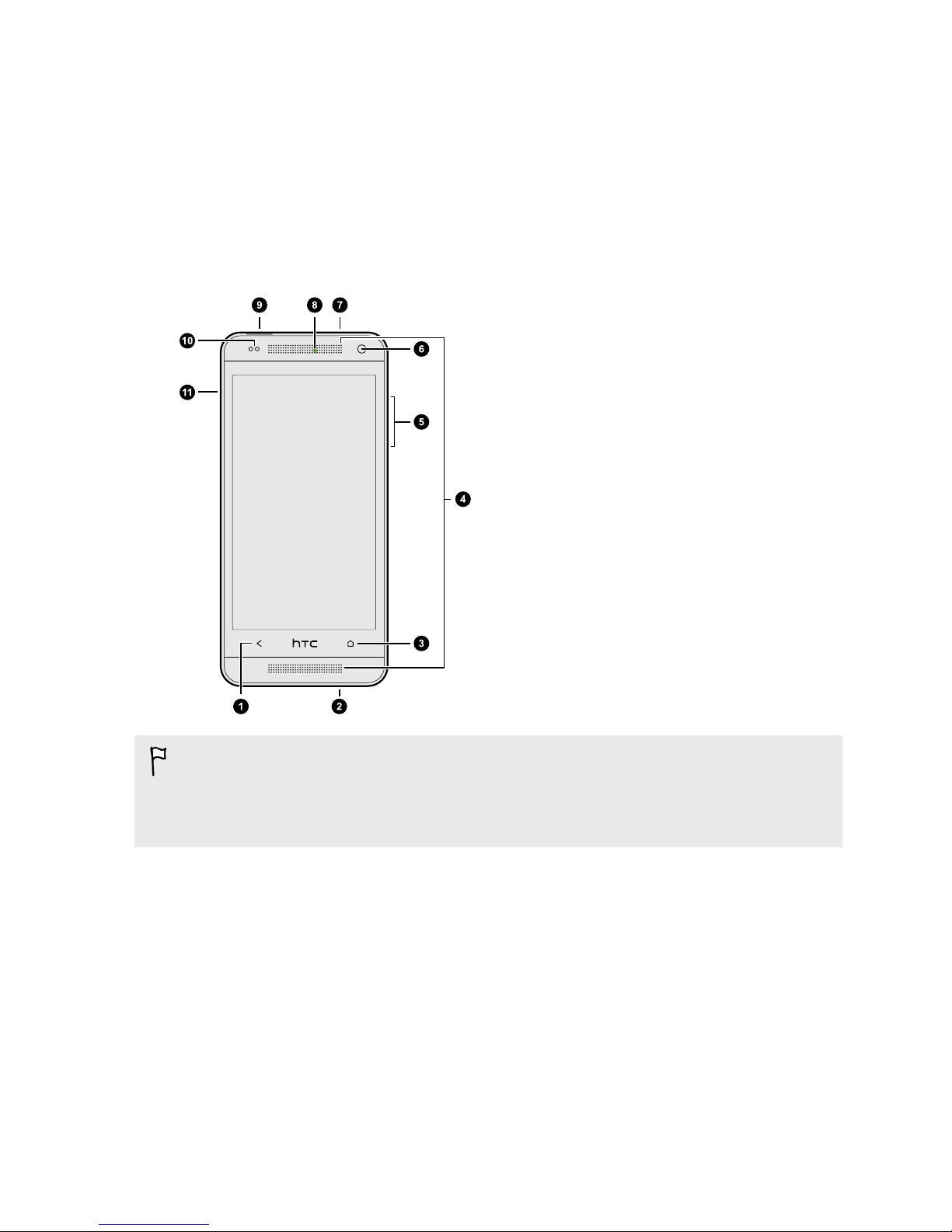Using HDR 54
Recording videos in slow motion 54
Tips for capturing better photos 55
Gallery
Viewing photos and videos in Gallery 57
Watching and trimming a video 58
Viewing photo highlights 58
Saving a photo from a video 59
Organizing your photos and videos 59
Editing your photos 60
Sharing or saving a frame from an HTC Zoe photo 62
Viewing photos in your social networks 62
Changing the video playback speed 63
Viewing and editing Video Highlights 63
Creating an animated gif 64
Creating an action sequence shot 65
Editing a group shot 65
Removing unwanted objects in a photo 66
Sending your photos and videos 66
Sharing your photos on social networks 67
Sharing Video Highlights through HTC Share 67
Personalizing
Making HTC One mini truly yours 70
Changing your wallpaper 70
Personalizing the launch bar 71
Adding a widget to your Home screen 71
Adding apps and other shortcuts on your Home screen 73
Rearranging or removing widgets and icons on your Home screen 73
Arranging apps on the All Apps screen 74
Grouping apps into a folder 75
Hiding or unhiding apps 76
Adding, removing, or arranging widget panels 76
Changing your main Home screen 76
Changing the sounds for your ringtone, notifications, and alarm 77
Rearranging application tabs 77
Adding a widget on the lock screen 77
Phone calls
Making a call with Smart dial 78
Dialing an extension number 79
Returning a missed call 79
Using Speed dial 79
Calling a phone number in a text message 80
Calling a phone number in an email 80
Calling a phone number in a Calendar event 80
Making an emergency call 80
Receiving calls 81
What can I do during a call? 82
Setting up a conference call 83
Checking calls in the Call History 83
3 Contents