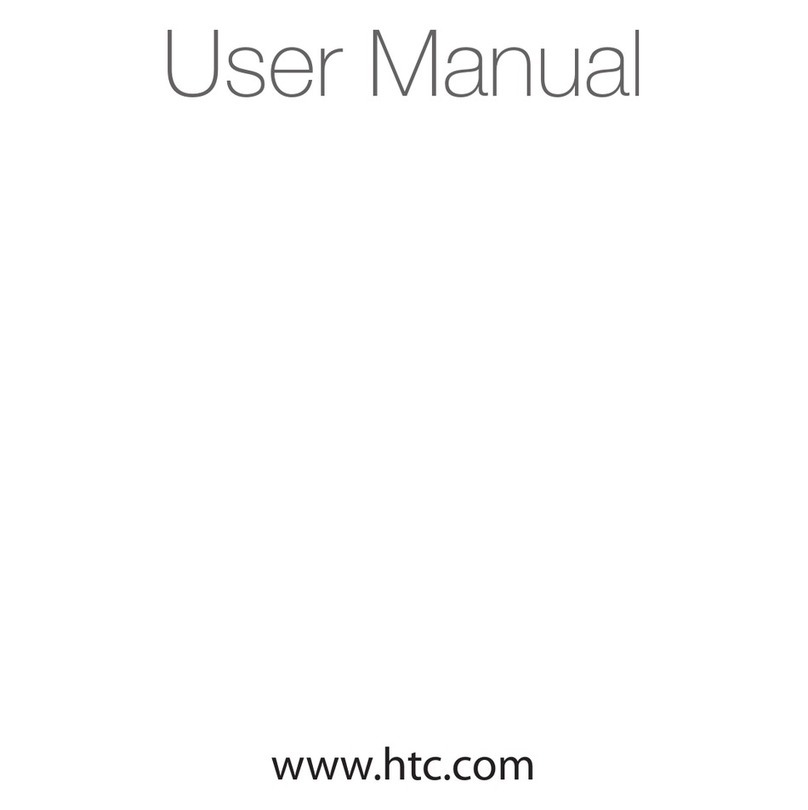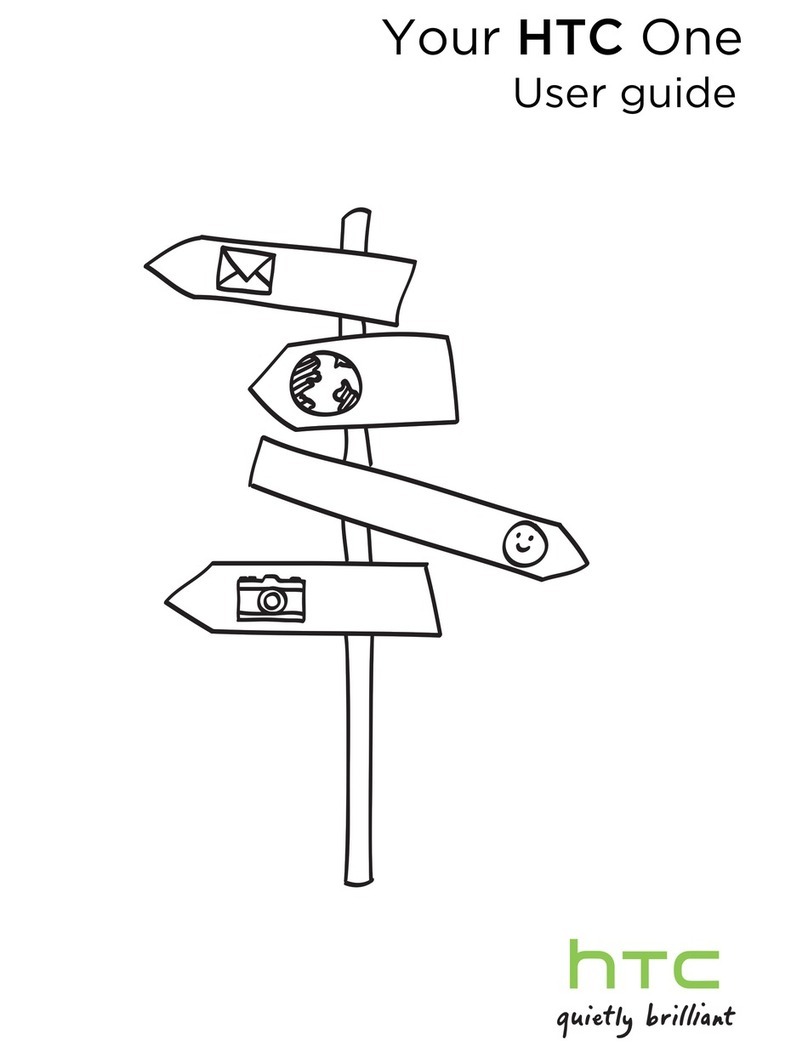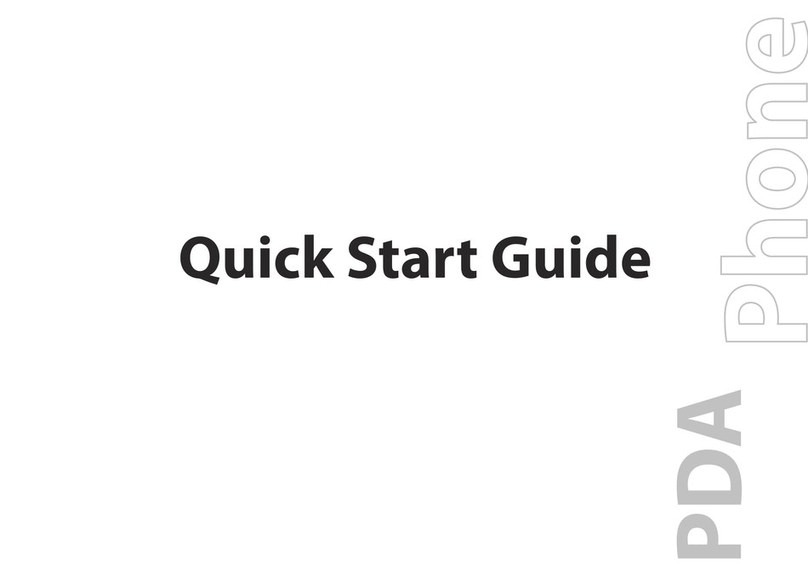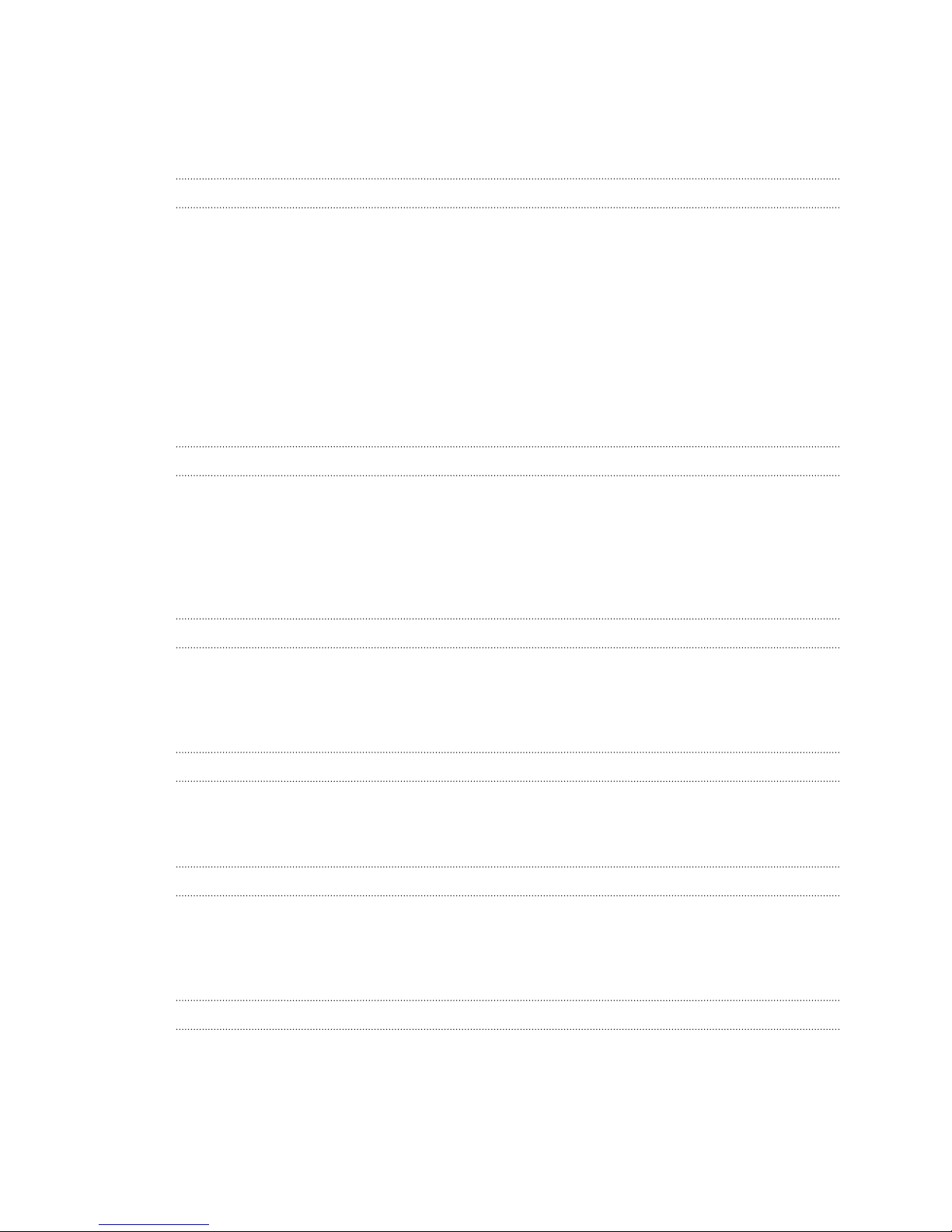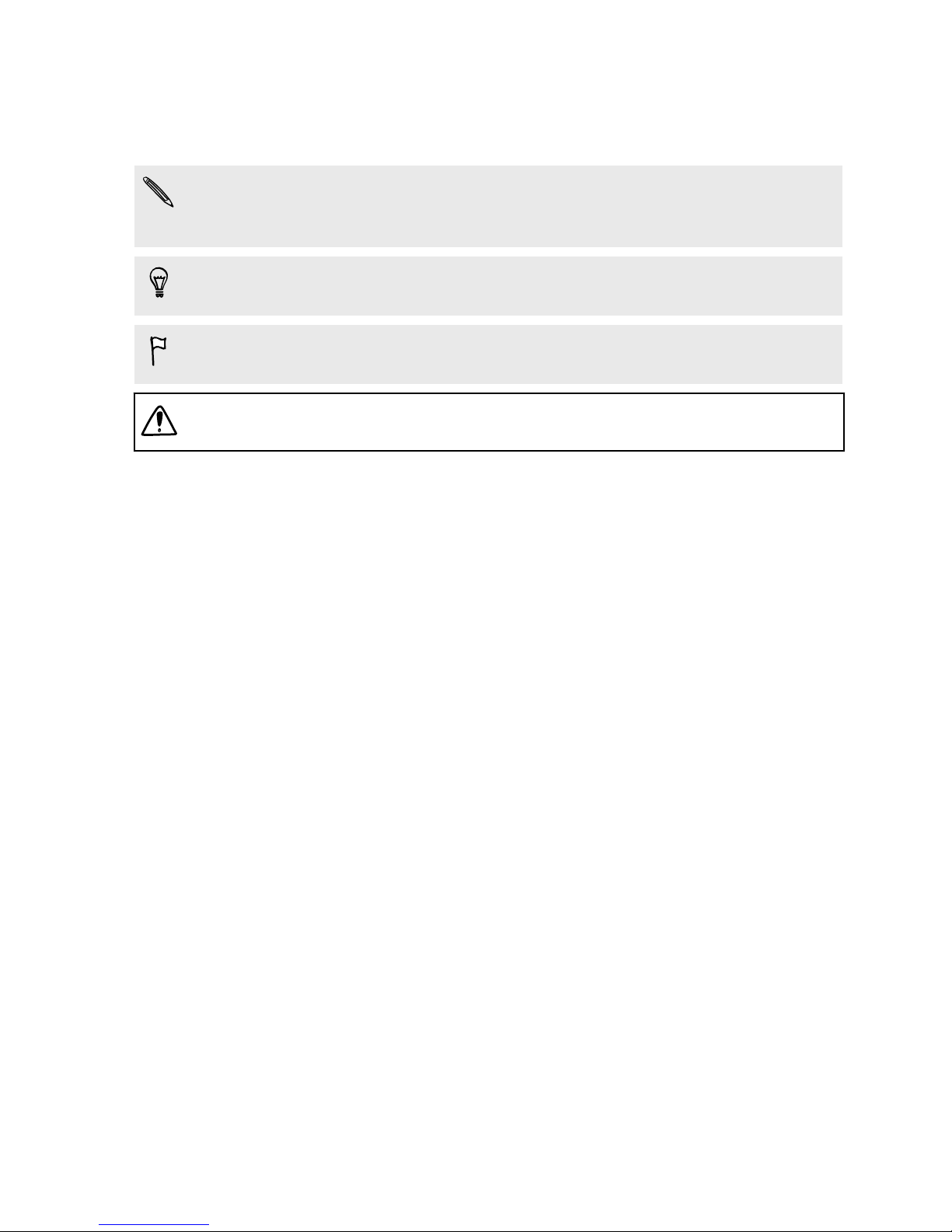HTC HTC One User manual
Other HTC Cell Phone manuals

HTC
HTC HTC EVO 3D User manual

HTC
HTC HD2 User manual

HTC
HTC HTC Touch Diamond User manual
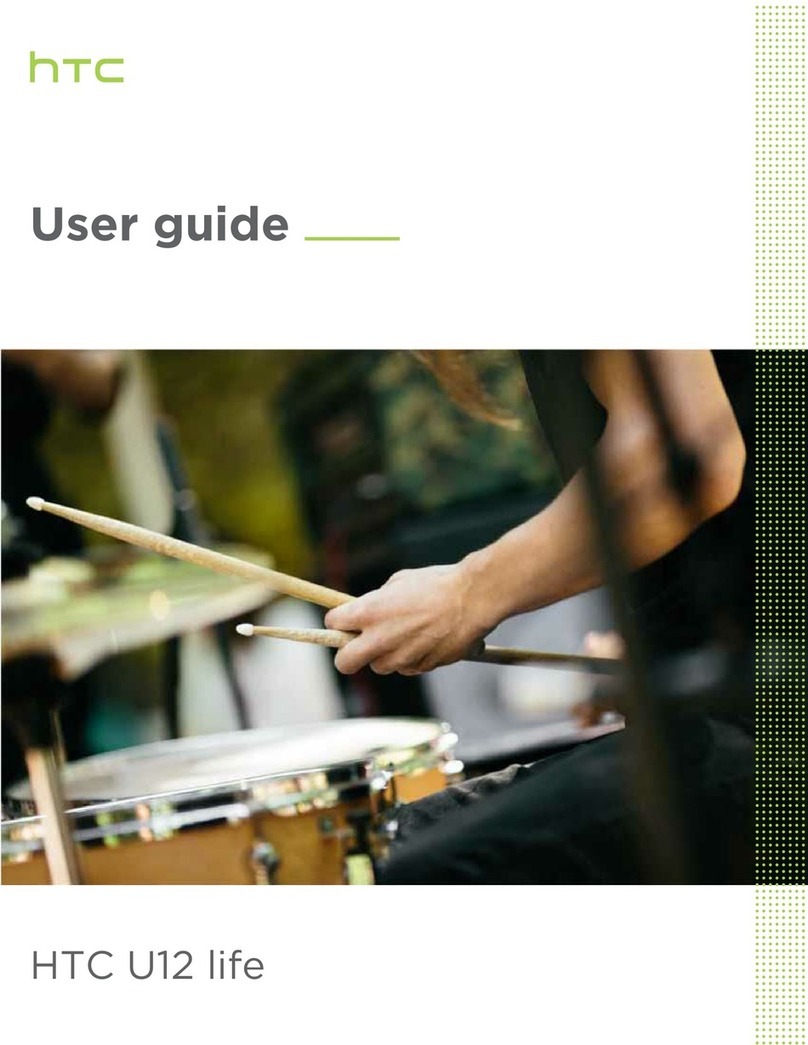
HTC
HTC U12 life User manual
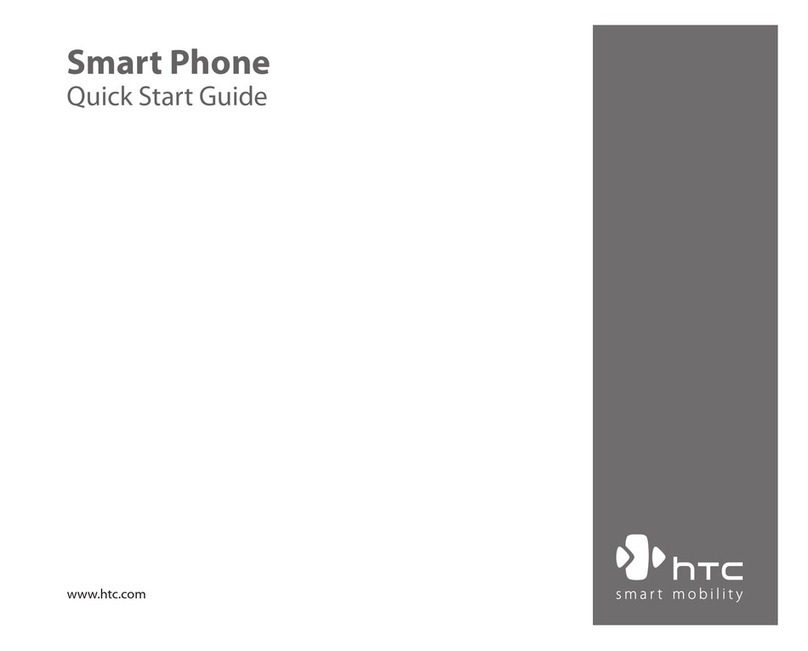
HTC
HTC 2125 User manual
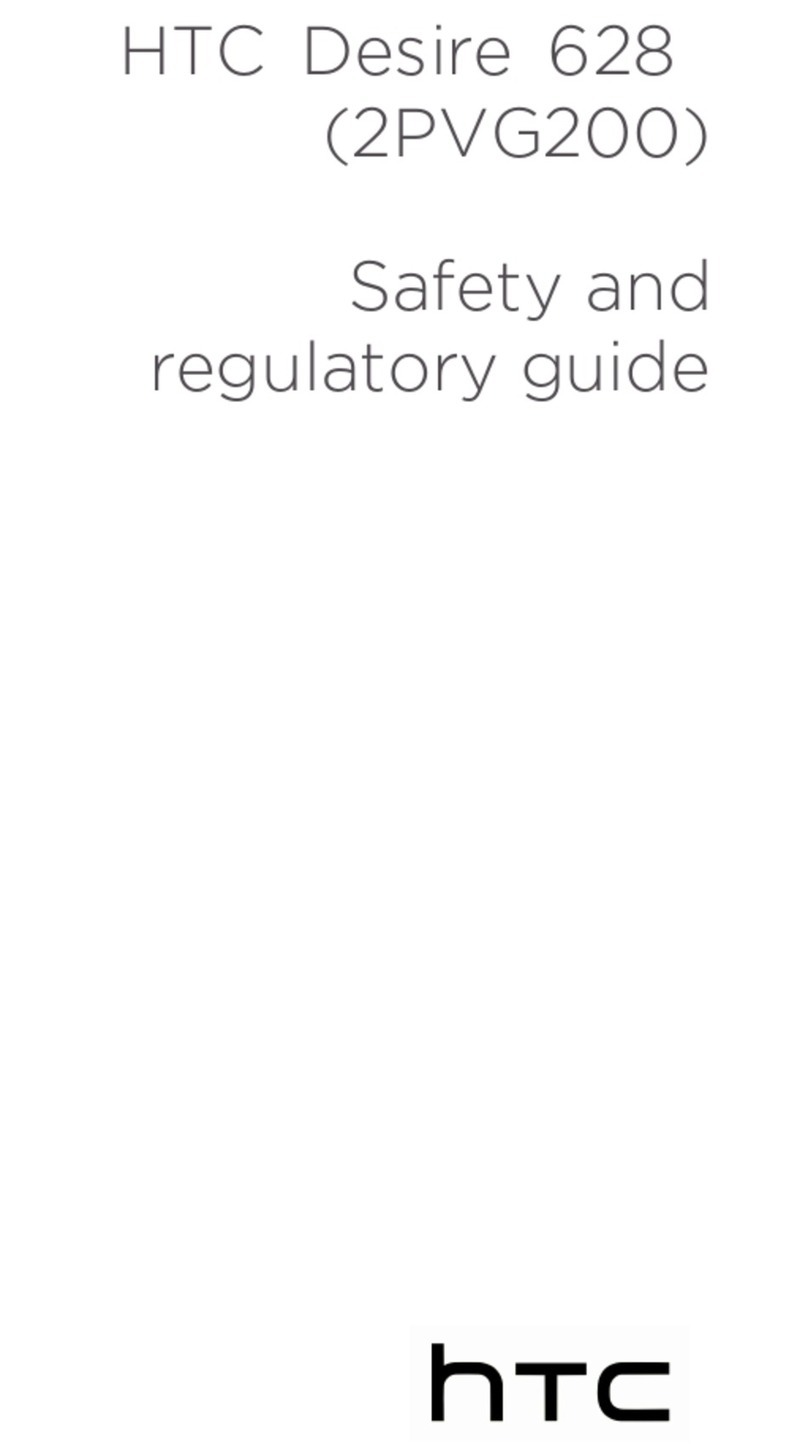
HTC
HTC Desire 628 Owner's manual
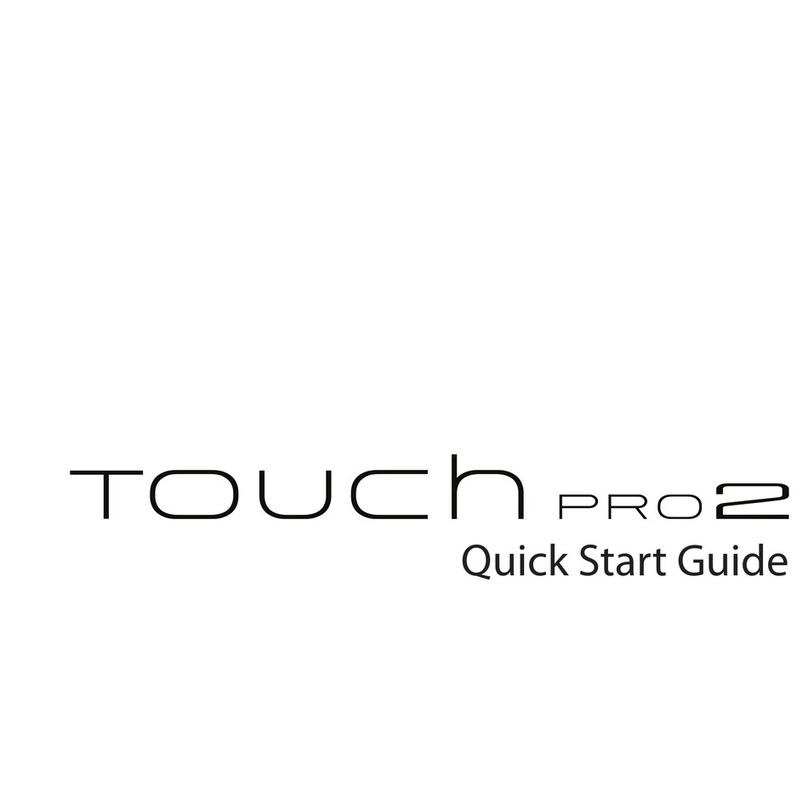
HTC
HTC TOUCH PRO 2 User manual
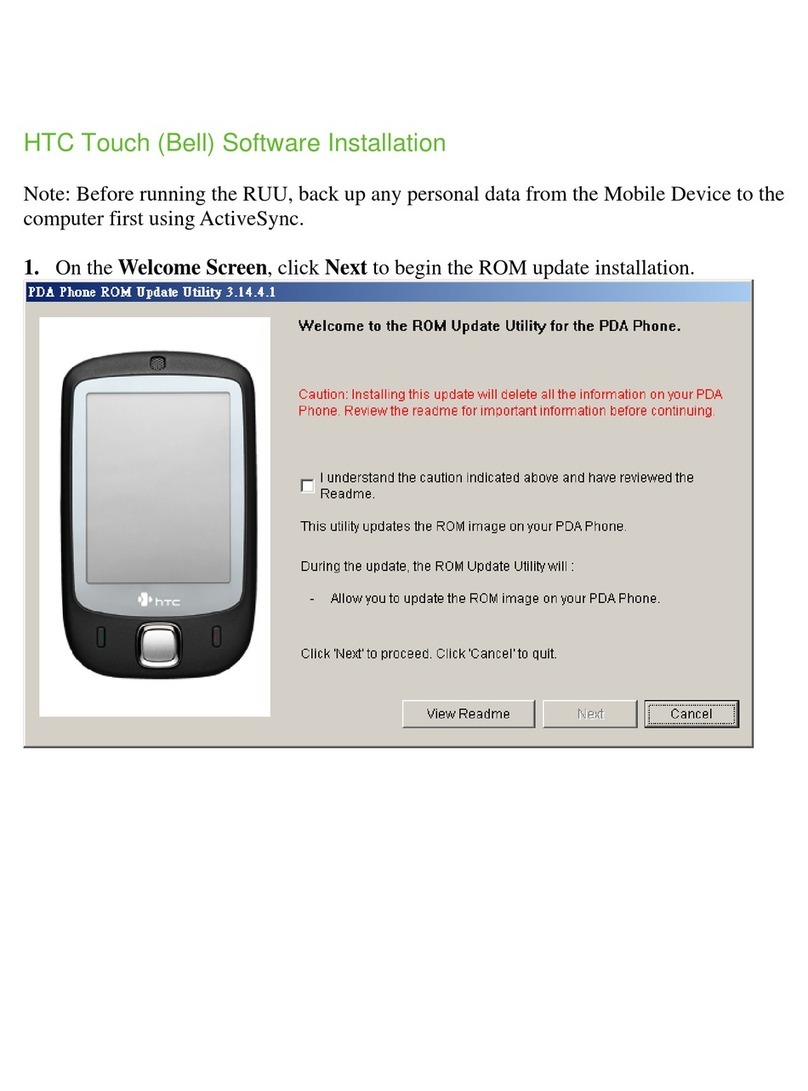
HTC
HTC Touch Dual HTC Touch Dual Firmware update
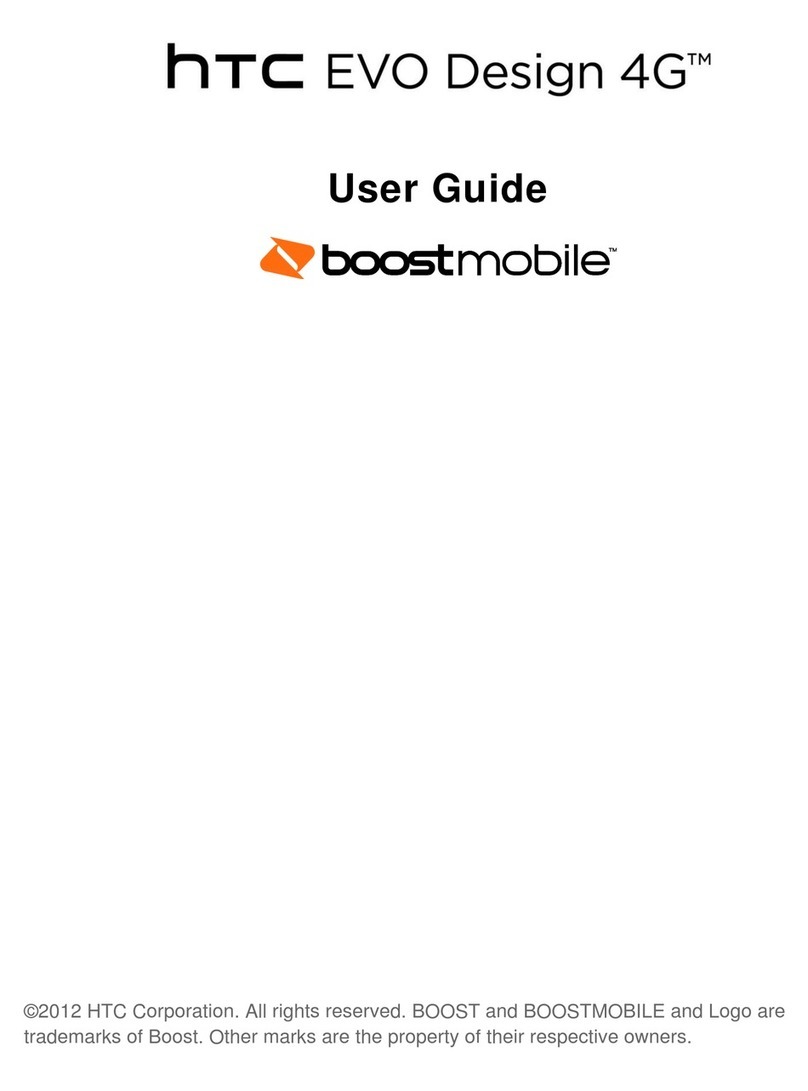
HTC
HTC EVO Design 4G User manual
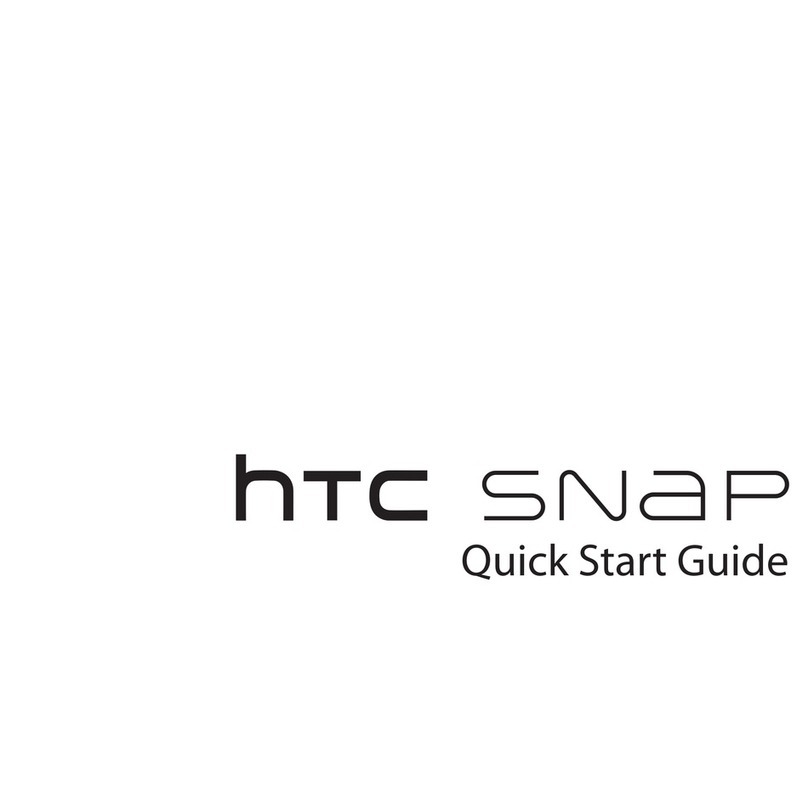
HTC
HTC HTC Snap User manual
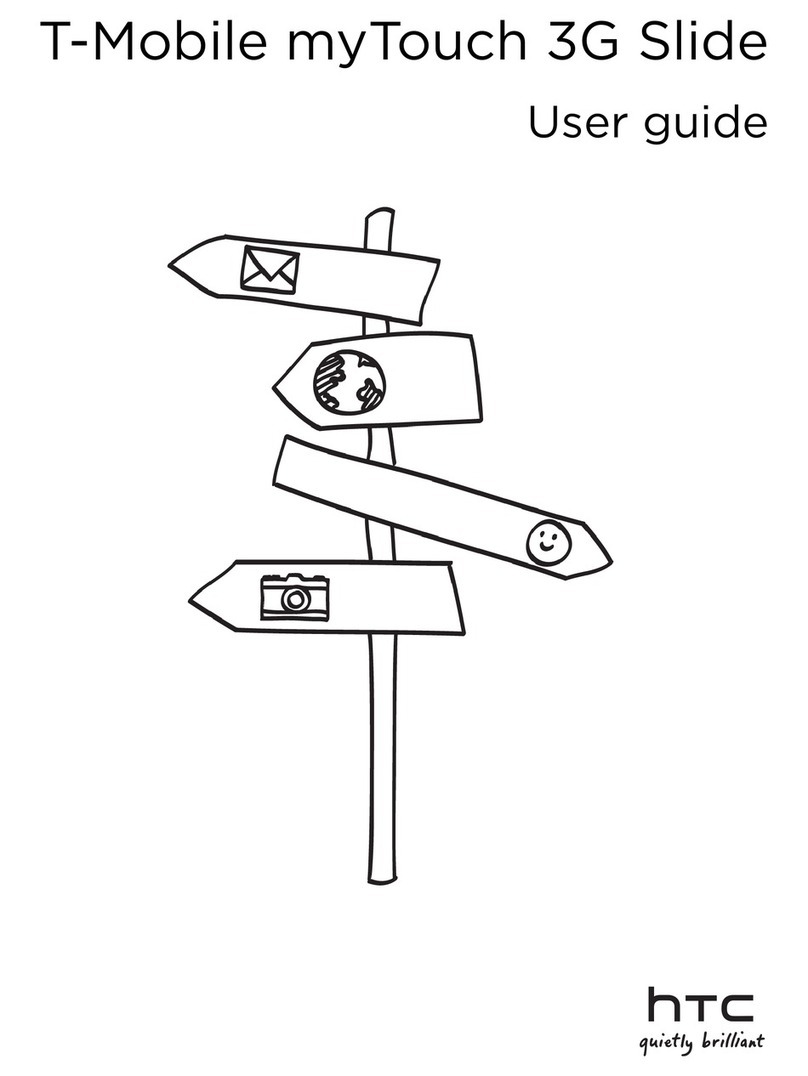
HTC
HTC T-Mobile myTouch 3G Slide User manual

HTC
HTC HTC Status User manual

HTC
HTC Inspire 4G User manual
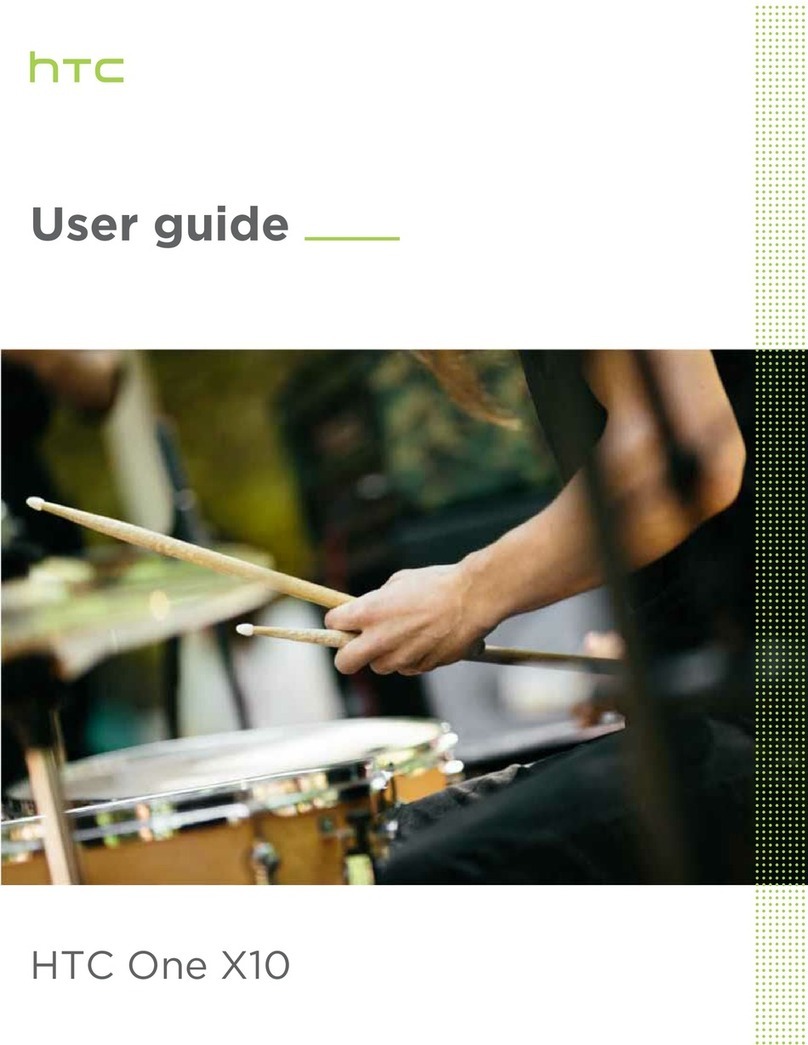
HTC
HTC One X10 User manual
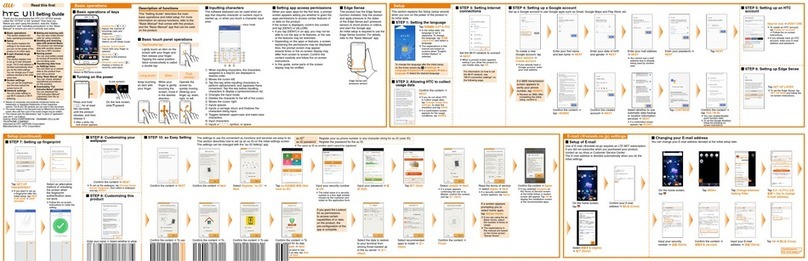
HTC
HTC U11 HTV33 Service manual

HTC
HTC HTC Sensation 4G User manual
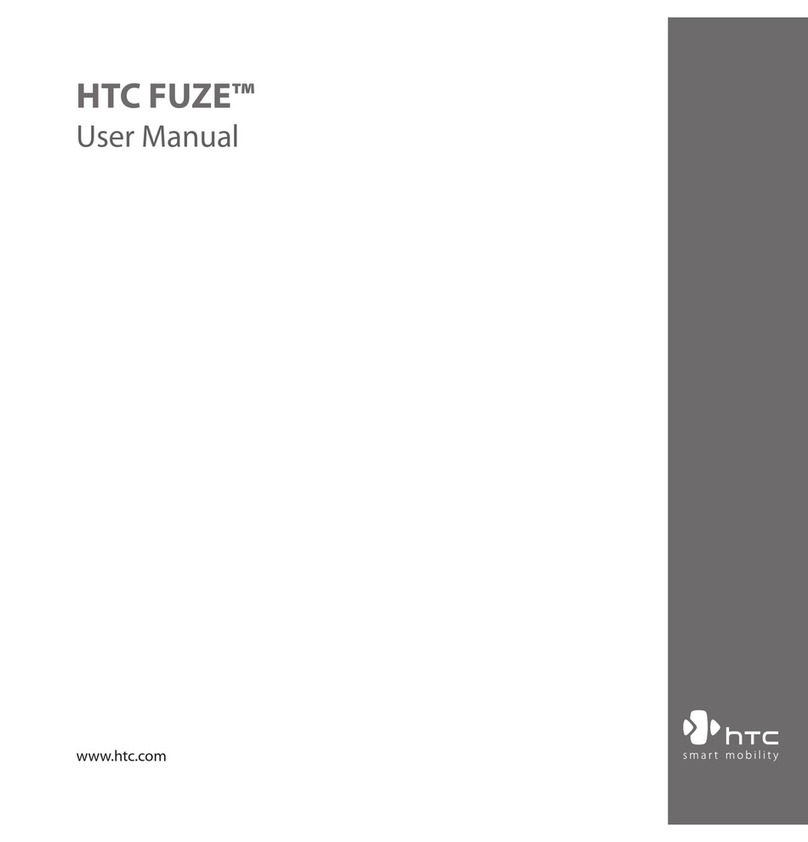
HTC
HTC FUZE User manual
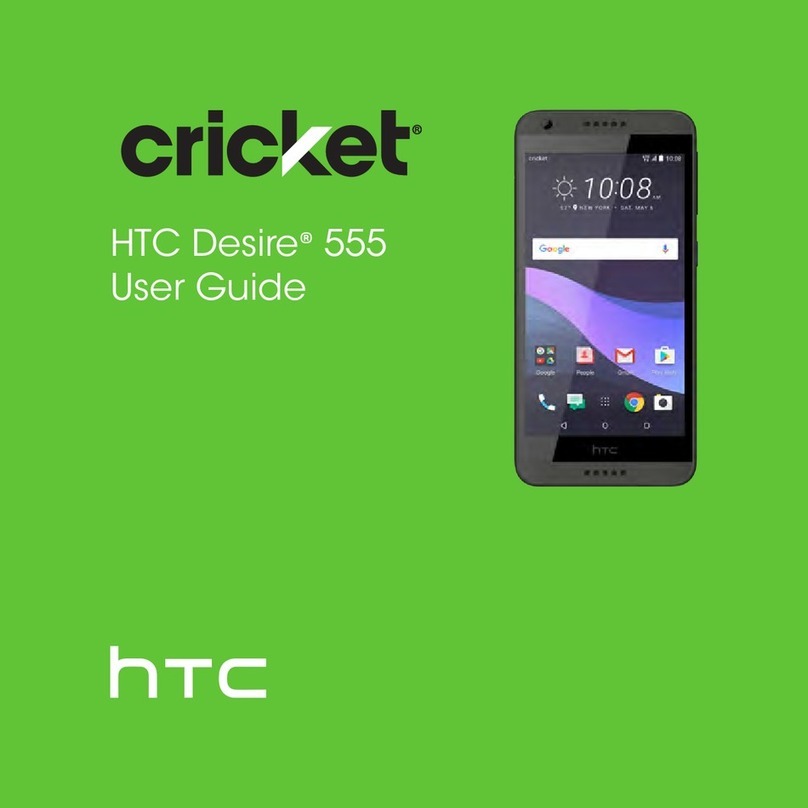
HTC
HTC Desire 555 User manual

HTC
HTC Desire 320 User manual

HTC
HTC Mobile Phone User manual