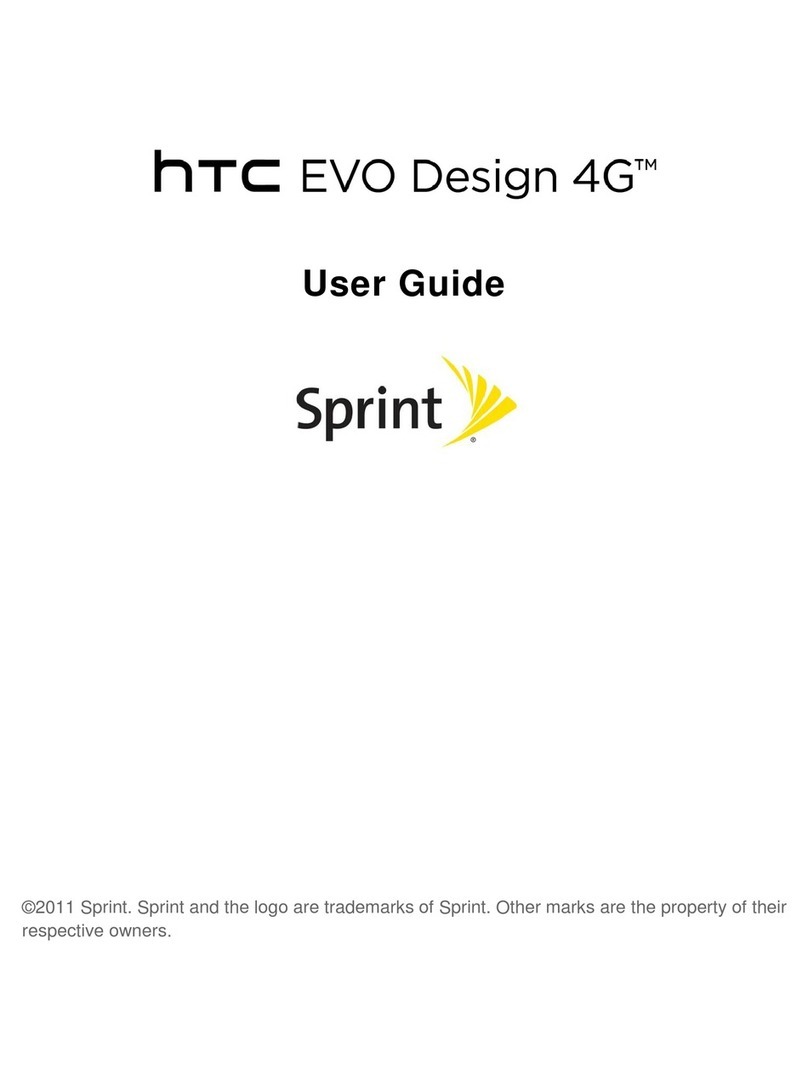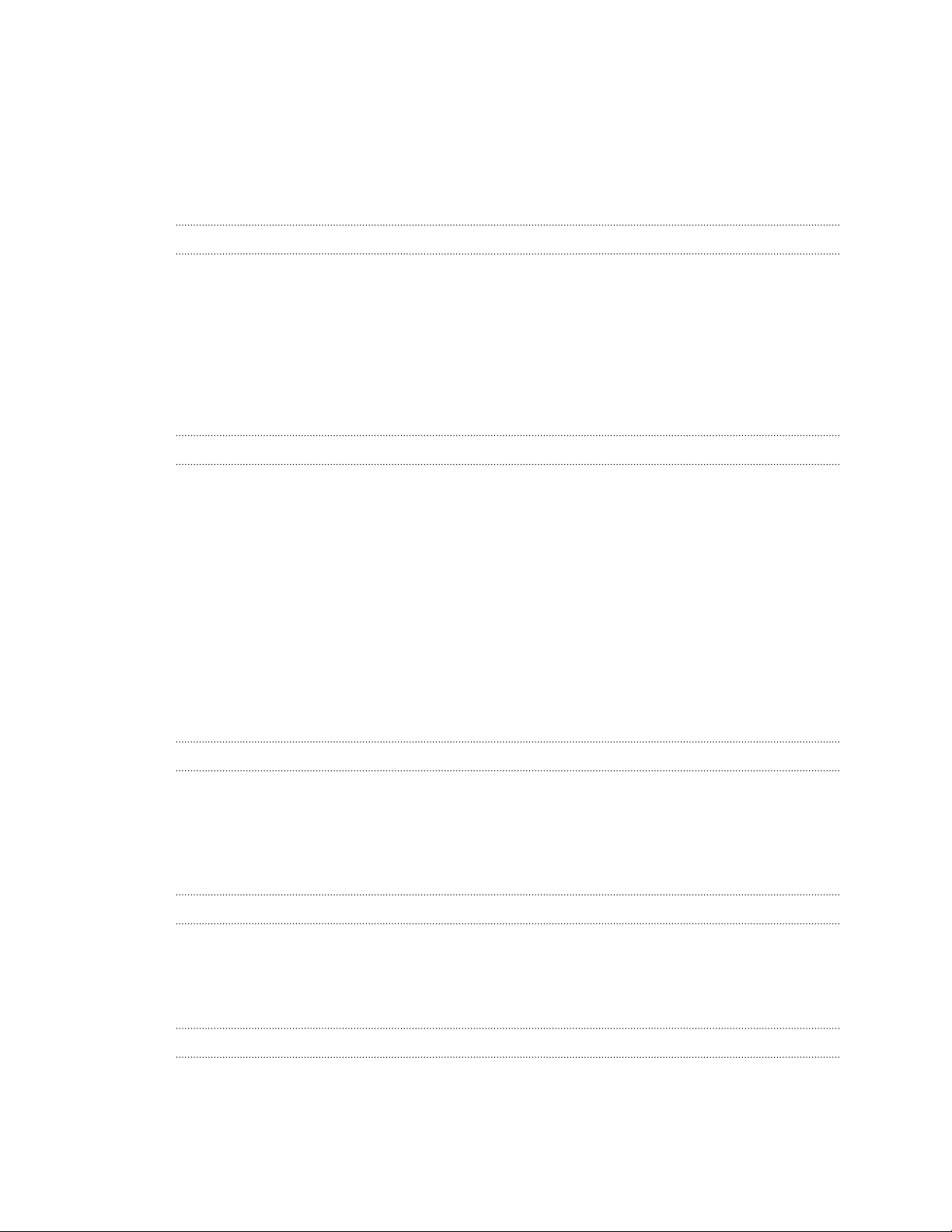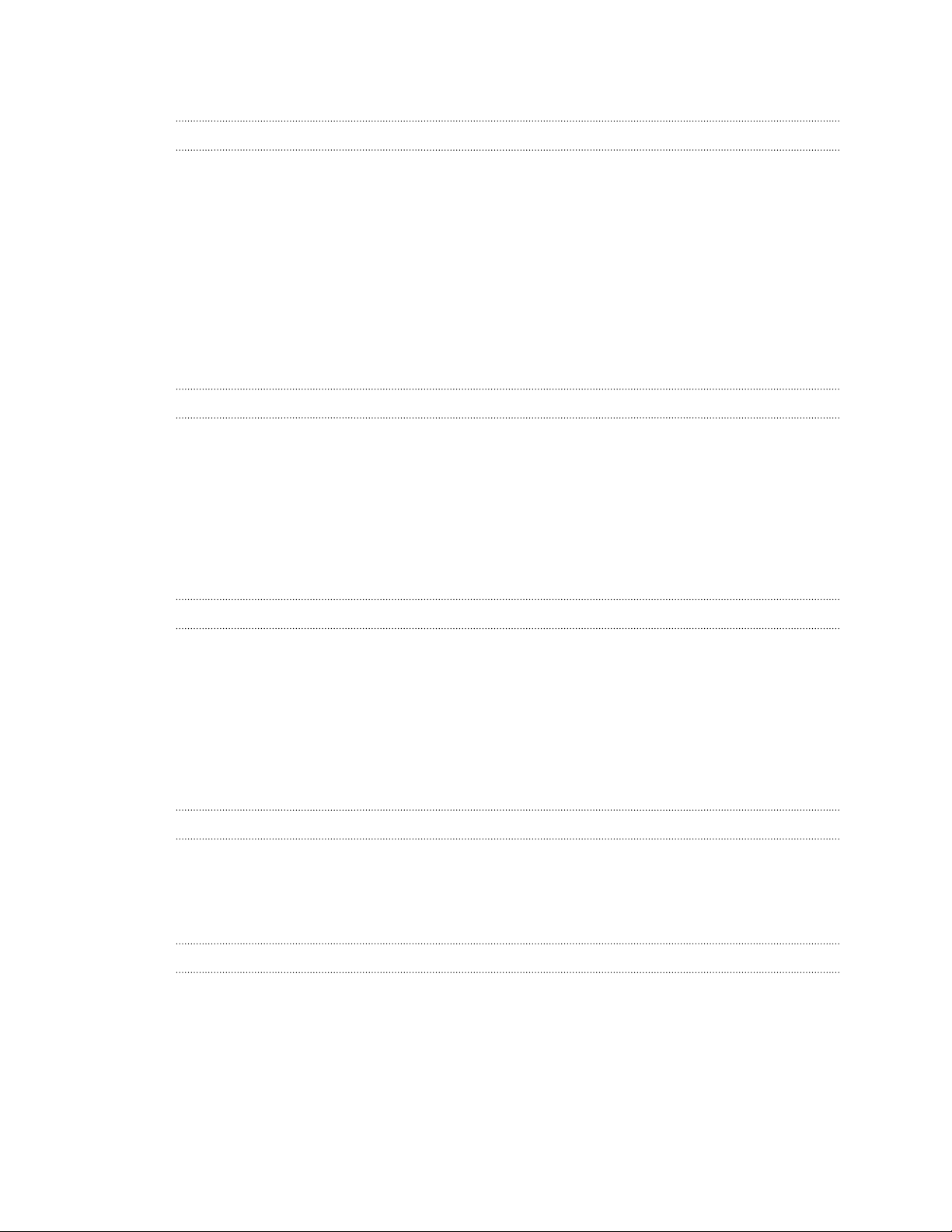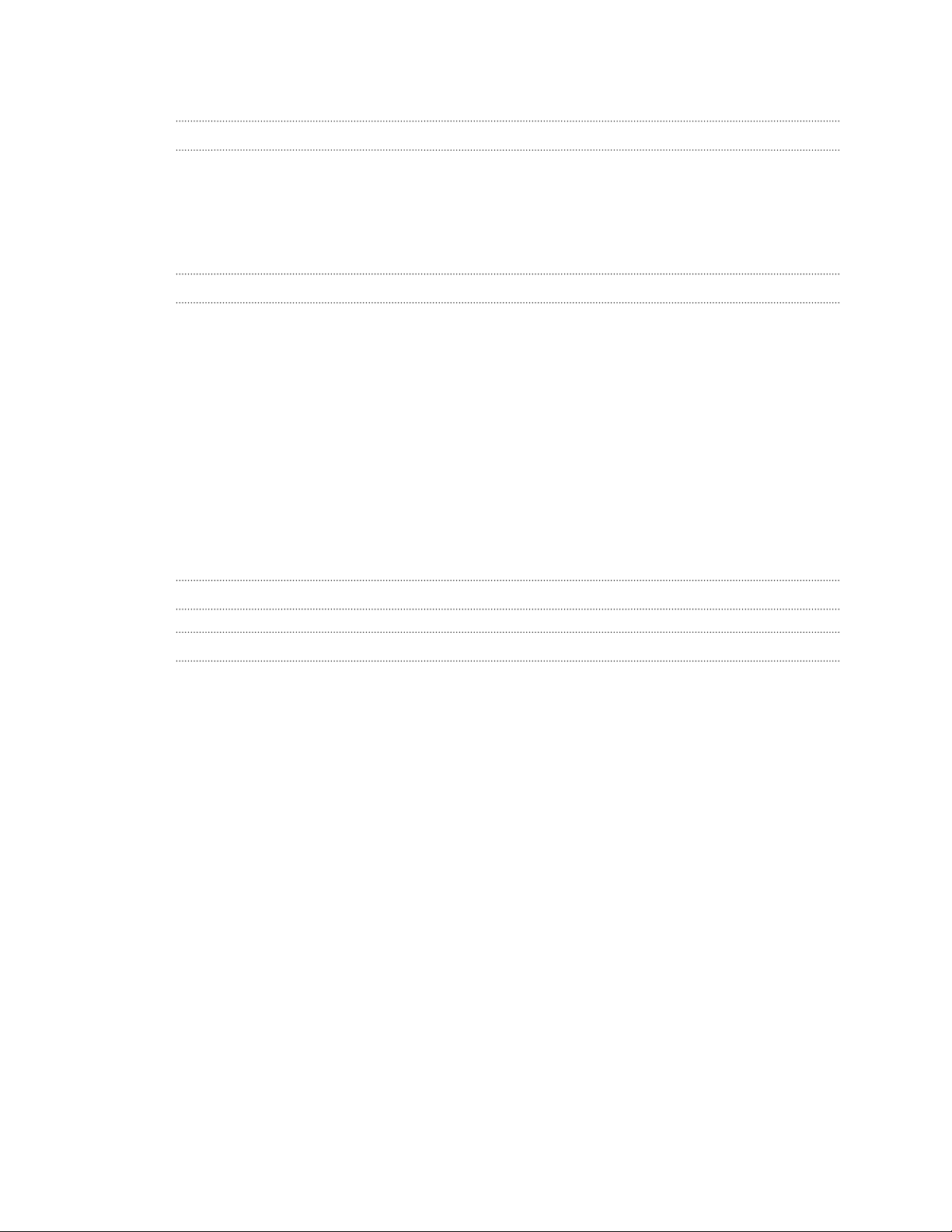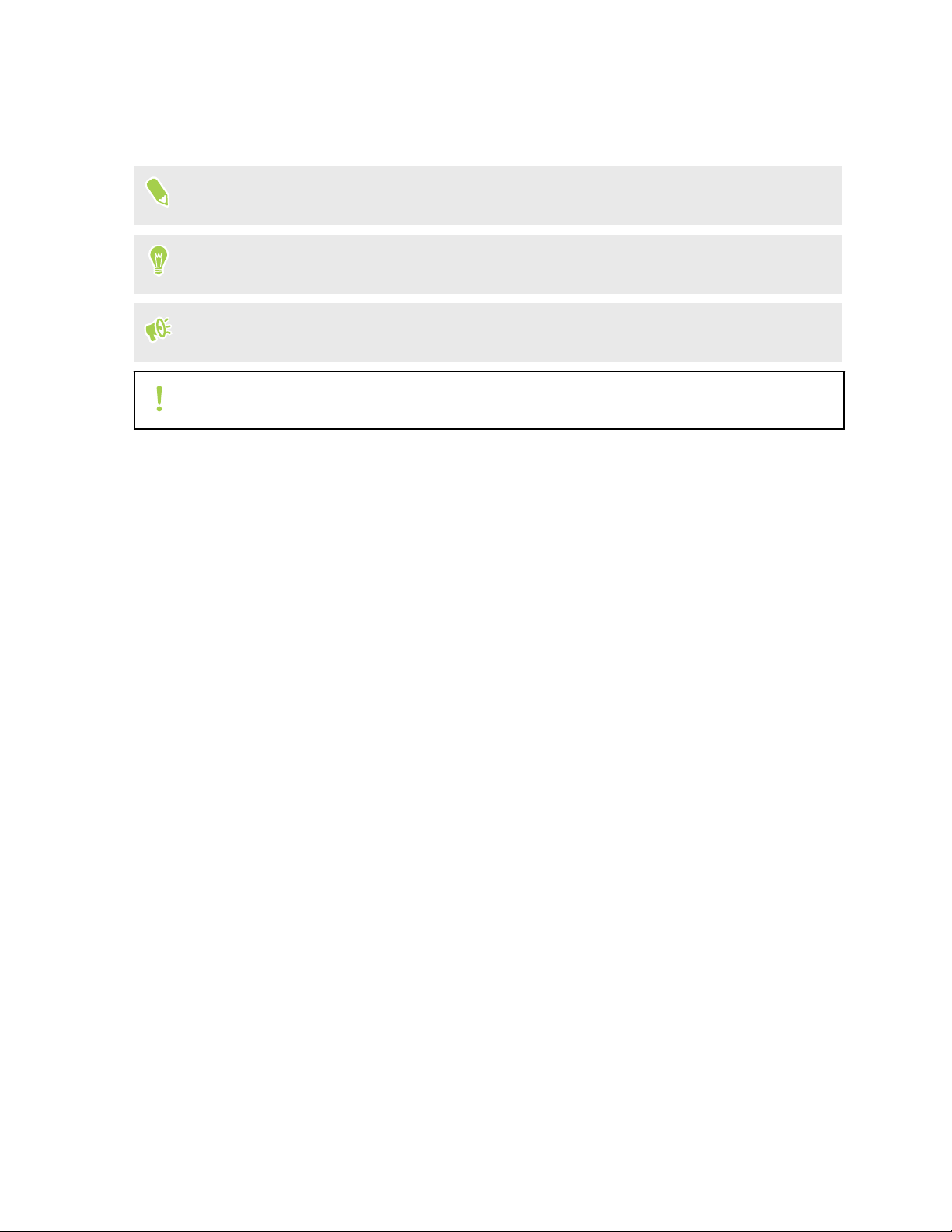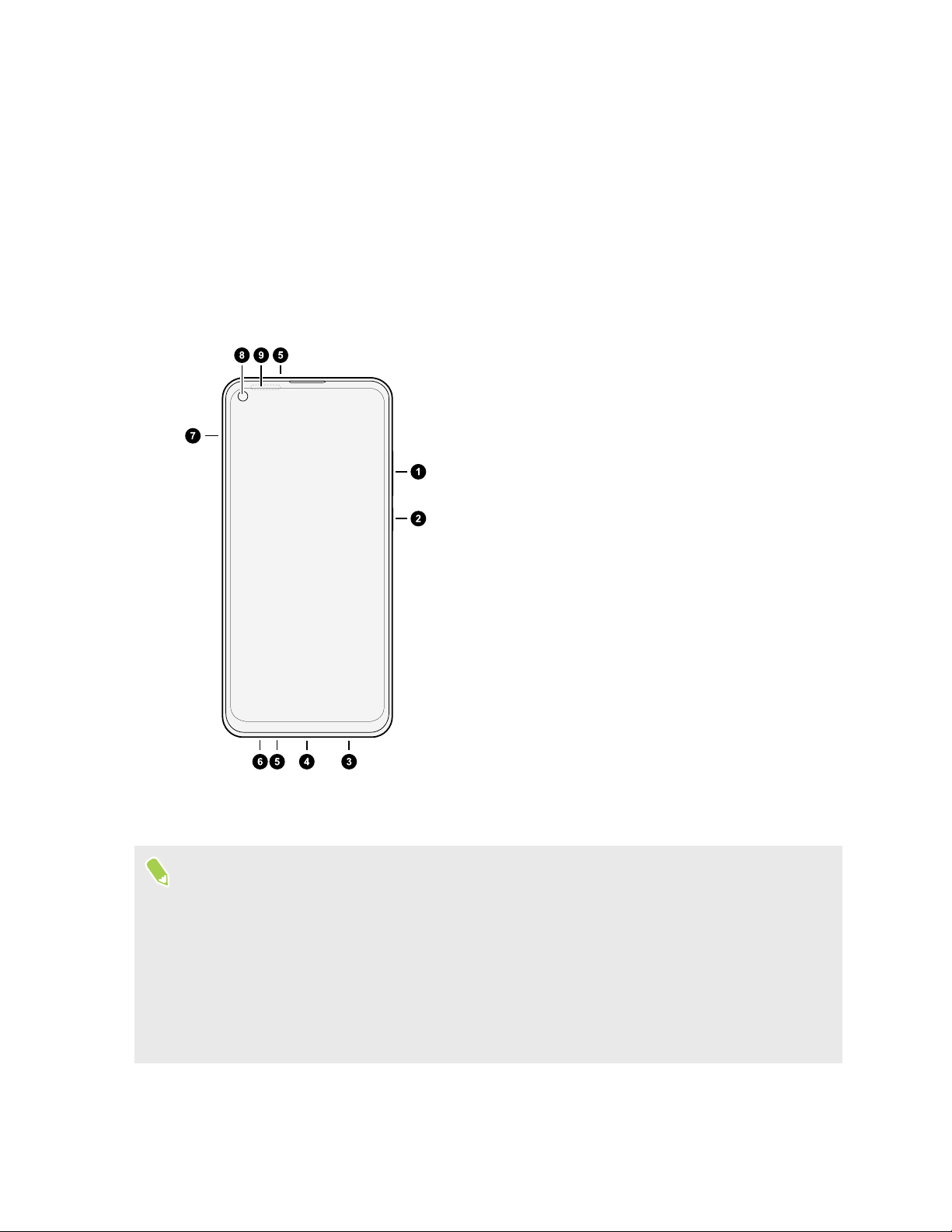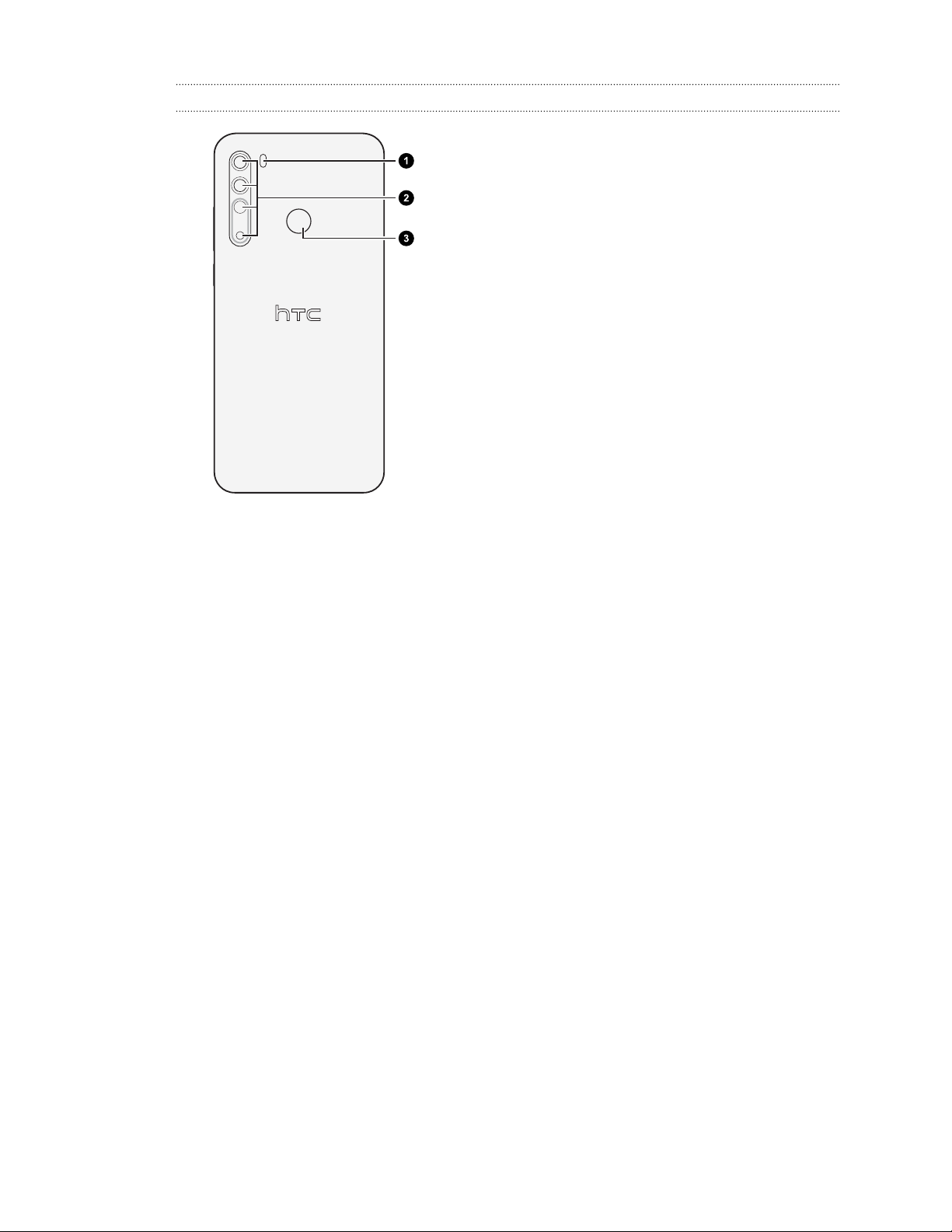HTC Desire 20 pro User manual
Other HTC Cell Phone manuals
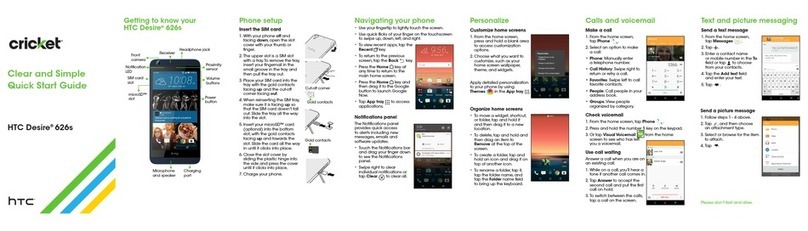
HTC
HTC Desire 626S User manual

HTC
HTC Desire 19s User manual

HTC
HTC 0P9O300 Operating manual

HTC
HTC HTC Snap User manual
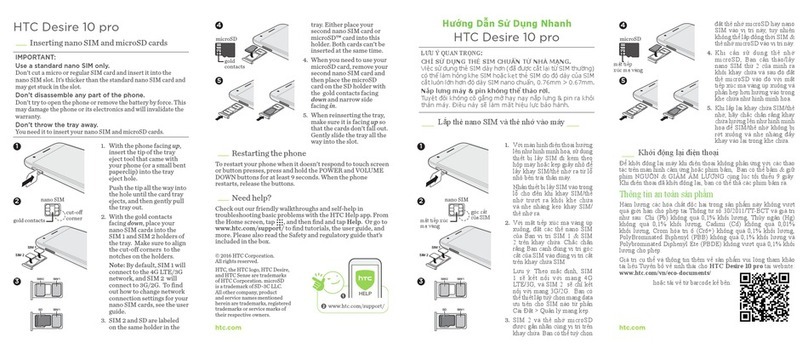
HTC
HTC Desire 10 pro User manual
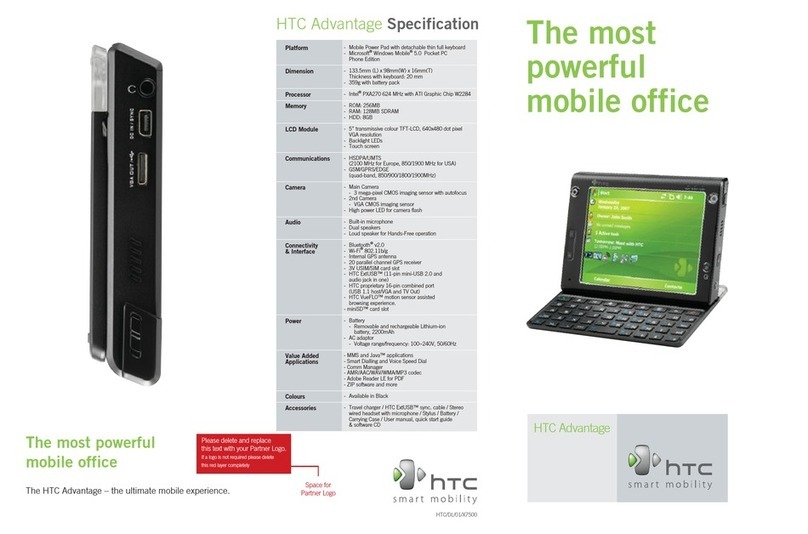
HTC
HTC LetraTag XR User manual

HTC
HTC One A9 User manual
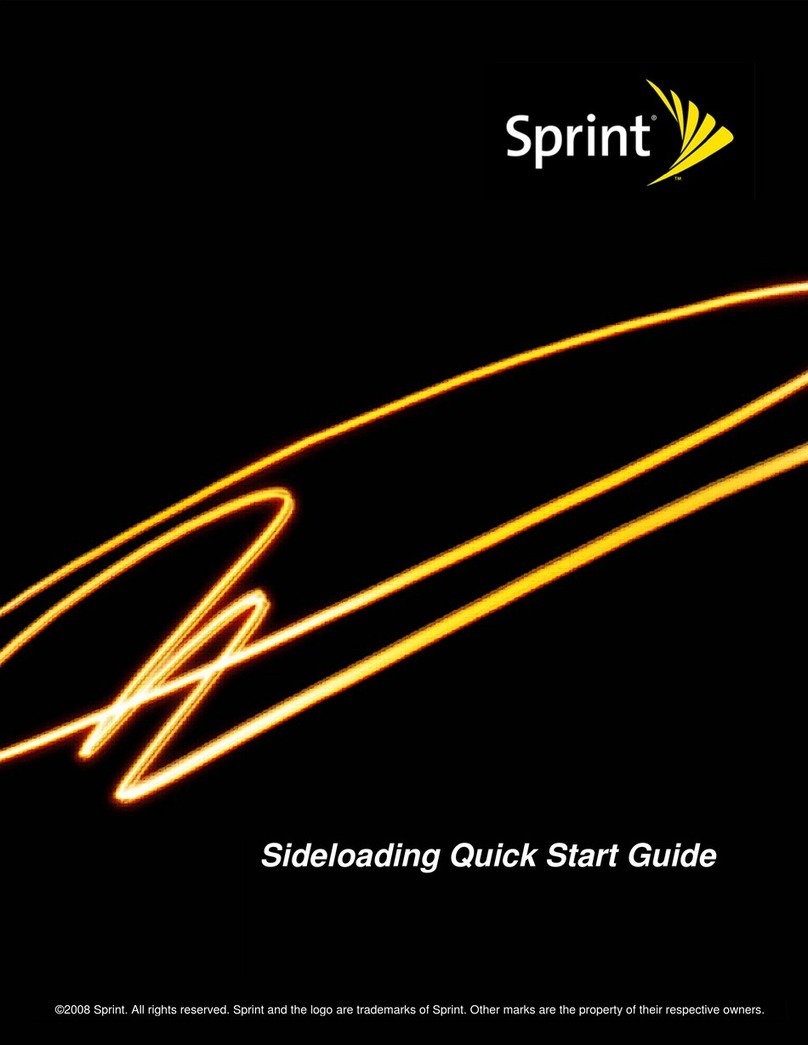
HTC
HTC Hero Sprint Instruction and safety manual
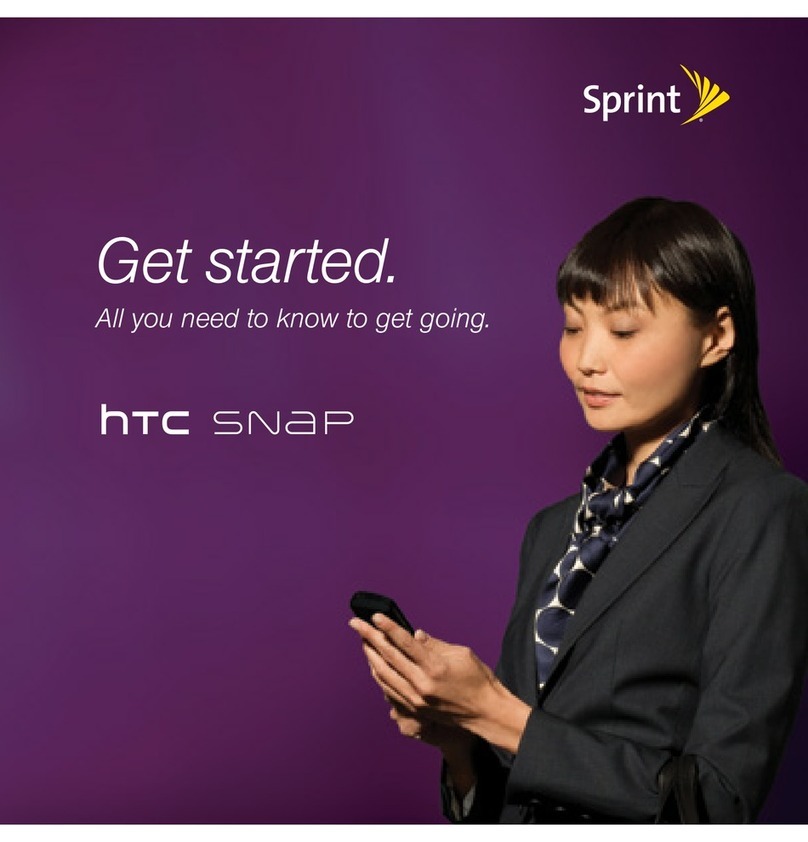
HTC
HTC HTC Snap Specification sheet

HTC
HTC EVO Shift 4G TC U250 User manual
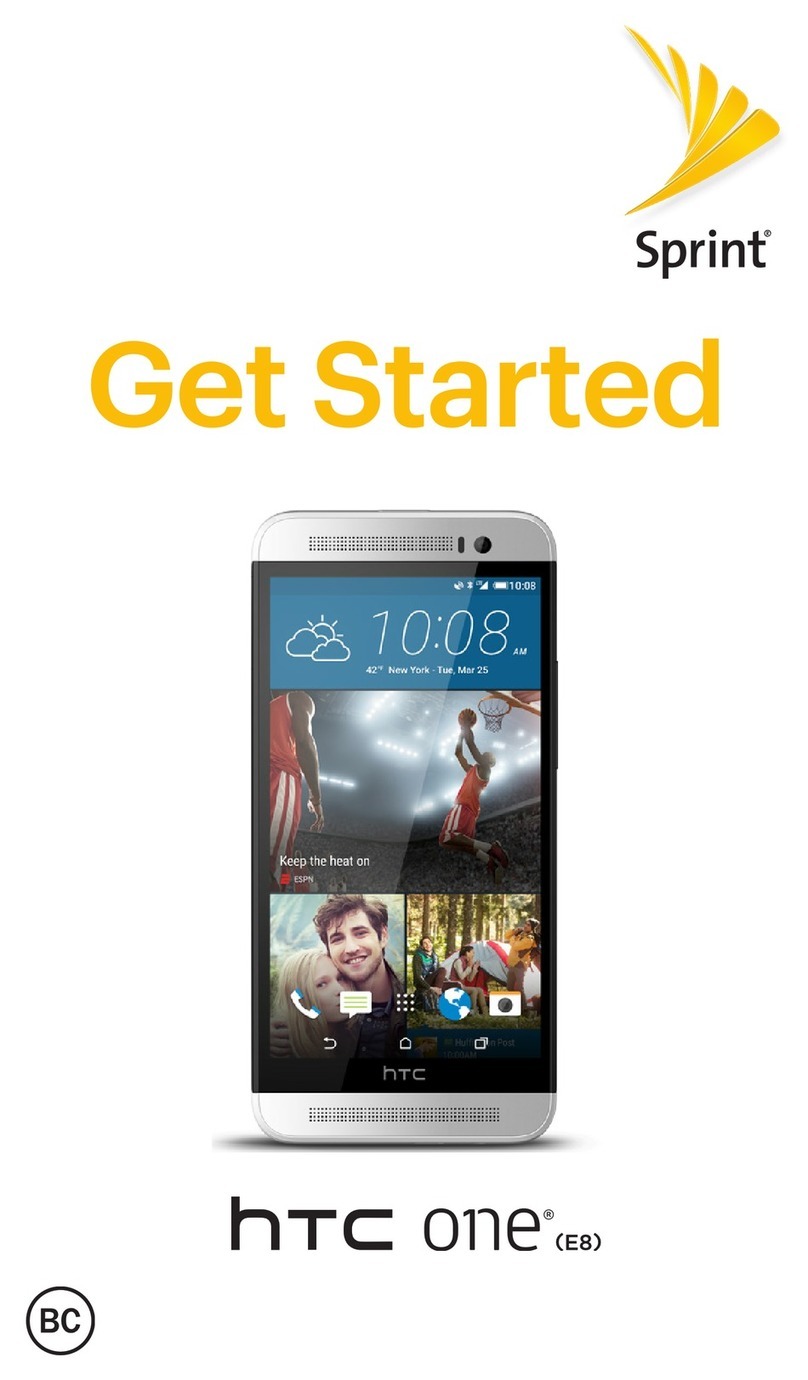
HTC
HTC PNE E8 Specification sheet
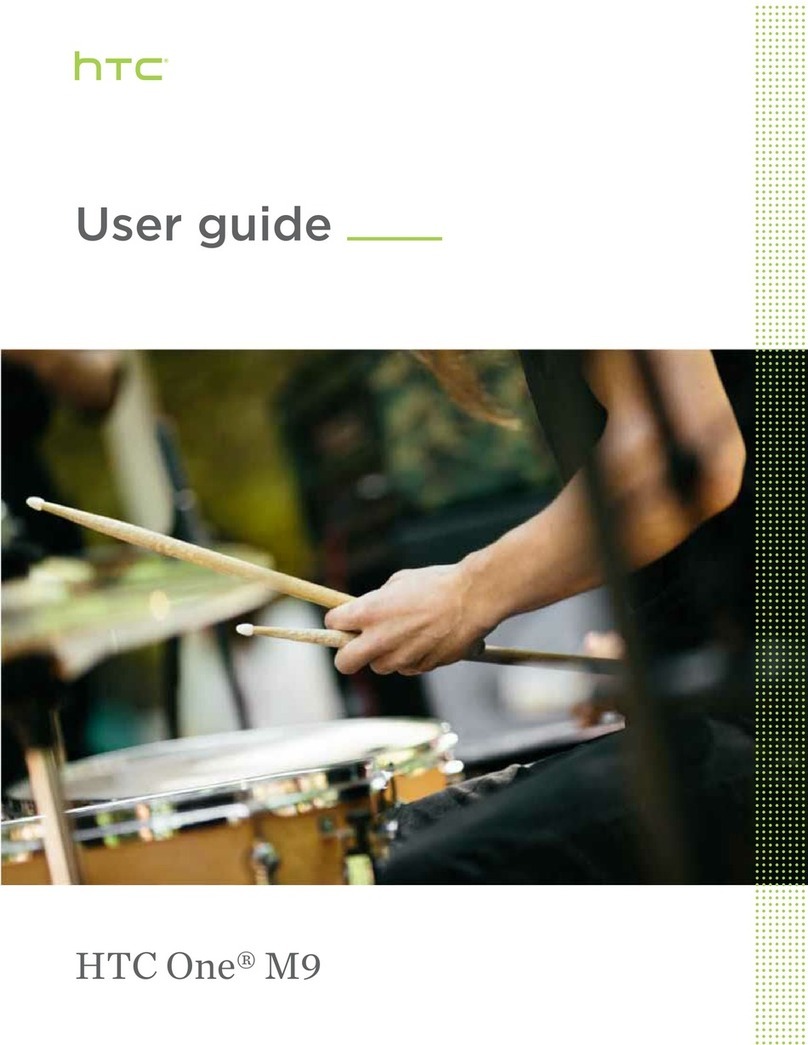
HTC
HTC One M9 User manual

HTC
HTC J Z321e User manual
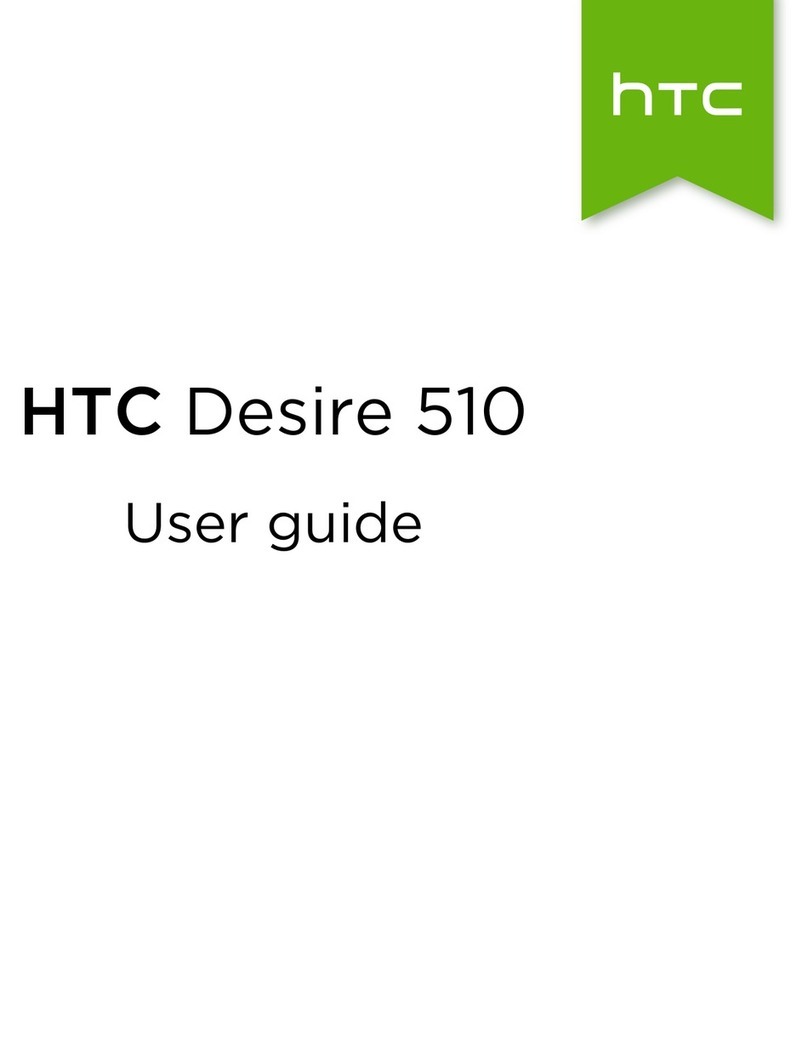
HTC
HTC Desire 510 User manual
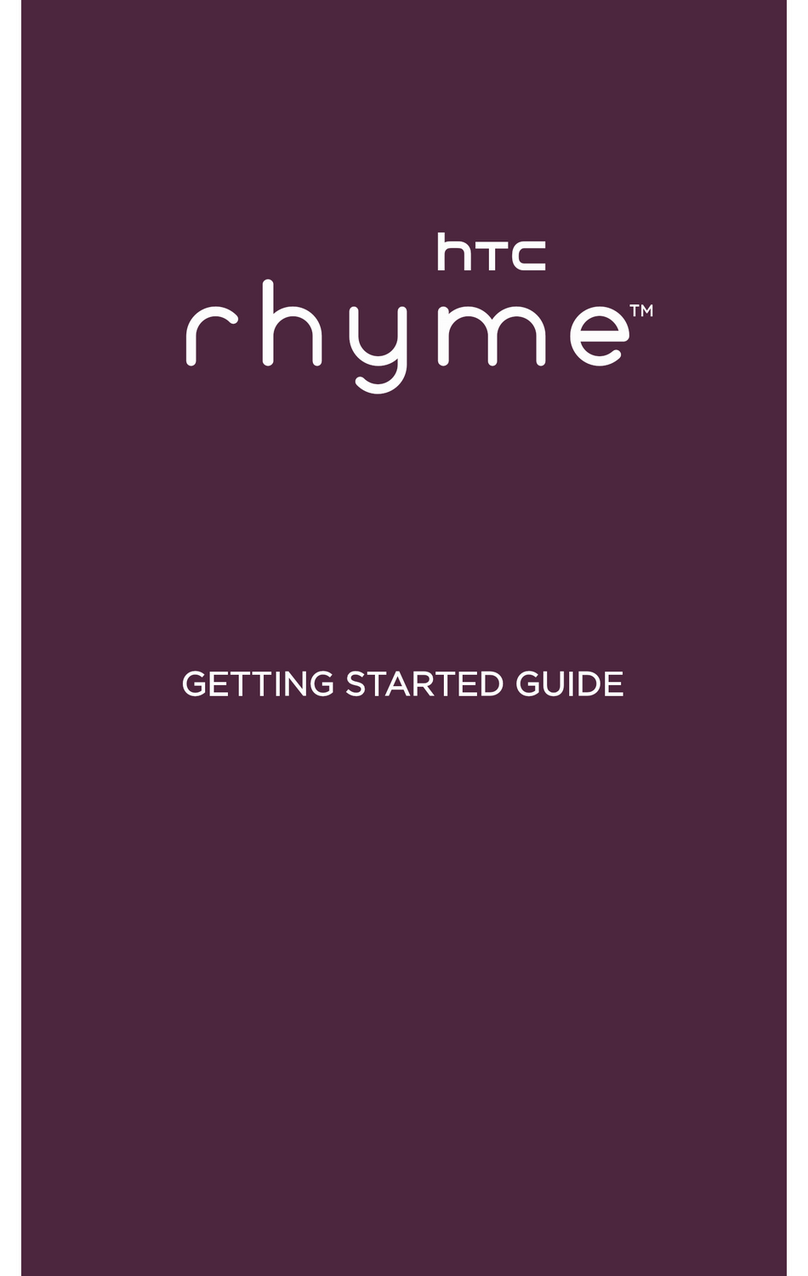
HTC
HTC HTC Rhyme User manual
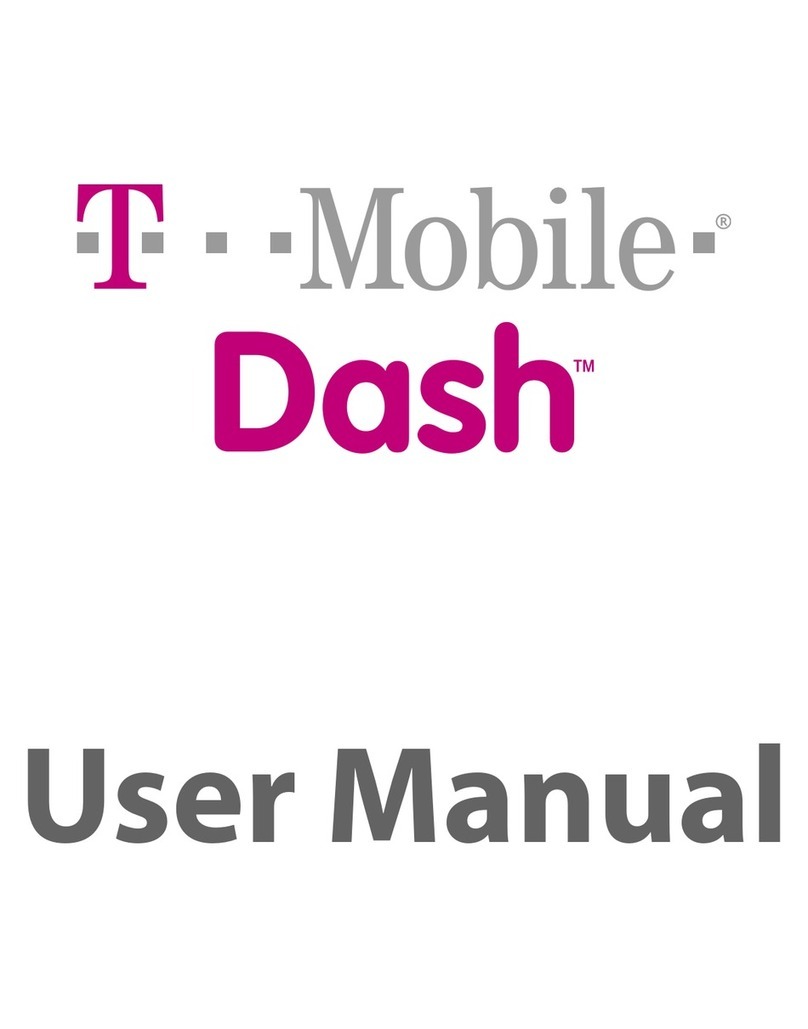
HTC
HTC Dash EXCA160 User manual

HTC
HTC Desire 626 User manual
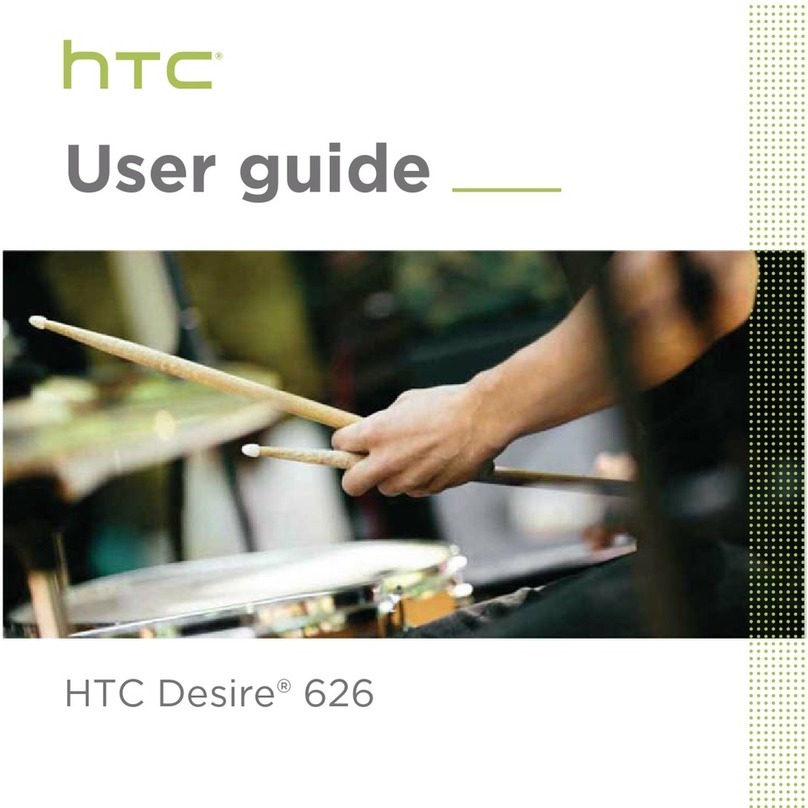
HTC
HTC Desire626 User manual
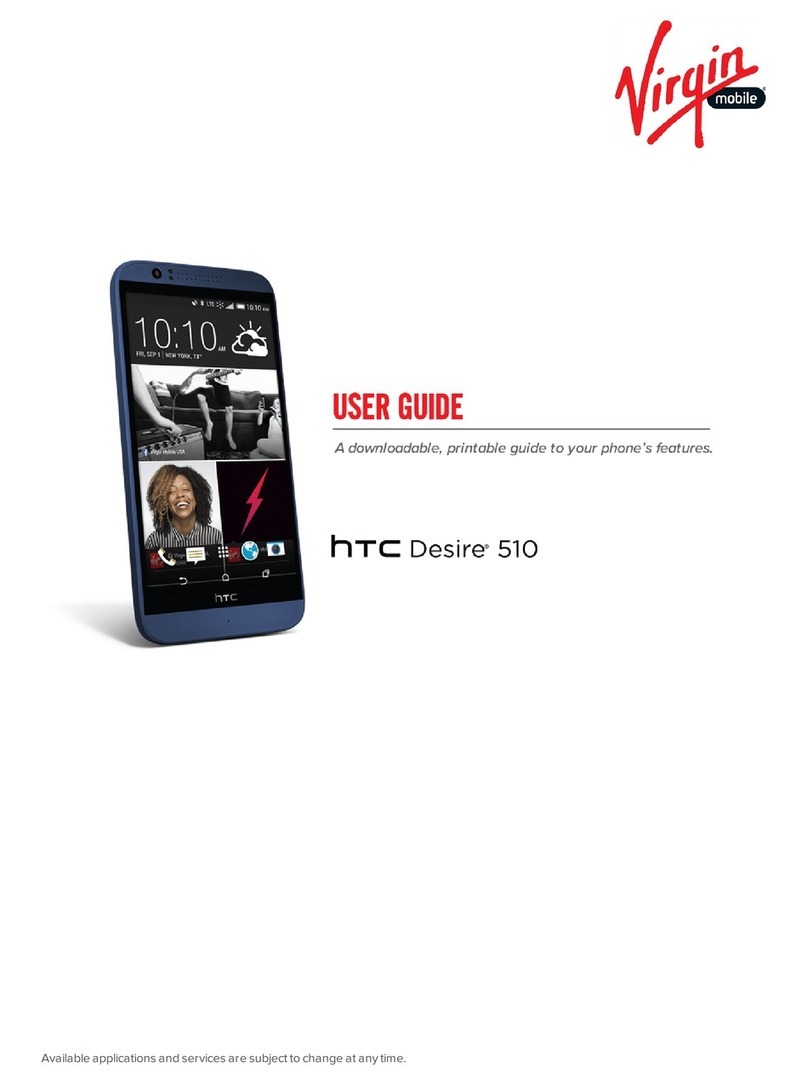
HTC
HTC Desire 510 User manual
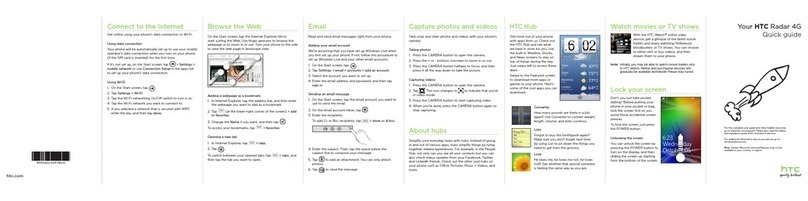
HTC
HTC Radar 4G Cincinnati Bell User manual