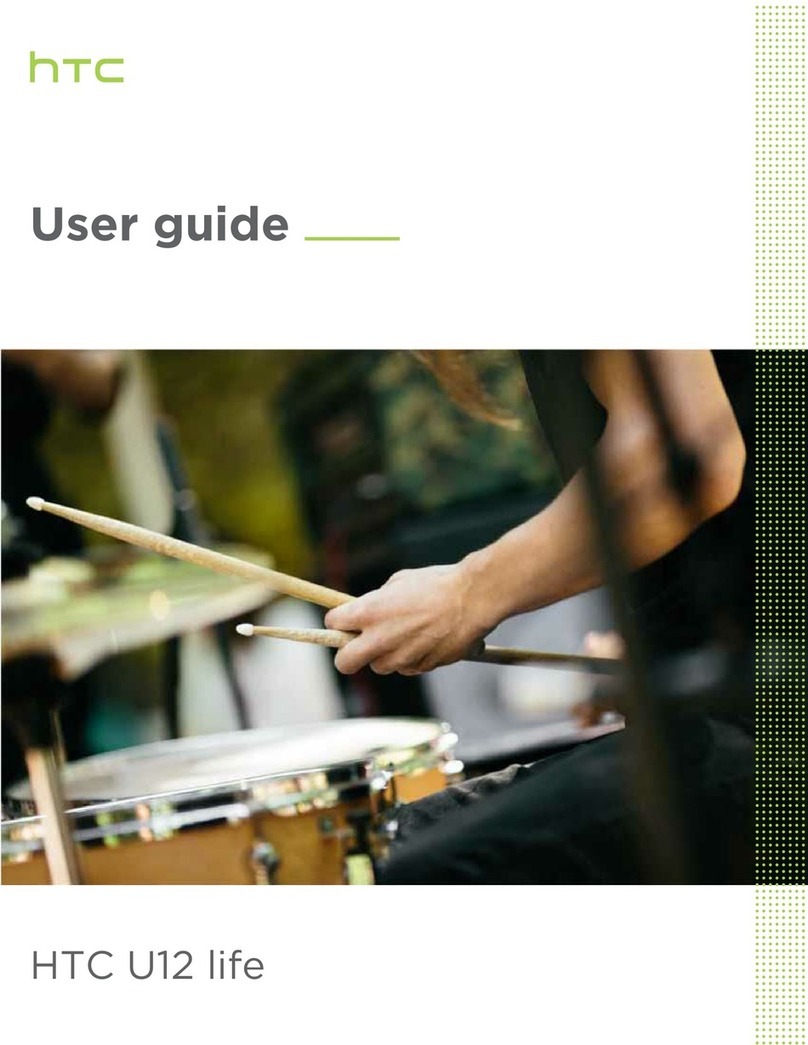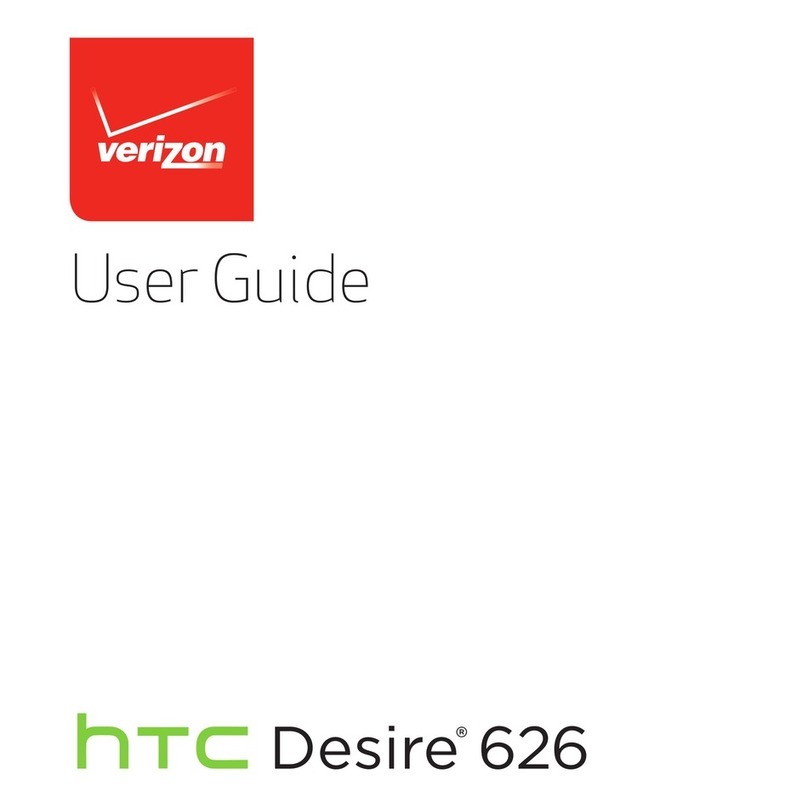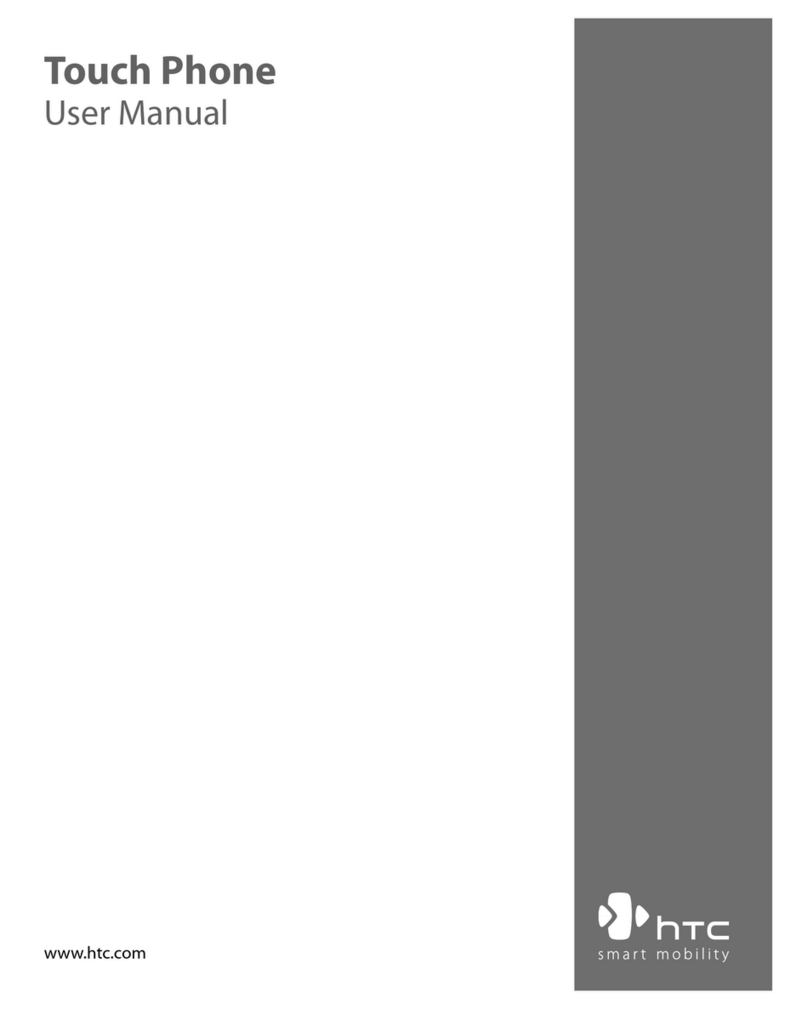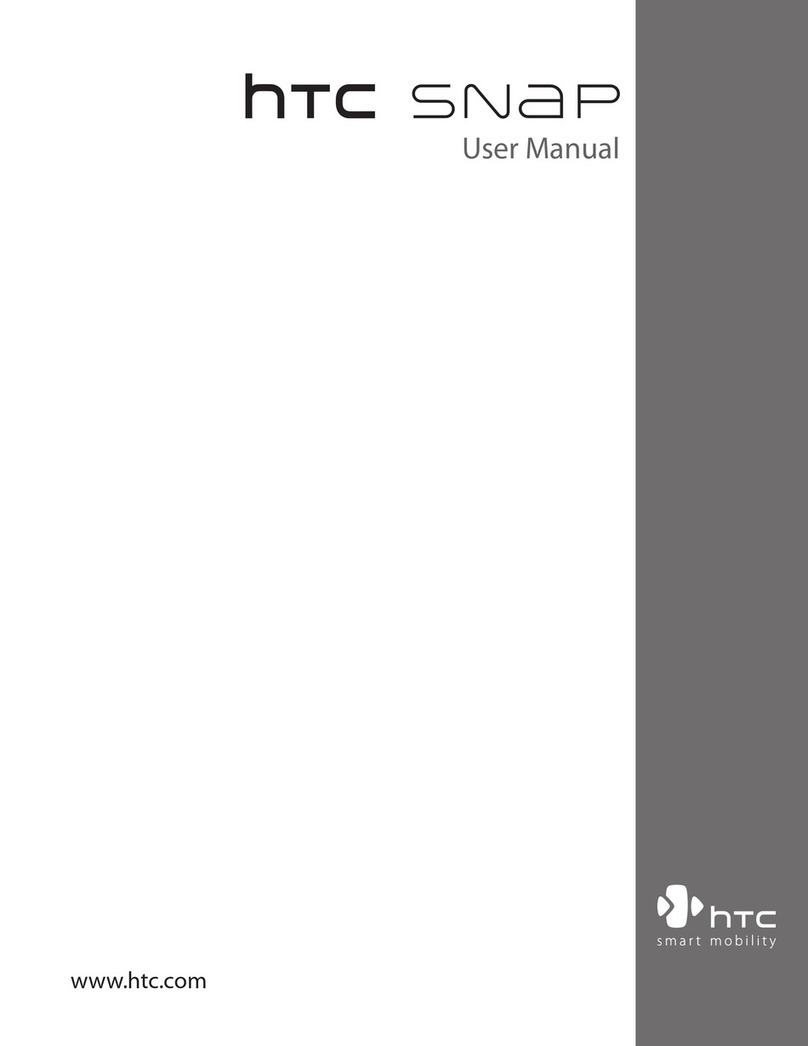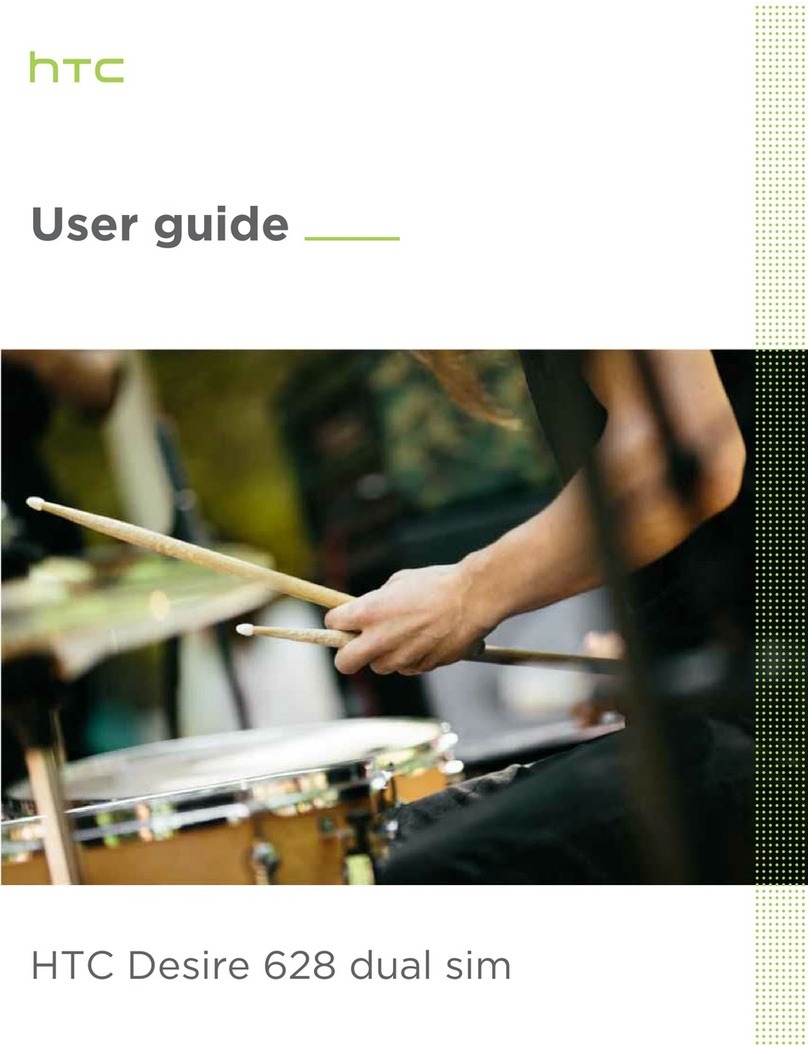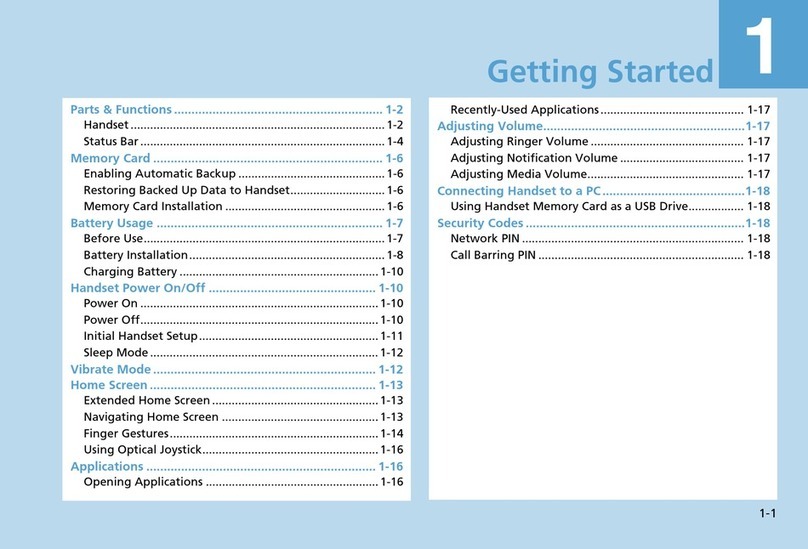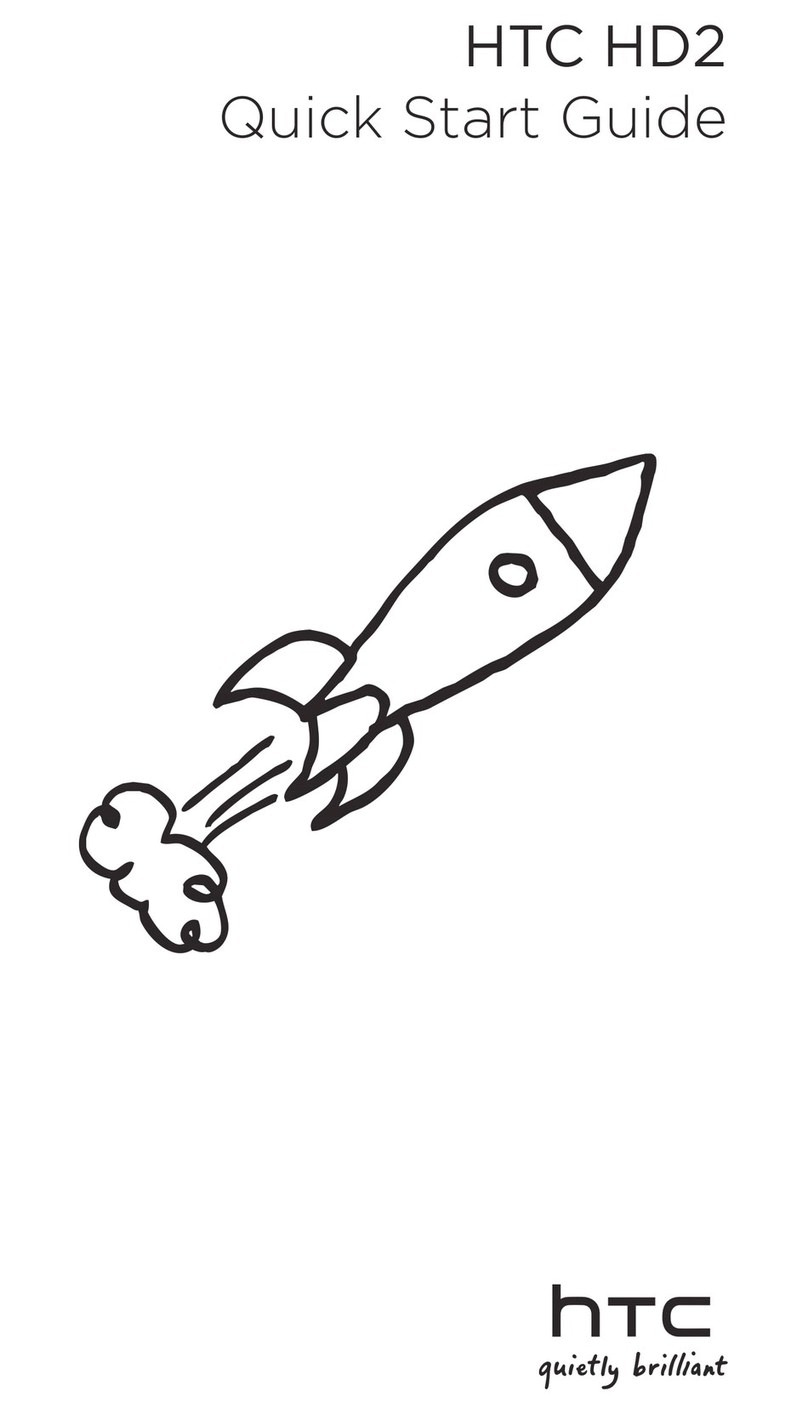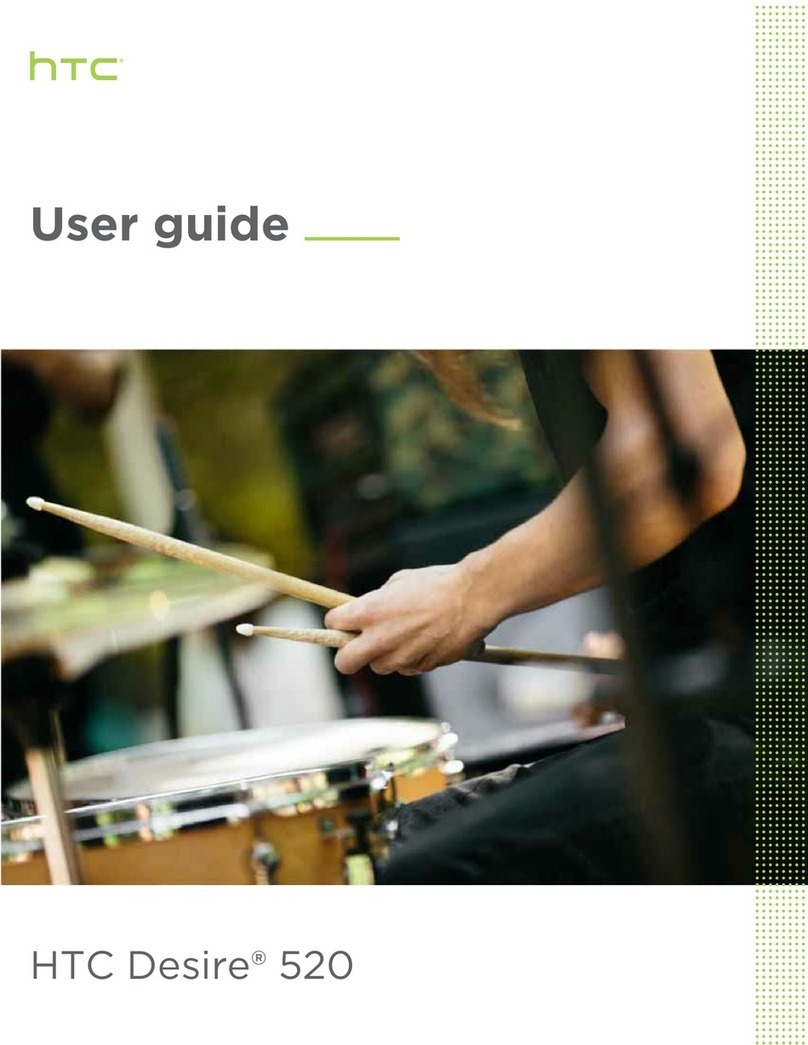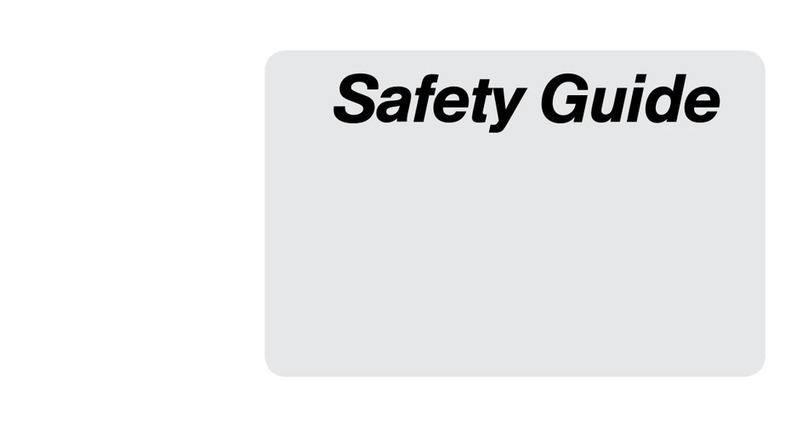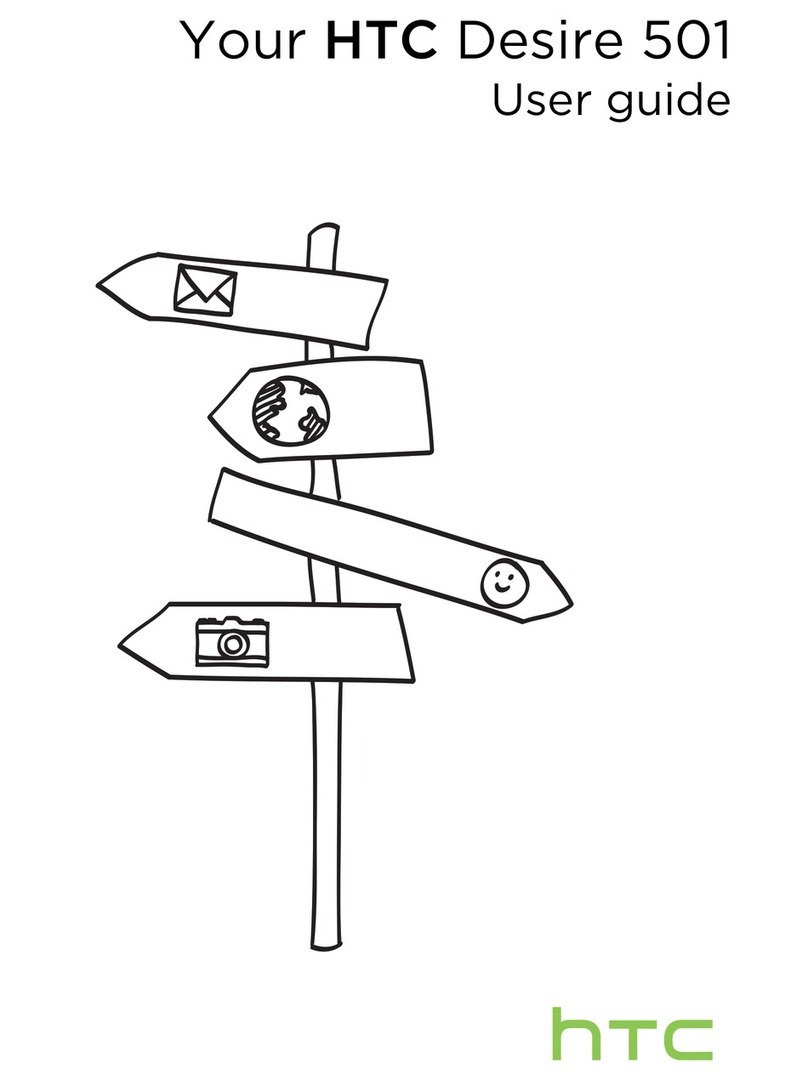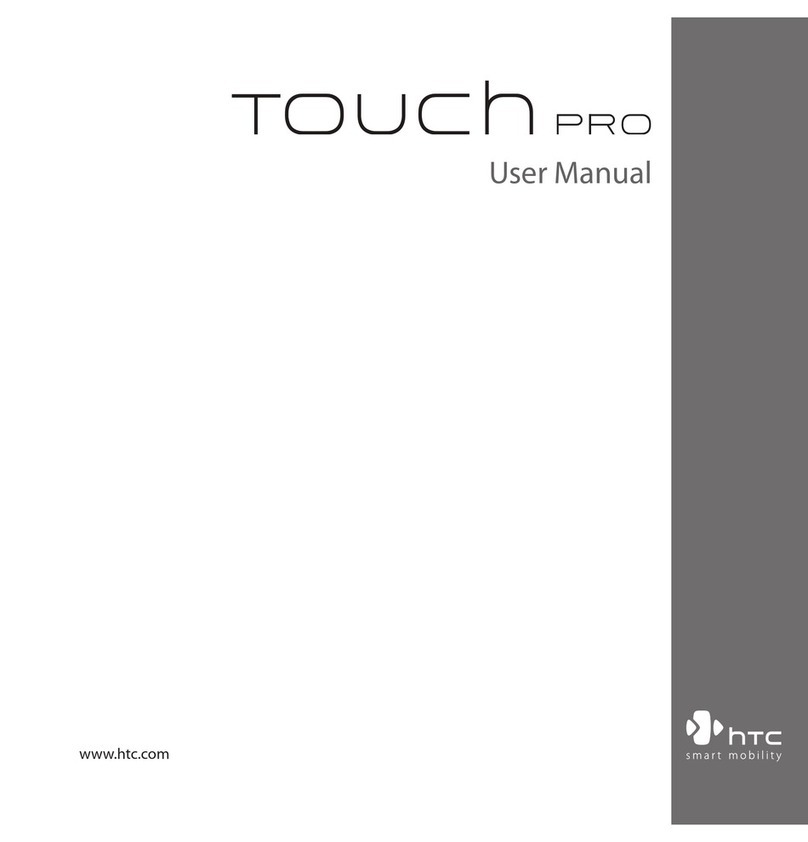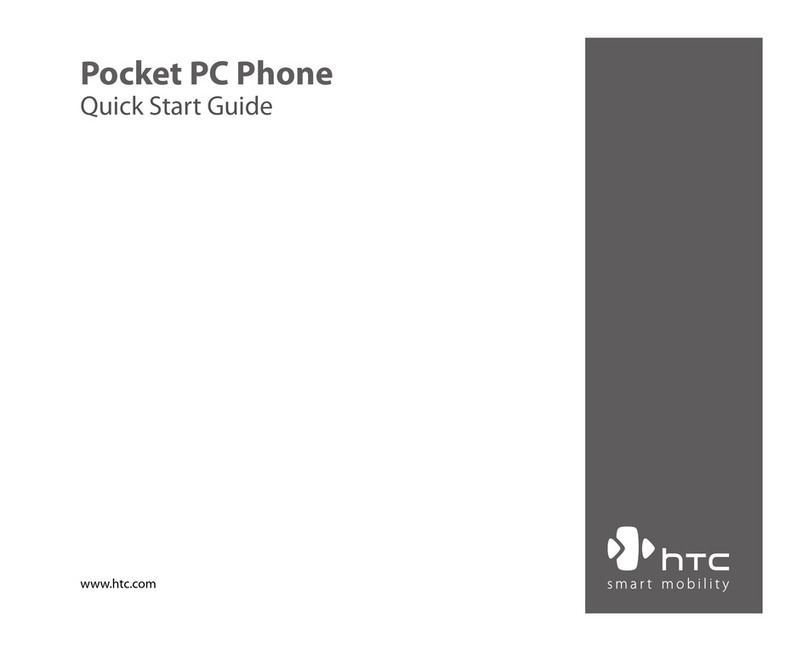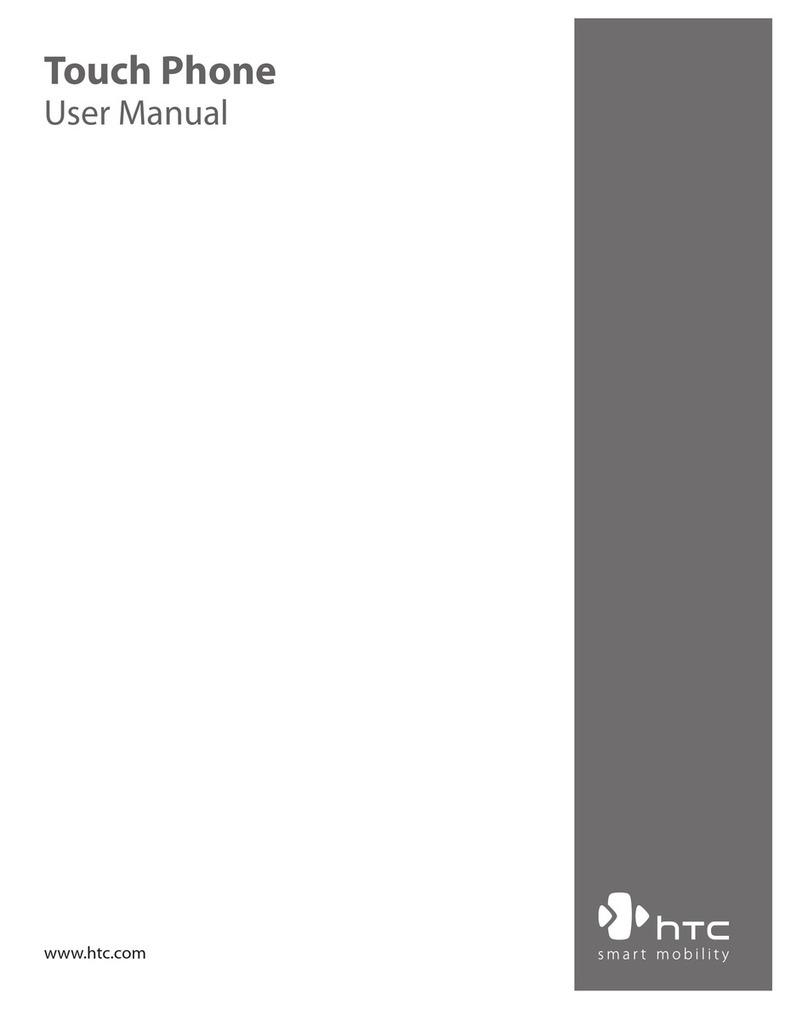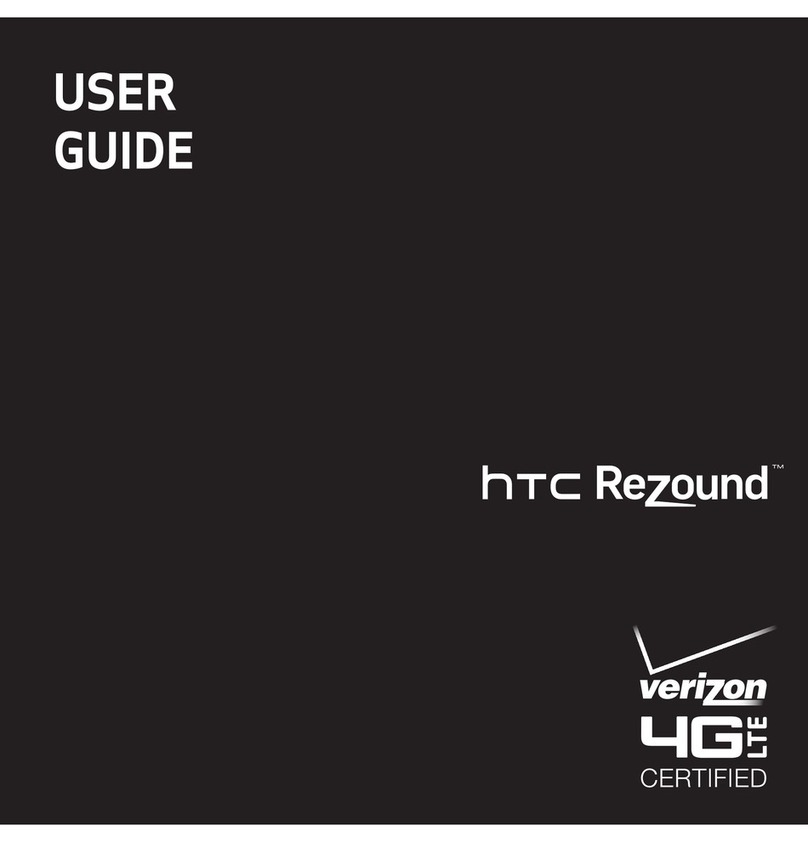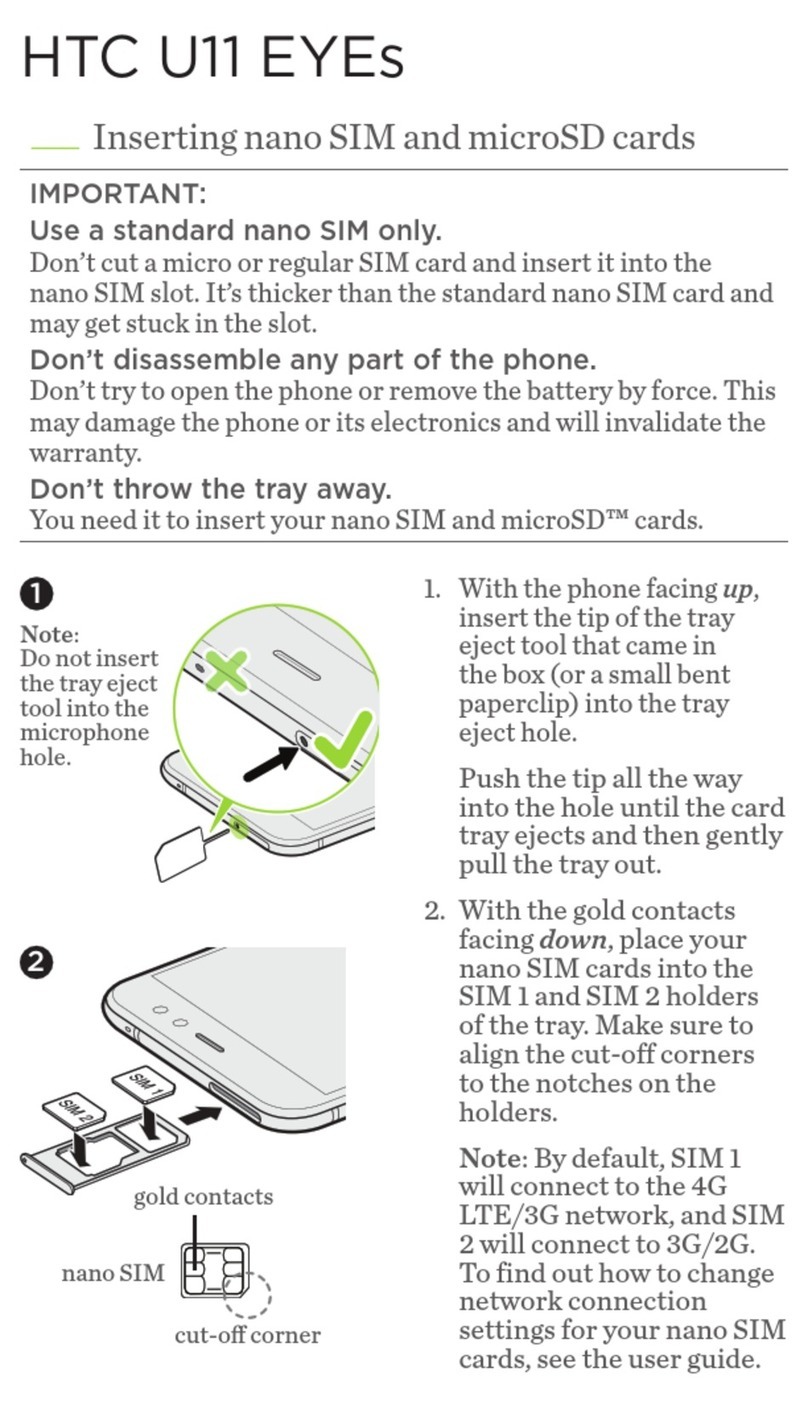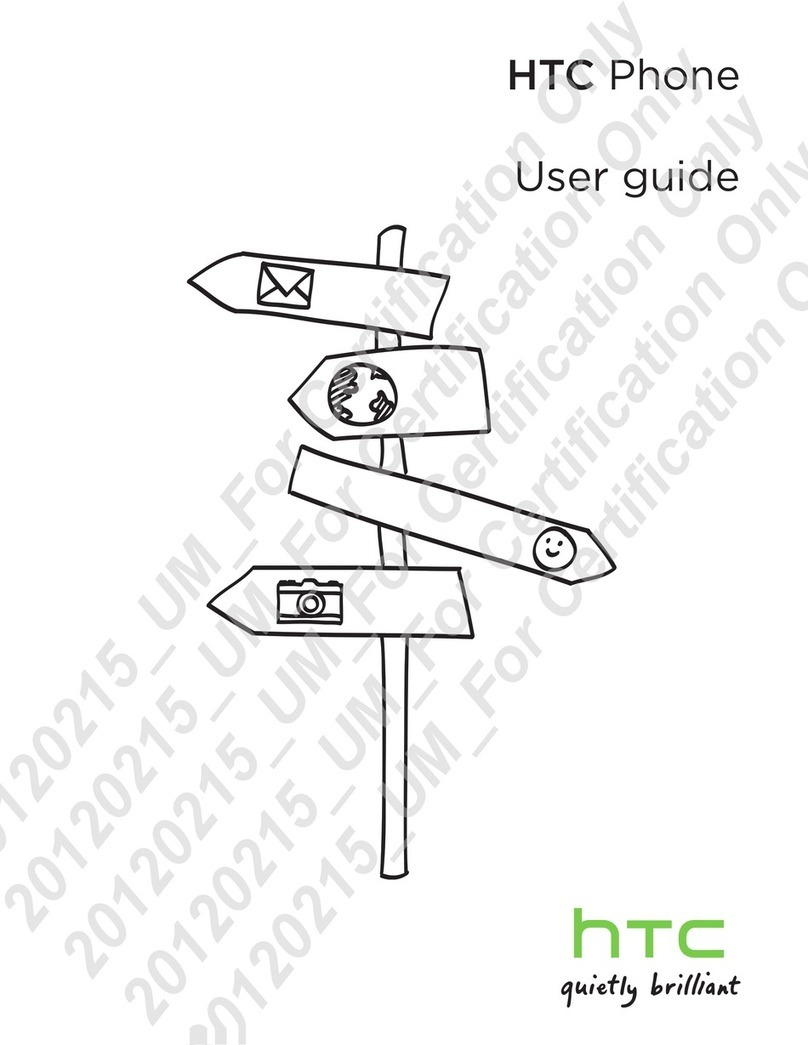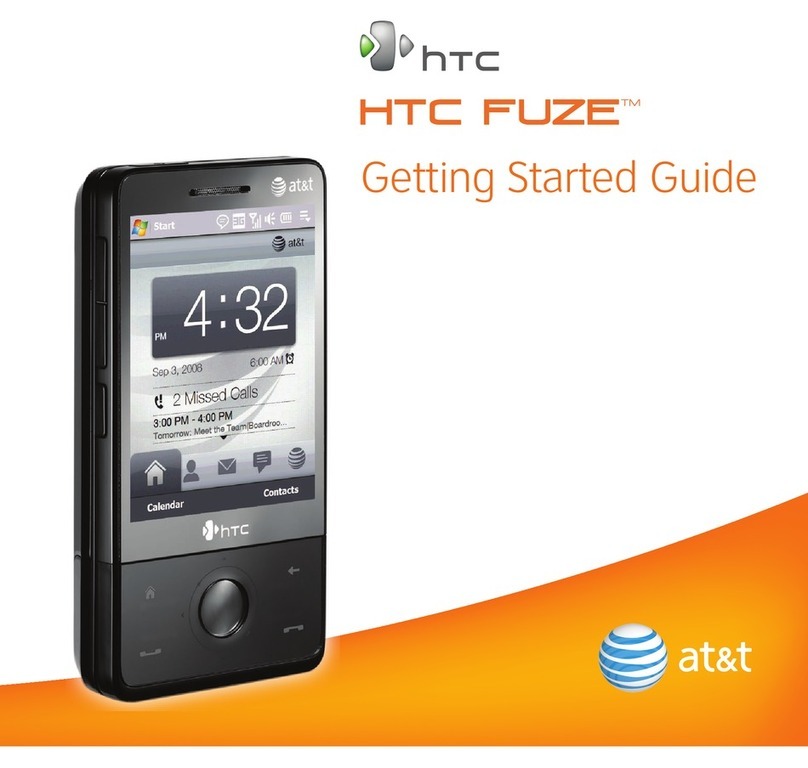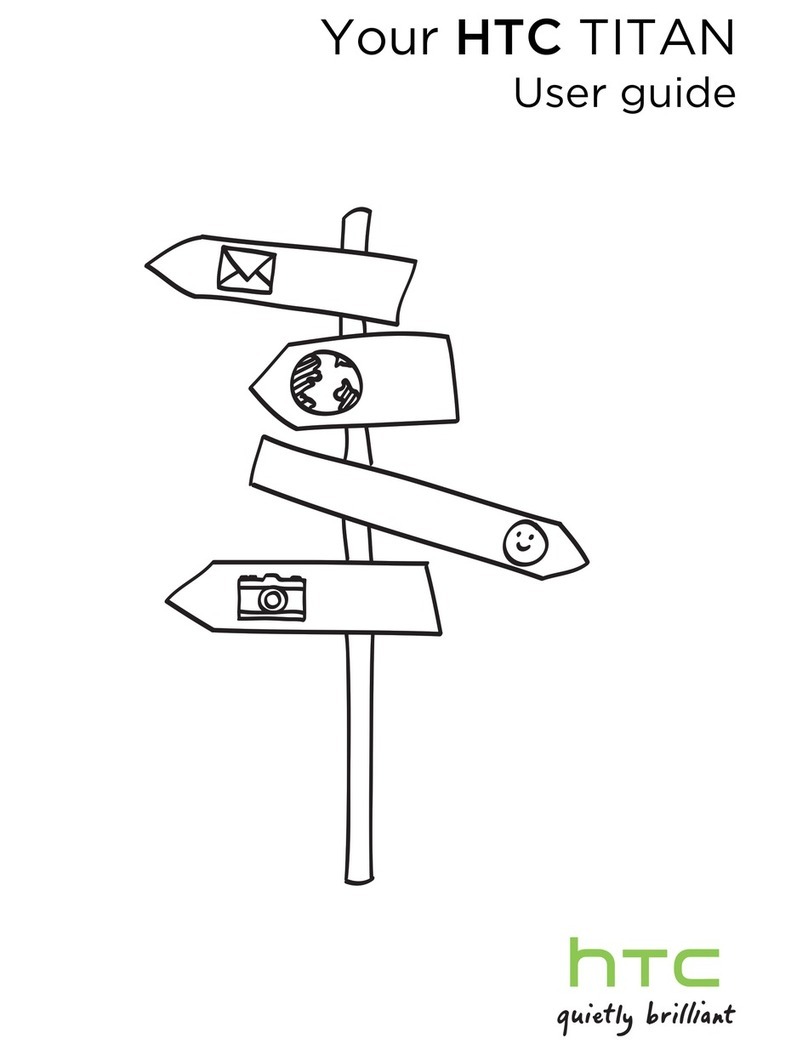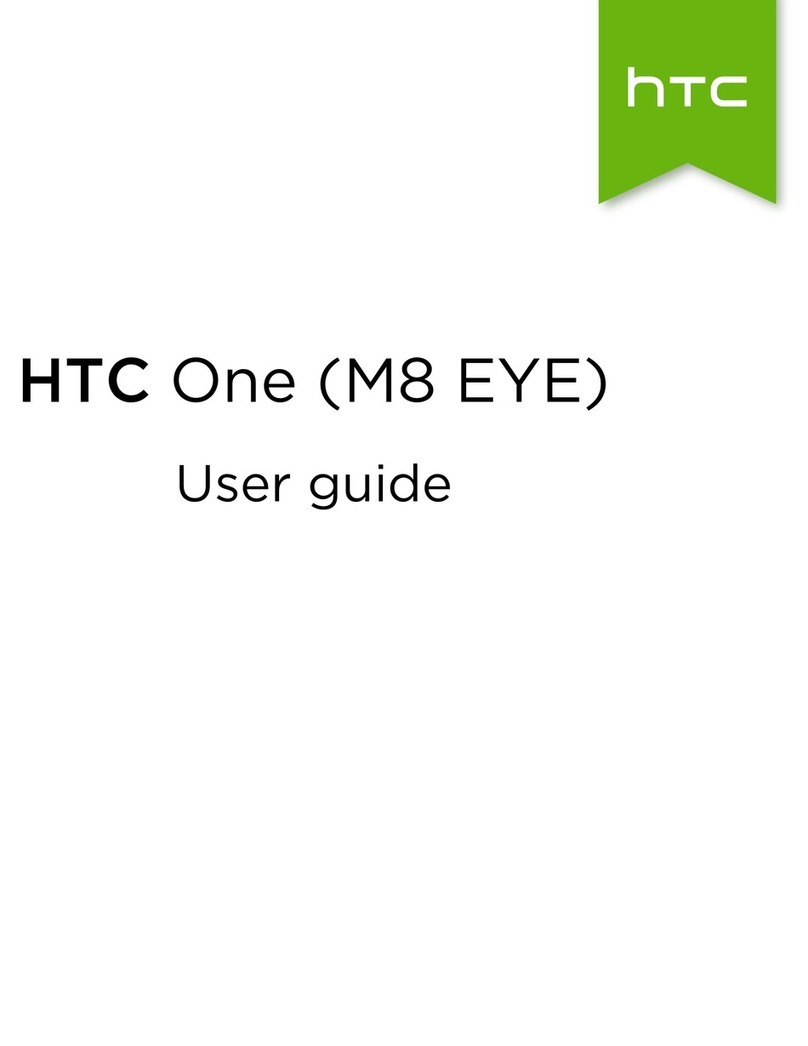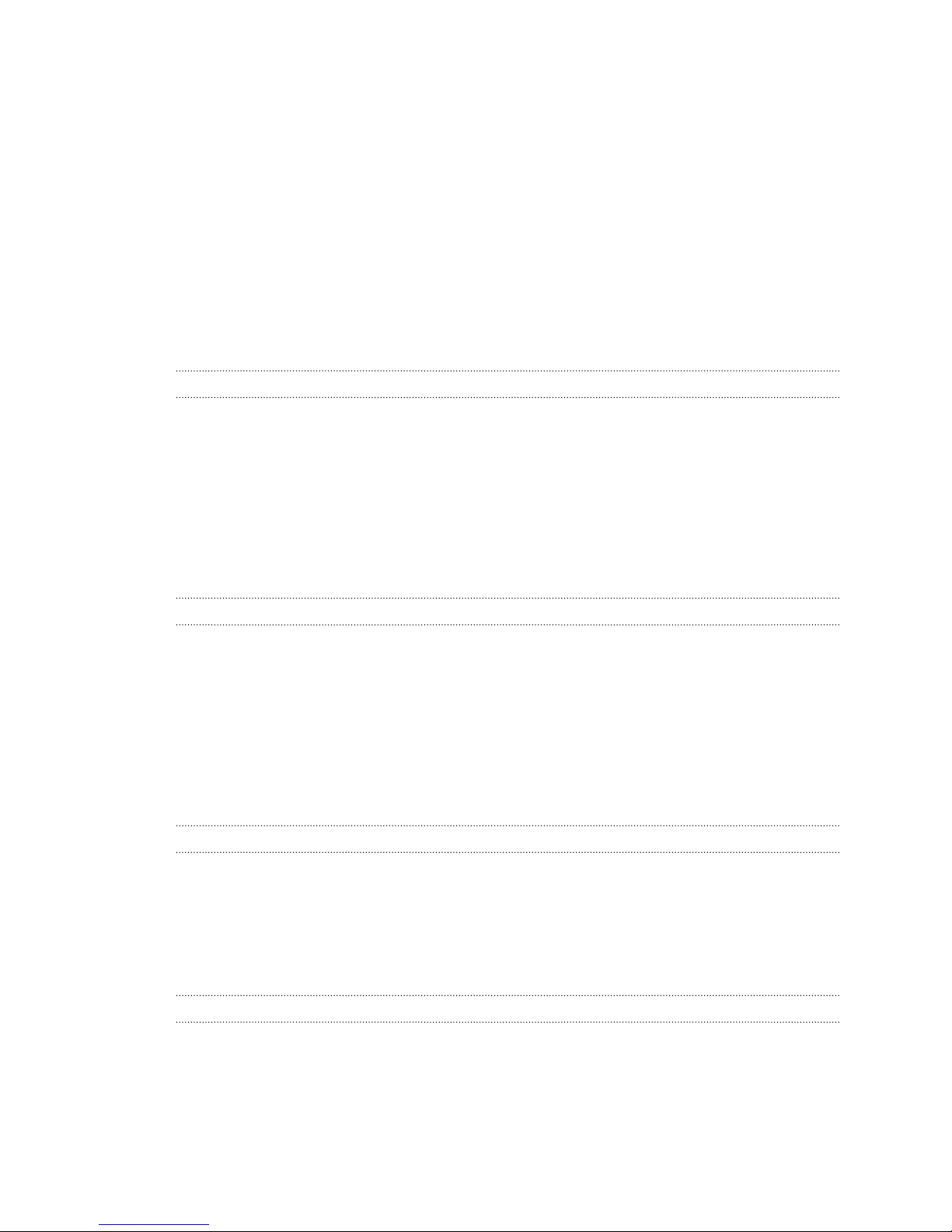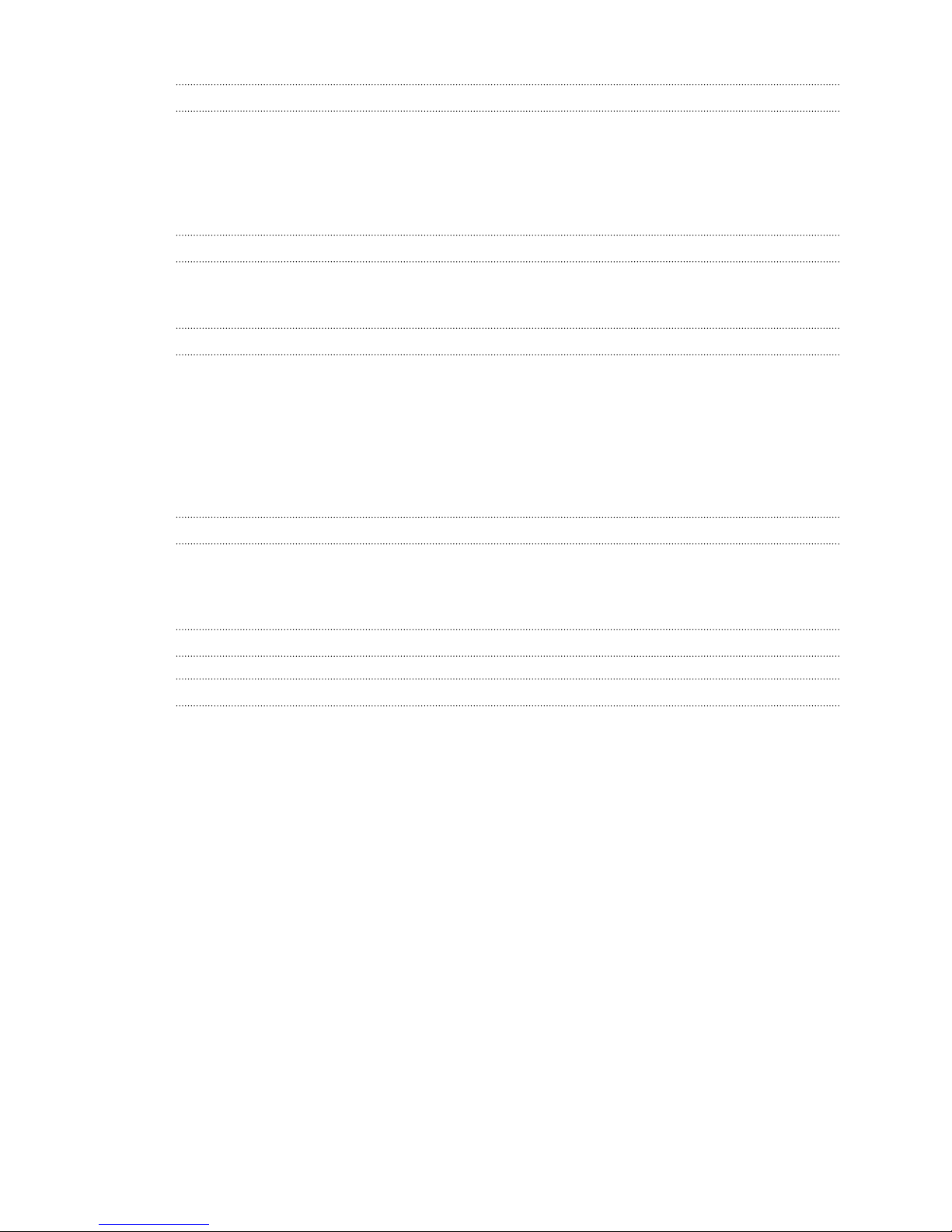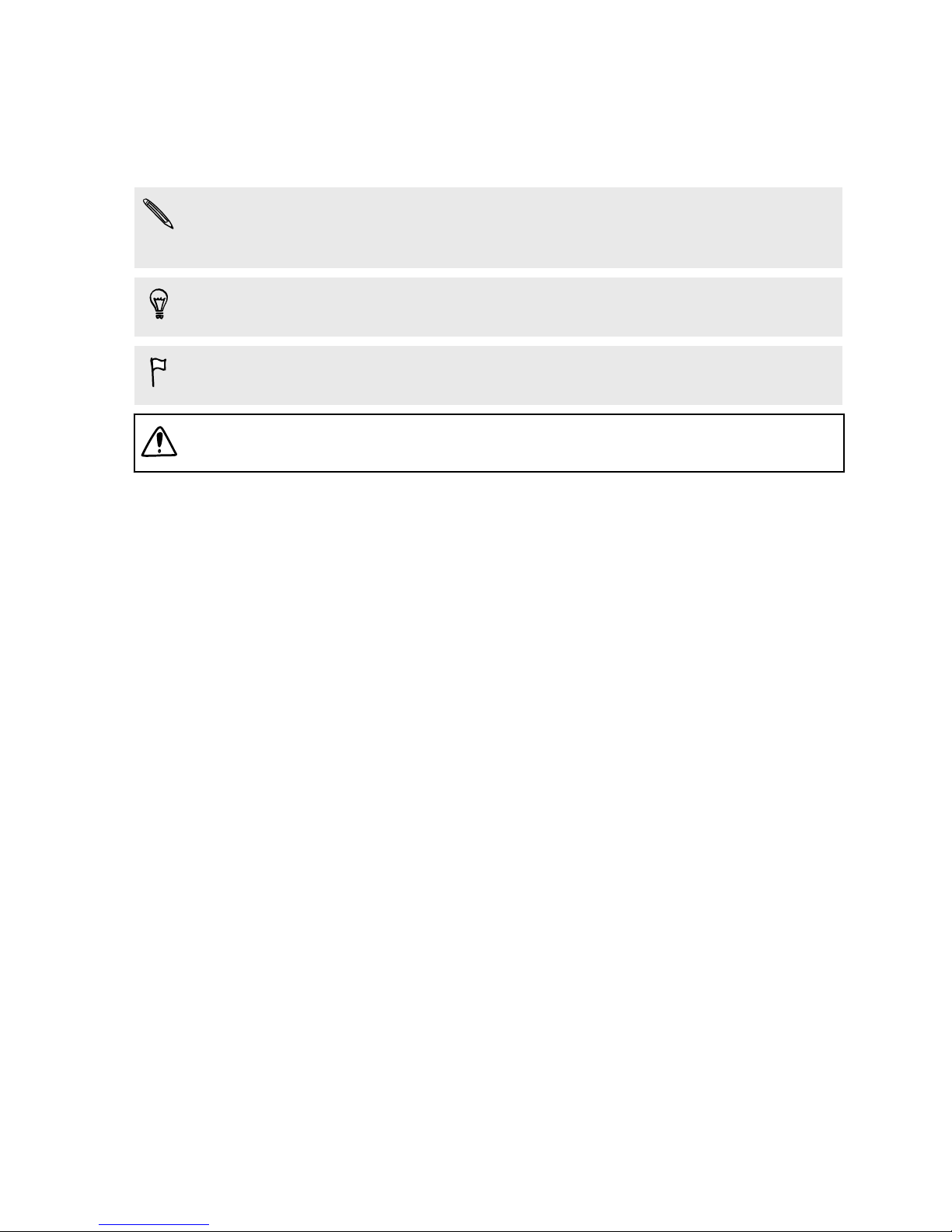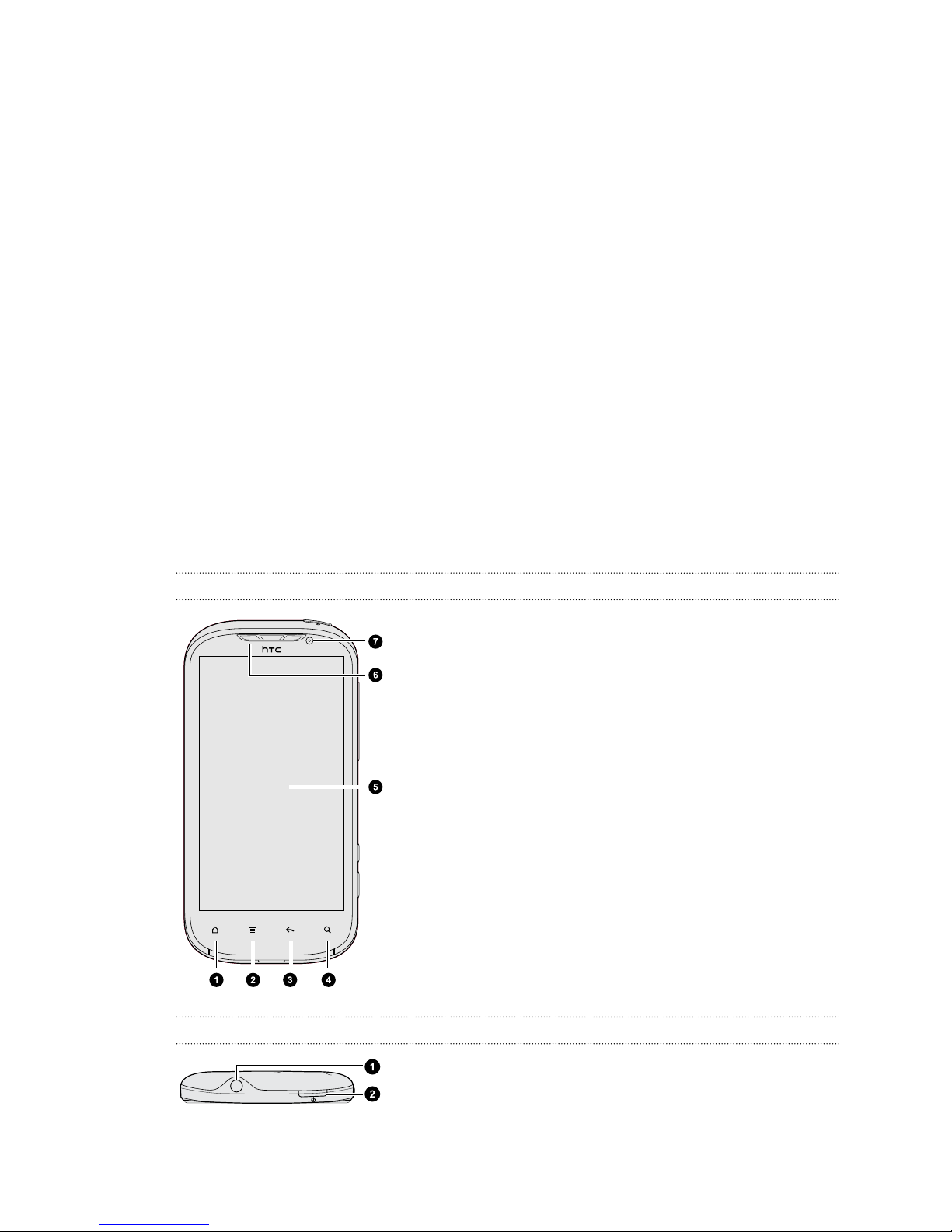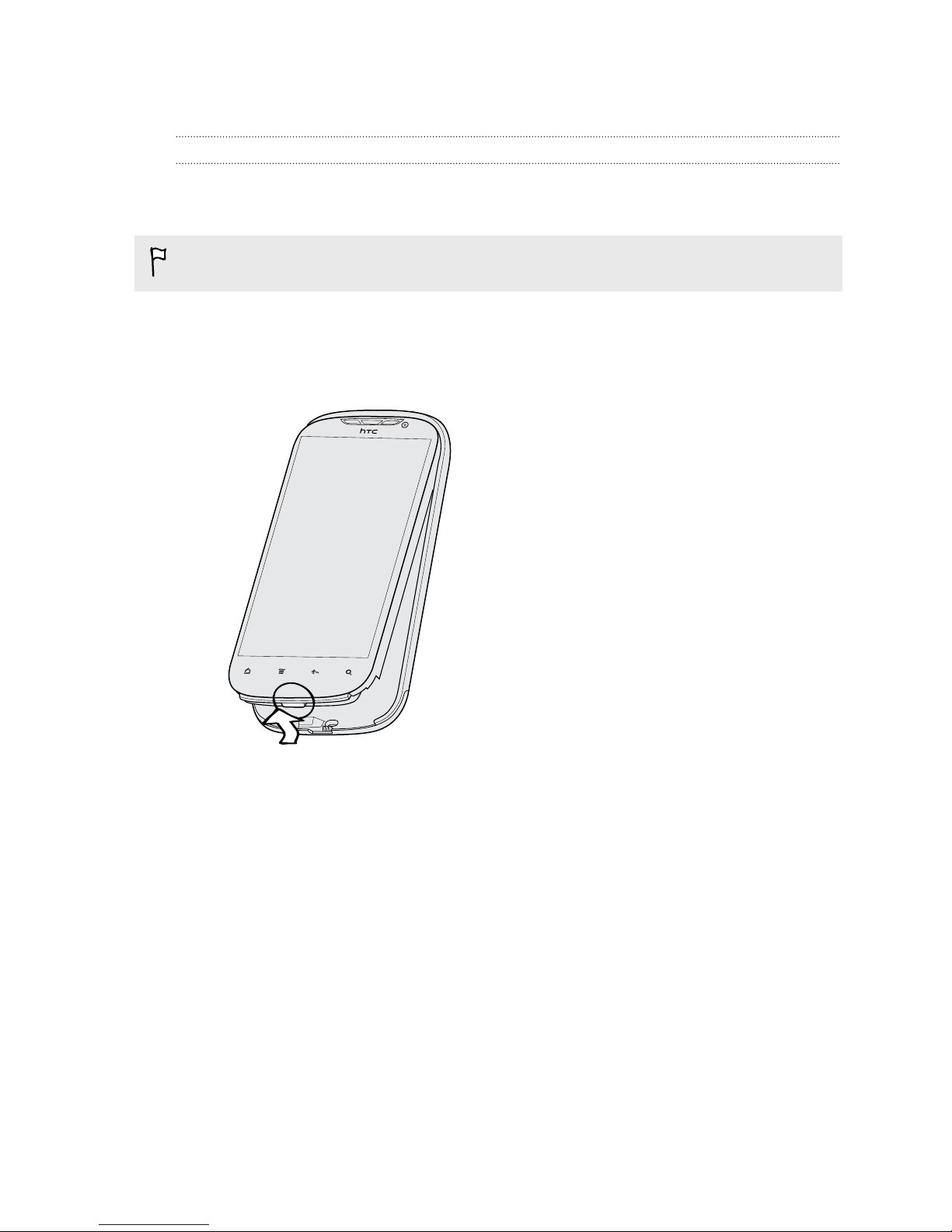Recording favorite places with HTC Footprints 143
Planning your trips 145
Getting directions 147
Using turn-by-turn navigation (Premium navigation) 149
Managing Locations services 150
Downloading maps or purchasing services 150
Adding navigation widgets 150
About Google Maps 150
Getting around maps 151
Searching for a location 152
Searching for a place of interest near you 152
Getting directions 153
Getting help 154
Finding your friends with Google Latitude (available by country) 154
Android Market and other apps
Finding and installing apps from Android Market 155
Using the Clock 157
Checking Weather 160
Reading news feeds 161
Keeping track of your stocks 164
Watching videos on YouTube 165
Using Tags 166
Listening to FM Radio 168
Using Flashlight 169
HTC Sync
About HTC Sync 170
Installing HTC Sync 170
Setting up HTC Sync to recognize HTC Amaze 4G 171
Getting to know the workspace 171
Setting up synchronization 172
Synchronizing HTC Amaze 4G 175
Installing an app from your computer to HTC Amaze 4G 175
Synchronizing another device with your computer 176
Downloading the latest HTC Sync upgrade 176
Keyboard
Using the onscreen keyboard 177
Entering words with predictive text 178
Entering text by speaking 180
Entering text by tracing 181
Editing text 181
Adjusting input settings 182
Internet connections
Data connection 184
Wi-Fi 185
Connecting to a virtual private network (VPN) 186
Using HTC Amaze 4G as a modem (USB tethering) 188
Connecting HTC Amaze 4G to the Internet through a computer (Internet Pass-through) 188
Using HTC Amaze 4G as a wireless router 189
5 Contents