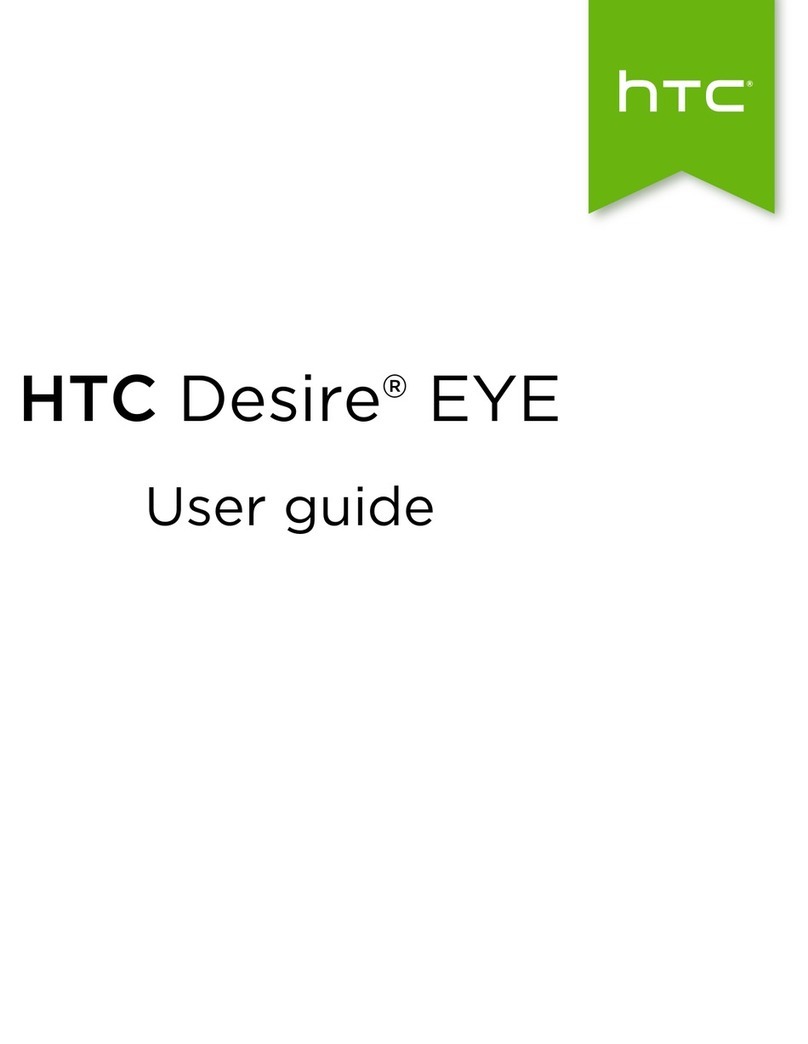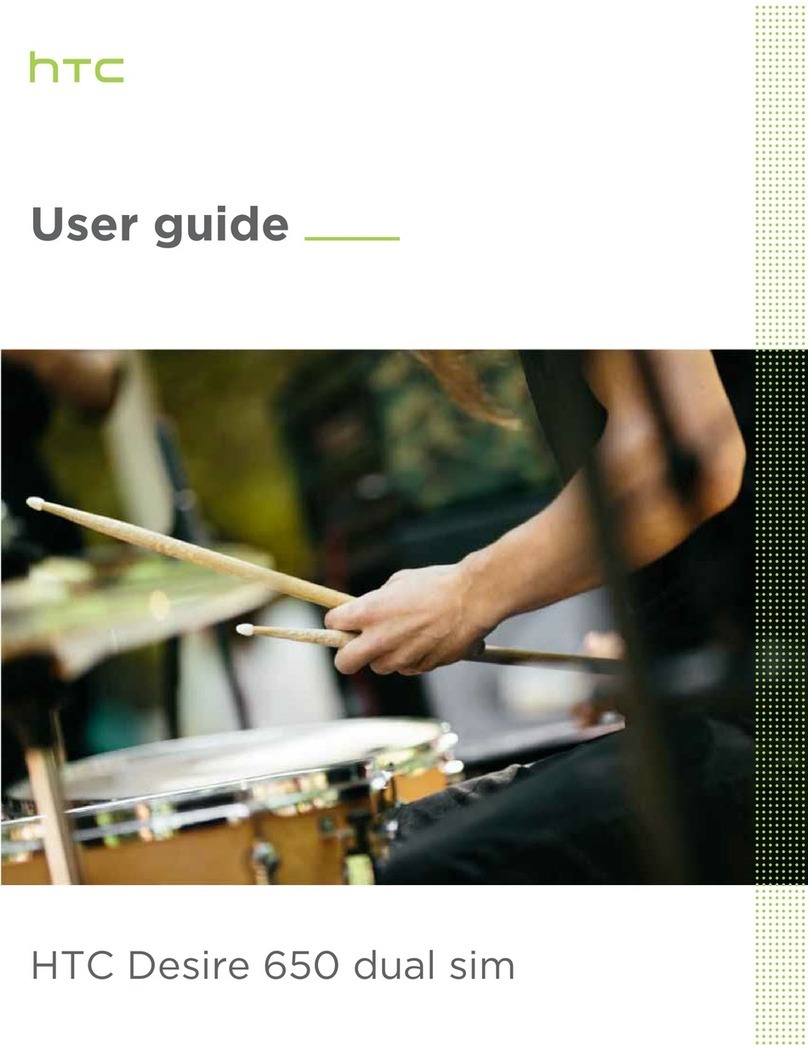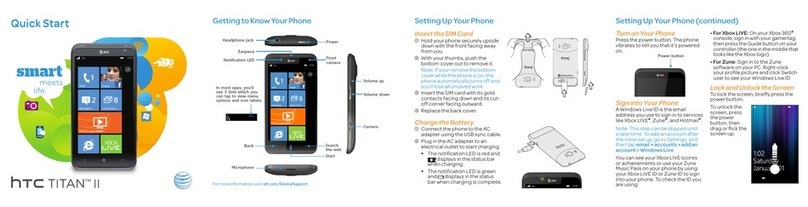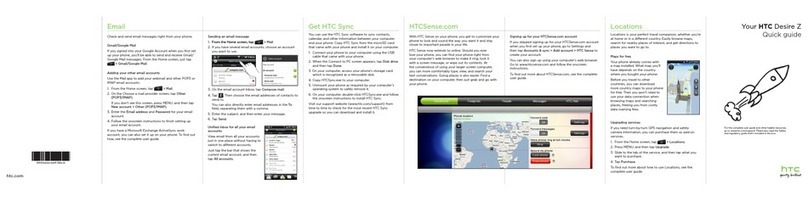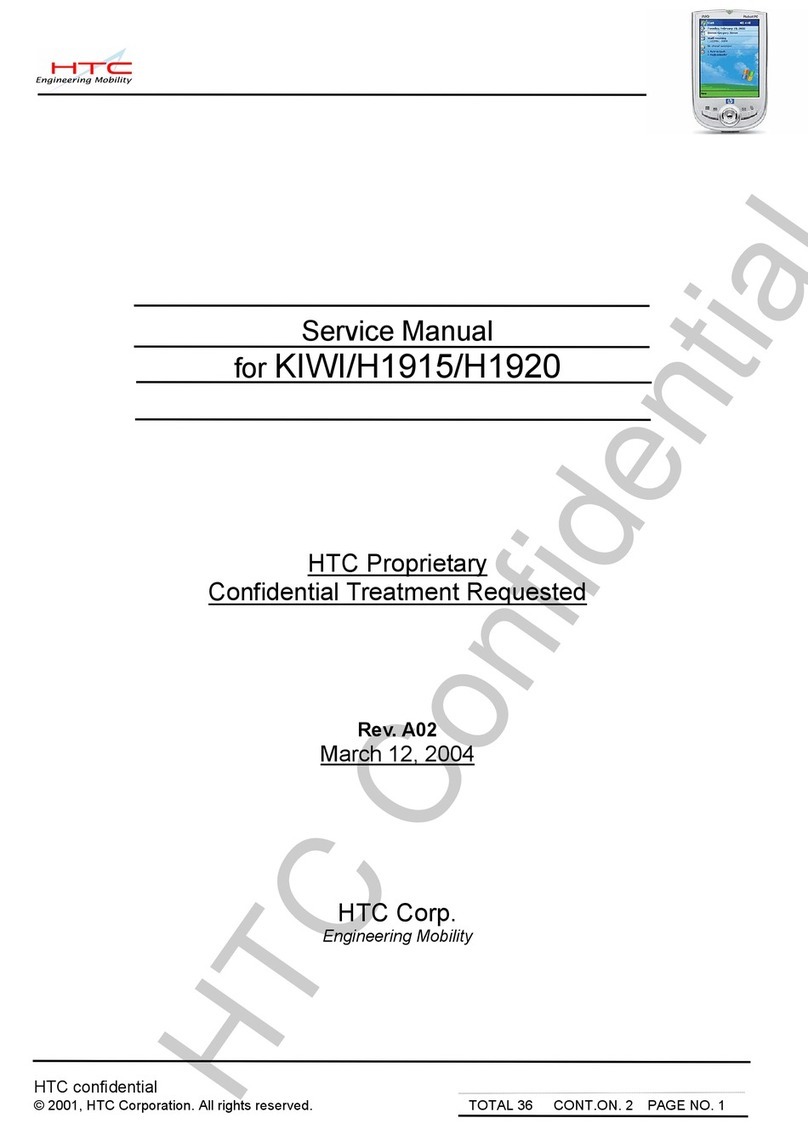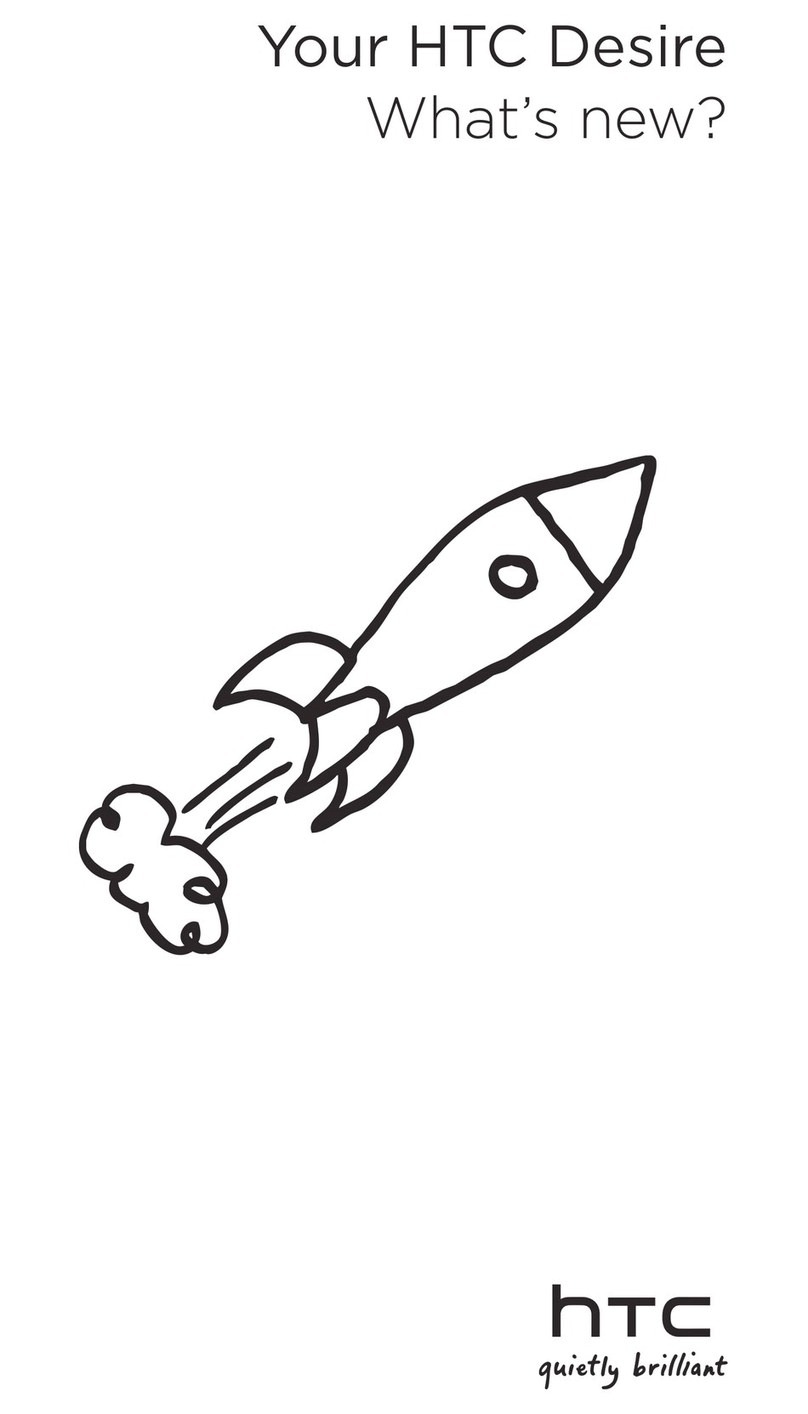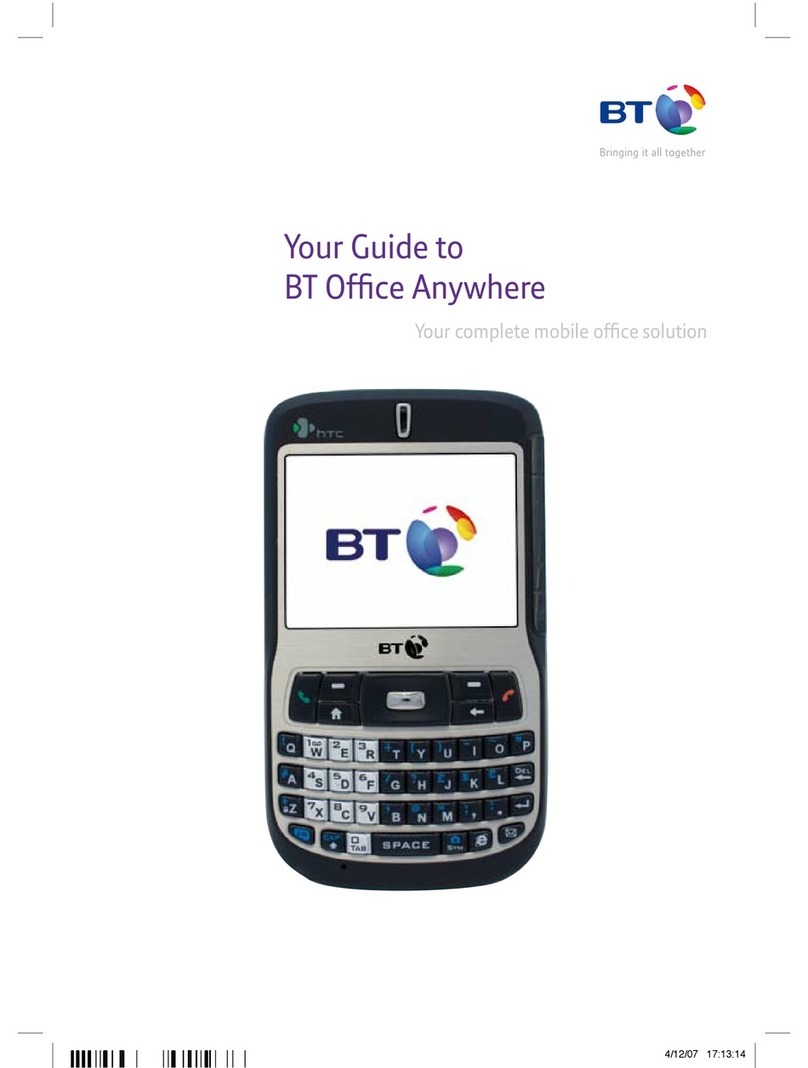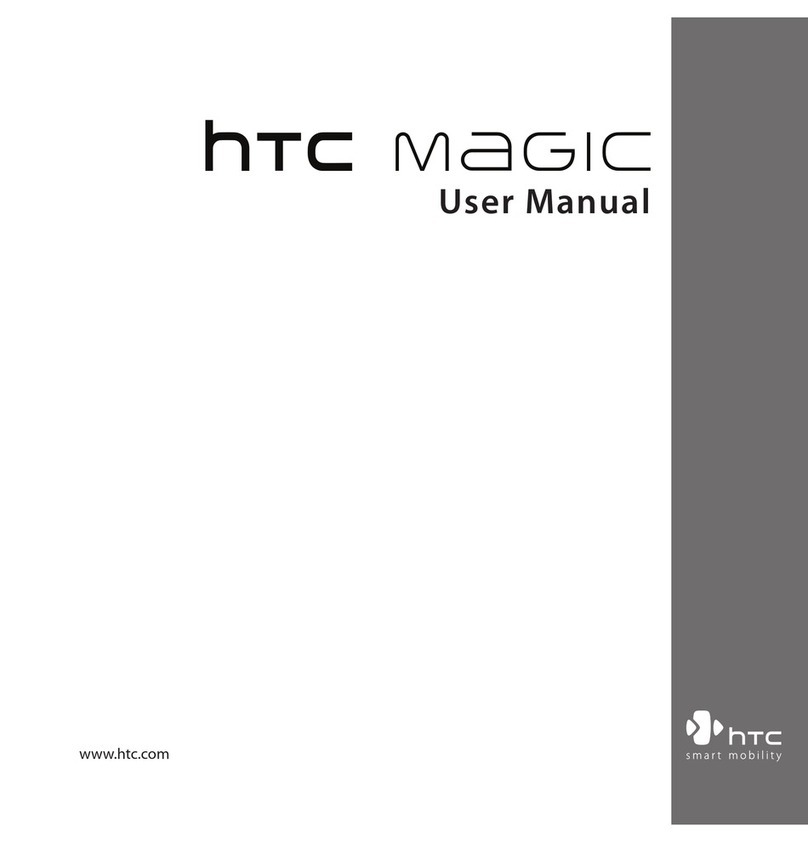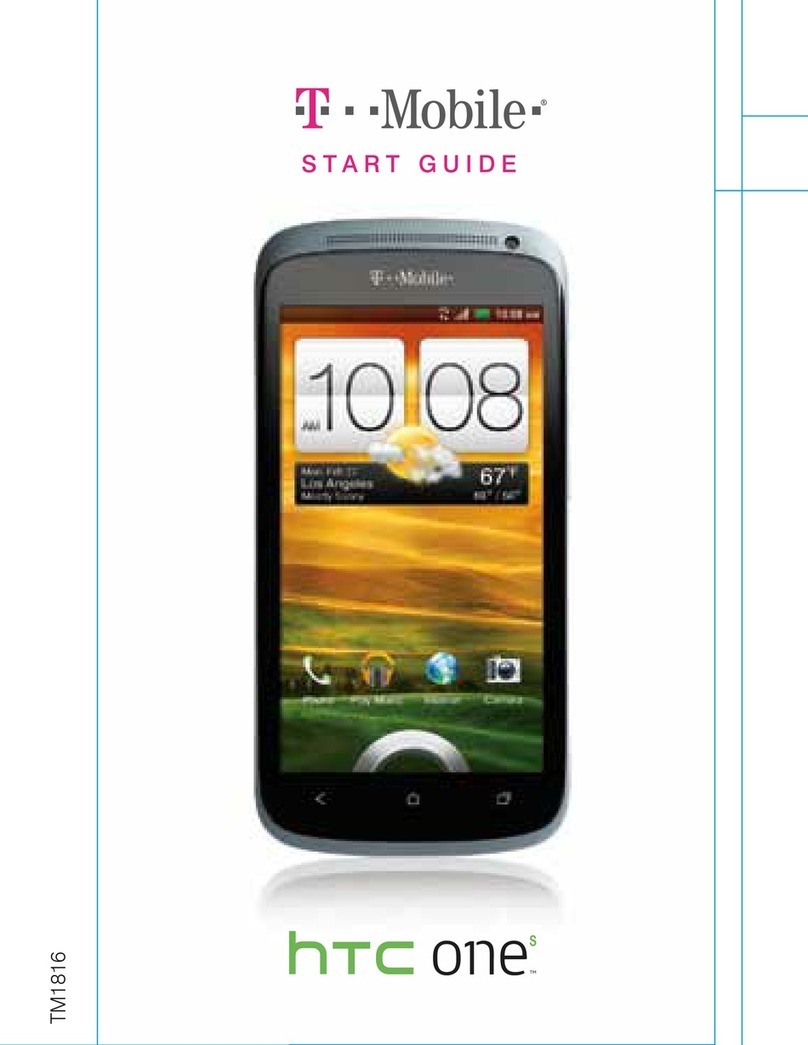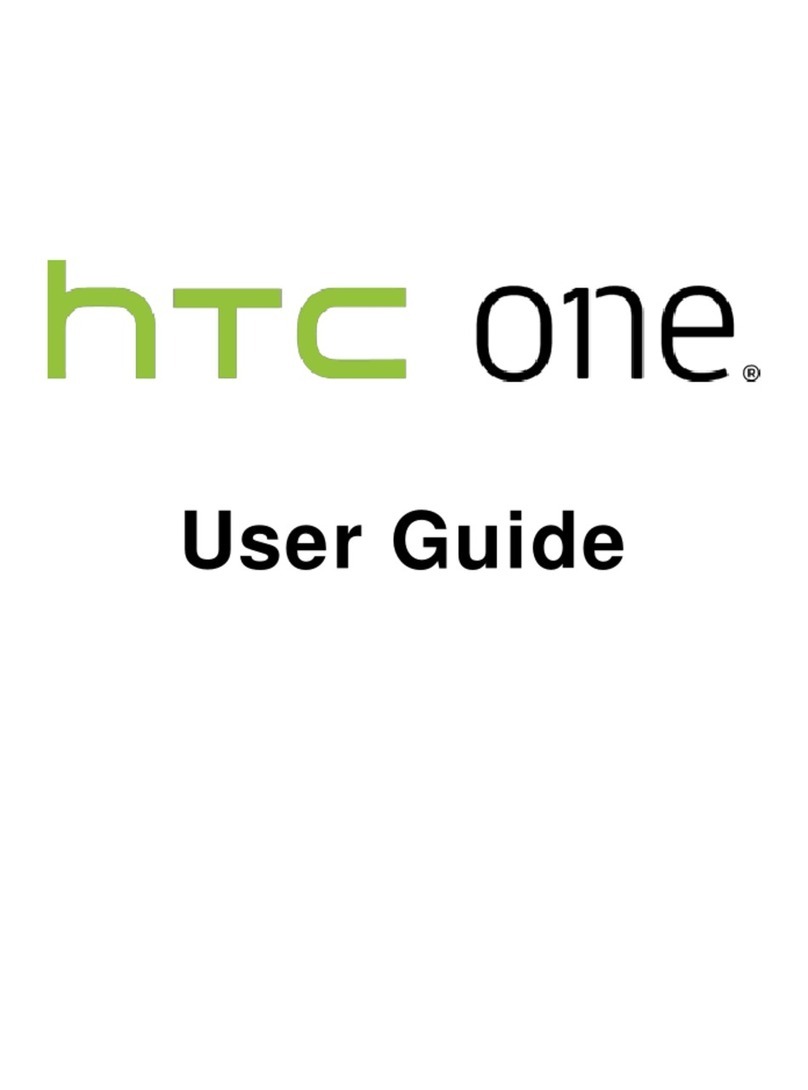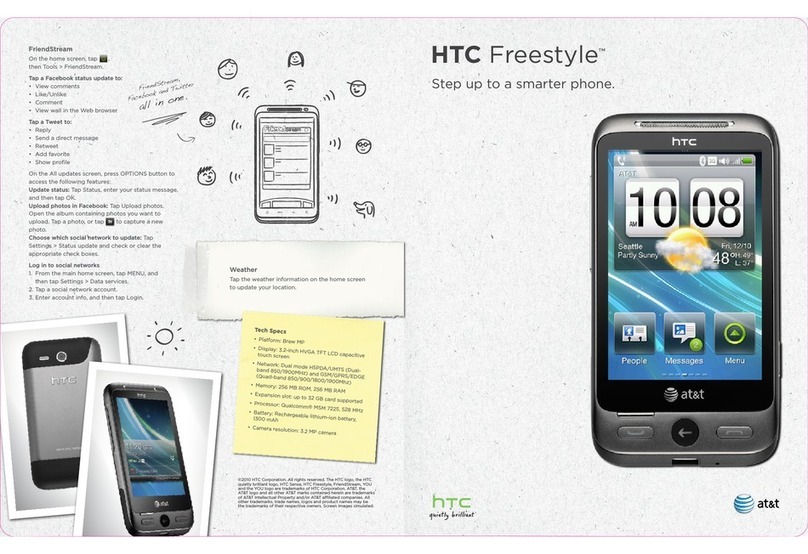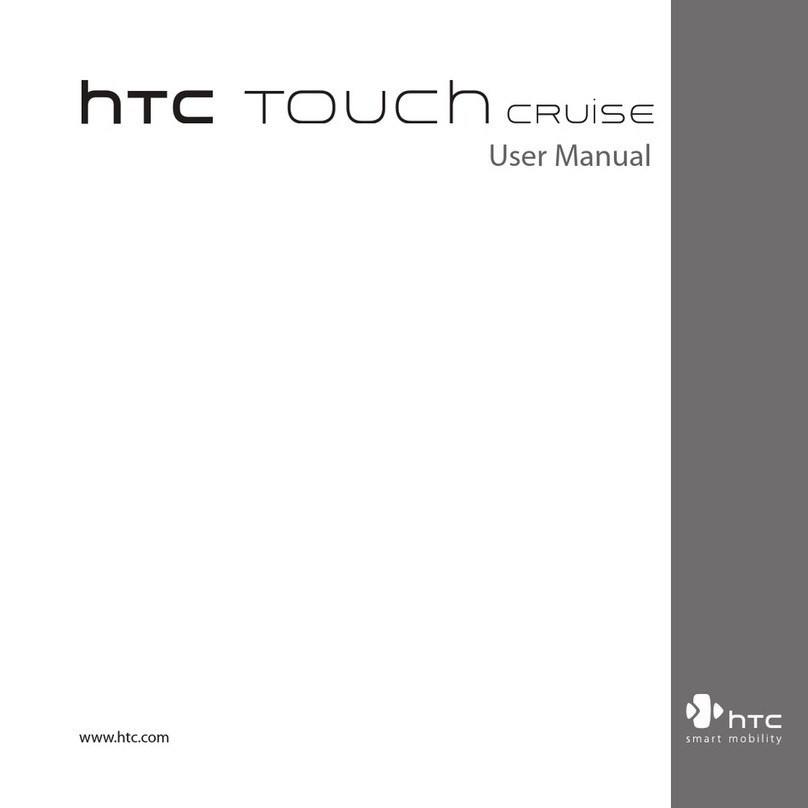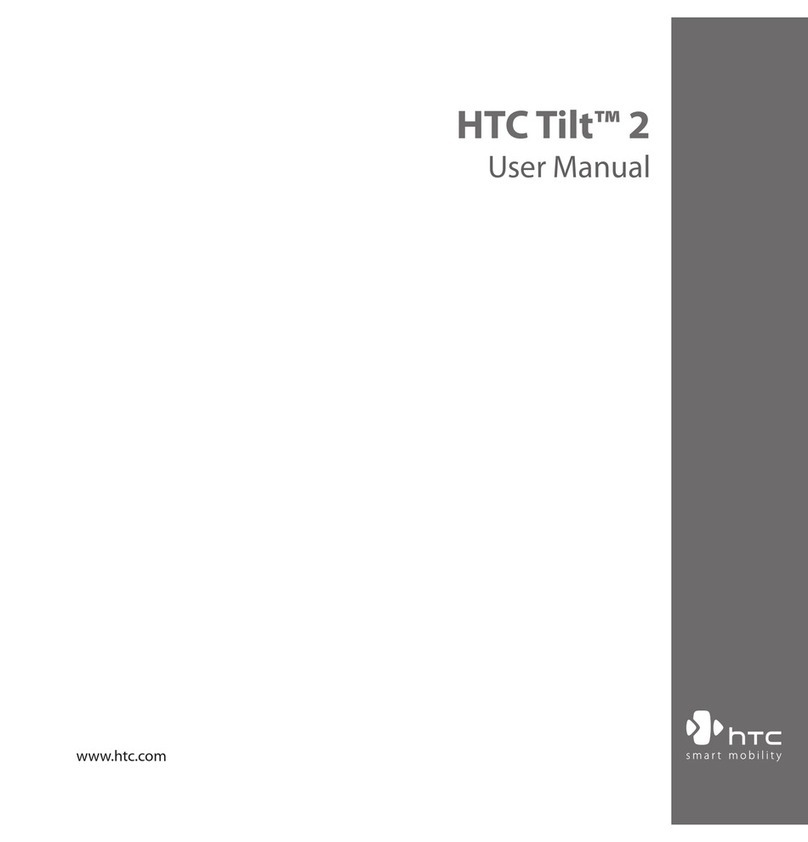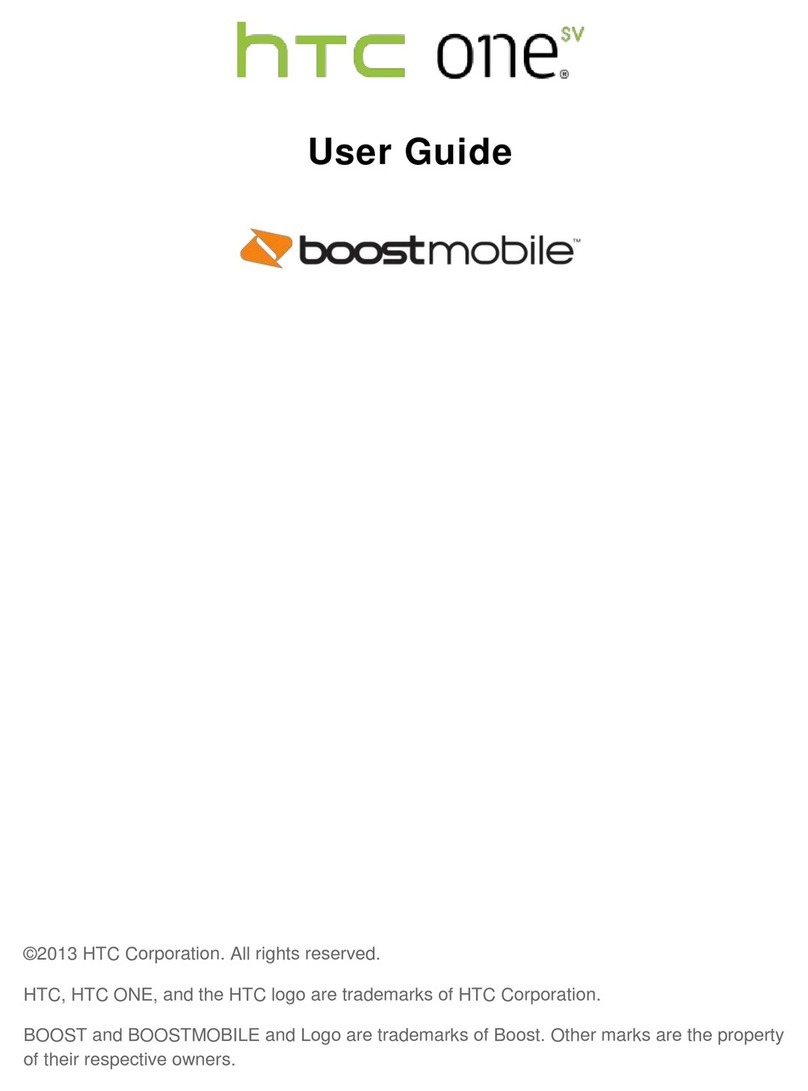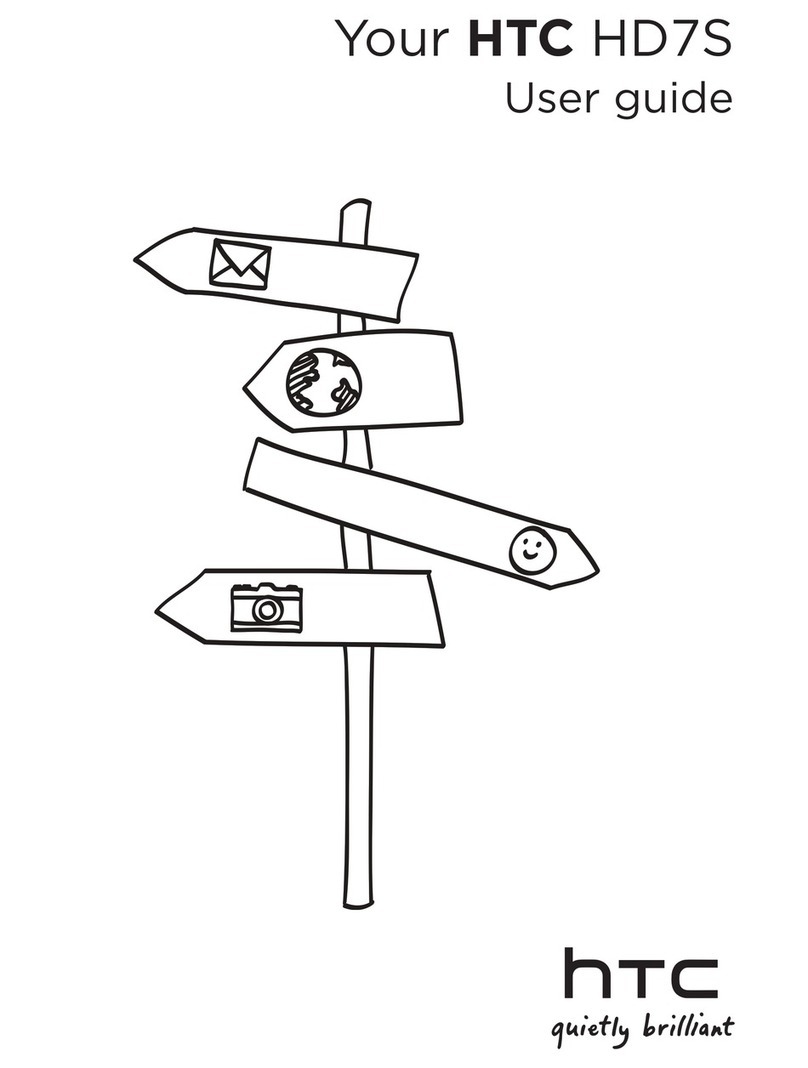Customizing the Highlights feed 50
Saving articles for later 50
Posting to your social networks 50
Removing content from HTC BlinkFeed 51
Personalizing
Themes 52
More ways to personalize 52
Camera
Camera basics 60
Selfies and people shots 64
Split Capture 66
Panoramic shots 66
Other camera features 67
Camera settings 68
Gallery
Viewing photos and videos in Gallery 70
Adding photos or videos to an album 72
Copying or moving photos or videos between albums 73
Tagging photos and videos 73
Searching for photos and videos 74
Finding matching photos 75
Editing your photos 75
Using Face Fusion 76
Creating an animated gif 77
Creating an action sequence shot 78
Editing a group shot 78
Removing unwanted objects in a photo 79
Trimming a video 79
Saving a photo from a video 79
Changing the video playback speed 80
Viewing a Zoe in Gallery 80
One Gallery 81
Phone calls
Making a call with Smart dial 82
Making a call with your voice 82
Dialing an extension number 83
Returning a missed call 83
Speed dial 83
Calling a number in a message, email, or calendar event 83
Making an emergency call 84
Receiving calls 84
What can I do during a call? 84
Setting up a conference call 85
Call History 86
Switching between silent, vibrate, and normal modes 86
Home dialing 87
3 Contents