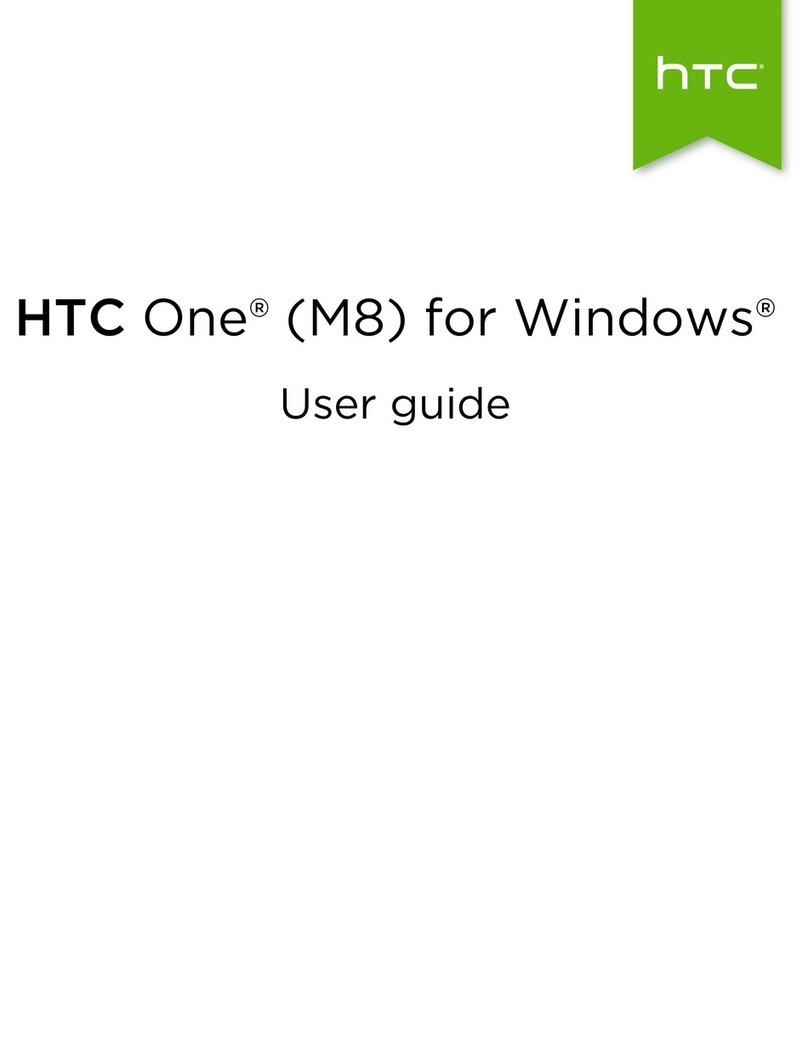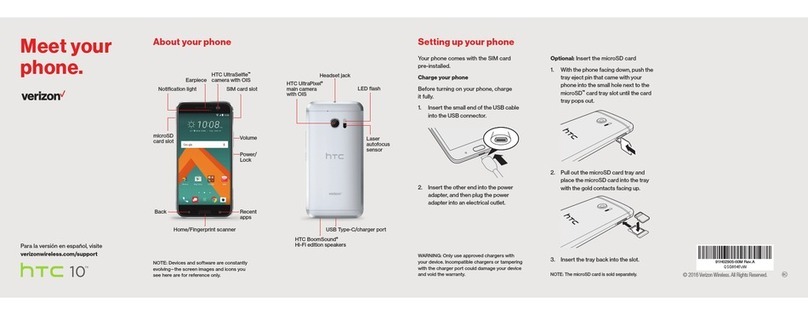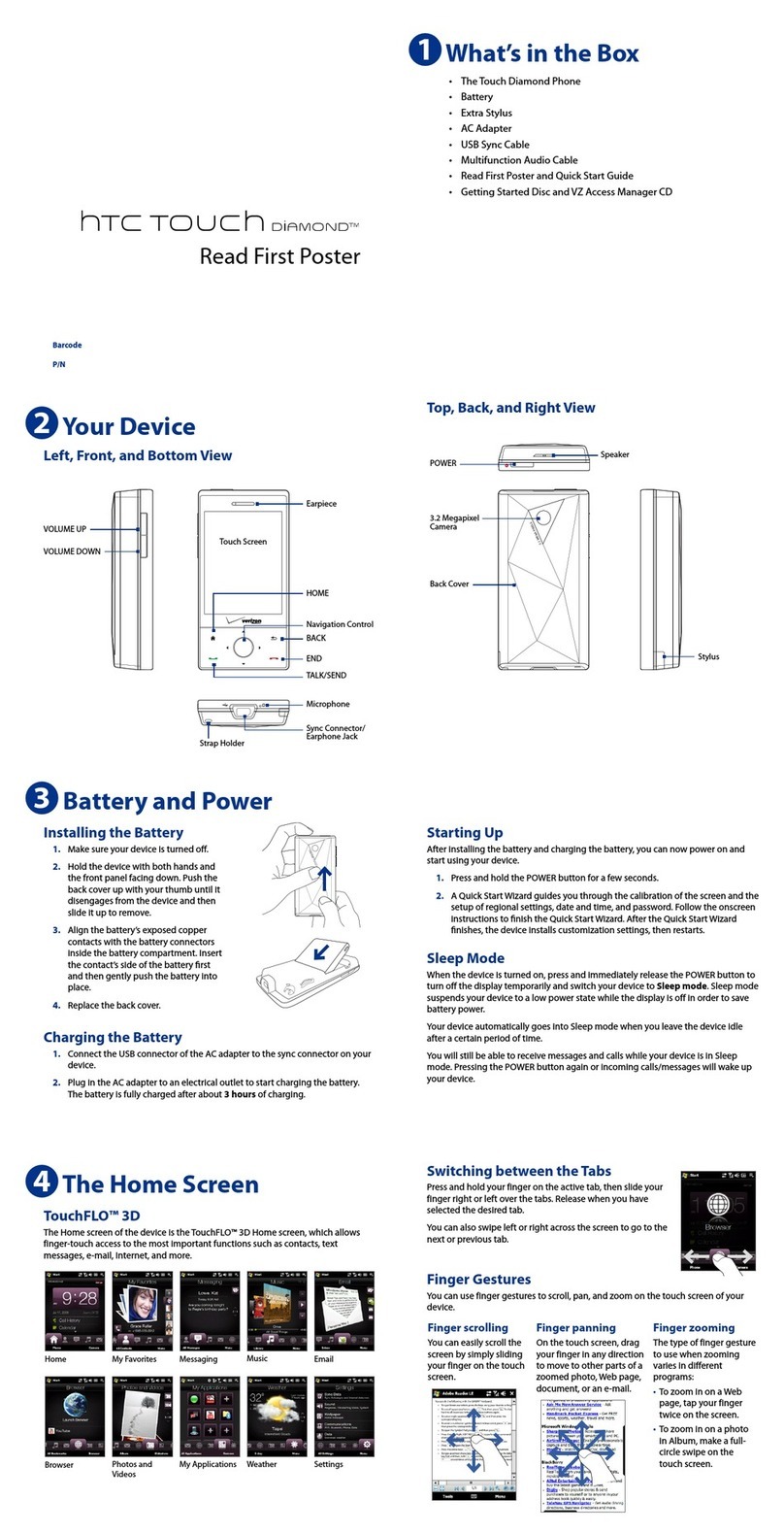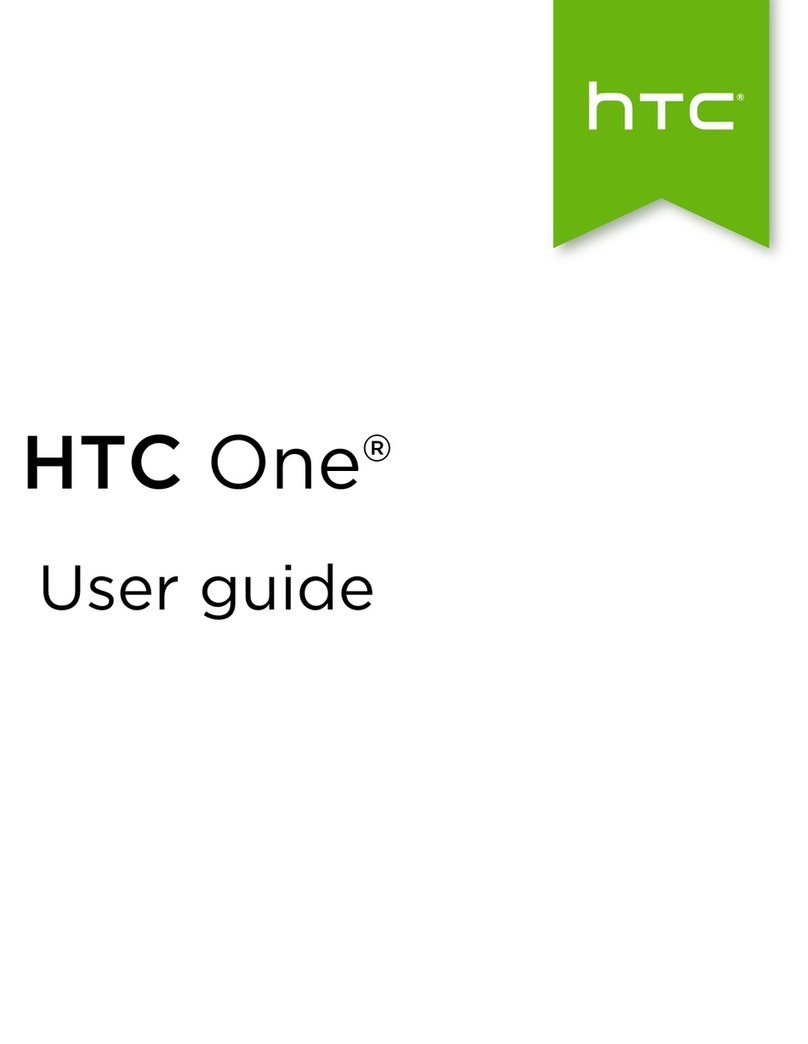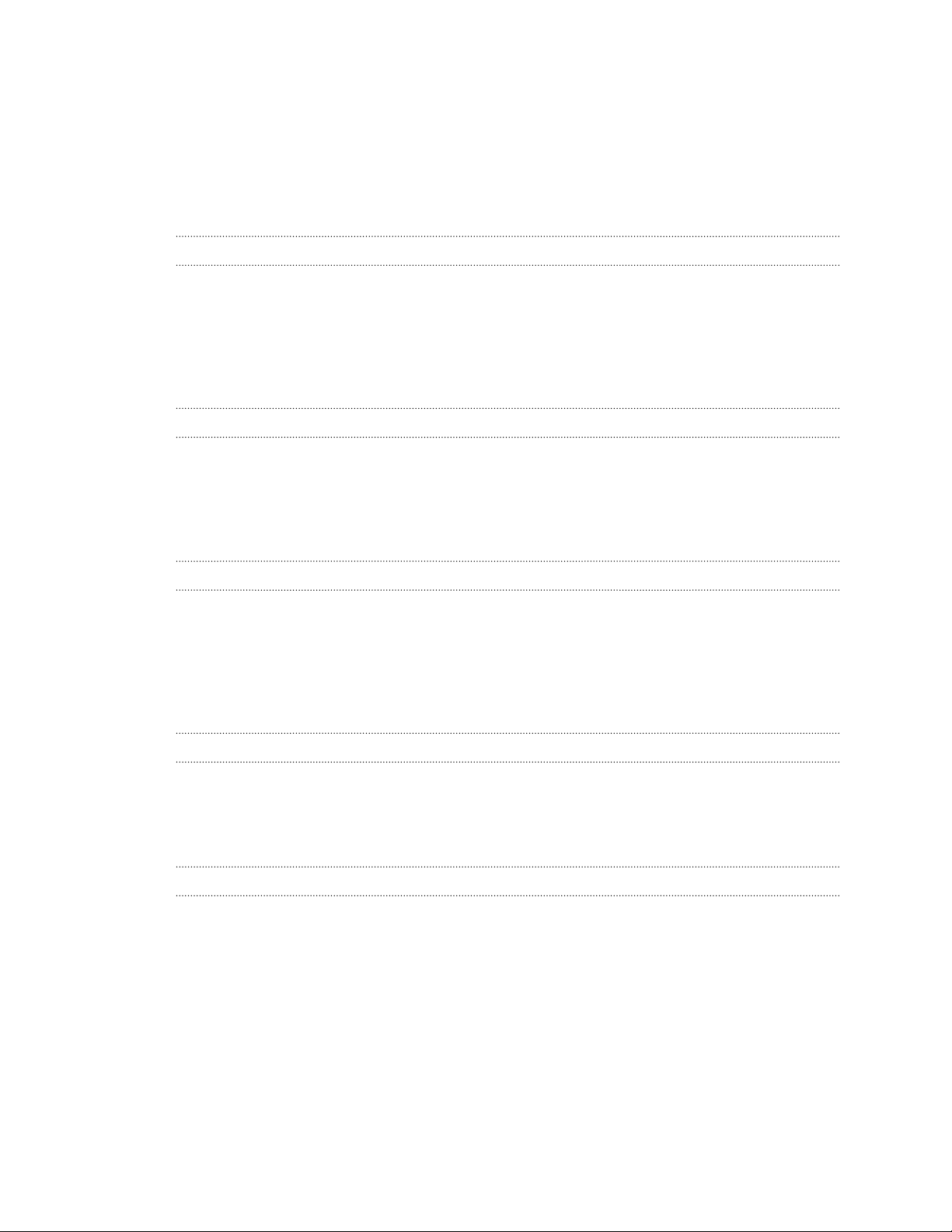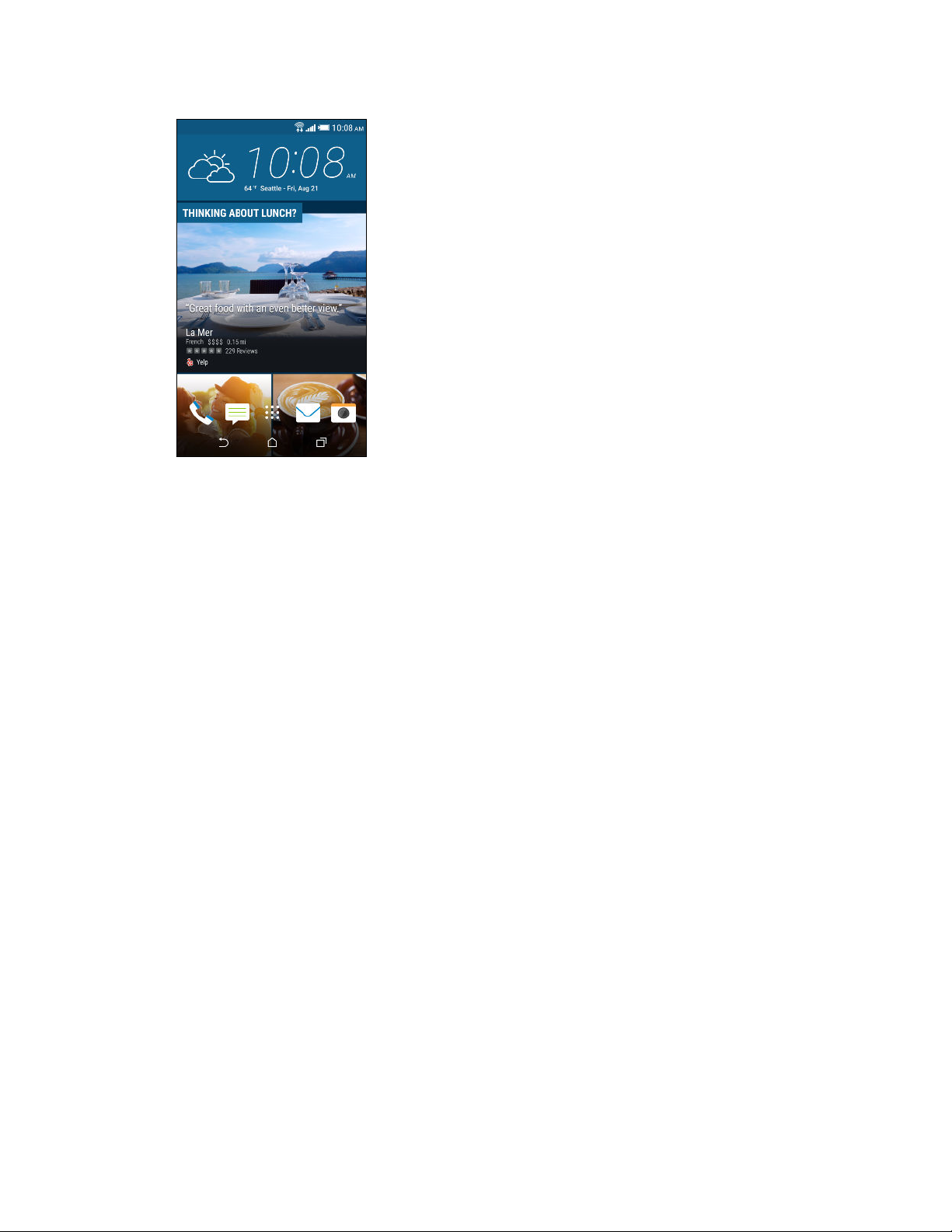HTC Desire 728G dual sim User manual
Other HTC Cell Phone manuals
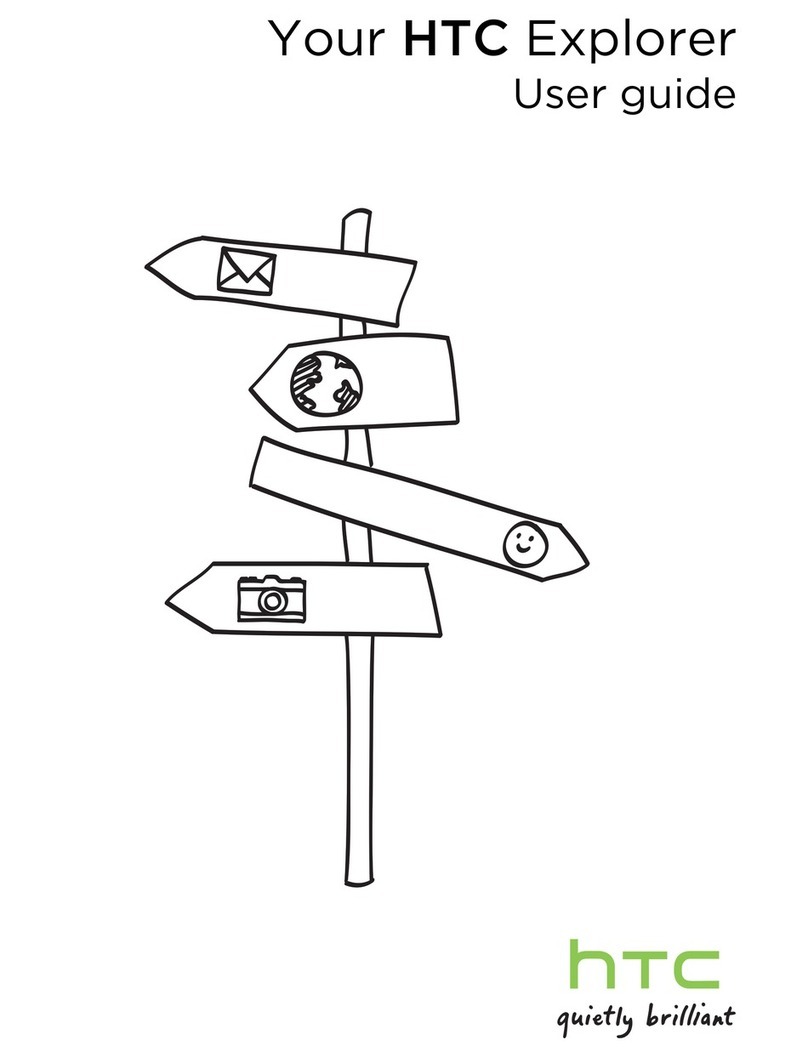
HTC
HTC Explorer User manual
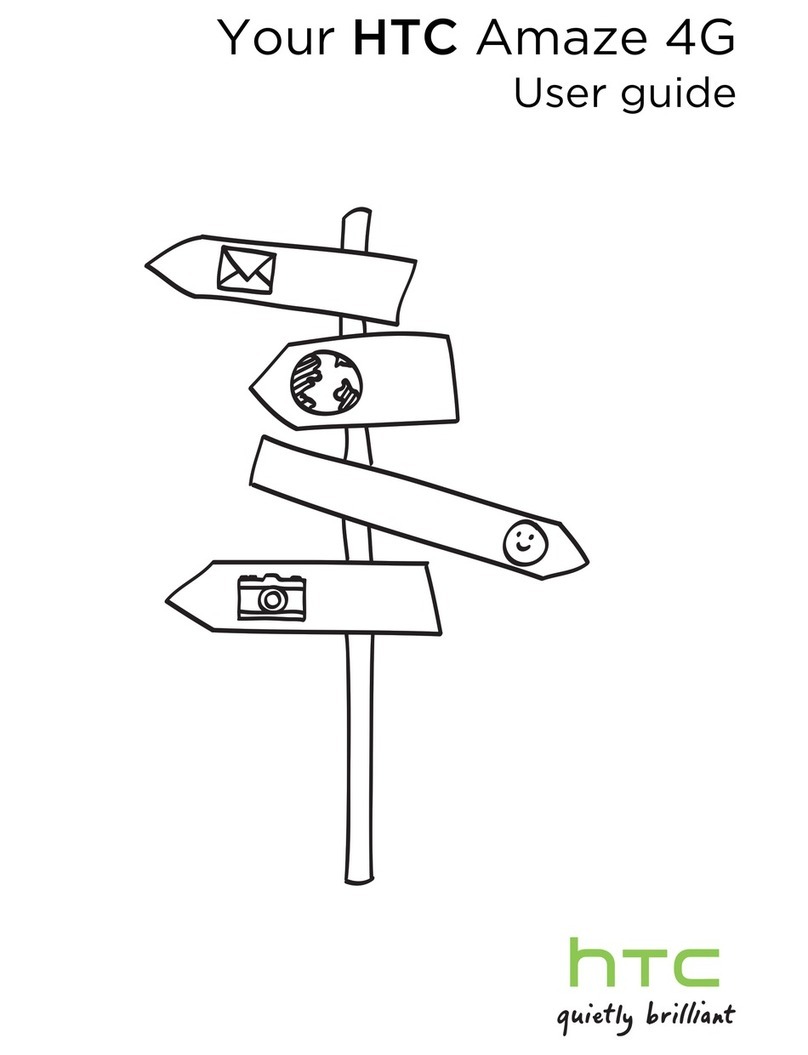
HTC
HTC Amaze User manual

HTC
HTC S620 - Smartphone - GSM User manual

HTC
HTC One (M8) User manual
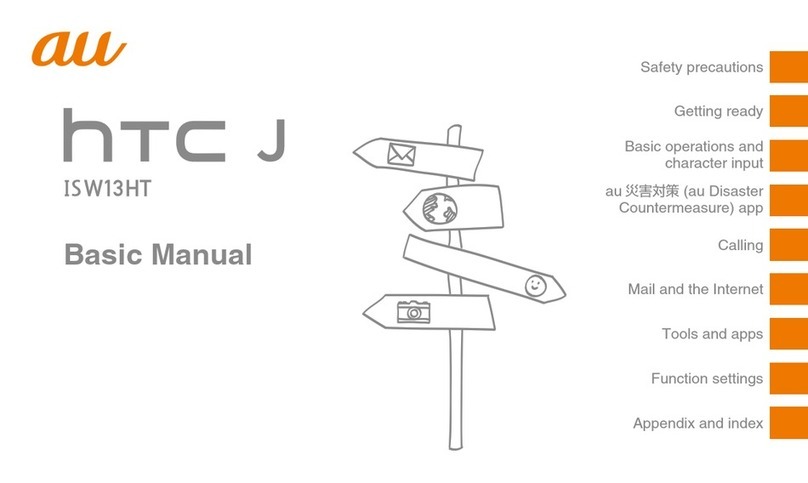
HTC
HTC J ISW13HT Installation guide
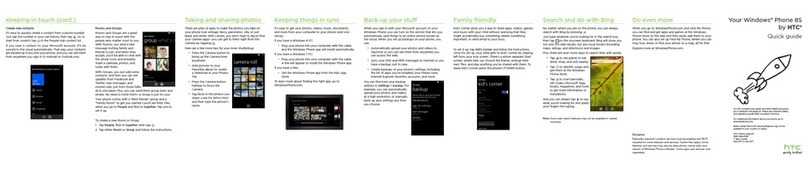
HTC
HTC Windows Phone 8S by HTC User manual

HTC
HTC HTC Wildfire S User manual
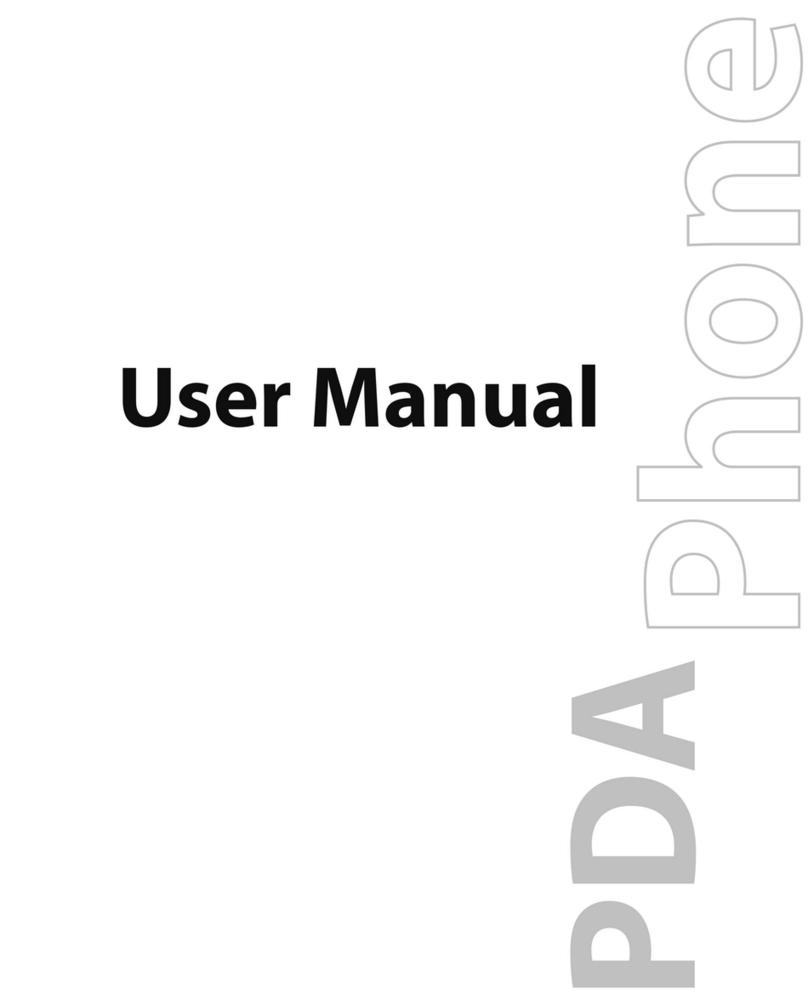
HTC
HTC Advantage 7501 User manual

HTC
HTC 10 User manual
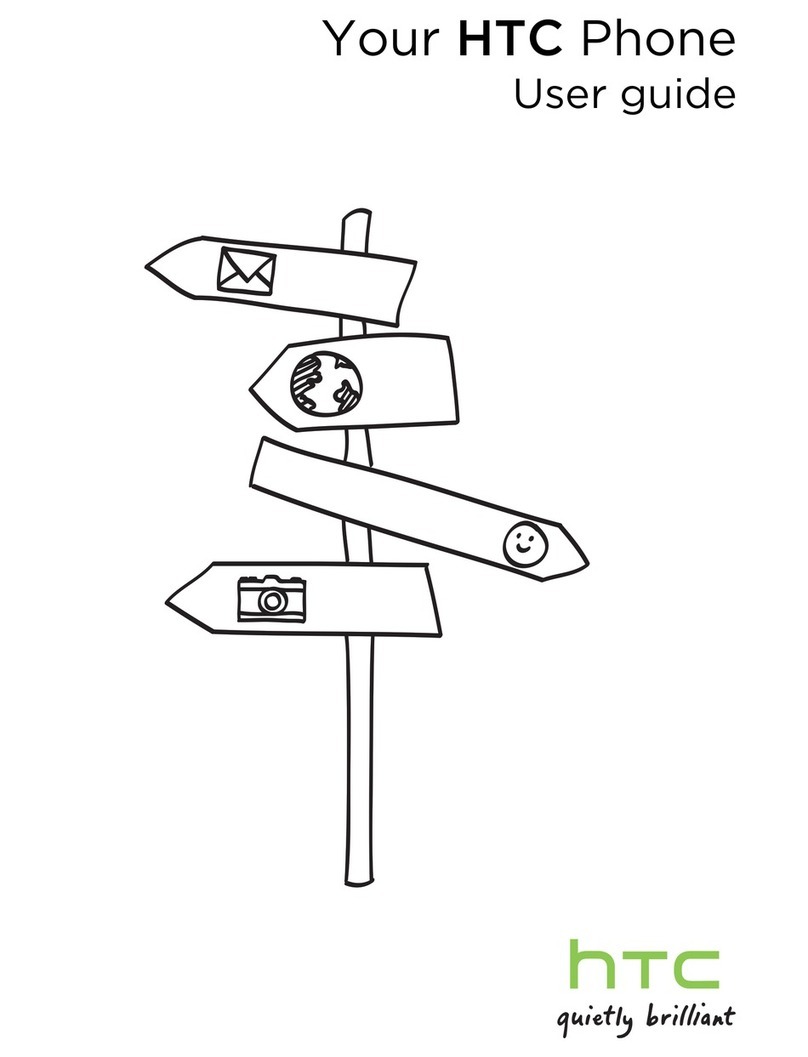
HTC
HTC HTC Phone User manual
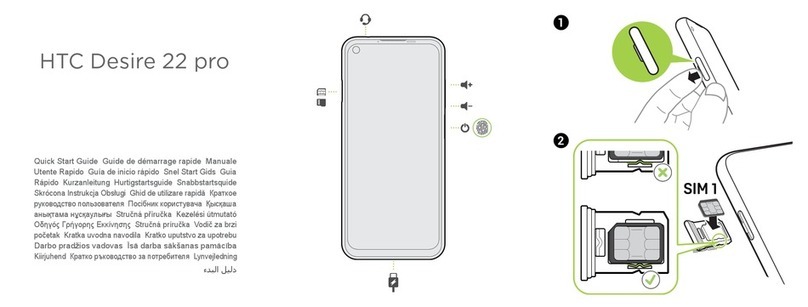
HTC
HTC Desire 22 pro User manual
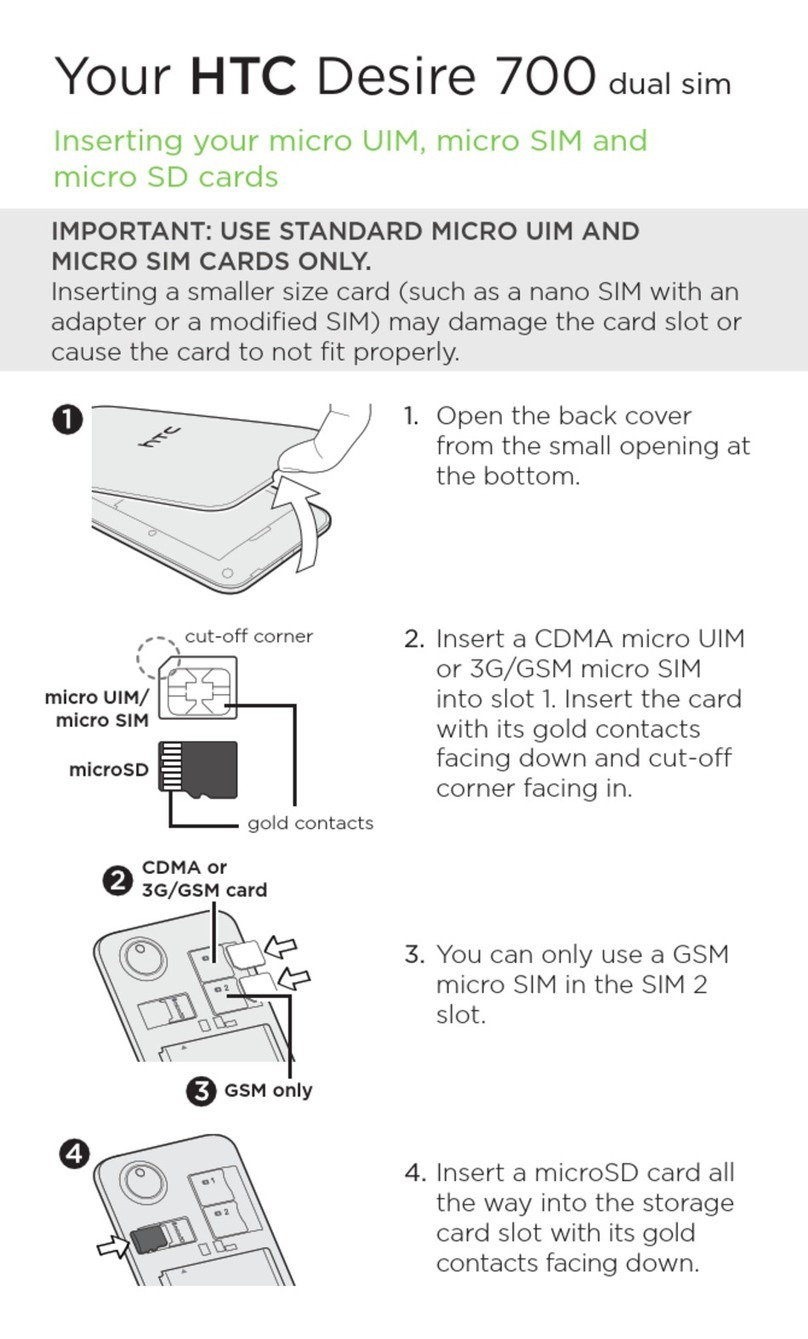
HTC
HTC Desire 700 User manual

HTC
HTC PDA Phone User manual
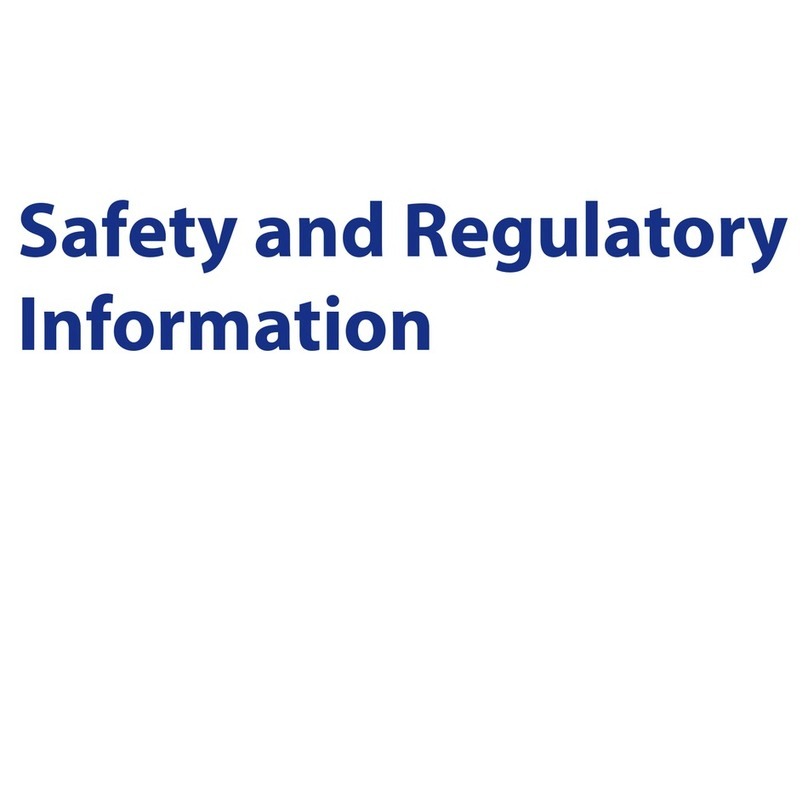
HTC
HTC PURE AT&T Owner's manual
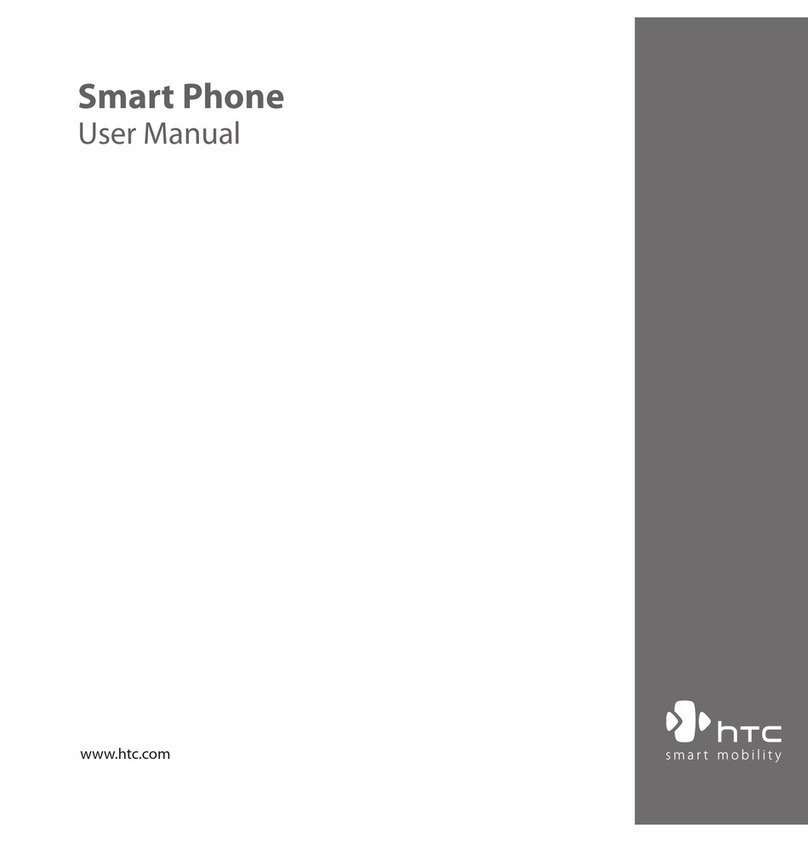
HTC
HTC S740 User manual
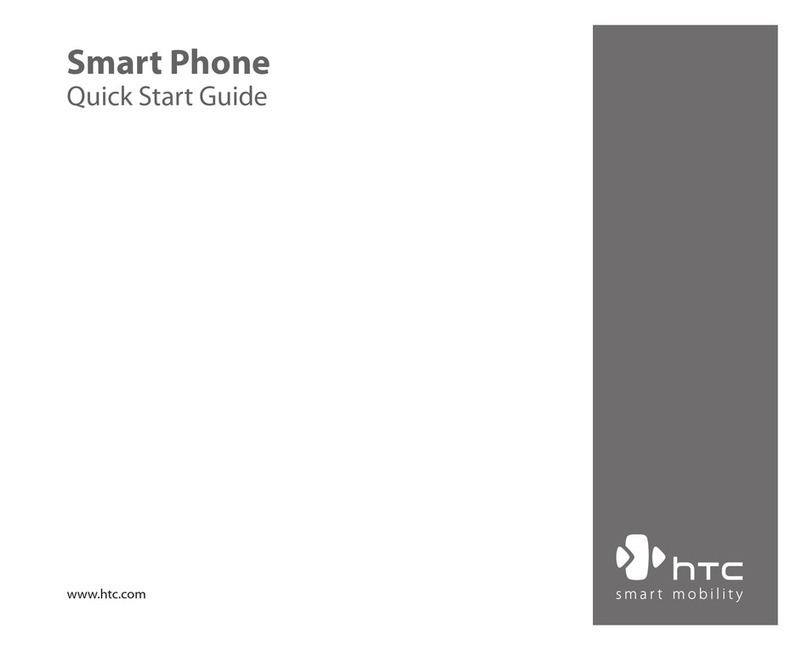
HTC
HTC S620 - Smartphone - GSM User manual

HTC
HTC Hero - Smartphone - WCDMA User manual
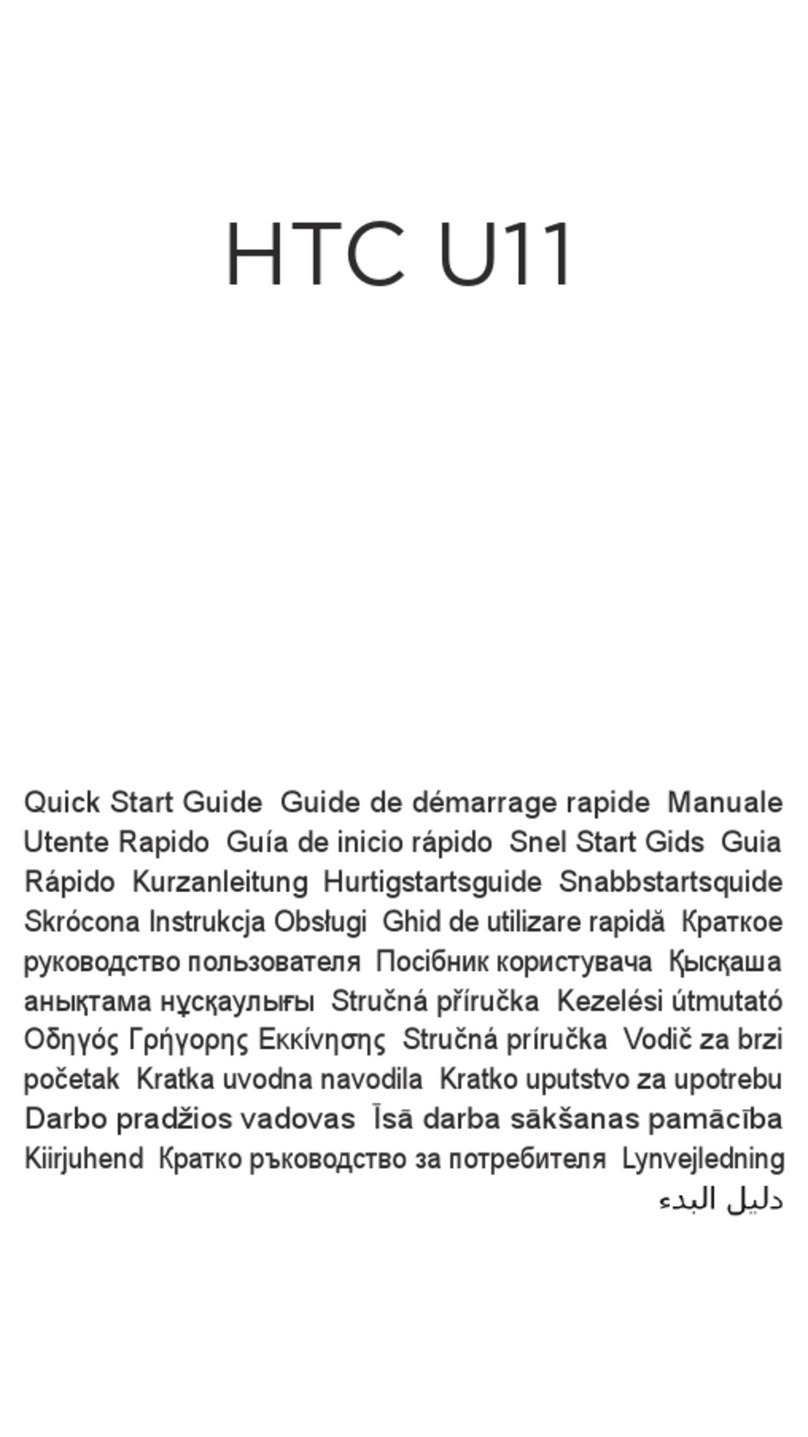
HTC
HTC U11 life User manual
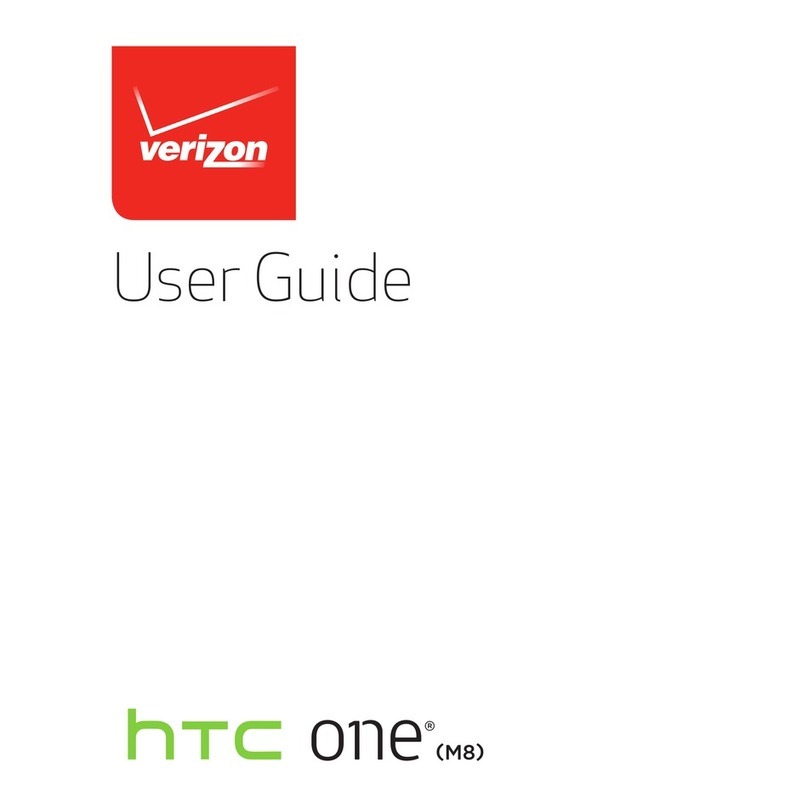
HTC
HTC One (M8) User manual

HTC
HTC Desire 626 User manual