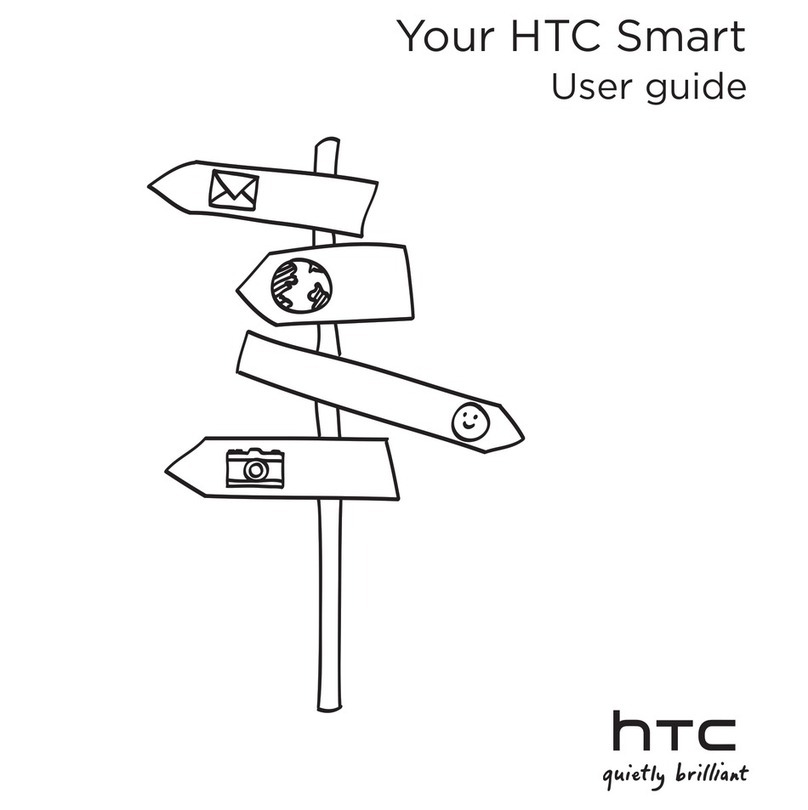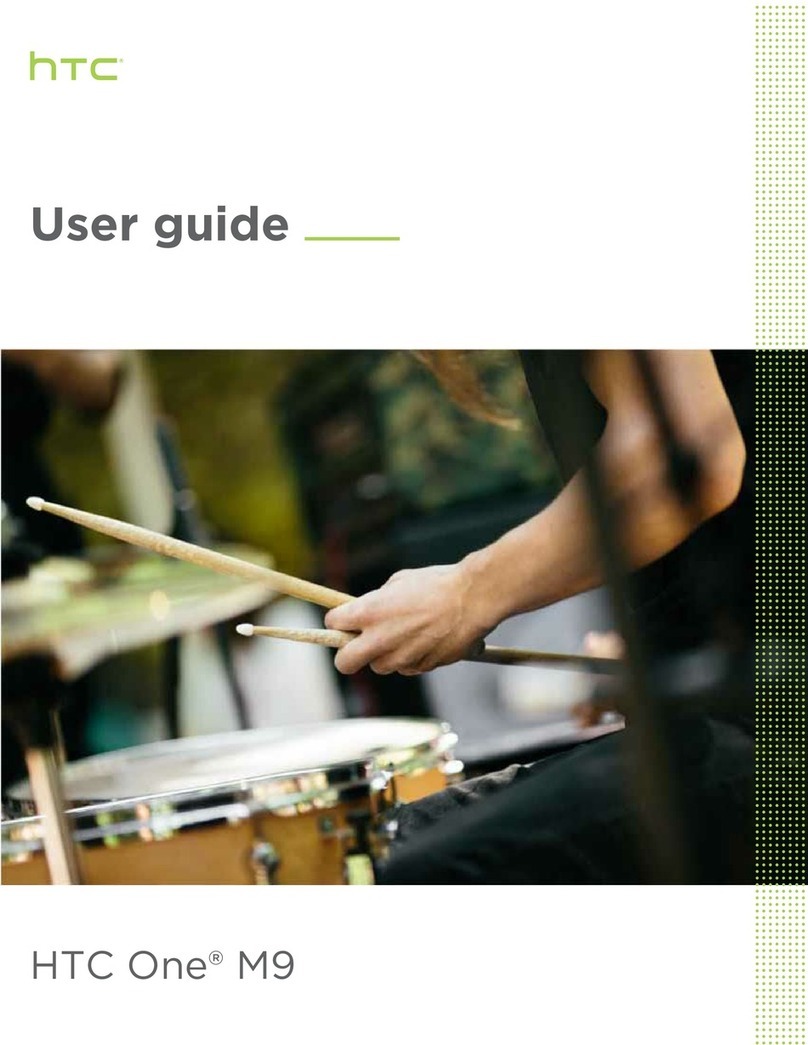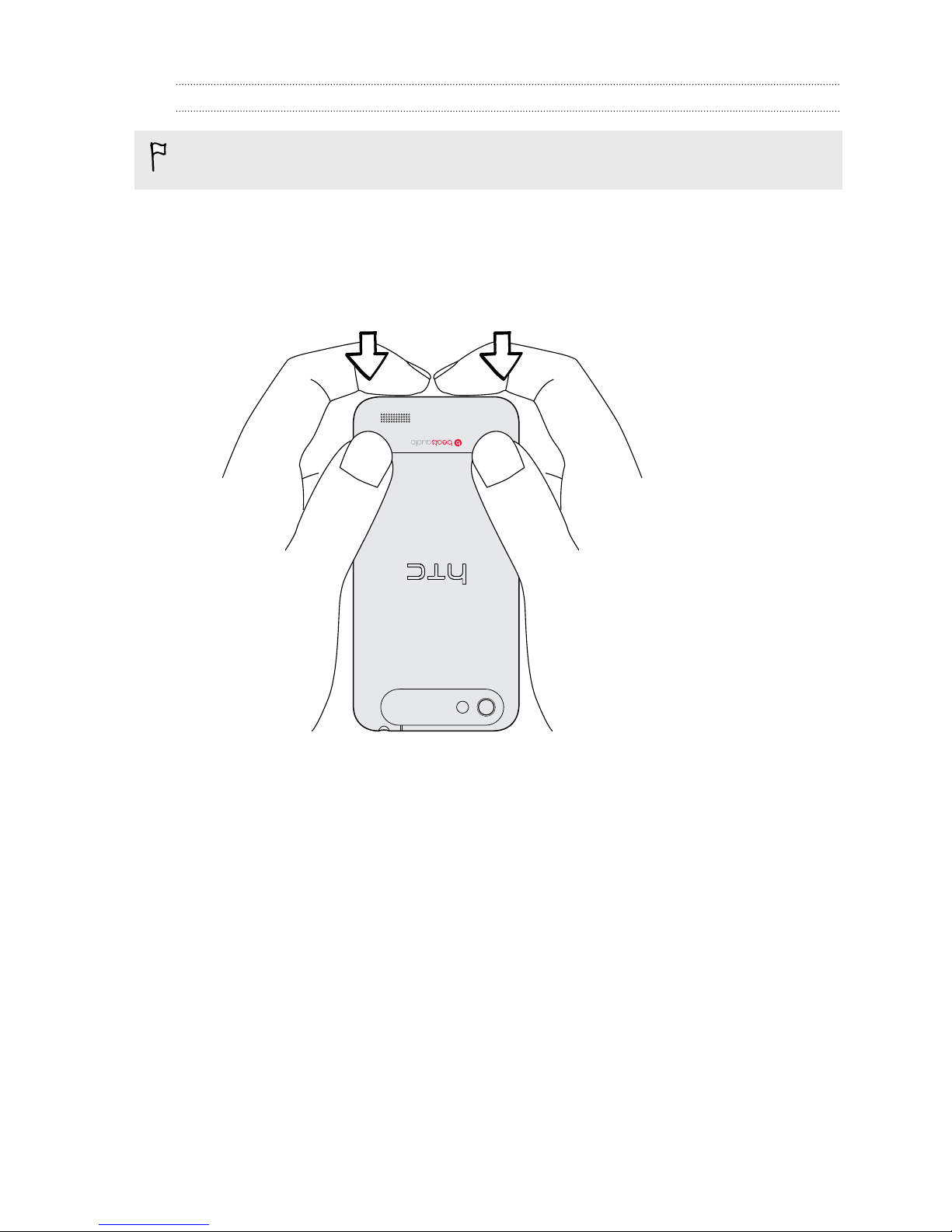HTC ONE V User manual
Other HTC Cell Phone manuals

HTC
HTC HTC Wildfire S User manual
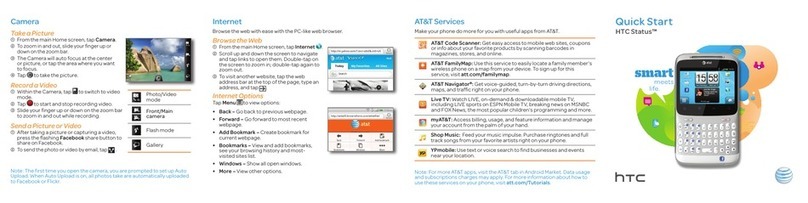
HTC
HTC HTC Status User manual
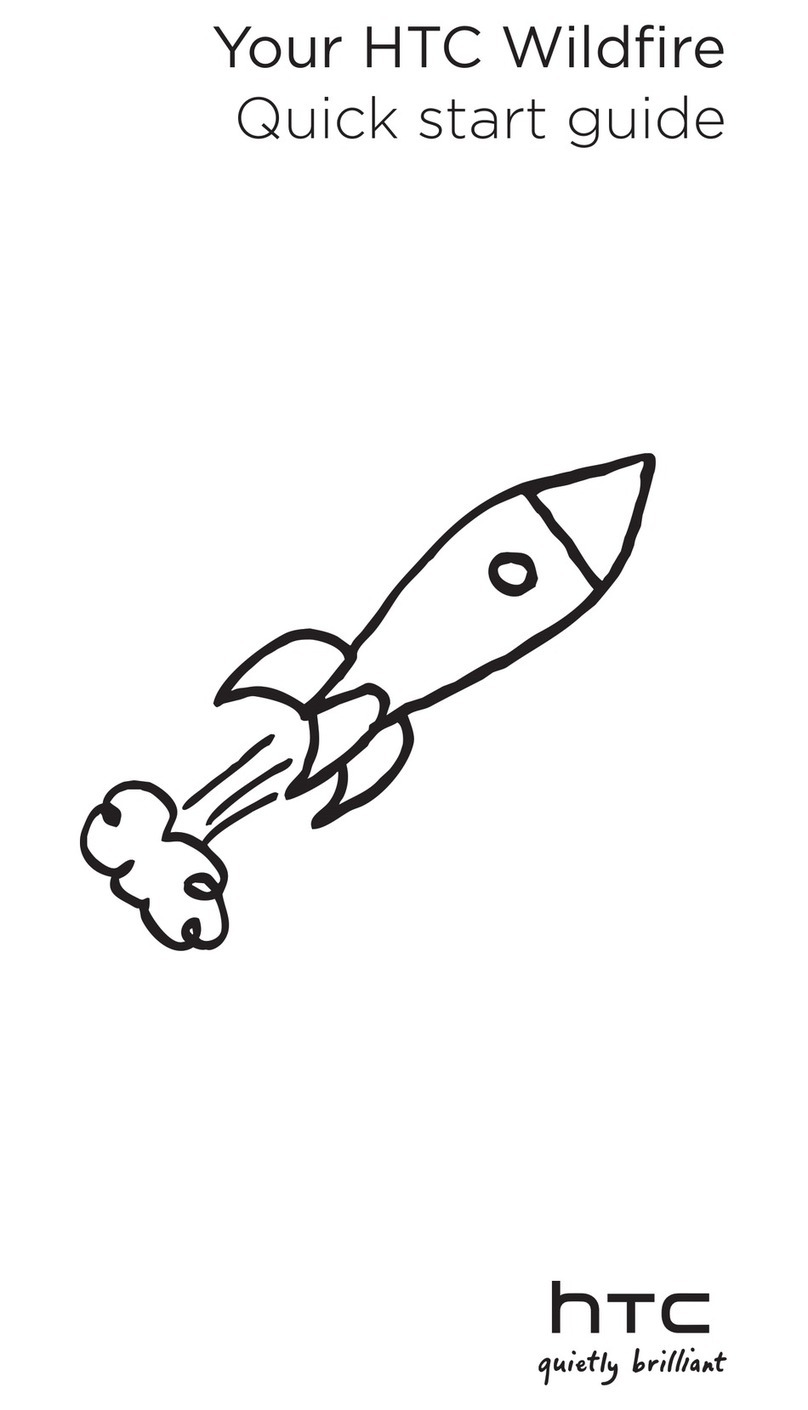
HTC
HTC Wildfire S Virgin Mobile User manual

HTC
HTC Wildfire E ultra User manual
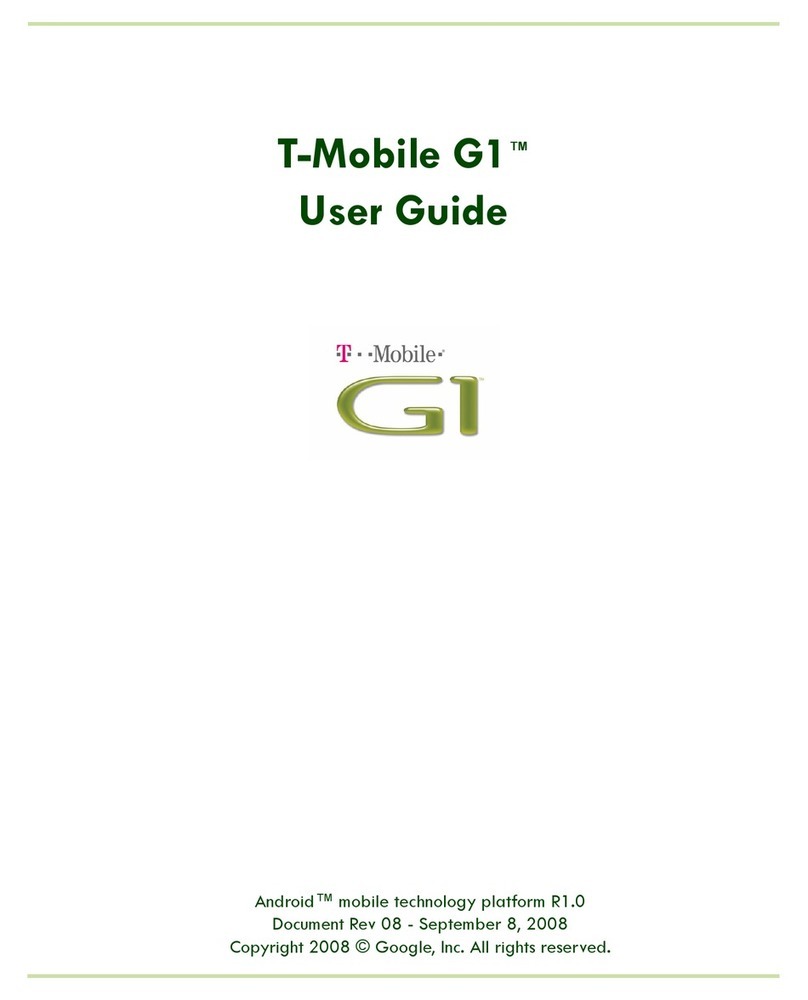
HTC
HTC T-Mobile G1 User manual
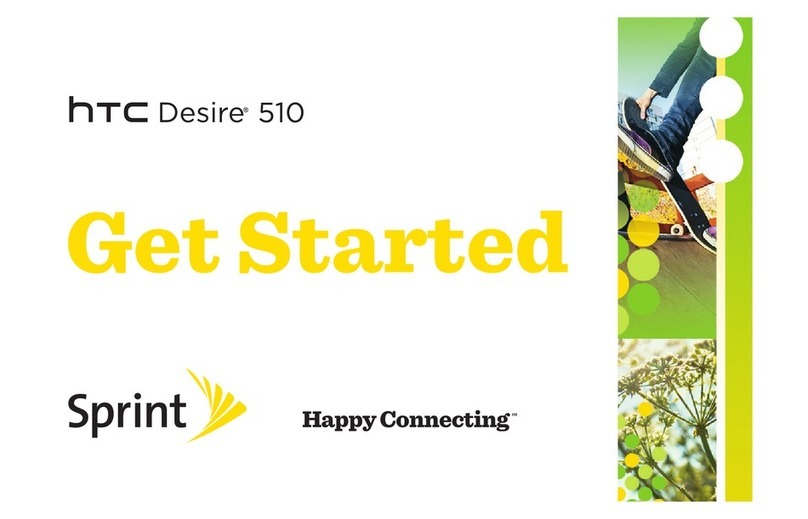
HTC
HTC Desire 510 Specification sheet
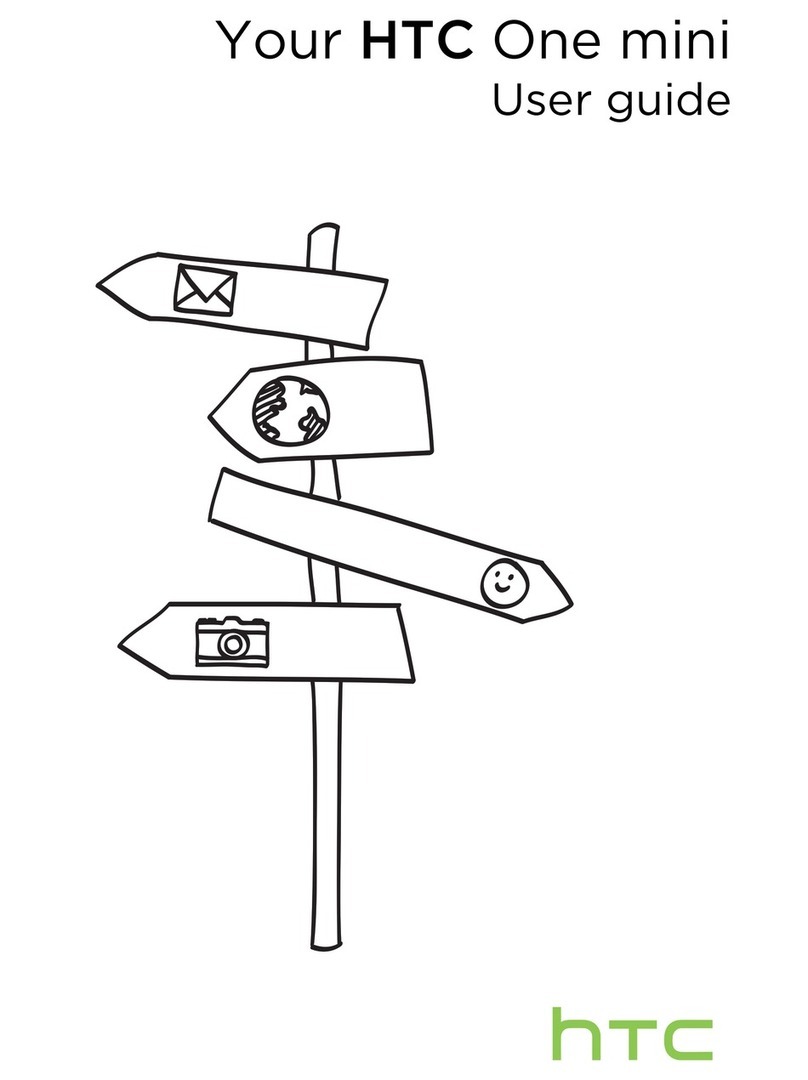
HTC
HTC One mini User manual

HTC
HTC DROID Droid Incredible 2 User manual
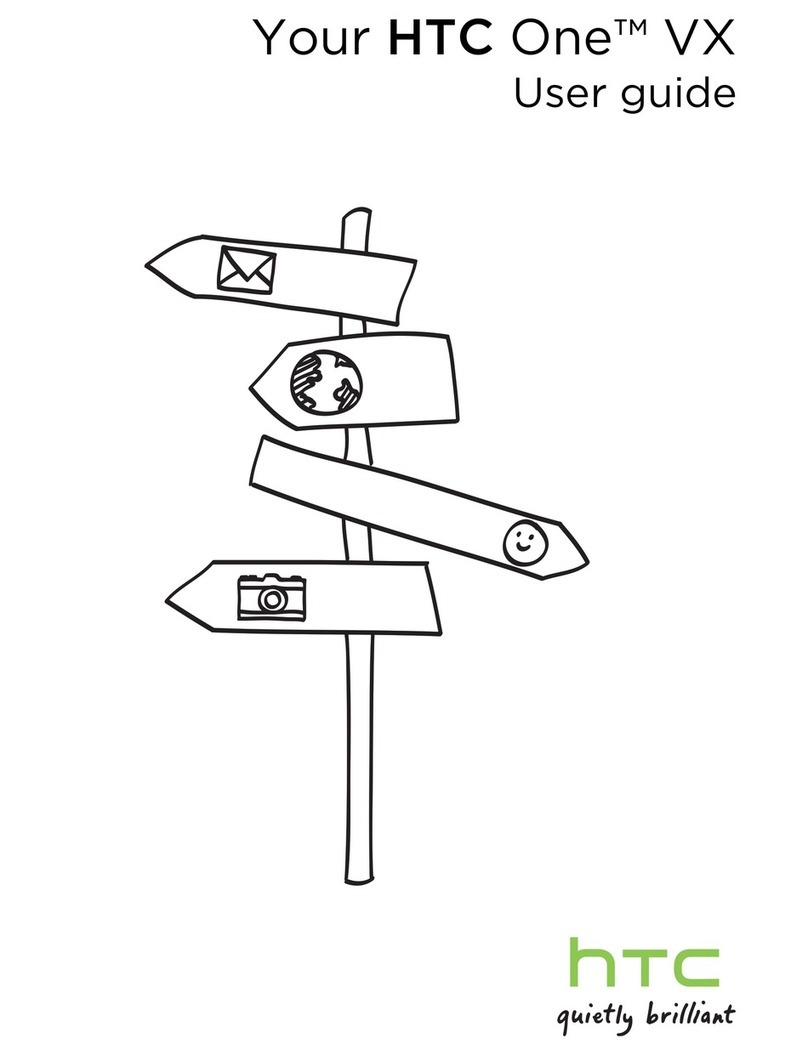
HTC
HTC One VX User manual
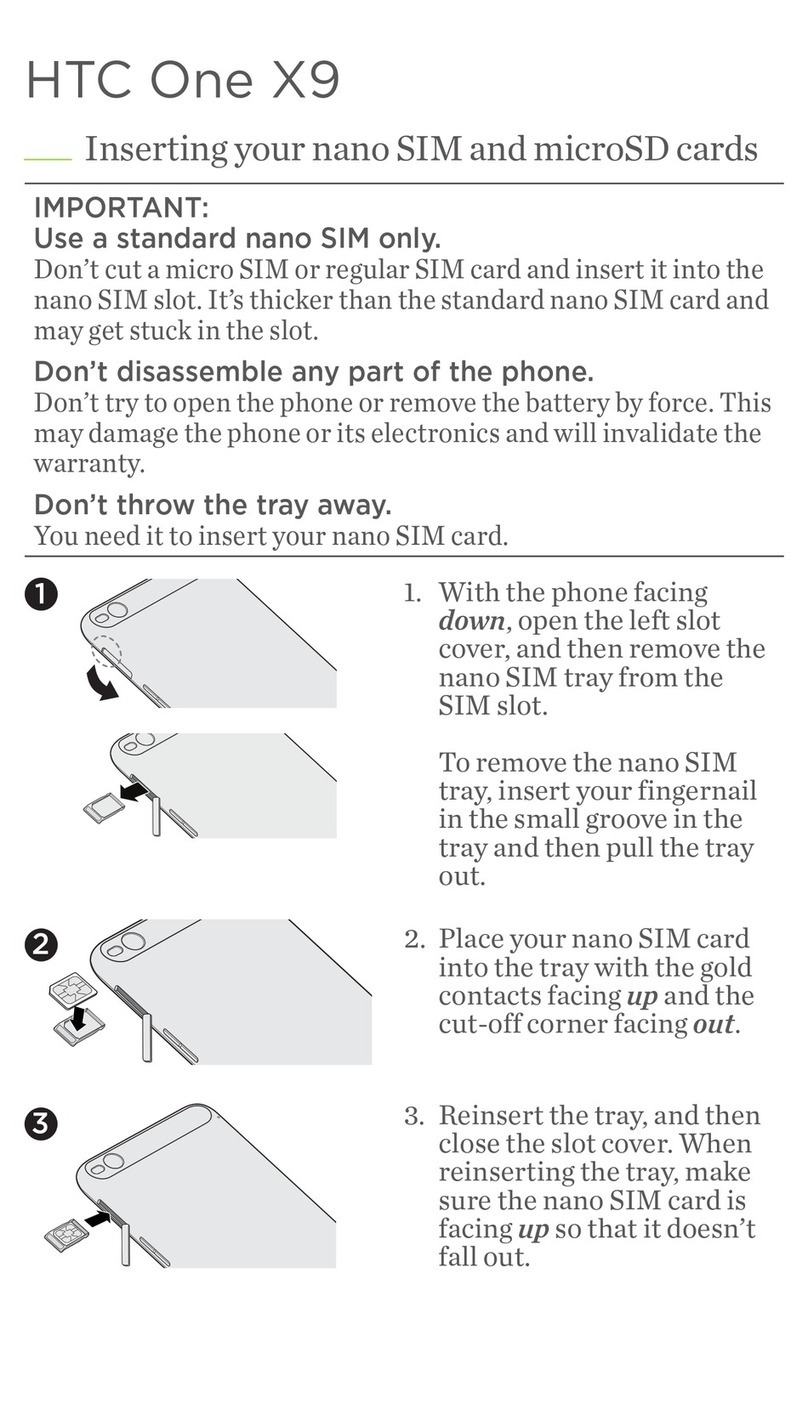
HTC
HTC One X9 User manual
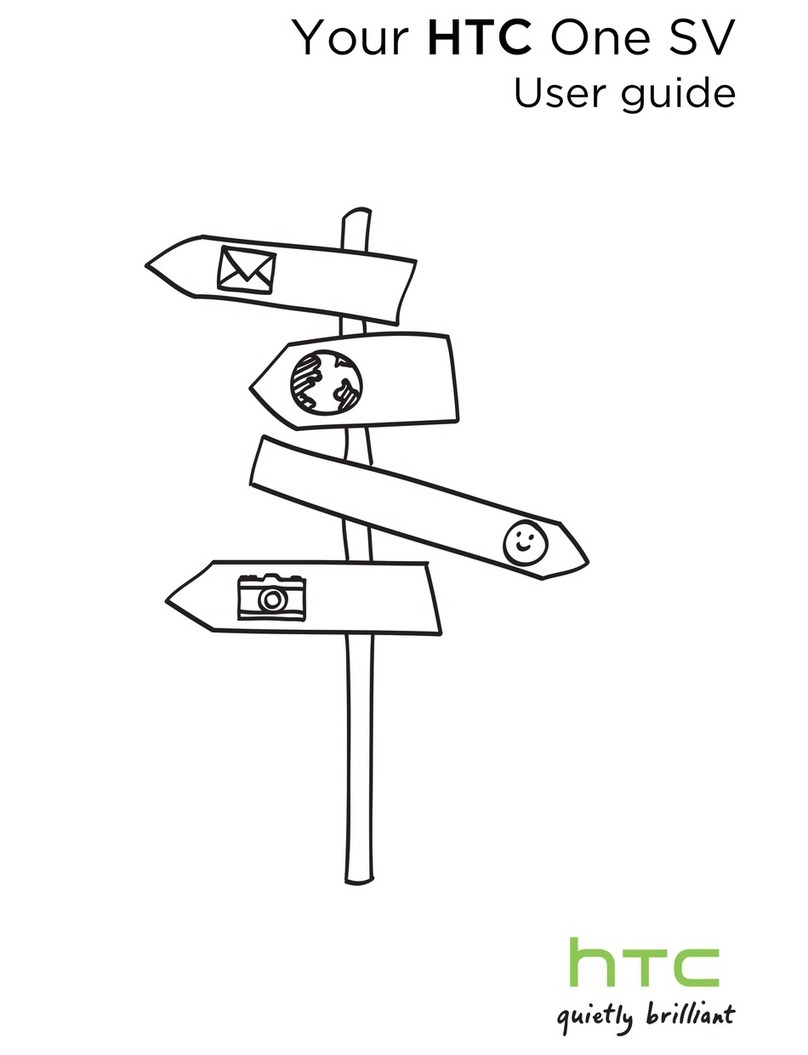
HTC
HTC One SV User manual
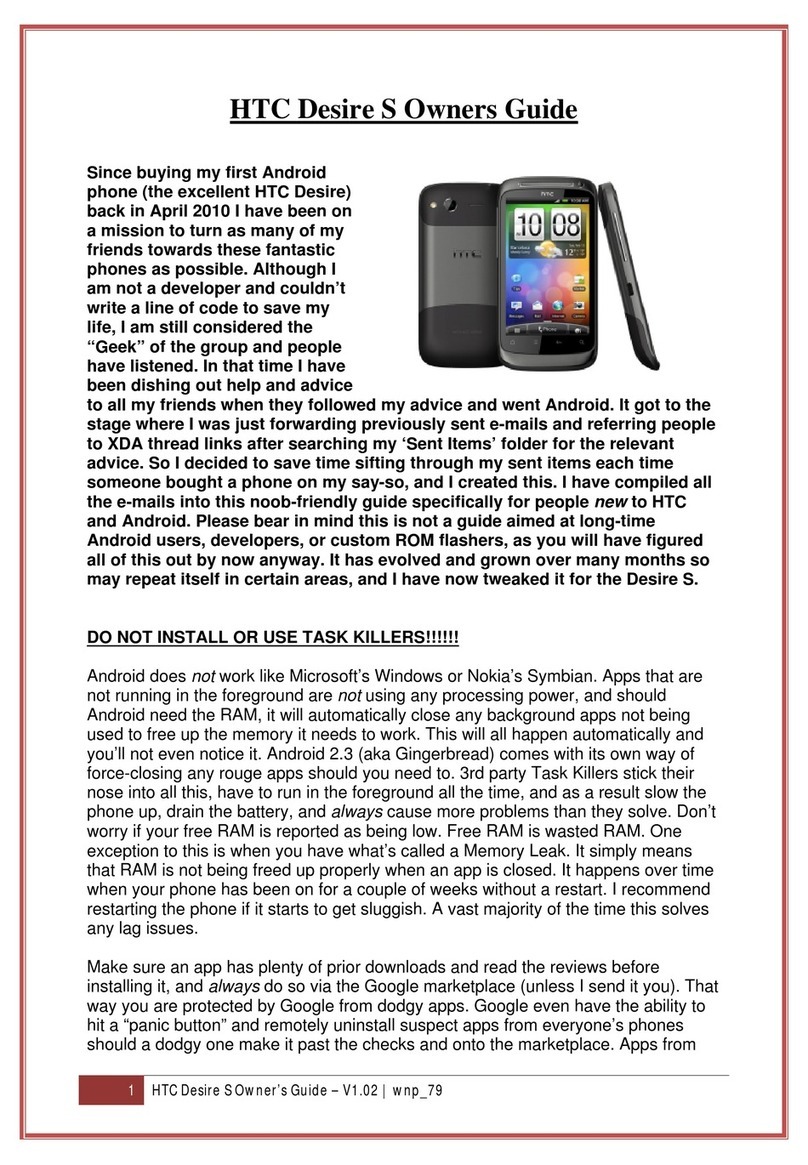
HTC
HTC Desire S User manual

HTC
HTC HTC Wildfire S User manual

HTC
HTC T-Mobile myTouch 4G User manual
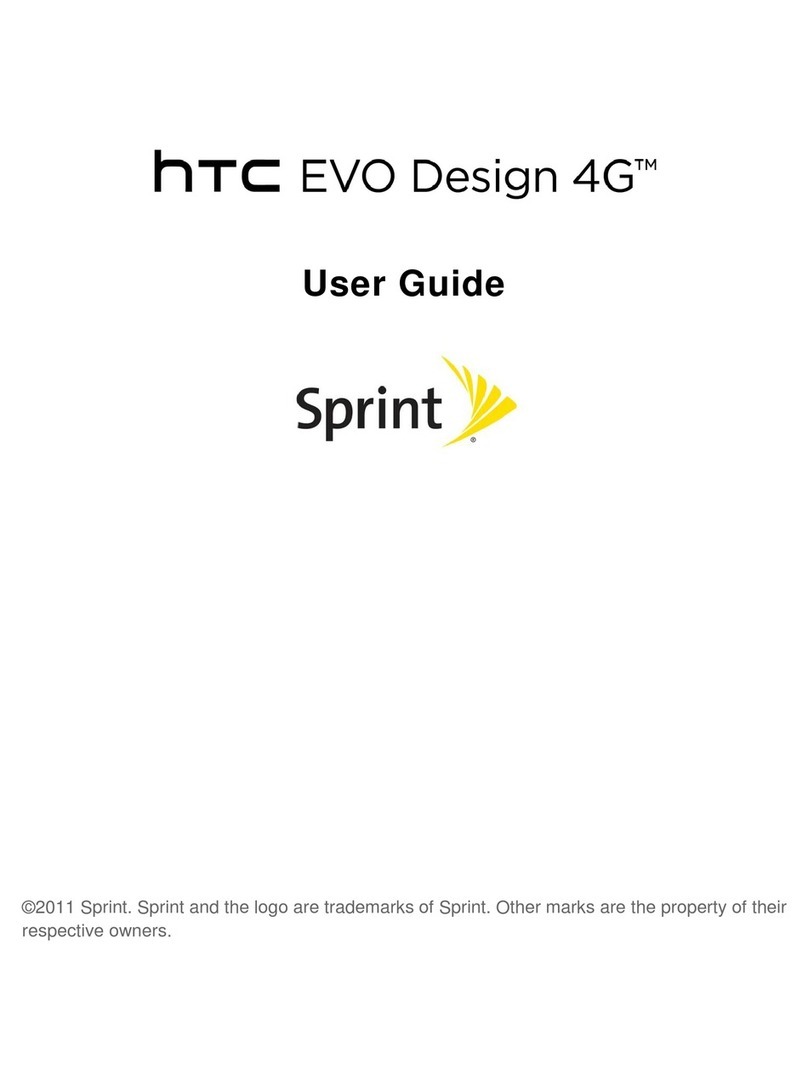
HTC
HTC EVO Design 4G User manual
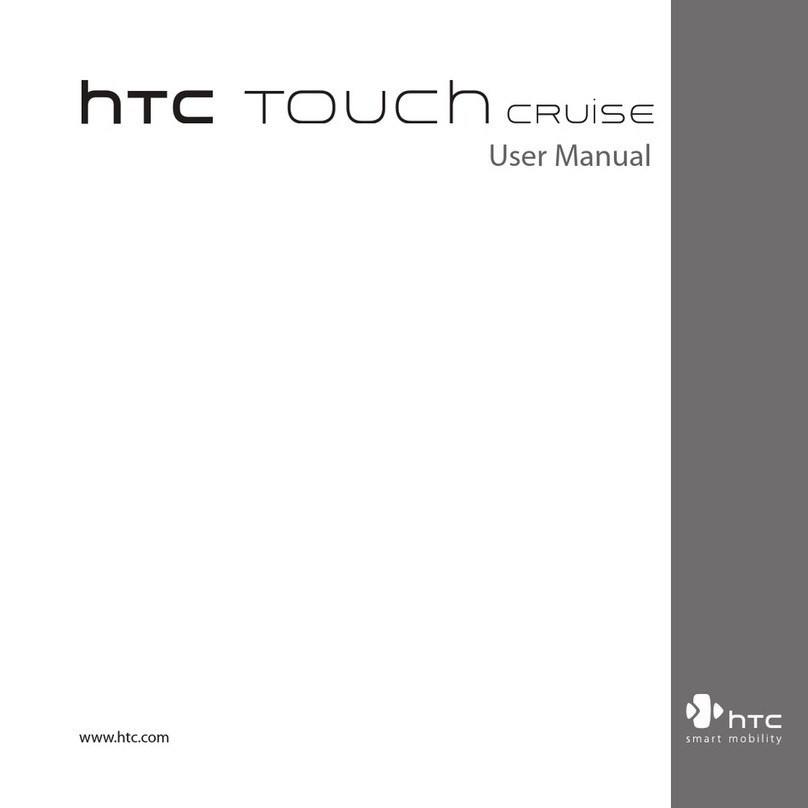
HTC
HTC Touch Cruise User manual
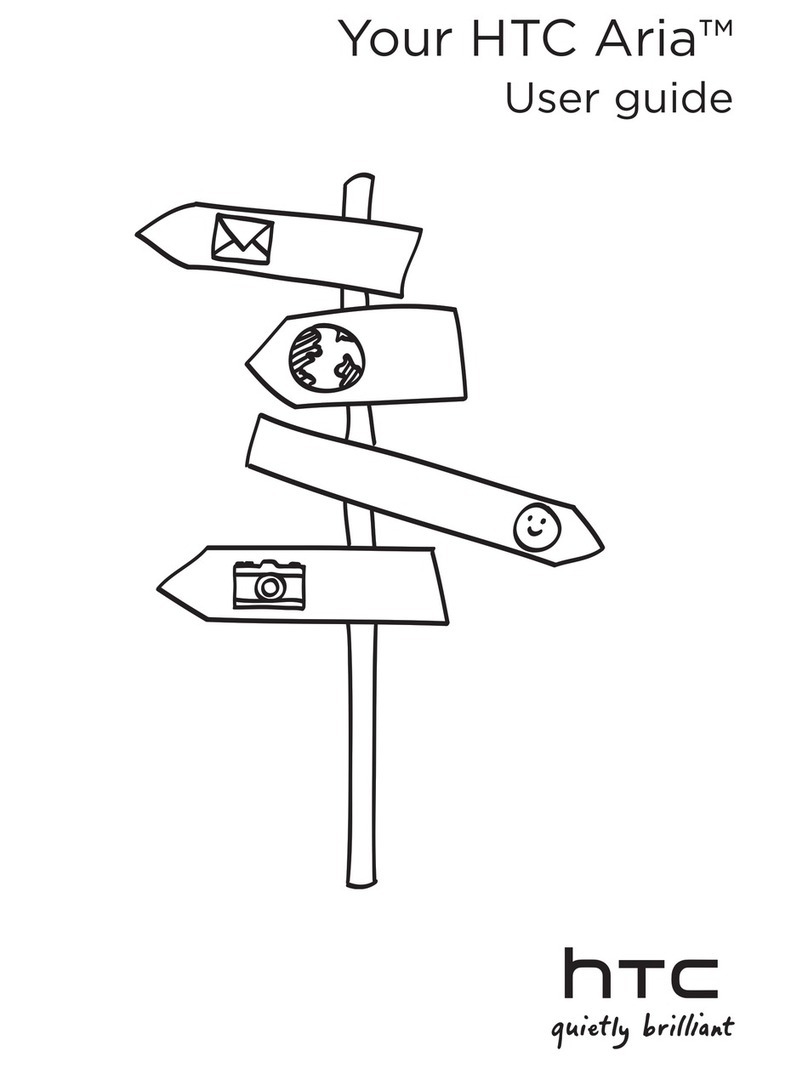
HTC
HTC Aria AT&T User manual
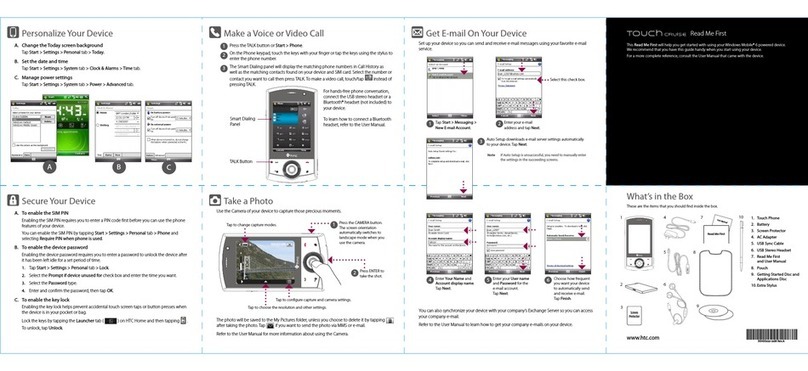
HTC
HTC Touch Cruise Manual
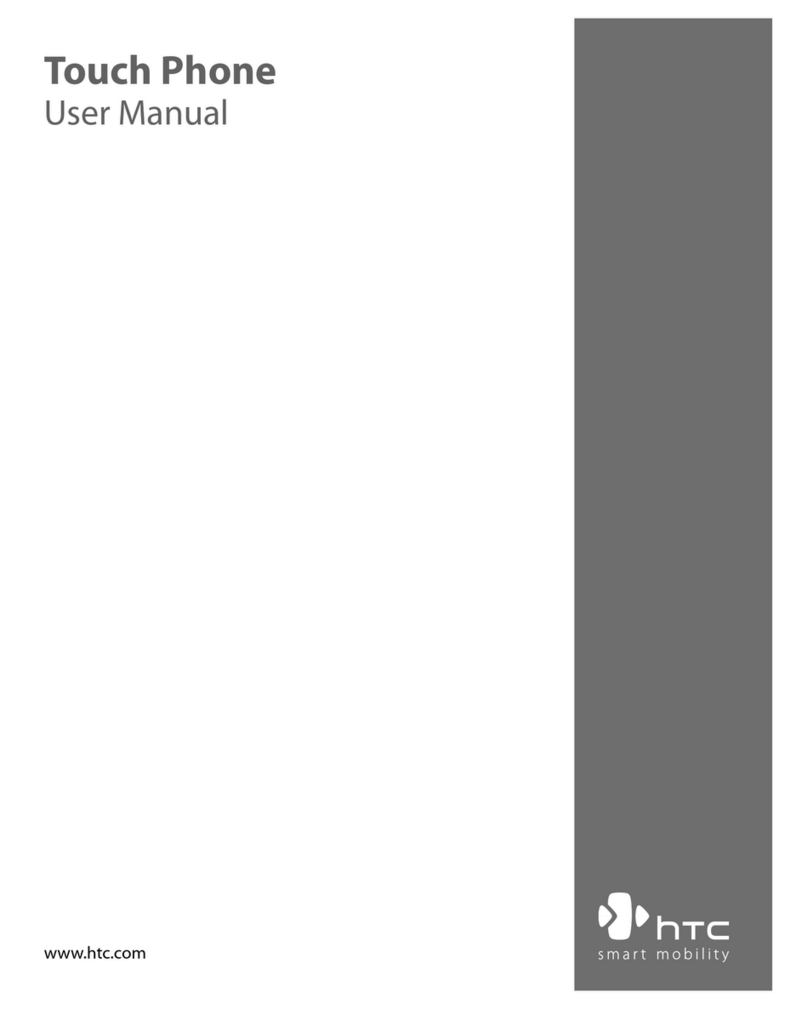
HTC
HTC TOUCH DUAL - Smartphone - WCDMA User manual
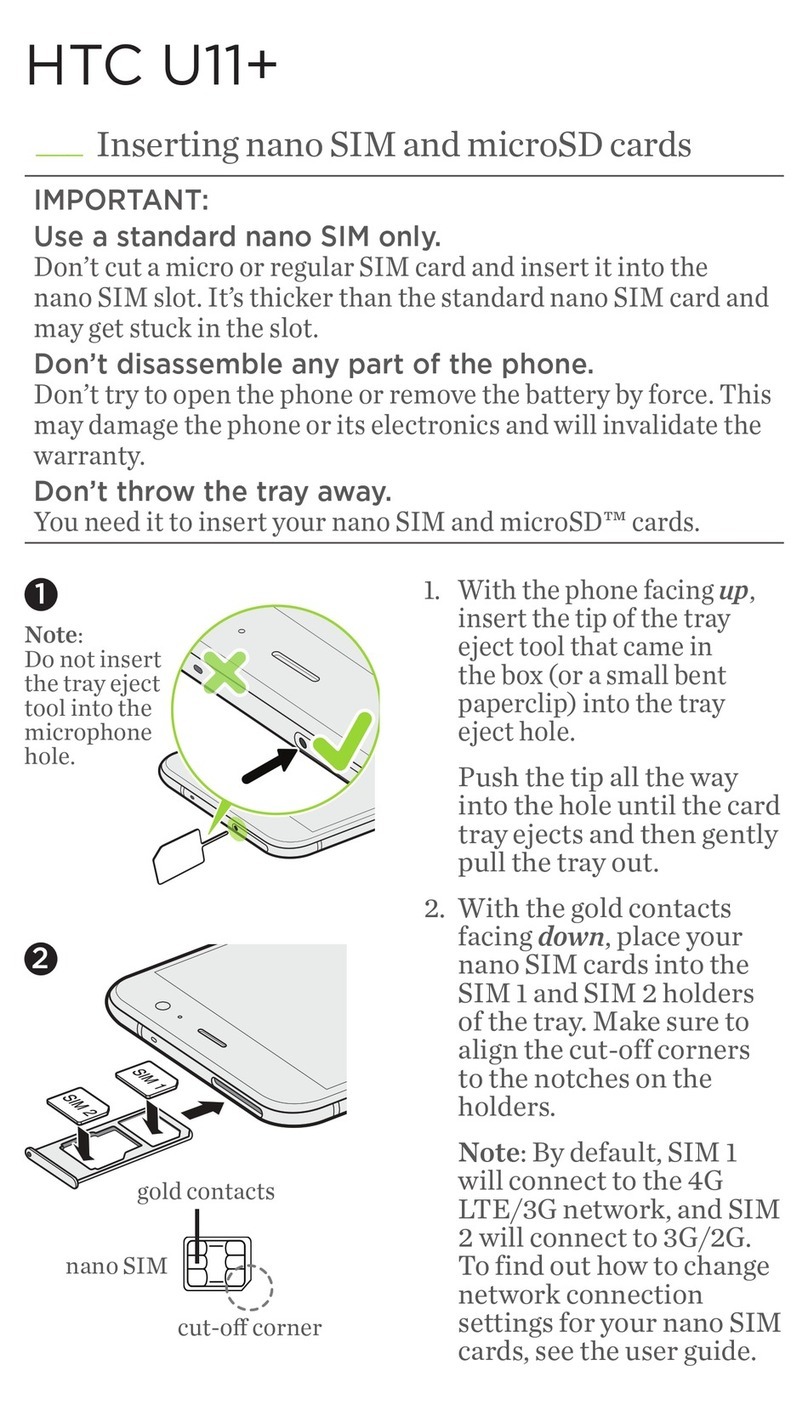
HTC
HTC U11+ User manual