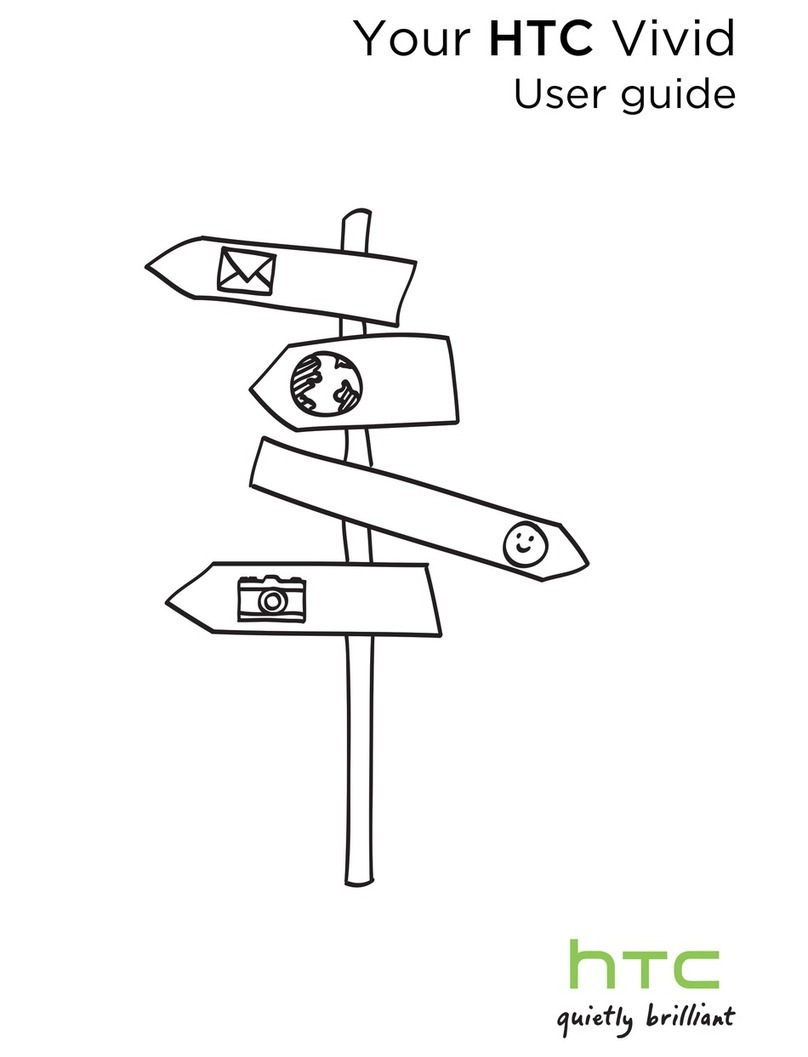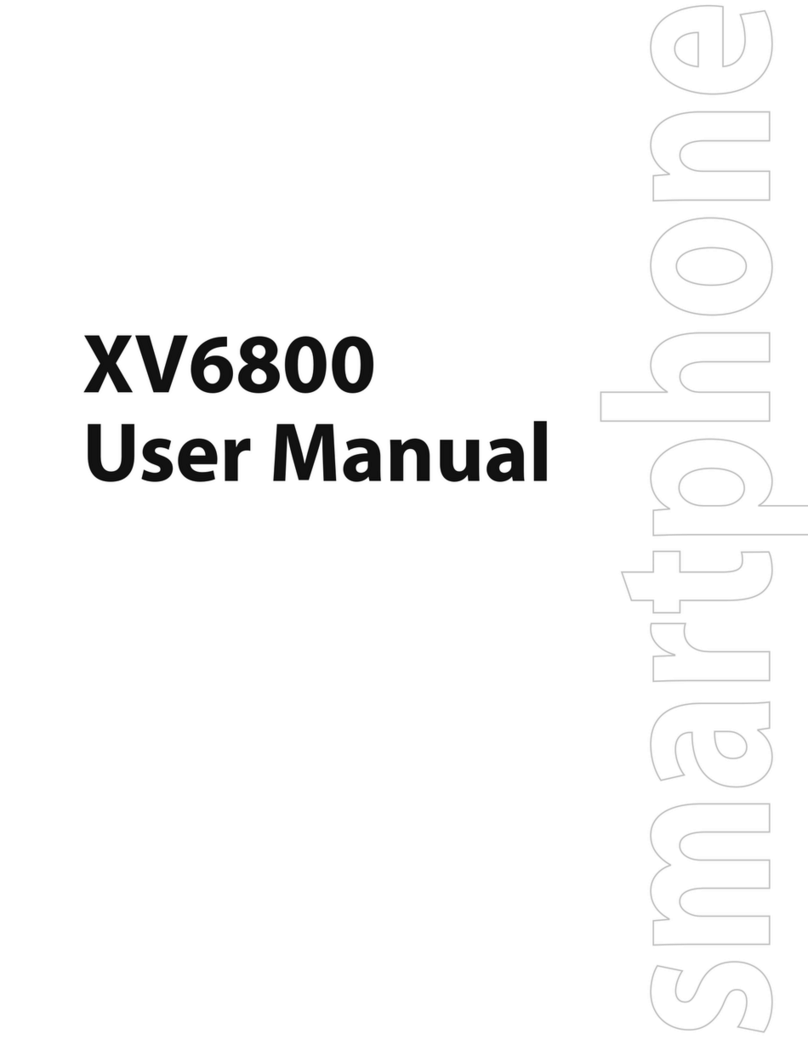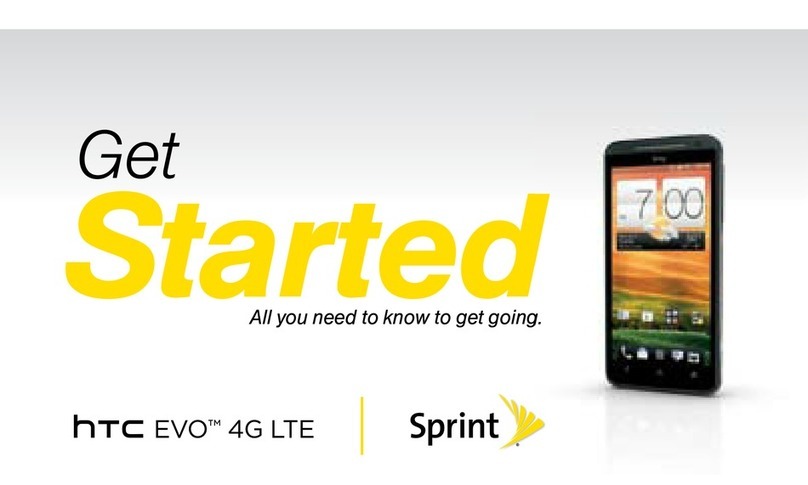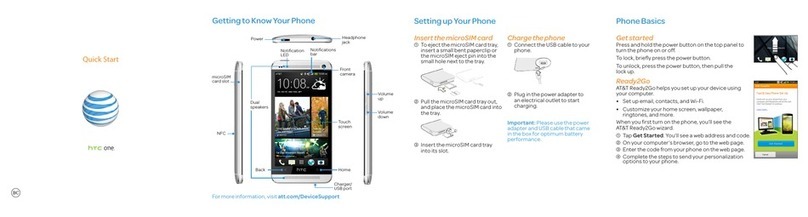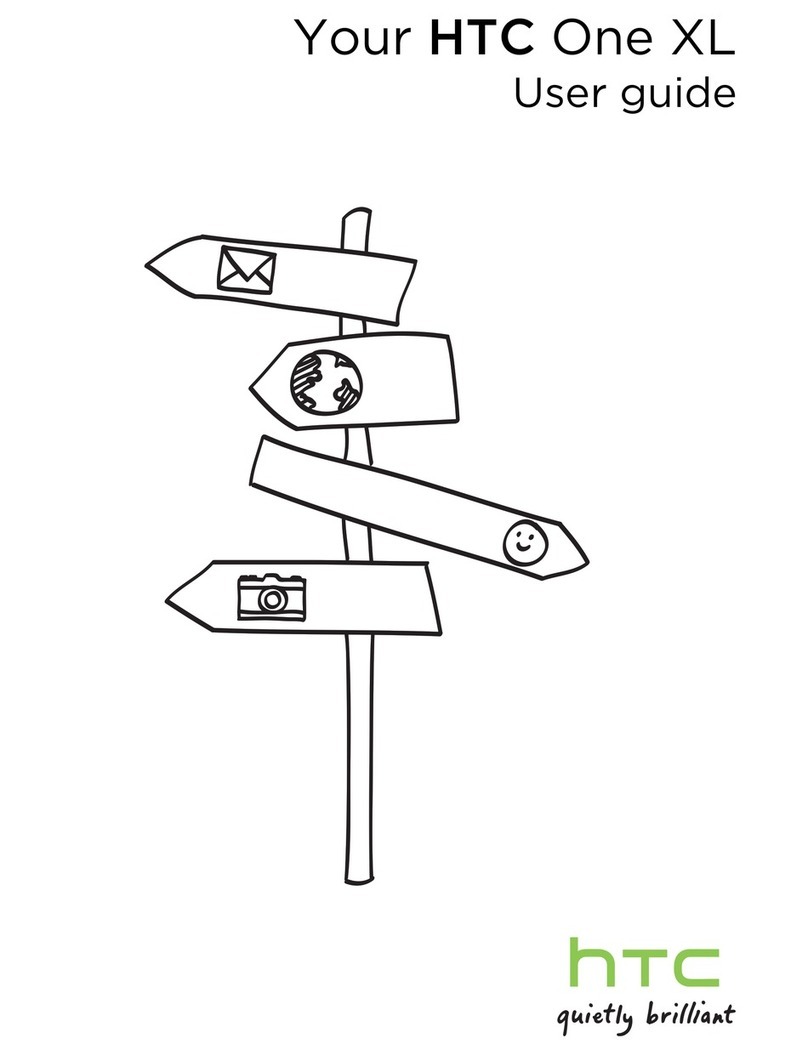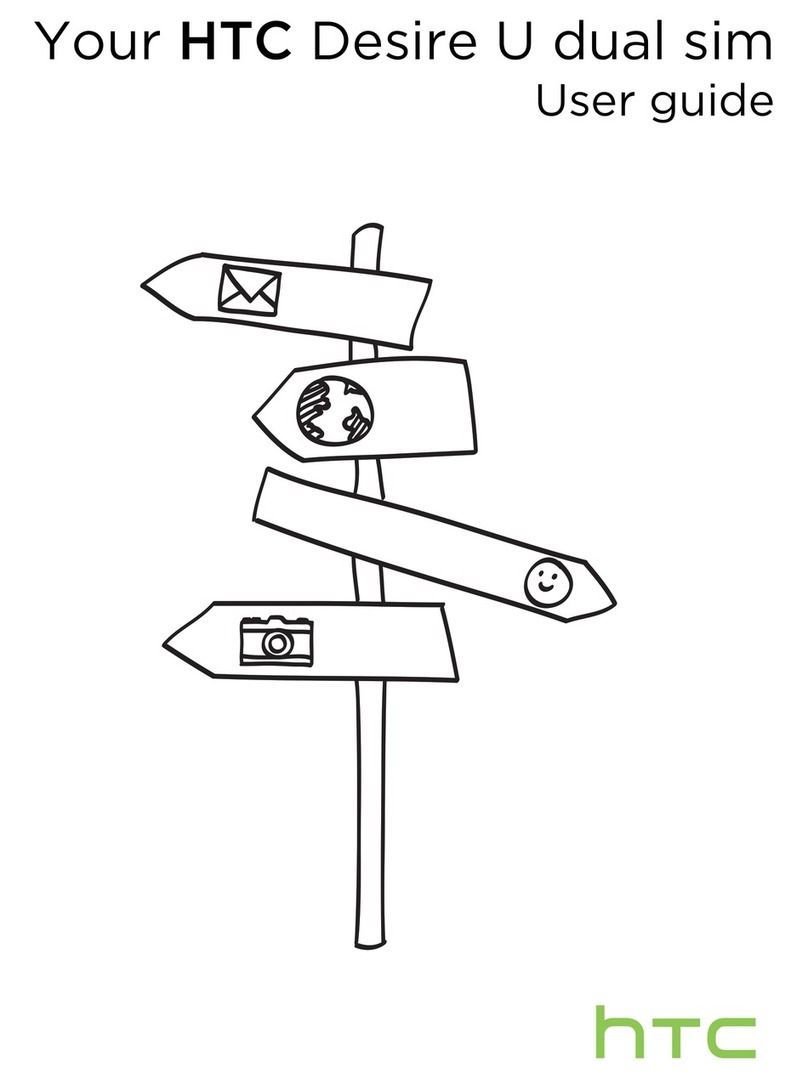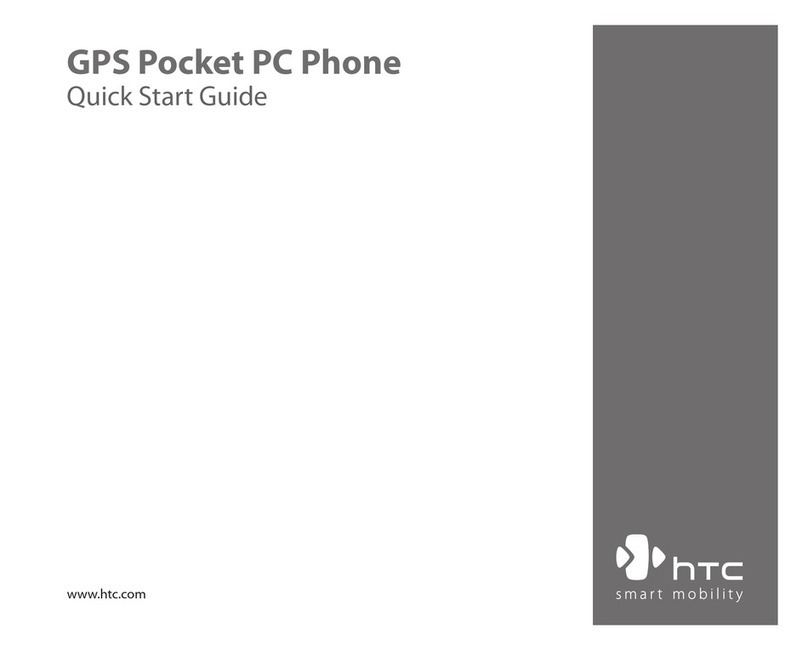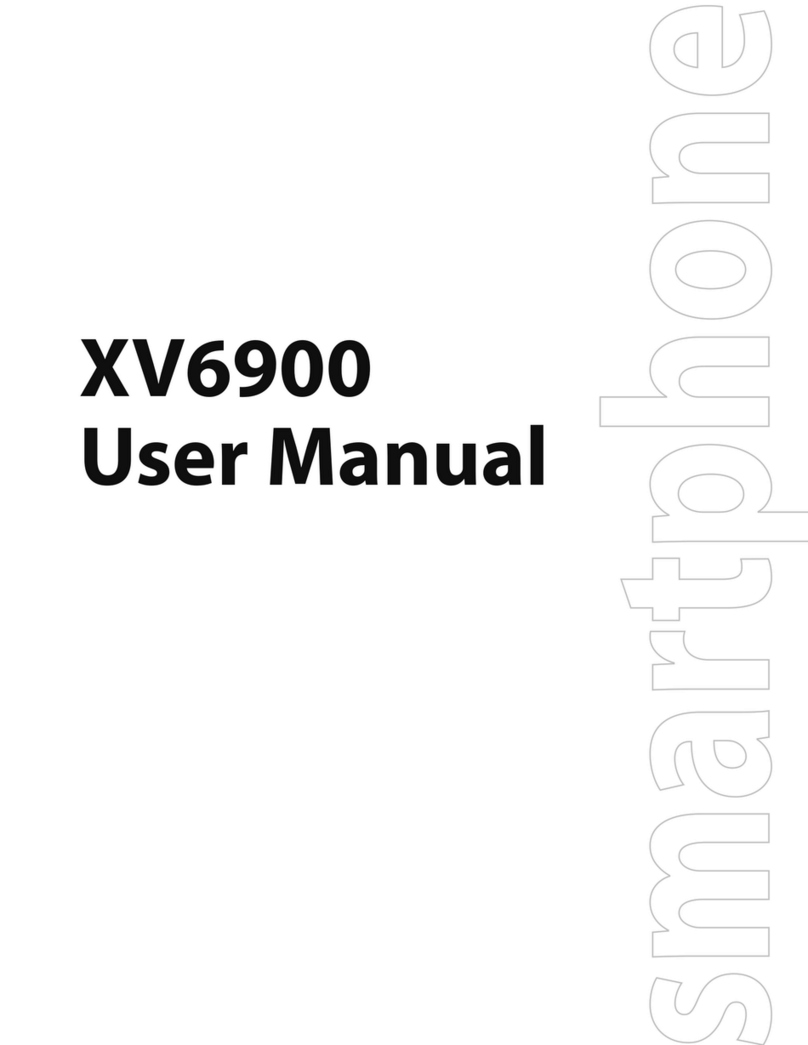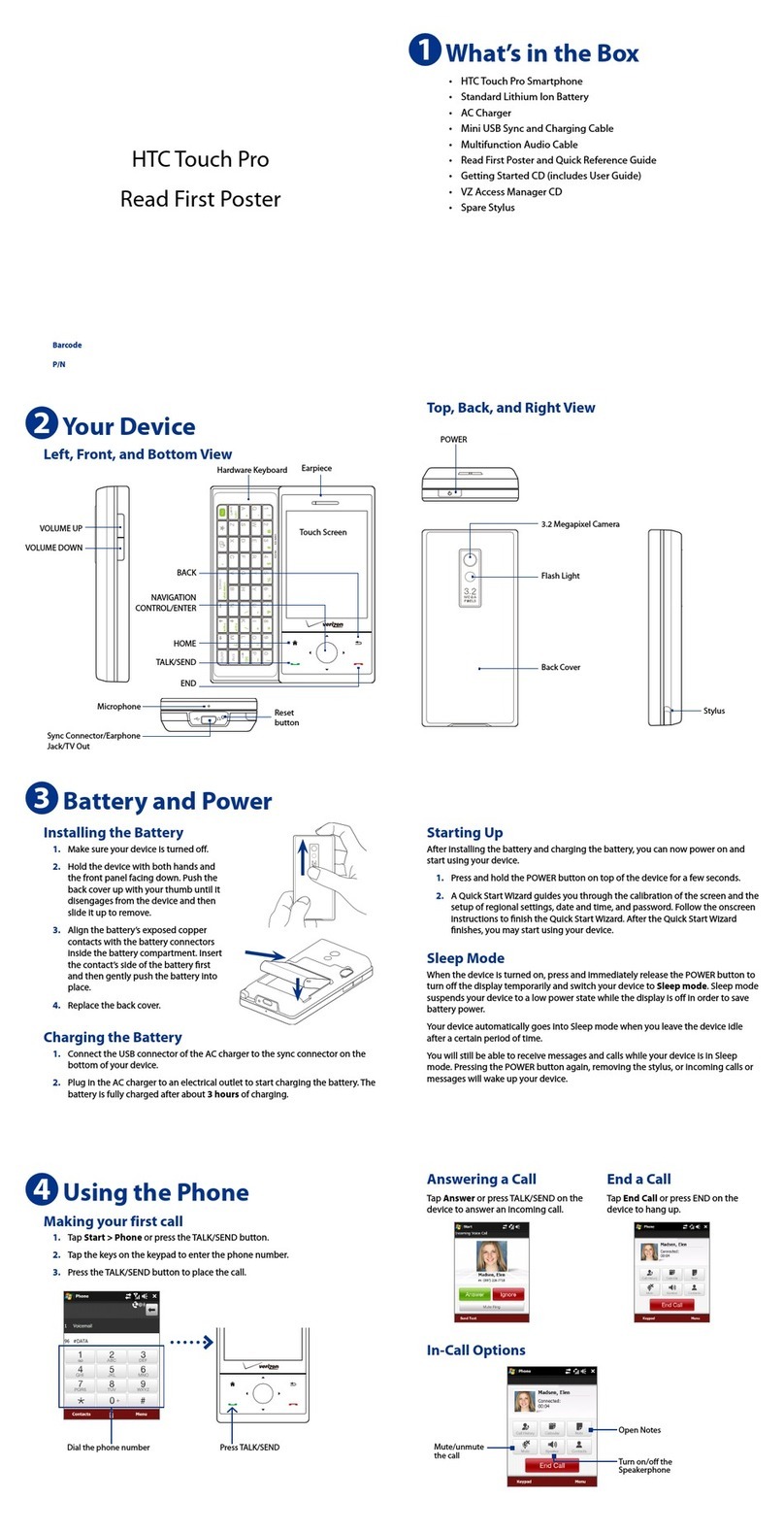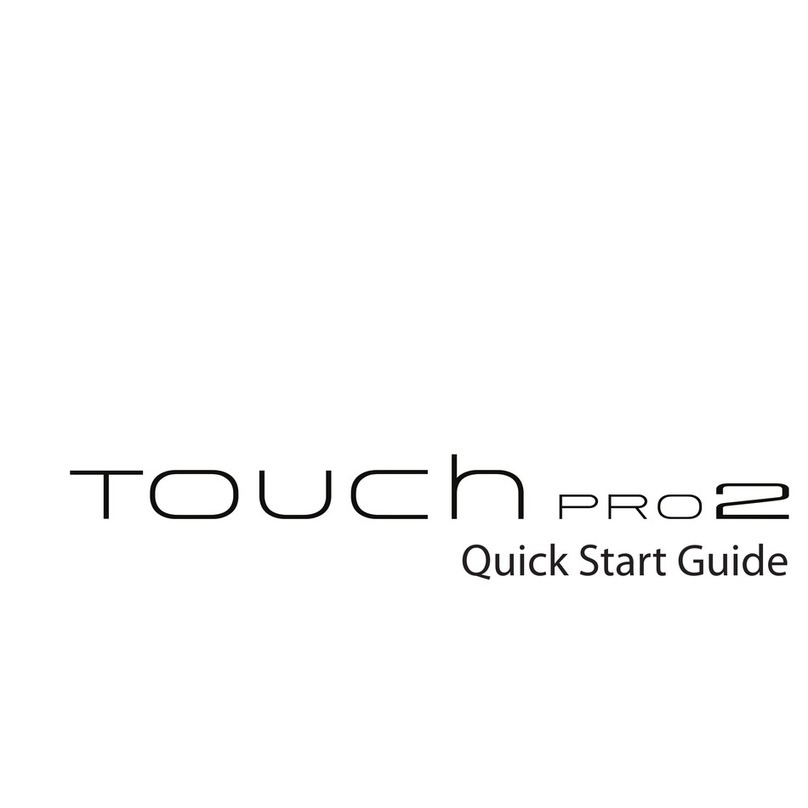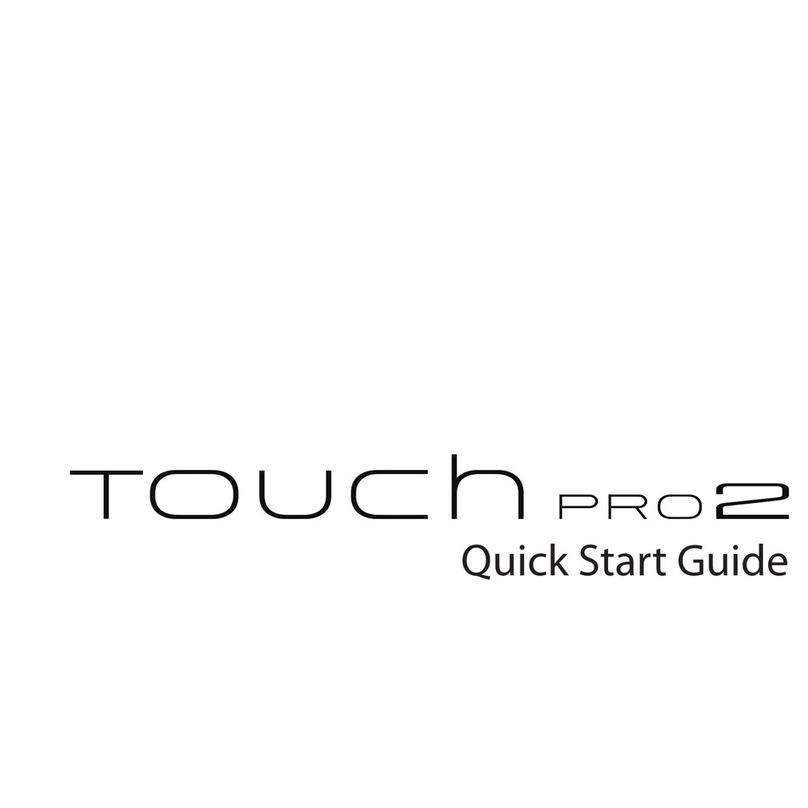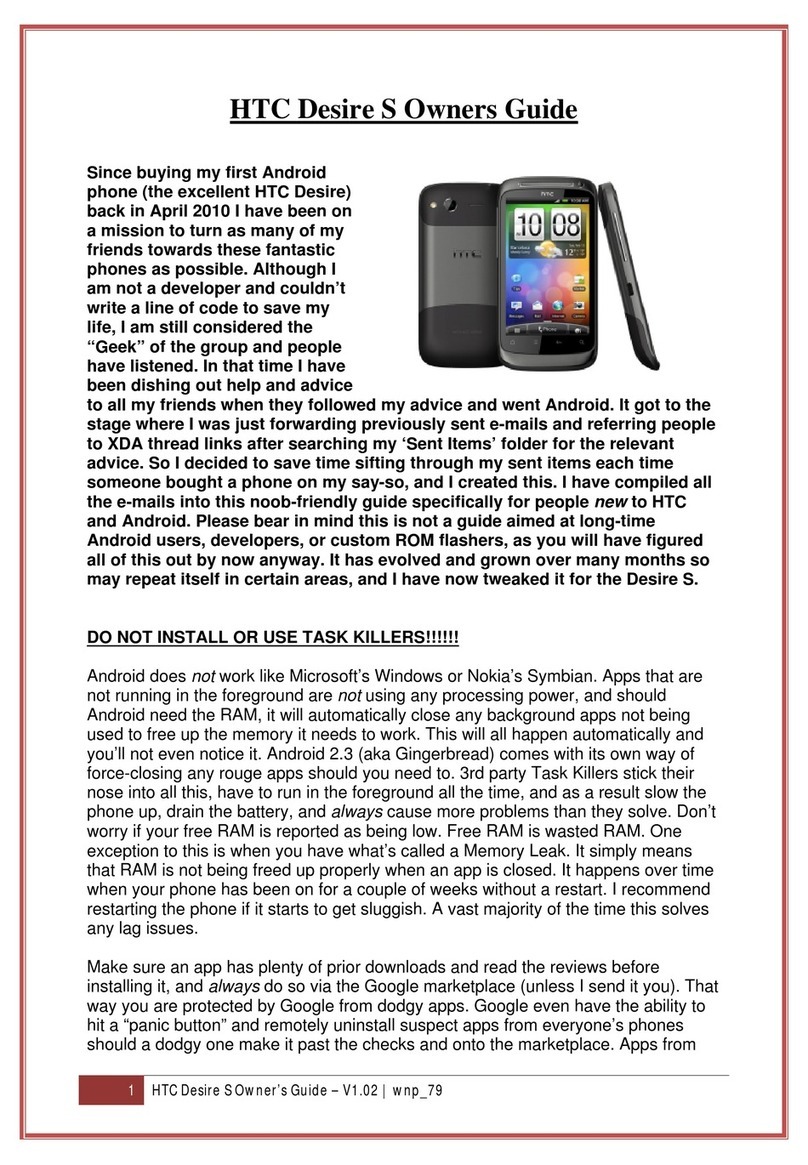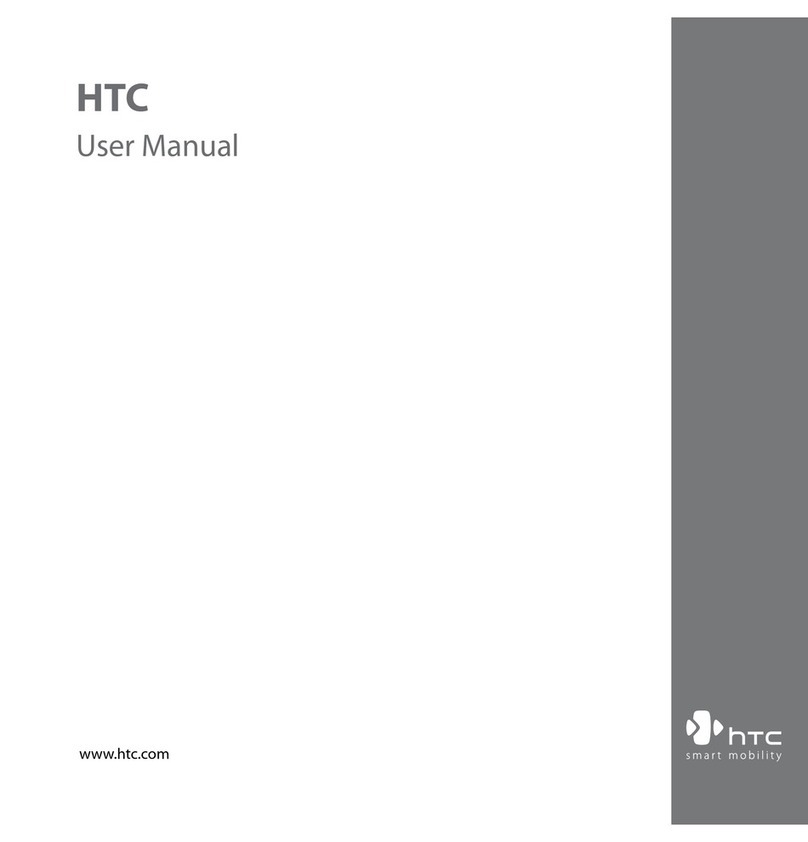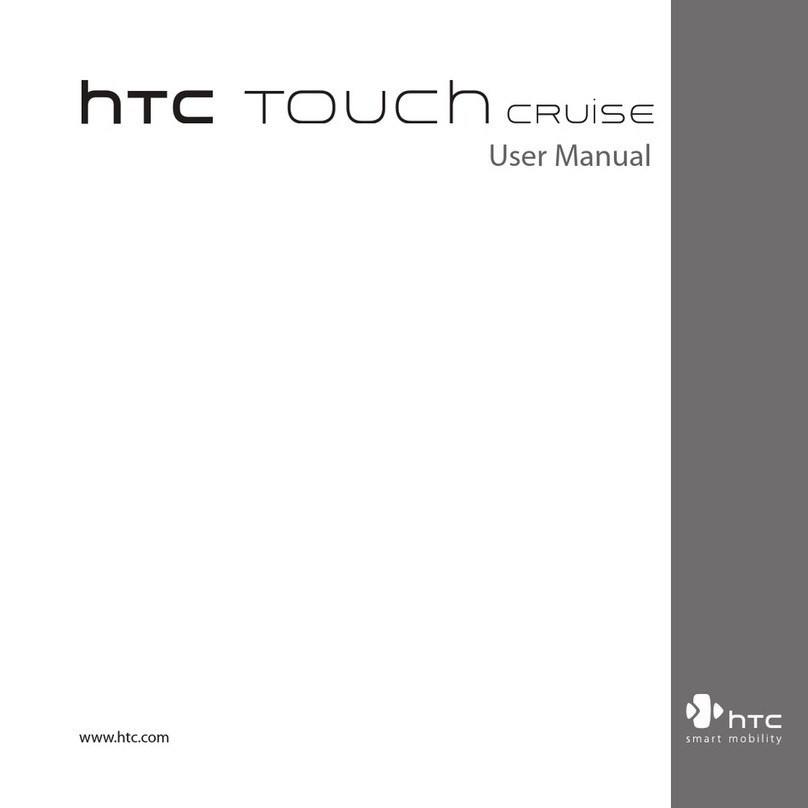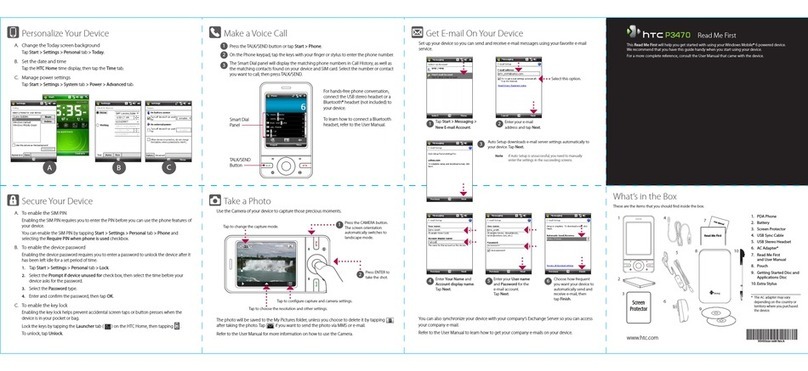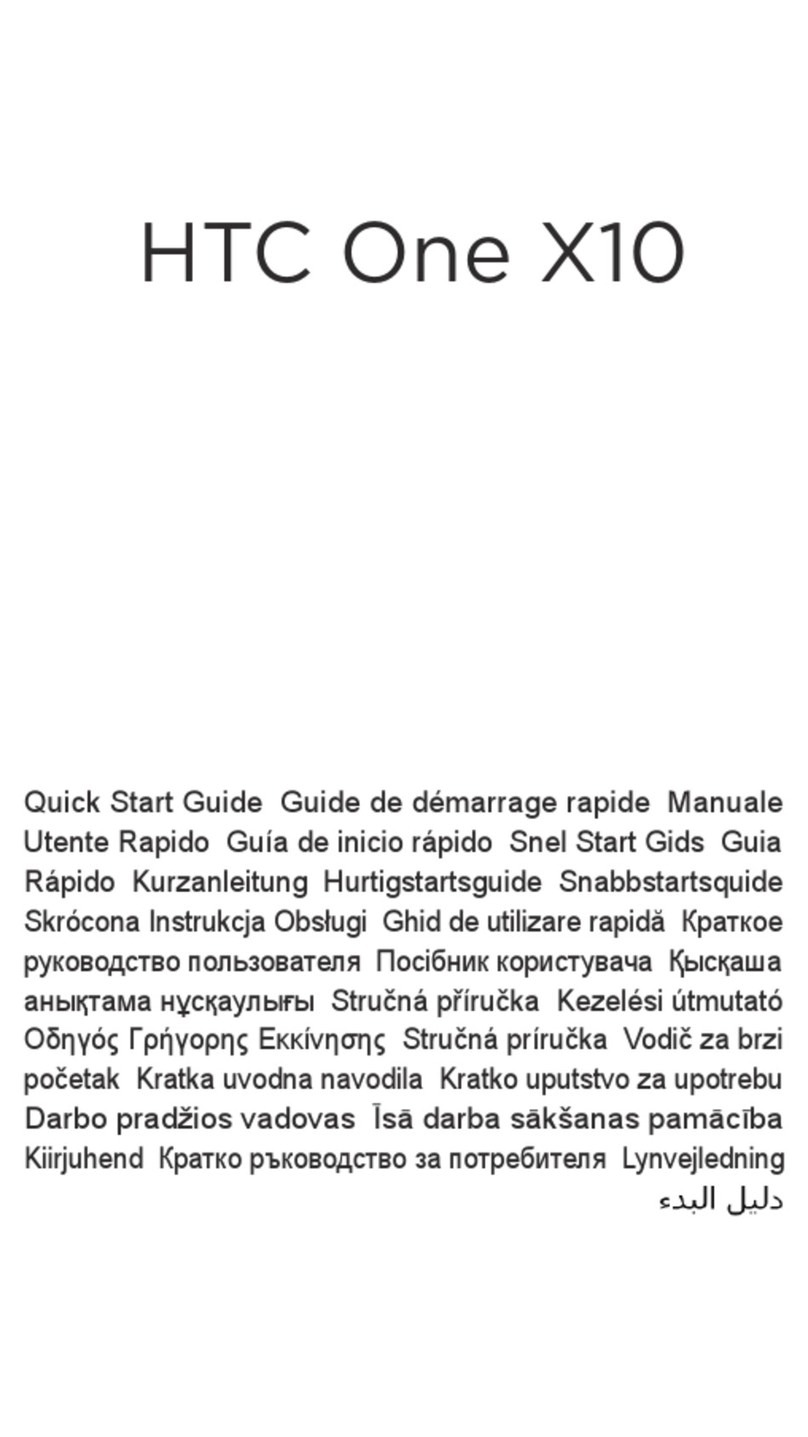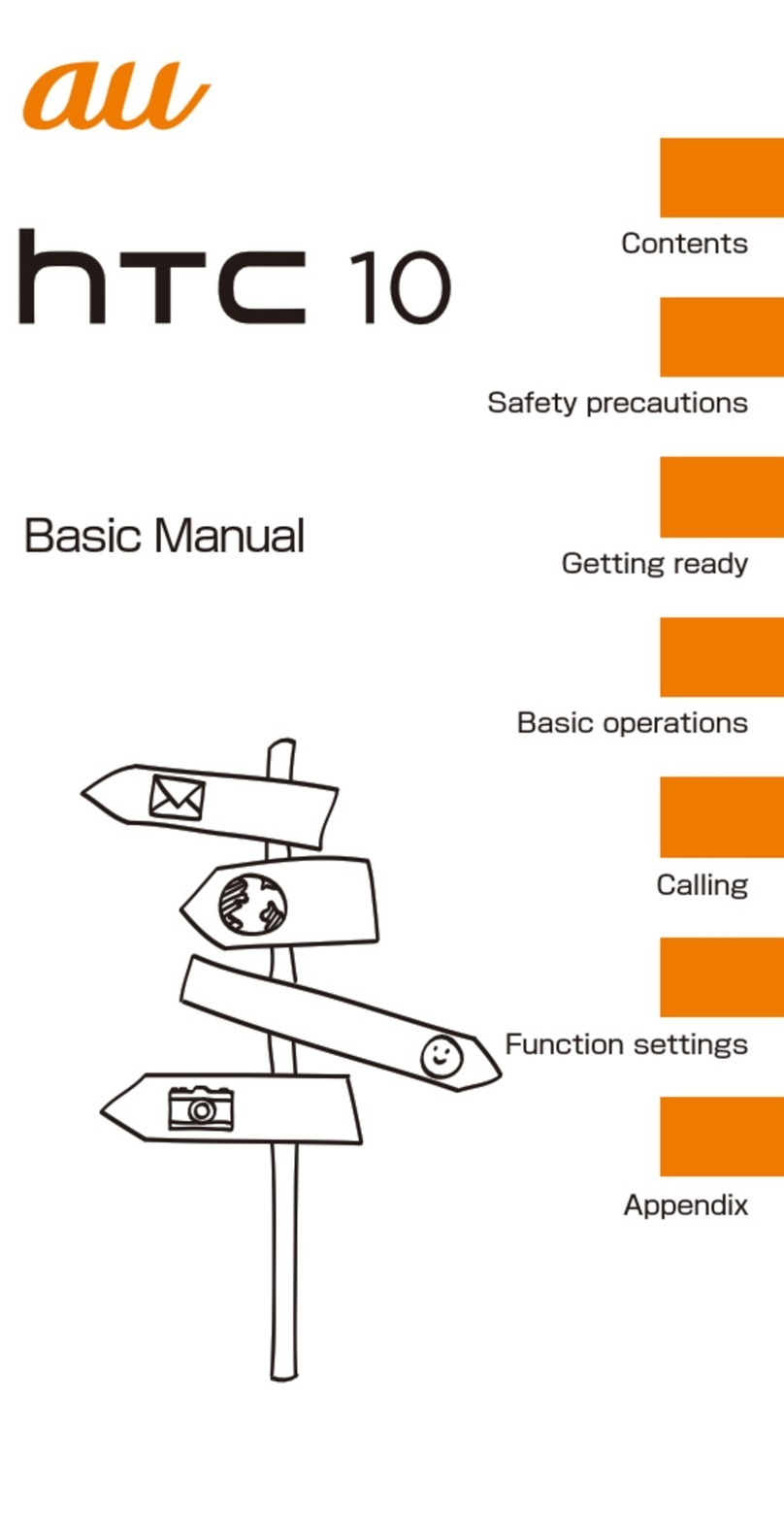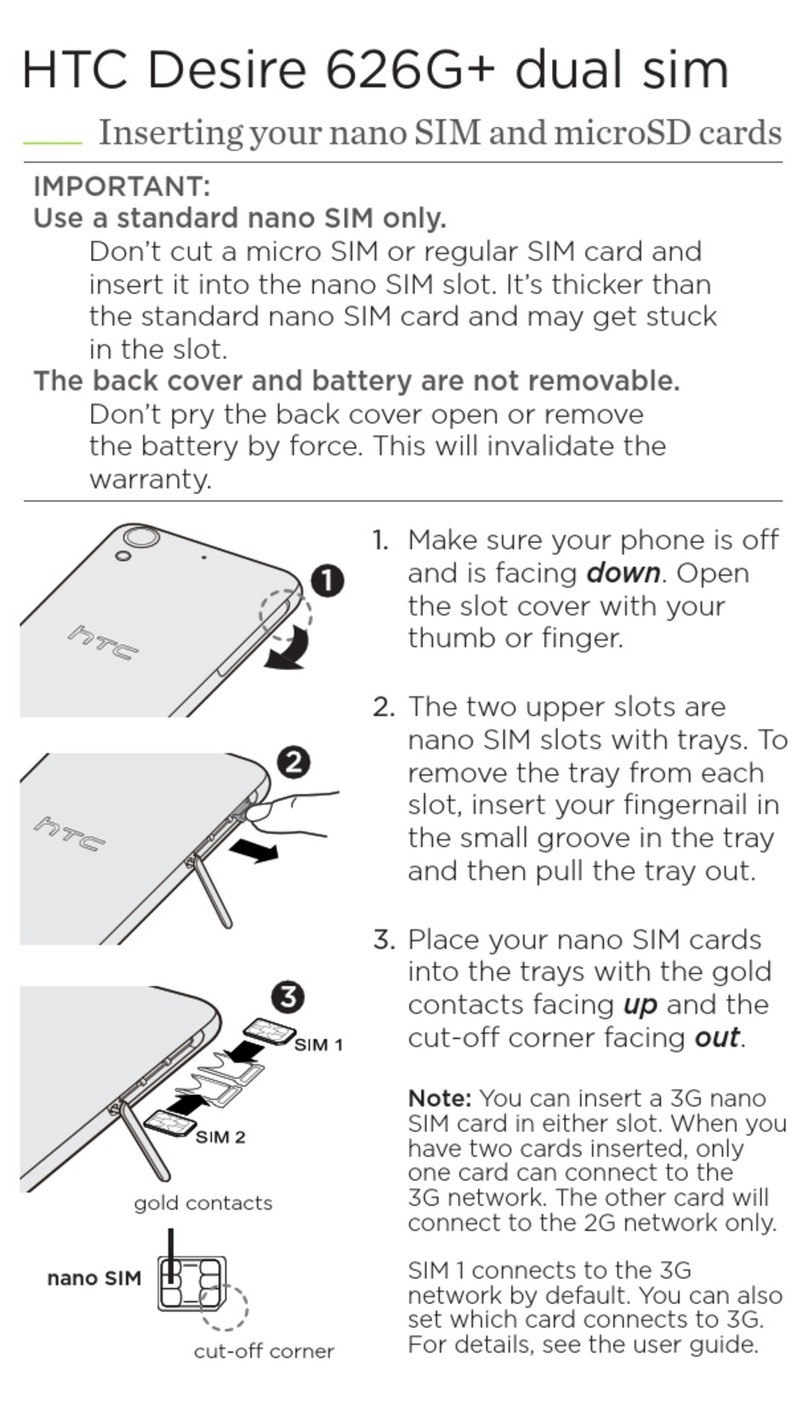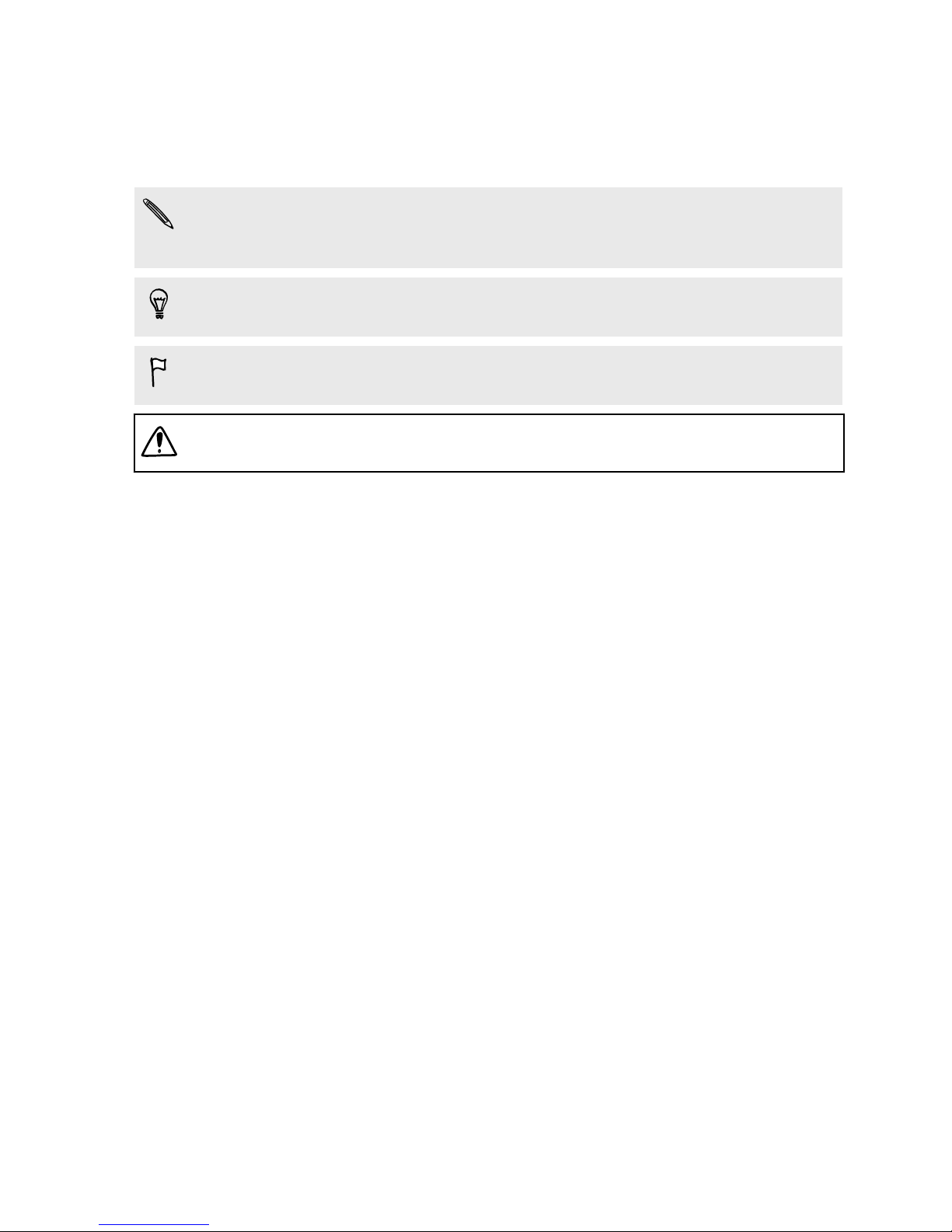IMPORTANT CUSTOMER INFORMATION
Please be advised that many services and applications offered through this unique
device are provided by various device, operating system, software and application
developers (e.g. Google, Motorola, Microsoft, Palm, Research In Motion). If you use,
link to or download such a service, or an application such as a non-Verizon Wireless
location based GPS-type service, chat room, marketplace or social network from this
device, you should carefully review the terms of such service or application. If you use
any of these non-Verizon Wireless services or applications, personal information you
submit may be read, collected, or used by the service or application provider and/or
other users of those forums.
Verizon Wireless is not responsible for your use of those applications or information
you choose to submit or share with others. Specific terms and conditions, terms of
use, and privacy policies apply to those applications and services. Please review
carefully any and all terms and conditions applicable to those applications and
services including those related to any location-based services for any particular
privacy policies, risks or waivers.
Your Verizon Wireless Customer Agreement Terms and Conditions and certain other
specifically identified terms govern your use of any Verizon Wireless products and
services.
7 IMPORTANT CUSTOMER INFORMATION